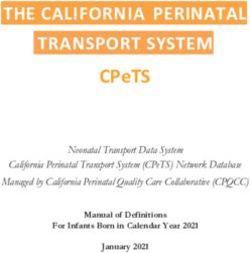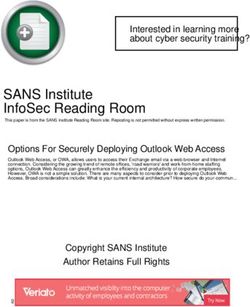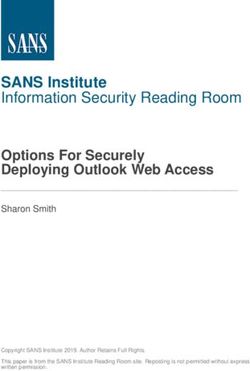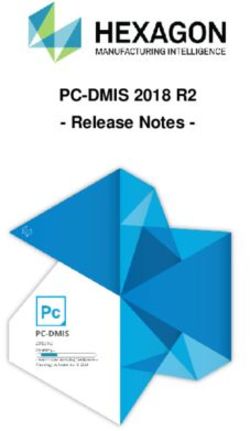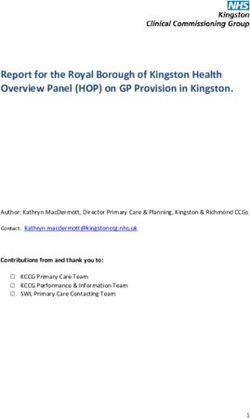DICENTIS Conference System 3.70 - en Release Notes
←
→
Page content transcription
If your browser does not render page correctly, please read the page content below
DICENTIS Conference System Release Notes 3.70 2 Table of Contents 1 History .......................................................................................................................................3 2 Known issues .........................................................................................................................16 2.1 Software installation ..................................................................................................................... 16 2.2 Audio issues .................................................................................................................................. 17 2.3 Show active microphone in voice mode issues ........................................................................ 17 2.4 Network issues .............................................................................................................................. 17 2.5 Upgrade of DICENTIS devices ................................................................................................... 19 2.6 Language selection ...................................................................................................................... 19 2.7 Display time on device ................................................................................................................. 20 2.8 Display of Multimedia devices turns off after 2 months of usage .......................................... 20 2.9 Meeting application ....................................................................................................................... 21 2.10 DICENTIS Webserver, Synoptic Control ................................................................................... 21 2.11 Image server .................................................................................................................................. 21 2.12 Dante .............................................................................................................................................. 21 2.13 Camera Control ............................................................................................................................. 22 2.14 Interpreter desk ............................................................................................................................. 22 2.15 Meeting notes and voting files .................................................................................................... 22 2.16 API .................................................................................................................................................. 24 2.17 HDMI to VGA converters ............................................................................................................. 24 3 Supported cameras, encoders, switchers and control equipment ..............................25 3.1 Supported cameras ...................................................................................................................... 25 3.2 Supported video encoders .......................................................................................................... 25 3.3 Supported video switchers .......................................................................................................... 25 3.4 Supported control equipment ...................................................................................................... 25 4 Additional Information (not included in manuals) ...........................................................26 4.1 Installing the image server on a different computer ................................................................. 26 Bosch Security Systems| 2021-07-06
DICENTIS Conference System Release Notes 3.70 3
1 History
Release Release Date Release Comments
3.70.27806 2021-07-03 Added functionality:
Discuss
• Speaker can be shown in voice mode to enable automatic camera
control or send speaker information to external systems (e.g. for
recording). Requires DCNM-LVAM.
Scalability
• System size is extended from 750 to 1500 devices.
Improvements:
• Updated Meeting Application Floor and language routing page to
prevent routing DICENTIS I/O 1 and 2 to Dante gateway I/O 17-
64.
• Seat without participant cannot issue a request to speak in a
meeting with participants.
• API demonstrator cannot retrieve boothId and SeatId without only
activate meeting rights.
• Options in discussion settings are not getting applied when apply
button is pressed.
• No Floorfill when overriding a desk within the booth using a
different language than the original desk interpreted on.
• Conference protocol extended with voting timer information.
• Participant using Meeting application sees the voting results
according voting configuration.
• Cannot install 3.51 or earlier on a Windows Server 2016 system
after upgrading to 3.60 or later and removing it. The notification is
cannot connect to SQL server. A tool is created to enable
WeakCyphers so that older versions can be installed again. Run
this tool prior to installing 3.51 or earlier. Check the Tools
directory for EnableWeakCipher.bat and run it with admin /
elevated user rights.
• Improved installation process of ASP.NET on Windows Server
2016.
• Improved Large system blueprint and extended with blueprint for
Small & Medium system. Available in DVD\Tools directory.
3.61.27269 2021-04-28 Improvements:
• Headphone volume knob behavior improved for interpreter desk.
• Improved Large system blueprint added to DVD\Tools directory.
• 3.60 DCNM-SW manuals added to Docs directory.
Bosch Security Systems| 2021-07-06DICENTIS Conference System Release Notes 3.70 4
Release Release Date Release Comments
3.60.26983 2021-03-15 Added functionality:
Interpreting
• Languages can be sourced from DICENTIS and Dante / OMNEO
to enable relay interpretation from a local and remote source.
• Support for DCNM-IDESKINT input out interface for phone
ringing, alarm and booth in use light.
• User interface languages:
• Slovenian and Burmese UI language on Multimedia device,
Discussion device with touchscreen, Meeting application and
DICENTIS Webserver.
• DICENTIS Webserver / Synoptic Control:
• Display total voting results as pie-chart or bar graph.
• Voting number, subject and description can be displayed.
• Meeting subject and description can be displayed.
• Agenda subject and description can be displayed.
• Meeting notes and voting files can be viewed and printed via
webserver.
• Show if meeting notes and voting files are authentic.
• Meeting notes and voting files use certificate technology for
authentication.
Conference Protocol
• Majority information added to Adhoc voting round.
• Version number added to Conference Protocol demonstrator.
Security
• Easy way to create and install secure certificates.
• Meeting documents website is no longer installed by default. This
website uses http which is less secure than https, therefor it is no
longer installed by default. It can be installed by running
DCNmMeetingDocuments.msi from the Installer directory.
• Strict Transport Security enforced for webserver using HSTS. This
requires Windows Server 2019 or 2016, because HSTS is not
supported in the IIS of Windows Server 2012.
• TLS1.2 supported and TLS1.0 disabled.
• Obsolete participant images can be easily removed, check the
hints & tips section of the DCNM-SW manual.
• Scalability
• Large system blueprint added to DVD\Tools directory.
Improvements:
• Display Meeting notes & Voting results in Firefox, Chrome, Edge.
• Participant Region information available in Voting and Meeting
XML files and displayed via Voting and Meeting stylesheets.
• Participant logout time is added to Meeting notes stylesheet.
• .Net API, extended with prepare meeting.
• .Net API, version added to UI of demonstrator.
• Send to Dante works when the Source of the language is Dante.
• HPD-IHDP (no pads) is the default interpreter headphone.
• Multimedia device does not open documents.
• Cannot login with NFC on Multimedia for NFC meeting.
• Increased ONVIF discovery TTL from 1 to 3 to discover ONVIF
camera’s in connected to other switches.
• DCNM-IDESKVID does not show video when connected to other
VLAN than the DICENTIS server.
3.51.26670 2021-02-13 Added functionality:
UI languages
• Lao UI language on Multimedia device, Discussion device with
touchscreen, Meeting application and Synoptic control.
Improvements:
• Meeting Application and API cannot connect from client PC.
Bosch Security Systems| 2021-07-06DICENTIS Conference System Release Notes 3.70 5
Release Release Date Release Comments
3.50.25260 2020-09-03 Added functionality:
Interpreting
• Auto-relay, the Floor audio is automatically replace by the Auto-
relay language when the Auto-relay booth starts interpreting on
the B output language.
• Automatic Majority calculation.
• Display that a vote is cast, but not the answer.
• Automatic Quorum calculation.
• New identification mode where the NFC card needs to stay in the
reader range to remain logged in. DCNM-DE, DCNM-DSL,
DCNM-DVT also supported in single user mode.
• Windows Server 2019 is supported (Support for Windows Server
2012 is discontinued).
• Change settings for multiple languages.
Camera control
• Support for Panasonic AW-UE-150 (video displayed on DCNM-
MMD via special instruction from Panasonic).
• Support for Lumens VC-A61P and Lumens VC-A71P.
• Support for Sony BRC-X400.
Conference Protocol
• Extended participant information.
• Show which seat is captured by the camera.
• Show which participant image is displayed.
• Show active voting round details (including ad hoc voting round).
Improvements:
• Floor and language routing page is split into 2 tab-pages.
• Support of non-ASCII characters in Activation Tool.
• Synoptic and Image server did not function after upgrading to
current version.
• Unprocessed languages mapped to input 17 or higher of the
OMN-DANTEGTW did not function properly.
Bosch Security Systems| 2021-07-06DICENTIS Conference System Release Notes 3.70 6
Release Release Date Release Comments
3.40.24446 2020-06-03 • Added: Languages can be sent to OMNEO or Dante as
unprocessed language with configurable headroom and optional
floor filling.
• Improved: Languages can be added and removed from meetings
without the interpreter desk microphone switching off.
• Added: Elapsed speech timer on the Interpretation desk.
• Added: Interpretation desk A-B-C output control via Synoptic
control.
• Added: Bosch HDP-IHDS headset and HDP-IHDP headphones
for hearing protection.
• Added: Multiple layouts for Synoptic control.
• Improved: User rights behavior in Synoptic.
• Added: Ukrainian and Uzbek language to UI of Meeting
Application, multimedia device, discussion device with
touchscreen, synoptic control.
• Added: Speech timer on Discussion device with touchscreen
(DCNM-DE).
• Added: Change settings for multiple participants and seats.
• Added: New identification mode where the NFC card needs to
stay in the reader range to remain logged in. Currently only for
DCNM-MMD2.
• Added: Control presentation via Conference protocol.
• Added: who is seated where via Conference protocol.
• Fixed: Conference Protocol does not show agenda item state
correct.
• Added: Support for Extron SMP 111 video encoder with these
settings: Resolution: 1280x720, 30fps, GOP length: 30, Video
Bitrate: 2500kbps, Rate Control: CBR, H.264: BASELINE, Profile
level: 3.1
• Fixed: Discussion devices with touchscreen go through reset
when the background image is missing/removed.
• Fixed: No floor audio on multimedia device headphone in a
system without languages.
• Fixed: Values of voting results are cut off in bar graph on the
Meeting Application.
• Fixed: Voting results file is not stored when too many characters
are entered in the number and subject field for ad hoc vote. Voting
controls cannot be access when too many characters are entered
in the description field for ad hoc vote.
Bosch Security Systems| 2021-07-06DICENTIS Conference System Release Notes 3.70 7
Release Release Date Release Comments
3.30.23380 2020-01-31 • Added: Support for DCNM-FSL DICENTIS flush language
selector.
• Added: Croatian language to UI of Meeting Application,
multimedia device, discussion device with touchscreen, synoptic
control.
• Added: Conference protocol, developer documentation.
• Added: Master volume control via Conference protocol.
• Added: Meeting & agenda information via Conference protocol.
• Added: Voting information via Conference protocol.
• Changed: URL Conference Protocol Demonstrator to:
https://:31416/Demonstrator/ConferenceProtocolDemons
trator.html.
• Added: OMNEO input & output 1 & 2 added for connecting to
OMN-DANTEGTW so that it no longer re-uses the Dante input &
output 1 & 2.
• Added: Automatic selection of headset microphone of interpreter
desk can be disabled (requires DCNM-LIPM)
• Added: Headphone volume control via touchscreen of DCNM-DE
device.
• Added: Left and right microphone button can be configured to
behave as 1 button.
• Added: API demonstrator can be run from different LAN by adding
/server to the startup command, similar to
what is available for the Meeting Application.
• Added: The services do not start if the preferred network
connector does not receive an IP-address (e.g. the cable is not
connected).
• Improved: Server console; services check if a valid license is
available and the SQL connection is ok. Otherwise the service do
not run.
• Improved: in RSTP setup Discussion devices (DCNM-DE, DCNM-
DSL, DCNM-DVT and DCNM-D) can disconnect and reconnect
due to badly connected cables.
• Fixed: Interpreter desk signal can clip when speaking very loud
into the microphone.
• Fixed: Synoptic is not refreshed, showing new functionality, after
upgrade to new version.
• Fixed: Synoptic opens wrong url
(https://172.16.4.1:31416/signalr/hubs) after upgrade
• Fixed: updated license system (Flexera publisher) to latest
version to fix vulnerability risk
• Fixed: DICENTIS services do not run properly after SQL security
update. This is fixed with the improved services which stop when
the SQL connection is lost and restart when it is available again.
• Fixed: PRS-4OMI4 loses a language channels. Behavior was
present in 3.20, but not in 3.11 and previous versions.
• Fixed: Offline activation fails when using “strange” characters in
the file name and file location.
Bosch Security Systems| 2021-07-06DICENTIS Conference System Release Notes 3.70 8
Release Release Date Release Comments
3.20.22282 2019-09-26 • Extended: Response mode implemented. Requires DICENTIS
multimedia device or DICENTIS discussion device with touch
screen.
• Extended: Conference protocol, websocket based interface,
implemented with manage discuss and interpretation functionality
to facilitate interfacing with non-windows devices.
• Extended: DICENTIS automatically powers off after being idle for
a pre-configured time to save energy. By default this function is
disabled.
• Extended: Estonian, Latvian & Serbian language to UI of Meeting
Application, multimedia device, discussion device with
touchscreen, synoptic control.
• Extended: presentation stream can be always available in the
system so that the Interpreter can always switch to it. Activate
presentation mode, switches the multimedia devices to the
presentation stream.
• Extended: DOCENT analyses tool is part of the installation.
• Extended: DeviceBrowser application available.
• Extended: Voting xml filenames with reference number.
• Extended: Speech time extended to 99 minutes.
• Extended: Support for OMN-DANTEGTW Omneo Dante
Gateway.
• Extended: Support for DCNM-FSL DICENTIS flush language
selector.
• Extended: Display of DCNM-DSL language selector turns off
when it is not used for 10 seconds.
• Extended: Display of DCNM-DSL shows headphone volume level
when it is changed.
• Fixed: Cannot activate a meeting with a user defined language
without abbreviation.
• Fixed: tick box “dempen” overlaps in Dutch UI language.
• Fixed: multimedia devices and interpreter desks show incorrect
time due to Windows time service being active.
• Fixed: Fingerprint middleware service does not recognize “finger
only” as valid input.
• Fixed: Fingerprint reader to DICENTIS seat mapping.
• Extended: Biostar 1.93 supported.
• Fixed: Welcome screen in Italian is not gender neutral, changed
to “Benvenuto/a”.
• Fixed: Abstain text in Hebrew.
• Fixed: HeadphoneUiLanguage property name changed to
HeadphoneLanguage.
• Fixed: Attendance information not stored in Meeting notes when
log in via external system.
• Fixed: Preset number in browser and Meeting Application are not
equal for Panasonic camera.
• Fixed: Improvements on services.
3.11.21469 2019-06-17 • Extended: DICENTIS Conference System size is extended to 450
nodes before an ARNI is required. Please refer to DCNM-HW
manual of 3.20 for more information.
• Fixed: DICENTIS Dante streams disappear when removing
disconnected Dante sources using Dante Controller.
• Fixed: DICENTIS Dante streams not available after upgrade to
3.10, because Dante Virtual Device software is not upgraded to
correct version.
• Fixed: 3rd party MMD applications no longer work after upgrade to
version 3.10.
Bosch Security Systems| 2021-07-06DICENTIS Conference System Release Notes 3.70 9
Release Release Date Release Comments
3.10.21060 2019-05-01 • Extended: upto 100 DICENTIS interpreted languages can be sent
to multicast Dante streams. Requires DCNM-LDANTE license.
• Extended: upto 100 multicast Dante streams can be received by
DICENTIS as interpreted languages. Requires DCNM-LDANTE
license.
• Fixed: Cannot export persons in Spanish, French, Italian, Polish,
Portuguese (Brazilian), Russian, Slovak, Hungarian, due to too
long names for Excel tab pages.
3.00.20482 2019-02-22 • Extended: DICENTIS portfolio is extended with DCNM-IDESK and
DCNM-IDESKVID interpreter desks.
• Extended: Interpretation can be configured using Meeting
Application and API when system is licensed with DCNM-LIPM.
• Extended: persons details with UI language to change the UI
language of the DCNM-DE and DCNM-MMD2 upon login.
• Extended: persons details with headphone language to change
the headphone language of the DCNM-DSL, DCNM-DE and
DCNM-MMD2 upon login.
• Extended: OMNEO interface functionality to route interpreted
languages from DICENTIS to DCN NG
• Extended: RSTP can be enabled by setting it as an environment
variable DCNM_RSTP_ENABLED
• Extended: the RTSP-stream of an ONVIF camera can be copied
so you can paste it in a player application for testing purposes
• Fixed: User with prepare meetings can delete but not add
persons.
• Fixed: Voting column is not displayed on Seats & Devices page in
a system with only DCNM-DVT devices and no DCNM-LSVT
licenses.
• Improved: RSTP behavior of DCNM-Dx devices.
• Fixed: Panasonic camera will not connect properly.
• Fixed: Panasonic camera cannot connect when authentication
mode is enabled
• Fixed: time drifts on multimedia device which it is powered on
multiple days.
• Fixed: Laptop cannot connect to 2nd Ethernet port of DCNM-Dx
and DCNM-DCNM-IDESKx devices.
2.80.19734 2018-11-09 • Extended: Hebrew, Hungarian, Romanian and Traditional
Chinese language to UI of Meeting Application, multimedia
device, discussion device with touchscreen, synoptic control.
• Extended: Synoptic control with add and remove seats.
• Extended: Participant logged in on Meeting application can cast
vote.
• Extended: Dante inputs can be muted.
• Extended: Licenses can be activated online.
• Fixed: Sony SE-360SHE does not connect.
• Fixed: Cannot export persons in Spanish UI.
• Improved: connection behavior when using RSTP.
Bosch Security Systems| 2021-07-06DICENTIS Conference System Release Notes 3.70 10
Release Release Date Release Comments
2.71.19040 2018-08-07 • Fixed: DICENTIS services do not startup properly if SQL
database is not operational yet.
• Improved support of ONVIF cameras.
• Fixed: IP4000 and IP5000 cameras do not show video on Meeting
Application.
• Extended: Video of Panasonic AW-HE40SKE camera is
displayed on MMD and MA. Configure H.264(2)
H.264 transmission On
Internet mode (over HTTP) On
Image capture size 1280x720
Transmission priority Best effort
Frame rate 25fps
Max bit rate (per client) * Max 3072kbps - Min 1536kbps
Image quality Motion priority
Configure in MA: rtsp:///mediainput/h264/stream_2
• Fixed: dcnmdatabase.exe –b command does not make database
backup when you do not specify the filename.
2.70.18617 2018-06-26 • Extended identification & verification with PIN for verification
purposes (DCNM-MMD, DCNM-MMD2 and DCNM-DE).
• Extended identification & verification with fixed and free seating.
• Changed Identification in the API from device-based
(AuthenticateParticipantAtDeviceAsync) to seat-based
(AuthenticateParticipantAtSeatAsync).
• Middleware, for interfacing with Suprema Biostar software,
updated to work with new identification and verification settings.
DICENTIS 2.7 requires middleware which is supplied with 2.7
DVD to work properly.
• Extended meeting application with possibility to log of a single
participants from the seat.
• Extended API demonstrator with assign participants to meetings,
IPrepareParticipants2.
• Extended time to select an interpretation language on the MMD to
5 seconds.
• Extended ONVIF support with username & password settings
• Added support for Lumens VC-A50P camera.
• Added support for Windows 2016 server. Support for Server 2008
is terminated.
• Prevented recycle process of IIS to prevent that Synoptic control
stops functioning.
• Fixed: incorrect data is stored when a voting round is recalled.
• Fixed: mismatch between API documentation and API
demonstrator.
• Fixed: voting results chart colors are black if you translate the
answers in the stylesheet.
• Fixed: Activation site does not accept diacritical characters.
• Fixed: IP4000 and IP5000 cameras show video on Meeting
Application and multimedia device.
• Fixed: Seat results are shown in API demonstrator with (voting
license) when the system has only DCNM-LSYS and DCNM-
LVPM license.
• Fixed: Maximum bandwidth setting implemented for participant
pictures to prevent filling up the complete network in large
systems.
Bosch Security Systems| 2021-07-06DICENTIS Conference System Release Notes 3.70 11
Release Release Date Release Comments
2.60.17459 2018-02-07 • Extended voting with configuration of who can see the voting
results during the voting round.
• Extended configuration of showing/hiding queue for participants
with VIP rights.
• Participants can be imported from an XLS (ExcelTM) file in Meeting
Application.
• Fixed Discussion settings and speakerslist can be open
simultaneously.
• Extended time to select an interpretation language on the MMD to
5 seconds.
• Improved behavior to clear queue and speakers by accident on
the Meeting Application.
• Fixed importing a pre 1.7 database with language distribution
settings fails.
• Fixed Panasonic AW-HE130KE does not connect to DICENTIS
system. Note: the Panasonic AW-HE130KE needs to be in a
separate VLAN, because it has difficulties with the multicast data.
• Fixed back button behavior on the Meeting Application.
• Removed reference to Xceed.wpf.toolkit in API demonstrator
source code.
• Fixed installation fails with error 1920 “insufficient priviledges”.
• Fixed IPreparePerson.CreatePersonAsync does not return the
created GUIDs.
• Extended API demonstrator IControlParticipant with ParticipantId
and SeatIdxed.
2.50.17011 2017-12-27 • Not commercially released software version.
2.40.16360 2017-10-28 • Customer logo is shown on DCNM-DE device.
• Vote weighing.
• Transition from SQL2008 to SQL2014
• Changed interpretation configuration. Changes are now real time.
• Fixed adjusting the speakers list, using meeting application, while
the speakerslist changes can cause removal of all requests from
the list.
• Fixed individual results are not displayed on Synoptic Control due
to removal of user synoptic. The user synoptic can no longer be
deleted.
• Fixed cannot scroll through languages on DCNM-DE the first time
you open the list after power up of the system.
• Fixed cannot unassign multiple participants.
• Fixed displayed camera feed stays on when microphone is
switched on and off fast.
• Fixed all cameras are removed from external video switcher xml
file when deleting a camera via Meeting Application.
2.31.15237 2017-06-15 • Fixed 2.30 software does not install on non-US Operating System
due to different names for the Admin user.
Bosch Security Systems| 2021-07-06DICENTIS Conference System Release Notes 3.70 12
Release Release Date Release Comments
2.30.15173 2017-06-07 • Request list can be hidden on multimedia device and DCNM-DE.
• Microphone LED and microphone button can be configured to not-
blink for the first in the request list.
• Navigation buttons are disabled on multimedia device when a
voting round is active.
• Extended voting with 100% settings (all authorized participants, all
present participants with voting authorization, all participants who
press present, all cast votes)
• Support for the 10” flush mount multimedia device.
• Extended API, API-documentation and API-demonstrator with
enable/disable presentation mode
• Fixed language distribution cannot be configured when only
DCNM-DSL devices are present
• Fixed Meeting Application cannot connect to System with ARNI
after being idle 2 days.
• Fixed conflicts with port 9530-9550. DICENTIS now uses these 2
fixed ports 13 (Dante) and 9710 (services), others are variable.
• Fixed Chinese and Japanese fonts are not displayed in DCNM-
DSL device in 2.2 software.
2.20.14487 2017-02-28 • Dante Floor input and output added.
• Added speech timer functionality.
• Panasonic SDI/IP cameras are supported via Panasonic CGI
commands.
• Sony SDI/IP cameras are supported via Sony CGI commands.
• Improved usability of adding participants to the speakers list and
queue during a meeting.
• Improved usability of synoptic control; can now be accessed using
http:///SynopticControl.
• Fixed, camera does not move if display image or logo is
configured.
• Fixed cannot shift a request via synoptic control by selecting the
microphone icon.
• Fixed noise on APS analog outputs while it powers up.
• Improved middleware software for interface to fingerprint readers.
• Fixed, possible to create multiple users with the same username.
• Fixed, too much diagnostic messages from NFC reader in logging
file.
2.10.13715 2016-11-11 • Extended DICENTIS family with
DICENTIS discussion device with voting and
DICENTIS discussion device with language selection
• Added displaying voting results to Synoptic Control. Webclient
seat requires DCNM-LSVT license for this.
• Added Power on/off to Synoptic Control.
• Added illuminate device leds when moving the icon in the synoptic
layout
• Added support for Windows authentication when authentication
with password is configured.
• Added customer logo to login screen of multimedia device.
• Added display participant image of active speaker on multimedia
device.
• Added attendance information to voting results XML.
• Improved stability of Meeting Application.
• Fixed cannot delete empty seats when they are used in a
meeting.
• Fixed installation fails when trying to install the software via
index.htm. Please run the setup.exe.
Bosch Security Systems| 2021-07-06DICENTIS Conference System Release Notes 3.70 13
Release Release Date Release Comments
2.01.13099 2016-09-19 • Fixed External SDI video switcher does not switch after upgrade
to 2.0 (configuration file is not part of the upgrade process).
• Fixed External Video Steam does not work after upgrade to 2.0
(configuration file is not part of the upgrade process).
• Fixed Cancel request does not work in Open mode (without auto
switch) and allow microphone is off.
• Fixed Meeting Application stops working due to connection issues
with server.
2.00.12812 2016-08-19 • Renamed DCN multimedia to DICENTIS.
• Extended DICENTIS family with DICENTIS discussion Extended
device and DICENTIS discussion basic device.
• Added speakerslist, language selection, identification via NFC and
confirmation on DICENTIS discussion Extended device.
• Added web based synoptic microphone control.
• Added participant pictures for multimedia device, meeting
application and synoptic control.
• Added renaming function for the seats.
• Added customer logo in home screen and camera view.
• Decreased video latency on multimedia device. Please refer to
the manual on how to configure the settings.
• Added configuration of system languages for interpretation.
• Added Voting and Meeting Notes XML-files have the same
storage location.
• Updated the icons in the meeting application and multimedia
device.
• Fixed minor issues regarding voting and attendance registration.
• Fixed Meeting Application and other API-clients disconnect from
server.
• Fixed participants microphone stays on when it turns it off in
OPEN with allow microphone off mode.
• Fixed interfacing with more than 99 fingerprint readers.
1.70.10710 2016-02-02 • Added attendance registration to prepared meetings. Absent
present information is displayed in Meeting Application and MMD.
• Added storing and displaying of meeting notes file which contains
Meeting information, agenda items, present-absent information
and all executed voting rounds.
• Added Open voting with no interim results.
• Added Vietnamese, Indonesian and Brazilian Portuguese to the
MMD and Meeting Application UI language.
• Added the possibility to run the Meeting Application from a
different VLAN.
• Added Windows 10 support for the Meeting Application.
• Added headphone volume control and language selection to the
MMD Android API.
• Added MMD date and time format follows the server PC settings.
• Fixed Additional video stream, configured via
VideoStreamDeviceConfiguration.xml, does not work anymore
• Fixed in a meeting with identification a seat without identification
license (DCNM-LSID) and without a participant assigned to it is
blocked.
• Fixed in a meeting with identification a seat with voting license
(DCNM-LSVT), but without identification license (DCNM-LSID) is
not able to see voting results.
• Improved the behavior of the audio when the audio input level of a
microphone is too high.
• Fixed minor issues regarding voting and identification.
1.61.9820 2015-11-13 • Fixed Omneo Media audio channels are sometimes swapped.
• Fixed issue with touchscreen behavior.
Bosch Security Systems| 2021-07-06DICENTIS Conference System Release Notes 3.70 14
Release Release Date Release Comments
1.60.9520 2015-10-04 • Added new identification method, external system, which enables
connection to a 3rd party system for identification
• Middleware application to interface with Bosch DCN multimedia
and Bosch fingerprint reader software (BioStar 1.6); this makes
use of the external identification method
• Added new identification method, identification using NFC card,
which requires the use of a DCNM-MMD2 (to be introduced later
this year).
• Improved usability of configuration of the cameras in DCN
multimedia
• Released Android API for custom build applications which
integrate with DCN multimedia functionality
• Fixed some defects in voting
• Fixed some defects in activation website
• Fixed access rights: Prepare Meeting and Agenda can now create
persons
• Improved upgrade of DCN multimedia devices
• Fixed problem of losing interpreted languages after power cycling
Omneo Media Interface multiple times
• Fixed MeetingDocuments webserver is not installing in non-US
language Operating systems
1.50.8700 2015-05-31 • Persons can be added to Groups
• Groups results are available in API and voting results xml file
• Voting rounds extended with:
• Voting timer
• Secret ballot (anonymous results)
• Prevent influencing; cast vote is hidden and no individual
intermediate results
• Ad-Hoc voting functionality to create a voting round with name
and description during a prepared meeting
• PRS-4OMI4 supported for connection to DCN NG for interpreted
languages when connected to DCN Next Generation
• Added voice to the list of discussion modes for systems upto 50
multimedia devices
• Dealers are informed by email that the Software Maintenance
Agreement expires
• New Think Free Office version 7
• Search bar for participants in the select from list identification
usage on the multimedia device
• Internet Information Server is by default installed
• Fixed device not connect screen does not show link down
• Fixed 3rd party apps disappear when the system language is
changed
• Improved firmware upgrade behavior
• Changed the date format on the MMD from US to UK when
English GUI language is selected
• Fixed some defects in voting
• Improved digital signal processing behavior of the DCNM-APS
1.42.8474 2015-04-08 • Functionality implemented during 1.4 is translated into local
languages
1.41.8194 2015-02-25 • Solved issue with opening documents on the DCN multimedia
device
Bosch Security Systems| 2021-07-06DICENTIS Conference System Release Notes 3.70 15
Release Release Date Release Comments
1.40.8061 2015-01-31 • Voting preparation and management implemented (DCNM-LVPM)
• TV One CORIOMatrix supported
• Added Software maintenance agreement expiration messages to
Activation tool and improved installer
• Solved several issues regarding TV-One and Kramer MV-6
external video switchers
• Improved identification
• Solved DCN Next Generation does not receive the floor audio
from DCN multimedia via the Omneo Media Interface
1.31.7498 2014-11-27 • Functionality implemented during 1.3 is translated into local
languages
• Solved translation mistakes in Russian translation
• Solved Upgrading DCN multimedia system (including Bosch
DCNM multimedia Ext.VideoSwitcher), fails
• Solved several issues regarding TV-One and Kramer MV-6
external video switchers
• Solved participant rights cannot be updated during a running
meeting
• Solved Meeting application starts without management rights
because previous session has not exited properly
• Solved unassigning and assigning participants to seats behavior
upon disconnecting and reconnecting of DCN multimedia devices
1.30.6863 2014-10-02 • Added Language selection (seat license required) for interpreted
languages when connected to DCN Next Generation
• Added support for Kramer MV-6 video switch
• Increased maximum number of open microphones from 10 to 25
• Support of all current Bosch Onvif camera’s
• Changed voting from seat based to participant based
• Improved usability of ON/OFF toggles in configuration screen of
Multimedia device
• Solved temporary loss of speech
• Solved problems on Equalizer page of the Meeting application
• Solved problem of headphone volume control popping up after
switching screens
• Improved behavior of opening of documents on the Multimedia
device
• Improved sorting of seats and devices of the Meeting application
• Improved DCNM-DEMO, DCNM-CRN, DCN-RENTAL licenses so
that they can grow together with future system functionality
• Improved performance of large systems (upto 750 seats)
• Improved Ambient audio; ambient audio is not routed to DCN
multimedia device loudspeaker
1.20.6092 2014-07-22 • Added Identification (seat license required)
• Added For/Against/Abstain voting (seat license required)
• Added support for short and long stem microphone.
• Increased maximum system size to 750 devices
• Added ambient microphone functionality (e.g. for DCN multimedia
Webcasting)
• Added support for Remote SQL server 2008 R2
• Rapid Spanning Tree Protocol (RSTP) support for redundant
cabling of DCNM-MMDs
1.17.5730 2014-06-12 • Solved blocked welcome screen blocked in Russian language
• Solved welcome screen does not react on language change
• Solved power button visible without the rights
Bosch Security Systems| 2021-07-06DICENTIS Conference System Release Notes 3.70 16
Release Release Date Release Comments
1.16.5521 2014-05-27 • New GUI items for Multimedia Devices, Meeting Application,
Installer are translated in local language
• Added Finnish and Arabic on the Multimedia Devices, Meeting
Application, Installer
• Corrected behavior of Granting speech to VIP or VIS
• Solved reboot of DCN multimedia device when opening large files
• Solved Activation Tool does not start on non-US Operating
System
• Solved Power Off button does not appear on Multimedia Device
which has Power Off capabilities.
1.12.4325 2014-02-12 • Added welcome screen to show the name of the participant or
seat
• Added possibility to configure another presentation stream
• Added possibility to configure other camera source than Bosch
HD Conference Dome
• Added support for Windows 8.0 Home, Windows 2008 Server R2
and Windows 2012 Server R2, 64 bit only
• Added Copy meeting to the Meeting preparation application
• Added Windows API
• Added Repairing and Returning of licenses
• Improved the URL linked to agenda’s and agenda items
• Added support for DCN multimedia Webcast application
1.00.1882 2013-10-23 • Initial version
2 Known issues
2.1 Software installation
Issue:
Cannot install 3.51 or earlier on a Windows Server 2016 system after upgrading to 3.60 or later
and removing it. The notification is cannot connect to SQL server.
Solution:
Enable WeakCyphers for the SQL database by either:
Running: Tools\WeakCipher\EnableWeakCipher.bat with admin / elevated rights. Or
Use the shortcut via the setup.exe menu (when logged in with admin rights):
This functionality is available on the 3.70 installation DVD.
Issue:
Upgrade of 2.4 (or previous) on the server computer fails, Setup Failed, with the following
notification:
Installer error: Code 1923; Service ‘ Bosch DICENTIS Meeting Controller Service’ (Bosch
Bosch Security Systems| 2021-07-06DICENTIS Conference System Release Notes 3.70 17 DICENTIS Meeting Controller Service) could not be installed. Verify that you have sufficient privileges to install system services. Installer error: Code 1939; Service ‘ Bosch DICENTIS Meeting Controller Service’ (Bosch DICENTIS Meeting Controller Service) could not be configured. Verify that you have sufficient privileges to configure system services. Solution: Remove 2.4 (or previous) via Programs and Features. Restart the computer. Install the DICENTIS software. Issue: Upgrading from 2.8 to 3.2 requires a restart of the server and this results in the software not properly being installed. Solution: Restart the installation of the DICENTIS software to complete the installation. 2.2 Audio issues Issue: Unpredictable audio interruptions. Solution: These issues are often caused by using network switches which do not comply to the switch requirements mentioned in the DCNM-SW manual in the hardware requirements. Network switches which have home or small office as their intended use, are often not able to handle the multicast data in the DICENTIS system. Issue: Headphone audio on Multimedia device missing after upgrade. Solution: Powercycle the Multimedia device after upgrade. 2.3 Show active microphone in voice mode issues Issue: Replacing or adding a device while in voice mode can cause the device to operate incorrectly. Solution: Change the discussion mode to Open, press apply and back to Voice and press apply. Issue: 1 seat is in the speakers list although no one is speaking. Solution: Due to its continuous sensing of the audio in the room it can happen that 1 seat is always shown in the speaker list. This seat is removed from the speakers list as soon as a participant starts speaking. Alternatively you can configure 1 seat as button operated and always put that seat in the speakers list, e.g. the Chairperson or the Judge. Issue: When you change from Voice mode without show active microphone to Voice mode with show active microphone a participant will be immediately added to the speakers list (before reaching the attack time) if they were already speaking. Solution: No solution required. New participants need to speak for at least the duration of the attack time before they are displayed in the speakers list. And speakers are removed upon reaching the release time. 2.4 Network issues Issue: Unpredictable audio interruptions in systems where IGMP has been configured. Solution: These issues are often caused by using network switches which do not comply to the switch requirements mentioned in the DCNM-SW manual in the hardware requirements. Network switches which have home or small office as their intended use, are often not able to handle the multicast data in the DICENTIS system. Bosch Security Systems| 2021-07-06
DICENTIS Conference System Release Notes 3.70 18
Issue:
DCNM-DE, DCNM-DSL, DCNM-FSL devices disconnect in a multi VLAN system with CISCO
switch.
The CISCO 3560 and CISCO 9200 series network switches report incorrect MAC-addresses to
the devices when they switch between the languages. This causes the DICENTIS discussion
devices and flush language selector to disconnect and reconnect.
This only occurs:
• In a system with interpretation
• In a multi-subnet system
• On the devices which are not in the primary subnet
Solution:
Do not use CISCO 3560 and CISCO 9200 series switches in a multi-VLAN system with DICENTIS
discussion (DCNM-Dx) devices or DICENTIS flush language selectors (DCNM-FSL). Please
check the Large system blueprint on the DVD for correct functioning multi VLAN setup, switch and
configuration.
Issue:
Meeting Application, API-client, API demonstrator cannot connect from client PC to DICENTIS
services on Server computer after upgrade to version 3.50.
Check if the computer has the correct certificate:
1. Open Powershell
2. Run the command dir Cert\LocalMachine\my
PS C:\Users\Administrator> dir Cert:\LocalMachine\my
PSParentPath: Microsoft.PowerShell.Security\Certificate::LocalMachine\my
Thumbprint Subject
---------- -------
79E44A45A6FA12885B3920C1629C3E8CC0E4212F CN=Bosch.DCNmultimedia
3. Check the “Thumbprint” for the CN= Bosch.DCNmultimedia
a. If it lists: 79E44A45A6FA12885B3920C1629C3E8CC0E4212F, then the
certificate is incorrect
b. If it lists 8A370DA8EA0457AD767CD8098D1A19DC82D2FDE, then the
certificate is correct.
4. Execute these steps on the Server as well as the clients.
If the certificate is incorrect, then please follow the steps in the Solution below.
Solution:
Run Setup.exe to de-install DICENTIS including the invalid certificate.
Run Setup.exe to install DICENTIS again and now with the correct certificate.
Note: De-installing DICENTIS will not delete your configuration or you license.
or
Upgrade to DICENTIS 3.51 or higher
Bosch Security Systems| 2021-07-06DICENTIS Conference System Release Notes 3.70 19 2.5 Upgrade of DICENTIS devices Issue: OMNEO firmware Upload Tool does not discover any devices. Solution: Check via File \ Options if “use secure connection” is enabled. It should be enabled. Issue: Uploading of interpreter desks keeps failing. Solution: Close the firmware upload tool. Power cycle the failing interpreter desk. Run the firmware upload tool again. Upload the interpreter desk with the firmware. Issue: Upgrade of a PRS-4OMI4 from version lower than 2.30 to version 2.30 or higher fails. The device name of the PRS-4OMI4 is changed in version 2.3 or higher. In version 2.2 or lower it was OM1- xxxxxx. In version 2.3 or higher it is PRS-4OMI4-xxxxx. Therefor the first time you try to upgrade it fails. If you retry the upgrade it will go OK, because the name is changed after the first failed upgrade. Solution: Run the upgrade a second time and it will succeed, because after the failed upgrade, the name is changed. Issue: When upgrading the ARNI you can select 2 ARNI firmware files 5.01.4289 and 5.10.4908. Please select version 5.10.4908 to upgrade the ARNI-E and ARNI-S. Issue: DICENTIS multimedia device still shows previous speaker if a new speaker should be displayed. If the H.264 video stream of the new speaker is not compliant (e.g. too much bitrate or non- decodable H.264 stream) then the previous video stream will still be displayed. Solution: Configure a proper H.264 stream. temporary workaround is to refresh the MMD by pressing the home button and back-to-active (green) button. Issue: DICENTIS audio powering switch (DCNM-APS) and powering switch (DCNM-PS) reboot during upgrade from 2.10 to a newer version when the system is in RSTP. Solution: First upgrade the DCNM-APS, then upgrade the DCNM-PS. Then upgrade the other devices. 2.6 Language selection Issue: DICENTIS discussion device with touch screen (DCNM-DE) is not properly displaying the following as languages in their original language. Bosch Security Systems| 2021-07-06
DICENTIS Conference System Release Notes 3.70 20
• Sanskrit
• Nepali
• Marathi
• Konaki
• Georgian
• Armenian
• Hindi
Workaround:
Use the 3 letter abbreviation for displaying the languages when these languages are used. Or
create a user defined language using ASCII characters.
Issue:
OMI configuration is empty after upgrading from 2.8 or lower to 2.9 or higher version.
Solution:
After upgrade of a 2.8 or older version to 2.9 or later version, the OMI configuration is cleared,
because it would be incompatible with the configuration in the newer version. Therefore you need
to configure to which OMI and OMI input you are sending your floor language and from which OMI
and OMI outputs you are receiving your interpreted languages.
2.7 Display time on device
Issue:
The MMD clock is not automatically synchronized if the clock of the server is set back multiple
hours.
The server triggers the multimedia device to synchronize every 10 minutes. If the clock is set
backwards it will take until the server is at its original time + approximately 10 minutes to send this
trigger again to the multimedia devices
Solution:.
Power cycle the multimedia devices if the server clock is set backwards more than 1 hour.
Issue:
The Clock of the Multimedia device and the Interpreter desk do not display the time of the server.
In a DICENTIS system there is one time server, this is the DICENTIS server. It runs a 3rd party
program called “NetTime” which acts as an NTP server for the DICENTIS system. If Windows time
is enabled and conflicts with the NETTime application which provides the time to the Multimedia
device and the Interpreter desk.
Solution:.
On the DICENTIS server, check if the program "Net Time" is running.
• Stop the DICENTIS services (right click on the 'Bosch-logo' at the bottom right of the
screen, then stop services)
• Go to the servers’ services and go to 'Bosch DICENTIS system time service', this service
is still running, Stop this service manually.
• Stop the NetTime services
• Disable the Windows Time services
• Start the Nettime service first
• after that start all other services (right click on the 'bosch-logo' at the bottom right of the
screen, then start services)
• Wait until all services have started (green check-mark in the logo).
• Start the 'Bosch DICENTIS system time service' manually.
• Then power cycle the hardware (APS and PS's) or switch the device off and on via the
meeting application.
Upgrade to DICENTIS Conference System 3.20 where the Windows time is automatically
disabled.
2.8 Display of Multimedia devices turns off after 2 months of usage
Issue:
After 2 months of being powered on continuously the screen of the Multimedia device turns off, but
the microphone and loudspeaker remain operational.
Solution:.
Power off the Multimedia devices when they are not being used. This increases the lifetime of the
devices and reduces power consumption. The system can be configured to power off
Bosch Security Systems| 2021-07-06DICENTIS Conference System Release Notes 3.70 21 automatically when there is no microphone activity via the Meeting Application 2.9 Meeting application Issue: GUI language and headphone language are not imported when importing a 3.51 or earlier persons Excel (xls) in 3.60 or later version. Solution: The resource names for Device GUI Language and Headphone language have changed between 3.51 and 3.60. Replace the column headers with the headers of an export template and try again. 2.10 DICENTIS Webserver, Synoptic Control Issue: Synoptic Control does not work if the API is not installed on the DICENTIS server PC. Solution: Install the DICENTIS API on the DICENTIS server PC. The DICENTIS API is an option which is by default selected to be installed during installation of the software. Issue: Synoptic Control does not work properly if Internet Explorer is used, because it does not support the websockets technology of the Synoptic control. Solution: Change to current version of Edge, Firefox or Chrome. Issue: Synoptic Control does not work when the website has two bindings. Server Error in ‘/’ Application. Object reference not set to an instance of an object. Solution: Reboot the DICENTIS server after adding the additional bindings. If it then still occurs, press F5 in the browser multiple times when logging in. Issue: DICENTIS webserver does not show new functionality after upgrade. The cache of the browser contains the old website. Solution: Clear the cash of your browser using + F5 or + + R on a windows PC or + + R on a MAC. Press F5 to refresh the browser. 2.11 Image server Issue: Enabling “Display image of newest speaker” creates high cpu load of DICENTIS server if the system has more than 500 Multimedia devices. Solution: Use a separate image server to reduce the load on the DICENTIS server. Check 4.1 at the end of the Release notes. 2.12 Dante Issue: Dante Virtual Soundcard (DVS) does not properly reconnect after a network recovery. Solution: Restart the DVS service using the DVS application. Or use the Dante VIA. Bosch Security Systems| 2021-07-06
DICENTIS Conference System Release Notes 3.70 22 2.13 Camera Control Issue: Lumens VC-A50P is not discovered by DICENTIS. Solution: The Lumens VC-A50P camera has issues with multicast data. The multicast data is stopping the correct functioning of the camera. It no longer reacts to ping or the IR-remote control. Filter the multicast using IGMP or connect the Lumens VC-A50P camera in a different subnet, e.g. to the Office side of the DICENTIS system server. Issue: ONVIF cameras are not discovered when connected to different switches. Solution: The TTL has been increased from 1 to 3 in version 3.60. The TTL can be changed by creating an environment variable: DCNM_ONVIF_DISCOVERY_TTL Issue: Sony and Panasonic camera show red cross next to IP-address when the username & password is incorrect although the IP-address is correct. Solution: Enter the proper username and password for the Sony and Panasonic camera. To verify the connection with the Sony and Panasonic camera (when protocol Sony or Panasonic is selected) commands are used which require the correct username and password. Therefore you get the red cross next to the IP-address when username & password are not correct. You can test if the IP- address is correct by setting the protocol to unknown, but for correct functioning, the IP address, username & password and protocol need to be correct. Issue: H.264 video of Panasonic camera is not decoded on multimedia device DCNM-MMD/DCNM- MMD2. Solution: Upgrade the camera firmware to the July 2020 firmware and configure the Panasonic Camera according the special instructions from Panasonic. Available via Bosch After Sales Activities (ASA). Issue: Bosch HD Conference dome (VCD-811) does not respond in a system with a switch with IGMPv3 filtering. Solution: Change from IGMPv3 filtering to IGMPv2 filtering, because the HD Conference Dome does not respond to IGMPv3 query requests. 2.14 Interpreter desk Issue: Beeps are not heard when listening to a Language which is provided by Dante and not linked to a Dante source (using Dante controller). Solution: When there is no Dante source linked to a language which is configured as source Dante, then the headphone is muted when selecting that language. This results in also not sounding the audible beeps. Link the language to a Dante source and the beeps will be audible. Issue: A laptop which is connected via CAT-5/6 to the second Ethernet port of and DCNM-IDESK does not get a network connection. Solution: Power the DCNM-IDESKs via PoE and connect the laptop to the PoE switch too. 2.15 Meeting notes and voting files Issue: Meeting notes and voting files are not properly displayed in Firefox or Chrome. Workaround: Change the local files security policy from true to false. Bosch Security Systems| 2021-07-06
DICENTIS Conference System Release Notes 3.70 23
Firefox:
1. Enter about:config in the navigation bar
2. Enter security.fileuri.strict_origin_policy in the search field
3. Change the value from True to false
Google Chrome
To display the meeting notes and voting results in Chrome.
Edit the shortcut to Chrome by extending the “Target” with -allow-file-access-from-files
Example:
" C:\Program Files (x86)\Google\Chrome\Application\chrome.exe " -allow-file-access-from-files
The blue text is the path to where Chrome is installed on your computer.
The red text is the addition with enables the correct display of the meeting notes.
Microsoft Edge
To display the meeting notes and voting results in Edge.
Edit the shortcut to Edge by extending the “Target” with -allow-file-access-from-files
Bosch Security Systems| 2021-07-06DICENTIS Conference System Release Notes 3.70 24
Example:
"C:\Program Files (x86)\Microsoft\Edge\Application\msedge.exe" -allow-file-access-from-files
The blue text is the path to where Edge is installed on your computer.
The red text is the addition with enables the correct display of the meeting notes.
Issue:
Meeting notes and voting files are not properly displayed in Firefox or Chrome.
Workaround:
Convert the xml files to html using Microsofts’ Command Line Transformation Utility (msxsl.exe)
• Download the Microsoft Command Line Transformation tool
https://www.microsoft.com/en-us/download/details.aspx?id=21714
• Copy the tool, mscsl.exe, to the directory where the Meeting notes, Voting files and style
sheets are stored. By default that is the C:\Programdata\Bosch\DICENTIS directory, but
you can change that using the Meeting Application. It is in \ Configure \ Rooms \ Meeting
notes location.
• The Meeting notes can be converted to html via this command:
C:\ msxsl.exe .xml
MeetingResult.xslt -o .html
• The Voting files can be converted to html via this command:
C:\ msxsl.exe .xml VotingResult.xslt -o
.html
• You can automate this via a script to make it easier.
2.16 API
Issue:
Using the API it is possible to configure the same nfc-id to multiple persons.
Workaround:
Please prevent that your input file contains multiple persons with the same nfc-id.
2.17 HDMI to VGA converters
Issue:
Some HDMI to VGA converters do not work in combination with DCNM-IDESKVID
Reason:
The HDMI outgoing current is limited at 60mA; the official HDMI standard specifies 55mA.
Bosch Security Systems| 2021-07-06You can also read