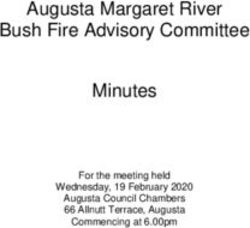DICE: Designing Conference Rooms for Usability
←
→
Page content transcription
If your browser does not render page correctly, please read the page content below
CHI 2009 ~ Large Displays/Multi-Display Environments April 7th, 2009 ~ Boston, MA, USA
DICE: Designing Conference Rooms for Usability
Gene Golovchinsky, Pernilla Qvarfordt, Bill van Melle, Scott Carter, Tony Dunnigan
FX Palo Alto Laboratory, Inc.
3400 Hillview Ave, Palo Alto, CA 94304
{gene, pernilla, billvm, carter, tonyd}@fxpal.com
ABSTRACT designed for, and assume the presence of, these human
One of the core challenges now facing smart rooms is wizards; they are seldom designed with users’ activities in
supporting realistic, everyday activities. While much mind. As a result, while people generally understand the
research has been done to push forward the frontiers of purpose of various components in space (e.g., projectors,
novel interaction techniques, we argue that technology video conferencing devices, etc.), they often do not know
geared toward widespread adoption requires a design how to control them to accomplish some desired task, and a
approach that emphasizes straightforward configuration and wizard may not always be around to help them.
control, as well as flexibility. We examined the work
Conceptually people know what they want to do (show a
practices of users of a large, multi-purpose conference
document, run a demo), but they may not know how to con-
room, and designed DICE, a system to help them use the
figure or to operate equipment in the room—hence the need
room’s capabilities. We describe the design process, and
for wizards. But there are problems with this mediation:
report findings about the system’s usability and about
wizards are expensive for an organization to employ, so
people’s use of a multi-purpose conference room.
they may not always be available; it may take a wizard
Author Keywords some time to configure the room, taking time away from
Ubiquitous computing, smart environments, usability the meeting proper; a wizard may need to be in the room to
ACM Classification Keywords operate the equipment, creating problems for confidential
H5.m. Information interfaces and presentation (e.g., HCI): meetings; people may under-utilize the available equipment
Miscellaneous. because they do not want to bother the wizard.
INTRODUCTION Although meeting room technology in its raw form is
As meeting rooms add functionality, they often lose difficult to use, it can still make meetings more productive.
usability. A typical technologically-enhanced meeting room The challenge, then, is to strike a balance between usability
is overburdened with equipment that handles multiple and functionality. The goal of the Distributed Intelligent
displays, teleconferencing, meeting capture systems, and Conferencing Environment (DICE) project is to allow
room controls (e.g. [12, 13]). In just one of the meeting people to use typical conference room technology without
rooms in our building, for example, there are computers, having to pay special attention to it, and without a wizard’s
projectors, videoconferencing systems, and electronic mediation. As Star [18] notes, tools disappear into the
whiteboards. Each device is controlled via its own remote fabric of everyday use when they are viewed as
control, and they are not interconnected. infrastructure. We argue that producing a system that is part
of everyday infrastructure requires a design approach that
Using this room often requires the help of a technology
balances functionality with usability. While it is possible to
expert (a “wizard”) who specializes in meeting room
build systems with rich functionality, if that comes at the
systems. In our experience, similar to other ubicomp
expense of usability, the systems will not be used.
deployments [1, 5], “smart” meeting rooms typically
require resident experts who keep the room’s systems Our approach followed the recommendation by Edward et
functioning, who often must be available just to enable al. to first build an “infrastructure to test core design ideas
people to use the room, and who may not have formalized … and then obtain user feedback to motivate additional
ways of communicating the current state of the room to features” [8]. To this end, we conducted a set of interviews
other wizards or to users. The systems in these rooms are with users of a large multi-purpose conference room to
understand how it was used. We then built and deployed
our system, evaluated its use, and redesigned it based on
user feedback. In the remainder of this paper, we discuss
Permission to make digital or hard copies of all or part of this work for related work, describe the environment into which we
personal or classroom use is granted without fee provided that copies are
not made or distributed for profit or commercial advantage and that copies deployed our technology, describe our system, and report
bear this notice and the full citation on the first page. To copy otherwise, on its use for over one year. Our contributions are not only
or republish, to post on servers or to redistribute to lists, requires prior technical, but also include lessons we learned from our
specific permission and/or a fee. deployments that are critical to maintaining usability in
CHI 2009, April 4–9, 2009, Boston, MA, USA.
Copyright 2009 ACM 978-1-60558-246-7/09/04...$5.00. increasingly complex office environments.
1015CHI 2009 ~ Large Displays/Multi-Display Environments April 7th, 2009 ~ Boston, MA, USA
RELATED WORK The quantitative study used recordings of activities made by
Other ubicomp systems have been designed to control ProjectorBox [11], a meeting capture system, during two
devices. The Patch Panel system [3] uses an event heap to and a half months (January to mid March 2007), and data
direct events in a multi-device environment. However, we from the meeting room calendar during the same time
set out to integrate complex existing components such as period. The goal was to identify patterns of use that the
video conferencing systems, projectors, and applications system we were building would need to support.
rather than “primitives” such as joysticks and buttons.
Furthermore, we do not require completely custom
applications as some other systems do [6, 10]; instead, we
can adapt existing applications (e.g., PowerPoint) to our
system through a well-defined API. Finally, unlike
commercial systems [2, 7] we focus on high-level tasks
rather than on low-level device control.
DICE is designed to be predictable and controllable by the
user, rather than autonomous, as some ubicomp systems are Figure 1. Wiring near the Figure 2. Video switch in the
[10, 14, 17]. There is a clear relationship between users’ podium. Which cable should control room
actions and system responses in our system, unlike in visitors use for their laptop?
autonomous ones in which some of the initiative lies with The interview study focused on surveying different
the system, and where system behavior may be difficult to activities in Kumo and how the room and its equipment
predict [9]. We focus on short-term meeting support rather support those activities. We interviewed 34 employees at
than on long-running tasks that may be moved from one our organization. Interviewees had different organizational
location to another [17]. Our task focus means that the roles and different roles in relation to the conference room.
system requires behavior different from other, related, Most were researchers who regularly gave presentations
work: for example, if a user requests a document to be and demonstrations, a few were wizards, a few were
displayed on a powered-down projector our system will managers, and the rest mainly used the conference room to
turn on the projector, whereas some systems re-route the attend meetings and talks.
display to another projector [10]. While this adaptive Interviews lasted from 5 to 45 minutes (averaging around
routing may be useful in a room with many redundant 30 minutes), depending on the different kinds of
displays, it may not be a useful solution in many cases. involvement the interviewee had with the room. Interviews
We also distinguish our work from presentation were transcribed and analyzed.
management systems such as ePic [14]. ePic is designed to Results
orchestrate the presentation of slides on multiple screens in Kumo is a busy conference room. Of the 53 workdays
the course of a presentation. On the other hand, DICE studied, Kumo was used on 44 days. We recorded 146
orchestrates multiple applications and devices. distinct uses of the room, of which 46 were scheduled
UNDERSTANDING KUMO through the corporate calendar, and 100 were unscheduled.
Kumo is a 50-person multi-purpose conference room. It has The average duration was 47 minutes for scheduled
gone through several redesigns in its lifetime. The room meetings and 24 minutes for unscheduled ones.
currently has three large screens taking up most of the front We classified each distinct use of the room into the
wall. In front of the screens is a podium with a touch following general activities: preparing a demo (40),
screen, keyboard and mouse connected to the Kumo PC, preparing a meeting (6), preparing slides (36), giving a
which is usually displayed on the center screen. Visitors can demo (3), meeting (9), presenting slides (17), presenting
use the podium to connect their laptops (Figure 1). slides and a demo (8), system maintenance (18), and other
Kumo also has at least five computers connected to a video (6). It is interesting that preparations for meetings are the
switch. The machinery is located in two rooms: the most frequent activities. System maintenance is probably
projector room and the multimedia lab. Both rooms have more frequent than our data suggest, since activities were
locked doors, limiting the access to configure the space. only recorded when the main room computer was used.
One of the room’s wizards developed a UI to reconfigure The room was used collaboratively: 87% of demos and
the switch, but this interim tool was located next to the presentations involved at least two presenters, and 29% of
switch (Figure 2) in the locked multimedia lab. all presentations involved more than one presenter.
Method
For the purposes of our design, we identified applications
To collect design requirements for DICE, we ran two studies
used in the conference room: presentation (50), browser
to investigate how Kumo was used. The first study took a
(27), desktop (24), in-house applications (30), media player
quantitative view of the activities in the room, while the
(5), and multiple applications (11). Not surprisingly,
second study was based on interviews with users.
presentation was the most common application. At our
workplace most presenters use PowerPoint, but in our
1016CHI 2009 ~ Large Displays/Multi-Display Environments April 7th, 2009 ~ Boston, MA, USA
interviews we found that some presenters prefer using A presentation is a performance. A measure of its
LaTex for authoring and PDF for presenting their material. effectiveness is the overall impression the audience has of
the performance. Some interviewees desired seamless
People frequently give presentations or demos in Kumo.
transitions between different media. This seamlessness also
Nineteen interviewees estimated that they gave talks at least
applies to starting and stopping presentations. The overall
once a month, but few used more than one display. In fact,
impression of a talk may suffer if the audience sees the
only three interviewees said they used multiple displays and
presenter fiddling around on the desktop to start up a
20 said that they never or only once had used more than one
presentation or to shut down a demo.
display (Figure 3). These numbers indicate that at the time
of the interview the space’s capabilities were under-utilized. I like [the movie file] to be in the slide, so the
Interviewees complained that it was too difficult to set up experience is not launching some other player. I
more than one display. Many people reported that they consider that important to me. Beatrice
needed to find one of the wizards to get it working, which
Types of meetings and their requirements
would take too much of their and the wizard’s time.
The conference room is used for a wide range of meetings.
Understanding the character of the different kinds of
meetings is critical for understanding the requirements the
participants in the meetings have on the space.
Serial presentation for VIP visitors. Researchers often
give formal updates on their projects. These updates may
include both a presentation and a demo. Preparation for
such talks is extensive, particularly when demos are
involved. Ursula, one of our interviewees, said that she
repeatedly gave the same demos, yet still spent about as
much time preparing each demo as giving it.
Transitions between speakers must seem effortless to
convey an impression of competence. We found that
Figure 3. Frequency of presentations vs. multiple displays several strategies are employed to achieve seamless
transitions between speakers. For meetings with few
Employees had access to ePic [14], a tool for authoring demonstrations, presentations may be merged into one
multi-screen presentations. Interviewees reported that they PowerPoint file that is set up before the meeting. For a
did not use it because they often did not need to make longer program, the schedule is designed with breaks to set
multi-screen presentations. Also, the tool was not integrated up demonstrations, and presenters pre-load their
with PowerPoint for editing, so presenters needed to use presentations during breaks. When sandwiched between
two tools to create their presentation. But the major reason speakers, some prefer to present using AnySpot [19], a
for not making multi-screen presentations was that people system that allows easy remote access to the “recent
wanted to use side displays for demonstrations, but they did documents” on their desktop PCs. However, they need to
not know how to use ePic for this purpose. In addition, they verify before the meeting that AnySpot will place the right
perceived ePic as being unreliable. As a consequence, file at the top of its list, so that they will not need to look
multiple displays were used only when required by around for their files during the meeting.
management or for some specific demonstrations. Although
our interviewees rarely used more than one display (Figure Staff meetings. Most weeks there is a staff meeting
3), they liked the idea of using more than one screen for organized by the corporate secretary. People can reserve
presentations and demos, so that they could have slides slots in the meeting in advance through a web-based
supporting the demo up at the same time. They also wanted interface. A speaker can choose to start a single-screen
to plug in more than one laptop or other computers that presentation or multi-screen (ePic) presentation from the
could be controlled with keyboard and mouse. agenda that is displayed in a web page on the Kumo PC.
Most people present using a single screen.
Although many interviewees said they give presentations,
the degree of comfort when presenting varied. Internal presentation. Kumo is used for different kinds of
internal presentations. In these meetings, employees present
I’m not comfortable giving presentations. …. I tend to work or ideas to each other. Some of these meetings have a
be really uptight. My IQ goes way down. Ursula set agenda and a formalized procedure, while others, such
I just want to make sure that when I’m out there, I’m as work-in-progress talks, are informal, with one
not fumbling. Queenie presentation given by individual presenters or by groups.
For these people preparation and familiarity with the system Visitor talks. Visitors often give talks in Kumo. Most
is important, so that they do not need to perform irrelevant present on only a single screen. Most interviewees agreed
or annoying actions during the presentation. that visitors were probably not aware before arriving that
1017CHI 2009 ~ Large Displays/Multi-Display Environments April 7th, 2009 ~ Boston, MA, USA
they could use more than one display because their host had with their presentation tools and once the presentation was
not thought to tell them about the possibility. However, started, the experience was as they expected it to be.
there are occasionally visitors who want to use more than
Exiting. Finishing a presentation and/or a demo is often
one display.
more straightforward and less stressful for the presenter
Someone … wanted to put something up on the left than starting it. Although all presenters have the intention to
screen. I have no idea how to do this … It’s really only close down their applications, they do not always do it:
[a wizard] who really understands how everything is
Sometimes I’m very rude and forget to exit. I don’t
wired and patched together … through the variety of
know if I remembered this time or not. George
switches that are in that room behind Kumo. Peter
Shared resources. The Kumo PC is shared for all users of
One interviewee recalled a visitor who wanted to show
Kumo. No extra password or administrative right is needed
slides on one screen and use the other screen for for installing software or changing configurations.
demonstrating a web application over the Internet. A wizard
Presenters take precautions and check before a meeting that
helped him connect his laptop, show the demo on the left everything is set, but when the meeting has more than one
display, and load his presentation onto the PC shown on the speaker there is no guarantee that somebody will not
center display.
inadvertently close a presentation or demo window.
Workshops. One or two day-long working sessions with Design requirements
visitors are typically held in Kumo. These meeting include We identified several design requirements based on our
both planned presentations and impromptu use of the space. analysis of interviews. The requirements are intended to
At occasions visitors come and we’ll trade off reduce presenters’ stress during talks so that people can
presentations and have meetings or sort of brain- focus on the meeting rather than on the supporting
storming sessions or whatever we are working on. Dora technology.
None of our interviewees mentioned that they had used Reliability: A presenter must be able to trust the meeting
more than one display at such meetings, although they had support system. If the system does not work properly, the
certainly felt a need for it. user will not adopt the system and will avoid using it.
I wanted to be able to show slides on one side and then Error recovery: A meeting support system relies on many
have [the visitor] plug in a laptop and show slides. It’s devices and software components, each of which may fail at
sort of … ad hoc. Wendy some point. The ability to recover from breakdowns is as
important as overall reliability. A good error recovery
Finally, our interviewees frequently mentioned the lack of strategy also minimizes the need for wizards supporting the
whiteboards in Kumo. Meeting participants often need to system.
draw or write to support their communication.
Accessible and flexible mapping of devices to the
A presenters’ work process displays: Many of our users wanted to use more than one
From these typical meeting types we can extrapolate a display; the existing mechanisms for mapping displays
general presentation process in Kumo. made this too difficult for the typical user. Also, since
Preparation. People prepare slides for their presentations, Kumo contains many applications and devices, users need
make sure the slides are accessible in the room, and test to find out easily what technology is currently available.
their demonstrations. Typically people either copy files to Flexible workflow design: Interviews showed that
the Kumo computer (15 of 34 interviewees reported doing presenters had a variety of preferences and workflows when
this), access it from the network (five), or use their laptop preparing and giving a presentation. We believe it is
(two). Three of the presenters said that they used different impossible to force people to use a workflow they are not
methods depending on the kind of presentation, and two comfortable with, particularly in such high-visibility tasks
presenters said that they used multiple methods mainly to as giving presentations. Instead the system should support
be sure that one of the methods would work: multiple workflows.
I’m paranoid … I put them in ePic meeting, I put them
Facilitate seamless transitions: Presentations are
in my folder on share in Kumo so I use both. George
performances; it is important to create an appropriate
Start up process. Presenters either pre-load their impression when presenting to an audience. The meeting
presentations before the start of the session, use the file support system needs to support seamless transitions
system to find files to present, type the name of the between presenters and between use of different devices
document into a command line, or launch desktop shortcuts and applications.
they created in advance. In each case, PowerPoint is started
Predictable configuration: In a stressful situation, such as
in editing mode and then switched to presentation mode.
giving a presentation, users do not like surprises. The
Presenting and giving demos. The interviewees had few configurations a user prepares should be predictable, and
comments on giving presentations. Presenters are familiar consequences of configurations should be obvious.
1018CHI 2009 ~ Large Displays/Multi-Display Environments April 7th, 2009 ~ Boston, MA, USA
ITERATIVE DESIGN PowerPoint) are managed by a controller service that
Based on our initial findings, we built a system to control receives input from the room server and selects the
devices and applications in specific physical spaces. The corresponding application for display.
goal was to build a basic system based on our interpretation
Multiple applications can be run simultaneously on each
of user requirements, and then to iterate the design based on
display machine; the system places no restrictions on the
user feedback. This iterative process is described in this
kinds of applications that can be run. To support remote
section; a longitudinal study of use follows.
control, applications must implement an API based on
We focused our design on three aspects: scheduling, standard input/output streams. For example, we
preview, and presentation. Scheduling involves specifying a implemented a shim that manages the COM API exposed by
configuration for each presenter in a particular meeting. PowerPoint to control slides on a remote machine.
Preview capability allows presenters to try out their Scheduler
presentations before the actual meeting. In the sections that A recurring design goal for DICE was to make the routine
follow, we first describe the overall system architecture, trivial, and the complex possible. In designing interfaces,
and then focus on the various user interfaces we had to balance scheduling complexity vs. presentation
System architecture complexity. We biased our design toward up-front
DICE consists of a set of web services that coordinate the complexity to reduce the cognitive load on presenters.
devices and applications in a meeting room, including Thoughtful decisions made before the meeting can reduce
multi-display systems, digital whiteboards, etc. Figure 4 in-meeting distractions.
illustrates the key parts of the Kumo configuration. The We built an application for scheduling and configuring
Room Server coordinates the control of applications and meetings. The DICE Scheduler implements a step-by-step
devices during a meeting. The console tablet allows users to interface that guides the user through the scheduling and
select devices or applications running on one of the display configuration process. It allows new meetings to be created,
PCs for projecting onto one of the three screens. Laptops or existing meetings or configurations to be edited.
brought into the room can be displayed on any screen. The Importantly, this interface is designed to be used before a
Configuration Server maintains a database of information meeting so that users can devote full attention to the task
about room capabilities, users, and meetings. Configuring a (as opposed to in situ approaches [15, 16]).
meeting associates contextual information (e.g., application
settings, documents, etc.) with the devices and applications Scheduling a new meeting
to be used in the meeting. Scheduling a meeting consists of several steps: the user
must first pick the room and date and time of the meeting,
and assign it a name. Then, optionally, additional presenters
can be added to the meeting. This is typically done by a
meeting owner who is coordinating a multi-presenter
meeting. Finally, each display in the room can be
configured to select the options that will be available on
that display in the meeting (Figure 5). These include
applications such as PowerPoint (for which documents can
be dragged in from the desktop), and computer sources for
various purposes: running a demo, showing a guest laptop,
etc. Displays are selected by clicking on the corresponding
tab at the top of the scheduler window.
The scheduler does not require all displays to be
configured: a few options are predefined as defaults for
each screen. When done, the user presses the “Save” button,
which causes the scheduler to record the configuration,
Figure 4. System components which can be later edited by repeating these steps.
Authentication and access control are managed by the When a multi-presenter meeting is scheduled, presenters
Authentication Server. Tasks include authenticating users, can edit their own configurations for that meeting. Once a
generating session tokens for users, and validating tokens meeting is selected, the scheduler switches to the screen
on request. Trusted RFID authentication devices are used to tabs, bypassing the time and presenter screens.
generate authentication requests.
Updating meetings
Devices and Applications Through interviews we learned that people often modify
Devices controlled by the framework include serially- or their slides right up until the time they are scheduled to
network-controlled devices such as projectors, matrix video present. While this practice may be specific to our corporate
switchers, video conference devices, etc., and applications culture, we believe it is characteristic of many other people
that run on other computers. Applications (e.g., and situations, and other groups have developed approaches
1019CHI 2009 ~ Large Displays/Multi-Display Environments April 7th, 2009 ~ Boston, MA, USA
to support it [4]. In our approach, users can register place- screens (Figure 6) to group various sources; users are now
holder documents for preview, and can continue to modify free to ignore categories of sources that are irrelevant to
the slides until the meeting starts. The system automatically their needs. They also get a better sense of how various
replaces the old version as new slides are uploaded. sources are distributed across the three displays without
having to switch among multiple tabs.
Console
The in-room user interface for DICE was conceived with
some explicit goals: it had to have “walk up and use”
simplicity of interaction, it had to provide task-oriented (as
opposed to device-oriented) controls, and it had to reflect
the pace of interaction with devices in the room. To address
these design goals, we decided on a kiosk-like appliance as
the UI hardware, selected a tablet PC that could be
manipulated with a finger (without a dedicated stylus), and
built a Flash UI to control the screen (Figure 7).
Figure 5. Adding a presentation to the center screen
Redesign of the scheduler
We made an early user study of the scheduler to identify
usability problems with our design. One usability problem
with the scheduler is over-emphasis on a room’s displays
during scheduling. We structured interaction in terms of
displays (left to right), but that was not how people thought
about configuring the space. Our users wanted to configure
displays in a different order (e.g., center first), and they did
not know what all the options meant.
Figure 7. Console UI for controlling three screens.
Console interaction is structured around potential tasks.
Users can display presentation slides, select one of several
computers, or show a guest laptop on one of the three
screens in the room. Some devices may take a few seconds
to complete user requests. We accommodated this
possibility in the console’s design—the interface responds
to the user immediately, and then provides reassuring
feedback while the hardware reconfigures itself.
Console redesign
While the console design was mostly successful, we
discovered some usability issues during deployment. These
included confusing labels for displays, problems with the
presentation interface, problems switching between
presenters, and lack of control over meeting capture. We
discuss these in turn below.
Figure 6. Redesigned scheduler showing configurations of all
three screens Because the presenter faces the audience rather than the
displays, there is a natural left-right confusion when
In particular, users were confused by the range of choices referring to displays. Initially, we had labeled the screens
available for each screen, because they did not know what “left,” “center,” and “right,” but that created confusion
many of the names (e.g., Ghidra, Hydra in bottom left of between “stage right” or “audience right.” We tried flipping
Figure 5) referred to. Since we did not expect users to have the controls so that the right column on the control display
to learn the details of all available sources and machines, corresponded to the display on the presenter’s right, but that
we redesigned the scheduler interface for configuring still caused some confusion. In the end, we settled for re-
1020CHI 2009 ~ Large Displays/Multi-Display Environments April 7th, 2009 ~ Boston, MA, USA
labeling the display columns as “Menu” rather than LONGITUDINAL USER STUDIES
indicating their positions in the room, in the hope that the We conducted longitudinal user studies of the DICE
position would be inferred correctly without the confusing deployment in Kumo to evaluate our design with respect to
label. Although this seems to have reduced the degree of users’ needs, and to understand how they dealt with the
confusion, the solution is still not completely satisfactory. ensuing changes in work practice. We designed two user
studies to capture the change of work practice with respect
When presenting, people like to face the audience, but they to the identified design requirements. The first study
also want to see their presentation materials to cue the talk. examined how DICE supported transitions in multi-
To avoid having presenters continually glance over their presenter meetings. The second evaluated how presenters
shoulder at their slides, we added a slide preview image to used Kumo to support different types of meetings.
the console.
The transition study analyzed multi-presenter meetings
Another issue related to presentation involved the size of during one year prior to the introduction of DICE, and for
the slide controls. People found the buttons on the screen eight months after its introduction. During the latter period,
too small, and too hard to press reliably without devoting presenters were asked to fill in questionnaires of their
too much attention to the control mechanism. We addressed experience with DICE after each multi-presenter meeting.
this problem by adding a presentation mode in which the We also collected data on DICE performance and usage
buttons on the screen take up most of the display, so that a from our meeting capture system, and from DICE log files.
casual tap on the screen does the right thing (Figure 8). In all, we studied 33 meetings before DICE deployment
(from June 2006 to July 2007) and 20 meetings after
deployment (from September 2007 to March 2008). All
meetings with more than one speaker presenting visual
material on at least one display were included in the study.
In the year prior to deployment, there were five high-
importance meetings, ten normal-importance meetings, and
eight internal meetings; after deployment, there were five
high- and normal-importance meetings, and ten internal
meetings.
In the second study, we analyzed DICE log files from
November 2007 to August 2008 to support the longitudinal
study of patterns of use in different meetings. In addition,
users’ experiences were collected in a questionnaire in
September 2008.
Transitions in multi-presenter meetings
One of the design goals of DICE was to improve transitions
Figure 8. Redesigned console in presentation mode.
between speakers. We did not see any differences in overall
Initially, presenters seemed to have some trouble switching transition time before and after deployment (F(1, 156)CHI 2009 ~ Large Displays/Multi-Display Environments April 7th, 2009 ~ Boston, MA, USA
started fewer presentations from the podium computer understood that seamless transitions among presenters
(Kumo PC). Instead, presenters used DICE to start 48% of improved the overall impression on the audience. Thus we
presentations. Also, the use of laptops was doubled in believe these results apply beyond our conference room to
multi-presenter meetings. Before DICE, laptops were other situations involving multiple presenters.
scheduled to be the first in a meeting, or to be the first after
Longitudinal usage pattern study
a break to mask the overhead of switching projectors. After We also wanted to explore how people used the three types
deployment, laptops were used in 11% of the transitions of meetings supported by DICE: ad hoc meetings, previews
(accounting for all instances of the “other” category). of scheduled meetings, and scheduled meetings. For this
500 analysis we used DICE log data from November 2007 to
Before
August 2008. From the logs it is not always possible to tell
irrelevant material during a transition
After
if an activity in DICE is a meeting, a rehearsal, or a restart
Percentage of time displaying
400
of a meeting in a different mode; we called all these
300 activities meeting events. For this analysis, we removed
meeting events shorter than 52s (below the 1st percentile)
200 and longer than 7h 17 min (95th percentile). Meetings
typically do not last more than six hours; longer durations
100 usually indicate that a meeting was not closed. In addition,
meeting events for testing and maintaining DICE were
0 filtered out. We also administered a questionnaire in
High Normal Internal September 2008 to collect users’ perspectives on their use
Figure 9. Percentage of time showing irrelevant material of DICE. Eighteen people responded to the questionnaire.
during a transition. Error-bars indicate ± one standard error. The number of meetings events is determined by work
Minimizing the amount of time showing irrelevant material cycles and current activities, rather than by technology.
is easy when speakers presented through DICE. However, in Thus, we found no changes in how often people presented
51% of the transitions the second presenter had not after our deployment. Figure 9 shows that people used DICE
uploaded a presentation and instead used a laptop or the frequently for previewing important scheduled meetings;
Kumo PC. For these transitions, the average duration of when the number of such meetings decreased, the use of
displaying irrelevant material also significantly decreased DICE for previewing also decreased.
(F(1, 99)=9.806, pCHI 2009 ~ Large Displays/Multi-Display Environments April 7th, 2009 ~ Boston, MA, USA
respondents said they had uploaded slides to DICE at least respondent used a single display for slides to focus the
once. The reasons to use DICE for their presentation were to audience’s attention on the presentation.
coordinate a presentation and demo, to start and navigate
Using DICE, speakers can start with one set of devices,
the slides easily, to coordinate multi-presenter meetings,
applications and displays, but they can also change their
and to accomplish seamless transitions.
configuration during the meeting. In 62% of all meeting
On the other hand, speakers did not present slides through events (54% ad hoc, 14% scheduled, 32% preview)
DICE mainly because they needed some functionality in speakers selected at least one device/application during the
PowerPoint that DICE did not support, such as following meeting. Table 2 shows the most common selections for
links or playing an embedded video, because they wanted to mapping devices and applications to displays for ad hoc
use a keyboard to advance slides, because they did not have and for scheduled meetings. The numbers in parentheses
time to prepare materials, or because they made last-minute show the number of selection of devices and applications
changes. One speaker wanted to use Kumo PC to make less before or during the meeting event. The 76 meetings
formal presentations to offset the formality of the room. scheduled between November and August included 165
configurations (one per speaker per meeting), an average of
Interestingly, 62% of respondents preferred DICE to
PowerPoint on Kumo PC due to ease of use, but the two 2.2 configurations per meeting. This suggests that meetings
camps gave surprisingly similar reasons for their choices: were scheduled to coordinate multiple speakers’
presentations.
About using PowerPoint on Kumo PC: “Easy to setup,
easy to update, easy to control.” Respondent 10 Left Center Right
Ad hoc events Off (129) Kumo PC (79) Off (120)
About using DICE to show slides: “It’s easier to start up
(314 events & 298 Left PC (29) Laptop (79) Right PC (26)
your slides.” Respondent 2 “I liked the ease of using total no. of Laptop (29) Off (76) Kumo PC (21)
it—just push button(s) on one display.” Respondent 6 selections) Kumo PC (12) Hydra (20) Laptop (20)
This suggests that DICE was successful in the design goal of Pre-meeting Off (75) Presentation (93) Off (123)
accommodating speakers’ preferred patterns of use while Configurations Presentation (70) Kumo PC (40) Presentation (22)
introducing new methods for controlling devices and (165 conf.) Left PC (8) Off (21) Right PC (10)
applications. This conclusion is further reinforced by the Kumo PC (2) Hydra (2) Whiteboard (1)
users’ rating of how well DICE supported their activities in Preview & Off (57) Kumo PC (136) Off (51)
Kumo: mean=4.0 (SD=.76) on a 5-point Likert scale, where Scheduled Kumo PC (48) Off (86) Kumo PC (36)
5 corresponded to excellent and 1 to poor. We believe this events Presentation (29) Presentation (86) Right PC (24)
result is critical to the success of these types of systems: (408 loaded conf. Left PC (24) Laptop (46) Presentation (16)
users are not likely to adopt systems that do not fit their & 727 selections)
needs or preferences, despite potential advantages. Our Table 2. Top mappings of devices and applications to the
design tried to accommodate existing practices as much as displays, with number of selections shown in parentheses.
possible, while making it possible to use the equipment in
new ways. Not only does this support gradual adoption of We found that in preview and scheduled meeting events,
new technology as people get used to it, but also makes the devices or applications were switched 727 times and 298
overall system more flexible and capable. for ad hoc meetings. Figure 11 shows the average number
of selections per meeting and user for the three meeting
One added benefit of using DICE to show slides is that types and displays. The difference in the number of
Kumo PC can be used to show demos on a different selections were significant (Meeting type: F(2, 1553)=22.5,
display. 85% of respondents said that they used multiple pCHI 2009 ~ Large Displays/Multi-Display Environments April 7th, 2009 ~ Boston, MA, USA
3.0
Display
REFERENCES
Left 1. Abowd, G.D. Classroom 2000: An Experiment with the
2.5 Center
Right
Instrumentation of a Living Educational Environment. IBM
Average number of selections
Systems Journal, 38 (4). 1999. 508-530.
per meeting event and user
2.0 2. AMX.www.amx.com.
3. Ballagas, R., Szybalski, A. and Fox, A., Patch Panel: Enabling
1.5 Control-Flow Interoperability in Ubicomp Environments. In
Proc. of PerCom 2004, 241-252.
1.0 4. Bretschneider, R., Siu, B. and Qureshi, I.I. Method and
apparatus for automatically updating data files in a slide
0.5 presentation program, Microsoft, 2000.
5. Carter, S., Mankoff, J. and Goddi, P., Building Connections
0.0 among Loosely Coupled Groups: Hebb’s Rule at Work.
adhoc scheduled preview CSCW, 13(3-4). 2004. 305-327.
6. Coen, M., Phillips, B., Warshawsky, N., Weisman, L., Peters,
Figure 11. Selections by meeting type for the three displays.
S. and Finin, P., Meeting the Computational Needs of
These data indicate that speakers take advantage of DICE’s Intelligent Environments: The Metaglue System. In Proc. of
ability to control the mapping of devices and applications to MANSE'99.
7. Crestron.www.crestron.com.
specific displays, particularly in scheduled meetings that
8. Edwards, W.K., Bellotti, V., Dey, A.K. and Newman, M.W.,
involve both presentations and demos. Also, DICE supports Stuck in the Middle: The Challenges of User-Centered Design
both ad hoc and scheduled meetings in Kumo, which we and Evolution for Infrastructure. In Proc. of CHI 2003, 297-
believe to be another important aspect for DICE’s adoption. 304.
CONCLUSIONS AND LESSONS LEARNED 9. Giersich, M. and Heider, T., Team Assistance in Smart
Meeting Rooms. In Proc. of the UbiMeet workshop at
We built and deployed DICE, a system designed to make
Ubicomp 2007.
routine operation of a space trivial and complex tasks 10. Hanssens, N., Kulkarni, A., Tuchida, R. and Horton, T.
possible. DICE has been in use for over a year, and has Building Agent-Based Intelligent Workspaces. Int'l. Conf. on
resulted in qualitative changes in the use of the room’s Internet Computing 2002, 675-681.
facilities. More screens are now in use more often, and 11. Hilbert, D.M., Billsus, D. and Denoue, L., Seamless Capture
people seem to like the system. and Discovery for Corporate Memory. In Proc. of
One of the design goals was to support a seamless transition WWW2006.
12. Johanson, B., Fox, A. and Winograd, T. The Interactive
between existing practices and new ways of using the room.
Workspaces project: Experiences with ubiquitous computing
Presenters can still use the room as they have always done, rooms. IEEE Pervasive Computing, 1 (2). 2002. 67-74.
but it is now easier to use multiple screens, to set up more 13. Lahlou, S., Cognitive Attractors and Activity-Based Design:
complicated configurations, and to make seamless Augmented Meeting Rooms. In Proceedings of HCI
transitions between speakers. International 2005.
One important lesson that can be applied to other similar 14. Liu, Q., Zhao, F., Doherty, J. and Kimber, D., An EPIC
situations is to understand the balance between proactive Enhanced Meeting Environment. In Proceedings of ACM
and reactive behavior. It is important to rely only on Multimedia 2004, 940-941.
15. Newman, M.W., Ducheneaut, N., Edwards, W.K., Sedivy, J.Z.
knowledge that users have, and to allow them the flexibility and Smith, T.F. Supporting the unremarkable: Experiences
of action once they know what to do. We believe that with the Object Display Mirror. Personal and Ubiquitous
continued iterative design of the system’s user interfaces Computing, 11(7). 2007. 523-536.
based on feedback from users will increase the use of the 16. Ponnekanti, S.R., Lee, B., Fox, A., Hanrahan, P. and
system not just as a means of controlling devices, but also Winograd, T., ICrafter: A Service Framework for Ubiquitous
as a platform for application use. Computing Environments. In Proc. of Ubicomp 2001, 56-75.
This work has implications for the ubicomp field in general. 17. Sousa, J.P. and Garlan, D., Aura: An Architectural Framework
for User Mobility in Ubiquitous Computing Environments. In
Such systems should allow people to take full advantage of
Proceedings of WICSA3 2002, 29-43.
a space’s capabilities while providing reasonable fallbacks 18. Star, S.L. The Ethnography of Infrastructure. American
and defaults to minimize the need for casual users to learn Behavioral Scientist, 43 (3). 1999. 377-391.
something new, and to minimize the amount of planning 19. Trevor, J. and Hilbert, D.M. AnySpot: Pervasive Document
required to use the system. Access and Sharing. IEEE Pervasive Computing, 6 (3). 2007.
76-84.
ACKNOWLEDGEMENT
We thank our colleagues for valuable input on our designs
and patience with bugs and small quirks with the
implementation.
1024You can also read