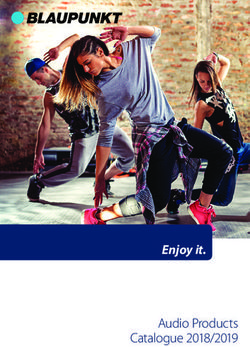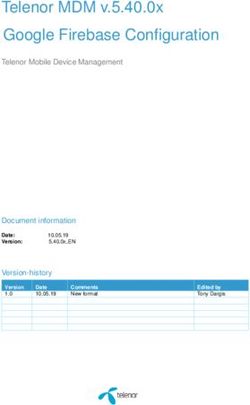Conquest of Elysium 3 Map Editor Guide v3.16
←
→
Page content transcription
If your browser does not render page correctly, please read the page content below
Conquest of Elysium 3
Map Editor Guide
v3.16Table of Contents
1 Introduction.....................................................1 5 Advanced Map Editing...................................4
2 General Information........................................1 5-1 Map Commands......................................4
3 Maps – Overview............................................1 5-2 Terrain Commands..................................4
3-1 Coordinate System..................................1 5-3 Player Commands...................................4
3-2 Climate and Terrain.................................1 5-4 Square Commands..................................5
4 Map Editor User Interface..............................2 6 Events..............................................................6
4-1 Main menu..............................................2 6-1 Triggers...................................................6
4-2 Terrain Menu ( t )....................................3 6-2 Event Codes............................................6
4-3 Populating Maps.....................................3
Content
Esko Halttunen, Johan Karlsson
Organization & Editing
Esko Halttunen1 Introduction 1
1 Introduction 3 Maps – Overview
Conquest of Elysium 3 (later referred to as CoE3) Regardless of size, all CoE3 maps have certain
is a turn based strategy game where you play the things in common and behave similarly. These
role of a powerful warlord or wizard of your properties are listed here. Many of the common
choice, controlling large and unique armies in a thing describe things as they appear in randomly
quest to conquer the fabled continent of Elysium. created games, since this is the default condition.
The game is turn-based, and can be played by 3-1 Coordinate System
up to eight players. If there are less than eight
players, the computer can control some or all of Each CoE3 map is a grid of squares. The
the remaining players. The game supports team dimensions of the grid can vary in width and
play over a network as well as hotseat play. height. The maximum grid size is 159 x 159.
This user guide contains instructions on how to The origin (coordinates x=0, y=0) of the grid is
use the map editor to create maps and scenarios located at the upper left corner of the map.
for Conquest of Elysium 3.
The order in which map objects appear in game
References to other sections in this manual are menus (castle in Recruitment Menu etc) are
(usually) made in the format of determined by their map coordinates, with the
location closest to the origin appearing first. The
See section [chapter name] [section number] order is determined first by y, then by x.
or
See section [section number] [section name].
3-2 Climate and Terrain
Some terrain in the game is tied to climate and
2 General Information only appears in a portion of the map with the
correct climate. Terrain that is not tied to climate
Conquest of Elysium 3 contains a built in map may appear anywhere. There are two climate
editor that can be used to create new maps and types in the game, northern and southern.
scenarios. The resulting map file (.coem) can be
further edited using a text editor program to add The ratio of northern and southern climate in
advanced map commands, which the game will random games is controlled by the --northpart=X
interpret and execute. command line switch, where 0 means no
northern climate and 100 means no southern
The map files are stored in the maps subdirectory climate at all. Southern climate may also be
of the CoE3 data directory. See the main CoE3 turned off from the advanced options when
manual on how to find the data directory in the starting a new game, but there is no option to
different operating systems CoE3 supports. turn off northern climate.
It is advisable for Windows users to use a text
3.2.1 Northern Climate
editor other than Notepad because CoE3 uses
Unix type endline characters and Notepad Northern climate is the default climate. Terrain
handles endline characters differently than Unix specific to northern climate includes Plains,
based systems. Using Notepad may work, Forest and Ancient Forest.
depending on your system, but it is not
guaranteed that your maps will work for others 3.2.2 Southern Climate
without problems. Southern climate is, as its name implies, normally
found in the southern portion of maps. Terrain
You can use Wordpad, which is included in that only appears in southern climate includes
Windows, or you can use a program downloaded Jungle, Desert, Desert Palace, Mesa, Cannibal
from the internet. Some examples of viable Village and Savanna (southern equivalent of
alternatives would be Notepad++ and Crimson Plains). Northern climate terrain (e.g. Forest) can
Editor / Emerald Editor. appear in southern climate, but not often. Ancient
Forests do not appear in southern climate.4 Map Editor User Interface 2
4.1.4 Create Coastline (c )
4 Map Editor User Interface Redraws the coastline of the map.
When the map editor starts, it will automatically
create a random world of 50x36 squares. In the This option is best used when new terrain has
middle of the screen there is the map editor Main been added to replace coastlines and alter the
Menu, which can be hidden and unhidden with contours of the continent. It will draw a new
the spacebar key. coastline around the terrain that has extended
into the sea, which helps avoid the extremely
When the Main Menu is hidden, a terrain info box tedious and time consuming task of manual
at the top of the screen will display the terrain coastline assignment.
and coordinates of the square the mouse is
pointed at as well as the Active Terrain (currently Key Function
selected terrain).
? Show keyboard shortcuts
Moving around the map and zooming in and out c Redraw coastline
is done just like in the regular game. Use the f Toggle show flags on / off
arrow keys to scroll the map and the Page Up F Remove all fancy terrain
and Page Down to zoom in and out. i Show coordinate info
n Name square
Arrow keys Scroll map
Page Up Zoom in (also mouse wheel) r New random world
Page Down Zoom out (also mouse wheel) t Open/close Terrain Menu
v Connect river parts
Map zoom is helpful when trying to locate a q Quit map editor
specific area of a map. 1 Set pencil size 1
2 Set pencil size 3x3
The other keyboard commands are displayed in
Table 1. 3 Set pencil size 5x5
5 Set flag 0 (delete flags)
4-1 Main menu 6 Set flag 256 (red)
7 Set flag 512 (blue)
The Main Menu has the following options:
8 Set flag 1024 (green)
● Map Width 9 Set flag 2048 (yellow)
● Map Height U Move entire map up
● Recreate World (r) J Move entire map down
● Create Coastline (c) H Move entire map left
● Connect River Parts K Move entire map right
● Select Terrain (t)
L-click Draw terrain
● Remove All Fancy Terrain (F)
● Hide Menu (space) R-click Select terrain from map
● Load Map SPACE Hide/show Main Menu
● Save Map
● Quit Map Editor (q) Table 1: Keyboard Shortcuts
4.1.1 Map Width
Click to set the width of the map in squares. 4.1.5 Connect River Parts
Connects all adjacent river squares if there are
4.1.2 Map Height no intervening land squares. Use with care or
Click to set the height of the map in squares. you may face unintended consequences. Also
creates river exits if there is a straight coastline
4.1.3 Recreate World (r) on both sides of the square where the exit should
Clears the previously created world and creates a appear.
new randomly generated map of the dimensions
set by map width and height.4 Map Editor User Interface 3
4.1.6 Select Terrain (t) There are two special terrains which differ from
Opens and closes the Terrain Menu. everything else:
● ? (terrain 35) becomes any random terrain
4.1.7 Remove All Fancy Terrain (F)
when the map is loaded
This command removes all special terrain ● ?? (terrain 99) becomes a random terrain
structures, leaving only plains, forest, mountains, with a high probability of being rare
lakes, swamp, savanna, jungle and desert,
TIP: If you need to use some special terrain
4.1.8 Hide Menu (space) types often, make a row of them on one edge of
Pressing the SPACEBAR key will hide the Main the map and then set each as Active Terrain by
Menu or make it visible again. right-clicking as needed. This will significantly
reduce the need to search the Terrain Menu.
4.1.9 Load Map
Loads a previously made map. 4.2.2 Coastal Terrain
Use the Create Coastline function to set normal
4.1.10 Save Map coastline. When you add ports and coastal
villages, the order of compass directions is
Saves the current map. The map will be saved in
always east, west, south, north. This is important
the maps subdirectory of the CoE3 data directory.
to know, because all ports and coastal villages
(both normal and destroyed) have the same
Maps are always saved in the format of
name but they are different terrains since they
mapname.coem, where the mapname is the
have different graphics.
name of the map as written. CoE3 does not
accept spaces in the map names and spaces are
For Deserted Town, the starting citadel of the
converted to underscores ( _ ).
High Cultist, the order is east, north. There are
no western or southern Deserted Towns.
WARNING! Saving a map destroys advanced
commands from the map file! Make backups of
those commands in another file before altering 4.2.3 Flag Codes
the terrain of an existing map in the editor! Or Placing flags works like placing terrain, even
save the edited map with a different name! though flags are used for events and other
special functions. Flag codes are set by the
4.1.10 Quit Map Editor (q) number keys 5 – 9. See section 5-4 Square
Commands for more information on flags.
Exits to the CoE3 Main Menu without saving.
Flag codes cannot be set from the Terrain Menu.
4-2 Terrain Menu ( t ) 4-3 Populating Maps
The Terrain Menu contains a list of all terrain
There is no Monster Menu to select Active
types available in the map editor. The list is
Monster to place on the map. Games loaded on
arranged by number starting from terrain type 0
a specific maps will automatically populate the
(Plains). Close the Terrain Menu by pressing the
map with monsters just like in a regular game
t key or Esc.
started on a random map.
4.2.1 Active Terrain To add specific monsters or commanders to a
Click on an item in the list to set the Active location, see Chapter 5: Advanced Map Editing
Terrain. Right-click on a map square to set the and Chapter 6: Events. All such additions must
terrain type in that square as the Active Terrain. be made with a text editor into the map file.
The selected Active Terrain stays active until set
to something else. Click on a map square to
replace its current terrain by the Active Terrain.
Hold down the left mouse button to paint several
squares in a row. This is particularly useful when
making basic terrain.5 Advanced Map Editing 4
5 Advanced Map Editing 5-3 Player Commands
Player commands are used to assign starting
Use a text editor to edit map files.
locations, classes and other things for players.
Lines starting with # are comments and will
be ignored.
Nbr Player
0 Green
1 Red
5-1 Map Commands
2 Blue
3 Yellow
mapsize 4 Teal / Cyan
This must be the first command in every map file. 5 Purple
The maximum width and height of a map is 127.
6 Brown
7 Indigo
mapdescr "text description"
8 Light gray
The text must be entered on one line, but ^ can
be used as line breaks in the text. 9 Dark gray
-1 Any Player
clusteredstart -2 Everyone
Sets fixed clustered start settings for the map.
Values: 0=off, 1=on Table 2: Player Numbers
commoncause
Sets fixed common cause settings for the map.
playername "name"
Values: 0=off, 1=on Sets the name for .
scoregraphs fixedstart
Sets fixed score graphs settings for the map. Sets a fixed start position for a player.
Values: 0=off, 1=on
fixedplayer
5-2 Terrain Commands By using this command the amount of players in
the game can not be changed. Class, team,
Terrain commands are used to assign or change controller and AI level can be set to -1 to enable
map terrain. them to be changed. Controller 0 means human
and 1 means AI. Humans can always be turned
terrainrow into AI controlled players but the reverse is not
Assign terrain types to the row one square at a true. See Table 2, Table 3 and Table 4 for player
time. This is best done using the map editor. numbers, class numbers and AI levels.
addfancyterrain Class numbers 16, 17 and 18 are reserved for
This command should be used if you have special classes and are not available for use by
created a map with only plains, forests and human players.
mountains on it. It will convert some plain into
farms and towns, some mountains into hills and nostartcitadels
mines, some forests into jungles, ancient forests Do not create start citadels for any players. This
and swamps, etc. requires that the map has citadels on it at the
players starting positions. Extra resources like
TIP: To create a completely blank slate for a starting farms, gallows etc. will not be created
map, open a text editor, add just the mapsize x y either.
command and save the file with a .coem
extension. When you open the file in the map
editor, every square will be a sea.5 Advanced Map Editing 5
5-4 Square Commands
Nbr Class
1 Baron
2 Necromancer
squarename "name"
3 Demonologist Gives a name to a square. This name will be
shown on mouseover instead of village, town or
4 Witch
whatever it normally is. Squares can be named
5 Priestess in the map editor by pressing the n key (targets
6 Bakemono the square under the mouse pointer).
7 Barbarian
8 Senator squareflag
9 Pale One Sets a flag on a square. This flag can be used to
10 Druid trigger events. Use the map editor to place flags.
11 Hoburg The flag codes are 256 (red), 512 (blue), 1024
(green) and 2048 (yellow) for the four differently
12 Warlock
colored flags.
13 Priest King
14 Troll King The values can be added together to place
15 Enchanter multiple flags in the same square. Flags can also
19 High Cultist be added directly from the map editor by
20 Dwarf Queen selecting a flag as Active Terrain with the keys 6 –
9. Key 5 sets Active Terrain to flag 0 to erase all
flags from a square.
Table 3: Player Classes
When set as Active Terrain, flags do not override
the current pencil size. For example, pencil size
Nbr AI Level Bonus 5x5 and flag 256 will set red flags in an area the
1 Piss Boy -25% size of 5 by 5 squares.
2 Jester 0%
3 Butler 25% invisibleflags
4 Knight 50% Turn all flags invisible.
5 Baron 75%
6 Count 100%
7 Marquis 150%
8 Duke 200%
9 King 300%
10 Emperor 500%
Table 4: AI Difficulty Levels6 Events 6
ownslocterrevent
6 Events This event will trigger if player owns location x,y
Events are composed of a trigger and an event and the terrain there is the one specified. Player
code. The trigger determines when the event will can be set to -1 for any player but independents.
happen and the event code determines what will
happen as the result. Events can only be added ownsterrevent
by text editor into the map file.
In addition to the normal values, all x,y This event will trigger if player owns a certain
coordinaties used in events and event triggers number of a certain terrain type. Player -1 = any
have these special values: player, player -2 = any player but independents.
– 1,–1 last location hasmonevent
– 2,–2 random location "monster"
– 3,–3 random land location This event will trigger if player has a certain
– 4,p home citadel of player p number of a certain monster type. Player -1 = any
– 5,–5 trigger location player (including independents).
There is a maximum limit of 3000 events in a comlocevent
single map file. The maximum length of an event "cmdr name"
message is 2047 characters.
This event will trigger if a commander owned by
player with a specific name is close to x,y.
Commander name can be left empty ("") for any
6-1 Triggers name. Player can be -1 for any player.
startevent onflagevent
This event will trigger if player has a unit on a
maybestartevent square with this flag.
This event will sometimes happen just before the
game starts. The chance of the event happening
chainevent
is in percent. This event will trigger right after the previous
event triggers. There can be many chain events
recurringevent after one another. A chain event is not removed
once it has triggered and can be used many
This is the only type of event that can happen
times after a recurring event trigger.
more than once. Interval is the length between
events in months. a – b
maybechainevent
turnevent This event will trigger right after the previous
event triggers, however there is only a certain
This event happens on the specified turn.
chance that it will take effect. A failed
maybechainevent will prevent any chainevents
itemlocevent "item" that follow right after it.
This event will trigger if player has the specified chanceevent
item at location x,y. Player can be set to -1 for This event has a chance of happening every turn
any player. until it has occured. The chance of the event
happening is in percent.
ownslocevent onechanceevent
This event will trigger if player owns location x,y. This event has a chance of happening, otherwise
Player can be set to -1 for any player except it is discarded. The chance is in percent.
independents.6 Events 7
classterrevent "class name" 5 New units
5 "monster"
This event will trigger if a player of a particular Creates of specified monsters owned
class owns a certain terrain type. If the turn by at location x,y. Use a value of -1 for
value is set to -1 it can happen every turn. The to give the units to the player who
classterrevent is never removed and can happen triggered the event.
multiple times.
6 Kill player
ritualevent 6
This event will trigger right after a summoning Game over for .
ritual has been made with the same tag value.
This event is never removed and will happen 7 Message
after each summoning ritual with the proper tag. 7 "message text"
Specified player gets a message. The value of
can be set to -2 for a message to
everyone or to -1 to give the message to the
6-2 Event Codes player who triggered the event.
Event codes are just a group of numbers and 8 Change terrain
possibly a string. The name for the event code
should not be used except as a comment to 8
make the map file more readable. Changes terrain at x,y to the type specified.
Event codes are displayed in the following format 9 Find item
9 "item"
[x.x.x] [Event name] Only works if there is someone at x,y to receive
[nbr] [code parameters] the item. Use "random" to get a random item.
[description]
10 Gold
1 Kill square 10
1 receives gold.
Kills everyone at location x,y. Player -1 = player who triggered the event.
2 New commander 11 Iron
2 "monster" 11
Creates a monster that is a commander owned receives iron.
by at location x,y. Note that it is NOT Player -1 = player who triggered the event.
possible to place more than one unique monster
on a map through events. Use a value of -1 for 12 Sacrifices
player to give the commander to the player who 12
triggered the event. receives sacrifices.
Player -1 = player who triggered the event.
3 Rename
3 "new name" 13 Fungi
Renames the last commander created. 13
receives fungi.
4 Equip Player -1 = player who triggered the event.
4 "item"
Equips the last commander or unit created. Use 14 Herbs
"random" for item to get a random item. 14
receives herbs.
Player -1 = player who triggered the event.6 Events 8 15 Hands of Glory 15 receives hands of glory. Player -1 = player who triggered the event. 16 Magic Weed 16 receives magic weed. Player -1 = player who triggered the event. 17 Rubies 17 receives rubies. Player -1 = player who triggered the event. 18 Sapphires 18 receives sapphires. Player -1 = player who triggered the event. 19 Diamonds 19 receives diamonds. Player -1 = player who triggered the event. 20 Emeralds 20 receives emeralds. Player -1 = player who triggered the event. 21 Assimilate Square 21 takes control of the square at x,y if the square is empty. Player -1 = player who triggered the event. 22 Defection 22 All units at x,y owned by defect to . can be set to -1 for all players. A value of -1 for means the units defect to the player who triggered the event. 23 Relearn Spells 23 Last created unit will relearn its spells. This is useful if a unit is equipped with a path boosting item that allows it to learn higher level spells than normal.
You can also read