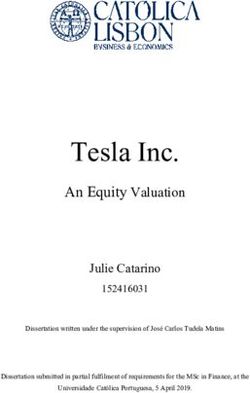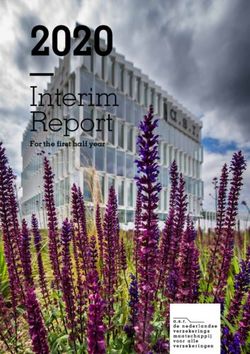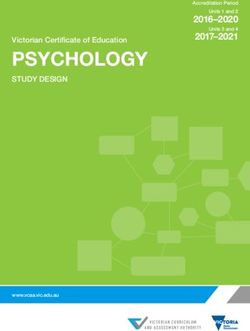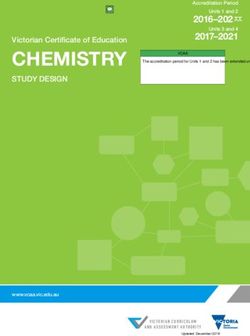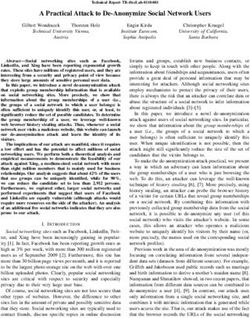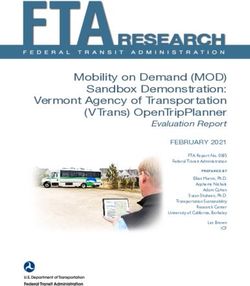Cisco Ultra-Reliable Wireless Backhaul command-line interface (CLI) - Command-line interface user manual
←
→
Page content transcription
If your browser does not render page correctly, please read the page content below
Cisco Ultra-Reliable Wireless Backhaul
command-line interface (CLI)
Command-line interface user manual
(Formerly Fluidmesh)
Firmware versions 7.6.5, 8.3.5 and 9.1.4 (Edition 1.8)Command-line interface user manual
_________________________________________________________________________________________________
Cisco and the Cisco logo are trademarks or registered trademarks of Cisco and/or its affiliates in the U.S. and
other countries. To view a list of Cisco trademarks, go to this URL: www.cisco.com/go/trademarks. Third-party
trademarks mentioned are the property of their respective owners. The use of the word 'partner' does not imply a
partnership relationship between Cisco and any other company. (1110R)
© 2018–2021 Cisco Systems, Inc. All rights reserved.
__________________________________________________________________________
© 2021 Cisco and/or its affiliates. All rights reserved Page 2 of 57Command-line interface user manual
_________________________________________________________________________________________________
1. DOCUMENT CONFIDENTIALITY
This user manual contains information that is sensitive and proprietary to
Fluidmesh and/or its subsidiaries. By continuing to read this document,
you give consent to be bound by the confidentiality restrictions imposed
on it by Fluidmesh Networks LLC, and agree that you will not disclose its
contents to any unauthorized third parties.
Unauthorized disclosure and/or distribution of any information contained in
this document may violate non-disclosure agreements (NDAs) to which
you may be subject, and may also constitute a criminal offence under
state and/or federal law.
If it comes to your attention that any part of this document has been
subject to accidental or unauthorized distribution, or has otherwise been
compromised, please notify the management of Fluidmesh Networks
without delay.
Reproduction, distribution, utilization and/or communication of this
document, or any part thereof without express authorization is strictly
prohibited. Offenders will be held liable for payment of damages.
© 2018-2021 Fluidmesh Networks LLC and/or its subsidiaries. All rights
reserved.
__________________________________________________________________________
© 2021 Cisco and/or its affiliates. All rights reserved Page 3 of 57Command-line interface user manual
_________________________________________________________________________________________________
Table of Contents
1. DOCUMENT CONFIDENTIALITY ...................................................................................................... 3
2. HAZARDOUS CONDITION WARNINGS ........................................................................................... 6
2.1. Radio-frequency transmission hazard ................................................................................... 6
2.2. Optical radiation hazard ......................................................................................................... 7
2.3. Hot surfaces hazard ............................................................................................................... 7
3. REPORTING MISTAKES.................................................................................................................... 8
4. INTRODUCTION................................................................................................................................. 9
4.1. CLI account types .................................................................................................................. 9
5. UNDERSTANDING THE CLI ............................................................................................................ 11
6. USING THE CLI TO CONFIGURE FLUIDMESH DEVICES ............................................................ 12
7. UNDERSTANDING COMMAND-LINE SYNTAX .............................................................................. 13
8. CLI COMMANDS .............................................................................................................................. 14
8.1. Help content ......................................................................................................................... 14
8.2. Manage the device status logs ............................................................................................ 14
8.3. View the current network uptime duration ........................................................................... 14
8.4. View the device configuration that is currently running ....................................................... 14
8.5. Viewing and setting the device name .................................................................................. 14
8.6. Running an installed iperf server or client ........................................................................... 14
8.7. Connecting to a remote host using SSH ............................................................................. 15
8.8. Pinging the configured device.............................................................................................. 15
8.9. Tracing the route from the device to its connected host ...................................................... 15
8.10. Wireless interface ................................................................................................................ 15
8.11. FluidMax settings ................................................................................................................. 19
8.12. IP address parameters ........................................................................................................ 20
8.13. Administrative user password .............................................................................................. 21
8.14. View Mode user password ................................................................................................... 21
8.15. Ethernet port parameters ..................................................................................................... 21
8.16. SFP (XCO) and Ethernet port parameters .......................................................................... 22
8.17. Mesh routing table parameters ............................................................................................ 22
8.18. MPLS parameters ................................................................................................................ 23
8.19. Address Resolution Protocol settings .................................................................................. 24
8.20. Prodigy and Operating Mode settings ................................................................................. 24
8.21. Hardware Reset button ........................................................................................................ 25
8.22. Telnet functionality ............................................................................................................... 25
8.23. Committing configuration settings to memory ..................................................................... 25
8.1. Rebooting the device ........................................................................................................... 25
8.2. Discarding configuration changes made during the current session ................................... 25
8.3. Resetting the unit to factory default condition...................................................................... 26
8.4. Showing command-line history for the current session ....................................................... 26
8.5. Showing installed plug-in licenses ....................................................................................... 26
8.6. Showing the device model and firmware revision number .................................................. 26
8.7. Showing the device mesh ID number .................................................................................. 26
8.8. Fluidity settings .................................................................................................................... 26
8.9. Spanning tree settings ......................................................................................................... 35
8.10. Intra-car settings .................................................................................................................. 35
8.11. Enabling transmission of oversized MPLS packets ............................................................. 35
8.12. Show an engineering statistics summary ............................................................................ 36
8.13. Quality of Service settings ................................................................................................... 36
8.14. Remote authentication dial-in user service (RADIUS) settings ........................................... 37
8.15. Network Time Protocol settings ........................................................................................... 38
8.16. Virtual LAN settings ............................................................................................................. 39
8.17. Global Positioning System settings ..................................................................................... 39
8.18. Layer 2 Transfer Protocol settings ....................................................................................... 39
__________________________________________________________________________
© 2021 Cisco and/or its affiliates. All rights reserved Page 4 of 57Command-line interface user manual
_________________________________________________________________________________________________
8.19. Simple Network Management Protocol settings .................................................................. 40
8.20. Transport Layer Security settings ........................................................................................ 41
8.21. Device cloud-management settings .................................................................................... 41
8.22. MONITOR settings .............................................................................................................. 42
8.23. PROFINET settings ............................................................................................................. 42
8.24. QNET settings ..................................................................................................................... 42
8.25. CANBUS settings ................................................................................................................ 42
8.26. Link Layer Discovery Protocol settings ................................................................................ 42
8.27. Device firmware upgrade settings ....................................................................................... 42
8.28. Remote tech-support setting................................................................................................ 43
8.29. Exit the command-line interface console ............................................................................. 43
9. APPENDIX 1: CLI COMMAND RESULTS ........................................................................................ 44
9.1. Interpreting # eng-stats output ............................................................................................. 44
9.2. Interpreting # mpls output .................................................................................................... 46
9.3. Interpreting # mpls vbr show output .................................................................................... 47
10. NOTICES AND COPYRIGHT ......................................................................................................... 48
11. FLUIDMESH END-USER LICENSE AGREEMENT ....................................................................... 50
11.1. Preamble.............................................................................................................................. 50
11.2. Notice ................................................................................................................................... 50
11.3. Definitions ............................................................................................................................ 50
11.4. License grant ....................................................................................................................... 51
11.5. Uses and restrictions on use ............................................................................................... 51
11.6. Open-source software ......................................................................................................... 52
11.7. Termination .......................................................................................................................... 52
11.8. Feedback ............................................................................................................................. 53
11.9. Consent to use of data ......................................................................................................... 53
11.10. Warranty disclaimer ......................................................................................................... 54
11.11. Limitation of liability ......................................................................................................... 54
11.12. Exclusion of liability for emergency services ................................................................... 54
11.13. Export control .................................................................................................................. 55
11.14. General ............................................................................................................................ 56
12. CONTACT US ................................................................................................................................. 57
__________________________________________________________________________
© 2021 Cisco and/or its affiliates. All rights reserved Page 5 of 57Command-line interface user manual
_________________________________________________________________________________________________
2. HAZARDOUS CONDITION WARNINGS
Only suitably qualified personnel may use the command-line interface
(CLI). All Fluidmesh hardware and software installations must conform to
all relevant legislation in the country of use. In some countries, legislation
may require that hardware devices be installed only by a certified
electrician.
All Fluidmesh products are designed with safety in mind. However,
improper use of electronic devices and/or their control software has
potential to cause serious injury and/or property damage. To avoid such
injury and damage, install, configure and operate Fluidmesh products only
if you are properly qualified to do so.
If any Fluidmesh hardware unit breaks down or malfunctions, emits smoke
or an unusual smell, if water or other foreign matter enters the unit
enclosure, or if the unit is dropped onto a hard surface or damaged in any
way, power off the unit immediately and contact an authorized Fluidmesh
dealer for assistance.
If you are adjusting and/or controlling a Fluidmesh device using control
software such as the command-line interface or the device's offline
Configurator, do not make configuration changes unless you know with
certainty that your changes will not negatively impact people or animals in
the vicinity of the device and its antennas.
2.1. Radio-frequency transmission hazard
RADIO-FREQUENCY RADIATION
Non-ionizing radio frequency (RF) transmissions can be
hazardous to human and animal health.
In sufficient quantity, RF radiation is capable of causing
radiation burns, tissue damage and other injuries. Keep a
safe distance from all RF-radiating devices such as
antennas, when such devices are powered ON. Never
stand in line with a powered RF-radiating device.
Before activating any device capable of transmitting RF
signals, make sure that all persons and animals are
protected from possible RF exposure.
Make sure that all RF feeds are securely connected to an
appropriate antenna. Never activate any RF-capable device
that is not connected to an antenna.
__________________________________________________________________________
© 2021 Cisco and/or its affiliates. All rights reserved Page 6 of 57Command-line interface user manual
_________________________________________________________________________________________________
2.2. Optical radiation hazard
LASER RADIATION
If any Fluidmesh hardware device is equipped with one or
more SFP fiber-optic modules, it is classified as a Class 1
laser product. It may use laser-emitting components and/or
very high-intensity light sources.
Do not look directly at the input/output end of the unit's SFP
connector, or at the input/output end of any fiber-optic
cable. Fiber-optic systems frequently use high-intensity light
from laser or LED sources that may cause temporary or
permanent blindness.
For additional guidance regarding the safe use of laser-
based and LED-based fiber-optic technology, refer to ANSI
Z136.2 (Safe Use of Optical Fiber Communication Systems
Utilizing Laser Diode and LED Sources).
2.3. Hot surfaces hazard
HOT SURFACES
The outer surfaces of some radio transceiver and gateway
unit enclosures may become hot during normal operation.
The outer enclosures of such devices are marked with the
symbol seen above. During normal operation, do not touch
or handle the unit enclosure without personal protective
equipment.
__________________________________________________________________________
© 2021 Cisco and/or its affiliates. All rights reserved Page 7 of 57Command-line interface user manual
_________________________________________________________________________________________________
3. REPORTING MISTAKES
You can help improve this document.
If you find any mistakes, or if you know of a way to improve the
procedures that are given, please let us know by E-mailing your
suggestions to the following addresses:
documentation@fluidmesh.com
support@fluidmesh.com
__________________________________________________________________________
© 2021 Cisco and/or its affiliates. All rights reserved Page 8 of 57Command-line interface user manual
_________________________________________________________________________________________________
4. INTRODUCTION
This manual explains how to use the Fluidmesh Command-line interface
(CLI) as a means to configure and control Fluidmesh hardware devices
that are part of a network.
The CLI is intended for use by wireless networking professionals who
have been tasked with configuring Fluidmesh gateway units and/or radio
transceivers, and/or configuring and maintaining the system using
Fluidmesh software.
Throughout this manual, configuration and adjustment settings are given
for Fluidmesh device parameters. You must have a thorough
understanding of each parameter before attempting to configure or adjust
it. Many configuration parameters are interdependent. Misconfiguration or
poor adjustment of parameters could degrade the performance of a
Fluidmesh device, or make it inoperable.
IMPORTANT
The functions of all device configuration parameters are
explained in detail in the Fluidmesh RACER Configuration
Manual, and in the user manual for your Fluidmesh gateway
device or radio transceiver device.
Be sure to read and understand the documents above
before attempting to configure your device using the
command-line interface.
This manual is applicable only to the following Fluidmesh device firmware
versions and their relevant hardware devices:
7.6.5 (FM1200 Volo radio transceiver)
8.3.5 (FM3200-series and FM4200-series radio transceivers)
9.1.4 (FM3500 Endo and FM4500-series radio transceivers)
This manual may contain commands and/or command parameters that
are being newly introduced as part of a firmware version described in this
manual, or that must be expressed in a way that is different to a previous
version of the same command. All sub-sections containing new and/or
modified commands are marked with:
NEW I
This manual is not applicable to device firmware versions that are more
recent than the firmware versions above. For these firmware versions,
refer to the appropriate version of the Fluidmesh Command-line interface
user manual.
4.1. CLI account types
Users can log onto the CLI using Administrator or View Mode credentials.
__________________________________________________________________________
© 2021 Cisco and/or its affiliates. All rights reserved Page 9 of 57Command-line interface user manual
_________________________________________________________________________________________________
The differences between credential types are shown in the table below.
Account passwords can be changed by an Administrator, using RACER or
the offline Configurator interface.
Account Default user name Default password Permissions
Administrator admin admin Full access, with read and
write permissions.
View Mode user viewmode Read permissions only.
The user cannot change
configuration parameters.
If you are logging onto the device as an administrative user, log on using
the following command:
ssh @
If you are logging onto the device in View Mode, log on using the following
command:
ssh @
__________________________________________________________________________
© 2021 Cisco and/or its affiliates. All rights reserved Page 10 of 57Command-line interface user manual
_________________________________________________________________________________________________
5. UNDERSTANDING THE CLI
The Fluidmesh Networks command-line interface (CLI) is used to issue
configuration commands to a Fluidmesh device over a Secure Shell (SSH)
service. SSH is a cryptographic network protocol that allows secure
operation of network services over an unsecured network.
The CLI can be regarded as a ‘backup’ user interface, giving an
alternative method of configuring Fluidmesh radio transceiver and
gateway devices.
Like the RACER™ and on-board Configurator interfaces, the CLI allows
you to inspect and modify the configuration parameters of the relevant
unit.
TIP
The on-board Configurator interface features a limited set of
configuration options for most Fluidmesh devices.
To gain access to the full set of configuration options for the
relevant Fluidmesh device, use the RACER interface or
command-line interface to configure the device.
__________________________________________________________________________
© 2021 Cisco and/or its affiliates. All rights reserved Page 11 of 57Command-line interface user manual
_________________________________________________________________________________________________
6. USING THE CLI TO CONFIGURE FLUIDMESH DEVICES
IMPORTANT
Device configuration parameters can only be changed if you
are accessing a device as an Administrator.
If you are accessing a device in View Mode, you can view
the device’s configuration settings, but cannot change them.
To use the CLI to configure a Fluidmesh device, do the steps below:
1. Install an SSH client on the computer that you will use to configure
the Fluidmesh device. Recommended SSH clients include
SecureCRT (Windows computers) and the built-in SSH terminal
(Linux and Mac systems).
2. Use the SSH client to log in to the Fluidmesh device as an
administrative user, substituting with the IP
address of the Fluidmesh unit. Do this by entering the following
command using the terminal:
ssh @
3. Use the SSH client to configure the Fluidmesh device using the
appropriate commands as given in this manual. Be sure to use the
correct command-line syntax.
4. Confirm the configuration changes by entering the following
command:
write
5. Reboot the unit by entering the following command:
reboot
__________________________________________________________________________
© 2021 Cisco and/or its affiliates. All rights reserved Page 12 of 57Command-line interface user manual
_________________________________________________________________________________________________
7. UNDERSTANDING COMMAND-LINE SYNTAX
The logical structure of the configuration commands given using the CLI is
referred to as syntax.
The configuration command syntax used by Fluidmesh devices is simple.
The command-line syntax can be used to issue one command, or to issue
multiple commands within a single command entry, before pressing the
Enter key.
If multiple commands are made within a single command entry, all
commands must be separated by spaces.
For demonstration, here are some typical examples that show ways in
which a radio transceiver’s Ethernet parameters can be configured.
To enable Ethernet port 1, you would enter the following command:
ethernet 1 enabled
As another example, you would disable Ethernet port 2 by entering the
following command:
ethernet 2 disabled
To configure the data transfer speed and duplex mode for a specific
Ethernet port, you would make the needed choices based on:
The specifications given in the network design document, and
The characteristics of the Fluidmesh device.
As a typical example, an FM3500 Endo radio transceiver has the following
features:
Two RJ-45 Ethernet ports, numbered 1 and 2.
A choice of three Ethernet port speeds (10, 100 and 1 000 Mbps).
A choice of two duplex modes (half and full).
Based on this information, if you wanted to set Ethernet port 2 of the
FM3500 Endo to transmit and receive data at 100 Mbps in full duplex
mode, you would enter the following command:
ethernet 2 100 full
__________________________________________________________________________
© 2021 Cisco and/or its affiliates. All rights reserved Page 13 of 57Command-line interface user manual
_________________________________________________________________________________________________
8. CLI COMMANDS
8.1. Help content
Configuration objective CLI command Parameter options
Show context-sensitive help
content for the current
command. To be typed after the ?
command name and command
parameters.
8.2. Manage the device status logs
Configuration objective CLI command Parameter options
Possible parameters for A are:
show-logs (show the device
status logs that have been
created since the last clear
command was executed.)
View or clear the device status status A clear-logs (delete all
logs.
existing device status logs.)
NEW I delete-logs (deep-
clean the repository
containing all device status
logs.)
8.3. View the current network uptime duration
Configuration objective CLI command Parameter options
Show the amount of time for
which the connected network uptime
has been operational.
8.4. View the device configuration that is currently running
Configuration objective CLI command Parameter options
Show a detailed view of the show-running-
currently running device config
configuration.
8.5. Viewing and setting the device name
Configuration objective CLI command Parameter options
Show the device name that has devicename
been assigned to the device.
Edit the device name that has
devicename A Parameter A is the new device
previously been assigned to the
name.
device.
8.6. Running an installed iperf server or client
Configuration objective CLI command Parameter options
Run the installed iperf server iperf
or client.
Specify iperf configuration iperf B Parameter B is the specified
__________________________________________________________________________
© 2021 Cisco and/or its affiliates. All rights reserved Page 14 of 57Command-line interface user manual
_________________________________________________________________________________________________
options. iperf configuration option.
For a detailed list of iperf
commands, refer to
https://www.mankier.com/1/iperf.
8.7. Connecting to a remote host using SSH
Configuration objective CLI command Parameter options
Parameter C is the hostname
Connect the device to a remote ssh C or IP address of the remote
host using Secure Shell.
host.
8.8. Pinging the configured device
Configuration objective CLI command Parameter options
Send a ping from the hardware Parameter A is the IP address
device to another, specified ping A of the hardware device that is
hardware device. not the local device.
Set the ping count (in other Parameter B is the specified
words, to stop pinging after a ping -c B number of echo request
specified number of packets). packets (optional).
8.9. Tracing the route from the device to its connected host
Configuration objective CLI command Parameter options
Return a description of the
traceroute A Parameter A is the hostname
connected route from the local
of the specified host.
device, to its specified host (A).
Parameter B is the specified
Specify the maximum number maximum number of hops.
of hops included in the traceroute -m B Note that the maximum
traceroute result. number of hops cannot exceed
255.
8.10. Wireless interface
IMPORTANT
If commands and values from this section are entered, they
are validated in accordance with the installed software plug-
ins and the regulatory mode to which the device has been
set.
Configuration objective CLI command Parameter options
Show the active parameters of wireless
the wireless interface.
Set the frequency, channel
width and status parameters to wireless live
be changed at runtime, without
having to reboot the device.
Set the device’s operating wireless frequency Parameter A is the specified
frequency. A frequency in MHz.
Parameter B is the specified
Set the device’s operating wireless cwidth B channel width in MHz.
channel width. Depending on radio transceiver
type, possible channel width
__________________________________________________________________________
© 2021 Cisco and/or its affiliates. All rights reserved Page 15 of 57Command-line interface user manual
_________________________________________________________________________________________________
values are 5, 10, 20, 40 or 80.
Enable and disable advanced
wireless crypto C Possible parameters for C are
encryption standard (AES)
enable and disable.
traffic encryption.
Set the device’s mesh network wireless passphrase Parameter D is the network
passphrase. D passphrase.
Parameter E is the maximum
transmission power level in
dBm.
This parameter must be
expressed as an unsigned
integer between 0 and 36.
Set the device’s maximum wireless txpower E
transmission power output. Alternatively, enable automatic
transmission-power selection
by entering wireless
txpower AUTO (note that
AUTO must be entered in
capitals).
FM1200 Volo, FM3200-series
and FM4200-series radio
Possible parameters for F are
transceivers only:
enable (enable full backwards
wireless promisc F compatibility) and disable
Enable and disable
(maintain compatibility with
Promiscuous Mode (backwards
newer devices only).
compatibility with legacy
Fluidmesh units).
Enable and disable the wireless interface Possible parameters for G are
device’s wireless interface. G enable and disable.
Possible parameters for H are
Set the device’s transmission wireless txchain H
first (transmission chain 1
chain parameters. only), second (transmission
chain 2 only) or both.
Set the device’s maximum
modulation and coding scheme
(the schema by which the unit
automatically chooses its Parameter I can be expressed
maximum data transmission wireless maxmcs I in Mbps. Alternatively, allow
rate using parameters such as the device to choose the MCS
channel width, number of automatically by entering auto.
spatial streams, coding
method, modulation technique
and guard interval).
FM1200 Volo, FM3200-series
and FM4200-series radio
transceivers only: wireless nfcal J Possible parameters for J are
enable and disable.
Enable and disable noise floor
calibration.
Enable and disable reduction of
false positive results during
wireless dfs
dynamic frequency selection reduce-false- Possible parameters for K are
(DFS) if the device is being positives K enable and disable.
operated in the UNII2
frequency band.
FM3200-series, FM3500 Endo
and FM4500-series radio wireless rts L Possible parameters for L are
transceivers only: enable and disable.
__________________________________________________________________________
© 2021 Cisco and/or its affiliates. All rights reserved Page 16 of 57Command-line interface user manual
_________________________________________________________________________________________________
Enable and disable the
device’s IEEE 802.11 request-
to-send (RTS) setting.
FM3500 Endo and FM4500- Possible parameters for M are
series radio transceivers only: retry-limit A (where A is the
wireless rts M maximum allowable number of
Set the packet size threshold RTS retry attempts), and
for IEEE 802.11 request-to- disable (disables packet size
send (RTS) send requests. threshold setting).
FM3500 Endo and FM4500- A is the maximum number of
series radio transceivers only: spatial streams. For FM3500
wireless maxnss A Endo and 4500-series devices,
Set the maximum number of the minimum NSS value is 1
spatial streams (NSS). and the maximum value is 2.
N is the WMM configuration
string. This string takes the
following form:
[bk|be|vi|vo] aifs A cwmin B
cwmax C txop D ampdu E
In the string above,
[bk|be|vi|vo] represents the
class-of-service (CoS)
parameters.
bk is the CoS background
queue parameter.
be is the CoS best-effort
FM3500 Endo and FM4500- queue parameter.
series radio transceivers only: vi is the CoS video queue
wireless wmm N parameter.
Set the wireless multimedia
vo is the CoS voice queue
(WMM) queue configuration
parameter.
string.
In the string above:
A is the arbitration inter-
frame spacing value.
B is the minimum
transmission channel
width value.
C is the maximum
transmission channel
width value.
D is the transmit
opportunity value.
E is the aggregated MAC
protocol data unit value.
FM3500 Endo and FM4500- These values can be entered in
series radio transceivers only: any of the following
combinations, as needed:
These settings are used to AB
configure automatic recovery if
CB
data packets are sent, but not
wireless retries O AD
acknowledged.
CD
The following values can be ABD
expressed in combinations, as CBD
shown in the right-hand cell:
Value A is the maximum Possible parameters for D are
__________________________________________________________________________
© 2021 Cisco and/or its affiliates. All rights reserved Page 17 of 57Command-line interface user manual
_________________________________________________________________________________________________
number of transmission enable and disable.
retries per chain.
Value B is the level to which
the data stream is allowed
to ‘fall back’ (i.e. at which a
re-transmission is attempted
using a more conservative
combination of parameters
for rate transmission).
Value C is the maximum
delay period in which
attempted re-transmissions
are allowed before the
attempt is halted.
Value D activates and de-
activates the single-stream
fall-back function. If
activated, attempted re-
transmissions will include
single-stream modulation
and coding schemes.
FM3500 Endo and FM4500-
Value D is the mesh beacon
series radio transceivers only:
period in milliseconds, and
wireless beacon D E value E is the modulation and
Set the mesh beacon period
coding scheme that will be
and modulation and coding
used for mesh beacons.
scheme.
FM3500 Endo and FM4500-
series radio transceivers only:
wireless ampdu Value Q is the AMPDU re-
timeout Q order buffer timeout value in
Set the aggregated MAC
milliseconds.
protocol data unit (AMPDU)
timeout value.
FM3500 Endo and FM4500-
series radio transceivers only:
wireless nav_time R Possible parameters for R are
Override the network allocation enable and disable.
vector timer, or disable the
timer override.
FM3500 Endo and FM4500- Possible parameters for S are
series radio transceivers only: factory (use the factory default
settings for all frequencies),
Set the radio unit’s wireless caldata S default (use custom settings for
transmission frequency 4 980 MHz only) or alternate
according to the factory default (use custom settings for all
settings, or to custom settings. frequencies).
Possible parameters for T are
Change the reference default (use the default
transmission power value that wireless target- reference transmission power
was set during factory power T value) or alternate (use an
calibration of the unit. alternate transmission power
value).
Possible parameters for U are
Set the operational mode for auto (The unit will automatically
dynamic frequency selection wireless radar-role participate in a
(DFS) when the device is U Principal/Subordinate role-
operated in the UNII2 election process, and the
frequency band. elected Principal unit will
determine the operating
__________________________________________________________________________
© 2021 Cisco and/or its affiliates. All rights reserved Page 18 of 57Command-line interface user manual
_________________________________________________________________________________________________
frequency), master (All
Subordinate units connected to
the unit will match the unit’s
DFS frequency selection) or
slave (The unit will match the
DFS frequency selection of the
closest Principal unit).
Note that if value U is set to
auto, all radio units that are
part of the network must also
be set to auto.
IMPORTANT
If a Fluidmesh radio device is operated in the UNII2
frequency band, and the wireless radar-role is set as
master, the device will continuously monitor the chosen
operating frequency for known radar patterns.
If the network detects a known radar pattern, the elected
Principal (i.e. master) radio device coordinates a distributed
frequency-switching procedure with all Subordinate (i.e.
slave) radio units, allowing the network to continue
operating on an alternate frequency without interruption.
Parameter V is the preset list of
alternate frequencies in MHz.
Scan a preset list of alternate Note that each frequency value
frequencies. added to the list must include a
specified channel width in
If the device is being operated MHz.
in the UNII2 frequency band wireless backup- Depending on radio transceiver
and detects a TDWR frequencies V type, possible channel width
transmission on the current values are 5, 10, 20, 40 or 80.
operational frequency, it will
scan the preset frequency list A typical command entry might
for an unoccupied frequency. be wireless backup-
frequencies 5255 20
5300 40 5310 40.
Parameter W is the maximum
antenna gain in dBm.
This parameter must be
expressed as an unsigned
integer between 0 and 36.
Set the signal gain of the
wireless antenna-
antenna connected to the Alternatively, reset antenna
gain W
wireless device. gain to the factory default level
by entering wireless
antenna-gain
UNSELECTED. Note that
UNSELECTED must be
entered in capitals.
8.11. FluidMax settings
Configuration objective CLI command Parameter options
Show the device’s current fluidmax
__________________________________________________________________________
© 2021 Cisco and/or its affiliates. All rights reserved Page 19 of 57Command-line interface user manual
_________________________________________________________________________________________________
FluidMax parameters.
Set the device’s FluidMax fluidmax mode A Possible parameters for A are
mode. auto, master, slave, or off.
Set the device’s FluidMax fluidmax cluster-id Parameter B is the device’s
cluster ID value. B FluidMax cluster ID value.
Set the device’s FluidMax token
status tracker to decide whether
or not to temporarily block a
low-performing Subordinate fluidmax tktrk D Possible parameters for D are
radio that is affecting the enable and disable.
performance of other radios
(this setting applies to devices
in FluidMax master mode only).
Possible parameters for E are
enable (enable autoscan
without including 5 and 10 MHz
channel widths), enable-all-
Set the device’s FluidMax fluidmax autoscan E cwidth (enable autoscan
autoscan settings.
including 5 and 10 MHz
channel widths) or disable
(disable autoscan; devices in
FluidMax slave mode only).
Set or disable the device’s
tower ID value. This value is
used to identify all Principal
Possible parameters for F are
radio units installed on the fluidmax tower-id F the device tower ID value, or
same tower. This feature can be
disable.
used in conjunction with TITAN
to correctly identify primary and
secondary Principal units.
Possible parameters for G are
Set or disable the device’s RSSI
the device’s FluidMax RSSI
threshold at which a scan for fluidmax rssi-th G threshold value (devices in
new Principal units will be
FluidMax slave mode only), or
triggered.
disable.
NEW I FM1200 Volo, FM3200-
series and FM4200-series radio
transceivers only: fluidmax token- Possible parameters for H are
passing H enable and disable.
Set or disable the device’s
Fluidmax token-passing setting.
8.12. IP address parameters
Configuration objective CLI command Parameter options
Show the device’s IP address ip
parameters.
ip addr A Parameter A is the specified IP
Set the device’s IP address.
address.
Set the device’s netmask ip netmask B Parameter B is the netmask.
parameter.
Set the device’s IP gateway ip gateway C Parameter C is the IP gateway.
parameter.
Set the device’s DNS1 address ip dns1 D Parameter D is the DNS1
parameter. address.
Set the device’s DNS2 address ip dns2 E Parameter E is the DNS2
parameter. address.
__________________________________________________________________________
© 2021 Cisco and/or its affiliates. All rights reserved Page 20 of 57Command-line interface user manual
_________________________________________________________________________________________________
8.13. Administrative user password
IMPORTANT
Before changing the administrative user password, make
sure that the password is known to all personnel who will
use it.
If an administrative user password has been set, the system
cannot recall it or display it for reference.
Configuration objective CLI command Parameter options
Set the Administrative user
password for access to the passwd Z Parameter Z is the new
device’s offline Configurator password.
interface and CLI.
8.14. View Mode user password
IMPORTANT
Before changing the View Mode user password, make sure
that the password is known to all personnel who will use it.
When a password has been entered, the system cannot
recall it or display it for reference.
Configuration objective CLI command Parameter options
Set the View Mode user
password for access to the viewmode-passwd A Parameter A is the new
device’s offline Configurator password.
interface and CLI.
8.15. Ethernet port parameters
Configuration objective CLI command Parameter options
FM1200 Volo, FM3200-series
and FM4200-series radio
Parameter A is the number of
transceivers only:
ethernet A the Ethernet port being
queried. Possible values for A
Show the current configuration
are 1 or 2.
for a specific Ethernet port on
the local device.
Parameter A is the number of
the Ethernet port whose speed
is being modified. Possible
FM1200 Volo, FM3200-series
values for A are 1 or 2.
and FM4200-series radio
transceivers only: ethernet speed A B Parameter B is the data
transfer speed for the relevant
Set the maximum port speed for
port. Ethernet port speeds are
the device’s Ethernet ports.
expressed in Mbps. Possible
values for B are 10, 100, or
auto.
FM1200 Volo, FM3200-series Parameter A is the number of
and FM4200-series radio ethernet A C the Ethernet port for which the
transceivers only: duplex mode is being set.
__________________________________________________________________________
© 2021 Cisco and/or its affiliates. All rights reserved Page 21 of 57Command-line interface user manual
_________________________________________________________________________________________________
Set the duplex mode for the Parameter C is the port duplex
device’s Ethernet ports. mode. Possible values for C
are half or full.
Parameter A is the number of
the Ethernet port for which
FM1200 Volo, FM3200-series
access is being granted or
and FM4200-series radio
revoked. Possible values for A
transceivers only: ethernet A D are 1 or 2.
Enable or disable Ethernet
Parameter D is the port access
access for the device ports.
setting. Possible values for D
are enabled or disabled.
8.16. SFP (XCO) and Ethernet port parameters
Configuration objective CLI command Parameter options
FM4200 Fiber radio
transceivers only:
sfp-ethernet
View the device’s current
SFP/ethernet port settings.
Parameter A is the number of
the data port to be modified:
1 is the SFP port.
2 is the LAN (Ethernet)
port.
FM4200 Fiber radio
transceivers only: Parameter B is the data
transfer speed for the relevant
Select the SFP or ethernet port sfp-ethernet A B C port. Port speeds are
whose settings must be expressed in Mbps. Possible
modified, choose the port values for B are 10, 100, or
speed, and choose the port auto.
duplex mode.
If the Ethernet port parameters
are being modified, parameter
C is the Ethernet port duplex
mode. Possible values for C
are half or full.
Parameter A is the data
FM4500 Fiber radio
transfer speed for the SFP
transceivers only: sfp-speed A port. Port speeds are
expressed in Mbps. Possible
Select the SFP port speed.
values for A are 100f or 1000f.
8.17. Mesh routing table parameters
Configuration objective CLI command Parameter options
Show the device’s mesh routing
table in the form of hop-by-hop meshroute
mesh ID numbers.
Show the device’s Pass list and meshroute show
Block list routing list.
Parameter A is the list
Set the device’s Pass list or meshroute set A selection setting. Possible
Block list link sequence. values for A are Pass list or
Block list.
Clear the device’s Pass list or meshroute set A Parameter A is the list
__________________________________________________________________________
© 2021 Cisco and/or its affiliates. All rights reserved Page 22 of 57Command-line interface user manual
_________________________________________________________________________________________________
Block list. clear selection setting. Possible
values for A are Pass list or
Block list. When the command
is executed, the specified list
will be deleted.
Parameter A is the list
selection setting. Possible
values for A are Pass list or
Add new Block listed or Pass Block list.
listed devices to the device’s meshroute set A add
Pass list/Block list link B Parameter B consists of Block
sequence. listed or Pass listed devices
being addded to the devices
on the existing Block list
and/or Pass list.
8.18. MPLS parameters
Configuration objective CLI command Parameter options
If Prodigy 2.0 is enabled, show
all multi-protocol label switching
(MPLS) label-switched paths mpls
that are currently installed on
the device.
Display the MPLS Virtual mpls vbr show
Bridge table.
Clear the MPLS Virtual mpls vbr clear
Bridge table.
Possible values for A are
enabled, disabled or
Configure the controlled mpls unicast-flood
A unrestricted. unrestricted allows
unicast-flooding feature.
forwarding of packets carrying
non-private IP addresses.
Specify whether the device will
perform unicast flooding on mpls arp-unicast B Possible values for B are
ARP request. enabled or disabled.
Configure the fast failover mpls fastfail Possible values for C are
feature. status C enabled or disabled.
Value D is the set timeout for
Set the fast failover timeout for mpls timeout D device failure detection, in
device failure detection.
milliseconds.
Set the delay in letting the core
switches update ARP cache mpls wan-delay E Value E is the update delay in
WAN IP address data, as used milliseconds.
by the L2TP tunnels.
Set the virtual IP address of the
redundant device group in
mpls primary F Value F is the virtual IP
Layer-3 scenarios (applicable to
address.
global gateways and on-board
radio transceivers only).
Set the time delay before a
primary Principal unit takes
mpls preempt-delay Value G is the fast failover pre-
over from its secondary unit G emptive delay in seconds.
after a primary-Principal failure
has been resolved.
Specify the peers the device
will establish pseudo-wires Possible values for H are all or
mpls pw-set H
(label-switched paths, or LSPs) mesh-end.
with. If value H is set as mesh-
__________________________________________________________________________
© 2021 Cisco and/or its affiliates. All rights reserved Page 23 of 57Command-line interface user manual
_________________________________________________________________________________________________
end, the device will only
establish LSPs with other
Mesh-end devices.
Possible values for I are set CI
(sets the cluster ID of the
Set the device-cluster ID of the device) or clear (erases the
mpls cluster-id I
device (Layer-2 scenarios only). device’s cluster ID and
configures it as a stand-alone
unit).
Possible values for J are:
show (Show all current
entries in the MPLS virtual
bridge table).
clear (Delete all current
entries from the MPLS
virtual bridge table).
Show, clear or add a new entry
in the static local virtual bridge mpls mac-list J K L add (Add a new entry to
table. the MPLS virtual bridge
table).
Value K is the MAC address of
the client device.
Value L is the VLAN ID of the
client device.
Enable or disable reduction of
the allowed number of
mpls reduce- Possible values for M are
broadcast packets. This feature broadcast M enable or disable.
can be used to minimize
unnecessary network load.
8.19. Address Resolution Protocol settings
Configuration objective CLI command Parameter options
Enable or disable transmission
of gratuitous ARP packets gratuitous-arp B Possible values for B are
following network topology enable or disable.
changes.
Value C is the delay period
Set a delay before gratuitous-arp before transmission of
transmission of gratuitous ARP delay C gratuitous ARP packets,
packets.
expressed in milliseconds.
8.20. Prodigy and Operating Mode settings
Configuration objective CLI command Parameter options
Show the device’s current
Prodigy engine and operating modeconfig
mode.
Possible values for A are
bridge, meshpoint or meshend.
Set the device’s current modeconfig mode A Note that Fluidity devices are
operating mode.
always set in either meshend
or meshpoint mode according
to the specified device role.
Set the device’s selected modeconfig prodigy Possible values for B are 1
Prodigy engine and MPLS OSI B layer C (Prodigy 1.0) or 2 (Prodigy
__________________________________________________________________________
© 2021 Cisco and/or its affiliates. All rights reserved Page 24 of 57Command-line interface user manual
_________________________________________________________________________________________________
layer. 2.0).
Possible values for C are 2
(OSI Layer-2) or 3 (OSI Layer-
3).
8.21. Hardware Reset button
Configuration objective CLI command Parameter options
Set the device’s hardware
Reset button to trigger:
A unit reboot if the button is
pressed for one second reset-button enable
and released.
A factory reset if the button
is pressed for 7 seconds
and released.
Set the device’s hardware
Reset button to trigger a factory
reset if the button is pressed for reset-button
7 seconds and released (the factory
unit reboot option will be
unavailable).
Disable the hardware Reset reset-button
button functionality. disable
8.22. Telnet functionality
Configuration objective CLI command Parameter options
Enable or disable the device’s telnet A
Possible values for A are on or
Telnet capability. off.
8.23. Committing configuration settings to memory
IMPORTANT
After the write command is entered, you must re-boot the
device for the current configuration to take effect.
Configuration objective CLI command Parameter options
Commit the current
configuration settings to write
memory.
8.1. Rebooting the device
Configuration objective CLI command Parameter options
Reboot the device immediately. reboot
Reboot the device after a reboot A Value A is the delay period
configured amount of time. before the device reboots.
8.2. Discarding configuration changes made during the
current session
Configuration objective CLI command Parameter options
Discard all configuration discard
__________________________________________________________________________
© 2021 Cisco and/or its affiliates. All rights reserved Page 25 of 57Command-line interface user manual
_________________________________________________________________________________________________
changes made during the
current session.
8.3. Resetting the unit to factory default condition
Configuration objective CLI command Parameter options
factory YES
Reset the unit to factory default
condition. Note that YES must be typed in
capitals.
8.4. Showing command-line history for the current session
Configuration objective CLI command Parameter options
Show a complete list of all CLI
commands that have been history
entered during the current
session.
Show a chosen number of CLI
commands that have been
history A Value A is the maximum
entered during the current
number of recent commands.
session, in reverse chronology
from the most recent command.
8.5. Showing installed plug-in licenses
Configuration objective CLI command Parameter options
Show a complete list of the
software plug-in licenses that plugins
are currently installed on the
device.
8.6. Showing the device model and firmware revision number
Configuration objective CLI command Parameter options
Show the device model and version
firmware revision number.
8.7. Showing the device mesh ID number
Configuration objective CLI command Parameter options
Show the device’s Fluidmesh meshid
mesh ID number.
8.8. Fluidity settings
Configuration objective CLI command Parameter options
fluidity status A Possible values for A are
Enable or disable Fluidity.
enabled or disabled.
Possible values for B are:
infrastructure (infrastructure
mode).
wireless-relay (wireless
Set the device’s Fluidity mode. fluidity id B infrastructure with no
Ethernet connection to the
backhaul).
vehicle-auto (vehicle mode,
with automatic vehicle ID
__________________________________________________________________________
© 2021 Cisco and/or its affiliates. All rights reserved Page 26 of 57Command-line interface user manual
_________________________________________________________________________________________________
selection).
Set the device’s rate
adaptation fluidity rate- Possible values for D are
algorithm for packet control D standard or advanced.
transmission.
Possible values for E are:
handoff-inhibition (if the unit
is set as an infrastructure
unit, it will not be eligible for
handoff if its Ethernet ports
are not connected to the
Set the device’s Fluidity fluidity backhaul).
backhaul check setting. backhaul-check E relay-switch (the unit will
temporarily switch to
wireless relay mode until a
broken Ethernet connection
is restored).
disabled (Ethernet status will
be ignored).
Possible values for E are as
above.
Possible values for F are:
handoff-inhibition (if the unit
is set as an infrastructure
unit, it will not be eligible for
fluidity backhaul- handoff if the local mesh-end
Set the device’s Fluidity Mesh- check E me-check unit is unreachable).
end connection check setting. F relay-switch (the unit will
temporarily switch to
wireless relay mode if the
local mesh-end unit is
unreachable).
disabled (the connection
status of the local mesh-end
unit will be ignored).
__________________________________________________________________________
© 2021 Cisco and/or its affiliates. All rights reserved Page 27 of 57You can also read