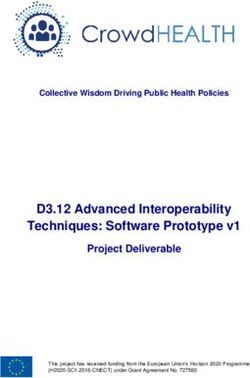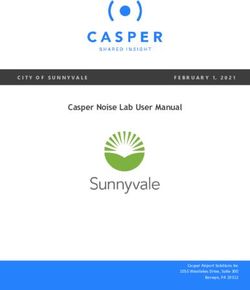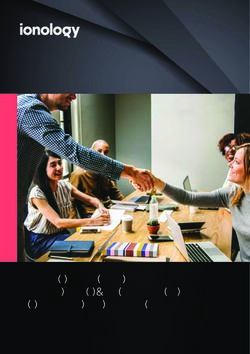CHOOSING THE RIGHT WAY OF MIGRATING MYSQL DATABASES - DEVART WHITE PAPER 2013
←
→
Page content transcription
If your browser does not render page correctly, please read the page content below
Table of Contents Introduction Common Cases and Challenges of Migrating Databases Moving to a New MySQL Server Version Moving to Another Server Machine Moving a Local MySQL Database to a Remote Hosting Provider Server Creating a Copy of a Live Database and Its Further Support Standard Ways to Migrate Databases Meeting Challenges with Devart Schema and Data Compare Tools Conclusion About Devart © 2013 Devart
Introduction
Every day on web development or server-related forums someone asks a question about how to
move databases across different servers or server versions. The answers are not straight and simple,
but rather diverse and dependent on each particular case. While working with databases, almost
every database developer or DBA faces the task to migrate database structure and data. It is very
common in database development life cycle, but still remains challenging. This white paper
examines the use cases of database migration and challenges that accompany it. The main
attention is devoted to solutions used to remove the complexity and bottlenecks of database
migration. The white paper introduces Devart’s Schema and Data Compare tools tailored to
facilitate any database migration tasks and reduce time and effort.
Common Cases and Challenges of Migrating Databases
The reasons why one would want to move MySQL databases are different. Here are several most
frequent ones:
• Moving to a new MySQL Server version
• Moving to another server machine (changing a web hosting provider ing serverequipment)
• Moving a local MySQL database to a remote hosting provider server
• Creating a copy of a live database and its further support (required for testing new
technologies and a new architecture)
Moving to a New MySQL Server Version
This task can be considered in two aspects: moving to a newer server version (upgrading) or some
prior version (downgrading). In the first case, the problems may happen as a new server version
does not support prior structures or handles them differently. In the second case, the trouble
worsens as the prior version may lack not only new structures, but the whole object types (for
example, MySQL 4.0 does not support procedures, neither MySQL 5.1.9. supports partitioning) and
data types. As a result, simple statements execution may fail or a MySQL server may execute them
in an unexpected way. Either outcome is unfavorable. Suppose, your database consists of few
objects and you can fix queries to execute them on a new server, but what if you are moving data,
and some data types mismatch? It is usually followed by hours and hours of manual and intensive
values converting.
© 2013 DevartMoving to Another Server Machine
This commonly happens when changing a web hosting provider or replacing server environment.
In the simplest cases, it takes to backup a database and restore it on a new server machine.
However, as it happens in the life, what is originally planned as a backup/restore turns into a
disaster. The usual situations during changing a web hosting provider is that a new server is
configured in a different mode as the old server, has different default values for some parameters
(for example, by default it has InnoDB engine for tables instead of MyISAM one) or lacks the
necessary functionality (for example, partitioning support is turned off). To illustrate the case,
suppose a backup file was created without a table engine specified, then the default engine will be
used while creating the tables, meanwhile all the settings of the prior table engine will be lost. And,
much manual edition follows, for example, you will have to remove foreign keys indications from
each table description. Another tough time can come due to encoding differences. You may try to
upload data with utf-8 charset to the server with some other default charset, as the result, data will
be damaged and its restoring will become heavy toil.
Moving a Local MySQL Database to a Remote Hosting Provider Server
Every web developer has to move fresh changes, tested and verified on the local database, to a
remote database. The problems mentioned in case of moving to another server machine is
applicable to this task. Besides, additional problems relate to metadata and data changes, such as:
• Adding new objects, deleting old ones. It refers both to top level objects (tables,
views,procedures) and sub-objects (columns, indexes, etc)
• Changing texts of views, procedures, triggers or events]
• Changing table structures (for example, adding partitions)
• Adding, deleting or changing records in tables (taking into an account metadata changes)
Often, you need to move all the changes from one database to another. One of possible solutionsis
to fully drop an existing target database, generate a script that contains the structure and the data
of the source database and execute it. However, in most cases, it is prohibited to drop the existing
database that plays an important role and delivers valuable information.
Creating a Copy of a Live Database and Its Further Support
The need to use copies of a live database is an integral part of developing and testing any
database. You can run tests, change the structure, add data, check and change again until your
© 2013 Devartdatabase is ready for moving to the remote server. Until this moment, the server is not affected.
The bottleneck is that you want to accurately move the ready changes, but save the testing stuff
like specific data for functional, regression or load testing.
All the aforementioned challenges become even tougher when databases, you need to move, have
complex structures and relations, great number of objects and records in the tables. The
unfortunate truth is database migration becomes not only an error-prone time-consuming routine,
but leaves you with almost no efficient way to complete the task.
Standard Ways to Migrate Databases
There are several ways commonly used to move MySQL databases from one server to another.
They include:
1. Manual
Manual migrating is the most time-consuming and hard to use way. It perfectly suits migrating
small databases. The advantage of manual migration is that you can fully control the process.
Completing each step, you have time to evaluate the situation and decide how to handle this or
that change. However, the value of this way is diminished by such shortcomings as huge amount of
time and effort to spend and impossibility to synchronize databases of large sizes. As modern
databases gain more complex structure and larger amounts of data, manual migrating of databases
proves its disadvantage.
2. Semiautomatic
To partially automate database migrating, you can write scripts and use them to compare and
synchronize databases. This method is quite accessible to many database specialists and many
leverage it. You can retrieve metadata by using famous queries to information_schema or with the
help of SHOW command. Data synchronization can be done through INSERT..SELECT statements. A
most common example of semiautomatic database migration consists of three steps: first is to
prepare a synchronization script with all the metadata and data of the source database, then
dropping the target database and at last restoring it from the script. However, there are
considerable complications that follow the method:
• In most cases, a special text comparison tool is required to compare metadata. A simple
review of two texts requires titanic efforts to find the differences and not to miss a thing or
© 2013 Devarttwo. Imagine comparing results of executed SHOW CREATE TABLE statement or any other
common clauses barehanded. On the other hand, tools themselves require additional time
and insight to use them efficiently. Usage of several tools to complete migration may bring
some inconveniences.
• Data comparison is not a snap, and such tasks as replacing or updating parts of data
practically cannot be done with the help of synchronization scripts.
• Unless you are lucky to have scripts written for all the cases, each particular database
migrating requires a new synchronization script. Even if you update the same database on a
regular basis, you may need different scripts due to the type of changes made in the
database.
3. Automatic
There are many specific tools designed to replace manual comparison and synchronization of
databases. Their capabilities, performance and efficiency are diverse. They usually compare source
and target databases and display the results in the graphical interface convenient for analysis. You
can easily exclude database objects from synchronization and apply multiple options to tune the
process.
Among solid benefits such as canceling manual work, eliminating errors due to a human factor,
reducing time and providing a correct result, the disadvantages are a high product price, a lack of
required functionality, and much time and effort to use the tools efficiently.
Meeting Challenges with Devart Schema and Data
Compare Tools
Devart Schema and Data Compare tools are tailored to not only facilitate comparison and
synchronization of database but also make each case of database migration a simple and predicted
thing. Let us see how Devart tools can facilitate database migrating tasks in web site developing.
Suppose, during developing an internet shop (small_shop) for some client, you should update the
first version of the small_shop web site with the new functionality and data. The first thing you
should do before developing the second version of the web site is making a local copy of a staging
database. You need to fully backup the database to a sql file. dbForge Studio for MySQL offers a
© 2013 Devartquick and convenient way of doing backup files with Database Backup Wizard (see Figure 1) and
then helps to restore databases via Database Restore Wizard.
Figure 1: Database Backup Wizard
The first version of the small_shop web site contains the following:
• customers – customers data
• navigation – a table describing the menu located in the left block on the web site
• pages – data about web site pages and their content
• products – products the e-shop sells
• orders – orders made by customers.
The changes in the second version include:
• The news table was added to store the e-shop news.
• The navigation_types table was added to provide the navigation using not only the left
menu, but the top one and the breadcrumbs. The table contains the type_id column and
the navigation table has a foreign key referring to the navigation_types table
© 2013 Devart• Foreign keys referring to customers and products tables were added to the orders table.
• A new address field appeared in the customers table.
• The customers_products view appeared to provide the list of customers and the products
they bought. Besides, the get_best_customer was added to let us choose the best customer
in the e-shop.
• Some changes were made in the data of navigation, news and pages tables, the latter got
• news and news_detail pages.
Now the task is to synchronize the structure and data changes in local and remote databases. While
the second version of the web site was under development, the initial web site copy got new data:
the list of products were extended, new clients as well as new orders were added. The bottleneck
here is how to save the new data in the remote database and update it with the latest changes
from the staging database. Simple restoring from the backup script with dropping the target
database is no help in this case. Before comparing data, the identical database structures are
required. Schema Comparison Wizard (Figure 2), provided in dbForge Studio for MySQL, can
synchronize database structures of any complexity in double-quick time. It takes only to select
source and target databases for comparison and click the Compare button to get comparison with
default settings. In our case the selected source and target are small_shop.localhost (the local copy
of the database) and small_shop.remotehost (the database on the remote server). The comparison
results appear in the neat grid (Figure 3).
© 2013 DevartFigure 2: Schema Comparison Wizard with selected Source and Target
Figure 3: Comparison results of database schemas
© 2013 DevartThe comparison results show four new objects, three different objects, which differences can be
thoroughly reviewed in the text editors under the grid, and two objects with identical metadata. For
partial synchronization, it is easy to exclude unnecessary objects by unselecting check boxes next to
them. You can select required synchronization operation for each pair of objects by using the
Operation column. For example, to drop an unnecessary object from the target database, you can
select the Drop operation.
When you analyzed the results and made necessary operations based on your needs, it is time to
press the Synchronize button and set up the synchronization in Schema Synchronization Wizard
(Figure 4).
Figure 4: Schema Synchronization Wizard
It provides several types of synchronization. You can open the generated synchronization script in
the script editor, save the script as a file for further review and execution, or just execute the script
immediately after it is generated. Let us select the immediate synchronization and click
Synchronize. Upon the synchronization, the schemas are re-compared and we can see the identical
schemas (Figure 5).
© 2013 DevartFigure 5: Schemas re-comparing after synchronization
Now it is time for convenient data synchronization with Data Comparison Wizard (Figure 6).
Options page offers three groups of various settings to help you tune the following:
• Auto Mapping Options – you can select whether to take into account case, spaces or ignore some
properties.
• Comparison Options – you can define what objects to be compared and what should be ignored.
• Displaying Options – these options definitely simplify your work while analyzing the differences and
show only that information you need.
As we do not want to see identical records in our case, let us just exclude them from displaying.
© 2013 DevartFigure 6: Data Comparison Wizard Besides automatic mapping of objects, the wizard lets you do some manual mapping. It is very essential for cases when automatic mapping does not suit your needs, for example, you want to map schemas with different names. The Mapping wizard page (Figure 7) gives you freedom to set comparison keys by selecting existing or custom ones; select columns for comparison, apply SQL filter for each object, exclude unnecessary objects from comparison, and map those objects that were not automatically mapped. It also allows to set custom queries, for merging tables or views. © 2013 Devart
Figure 7: Mapping in Data Comparison Wizard
When the comparison is set up, we press the Compare button and get the data comparison results
in the convenient grid (Figure 8).
Figure 8: Data comparison results
© 2013 DevartThe results include:
• New data (Only in Source) that exists only in the local copy of the database.
• Data existing in the remote database (Only In Target). It can be new data or some data
deleted in the local database. To preserve the new data on the remote server, we can
exclude it from the synchronization.
• Modified data in customers and navigation tables. As it is shown, the changes in record
with id 3 record contradict each other. The record in the remote database contains real
data of a new customer, meanwhile in the local database the record has some working data
used for testing new functionality. To keep the real data, we exclude the record with test
data from synchronization, but all the rest records will be synchronized as a new address
column has been added.
When the comparison results are ready for synchronization, we open Data Synchronization Wizard
(Figure 9) by selecting the Synchronize button on the toolbar.
Figure 9: Data Synchronization Wizard
With the wizard, you have a choice of what to do with the synchronization script (whether to see it
now, save for further review or execute immediately), apply synchronization options, e.g., to turn off
© 2013 Devartforeign keys, and see the execution plan along with the list of warnings and notifications if any are
generated. You have the complete control and insight what the result you will get.
To synchronize the data, it takes only to press Synchronize in the wizard and check the recompared
data (Figure 10) to ensure we have the desired result. We have all the selected records successfully
synchronized. The records located on a remote database are saved.
The result is the same as expected, with little effort, time and errors.
Figure 10: Data re-comparing after synchronization
Imagine the benefits you may get while dealing with more complex database structures, largerdata
and specific requirements of your database migrating cases.
© 2013 DevartConclusion In the fast-developing world of databases, database migrating is a business necessity. Asdatabases grow in size and gain more complex structures, migrating failures become costly andput the companies’ prosperity at a big risk. Without reliable and speedy tools, it is hard to meetnew business challenges, be efficient and safe. The modern market offers enough tools, varying infunctionality, efficiency and price. As each company faces the choice, the rational way to find the perfect tool is to define whatdatabase migration tasks the tool should complete, what kind of databases and data will beinvolved, and what critical functionality the company wants to see. This will narrow the selectionand indicate the very tool that will suit the specific needs. © 2013 Devart
Additional Resources Schema and Data Compare Tools by Devart http://www.devart.com/dbforge/mysql/schemacompare/ http://www.devart.com/dbforge/mysql/datacompare/ http://www.devart.com/dbforge/mysql/compare-bundle.html Automated MySQL Data Comparison and Synchronization: How It Works: http://www.devart.com/blogs/dbforge/?p=541 Data Comparison Methods Overview http://blogs.devart.com/dbforge/data-comparison-methods-overview.html © 2013 Devart
About Devart Devart (formerly known as Core Lab) is a software development company founded in 1998. Devart is a recognized vendor of database connectivity solutions for Microsoft .NET and Embarcadero Delphi development platforms as well as database management software. Company's solutions support such databases as Microsoft SQL Server, Oracle, MySQL, PostreSQL, InterBase, Firebird, and SQLite. Along with database oriented software Devart offers productivity tools for Visual Studio developers and security components for Delphi. It is a partner of such software providers as Microsoft and CodeGear and participates in MySQL Network Program. Devart is dedicated to delivering the fastest available data access and the broadest database support to industry professionals. Devart tools help you to be empowered, stay focused, and deliver your best all the time. Company Web Site: www.devart.com © 2013 Devart
You can also read