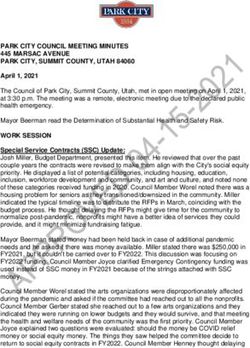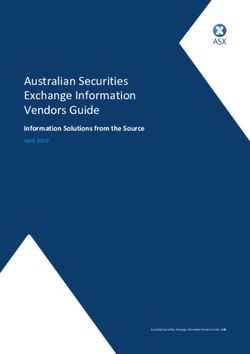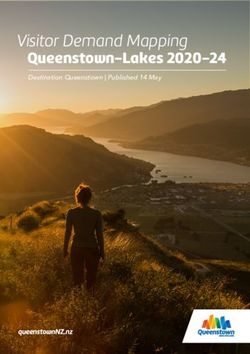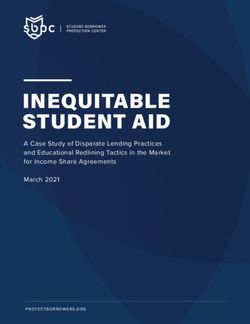Central Kentucky Computer Society
←
→
Page content transcription
If your browser does not render page correctly, please read the page content below
Central Kentucky Computer Society
CKCS Resource Center, 160 Moore Drive, Suite 107, Lexington, Kentucky 40503 (859) 373-1000 www.ckcs.org
April 2018 © Central Kentucky Computer Society Inc. Vol. 26 No. 4
APRIL TECH NIGHT – MONDAY, APRIL 9, AT 7 P.M.
Unlock the secrets of your ancestry and genealogy
You have heard the ads and promises. “Discover your DNA Story,” “Unlock the secrets of your
ancestry and genealogy,” “Discover your ethnicity and connect with lost relatives.” Around 2000 the
rage of DNA testing was started and has blossomed since then. It has helped genealogists use
scientific method to prove relationships and ancestry.
There are many companies that are in this business. AncestryDNA, 23andMe, MyHeritage, and
LivingDNA are some of the most well-known. Each one seems to have a particular strength and
before choosing one you need to know what it is that you want to find out.
FamilyTree DNA has been reported as best for serious genealogy, YDNA, and mtDNA, tests.
AncestryDNA seems best for cousin matching and most geographic regions for ethnicity.
MyHeritage’s strong suit is autosomal testing on a budget. 23And Me is best for genetic health
screening, not genealogy. LivingDNA appears best for roots in British Isles.
We have three presenters for April Tech Night; Joe Settles,
Betsy Johnson and Pat Settles. They will tell you the steps
they took in ordering the kits, pictured at right, collecting the
samples, and then receiving their results. Our presenters
will share what they
have learned from
their experiences.
They will discuss three genealogy websites
– AncestryDNA, 23andMe and National
Geographic. They will briefly introduce
each site, explain how it works, the type of
results expected, and cost. They will talk
about the databases of each one, and
make suggestions on which site to use,
based on an individual’s specific interests.
Joe Settles & Betsy Johnson Pat Settles
1 April 2018Joe and Pat Settles are cousins and will share what their DNA tests showed about their relationship
and ancestry history. They took the AncestryDNA test and will concentrate on this specific test.
Joe Settles is retired and worked for the Kentucky/Federal government on a medical team that
investigated Social Security disability applicants. He has been a member of CKCS for ten years and
has taught several classes on Aperture and Mac basics at CKCS. He has a passion for
photography, travel, craft beers, and all things Apple. Betsy Johnson was an elementary school
teacher in Atlanta, Georgia, for 25 years. She retired back to her hometown in 2010. Since then
she’s enjoyed traveling, quilting, and being with her friends and family. She’s been a member of
CKCS for two years. Her next great adventure is becoming a grandmother in June.
Pat Settles is a retired corporate counsel who spent most of his career employed by large
community developers in Florida. An aspiring life-long learner, he is now taking various classes on
subjects ranging from oil painting and history to guitar lessons. In addition, he enjoys travel, sports
and genealogy.
Join us in April, especially if you are interested in genealogy and want to know more about these kits
you see advertised. The presentation will help you decide if you want to do it or not. And if you have
CKCS
taken the test, it will help explain the information you received on the results.
2 April 2018Here is what is in your newsletter Central Kentucky
Computer Society
This month Incorporated
Contents
CKCS Resource Center
160 Moore Drive Suite 107
Lexington. Kentucky 40503
(859)-373-1000
Unlock the secrets of your ancestry and genealogy .............................. 1
President’s Comments ......................................................................... 4 OFFICERS
Tenure end June 30, 2018
Nominating Committee chair and members appointed ...................... 4 President: Brooke Thomas
Vice-President: Joe Dietz
Workshop and Classes ..................................................................... 4 Secretary: Larry Trivette
Treasurer: Jim McCormick
New Office Supervisors..................................................................... 4
DIRECTORS
News to use.......................................................................................... 5 Tenure end June 30, 2018
Boone Baldwin
Enjoy the monthly videos .................................................................. 5 Jan Landers-Lyman
Darlene Mosley
Windows 10 update is on the way ..................................................... 5 Ben Rice
Mike Seiler
CKCS 2018 Spring Class and Workshop Schedule .............................. 6
Tenure end June 30, 2019
Digital Photography Special Interest Group .......................................... 9 Bob Brown
Janet Cartmell
I am in a quandary! ............................................................................... 9 Larry Mitchum
Eugene Potter
Digital Photography photo contest winners ..................................... 10 Pennie Redmond
Webmaster B. Brown & W. Curtis
Wi-Fi - 2.4 or 5GHz............................................................................. 11 Office coordinator Jan Lyman
Office supervisors Bob Brown
Computer tips---------from CKCS members and friends ...................... 13 Wendell Curtis
Tracy Elton
Useful keyboard shortcuts ............................................................... 13 Jan Lyman
Bob Russell
Enlarge text for easier reading ........................................................ 13 Nancy Kolacz
Mike Seiler
TECH TALK........................................................................................ 14 Linda Short
Julia Steanson
Are you up to date? ......................................................................... 14 Alternate supervisors Jenny Brown
Nancy Bowling
Saying Goodbye to cable.................................................................... 15 Kathy Davis
Gale Greer
New Members and Renewals ............................................................. 17 Marie Han
John Plumlee
April 2018 CKCS SIG Schedule.......................................................... 19 Sandra O’Neal
Helen Pope
This Month’s Best Videos / Shows ...................................................... 20 Larry Trivette
Dottie VanWinkle
A few Funny Pages / Useful Information ............................................. 21 Calendar Wendell Curtis
Mail Chimp Mgr Larry Mitchum
Birthday gift ..................................................................................... 21 Refreshment Center Jim Hughes
Newsletter Editor Jerry Heaton
Missing in Walmart .......................................................................... 21 Proofreaders Wendell Curtis
Tom Douglas
CKCS List of Special Interest Groups ................................................. 23 Bob Flynn
Frankie Harvener
Bill Heaton
Ben Rice
Jo Stratton
Mike Seiler
Submit items for publication to:
newsletter@ckcs.org
Assn of Tech & User Groups
3 April 2018President’s Comments
By Brooke Thomas
president@ckcs.org
Nominating Committee chair and members appointed
CKCS elections will be held at the June Business Meeting and Picnic.
Four officers and five directors will be elected. The five Directors
elected last year have one more year remaining on
their terms.
The Nominating Committee has been appointed, and
Bob Brown will serve as the committee chair,
bob.brown@ckcs.org. Janet Cartmell, Larry Mitchum, Eugene Potter
and Pennie Redmond are members of the committee and will be putting together a slate of
nominees. If you are interested in serving on the Board of Directors, please let one of these
members know.
The slate will be announced in the June newsletter with a brief bio on the candidates.
Workshops and Classes
We are always looking for new topics and instructors for workshops and classes. Please let me, or a
member of the board know if you are interested in teaching. We would love to expand our class
offerings and instructors.
New Office Supervisors
We are pleased to welcome 3 new office supervisors. Tracy Elton, Lydia Short, and Bob Russell.
Lydia will be working on Monday afternoon from one to four, Tracy will be working Tuesday
afternoon, and Bob will be working Thursday afternoon.
We are appreciative of all of our Office Supervisors; without them we could not keep
our office running. A special thank you goes to Jan Lander-Lyman, Office
Coordinator. She makes everything run smoothly.
If you have an interest in becoming an office supervisor, please let Jan know. With
CKCS
the summer months approaching, we will need back-up help.
4 April 2018News to use
Enjoy the monthly videos
Message from your editor: In each monthly issue of this newsletter, we include about a dozen
videos, most of which have been sent by members and friends for viewing in this publication. If you,
dear reader, don’t take the time to peruse the videos, you may be missing some interesting and/or
entertaining videos. A reader from Iowa once emailed that he enjoyed our issues so much he
usually spent more than an hour looking through it. I suspect this was because he took time to
watch most every video – some of which are lengthy.
I do not go looking for videos a lot, but members regularly forward what they find and send “For the
newsletter.” We very much appreciate contributions of articles, pictures, videos and jokes our
readers furnish. We are pleased to include the best items to publish. An item submitted this month
may appear this month or in an issue over the next few months. Attach your favorite video to an
email addressed to newsletter@ckcs.org. Jerry Heaton
Windows 10 update is on the way
The latest news from Microsoft is that the Windows 10 “Spring Creator’s Edition” (version 1803)
will be available for download early this month. You presently should have version 1709, on your
computer and if not, you should get up-to-date right away to be ready for the next update.
How do you know if you are currently up to date? Click on the Windows logo > click on the
SETTINGS (gear image) > select UPDATE AND SECURITY > it will open on WINDOWS UPDATE
and at the top of the page it will indicate if your computer needs updating.
Everyone will not get the opportunity to download the new Windows 10 Spring Creator’s Edition at
the same time. The internet would probably crash if everyone tried to do this at once. I speculate
that invitations to download will show up over the next month or two. If you are in a rush, in a week
or two go to Windows updates mentioned in the last paragraph and perhaps they might offer it right
away if you ask, however Mike Seiler, our Windows guru, recommends you wait a couple of months
so that any problems that surfaces in the new version can be corrected by Microsoft. CKCS
5 April 2018Windows Special Interest Group
Tuesday, April 10, 2018
7 p.m.
Mike Seiler
Windows SIG Leader
In April I will demonstrate several things you can do in Windows 10 to make
it more user friendly. Also, if time permits, I will demonstrate a free app I
found that makes cutting and pasting multiple items easier.
I will continue answering questions sent to me, or those that are asked at the SIG. I will not take
questions phoned in at the time of the meeting. If you watch by streaming, send your question in
before the meeting.
CKCS
Please send your questions to: w10sig.ckcs@gmail.com.
CKCS 2018 Spring Class and
Workshop Schedule
Classes
Is Windows 10 Driving you Crazy? Computer Basics for the PC Using
Tuesday & Thursday afternoons Windows 10
(1 p.m. to 3 p.m.) Thursday Morning (10 a.m. to noon)
April 10,12,17,19,24,26 May 10,17,24,31, June 7,14
Advanced & Independent Digital
Imaging using
Paintshop Pro
Wednesday Mornings
(10 a.m. to noon)
April 25, May 2,9,16,23,30
Workshops
Fixing up your photos using The Art of Photography Through the
FastStone Eyes of Four Photographers*
Tuesday April 24
Wednesday April 11
1 p.m. to 4 p.m. 10 a.m. to 1 p.m.
6 April 2018Course/Workshop Descriptions
Classes
Is Windows 10 Driving you Crazy?
Learn how to navigate in Microsoft’s Windows 10 operating system. You will install
several free programs and learn how to use them, including a free word processor that
is as robust as Word. We will look at computer security and how to back up your
computer. Also, we will look at OneDrive, Microsoft’s cloud storage system, and how to
use it to share your pictures with friends and family.
Advanced & Independent Digital Imaging using Paintshop Pro
Students will build on tools they learned in the beginning class. They will also learn how
to use layers, create collages, restore old photos, straighten images, perspective
correction. Students can bring projects that they want to work on with guidance and
assistance from the instructors. Students may be working on their own pictures,
restoring old photographs, working with templates, making brochures and business
cards or other projects.
Computer Basics for the PC Using Windows 10
Learn the fundamentals of using a Windows 10 computer. Learn to use various aspects
of the Microsoft Word Processing program, including manipulating text and inserting
graphics into a document. Basic filing and basic file management are introduced. The
final class of this course deals with the basics of email and use of the internet.
Workshops
Fixing up your photos using FastStone
Do you want to fix up and work on your pictures without paying a lot of $$$$$ on a
digital imaging program. Well, look at FastStone. FastStone is an extensive digital
imaging program that is free and does lots of stuff. In this workshop, you will learn how
to dress up your pictures, crop, brighten or darken, create contact sheets, create a slide
show that can include music and lots more. We will show you how to download the
program along with a great syllabus.
The Art of Photography Through the Eyes of Four Photographers*
Four outstanding photographers who have all won local awards will show pictures and talk
about their own personal style.
* These classes or workshops meet in the main room and their class size is determined by the
instructor. All other classes meet in the computer classroom and are limited to eight students.
7 April 2018Students may use their own portable computers if they have the appropriate software installed
(this is at the discretion of the instructor). CKCS cannot provide copies of the proprietary
software.
COSTS: All classes have a fee payable to CKCS of $60 and Workshops have a fee of
$30, unless stated otherwise (see above).
CKCS members get a 20 percent discount on all class, seminar, and workshop fees.
BY PHONE (859) 373-1000
TO ENROLL Office hours: Monday thru Thursday 10 a.m. to 4 p.m. Friday 10 a.m. to 1 p.m.
IN PERSON 160 Moore Dr. Suite 7
We accept cash, check, or credit card.
CKCS
Our Dr. Fixit volunteers work on
members’ sick computers
Just bring your CPU or laptop computer.
CKCS has keyboards and monitors on hand.
They try to solve your problem or recommend what you need to do.
8 April 2018Digital Photography Special Interest Group
April 24, 2018
I am in a quandary!
I just took a great picture and want to display it.
So, what is the best way to do that?
What kind of frame will I use? I need to think about the MATS
Fancy or Plain? What color? How Many?
What kind of glass will look best? How will I hang my picture?
Museum Quality? Nonreflective?
Join us at 7 p.m. on April 24 as Mark Sweazy from Georgetown’s Fine Arts Editions
Gallery gives us information on how to get the best appearance for your picture by
using the proper frame, correct type of mats and glass, and finally the proper method
to hang your framed print. Mark has had extensive training in this and has taken
numerous classes to learn from the best!
Don’t forget our monthly photo contest. This month’s topic is “ABSTRACTS.” I can’t wait to
see what creative things you will be submitting. Get your images to Joedietz@aol.com no
later than April 23.
See you on April 24. Bring a friend!
9 April 2018Digital Photography photo contest winner
March Category: TRANSPORTATION
FIRST PLACE
Bruce Klobeke
CKCS
10 April 2018Wi-Fi - 2.4 or 5GHz
By Carol Picard
I normally have acceptable network speeds throughout my house. But one day, while downloading a
file to desktop computer, which has a PCI wireless network card, was only getting 3 Mbps download
speed. This is my primary computer and is also located in a room farthest from where the router is
located. My ISP is Charter Spectrum and highest download speed should be around 60Mbps.
Since slow speeds have happened before, I decided to take the time to see if there was anything I
could do to improve the speed on the desktop computer. Running an Ethernet cable is an option,
but I was looking for a solution that would work for multiple devices; e.g., tablets, laptop computers,
etc.
Using my laptop computer, I ran a speed test in several locations within the house. The speed test
on the laptop computer in the same room as the Netgear R7000 router showed 60Mbps download
speed. About 10 feet from router I was getting 30Mbps. At 20 feet from router it was 15Mbps but at
the farthest distance (within the house) from the router it was 5Mbps. Speed tests normally fluctuate
so I thought it was a good idea to run tests on different days and at different times of the day to get
an average.
The router was dual band, capable of both 2.4GHz and 5GHz but had never used 5GHz.
I was surprised to discover that the PCI network card in seven-year-old desktop computer was dual
band. I was concerned about the distance/obstructions between the computer and router. Several
factors affect speed, other than distance; e.g., number and composition of walls, appliances, wiring,
etc., and I had read that 5GHz had a shorter transmission distance than 2.4GHz.
After enabling the 5GHz band on the router, I ran more speed tests and was getting similar, high
speeds on the laptop in the room where the router is located and on the desktop computer at the
opposite end of house.
To check whether your computer is connecting at 2.4GHz or 5GHz, in Windows 10
• open Settings
• click Network & Internet Settings
• click Wi-Fi
• click Hardware Properties
• check information for Network band.
The Netgear R7000 router has a Smart Connect setting. The description of that setting indicates if
SSID and network key are the same for both the 2.4GHz and 5GHz bands; the router will determine
the best band for the connected devices. On the R7000, Smart Connect only applies to the main
network. The Guest Network on the router has two bands (2.4GHz and 5GHz) but each band should
have a unique SSID.
I configured SSID and network key on the router to enable Smart Connect. On the laptop, it
successfully connected to the correct band, but using Smart Connect totally messed up the internet
connection on the desktop computer. I had difficulty connecting to the network and after connecting
it either didn’t get an internet connection or got it for a short time and then dropped it. Resetting IP
11 April 2018and flushing DNS on desktop computer didn’t resolve problem. Neither did changing DNS servers.
So, I reconfigured the router to not use Smart Connect.
On the desktop computer, I ran various speed tests (beta.speedtest.net):
• 5GHz band and results showed Download = 67.67 Mbps; Upload = 5.71 Mbps.
• 2.4GHz band results showed Download = 35.91Mbps; Upload = 5.71 Mbps.
I also tested using Charter Spectrum speed test.
• 5GHz band results showed Download = 66.40 Mbps; Upload = 5.75 Mbps.
• 2.4GHz band results showed Download = 39.42Mbps; Upload = 5.97 Mbps.
Upload speeds are almost always considerably slower than download.
Normally, when working on a specific problem, I find one or two more problems but this time, while
working on a solution for the internet speed problem at home, I discovered a solution to another
problem. We recently changed the location for our Club meetings and when attempting to connect
to the internet at the new location, several members did not see the wireless connection on their
devices when viewing available networks and were unable to connect to the internet.
While testing different devices at home, e.g., laptop computers and tablets, I noticed that some of the
devices were not showing the 5GHz SSID. I checked specifications for those devices and found the
internal network card only had single band, 2.4GHz capability. A device that only has 2.4GHz
network card, cannot see a network broadcasting at 5GHz. To further test this, I purchased a
Netgear AC1200 Wi-Fi USB Dual Band Adapter. Using the AC1200 adapter I could bypass the
internal 2.4GHz network card and connect to the router’s 5GHz band. I further tested this at last
month’s computer club meeting and was able to connect to 5GHz at the meeting location.
There are different ways to determine if a network card/adapter is capable of dual band.
Under Device Manager, Network Adapters, description may indicate whether it is dual band.
In Windows 10
• open Settings
• click Network & Internet
• click Status
• click View your network properties
• scroll down to Wireless Network Connection
You can also try an internet search for the model number of your device; specifications may show
information
Security reminder: If you own your own router, make sure you have changed the password for
logging into the router (this is not the same as the SSID password for connecting devices to the
network/internet). Also check for and install router firmware updates, especially security updates.
Carol Picard is the Editor / Webmaster, Midland Computer Club, Michigan
capmidmi (at) yahoo.com
mcc.apcug.org
12 April 2018Computer tips---------from CKCS members and friends
Members are invited to share their favorite computer tips with other members. They may involve your use of computers,
tablets, or phones. Please use this opportunity to help one another on these pages. Be brief but complete. Send your tip to
Newsletter@ckcs.org – please include your name and phone number should the editor need to contact you.
COMPUTER TIP Useful keyboard shortcuts
Often it is easier and quicker to use a keyboard shortcut rather than using your mouse to do simple
tasks you may use often. Here are a few of the most commonly used shortcuts
Keyboard shortcut Action
CTRL + A = Highlights everything in your document.
CTRL + C = Copies highlight text, picture etc. to your clipboard.
CTRL + X = Cuts highlighted text, picture etc. to your clipboard.
CTRL + V = Paste last item copied to where you insertion point has been place in your
document.
Larry Mitchum
COMPUTER TIP Enlarge text for easier reading
If you have a wheel mouse, by holding down the CONTROL key and turning the wheel a change in
text size will occur. Turn the wheel forward to make it larger, backwards to make it smaller. This
works on a web page and in Word and some other programs.
If the text is too small or does not change using this method, highlight and copy that text and paste it
into a new Word document. There you can highlight the pasted text and increase the size by holding
down CONTROL + SHIFT and pressing the (>) key several times.
In a classroom environment, if you can’t read what is projected on the screen, ask the instructor to
CKCS.
use the control + wheel system.
Jerry Heaton
13 April 2018TECH TALK
by Joe Isaac
joeisaac1234@gmail.com
Are you up to date?
Read this then check on the link at the bottom of this page.
If you click on Verify You’re Updated; You may get this screen.
If you click on Open Windows Defender Security Center; You may get this screen.
The most secure Windows ever - and built to stay that way
CKCS.
https://www.microsoft.com/en-us/windows/comprehensive-security
14 April 2018Review, Tech Night March 12, 2018
Saying Goodbye to cable
On the subject of “cutting loose of cable TV, CKCS long-time member Paul Stackhouse found there
was a full house of members and guests interested in the subject. It is clear that the climbing cost of
cable service has caused hundreds, or maybe thousands of Lexingtonians to look for lower cost
options.
Paul offered four questions one should answer to
decide if leaving cable TV is for you.
1. DO YOU WATCH NON-BROADCAST CHANNELS?
2. W HAT CHANNELS DO YOU WANT TO KEEP/LOSE?
3. W HAT STREAMING SERVICE SHOULD I CHOOSE?
4. DO YOU (ALREADY) HAVE A STREAMING DEVICE?
To cut costs, Paul primarily suggested two options to
consider. (1) Getting an antenna and watching TV
over the air or (2) Paying for a monthly streaming
service using internet from your internet service
provider, delivered through your smart TV or another
device.
In answering question 2, if you generally watch just
local TV channels for news, local sports, and network
programs they offer, and you are not into national
sports or specialty channels, then watching ‘over the air’ is for you. Best, it is the least expensive.
Remember the days of rabbit ears to receive TV signals? Newer and better antennas that you can
hang almost anywhere can easily access 25 plus local channels in the Lexington area (more or less
depending on your location) will provide you high definition signal on modern TVs. It involves a
onetime cost about $30 for the antenna, and no monthly bills.
If, however, you watch lots of sports, cooking and home improvement shows, cable news, movies, or
other cable-only networks you can still save money by getting your TV over the internet. There are
three things you need. (1) You still must purchase your internet connection from a local provider
such as Spectrum, Windstream, etc. Super high-speed internet is not necessary, in most cases 15
Mbps (megabytes per second) or higher is sufficient. (2) You need to subscribe to a streaming
service like Hulu, YouTube TV, SlingTV or others to provide you the channel package that includes
the channels you commonly watch. There are about a dozen of these, so some homework will be
required. (3) If you don’t already have a smart TV, or network connectable Blu-ray player, you’ll need
to purchase a device to convert the internet (network) signal back into a TV (HDMI) signal. This
selection requires some shopping to get the unit you like to match the streaming service that carries
the channels you want. Like offering from Apple (AppleTV), Amazon (FireStick TV), Google
(Chromecast), or the platform agnostic Roku just to name a few of a dozen or more out there to
consider. All of the devices are just a one-time purchase; any ongoing costs are for the streaming
service to which you subscribe to watch TV through the device.
If you wish to record shows to watch later, many services offer the ability to record your programs ‘in
their cloud’ which you can pick a time to watch. It’s like having a cable box DVR, but they have the
box, not you.
15 April 2018Do the research: Choose the channels you want to watch, choose the streaming service that offers
those channels, and choose a device that allows you to run that streaming service. Note: Firestick
(an Amazon device) won’t play YouTube TV (a Google brand) and Chromecast (a Google device)
won’t play Amazon Prime video; while Apple or Roku will play either. When you cut the cable, you
should find it simpler and less expensive than you might think.
Paul offered members to contact him if you have questions. Email him at paul@stackhouse.org .
Include your phone number.
Reference documents:
Choosing a service that carries the channels you want:
https://www.techhive.com/article/3211536/streaming-services/best-tv-streaming-services.html
Deciding among various streaming devices:
https://www.tomsguide.com/us/best-streaming-players,review-2140.html
Comparing Smart TVs:
https://www.lifewire.com/best-smart-tvs-4135681
Photo by Boone Baldwin
CKCS.
16 April 2018New Members and Renewals
During the period from 2/24/2018 to 3/23/2018
We welcome the following new members who joined CKCS during this reporting period:
Susan Bachner Philip G. Meyer
Terry Biroschik Jean R. Moore
Evonne Brashear Linda Mountain
Jeanette Coufal John M. Mueller
Lina Crocker Mary Ellen Pratt
Lee A & Melinda Edgerton Susan I. Robertson
Carolyn C. Figg Bob Russell
Pam Gilkerson Roberta S. Shain
Antoinette D. Greider Lydia Short
Ingrid M. Haase Martha Shouldis
Terry Holmes Char Tulloch
Charlotte Lakers Marty Turner
Debbie T. Lewis Natalya Tyutenkova
Kay Mangum Vicki L. Vance
Eileen McCann Marguerite Waddell
Beverly Ann McDonald Jean M. Welch
Genie McFall Jane F. Williams
Christine McLerran Justine Yoneda
Tony McPeek
We thank and welcome back the following members who renewed their memberships during
this reporting period:
Joanne C. Blanck Ray Hughes Francis Roberts
William P. Collins Sylvia K. Jackson Barbara A. Schulz
Edith H. Conyers Walter J. Keller Norman Severin
Marie Copeland Nancy Kolacz Julia B. Steanson
Wendell R. Curtis Nita Martin Tim Tassie
Carmen Denegri Sherry & Michael McCann Robert W. Tibbetts
Maudine Frisby Jerry M. Monahan Susan Umberger
James Fritz Leonard & Arritta Morris Lee & Audrey Wallace
Keith Grierson Ward R. Ransdell
CKCS
Information furnished by CKCS Board of Directors member Ben Rice
17 April 2018Not a member ?
We invite you to join CKCS
Here is how: It is simple and quick
(If now a member – be sure to renew
Call (859) 373-1000 and a friendly office supervisor will be glad to help you.
or
Stop by the CKCS Resource Center at 160 Moore Drive, Lexington 40503.
Office hours Monday through Thursday, 10 a.m. to 4 p.m.
Friday 10 a.m. to 1 p.m.
We need you and will welcome you as a full-fledged member.
Members are eligible to attend all Special Interest Group sessions.
Members receive a discount on all classes, workshops, and seminars
18 April 2018April 2018 CKCS SIG Schedule
Larry Trivette prepared the SIG calendar for this newsletter.
Monday Tuesday Wednesday Thursday Friday Saturday
2 Apr 3 Apr 4 Apr 5 Apr 6 Apr 7 Apr
1:30 p.m. 9 a.m. 10 a.m.
Word Photography Dr. Fixit
Processing Chat Bring in your problem
PC and we’ll try to
LARRY 1:30 p.m. help
TRIVETTE
Tech Chat iHelp
No Meeting this BOB BROWN
Month Bring in your iPhone,
7 p.m. iPad, or Mac device
9 Apr 10 Apr 11 Apr Board
12 Aprof 13 Apr
and get one-on-one
14 Apr
assistance
7 p.m. 7 p.m. Directors
9 a.m.
Tech Windows 10 Photography
Night MIKE SEILER Chat
Joe 7 p.m.
Settles, Mac & iPad
Betsy KURT JEFFERSON
Johnson, &
16Settles
Pat Apr 17 Apr 18 Apr 19 Apr 20 Apr 21 Apr
7 p.m. 9 a.m.
–
DNA Kits Android Photography
Devices Chat
KEN TUBAUGH, 7 p.m.
BOONE
BALDWIN, BOB
Access
BROWN Database
23 Apr 24 Apr 25 Apr STUART
26 ZAHALKA
Apr 27 Apr 28 Apr
7 p.m. 7 p.m. 9 a.m.
FoxPro Digital Photography
Database Photography Chat
GARLAND JOE DIETZ 7 p.m.
SMITH
Unix/Linux
LEWIS GARDNER
19 April 2018This Month’s Best Videos / Shows
SUGGESTIONS:
To view a video, just click on the appropriate link below. Once you finish viewing a video, if
you maximized the video to full screen, minimize the image by clicking that same full screen
icon.
Then click on the arrow in the upper left corner of your monitor. The arrow should look like
one of the images at left. That should return you to the video page in the newsletter.
This weather report ought to bring a smile to your face
https://www.youtube.com/watch?time_continue=5&v=c1npkEoEtos
Furnished by Jerry Heaton
George Foreman car collection
https://www.youtube.com/watch?time_continue=4&v=vUCrPyWlvWk
Furnished by D. Stans
Medal of Honor recipient Roy Benevides recites a poem
https://www.youtube.com/watch?v=FTuxLznSzlA
Furnished by Harvey Shackelford
A very funny video – window cleaner
https://www.youtube.com/watch?v=mMu0kqPo13M
Furnished by Joe Isaac
Congratulations, you have done it!
http://hmpg.net/
Furnished by Mike Seiler
Talent thirteen-year-old makes millions with her paintings – considered a genius began at age eight
https://www.youtube.com/watch?time_continue=17&v=11z9aGw_iEs
Furnished by Jerry Heaton
100-year-old glass plate photos found
https://1drv.ms/w/s!AgwzdGgBwxSS3xlKnjz14I5uQ4gd
Furnished by Harvey Shackelford
Bible cartoons maybe not appropriate to illustrate verses if blank scroll down
https://1drv.ms/w/s!AgwzdGgBwxSS3xqlJKT0vXYwVJDm
Furnished by Harvey Shackelford
Airplanes taking off. One forgets the true size of the large aircraft until you view this video.
https://www.youtube.com/watch?v=qxnBcZ0CETg
Furnished by Joe Isaac
Airplane worst crosswind touch and go experiences
https://www.youtube.com/watch?v=qxnBcZ0CETg
Furnished by Jerry Heaton
Engine on fire using new Boeing flight simulator 2018
https://www.youtube.com/watch?v=EfW6RvpVgXg
Furnished by Jerry Heaton
“WHAT’S MY LINE” 1950 to 1967 TV show
https://www.youtube.com/watch?v=aQdZyi6fozY
Furnished by Bill Heaton
Kids are awesome 2017
https://www.youtube.com/watch?v=YNfTM0Eulbk
Furnished by Bill Heaton
CKCS.
20 April 2018A few Funny Pages / Useful Information
Birthday gift
A man was sitting on the edge of the bed, observing his wife, looking at herself in the mirror. Since
her birthday was not far off he asked what she’d like to have for her birthday.
“I’d like to be six again”, she replied, still looking in the mirror.
On the morning of her birthday, he arose early, made her a nice big bowl of Lucky Charms, and then
took her to Six Flags theme park. What a day! He
put her on every ride in the park - the Death Slide,
Wall of Fear, Screaming Monster Roller Coaster -
everything there was.
Five hours later they staggered out of the theme
park. Her head was reeling, and her stomach felt
upside down. He then took her to a McDonald’s
where he ordered her a Happy Meal with extra
fries and a chocolate shake.
Then it was off to a movie, popcorn, a soda pop, and her favorite candy, M&M’s. What a fabulous
adventure! Finally, she wobbled home with her husband and collapsed into bed exhausted.
He leaned over his wife with a big smile and lovingly asked, “Well Dear, what was it like being six
again?”
Her eyes slowly opened, and her expression changed, “I meant my dress size, you dumb***.”
Furnished by Joe Isaac
Missing in Walmart
Two guys, one old, one young, are pushing their carts around Wal-Mart when they collide. The old
guy says to the young guy, “Sorry about that. I’m looking for my wife, and I guess I wasn’t paying
attention to where I was going.”
The young guy says, “That’s OK, it’s a coincidence. I’m looking for my wife, too. I can’t find her and
I’m getting a little desperate.”
The old guy says, “Well, maybe I can help you find her, what does she look like?” The young guy
says, “Well, she is 27 years old, tall, with red hair, blue eyes, is buxom, wearing no bra, long legs,
and is wearing white short shorts. What does your wife look like?’
To which the old guy says, “Doesn’t matter – let’s look for yours.”
Furnished by Jerry Heaton
.CKCS.
21 April 2018KyTrade IS A CORPORATE PARTNER OF CKCS 22 April 2018
CKCS List of Special Interest Groups
Each month the Central Kentucky Computer Society offers eleven Special Interest Groups (SIGs) which may be attended by
members and their guests. Visitors are cordially invited to become active CKCS members. Starting times of SIGS are as
indicated in the listing. Always check the “Monthly Schedule” and the “Newsletter” link on the CKCS home
page for any schedule changes www.ckcs.org
attendees to better understand digital imaging,
ANDROID SIG learning how to get the best out of their
Meets monthly on the third Tuesday cameras and how to improve their images with
at 7 p.m. – Leaders are Boone Baldwin, digital imaging software such as Corel’s Paint
Bob Brown, and Kenneth Tubaugh Shop Pro, Photoshop CS/Elements, Gimp, or
other programs. Each meeting starts with a
The Android SIG is dedicated to covering the photo contest with a variety of different
world’s most widely used mobile operating categories.
system, Android’s abundant variations, the
hardware that runs it, and all things concerning
Google’s parent company, Alphabet Inc. Our
contributors include technology enthusiasts DR. FIXIT SIG
and professionals in the industry who have Meets monthly on the first Saturday
come together under a united passion: a love at 10 a.m. – Leaders are Bob Brown, Ben
of mobile technology. This group is open to Rice, James Osborne, and Mike Seiler.
anyone interested in discussing the Android
ecosystem, contributing tips and tricks, Bring in your sick computer for evaluation. Our
promoting apps, sharing experiences, and “experts” will diagnose the problem and if
exploring Alphabet Inc. related news. possible make simple repairs. All you need to
bring is the CPU. Our leaders will use a
mouse, and monitor, we have on hand.
DATABASE SIG
Meets monthly on the fourth Monday
at 7 p.m. – Leader Garland Smith iHELP SIG
Meets monthly on the first Saturday
at 10 a.m. in the classroom. iHelp leaders
Jeannine Essig, Lilly Crawley, Janet
DIGITAL Cartmell, Kurt Jefferson, Joe Settles,
Brooke Thomas, and Joe Dietz
PHOTOGRAPHY SIG
Meets monthly on the fourth Tuesday Bring your questions about Apple iPhone,
at 7 p.m. – Leader Joe Dietz tablets, and computers. Our iHelpers offer
one-on-one advice and suggestions. It is best
The Digital Photography Special Interest Group if you bring your Apple devices, fully charged
is a forum to provide and share information when you come.
about digital imaging. The SIG frequently has
guest speakers to cover a wide range of topics
that are related to digital imaging. Some of our
past topics have been on digital archiving (AKA
Backup), getting the best out of your point-and-
shoot camera, effective lighting when taking
pictures, restoring old photos, and many
others. The goal of this SIG is to help
23 April 2018MAC AND iPAD SIG
Meets monthly on the second Thursday WINDOWS SIG
at 7 p.m. – Leader Kurt Jefferson Meets monthly on the second Tuesday
Attendees are encouraged to bring their Mac at 7 p.m. – Leader Mike Seiler
laptops and iPad tablets to experience
firsthand the tips provided at each meeting. Topics covered may be: Windows 10, Cortana,
Whether you’re a beginner to the Mac or iPad, of Edge, Alarms & Clock, Photos , Google Maps,
you’ve been using both devices for several The Spotify, Settings, Mail, Control Panel, System
Mac and iPad SIG tackles issues to help make Restore, Disk Cleanup, Desktop, Taskbar.
both Apple’s Mac computers or its iPad tablet
easier to use and more enjoyable. We deal
with a variety of topics ranging from Mac OS X
(pronounced “10”) to iOS, the operating system WORD PROCESSING
running Apple’s iPad. We share tips at every
meeting and provide insights to empower users
SIG
to get more out of their Macs and their iPads. Meets monthly on the first Tuesday
Users, you’ll walk away with plenty of tips, tricks, at 1:30 p.m. – Leader Larry Trivette
and advice to make your computing experience
more enjoyable. The Word Processing SIG starts with questions
from classmates where the SIG leader and all
attending help provide solutions and answers.
In fact, many of the topics presented during
each session come from questions received by
MICROSOFT ACCESS email during the month. Topics are presented
SIG so that new, as well as advanced, computer
users will benefit by attending. This workshop
Meets monthly on the third Thursday uses several Microsoft Word versions during
at 7 p.m. – Leader Stuart Zahalka the SIG.
UNIX / LINUX SIG
TECH CHAT SIG Meets monthly on the fourth Thursday
Meets monthly on the first Thursday at 1:30 at 7 p.m. – Leader Lewis Gardner
p.m. – Leader Bob Brown
The Linux SIG handles a wide range of
Keeping up with personal and home technical topics. Linux is based on Unix, which
technology is getting harder. New products is the granddaddy of modern networking. We
and new internet services are coming rapid spend a considerable amount of time on
fire. The purpose of the Tech Chat Group is to servers, networks, routers, access points, and
talk about technology as it happens. We are general network configuration. These
trying to stay aware of new ideas and operating systems are at the heart of many
understand what impact they will have on us. devices in our increasingly connected world.
Come out and we will try to get your questions
answered, troubleshoot your problems, or
configure your devices. .CKCS.
24 April 2018You can also read