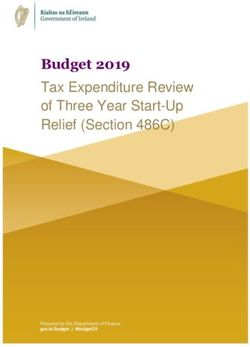CD Boombox with Dock for iPhone 4/4s - NS-BIPCD02 USER GUIDE
←
→
Page content transcription
If your browser does not render page correctly, please read the page content below
V3
FINAL
FOR PRINT
NS-BIPCD02_14-0811_MAN_V3_ENG.fm Page 1 Tuesday, August 5, 2014 7:22 AM
USER GUIDE
CD Boombox with
Dock for iPhone 4/4s
NS-BIPCD02
Before using your new product, please read these instructions to prevent any damage.NS-BIPCD02_14-0811_MAN_V3_ENG.fm Page 2 Tuesday, August 5, 2014 7:22 AM
NS-BIPCD02 CD Boombox with Dock for iPhone 4/4s
NS-BIPCD02
CD Boombox with Dock for iPhone 4/4s
Contents
Introduction . . . . . . . . . . . . . . . . . . . . . . . . . . . . . . . . . . . . . . . . . . . . . . . . . . . . . 2
Safety information . . . . . . . . . . . . . . . . . . . . . . . . . . . . . . . . . . . . . . . . . . . . . . . 2
Features . . . . . . . . . . . . . . . . . . . . . . . . . . . . . . . . . . . . . . . . . . . . . . . . . . . . . . . . . 4
Setting up your boombox . . . . . . . . . . . . . . . . . . . . . . . . . . . . . . . . . . . . . . . . 8
Using your boombox. . . . . . . . . . . . . . . . . . . . . . . . . . . . . . . . . . . . . . . . . . . . . 9
Troubleshooting . . . . . . . . . . . . . . . . . . . . . . . . . . . . . . . . . . . . . . . . . . . . . . . .15
Specifications . . . . . . . . . . . . . . . . . . . . . . . . . . . . . . . . . . . . . . . . . . . . . . . . . . .16
Legal notices. . . . . . . . . . . . . . . . . . . . . . . . . . . . . . . . . . . . . . . . . . . . . . . . . . . .17
ONE-YEAR LIMITED WARRANTY - INSIGNIA . . . . . . . . . . . . . . . . . . . . . . .18
Introduction
Congratulations on your purchase of a high-quality Insignia product. Your
NS-BIPCD02 represents the state of the art in boomboxes and is designed
for reliable and trouble-free performance.
Safety information
CAUTION
RISK OF ELECTRIC SHOCK
DO NOT OPEN
This symbol indicates that dangerous voltage constituting a risk
of electric shock is present within your boombox. This label is
located on the back of your boombox.
This symbol indicates that there are important operating and
maintenance instructions in the literature accompanying your
boombox.
2 www.insigniaproducts.comNS-BIPCD02_14-0811_MAN_V3_ENG.fm Page 3 Tuesday, August 5, 2014 7:22 AM
NS-BIPCD02 CD Boombox with Dock for iPhone 4/4s
Important safety instructions
1 Read these instructions.
2 Keep these instructions.
3 Heed all warnings.
4 Follow all instructions.
5 Do not use this apparatus near water.
6 Clean only with a dry cloth.
7 Do not block any ventilation openings. Install in accordance with the
manufacturer's instructions.
8 Do not install near any heat sources such as radiators, heat registers,
stoves, or other apparatus (including amplifiers) that produce heat.
9 Do not defeat the safety purpose of the polarized or grounding-type
plug. A polarized plug has two blades with one wider than the other. A
grounding type plug has two blades and a third grounding prong. The
wide blade or the third prong are provided for your safety. If the
provided plug does not fit into your outlet, consult an electrician for
replacement of the obsolete outlet.
10 Protect the power cord from being walked on or pinched particularly
at plugs, convenience receptacles, and the point where they exit from
the apparatus.
11 Only use attachments/accessories specified by the manufacturer.
12 Unplug this apparatus during lightning storms or when unused for
long periods of time.
13 Refer all servicing to qualified service personnel. Servicing is required
when the apparatus has been damaged in any way, such as
power-supply cord or plug is damaged, liquid has been spilled or
objects have fallen into the apparatus, the apparatus has been
exposed to rain or moisture, does not operate normally, or has been
dropped.
14 To reduce the risk of fire or electric shock, do not expose this device to
rain, moisture, dripping, or splashing, and no objects filled with liquids,
such as vases, shall be placed on it.
15 An apparatus with a three-prong, grounding-type plug is a Class I
apparatus, which needs to be grounded to prevent possible electric
shock. Make sure that you connect this Class I device to a
grounding-type, three-prong outlet.
16 The wall plug is the disconnecting device. The plug must remain
readily operable.
www.insigniaproducts.com 3NS-BIPCD02_14-0811_MAN_V3_ENG.fm Page 4 Tuesday, August 5, 2014 7:22 AM
NS-BIPCD02 CD Boombox with Dock for iPhone 4/4s
17 Batteries should not be exposed to excessive heat such as sunshine,
fire, or the like.
Warning
Danger of explosion if battery is incorrectly replaced. Replace
only with the same or equivalent type.
C lass ll eq u ip men t symb o l
T his sym bol indicates that the unit
has a double insulation system .
Features
Package contents
• Boombox
• AC Power Adapter
• Quick Setup Guide
• User Guide
4 www.insigniaproducts.comNS-BIPCD02_14-0811_MAN_V3_ENG.fm Page 5 Tuesday, August 5, 2014 7:22 AM
NS-BIPCD02 CD Boombox with Dock for iPhone 4/4s
Top view
VOL
-
# Item Description
1 CD door Open to insert or remove a CD.
2 (power) button Press to turn on your boombox or put it into standby mode.
3 VOL+/– Push the left side to lower the volume, or the right side to raise the volume.
4 SOURCE button Press repeatedly to select the mode you want. Options include TUNER, iPod, CD, and
AUX.
5 REPEAT button Press once to repeat the current CD selection. Press twice to repeat the entire CD. Press a
third time to cancel repeat mode.
6 MUTE button Press to mute the sound. Press again to resume normal listening.
7 BASS button Press to activate the enhanced bass response of your boombox.
8 ST/MONO button Press to toggle between stereo and mono FM radio reception.
9 LCD display Displays mode, frequency, and playback information.
10 FM antenna Extend the FM antenna to improve the FM radio reception.
11 Carrying handle Use to carry your boombox from one location to another.
www.insigniaproducts.com 5NS-BIPCD02_14-0811_MAN_V3_ENG.fm Page 6 Tuesday, August 5, 2014 7:22 AM
NS-BIPCD02 CD Boombox with Dock for iPhone 4/4s
# Item Description
12 TUNING/SKIP In tuner mode:
/ buttons • Press to go to a lower or higher radio frequency.
• Press for more than one second to auto scan for the next lower or higher radio
station.
In CD playback mode:
• Press once to skip to the beginning of the current selection.
• Press once to skip to the next selection.
• Press twice to skip to the beginning of the previous selection or press
twice to skip to the beginning of the next selection.
• Press and hold to search backward for a specific track.
• Press and hold to search forward for a specific track.
13 PRESET+ button Press to tune the FM radio to the next preset station.
14 (stop) button Press to stop playback.
15 (play/pause) Press to start CD playback. Press again to pause playback. Press again to resume
button playback.
16 MEMORY button Press to save preset FM radio stations. After pressing the MEMORY button, press
PRESET+ or PRESET– to set the preset number. You can save up to 30 presets.
17 PRESET– button Press to tune the FM radio to the previous preset station.
Front
# Item Description
1 Speakers Provides sound from your boombox.
2 iPod/iPhone dock Connect your iPod/iPhone to this dock to play selections through your
boombox.
3 iPhone holder Protects your iPhone when it’s docked.
6 www.insigniaproducts.comNS-BIPCD02_14-0811_MAN_V3_ENG.fm Page 7 Tuesday, August 5, 2014 7:22 AM
NS-BIPCD02 CD Boombox with Dock for iPhone 4/4s
Back
# Item Description
1 Headphone jack Connect a pair of headphones to this connector with a 3.5 mm plug.
2 DC IN jack Connect the AC Adapter to this jack.
3 AUX IN jack Connect an external sound source, such as an MP3 player, to this connector.
Bottom
Insert eight “C”
batteries in this
compartment.
# Item Description
1 Battery compartment Insert eight “C” size batteries into this compartment, observing the correct polarity
door indicated.
www.insigniaproducts.com 7NS-BIPCD02_14-0811_MAN_V3_ENG.fm Page 8 Tuesday, August 5, 2014 7:22 AM
NS-BIPCD02 CD Boombox with Dock for iPhone 4/4s
Setting up your boombox
Powering your boombox
Your boombox can be powered by either the included AC Adapter, or by
using eight “C” sized alkaline batteries. Your boombox only operates on
batteries if the AC adapter is unplugged.
Installing the batteries
To install the batteries:
1 Open the battery compartment on the bottom of your boombox.
2 Place eight “C” size alkaline batteries (not included) into the battery
compartment. Make sure to match the + and - on the battery to the +
and - signs in the battery compartment.
3 Close the battery compartment until it clicks into place.
Caution
• When you replace the batteries, make sure that you use
batteries of the same type and voltage. The batteries are
“C” size alkaline.
• All batteries should be replaced at the same time.
• Dispose of used batteries by following your local
hazardous waste regulations.
• If you don’t plan to use your boombox for an extended
period of time, remove the batteries to prevent damage.
Note
BATT LOW will be shown on the display when the batteries are
lower than 20% capacity.
Connecting the AC adapter
To connect the AC adapter:
1 Plug the small connector at the end of the power cord into the DC IN
jack on the back of your boombox.
2 Plug the AC adapter into a 120/240V, 50/60Hz power outlet.
8 www.insigniaproducts.comNS-BIPCD02_14-0811_MAN_V3_ENG.fm Page 9 Tuesday, August 5, 2014 7:22 AM
NS-BIPCD02 CD Boombox with Dock for iPhone 4/4s
Using your boombox
Turning on your boombox
To turn on your boombox:
• Press (power) on the top of your boombox.
Selecting the mode (source)
To select the mode (sound source):
• Press SOURCE repeatedly on the top of your boombox to select FM,
CD, iPod/iPhone, or AUX. The source you select appears on the
display.
Volume control
After you select the mode you want, press VOLUME+ or – to set the
volume to a comfortable level.
Using the iPod/iPhone dock
When an iPod/iPhone is inserted into the dock, the device will
automatically play the iPod and your iPod/iPhone will begin charging.
Note
The volume control on the iPod/iPhone only adjusts the volume of the
headphones connected to it. To adjust the volume when connected to
the boombox, use the volume control on top of the boombox.
To use the iPod/iPhone dock:
1 Insert your iPod or iPhone into the iPod/iPhone dock on the front of
your boombox.
2 Press (power) on the top of your boombox to turn it on.
3 Repeatedly press the SOURCE button to select iPod mode. iPod
appears on the display.
iPod
www.insigniaproducts.com 9NS-BIPCD02_14-0811_MAN_V3_ENG.fm Page 10 Tuesday, August 5, 2014 7:22 AM
NS-BIPCD02 CD Boombox with Dock for iPhone 4/4s
If there are any available music tracks on your iPod/iPhone, they will
start playing back from the point playback was last stopped or paused.
If there are no files of the proper format on your iPod/iPhone, “iPod”
blinks on the display.
iPod
4 Control iPod/iPhone playback as follows:
• Press (play/pause) to start playback. Press (play/pause)
again to pause or stop playback. Press it again to resume
playback.
Note
If your iPhone receives a call during playback, the playback stops
so your ringtone can be heard.
• To skip to the next or a previous track during playback, press
or on the top of your boombox repeatedly until the
desired track is found. The selected track plays from the
beginning.
• Press on the top of your boombox during playback to play
the current track from the beginning. To return to the
beginning of the previous track, press twice.
• To search for a part of a track during playback, press and hold
or on the top of your boombox for more than two
seconds and release it when the point in the track you want to
listen to is found.
• To turn on Repeat mode during playback, press REPEAT
repeatedly to cycle through the repeat options as follows:
One All
(off)
Note
If the iPod/iPhone is set to repeat one song, the Repeat One icon
( ) appears in the iPod/iPhone's display. If the iPod/iPhone is
set to repeat all songs, the Repeat icon ( ) appears in the
iPod/iPhone's display.
10 www.insigniaproducts.comNS-BIPCD02_14-0811_MAN_V3_ENG.fm Page 11 Tuesday, August 5, 2014 7:22 AM
NS-BIPCD02 CD Boombox with Dock for iPhone 4/4s
Receiving phone calls
To receive a phone call on your iPhone:
• If your iPhone is setup without a ring tone, your boombox is
muted until the call is completed, at which time it resumes
playing music.
• If your iPhone is setup with a ring tone, your boombox plays the
ring tone but the call is heard through your iPhone. After the
call, your boombox stays in iPod mode and resumes playing
music.
• Your iPhone can stay connected to the dock and automatically
switches to speakerphone mode.
Using the CD player
To use the CD player:
1 Press SOURCE repeatedly on the top of your boombox to select CD.
“NO DISC” appears on the display.
CD
2 Lift the CD door and place a CD on the spindle until it clicks, label side
up, then close the CD door. The CD player starts reading the disc.
3 Press (play/pause) to begin playback. The display shows the current
track and elapsed play time.
CD
Note
If the door is opened during playback, playback stops
immediately and any repeat mode setting is reset.
4 Control CD playback as follows:
• Press (play/pause) to pause playback. Press again to resume
playback.
• Press (stop) to stop playback.
• Press once to skip to the next track. If the CD is playing,
your boombox skips to the next track and starts playing. If the
CD is stopped, your boombox skips to the beginning of the
next track.
www.insigniaproducts.com 11NS-BIPCD02_14-0811_MAN_V3_ENG.fm Page 12 Tuesday, August 5, 2014 7:22 AM
NS-BIPCD02 CD Boombox with Dock for iPhone 4/4s
• Press once to skip to the beginning of the current track. If
the CD is playing, it begins playing the track again. If the CD is
stopped, your boombox skips to the beginning of the current
track.
• Press twice to skip to the beginning of the previous track. If
the CD is playing, it begins playing the track.
• Press and hold to fast forward. Release to stop the search.
• Press and hold to fast reverse. Release to stop the search.
• Press REPEAT once to repeat the current track. “REP” appears
on the display.
CD
• Press REPEAT twice to repeat the entire CD. “REP ALL” appears
on the display.
CD
To return to normal playback, press REPEAT until the “REP”
icon disappears from the display. Press (stop) to stop
playback during Repeat mode. Press (stop) again to cancel
Repeat mode.
Playing music from an external sound source
To play music from an external sound source:
1 Connect an external sound source, such as an MP3 player, by plugging
an audio cable with a 3.5 mm plug (not included) into the AUX IN jack
on the back of your boombox.
2 Press SOURCE repeatedly on the top of your boombox to select AUX.
“AUX” appears on the display.
AUX
3 Start playback on the external device.
4 Press VOLUME+ or – to adjust the volume.
5 Control playback using the controls on the external device.
12 www.insigniaproducts.comNS-BIPCD02_14-0811_MAN_V3_ENG.fm Page 13 Tuesday, August 5, 2014 7:22 AM
NS-BIPCD02 CD Boombox with Dock for iPhone 4/4s
Using FM mode
FM mode is the default mode on your boombox and is selected when you
turn your boombox on.
TUNER
MHZ
Tuning to a station
To tune to a station:
1 Press or on the top of your boombox to tune the FM radio to
the previous or next frequency. Press and hold the buttons to tune
quickly to the approximate frequency, then tap the buttons repeatedly
until the display indicates the frequency you want.
2 Press and hold or on the top of your boombox momentarily.
The tuner moves up or down by 0.2 MHz.
3 Press PRESET+/– on the top of your boombox to go to the next
higher or lower preset station. See “Storing preset stations in memory”
on page 13 for information on setting preset stations.
Storing preset stations in memory
Your boombox can store 30 FM stations in memory. When you store a
station in memory, you can tune to the stored (preset) station by
repeatedly pressing PRESET+ or PRESET– on the top of your
boombox.
To store stations in memory:
1 Press SOURCE repeatedly on the top of your boombox to select FM
mode.
2 Press or on the top of your boombox to tune to the station you
want to store.
TUNER
MHZ
www.insigniaproducts.com 13NS-BIPCD02_14-0811_MAN_V3_ENG.fm Page 14 Tuesday, August 5, 2014 7:22 AM
NS-BIPCD02 CD Boombox with Dock for iPhone 4/4s
3 Press MEMORY once to store the station (“MEMORY” flashes on the
display).
TUNER
MHZ
4 Press PRESET+/– repeatedly until the display shows the preset
number you want to save.
TUNER
MHZ
5 Press MEMORY again to complete the operation. The station is stored
in memory (in this example, as preset #3.)
TUNER
MHZ
Tuning to a preset station
To tune to a preset station:
• Press PRESET+/– on the top of your boombox to go to the next
higher or lower preset station.
Selecting stereo or mono broadcasts
To select stereo or mono broadcasts:
• In FM mode, press the ST/MONO button to toggle between stereo and
mono modes.
FM stereo broadcasts are typically received in stereo (the “ST” indicator
lights in the display). However, if the sound is distorted and the “ST”
indicator does not light, the signal is not strong enough for good
stereo reception. In that case, change to MONO mode.
Mono
To compensate for weak FM stereo reception, select this mode. Reception
is forced to monaural, reducing unwanted noise.
14 www.insigniaproducts.comNS-BIPCD02_14-0811_MAN_V3_ENG.fm Page 15 Tuesday, August 5, 2014 7:22 AM
NS-BIPCD02 CD Boombox with Dock for iPhone 4/4s
Using headphones
Use headphones with a 16-32 Ohm impedance and a 3.5mm connector in
the Headphone jack. Use corresponding adaptors (available at your local
electronics store) if you have a different connector. The speakers are
automatically switched off when the headphones are being used.
Caution
Listening to music at high volume for long periods of time can
damage your ears.
Troubleshooting
Problem Solution
My boombox won’t turn on. • Make sure that the power cord is fully inserted in the power outlet and firmly
connected to the DC IN jack on the back.
• If running on batteries, make sure the batteries are not dead.
No sound. • Make sure that power is connected and your boombox is turned on.
• Make sure your external device is turned on and is playing.
• Make sure the volume on your external device is turned up and is not set to mute.
• Make sure that the volume is not extremely low.
My boombox will not play in • Repeatedly press the SOURCE button to select FM mode.
FM mode. • Make sure that the radio is correctly tuned to an FM station.
• Make sure that the FM antenna is extended.
My boombox will not play in • Repeatedly press the SOURCE button to select CD mode.
CD mode. • Make sure that the CD is correctly inserted with the label facing up.
• Make sure that the CD is not a DVD.
The CD skips while playing. • Make sure that the CD is not dirty or scratched. Clean the CD.
• Make sure you are using a standard CD (normal size and shape).
My iPod/iPhone won’t play. • Make sure your iPod/iPhone is on and charged.
• Repeatedly press the SOURCE button to select iPod mode.
• Make sure your iPod is not paused.
• Make sure that your iPod is properly docked.
• Make sure that there are songs in your iPod.
• Make sure that the hold function is not activated on your iPod.
• Make sure that your iPod is working properly before you dock it into your boombox.
• Remove your iPod from the docking compartment. Clean the connectors in the
docking compartment and on your iPod, then replace it in the docking compartment.
• Your iPod software may be outdated. Upgrade its software. For details, visit
www.apple.com.
www.insigniaproducts.com 15NS-BIPCD02_14-0811_MAN_V3_ENG.fm Page 16 Tuesday, August 5, 2014 7:22 AM
NS-BIPCD02 CD Boombox with Dock for iPhone 4/4s
Problem Solution
My external audio device • Make sure your external device is on and charged.
(MP3 player) won't play. • Repeatedly press the SOURCE button to select AUX mode.
• Make sure your external device is not paused.
• Make sure the audio cable is fully inserted into the external device and the AUX IN jack
on the boombox.
• Make sure that there are songs in your external device.
• Make sure that your external device is working properly before you connected it to
your boombox.
My iPod won’t charge when • Make sure that your iPod is properly docked and your boombox is set to iPod mode.
it’s docked. • Make sure that the hold function is not activated on your iPod.
• Make sure that your iPod battery is not faulty.
• Make sure that the power cord is plugged in. An iPod will not charge from battery
power.
Maintaining
• To prevent fire or shock hazard, disconnect your boombox from the AC
power source when cleaning.
• The finish on your boombox may be cleaned with a dust cloth and
cared for as other furniture, Use caution when cleaning and wiping the
plastic parts.
• If the front panel becomes dirty or smudged with fingerprints it may be
cleaned with a soft cloth slightly dampened with a mild soap and water
solution. Never use abrasive cloths or polishes as these will damage the
finish of your boombox.
Caution
• Never allow water or other liquids to get inside your
boombox.
• Modifying or tampering with the internal components of
your boombox can cause a malfunction and might
invalidate its warranty. If your boombox is not
performing as it should, take it to the local dealer for
assistance.
Specifications
General
Power requirement DC 12V or eight “C” size alkaline batteries
Dimensions (WxHxD) 14.69 x 6.10 x 9.29 in. (373 x 155 x 236 mm)
Weight 3.31 lbs. (1.5 kg)
16 www.insigniaproducts.comNS-BIPCD02_14-0811_MAN_V3_ENG.fm Page 17 Tuesday, August 5, 2014 7:22 AM
NS-BIPCD02 CD Boombox with Dock for iPhone 4/4s
Receiver section
Receiving band FM
Tuning range 87.5 - 107.9 MHz
CD Player section
Playback system Compact Disc Digital Audio CD, CD-R, and CD-RW
DAC 8 times oversampling
1 bit D/A converter
Frequency response 100 - 20,000 Hz
iPod/iPhone dock section
Compatibility 3G Nano, 4G Nano, 5G Nano, 6G Nano, 5G (30GB, 60GB/80GB), 4G Touch, 4G iPhone, 3G
iPhone, 3GS iPhone, 4G iPhone, and 4GS iPhone.
Audio section
Power output 2 x 3 Watts per channel
Headphone impedance 32 ohms
Legal notices
FCC Part 15
This device complies with Part 15 of the FCC Rules. Operation of this product is
subject to the following two conditions: (1) this device may not cause harmful
interference, and (2) this device must accept any interference received, including
interference that may cause undesired operation.
This equipment has been tested and found to comply within the limits for a class B
digital device, pursuant to Part 15 of the FCC Rules. These limits are designed to
provide reasonable protection against harmful interference in a residential
installation. This equipment generates, uses, and can radiate radio frequency
energy and, if not installed and used in accordance with the instructions, may
cause harmful interference to radio communications. However, there is no
guarantee that interference will not occur in a particular installation. If this
equipment does cause harmful interference to radio or television reception, which
can be determined by turning the equipment off and on, the user is encouraged
to try to correct the interference by one or more of the following measures:
• Reorient or relocate the receiving antenna.
• Increase the separation between the equipment and receiver.
• Connect the equipment into an outlet on a circuit different from that to which
the receiver is connected.
• Consult the dealer or an experienced technician for help.
FCC warning
Changes or modifications not expressly approved by the party responsible for
compliance with the FCC Rules could void the user’s authority to operate this
equipment.
Canada ICES-003 statement
This Class B digital apparatus complies with Canadian ICES-003.
www.insigniaproducts.com 17NS-BIPCD02_14-0811_MAN_V3_ENG.fm Page 18 Tuesday, August 5, 2014 7:22 AM
NS-BIPCD02 CD Boombox with Dock for iPhone 4/4s
ONE-YEAR LIMITED WARRANTY - INSIGNIA
Definitions:
The Distributor* of Insignia branded products warrants to you, the original purchaser of this new
Insignia-branded product (“Product”), that the Product shall be free of defects in the original
manufacturer of the material or workmanship for a period of one (1) year from the date of your purchase
of the Product (“Warranty Period”).
For this warranty to apply, your Product must be purchased in the United States or Canada from a Best
Buy branded or Future Shop branded retail store or online at www.bestbuy.com, www.bestbuy.ca, or
www.futureshop.ca and is packaged with this warranty statement.
How long does the coverage last?
The Warranty Period lasts for 1 year (365 days) from the date you purchased the Product. Your purchase
date is printed on the receipt you received with the Product.
What does this warranty cover?
During the Warranty Period, if the original manufacture of the material or workmanship of the Product is
determined to be defective by an authorized Insignia repair center or store personnel, Insignia will (at its
sole option): (1) repair the Product with new or rebuilt parts; or (2) replace the Product at no charge with
new or rebuilt comparable products or parts. Products and parts replaced under this warranty become
the property of Insignia and are not returned to you. If service of Products or parts are required after the
Warranty Period expires, you must pay all labor and parts charges. This warranty lasts as long as you own
your Insignia Product during the Warranty Period. Warranty coverage terminates if you sell or otherwise
transfer the Product.
How to obtain warranty service?
If you purchased the Product at a Best Buy or Future Shop retail store location, please take your original
receipt and the Product to any Best Buy or Future Shop store. Make sure that you place the Product in its
original packaging or packaging that provides the same amount of protection as the original packaging. If
you purchased the Product from a Best Buy or Future Shop online web site (www.bestbuy.com,
www.bestbuy.ca, or www.futureshop.ca), mail your original receipt and the Product to the address listed
on the web site. Make sure that you put the Product in its original packaging or packaging that provides
the same amount of protection as the original packaging.
To obtain warranty service, in the United States call 1-888-BESTBUY, Canada call 1-866-BESTBUY for Future
Shop call 1-800-663-2275. Call agents may diagnose and correct the issue over the phone.
Where is the warranty valid?
This warranty is valid only in the United States and Canada at Best Buy or Future Shop branded retail
stores or websites to the original purchaser of the product in the county where the original purchase was
made.
What does the warranty not cover?
This warranty does not cover:
• Customer instruction/education
• Installation
• Set up adjustments
• Cosmetic damage
• Damage due to weather, lightning, and other acts of God, such as power surges
• Accidental damage
• Misuse
• Abuse
• Negligence
18 www.insigniaproducts.comNS-BIPCD02_14-0811_MAN_V3_ENG.fm Page 19 Tuesday, August 5, 2014 7:22 AM
NS-BIPCD02 CD Boombox with Dock for iPhone 4/4s
• Commercial purposes/use, including but not limited to use in a place of business or in communal areas
of a multiple dwelling condominium or apartment complex, or otherwise used in a place of other than
a private home.
• Modification of any part of the Product, including the antenna
• Display panel damaged by static (non-moving) images applied for lengthy periods (burn-in).
• Damage due to incorrect operation or maintenance
• Connection to an incorrect voltage or power supply
• Attempted repair by any person not authorized by Insignia to service the Product
• Products sold “as is” or “with all faults”
• Consumables, including but not limited to batteries (i.e. AA, AAA, C etc.)
• Products where the factory applied serial number has been altered or removed
• Loss or Theft of this product or any part of the product
• Display panels containing up to three (3) pixel failures (dots that are dark or incorrectly illuminated)
grouped in an area smaller than one tenth (1/10) of the display size or up to five (5) pixel failures
throughout the display. (Pixel based displays may contain a limited number of pixels that may not
function normally.)
• Failures or Damage caused by any contact including but not limited to liquids, gels or pastes.
REPAIR REPLACEMENT AS PROVIDED UNDER THIS WARRANTY IS YOUR EXCLUSIVE REMEDY FOR BREACH
OF WARRANTY. INSIGNIA SHALL NOT BE LIABLE FOR ANY INCIDENTAL OR CONSEQUENTIAL DAMAGES
FOR THE BREACH OF ANY EXPRESS OR IMPLIED WARRANTY ON THIS PRODUCT, INCLUDING, BUT NOT
LIMITED TO, LOST DATA, LOSS OF USE OF YOUR PRODUCT, LOST BUSINESS OR LOST PROFITS. INSIGNIA
PRODUCTS MAKES NO OTHER EXPRESS WARRANTIES WITH RESPECT TO THE PRODUCT, ALL EXPRESS AND
IMPLIED WARRANTIES FOR THE PRODUCT, INCLUDING, BUT NOT LIMITED TO, ANY IMPLIED WARRANTIES
OF AND CONDITIONS OF MERCHANTABILITY AND FITNESS FOR A PARTICULAR PURPOSE, ARE LIMITED IN
DURATION TO THE WARRANTY PERIOD SET FORTH ABOVE AND NO WARRANTIES, WHETHER EXPRESS OR
IMPLIED, WILL APPLY AFTER THE WARRANTY PERIOD. SOME STATES, PROVINCES AND JURISDICTIONS DO
NOT ALLOW LIMITATIONS ON HOW LONG AN IMPLIED WARRANTY LASTS, SO THE ABOVE LIMITATION MAY
NOT APPLY TO YOU. THIS WARRANTY GIVES YOU SPECIFIC LEGAL RIGHTS, AND YOU MAY ALSO HAVE
OTHER RIGHTS, WHICH VARY FROM STATE TO STATE OR PROVINCE TO PROVINCE.
Contact Insignia:
For customer service please call 1-877-467-4289
www.insigniaproducts.com
INSIGNIA is a trademark of Best Buy and its affiliated companies.
Registered in some countries.
Distributed by Best Buy Purchasing, LLC
7601 Penn Ave South, Richfield, MN 55423 U.S.A.
©2014 Best Buy. All rights reserved.
Made in China
www.insigniaproducts.com 19NS-BIPCD02_14-0811_MAN_V3_ENG.fm Page 20 Tuesday, August 5, 2014 7:22 AM www.insigniaproducts.com 1-877-467-4289 (U.S. and Canada) or 01-800-926-3000 (Mexico) INSIGNIA is a trademark of Best Buy and its affiliated companies. Registered in some countries. Distributed by Best Buy Purchasing, LLC 7601 Penn Ave South, Richfield, MN 55423 U.S.A. ©2014 Best Buy. All rights reserved. V3 ENGLISH Made in China. 14-0811
You can also read