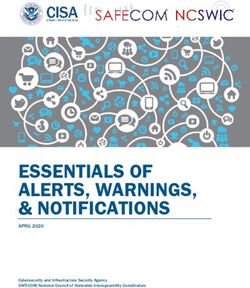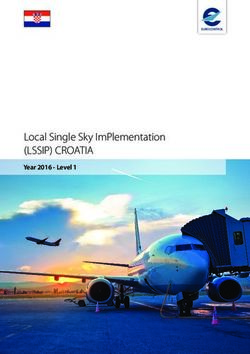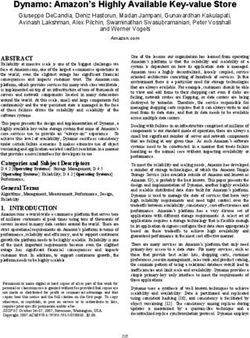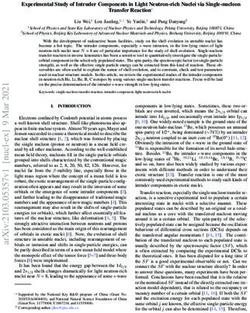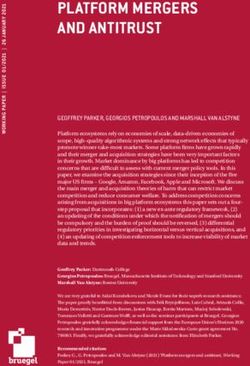C-thrue All-in-one Ground Penetrating Radar (GPR) for Non-Destructive Testing of Concrete Structures - Leica Geosystems
←
→
Page content transcription
If your browser does not render page correctly, please read the page content below
User manual
C-thrue
All-in-one Ground Penetrating Radar (GPR) for Non-Destructive Testing of
Concrete Structures
User Manual
IDS GeoRadar Srl User Manual MNG/2017/011 Rev. 1.8 1/ 82C-Thrue – User Manual
Mod: MDM/011/M2 Rev 5
INDEX
INTRODUCTION .............................................................................................................................................................................................................................. 6
1.1 Purpose ................................................................................................................................................................................................................................. 6
1.2 Application field.................................................................................................................................................................................................................... 6
1.3 Authorization for use – national restriction ......................................................................................................................................................................... 6
1.4 CE Marking ............................................................................................................................................................................................................................ 7
1.5 UKCA Marking....................................................................................................................................................................................................................... 7
1.6 Intended readership ............................................................................................................................................................................................................. 7
HOW TO READ THE MANUAL ......................................................................................................................................................................................................... 8
2.1 Manual Layout ...................................................................................................................................................................................................................... 8
2.2 Glossary & Acronyms............................................................................................................................................................................................................ 8
2.3 Glossary & Acronyms............................................................................................................................................................................................................ 8
2.4 Symbols................................................................................................................................................................................................................................. 9
SAFETY DIRECTIONS...................................................................................................................................................................................................................... 10
3.1 Description..........................................................................................................................................................................................................................10
3.2 Definition of Use .................................................................................................................................................................................................................10
3.3 Reasonably Foreseeable Misuse ........................................................................................................................................................................................10
3.4 Limits of Use .......................................................................................................................................................................................................................10
3.5 Responsibilities ...................................................................................................................................................................................................................10
3.6 Hazard of use ......................................................................................................................................................................................................................11
C-THRUE HARDWARE DESCRIPTION ............................................................................................................................................................................................. 13
4.1 General ...............................................................................................................................................................................................................................13
4.1.1 C-thrue main body ........................................................................................................................................................................................................ 13
4.1.2 Antenna ........................................................................................................................................................................................................................ 14
4.1.3 Wheels .......................................................................................................................................................................................................................... 16
4.1.4 Lasers ............................................................................................................................................................................................................................ 16
4.1.5 Handle........................................................................................................................................................................................................................... 17
4.2 Batteries .............................................................................................................................................................................................................................18
4.3 Battery charger ...................................................................................................................................................................................................................19
4.4 Reflective Bars for system positioning ...............................................................................................................................................................................20
4.5 Paper Grid ...........................................................................................................................................................................................................................20
IDS GeoRadar Srl User Manual MNG/2017/011 Rev.1.8 2/ 82C-Thrue – User Manual
Mod: MDM/011/M2 Rev 5
4.6 Accessories .........................................................................................................................................................................................................................22
4.6.1 Telescopic Pole ............................................................................................................................................................................................................. 22
4.6.2 C-thrue external controller ........................................................................................................................................................................................... 22
4.6.3 Marker for augmented reality ...................................................................................................................................................................................... 22
ASSEMBLY PROCEDURE ................................................................................................................................................................................................................ 25
5.1 Assembling procedure for telescopic pole .........................................................................................................................................................................26
C-thrue GUIDE .............................................................................................................................................................................................................................. 29
6.1 Starting ...............................................................................................................................................................................................................................29
6.2 Main Menu .........................................................................................................................................................................................................................29
6.3 Settings ...............................................................................................................................................................................................................................30
6.3.1 Radar Settings ............................................................................................................................................................................................................... 30
6.3.2 International Settings ................................................................................................................................................................................................... 33
6.3.3 Update Settings ............................................................................................................................................................................................................ 33
6.3.4 Network and Survey Menu ........................................................................................................................................................................................... 34
6.3.5 About ............................................................................................................................................................................................................................ 34
6.4 Single Scan mode ................................................................................................................................................................................................................36
6.4.1 Acquisitions commands ................................................................................................................................................................................................ 36
6.4.2 Shallow and deep radargrams ...................................................................................................................................................................................... 39
6.4.3 Target Commands ........................................................................................................................................................................................................ 41
6.5 Grid scan mode ...................................................................................................................................................................................................................43
6.5.1 Acquisition mode with LASER and GRID. ...................................................................................................................................................................... 43
6.5.2 GRID acquisition mode without LASER ......................................................................................................................................................................... 52
6.6 Power Detector EM sensor.................................................................................................................................................................................................57
6.7 Survey Explorer ...................................................................................................................................................................................................................58
6.8 Remote desktop connection and Augmented reality ........................................................................................................................................................58
6.8.1 Remote Desktop Connection (RDC).............................................................................................................................................................................. 59
6.8.2 Augmented reality ........................................................................................................................................................................................................ 67
IDS GeoRadar Srl User Manual MNG/2017/011 Rev.1.8 3/ 82C-Thrue – User Manual
Mod: MDM/011/M2 Rev 5
6.8.3 User Interface and AR App usage ................................................................................................................................................................................. 68
CARE AND TRANSPORT ................................................................................................................................................................................................................. 70
7.1 Cleaning Information ..........................................................................................................................................................................................................70
7.2 Battery Removal Information .............................................................................................................................................................................................70
7.1 Periodical Check .................................................................................................................................................................................................................70
7.1 Proper system use ..............................................................................................................................................................................................................70
ERROR MESSAGES AND TROUBLESHOOTING............................................................................................................................................................................... 72
IDS GEORADAR ON-LINE ASSISTANCE .......................................................................................................................................................................................... 73
9.1 Download area ...................................................................................................................................................................................................................73
APPENDIX A - Technical Specification................................................................................................................................................................................................... 74
APPENDIX B - DISCLAIMER.................................................................................................................................................................................................................... 75
APPENDIX C – WARRANTY CONDITIONS .............................................................................................................................................................................................. 77
APPENDIX D – CONFORMITY TO EUROPEAN REGULATION ................................................................................................................................................................. 79
APPENDIX E - IMPORTANT NOTICE FOR THE US CUSTOMER ............................................................................................................................................................... 80
APPENDIX F - IMPORTANT NOTE FOR CANADIAN CUSTOMERS .......................................................................................................................................................... 81
CUSTOMER SUPPORT ........................................................................................................................................................................................................................... 82
IDS GeoRadar Srl User Manual MNG/2017/011 Rev.1.8 4/ 82C-Thrue – User Manual
Mod: MDM/011/M2 Rev 5
Legal Notices
Use of the Manual
This Manual is intended to be used solely by authorized user of IDS GeoRadar Systems. It is specific for internal business purpose only.
If you are not an authorized user, you are NOT allowed to read this Manual and you must return it to IDS GeoRadar as soon as possible.
Access to and use of this Manual is also provided subject to the acceptance of the Disclaimer set out below.
Disclaimer
About the Manual
This Manual has been drafted by IDS GeoRadar with the due care in order to ensure the accuracy and completeness. However, please note that no warranty is provided about the fact that the
Manual will be free from error or omission and about the accuracy and/or fitness to the purpose of any information contained herein.
Any representation and/or statement contained herein has been written in good faith and on the basis that, due to negligence, lack of care or otherwise, IDS GeoRadar is not liable for any loss,
including direct, indirect or consequential losses, in contract or in tort for any misstatement or omission contained herein which has occurred or may occur with reference to any representation
and/or statement contained in the Manual.
User shall also acknowledge that some information contained in the Manual may not be up to date. IDS GeoRadar may amend the information contained in the Manual from time to time and IDS
GeoRadar shall not be deemed liable in the event that damages arise with reference to changed circumstances or other information which may affect the accuracy of any information contained in
this version of the Manual.
About the Product
All products designed, produced and distributed by IDS GeoRadar, its Subsidiaries, Affiliated and authorized Distributors (Products) shall not be used, in the design, development, production or use
of chemical, biological, nuclear ballistic weapons. Buyer/ User will defend, indemnify and hold IDS GeoRadar harmless against any liability (including attorney’s fees) for non-compliance with the
terms of this paragraph.
If IDS GeoRadar requires that Buyer/User shall carry out a training with reference to some Product categories, no operation or use of the Products shall be started before its designated Operator/s
has got the User Certificate, as defined by IDS GeoRadar specific procedure which the Buyer confirms to know and accept .
For Products which include specific “Operational” software with automatic data processing and analysis “Tools”, e.g. RockSpot, IBIS Products; Hydra Products, User shall be aware that the results
provided by these “Tools” may be not error free. User that completely relies on the outcomes provided by these Tools only, does it at his own risk.
In no event IDS GeoRadar shall be liable for special, direct, indirect, incidental, exemplary, punitive or consequential damages including, but not limited to, loss of profits or revenue, caused by the
missed or incomplete observance of the instructions and prescriptions for the use of the Products, either separately or in combination with other products.
This paragraph provides only a non-exhaustive summary of the full Product disclaimer. Please see the full Product disclaimer included into the relevant section of this Manual for detailed information.
Confidentiality
This Manual is strictly confidential and may be subject to legal and other privilege. IDS GeoRadar specifically reserves its rights in relation to this Manual.
None of these rights or any other rights subsisting in the Manual are waived if you have received this Manual in error or without permission.
No parts of this Manual may be copied, translated or reduced to any electronic medium, or machine-readable form, nor photographed or recorded in any way, without the prior written consent of
IDS GeoRadar.
IDS GeoRadar Srl User Manual MNG/2017/011 Rev.1.8 5/ 82C-thrue – User Manual
1.3 Authorization for use – national restriction
INTRODUCTION
This document describes the C-thrue radar system, and it refers to the
The use of C-Thrue system may be subject to a license and/or an
concepts the user should learn before initiating the utilization of this device.
authorization by the Competent Ministry of the country where the system
Therefore, it is mandatory to carefully reading the entire document before
will be used.
starting the system.
An individual license and restrictions are in place to date in the following
This manual contains a complete description of the C-thrue radar system,
European countries:
detailing the assembly procedure, and the operating procedures of the
system. France: https://www.anfr.fr/en/broadcasting-authorisation/reseaux-
professionnels/les-frequences-utilisees-a-titre-temporaire/les-systemes-
1.1 Purpose dimagerie-radar-de-type-gpr-wpr/
Reading this document will provide all the necessary knowledge relating to:
Germany:
• System description and set up. https://www.bundesnetzagentur.de/SharedDocs/Downloads/DE/Sachgebie
• Safe utilization of the system and instructions for its general te/Telekommunikation/Unternehmen_Institutionen/Technik/Inverkehrbrin
maintenance. genvonProdukten/Schnittstellenbeschreibungen/OrtungsfunkOR/SSBOR_N
• Use of the acquisition software and managing the results. N022.pdf?__blob=publicationFile&v=4
1.2 Application field Portugal: https://www.anacom.pt/render.jsp?categoryId=389647
This system is dedicated to locating rebars, voids, post-tension cables,
cavities, conduits, and any other object embedded into the structure, before Romania: https://www.ancom.ro/radio-spectrum_2749
cutting or drilling the concrete. It can be used in every construction sites and Spain: https://www.boe.es/diario_boe/txt.php?id=BOE-A-2011-19146
operations including building renovation, overpasses, bridges and tunnels
surveys, as well as for detailed analysis of the original engineering project Sweden:
and comparison with the as-built structure. https://www.pts.se/sv/bransch/radio/radiotillstand/ansokningshandlingar/
Liechtenstein and Switzerland:
https://www.bakom.admin.ch/bakom/en/homepage/frequencies-and-
antennas/frequency-use-with-or-without-licences/radiocommunication-
licences-in-general.html
IDS GeoRadar Srl User Manual MNG/2017/011 Rev.1.8 6/ 82C-thrue – User Manual
For more details with reference to the restriction, please refer to the 1.5 UKCA Marking
following website:
This equipment complies with the essential requirements of the
ECO Frequency Information System (cept.org) Radio Equipment Regulations 2017 (S.I. 2017/1206). The full
Declaration of its Conformity can be found either on the CD or a
CH DE separate document included with this product.
ES FR Licensing requirements in UK can be found here:
https://www.ofcom.org.uk/manage-your-
LI PT licence/radiocommunication-licences/licensed-short-range
RO SE
1.6 Intended readership
The intended reader of this manual should be the technician in charge of
The use of the C-thrue Remote Desktop Connection (RDC) may be subject using the system that has undergone the IDS GeoRadar training for C-thrue.
to local regulations.
In Europe, according to the ECC Decision ECC/DEC/(04)08, the use of the
RDC is authorized for indoor use only.
1.4 CE Marking
This equipment complies with the essential requirements
and other relevant provisions of Directive 2014/53/UE. The
full Declaration of its Conformity can be found either on the
CD or a separate document included with this product.
This is a Class A product. In a domestic environment it may
cause radio interference. If so, the user may need to take
adequate measures.
IDS GeoRadar Srl User Manual MNG/2017/011 Rev.1.8 7/ 82C-thrue – User Manual
HOW TO READ THE MANUAL Survey: the name given to a collection of acquisitions, which together cover
all the areas of an investigation: typically, an entire job area.
2.1 Manual Layout
Scan: a single movement of the system from the beginning to the end of a
This manual is composed of several parts. After an Introduction, the first part
pre-established path.
describes the device and its components, with the explanation of the main
features. Setup: initialization of a piece of equipment or a software process.
The second part shows the procedure to setup the device and how to Encoder: a distance measurement device which constantly signals the
configure it correctly (Assembly Procedure). distance travelled from the start of the scan back to the Control Unit.
The third part illustrates the main features of the software, and its use on Transmitter: part of the antenna dedicated to emitting the radar signals.
the work field.
Receiver: part of the antenna dedicated to detecting the radar signals.
Eventually, the maintenance plan, and additional information are illustrated.
Receiver: part of the antenna dedicated to detecting the radar signals.
2.2 Glossary & Acronyms
Augmented reality: Digital on-site representation of data and targets through
DAD: Digital Antenna Driver the external PC.
RADAR: RAdio Detection and Ranging
LASER: Light Amplification by Stimulated Emission of Radiation
USB: Universal Serial Bus
GPR: Ground Penetrating Radar
AC: Alternate Current
HF: High Frequency
Q.R: Quick Response Code
2.3 Glossary & Acronyms
Raw data: unprocessed data obtained during a field survey.
Maps: graphics showing the change in received radar signal with respect to
the scanning direction.
IDS GeoRadar Srl User Manual MNG/2017/011 Rev.1.8 8/ 82C-thrue – User Manual
2.4 Symbols information symbols may be placed within a warning message as well as
supplementary text.
Warning messages are an essential part of the safety concept of the
instrument. They appear wherever hazards or hazardous situations can The following messages can be inserted to stress some procedure or to give
occur. some advice to the user:
Type Description
Note text to keep in mind
Indicates an imminently hazardous situation
which, if not avoided, will result in death or
WARNING serious injury.
Indicates a potentially hazardous situation or an
unintended use which, if not avoided, could result Tip text
DANGER in death or serious injury.
Indicates a potentially hazardous situation or an
unintended use which, if not avoided, may result
CAUTION in minor or moderate injury.
In particular, warning messages:
• make the user alert about direct and indirect hazards concerning the
use of the product.
• contain general rules of behavior.
For the user’s safety, all safety instructions and safety messages shall be
strictly observed and followed. Therefore, the manual must always be
available to all persons performing any tasks described herein.
DANGER, WARNING, CAUTION and are standardized signal words for
identifying levels of hazards and risks related to personal injury and property
damage.
For your safety it is important to read and fully understand the table below
with the different signal words and their definitions. Supplementary safety
IDS GeoRadar Srl User Manual MNG/2017/011 Rev.1.8 9/ 82C-thrue – User Manual
SAFETY DIRECTIONS 3.4 Limits of Use
Environment: Suitable for use in an atmosphere appropriate for permanent
3.1 Description human habitation. Not suitable for use in explosive environments.
The following directions enable the person responsible for the product, and
the person who uses the equipment, to anticipate and avoid operational DANGER: Local safety authorities and safety experts must be
hazards. contacted before working in hazardous areas, or close to
The person responsible for the product must ensure that all users electrical installations or similar situations by the person in
understand these directions and adhere to them. charge of the product.
3.2 Definition of Use
Intended use: 3.5 Responsibilities
• Concrete inspections. Manufacturer of the product - IDS GeoRadar s.r.l. is responsible for
• Rebars and void detection and mapping. supplying the product, including the user manual and original accessories,
• Measuring horizontal and vertical position of rebars and void. in a safe condition.
• Creation of concrete tomography imaging.
Person responsible for the product - The person responsible for the product
3.3 Reasonably Foreseeable Misuse has the following duties:
• Use of the product without instruction.
• To understand the safety instructions on the product and the
• Use outside of the intended use and limits.
instructions in the user manual.
• Opening the product using tools, for example screwdriver, unless • To ensure that it is used in accordance with the instructions.
this is permitted for certain functions. • To be familiar with local regulations relating to safety and
• Modification or conversion of the product. accident prevention.
• Use after misappropriation. • To inform IDS GeoRadar s.r.l. immediately if the product and
the application becomes unsafe.
• Use of products with obvious damages or defects.
• To ensure that the national laws, regulations and conditions for
• Use with accessories from other manufacturers without the prior the operation of electromagnetics transmitters are respected.
explicit approval of IDS GeoRadar s.r.l
• Inadequate safeguards at the working site.
IDS GeoRadar Srl User Manual MNG/2017/011 Rev.1.8 10/ 82C-thrue – User Manual
3.6 Hazard of use CAUTION: If the accessories used with the product are not
properly secured and the product is subjected to mechanical
CAUTION: Watch out for erroneous measurement results if shock, for example blows or falling, the product may be
the product has been dropped or has been misused, modified, damaged.
stored for long periods or transported. Precautions:
Precautions: When setting-up the product, make sure that the accessories
Periodically carry out test measurements and perform the field are correctly adapted, fitted, secured, and locked in position.
adjustments indicated in the user manual, particularly after Avoid subjecting the product to mechanical stress.
the product has been subjected to abnormal use and before
and after of important measurements
WARNING: Inadequate securing of the working site can lead to
dangerous situations, for example in traffic, on building sites,
DANGER: Because of the risk of electrocution, it is dangerous and at industrial installations.
to use poles and extensions near electrical installations such as Precautions:
power cables or electrical railways. Always ensure that the working site is adequately secured.
Precautions: Adhere to the regulations governing safety and accident
Keep at a safe distance from electrical installations. If it is prevention and road traffic.
essential to work in this environment, first contact the safety
authorities responsible for the electrical installations and
follow their instructions. WARNING: Only IDS GeoRadar authorized technical service
are entitled to repair this product.
WARNING: During dynamic applications, for example stakeout
procedures there is a danger of accidents occurring if the user
does not pay attention to the environmental conditions
around, for example obstacles, excavations or traffic.
Precautions:
The person responsible for the product must make all users
fully aware of the existing dangers.
IDS GeoRadar Srl User Manual MNG/2017/011 Rev.1.8 11/ 82C-thrue – User Manual
WARNING: If the product is improperly disposed of, the WARNING: If the product is used with accessories, you may
following can happen: increase the risk of being struck by lightning.
• If polymer parts are burnt, poisonous gases are produced Precautions:
which may impair health. Do not use the product in a thunderstorm
• If batteries are damaged or are heated strongly, they can
explode and cause poisoning, burning, corrosion or
environmental contamination. WARNING: High mechanical stress, high ambient
• By disposing of the product irresponsibly you may enable temperatures or immersion into fluids can cause leakage, fire
unauthorized persons to use it in contravention of the or explosions of the batteries.
regulations, exposing themselves and third parties to the risk Precautions:
of severe injury and rendering the environment liable to Protect the batteries from mechanical influences and high
contamination. ambient temperatures. Do not drop or immerse batteries into
Precautions: fluids.
RECYCLING
WARNING: During the transport, shipping or disposal of
batteries it is possible for inappropriate mechanical influences
The crossed out wheeled bin symbol shown on the equipment
to constitute a fire hazard.
indicates that the product must be recycled separately from
Precautions:
other waste at the end of its useful life.
Before shipping the product or disposing of it, discharge the
Separate waste disposal of this product at the end of its useful
batteries by running the product until they are flat.
life will be organised and managed by IDS GeoRadar. When
When transporting or shipping batteries, the person in charge
you decide to dispose of the equipment, contact IDS GeoRadar
of the product must ensure that the applicable national and
and follow the system that IDS GeoRadar has set up to permit
international rules and regulations are observed. Before
the separate collection of the apparatus at its life end.
transportation or shipping contact your local passenger or
Adequate separate collection for its subsequent recycling,
freight transport company.
treatment and environmental friendly disposal contribute
towards avoiding any unnecessary effects on the environment
and to health and favour the reuse or recycling of the materials
that make up the equipment. Unauthorised disposal of this
product as unsorted waste by its possessor will lead to an
administrative penalty foreseen by national regulations.
IDS GeoRadar Srl User Manual MNG/2017/011 Rev.1.8 12/ 82C-thrue – User Manual
C-THRUE HARDWARE DESCRIPTION • Six reflective bars for 2D positioning system
• Adhesive gum for 2D positioning system
4.1 General
• Grid paper pad
The C-thrue and its accessories are delivered within a dedicated suitcase,
Fig. 1 : • USB key including user manual and printable paper sheet
The whole system is shown in Fig. 2 and Fig. 3.
Fig. 2 – The C-thrue.
4.1.1 C-thrue main body
The main body of the system consists of the following parts (Fig. 3 – Image
Fig. 1 – C –thrue suitcase. of the C-thrue and its main components.):
The C-thrue system is composed by the following parts: • Multi-Touchscreen for the embedded PC.
• C-thrue unit. • Integrated Control unit
• 2 rechargeable, 15 Volts, Li-ion batteries. • 4 wheels for distance measurement and encoder-to-DAD
input
• Battery charger (with universal adapter)
• Handle
• Safety lace to hook the system to the wrist
• Battery compartment
IDS GeoRadar Srl User Manual MNG/2017/011 Rev.1.8 13/ 82C-thrue – User Manual
• USB port for radar data transfer, software and firmware
updating, Fig. 4.
• Power button to switch on/off the system, Fig. 4.
• Auxiliary connector, Fig. 4.
Multi-Touchscreen
Handle
Auxiliary
USB port Power button
connector
Fig. 4 – Detail of the USB port, Power button and remote-control connector interfaces.
The USB port use is intended only for survey folder transfer,
firmware and software updating through USB stick. Do not insert
in the USB port any other type of external device.
4.1.2 Antenna
The C-thrue System is developed with a dual polarization antenna, with a
4 encoder wheels central frequency of 2 GHz.
Battery
Compartment Dual polarization permits detection on both first and second levels of rebars.
(Fig. 5). The offset between the deep and shallow antenna centre, is 10 cm
(see Fig. 5 and Fig. 6).
Fig. 3 – Image of the C-thrue and its main components.
IDS GeoRadar Srl User Manual MNG/2017/011 Rev.1.8 14/ 82C-thrue – User Manual
Centre of Centre of
shallow deep
antenna antenna
10 cm
Center of shallow Center of
antenna deep antenna
Center of shallow antenna Center of deep antenna
Fig. 5– C-thrue Internal sketch.
Fig. 6 –Deep and shallow centre position.
Note that, to catch the real position of rebars, the reference system centre
of C-thrue is located in the front of the system. This is the reference point
for position markers and target markers (Fig. 7).
IDS GeoRadar Srl User Manual MNG/2017/011 Rev.1.8 15/ 82C-thrue – User Manual
4.1.3 Wheels
The C-thrue is able, at the same time, to collecting distance and radar data,
both forward and backward, regardless which one of the four wheels is in
direct contact with the surface.
This feature ensures that the distance is correctly registered even in rough
surface when, at times, not all the wheels are in contact with it (Fig. 8).
Fig. 8 – Wheel encoder (red arrows).
4.1.4 Lasers
Three laser interfaces are integrated in the main body of the C-thrue.
One is in the front part, and the other two are in the right and left side of the
system (Fig. 9). They are mounted exclusively for the 2-D positioning system
used with reflective bars (Par 4.4).
Fig. 7 – Reference point for position marker and target marker.
IDS GeoRadar Srl User Manual MNG/2017/011 Rev.1.8 16/ 82C-thrue – User Manual
4.1.5 Handle
The C-thrue handle (Fig. 10) is ergonomic and designed to operate the
system only with one hand.
Fig. 10 – C-thrue handle.
A safety tie (Fig. 11) is provided to attach the system to the wrist.
Fig. 9 – Lasers position on C-thrue main body.
This is a CLASS 1 Laser. This means that the laser is not detected
by a naked eye and is not dangerous for the eyes itself.
Fig. 11 – Safety tie.
IDS GeoRadar Srl User Manual MNG/2017/011 Rev.1.8 17/ 82C-thrue – User Manual
The User should make a knot around the C-thrue handle with the slimmest
part of the lace, and then wear the lace on wrist from the wider side of the
lace (Fig. 12).
Fig. 13 – Button for start/stop acquisition and marker positioning (red square) and the
additional button (blue square) for FCC regulations.
Fig. 12 – How to use the lace/tie.
4.2 Batteries
In the upper part of the handle there is a start/stop acquisition and The C-thrue is powered by rechargeable Li-ion Battery (15V-3.2Ah) with 2.5
positioning marker button (Fig. 13, red square) easy to use with the thumb hours runtime (Fig. 14).
(Fig. 13).
The system is supplied with three batteries.
For FCC rules and regulations, there is an
additional button under the handle (blue
square, Fig. 13). It is necessary to hold this
button during the acquisition, release at the
end of it. The acquisition is stopped after about
one second after the release of the button. Use
only the forefinger to use the button.
Fig. 14 – Li-ion batteries for C-thrue.
IDS GeoRadar Srl User Manual MNG/2017/011 Rev.1.8 18/ 82C-thrue – User Manual
The C-thrue Li-Ion Battery is lodged in the rear part of the system, under the 4.3 Battery charger
handle. The battery charger (Fig. 16) must be connected to the electricity mains at
To open the battery compartment cover, the user should make a ¼- turn left AC 110/220V.
screw. Turn to the right side to close it. Insert the battery from rear side of
the system as shown in the following pictures (see Fig. 15). It is composed of three parts: an electrical transformer, a cable from
transformer to the main AC, and battery housing. (see Fig. 16).
The battery charging is concluded when the LED turns green.
1
Green light=100%charge
2 3
Fig. 15 – Battery compartment cover.
Fig. 16 – Battery charger components.
IDS GeoRadar Srl User Manual MNG/2017/011 Rev.1.8 19/ 82C-thrue – User Manual
4.4 Reflective Bars for system positioning
The C-thrue is provided with positioning bars kit (Fig. 17) allowing the User
to create a local reference system axis. Thanks to their reflective side (Fig.
18), on board Lasers are able to detect them, measuring distances.
Fig. 19 – Sticky modelling paste.
Fig. 17 – Positioning bars.
4.5 Paper Grid
The Paper Grid (Fig. 20) provide to the User a direct reference system on Grid
acquisition modality, allowing the right spatial positioning of the instrument
and a total survey area coverage.
Reflective side The C-thrue base configuration will supply two papers, included in to the
current suitcase. Each paper cover 100cmx50cm area both for shallow and
Fig. 18 – Reflective side of the bars.
deep channels.
The user can decide to use only the first one paper in order to cover a single
To fix the reflective bars to a wall or pavement surface, an adhesive gum is area or to use both papers in order to double the coverage area (Fig. 21).
provided (Fig. 19).
IDS GeoRadar Srl User Manual MNG/2017/011 Rev.1.8 20/ 82C-thrue – User Manual
1m
0.5m
Fig. 21 – Paper Grid double array.
Fig. 20 – Paper Grid.
IDS GeoRadar Srl User Manual MNG/2017/011 Rev.1.8 21/ 82C-thrue – User Manual
4.6 Accessories 4.6.2 C-thrue external controller
The C-thrue is provided with an external controller (Fig. 23), which allows to
4.6.1 Telescopic Pole a second user to a real time remote control, data processing and
In addition to the C-thrue, a telescopic pole is provided (Fig. 22), and this can representation of results in Augmented Reality.
be attached to the C- Thrue handle. This allows the user to acquire data on
the hardest surfaces and make the acquisition easier. • Display 10.1 inch;
• Glove-sensitive touch screen;
• Fully-rugged chassis
• Integrated RFID
• Processor Intel® Core™ i5-
6300U vPro
• Graphic board Intel HD 520
• RAM 4GB
• 8 Mpixel camera
• Windows 10
• Waterproof and dust proof
(IP65)
• Weight 1.1 Kg
Fig. 23 – FZG1 for remote desktop connection and augmented reality
The Panasonic FZ-G1 comes with 2 preinstalled software, called C-THRUE
REMOTE DESKTOP and C-THRUE AUGMENTED REALITY.
4.6.3 Marker for augmented reality
In addition, in the system suitcase, the user can find four QR stickers for the
augmented reality. These markers need to be put, in a certain order, on the
investigated surface (Fig. 24). They are used to visualize the results of C-thrue
survey and to allow an operator to mark the examined surface while the
tablet camera frames it. In each sticker, it is indicated where it must
positioned respect to the reflective bars (Fig. 25).
Fig. 22 – Telescopic pole.
IDS GeoRadar Srl User Manual MNG/2017/011 Rev.1.8 22/ 82C-thrue – User Manual
Fig. 24 – Q.R marker positioning.
IDS GeoRadar Srl User Manual MNG/2017/011 Rev.1.8 23/ 82C-thrue – User Manual
Fig. 25 - QR for augmented reality. The red squares in each sticker indicates each position
respect to the reflective bars.
IDS GeoRadar Srl User Manual MNG/2017/011 Rev.1.8 24/ 82C-thrue – User Manual
3. Inserting the battery, Fig. 28;
ASSEMBLY PROCEDURE
The procedure to assemble the C-thrue is straightforward and can be
performed by one person.
To assemble the system the User should follow these steps:
1. removing the radar main body from the luggage, Fig. 26;
Fig. 28 - The battery case.
4. Wearing the safety lace to the wrist, Fig. 29;
Fig. 26- The system and its luggage.
2. Fixing the safety lace to the system, Fig. 27;
Fig. 29- Wearing the safety lace.
Fig. 27- The safety lace.
IDS GeoRadar Srl User Manual MNG/2017/011 Rev.1.8 25/ 82C-thrue – User Manual
5. Switching on the system from the power button, Fig. 30 ;
Fig. 30- The switch button.
5.1 Assembling procedure for telescopic pole
The telescopic rod is composed by two main part: a pivoting head and a
telescopic rod.
Fig. 31 – Pivoting head mounting.
To assemble the telescopic pole on the C-thrue, the user has to follow the
following steps:
1. Pass the black-headed screw under the handle. This step must be 2. Once the screw is under the handle, place the pivoting head plate on
done while the pivoting head is not completely resting on the top of the C-thrue handle. At this point, tighten the screw by lifting it up to
the C-thrue handle (Fig. 31) the stop and tightening (Fig. 32).
IDS GeoRadar Srl User Manual MNG/2017/011 Rev.1.8 26/ 82C-thrue – User Manual
Fig. 33 – Metal ball and Vertical notch matching
Fig. 32 – pivoting head mounting
3. Insert the rod into the pivoting head hole. to do this, match the metal
ball with the vertical incision on the pivoting head (Fig. 33). Once
inserted, turn the rod 180 degrees clockwise to secure the grip.
Then, close the red level as in Fig. 34.
Fig. 34 – Last step for rod securing
IDS GeoRadar Srl User Manual MNG/2017/011 Rev.1.8 27/ 82C-thrue – User Manual
4. Finally, connect the cable to connector located on the right side of
C-thrue handle. This allows the user to control the acquisition as the For FCC rules and regulations, there is an additional button
same way of the button on C-thrue handle. on the telescopic rod (red button, Fig. 35. It is necessary to
hold this button during the acquisition, release at the end of
it. The acquisition is stopped after about one second after the
release of the button.
Fig. 35 – Telescopic rod final assembling
IDS GeoRadar Srl User Manual MNG/2017/011 Rev.1.8 28/ 82C-thrue – User Manual
C-thrue GUIDE
6.1 Starting 2. GRID SCAN : this command gives the
Switching on the system from the power button under the handle, after a opportunity to acquire radargrams within a grid of 1mx1m,
few seconds the main menu window of the C-thrue software will appear (Fig. with a scan step of 5 cm. The user can activate also lasers for
36) this mode.
3. OPEN SURVEY : this command permits to visualize
all the previous acquisitions and copy them in a USB stick. It
can contain an additional sub-folder where all the screen
shots eventually catch have been automatically saved.
4. SETTINGS : this command permits to change
system measurements, language, and update firmware and
software.
In the Menu bar at the top of the screen (Fig. 36), 2 icons are present:
Fig. 36- Main Menu.
1. click it to activate/deactivate lasers. This function is
6.2 Main Menu available only in Grid mode. This also shows laser status.
The C-thrue software main menu contains 4 main commands:
2. : click it to activate/deactivate EM sensor; when it is
1. SINGLE SCAN : this command gives the active the icon is coloured, when it is not active the icon is
opportunity to run single or multiple scan, viewing the grey.
radargrams in real time.
IDS GeoRadar Srl User Manual MNG/2017/011 Rev.1.8 29/ 82C-thrue – User Manual
6.3.1 Radar Settings
In the Radar settings (Fig. 37) the user can change seven different
3. : click it to activate/deactivate Wi-Fi link between C- parameters:
thrue system and C-thrue Remote Desktop (Panasonic
FZG1). If in one of these devices the wi-fi link is not activated,
the icon will be .
In the bottom right of the main window, the radar battery status is shown.
( )
The battery level displayed on the SW screen, sometimes, cannot
be indicative of the real remaining charge of the battery, as
instead indicated by the LED on the battery itself.
Fig. 37 – Radar Settings
6.3 Settings
• Scan Step: it is possible to choose how many measures the system
From the main menu (Fig. 36), the user should click on in order to taker per unit of distance, the possible values are shown in Fig. 38;
visualize the settings menu. This is divided in five tabs: the default value is 5 scan/cm (13 scan/inch).
1. Radar settings
2. International settings
3. Update settings
4. Network and Survey settings
5. About
IDS GeoRadar Srl User Manual MNG/2017/011 Rev.1.8 30/ 82C-thrue – User Manual
• Depth Range: this will increase/decrease the full-scale value
(range). It is possible to choose a value between 8 ns and 20 ns.
• Propagation Velocity: here it is possible to choose the propagation
velocity of the radar wave, the default value is 10 cm/ns; this value
can be adjusted later during the scan, see paragraph 6.4.3.
• Frequency: this permits to switch from 50 Hz to 60 Hz the detecting
frequency of the electromagnetic fields generated by buried live
power cables.
• Encoder Calibration: this allows the user to calibrate the encoder
wheels. Click the “Calibration” button to start the procedure. A new
window will open (Fig. 39). Click the “Start” button and push or pull
the C-Thrue until the bar reaches 100%.
Fig. 38 – Scan Step
• Aspect Ratio: this will change the ratio between x-axis and y-axis in
the radargrams, in Fig. 39 is shown an example of aspect ratio 1:1
(left picture) and an aspect ratio 3:1 (right picture).
Fig. 39 – Different aspect ratio: 1:1 (left picture), 3:1 (right picture)
IDS GeoRadar Srl User Manual MNG/2017/011 Rev.1.8 31/ 82C-thrue – User Manual
Fig. 40– Encoder Calibration window Fig. 42– Window with new spatial resolution
Once the bar reaches 100% click the “Stop” button (Fig. 41). The user can Click the “Finish” button to save the new encoder step or the “Cancel” button
change the distance travelled at the top right of the screen by clicking the – to abort the current calibration. On the settings screen (Fig. 42) you can click
and + buttons. Click the “Next” button to see the new spatial resolution (Fig. the “Reset” button to change the encoder step back to the default setting.
42). Click the “Cancel” button to exit out of the calibration window without
saving the new resolution.
Fig. 41–Completed calibration
IDS GeoRadar Srl User Manual MNG/2017/011 Rev.1.8 32/ 82C-thrue – User Manual
6.3.2 International Settings When a newer software and/or firmware version are released by IDS
GeoRadar, these can be uploaded in the C-thrue, in order to update the
system. This can be done copying the released software or firmware only on
a USB stick, connect it to the USB port shown in Fig. 4. Done this, the icon
became coloured, and the list of available updates on the USB stick will
be shown in the white window.
At the end of the installation procedure, the system should be manually
rebooted.
Current software and firmware versions
Available updates
will be shown in
Fig. 43– international settings this window
In the International Settings menu (Fig. 43, ) the user has the
opportunity to change:
• System of measurement: the available systems are metric (meters
and centimetres) and Imperial (inches and feet).
• Languages: select the preferred language in the shown list.
Fig. 44– Update Settings.
• Date and Time (clicking on “Edit time”).
It is possible to change Date and Time also using the Remote
Desktop function, in this case, after changing the date/time, press
“Update C-thrue” to synchronize the two devices
6.3.3 Update Settings
The Update Settings menu ( ) shows the current software version and
firmware (Fig. 44).
IDS GeoRadar Srl User Manual MNG/2017/011 Rev.1.8 33/ 82C-thrue – User Manual
(m)” with 1X1m and 2mX2m. The grid 2X2m is only available in
In order to transfer Software and Firmware updates, files must be manual grid mode not with the laser.
in .zip format.
6.3.4 Network and Survey Menu
In this tab it is possible to set up the connection with the Remote Desktop,
see Par. 6.8.1. It also shows the Grid Settings and Default Processing Filters.
Fig. 46– Grid Settings Spacing and Grid Size (m)
• Default Processing Filters: allows user to turn on/off processing
filters that will be applied during data acquisition.
6.3.5 About
The About menu (Fig. 47) ( ) shows:
Fig. 45– Network settings menu in C.thrue software • C-thrue software version
• Phone and mail Contacts of IDS Customer Care Department.
• Grid Settings: this allows turning on the Autostop function for grid
• End User License Agreement for the C-thrue software
acquisition. Slide the bar next to “Autostop” to turn the function on.
Once the bar is turned on and blue, the user can input the length of
the grid lines in the “Autostop Distance” box (Fig. 46). When collecting
in grid mode, the C-thrue will now automatically stop at the distance
chosen by the user. The user can set the “Spacing” between two
consecutive scans from 5cm up to 20cm with 1cm step and “Grid Size
IDS GeoRadar Srl User Manual MNG/2017/011 Rev.1.8 34/ 82C-thrue – User Manual
Fig. 47– “About” menu.
IDS GeoRadar Srl User Manual MNG/2017/011 Rev.1.8 35/ 82C-thrue – User Manual
6.4 Single Scan mode
In this mode, the user can acquire single or multiple scan. In this mode the
only reference system is the distance travelled and recorded by the encoder
wheel, and the user can pull or push the radar (as preferred, the system
automatically recognizes the acquisition direction) for radar data acquisition. Fig. 49– acquisition toolbar.
Each icon of the toolbar is explained below:
Clicking the single scan command ( ) from the main menu (Fig. 36). • Clicking on , automatically other 4 icons will appear on the
touchscreen:
The acquisition main window automatically opens as inFig. 48: By pressing
with finger on the B-scan will display the distance and depth on the bottom
I. From every screen of a single scan or Grid mode,
side of the window.
using this button it is possible to make a screen shot of
what is currently displayed on the screen (toolbar
excluded). The screen shot will be saved as .jpeg file in a
proper folder which will be automatically created in the
survey folder; after saving, a message of “Report
completed” will be shown on the screen (Fig. 50)
Fig. 48– Single scan main window
6.4.1 Acquisitions commands
Fig. 50 – Advise when a screen shot (Job Report) is completed and saved in the survey folder.
In the acquisition window, in the lower part of the screen there is an
acquisition commands toolbar (Fig. 49):
IDS GeoRadar Srl User Manual MNG/2017/011 Rev.1.8 36/ 82You can also read