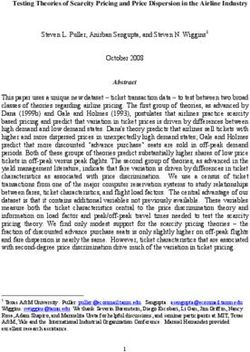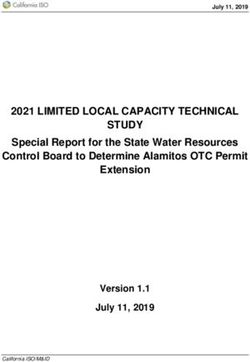Bintec Workshop IP Load Balancing
←
→
Page content transcription
If your browser does not render page correctly, please read the page content below
bintec Workshop
IP Load Balancing
Copyright © November 8, 2005 Funkwerk Enterprise Communications GmbH
Version 0.9Purpose This document is part of the user’s guide to the installation and configuration of bintec gateways run-
ning software release 7.1.4 or later. For up-to-the-minute information and instructions concerning the
latest software release, you should always read our Release Notes, especially when carrying out a
software update to a later release level. The latest Release Notes can be found at www.funkwerk-
ec.com.
Liability While every effort has been made to ensure the accuracy of all information in this manual, Funkwerk
Enterprise Communications GmbH cannot assume liability to any party for any loss or damage caused
by errors or omissions or by statements of any kind in this document and is only liable within the scope
of its terms of sale and delivery.
The information in this manual is subject to change without notice. Additional information, changes and
Release Notes for bintec gateways can be found at www.funkwerk-ec.com.
As multiprotocol gateways, bintec gateways set up WAN connections in accordance with the system
configuration. To prevent unintentional charges accumulating, the operation of the product should be
carefully monitored. Funkwerk Enterprise Communications GmbH accepts no liability for loss of data,
unintentional connection costs and damages resulting from unsupervised operation of the product.
Trademarks bintec and the bintec logo are registered trademarks of Funkwerk Enterprise Communications GmbH.
Other product names and trademarks mentioned are usually the property of the respective companies
and manufacturers.
Copyright All rights are reserved. No part of this publication may be reproduced or transmitted in any form or by
any means – graphic, electronic, or mechanical – including photocopying, recording in any medium,
taping, or storage in information retrieval systems, without the prior written permission of Funkwerk En-
terprise Communications GmbH. Adaptation and especially translation of the document is inadmissible
without the prior consent of Funkwerk Enterprise Communications GmbH.
Guidelines and standards bintec gateways comply with the following guidelines and standards:
R&TTE Directive 1999/5/EG
CE marking for all EU countries and Switzerland
You will find detailed information in the Declarations of Conformity at www.funkwerk-ec.com.
How to reach Funkwerk
Enterprise Communications Funkwerk Enterprise Communications GmbH Bintec France
GmbH Suedwestpark 94 6/8 Avenue de la Grande Lande
D-90449 Nuremberg F-33174 Gradignan
Germany France
Telephone: +49 180 300 9191 0 Telephone: +33 5 57 35 63 00
Fax: +49 180 300 9193 0 Fax: +33 5 56 89 14 05
Internet: www.funkwerk-ec.com Internet: www.bintec.fr1 Introduction . . . . . . . . . . . . . . . . . . . . . . . . . . . . . . . . . . . . . . . . . . . . 3
1.1 Scenario . . . . . . . . . . . . . . . . . . . . . . . . . . . . . . . . . . . . . . . . . . . . . . . . . . . 3
1.2 Requirements . . . . . . . . . . . . . . . . . . . . . . . . . . . . . . . . . . . . . . . . . . . . . . . 3
2 Configuration of Metric . . . . . . . . . . . . . . . . . . . . . . . . . . . . . . . . . . . 5
3 Configuration of IP Load Balancing . . . . . . . . . . . . . . . . . . . . . . . . 7
4 Result . . . . . . . . . . . . . . . . . . . . . . . . . . . . . . . . . . . . . . . . . . . . . . . . . 9
4.1 Monitoring . . . . . . . . . . . . . . . . . . . . . . . . . . . . . . . . . . . . . . . . . . . . . . . . . . 9
4.2 Overview of Configuration Steps . . . . . . . . . . . . . . . . . . . . . . . . . . . . . . . 10
IP Load Balancing Bintec Workshop 12 Bintec Workshop IP Load Balancing
Introduction 1
1 Introduction
The configuration of IP load balancing for a Bintec VPN Access 25 gate-
way is described in the following chapters.
Load balancing allows the data traffic to be distributed between the available
lines. In the event of a fault, one line naturally takes over all the traffic automat-
ically. The traffic can be distributed according to various criteria, e.g. half the
data traffic can be distributed to each line. The Setup Tool is used for the con-
figuration.
1.1 Scenario
In this scenario, the interface ETH1 is used for the LAN, the third interface ETH3
for the xDSL access and the ISDN S0 interface for the ISDN connection.
1.2 Requirements
The following are required for the configuration:
■ A Bintec VPN Access 25 gateway.
■ xDSL Internet connection.
■ ISDN Internet connection.
■ At least release 7.1.2.
■ Connect your LAN to the ETH1 interface of your gateway.
IP Load Balancing Bintec Workshop 31 Introduction 4 Bintec Workshop IP Load Balancing
Configuration of Metric 2
2 Configuration of Metric
Load balancing is only activated for equivalent routes. The default routes of the
two WAN partners must have the same metric.
Note
■ Go to IP ➜ ROUTING.
VPN Access 25 Setup Tool Bintec Access Networks GmbH
[IP][ROUTING]: IP Routing Gateway
The flags are: U (Up), D (Dormant), B (Blocked),
G (Gateway Route), I (Interface Route),
S (Subnet Route), H (Host Route), E (Extended Route)
Destination Gateway Mask Flags Met. Interface Pro
192.168.0.0 192.168.0.254 255.255.255.0 0 en0-1 loc
default 0.0.0.0 DI 1 freenet loc
default 0.0.0.0 I 1 tonline loc
ADD ADDEXT DELETE EXIT
Proceed as follows if the two WAN partners do not have the same metric.
Note
■ Go to IP ➜ ROUTING ➜ WAN PARTNER.
IP Load Balancing Bintec Workshop 52 Configuration of Metric
VPN Access 25 Setup Tool Bintec Access Networks GmbH
[IP][ROUTING][EDIT] Gateway
Route Type Default route
Network WAN without transit network
Partner / Interface freenet
Metric 2
SAVE CANCEL
The following field is relevant:
Field Meaning
Metric Priority of route.
Table 2-1: Relevant field in IP ➜ ROUTING ➜ WAN PARTNER
Proceed as follows to define the necessary settings:
■ Enter 1 under METRIC.
■ Leave all the other settings as they are.
■ Press SAVE to confirm your settings.
6 Bintec Workshop IP Load BalancingConfiguration of IP Load Balancing 3
3 Configuration of IP Load Balanc-
ing
■ Go to IP ➜ BANDWIDTH MANAGEMENT (LOAD BALANCING/BOD) ➜ IP LOAD
BALANCING OVER MULTIPLE INTERFACES ➜ ADD.
VPN Access 25 Setup Tool Bintec Access Networks GmbH
[IP][IP LOAD BALANCING][EDIT] Gateway
Description DSL-ISDN Balancing
Interface Group ID 0
Distribution Policy session round-robin
Distribution Mode always (use operational up and dormant interfaces)
Distribution Ratio individual for all interfaces of the group
Interface 1 tonline
Distribution Fraction (in percent) 50
Interface 2 freenet
Distribution Fraction (in percent) 50
Interface 3 none
SAVE CANCEL
The following fields are relevant:
Field Meaning
Description Description of load balancing.
Interface Group ID The ID of the interface group. This is issued automat-
ically by the system.
Distribution Policy Policy according to which the data is distributed.
Distribution Mode Interfaces to be used according to state.
Distribution Ratio Defines how the data is to be distributed.
Interface 1 First WAN partner.
Distribution Fraction Percentage utilization.
IP Load Balancing Bintec Workshop 73 Configuration of IP Load Balancing
Field Meaning
Interface 2 Second WAN partner.
Distribution Fraction Percentage utilization.
Table 3-1: Relevant fields in IP ➜ BANDWIDTH MANAGEMENT (LOAD BALANCING/BOD)
➜ IP LOAD BALANCING OVER MULTIPLE INTERFACES ➜ ADD
Proceed as follows to define the necessary settings:
■ Enter a unique name under DESCRIPTION, e.g. DSL-ISDN Balancing.
■ Leave INTERFACE GROUP ID set to 0.
■ Set POLICY to session round-robin.
■ Set DISTRIBUTION MODE to always (use operational up and dormant
interfaces).
■ Set DISTRIBUTION RATIO to individual for all interfaces of the group.
■ Set INTERFACE 1 to your first WAN partner, e.g. your xDSL connection.
■ Enter 50 under DISTRIBUTION FRACTION.
■ Set INTERFACE 2 to your second WAN partner, e.g. your ISDN connection.
■ Press SAVE to confirm your settings.
The name "interface" does not refer to the physical interfaces.
Note
Return to the main menu and finally save your new configuration in the flash
memory with EXIT and SAVE AS BOOT CONFIGURATION AND EXIT.
8 Bintec Workshop IP Load BalancingResult 4
4 Result
These settings cause your transmitted data to be distributed evenly to the two
Internet connections.
4.1 Monitoring
Monitoring is possible with the command iploadbiftable. Enter the follow-
ing in the command line of the gateway for this purpose:
Gateway:> iploadbiftable
inx Index(*rw) GroupId(rw) Ratio(rw)
Mode(-rw) ActAssignedSessions(ro) TotAssignedSessions(ro)
ActLoad(ro) ActDownLoad(ro) ActUpLoad(ro)
00 10002 0 50
enabled 0 0
0 0 0
01 10001 0 50
enabled 0 0
0 0 0
Gateway:ipLoadBIfTable>
IP Load Balancing Bintec Workshop 94 Result
4.2 Overview of Configuration Steps
Compulso-
Field Menu Description
ry field
Metric IP ➜ ROUTING ➜ INTERFACE e.g. 1 Yes
Description IP ➜ BANDWIDTH MANAGEMENT ➜ IP LOAD e.g. DSL-ISDN
BALANCING OVER MULTIPLE INTERFACES ➜ Balancing
ADD
Distribution Policy IP ➜ BANDWIDTH MANAGEMENT ➜ IP LOAD session Round-Robin Yes
BALANCING OVER MULTIPLE INTERFACES ➜
ADD
Distribution Mode IP ➜ BANDWIDTH MANAGEMENT ➜ IP LOAD always (use Yes
BALANCING OVER MULTIPLE INTERFACES ➜ operational up and
ADD dormant interfaces)
Distribution Ratio IP ➜ BANDWIDTH MANAGEMENT ➜ IP LOAD e.g. 50 - 50 Yes
BALANCING OVER MULTIPLE INTERFACES ➜
ADD
Interface 1 IP ➜ BANDWIDTH MANAGEMENT ➜ IP LOAD e.g. your DSL con- Yes
BALANCING OVER MULTIPLE INTERFACES ➜ nection
ADD
Distribution Fraction IP ➜ BANDWIDTH MANAGEMENT ➜ IP LOAD e.g. 50 Yes
BALANCING OVER MULTIPLE INTERFACES ➜
ADD
Interface 2 IP ➜ BANDWIDTH MANAGEMENT ➜ IP LOAD e.g. your ISDN con- Yes
BALANCING OVER MULTIPLE INTERFACES ➜ nection
ADD
Distribution Fraction IP ➜ BANDWIDTH MANAGEMENT ➜ IP LOAD e.g. 50 Yes
BALANCING OVER MULTIPLE INTERFACES ➜
ADD
10 Bintec Workshop IP Load BalancingYou can also read