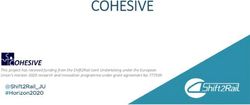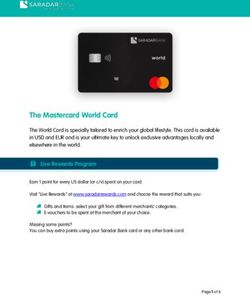USB-C TRAVEL DOCK Assembly Manual & User Guide
←
→
Page content transcription
If your browser does not render page correctly, please read the page content below
U S B - C T R A V E L D O C K
Assembly Manual & User Guide
USB-C and Thunderbolt 3 HDMI SD Card Reader USB Powered Up to 100W Cable Storage
Compatible Power Pass-ThroughCONTENTS
Introduction
1.1 Minimum System Requirements.............................................1
-- Mac Requirements
-- PC Requirements
1.2 Package Contents..................................................................1
1.3 About This Manual..................................................................1
1.4 Dock Ejector...........................................................................2
1.5 Enclosure Features.................................................................2
Device Setup
2.1 Usage Notes...........................................................................3
Support Resources
3.4 Contacting Technical Support................................................4
OWC Envoy Pro EX with USB-C ContentsINTRODUCTION
1.1 Minimum System Requirements
Mac Requirements
-- OS X 10.10 – 10.11.6
-- macOS 10.12 or later
PC Requirements
-- Windows 10 or later
Hardware
-- Computer with a USB-C port
1.2 Package Contents
OWC USB-C Travel Dock Quick Start Guide
IMPORTANT NOTE:
-- Mac: To enable support for the Apple Super Drive, Apple USB Keyboard, and charging for iPad
1/2/3 generation devices on the dock’s USB ports, please install the Dock Ejector application
for Mac. This application includes a driver that enables support for these devices and charging
functions. go.owcdigital.com/dockejector
1.3 About This Manual
The images and descriptions may vary slightly between this manual and the unit shipped. Functions
and features may change depending on the firmware version. The latest product details and warranty
information can be found on the product web page. OWC’s Limited Warranty is not transferable and
subject to limitations.
1
OWC USB-C Travel Dock Introduction1.4 OWC Dock Ejector
This application safely ejects all drives connected to the USB-C Travel Dock with a single click, adding peace of
mind to fast-paced mobile workflows. To install this app, please follow the steps below.
1. Download the installer file: For Mac download.owcdigital.com/dockejector/mac or for Windows
download.owcdigital.com/dockejector/win
2. Launch the installer and follow the prompts. No restart is required.
3. Once the app is running an icon like the one shown below will appear in the macOS menubar, or, System
Tray on Windows.
To learn more about OWC Dock Ejector please visit: go.owcdigital.com/dockejector.
1.5 Enclosure Features
1
Front Features
1. USB-C port – Power delivery / pass-through only – Connect a dedicated USB-C
charger to this port to provide battery charging for the host computer or extra power
when multiple devices are connected including high-power USB devices.
2 3
Side 1 Features
2. USB port – Connect a bus-powered USB device here.
3. HDMI 2.0 port – Connect a compatible HDMI display here. Supports up to 4K @ 30Hz.
4 5
Side 2 Features
4. SD Media slot – Connect an SD, SDHC, and SDXC media card here. Compatible
with UHS-II (Ultra High Speed). Can achieve speeds up to 156MB/s (SDHC) or
312MB/s (SDXC)
5. USB port – Connect a bus-powered USB device here.
6
Stowable Cable Features
6. USB-C captive cable – Connect to your USB-C or Thunderbolt 3 host computer.
2
OWC USB-C Travel Dock IntroductionDEVICE SETUP
2.1 Usage Notes
-- To install the optional driver for use with Apple Super Drive, Apple USB Keyboard, and charging of 1/2/3
generation iPads, please install the OWC Dock Ejector app.
-- Power port - In most scenarios the dock will draw 8W from its power source. When connected to a power
adapter, the dock will draw power from the adapter instead of bus-powering from the host computer.
-- If the media reader or USB peripherals connected to the dock do not perform as expected, connect
the dock to a dedicated USB-C power adapter.
-- Depending on the adapter connected, the dock can pass up to 92W to the host computer.
-- Any power not used by the dock and its ports, is passed to the host for battery charging,
if applicable.
-- Please note that while both of the USB ports on the USB-C Travel Dock (2019 edition) can
support ‘high power’ bus-powered USB devices with the appropriate cable type, such as the
OWC Envoy Pro EX or the Apple Super Drive, it is not possible to connect two high-power,
bus-powered USB devices the same time, unless you have a dedicated power adapter connected
to the dock’s USB-C Power Delivery port.
3
OWC USB-C Travel Dock Device SetupSUPPORT RESOURCES
3.1 Contacting Technical Support
Phone: M–F, 8am–5pm Central Time
1.866.692.7100 (N. America) | +1.815.338.4751 (Int’l)
Chat: M–F, 8am–8pm Central Time
www.owcdigital.com/support
Email: Answered within 48 hours
www.owcdigital.com/support
4
OWC USB-C Travel Dock Support ResourcesChanges:
The material in this document is for information purposes only and subject to change without notice. While
reasonable efforts have been made in the preparation of this document to assure its accuracy, OWC, its parent,
partners, affiliates, officers, employees, and agents assume no liability resulting from errors or omissions in this
document, or from the use of the information contained herein. OWC reserves the right to make changes or
revisions in the product design or the product manual without reservation and without obligation to notify any
person of such revisions and changes.
FCC Statement:
Warning! Modifications not authorized by the manufacturer may void the user’s authority to operate this device.
NOTE: This equipment has been tested and found to comply with the limits for a Class B digital device, pursuant
to Part 15 of the FCC Rules. These limits are designed to provide reasonable protection against harmful
interference in a residential installation. This equipment generates, uses and can radiate radio frequency energy
and, if not installed and used in accordance with the instructions, may cause harmful interference to radio
communications. However, there is no guarantee that interference will not occur in a particular installation. If
this equipment does cause harmful interference with radio or television reception, which can be determined by
turning the equipment off and on, the user is encouraged to try to correct the interference by one or more of the
following measures:
-- Reorient or relocate the receiving antenna.
-- Increase the separation between the equipment and receiver.
-- Connect the equipment to an outlet on a circuit different from that to which the receiver is connected.
Warranty:
The OWC USB-C Travel Dock has a 2 Year OWC Limited Warranty. For up-to-date product and warranty
information, please visit the product web page.
Copyrights and Trademarks:
No part of this publication may be reproduced, stored in a retrieval system, or transmitted in any form or by any
means, electronic, mechanical, photocopying, recording or otherwise, without the prior written consent
of OWC.
© 2019 Other World Computing, Inc. All rights reserved. OWC and the OWC logo are trademarks of New Concepts Development Corporation,
registered in the U.S. and/or other countries. Mac and macOS are trademarks of Apple Inc., registered in the U.S. and other countries. Thunderbolt and
the Thunderbolt logo are trademarks of Intel Corporation in the U.S. and/or other countries. Other marks may be the trademark or registered trademark
property of their owners.
OWCTCDO5P2SG – 08/16/19You can also read