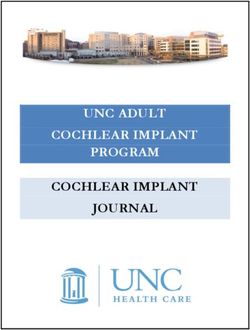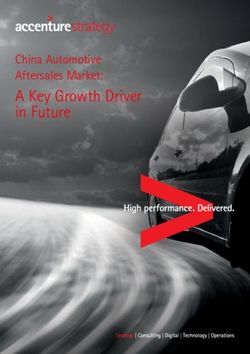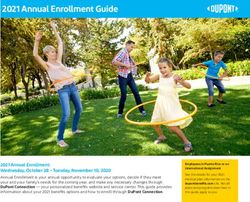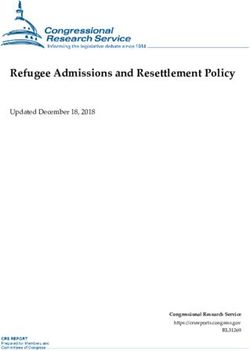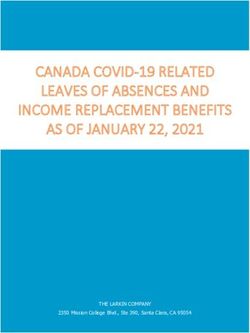Apple Indoor Maps and Positioning - Information and FAQ Version 1.0.4 April 2021 - Apple Business Register
←
→
Page content transcription
If your browser does not render page correctly, please read the page content below
Apple Indoor Maps and Positioning Information and FAQ Version 1.0.4 April 2021 © 2021 Apple Inc. All rights reserved. Apple and the Apple logo are trademarks of Apple Inc., registered in the U.S. and other countries or regions.Rev. 2021/4.1
Contents
Apple Indoor Maps and Positioning 3
Overview ..........................................................................................................................................................3
Indoor positioning: a particular challenge ........................................................................................................3
Who should join the Indoor Program ...............................................................................................................4
Indoor maps in Apple Maps .............................................................................................................................5
Indoor maps in your own apps and websites...................................................................................................5
About Apple indoor positioning ........................................................................................................................6
About IMDF ......................................................................................................................................................7
Indoor map updates .........................................................................................................................................7
Updating indoor maps in Apple Maps ..........................................................................................................7
Updating indoor maps in your own apps and websites ...............................................................................7
Indoor positioning updates...............................................................................................................................8
How to join the Indoor Program .......................................................................................................................8
Communicating with Apple as a member of the Indoor Program ....................................................................8
Indoor Program Summary ...............................................................................................................................9
Additional resources ......................................................................................................................................11
IMDF and IMDF updates ...........................................................................................................................11
Occupants and occupant updates .............................................................................................................11
Testing and Viewing your IMDF in the Sandbox ........................................................................................12
Apple Indoor Survey app ...........................................................................................................................12
Adding indoor wayfinding to you apps .......................................................................................................13
Making IMDF .............................................................................................................................................13
Third party platforms..................................................................................................................................14
Answers to common questions ......................................................................................................................17
Where is the Indoor Maps Program available................................................................................................18
Apple Indoor Maps Program 2
April 2021Apple Indoor Maps and Positioning Overview Finding your way inside a large and unfamiliar building can be difficult, and when you’re pressed for time, not knowing which way to go can be incredibly stressful. Apple is trying to make indoor wayfinding easier in two ways. First, by adding select locations to Apple Maps. These indoor maps provide a beautiful 2D and 3D mapping experience together with a detailed directory of important locations within the facility. There are over 80 airports as well as hundreds of shopping centers live in Apple Maps today. Second, Apple is providing a way for the developer community to add indoor maps to their own apps and websites, whether the maps be for the general public or for their staff. In either case, Apple allows the facility owner to have full control over who is permitted to see the indoor map. Indoor positioning: a particular challenge Just having an indoor map is not sufficient for wayfinding. You also need to know where you are inside the building. However, when indoors, satellite positioning systems signals can be blocked and as a result location accuracy can be significantly reduced. Access to your accurate indoor location, or “blue dot”, is a fundamental requirement to support indoor wayfinding. There are also many other use cases where an accurate location is vital. These include room-finders and apps for the mobility or visually impaired. Indoor positioning can also be used to improve enterprise efficiency when employed in apps for building operations, facilities management, situational awareness or emergency response. Apple provides organizations with the tools to enable accurate indoor positioning inside their facilities by themselves. Apple Indoor Maps Program 3 April 2021
Who should join the Indoor Program
The Indoor Maps Program is appropriate for the owners or operators of almost any large venue,
public or private.
Indoor maps for Indoor positioning Indoor maps in
your apps and for iOS? Apple Maps?
websites?
Airport ✔ ✔ ✔
Convention center ✔ generally not
Corporate campus ✔ ✔
Factory ✔ ✔
Hospital ✔ ✔
Hotel or resort ✔ ✔
Museum ✔ ✔
Shopping center ✔ ✔
Stadium ✔ ✔
Subway station ✔ ✔
Train or bus station ✔ ✔
University ✔ ✔
Warehouse ✔ sometimes not
The exceptions are as follows:
• Convention centers: accurate indoor positioning requires a relatively stable Wi-Fi
network to be present. In the exhibition halls of convention centers this is generally not the
case as the Wi-Fi is commonly changed for each event.
• Warehouses: it can be difficult to provide accurate indoor in large empty warehouses.
However, if the warehouse is filled with equipment, shelves or other objects this is less of
an issue and indoor positioning can be made to work well.
• Any small building, office, shop or restaurant: the basic rule is that if the space is so
small you can’t get lost, then indoor positioning is not appropriate for that location.
Apple Indoor Maps Program 4
April 2021Indoor maps in Apple Maps
Apple is adding indoor maps of airports to Apple Maps.
These indoor maps are always based on data Apple receives directly from the account
established by the organization that owns or operates the facility. The published maps will only
show the publicly accessible areas. In an airport this includes the areas beyond the security
checkpoints, sometimes known as the “sterile” areas.
Your organization can choose to authorize Apple to display the floor plans for an eligible location
in Apple Maps. If the venue is then chosen for inclusion to Apple Maps, the Indoor Program team
will work closely with your organization to make sure that the maps are correct and kept up-to-
date, and that only publicly accessible areas are shown in the Map.
While “Back-of-the-house” or “secure areas” are not shown in Apple Maps, these can still be
shown in your own apps or websites, using the maps and apps that you develop for your staff.
It is important to note that the indoor maps displayed in Apple Maps are not made available to
developers via MapKit or MapKit JS. In this way your organization retains control over which
developers are able to use indoor maps of your facilities.
At time of release of this document, the only property type being added to Apple Maps is
airports. When additional property categories are added, if a newly eligible property has been
authorized for use in Apple Maps, the organization will be notified.
Indoor maps in your own apps and websites
The Indoor Maps Program can help streamline the inclusion of indoor maps in your apps and
websites. For example, you might want to create an indoor wayfinding app for patients at your
hospital or an app for your campus allowing students to report emergencies in a building, or a
facilities management app for your staff, so that employees can easily report broken fixtures or
rooms that need servicing.
In order to make these apps and websites truly useful you will also need indoor positioning.
Apple provides the tools that make it easy to enable Apple indoor positioning technology inside
your buildings.
Apple indoor positioning works in any iOS app as well as websites viewed in Safari or other
WebKit compatible browsers on iOS devices.
In order to use indoor maps and enable indoor positioning you will need to:
1. Convert floor plans of your buildings to Indoor Mapping Data Format (IMDF) and upload
the IMDF files to your organization’s Apple Business Register account.
2. Perform a radio frequency (RF) survey of your buildings using Apple’s Indoor Survey app
to enable indoor positioning.
3. Display the indoor maps in your apps and websites and use Apple indoor positioning via
the CoreLocation API or Safari on iOS.
Once your floor plans are converted to IMDF they become easy to display in your apps and
websites. Both MapKit and MapKit JS provide APIs with controls for a more stylized presentation
of your indoor map.
Apple Indoor Maps Program 5
April 2021About Apple indoor positioning
Apple indoor positioning can typically provide GPS level accuracy when inside a building. It also
returns floor level as an integer value: zero for ground floor, positive numbers for floors above
ground and negative numbers for floors below ground.
The technology determines the device location by using the sensors in the iOS device to
determine direction of travel and speed, and by using radio frequency “fingerprints”. It relies on
the fact that the radio frequency patterns emitted by fixed Wi-Fi access points inside a building
are unique depending on location. The radio frequency (RF) patterns are measured using
Apple’s Indoor Survey app, running on an iPhone, and associated with known latitude and
longitude locations inside the building. The Indoor Survey app requires a floor plan of the
building in IMDF, correctly geo-referenced to latitude and longitude. Thus IMDF allows the Indoor
Survey app to tie the RF patterns to precise locations.
Once a building is surveyed using the Indoor Survey app, indoor positioning is generally
available within 24 hours. It is accessed via the Core Location APIs or via Safari on iOS. The
Core Location APIs are smart enough to use positioning information from satellites when the
device is outside and use the Wi-Fi fingerprinting when the device is inside. This makes it
incredibly easy for developers to deal with indoor/outdoor transitions as there is only the one API
to call in all situations.
It is important to note:
• An iOS device does not need to be connected to any Wi-Fi network in order to get an
indoor position fix.
• Wi-Fi must be ‘on’ on the device.
• The indoor positioning technology uses 2.4GHz Wi-Fi exclusively. If your organization
uses 5GHz then the 2.4GHz radio in each Wi-Fi access point should be turned on in
“beaconing mode” so that it is broadcasting a radio frequency pattern. The SSID for the
2.4GHz radio can be hidden so that no devices will attempt to connect to that SSID
• The indoor positioning technology does not use BLE beacons.
• Any 2.4GHz Wi-Fi in the area is used for indoor positioning. This could be public, secure,
hidden or even third party Wi-Fi from neighboring buildings.
• Coverage of indoor positioning can be increased by simply installing additional Wi-Fi
access points and enabling beaconing mode. The access points do not need to be
connected to any network and their SSID can be hidden so they are not discoverable.
Apple Indoor Maps Program 6
April 2021About IMDF IMDF stands for Indoor Mapping Data Format. IMDF is a data model that is used to describe an indoor space. IMDF is output as a set of GeoJSON files. There are many APIs available to display GeoJSON, making it easy to add indoor maps to your apps or websites. The easiest way to do this is to use MapKit or MapKit JS. Both include APIs for displaying your indoor map in IMDF format on top of Apple Maps. IMDF is intended for the global exchange of indoor data. On February 23, 2021, the Open Geospatial Consortium (OGC) added Indoor Mapping Data Format (IMDF) 1.0.0 to the OGC Standards Baseline as a Community Standard. See the final vote announcement and application for more details Apple uses IMDF inside the Indoor Survey app so that Apple indoor positioning can be enabled inside a building. For details on the IMDF specification see register.apple.com/resources/imdf/ . There are a number of ways that you can create IMDF from your floor plans. See Additional resources for more information. If your organization owns or operates airports or shopping centers then Apple can help convert your floor plans, which may be in CAD, BIM or GIS formats, to IMDF. Apple will also consider converting floor plans of other large public venues to IMDF on a case by case basis. Indoor map updates Changes can happen frequently inside buildings. Most common changes involve changes to the occupants of rooms and spaces. For example, in an airport the retail tenants can change often, so the space occupied by a fast food restaurant today might be occupied by a coffee shop next month. Floor plan changes happen too, but usually they happen less frequently than occupant changes. In many cases floor plan changes involve simple splitting and merging of spaces, but in some environments the construction never stops. Updating indoor maps in Apple Maps Apple Maps shows indoor maps of airports and selected shopping centers. Apple is keen to make sure that the indoor maps are kept up-to-date. In order to do that Apple needs to stay in constant contact with the owners and operators of these facilities. Occupant changes can be communicated via an updated IMDF or via a simple spreadsheet. Structural changes to the building can be communicated via an updated IMDF or floor plans delivered in CAD, BIM or GIS formats. Updating indoor maps in your own apps and websites You can update the maps in your own apps and websites on your own. There is no need for any communication with Apple to make the updates. However, if you make major structural changes to your building, for example if you add a new floor or a new wing to a building, then a re-survey Apple Indoor Maps Program 7 April 2021
of the building using Apple’s Indoor Survey app is required in order to provide indoor positioning in the new parts of the building. See section on Indoor positioning updates below. Indoor positioning updates Apple indoor positioning relies on the unique radio frequency patterns created by the radios inside Wi-Fi access points. Minor changes to the set of Wi-Fi access points, for example the addition or a deletion of a Wi-Fi access point, will have little to no effect on indoor positioning performance. However, if the set of Wi-Fi access points is upgraded or relocated throughout the building or facility then a re‑survey of the building using Apple’s Indoor Survey app will be required to keep the indoor positioning performant. Major changes to interior walls might also affect the quality of indoor positioning and might cause the need for a re-survey. Indoor positioning can be tested using the Indoor Survey app by using it in ‘Positioning’ mode. Your organization is free to perform the re-survey using Apple’s Indoor Survey app. If Apple has already added indoor maps of your buildings to Apple Maps, then Apple may also perform the re- survey on your behalf. How to join the Indoor Program To join the Indoor Program a representative from your organization should sign up at the Apple Business Register website. See register.apple.com/indoor. Once Apple has received your application a response will normally be provided in a few days. In the event an additional member of your organization attempts to join the program, the current administrator for your organization will be notified of the colleague’s interest and asked to invite the employee directly to the organization. This gives your company complete control over the program membership. To learn more about the indoor program and the entire workflow see WWDC2019 Session 245: Introducing the Indoor Maps Workflow Communicating with Apple as a member of the Indoor Program Generally all communication is performed via the Apple Business Register website. See register.apple.com/indoor . Once your application for the Indoor Program has been approved your organization will use Apple Business Register to upload floor plans and details about your buildings, for example retail tenant information. Your organization will also use this website to upload indoor map updates. Apple Indoor Maps Program 8 April 2021
Indoor Program Summary
For Apple Maps For your own apps / websites
Indoor maps Airports. Publicly accessible Any indoor property of any size.
areas only. Public and/or private areas.
Indoor positioning Any large building. Conference centers and empty warehouses not
recommended.
Indoor positioning Any 2.4GHz Wi-Fi; can be public, secure, hidden or third party.
requirements No Wi-Fi connection required, but Wi-Fi must be ‘on’ on the device.
No BLE beacons required.
Receiving indoor Accessed via Core Location
positioning location
updates CLLocationManager must be configured with
kCLLocationAccuracyBest or
kCLLocationAccuracyBestForNavigation
CLLocationManager configured with activityType fitness as that
deactivates indoor location
CLLocation objects are delivered to the CLLocationManagerDelegate
with the optional property “floor” populated. For “floor”, ‘0’ represents
the ground floor
Altitude will always be invalid. For more information see:
https://developer.apple.com/documentation/corelocation/cllocation
Indoor Survey Performed by Apple staff or Performed by facility owner/
facility owner/operator. operator.
Accepted floor plan IMDF (preferred) IMDF
formats CAD, GIS, BIM
Vector PDF
Accepted occupant IMDF (preferred) IMDF
formats Indoor Occupant CSV
Accepted update IMDF (preferred) IMDF
formats: floor plans CAD, GIS, BIM
Vector PDF
Accepted update IMDF (preferred) IMDF
formats: occupants Indoor Occupant CSV (preferred)
CAD, GIS, BIM
Vector PDF
Accepted data Upload manually via Apple Business Register website.
upload methods Upload via API: requires API key; available via Apple Business
Register website
Data download Download manually via the Apple Business Register website
methods
Apple Indoor Maps Program 9
April 2021Convert Perform Add
Floor Plans Indoor Indoor Maps
to IMDF Survey to your app
Typically involves The Indoor Survey app Indoor maps can be
converting floor plans is used to perform the easily displayed in your
from CAD, BIM or GIS survey. It runs on an app and website using
formats. iPhone. MapKit and MapKit JS.
There are many ways to Indoor positioning is See Additional resources
do the conversion. See enabled as a result of section below for more
Additional resources the survey. information.
section below for more
Indoor positioning is
information.
made available via Core
Location or via Safari on
iOS.
Apple Indoor Maps Program 10
April 2021Additional resources
IMDF and IMDF updates
The full IMDF specification is at register.apple.com/resources/imdf/ . In order to create IMDF
from your floor plans there are a number of options:
• Airports: Apple can create IMDF from your CAD drawings, BIM files or GIS files. You must
also include details on the occupants of each space inside the building, for example
retailers, and tie this information to a unique, permanent identifier for each space. This
occupant information can be delivered in a variety of ways. See below for more
information.
• Large public venues: such as stadiums, train stations and museums. Apple may be able
to provide some assistance to create IMDF from your floor plans. These requests are
considered on a case-by-case basis. Its is also recommended to leverage third part
platforms and tools that can make creating and updating IMDF easier. See section on third
party platforms below.
• All other buildings, facilities or venues: you will need to create IMDF yourselves. The
good news is there are a number of third party platforms and tools that can make creating
and updating IMDF easier. See section on third party platforms below.
Occupants and occupant updates
Occupants of spaces inside your buildings can change frequently. In a shopping center or airport
they are generally retailers or facilities and amenities. In a non-public building or non-public area
they might be people or equipment.
Because Apple is adding indoor maps of airports and shopping centers to Apple Maps, Apple
needs to know basic information about the occupants in the public areas, for example the
location of shops, restaurants or the location of information desks, restrooms/toilets. Apple also
needs category information, for example “Shoes” or “Pizza”, as well as a retail tenant’s phone
number, website and operating hours. Apple does not need to know any information about the
occupants of private buildings or the private areas of public buildings.
In all cases it is very important that a unique and permanent room or unit identifier be used for
each space inside the building. This is to make it easier for your organization to provide updates
about the occupants of each space.
So, for example, on your floor plan you might identify retail spaces as “Unit 101”, “Unit 102” et
cetera. You can then use this identifier and tie it to the occupant of each space. So “Unit 101”
might currently be occupied by “Joe’s Pizza” and “Unit 102” might be occupied by “Pete’s
Coffee”. Then, next month when the leases change, “Unit 101” might become occupied by
“Tony’s Pizza” and “Unit 102” might become occupied by “Phil’s Coffee”.
Apple Indoor Maps Program 11
April 2021The occupant information may be delivered to Apple in two ways:
• As part of the IMDF: IMDF can be used to describe both the geometry of a building as
well as its occupants.
• In an “Indoor Occupant” CSV file: the CSV file specifies the occupants and related
details and ties it a the unique, permanent space identifier as identified in your floor plans.
In this way updates on the occupants can be delivered without having to redeliver floor
plans. The specification for the Indoor Occupant CSV file can be found at
register.apple.com/resources/indoor/Apple-Indoor-Maps-Occupants.zip. The specification
includes a sample file.
For creation of the initial map, shopping centers and airports may deliver occupant information
as part of their floor plans or in a separate document, for example a PDF file. However, indoor to
make updates efficient, it is essential that unique, permanent space identifiers be defined for
each space.
If spaces inside a building get divided or merged or if other more significant structural changes
happen, then a redelivery of the building geometry would be required together with appropriate
updates to the unique identifiers to each space.
Testing and Viewing your IMDF in the Sandbox
Once you have created or updated an IMDF you can easily view it using the IMDF sandbox first
before up. See https://register.apple.com/indoor/imdf-sandbox. This sandbox can be used to
view IMDF files, run validations, as well as make minor edits to the data.
It is strongly advised to use the IMDF Sandbox to test and tweak your data before
uploading to Register. Additionally, when you upload an IMDF into your account on Apple
Business Register, a detailed validation of the IMDF is performed. The resulting report can be
used to correct any errors or warnings in the IMDF prior to delivery.
Apple Indoor Survey app
The Indoor Survey app is used to enable indoor positioning on iOS. It can also be used to test
the performance of indoor positioning once it has been enabled. This is useful to help identify
areas of the building that might require better Wi-Fi coverage to enhance the performance of
indoor positioning. It can also be used to help debug the positioning in any iOS apps or web sites
you develop. Theoretically the “blue dot” should appear in the same location in your own app or
website as it does in the Indoor Survey app. If they disagree it may mean your indoor map is not
correctly geo-referenced to latitude /longitude or it may mean you have a bug in your code.
Performing an indoor survey to enable indoor positioning using the Indoor Survey app is very
easy and intuitive, however, surveying requires some specific techniques to produce the best
results. For more information please see the tutorial on this help page. Rendering your indoor
map in your apps and websites
Once you have an IMDF of your buildings, the simplest way to display (or “render”) your indoor
map in your apps or websites is to use MapKit or MapKit JS. IMDF is expressed as a set of
GeoJSON files and both MapKit and MapKit JS provide APIs to render GeoJSON as overlays on
top of Apple Maps. The APIs also provide methods to customize the overlays, so you indoor
maps can be made to match your specific color and style guidelines.
Apple Indoor Maps Program 12
April 2021As your users move around your buildings CoreLocation provides the CLLocation points that include a value for the current floor. You can use this floor value to automatically display the appropriate floor plan so the user doesn’t have to figure it out themselves. You can also use this value to provide automatic floor level switching as the user transitions from one floor level to another. For more detail see 2019 WWDC Session 241: Adding Indoor Maps to your Apps and Website Once Apple indoor positioning is enabled for your buildings it is easy to add it to your iOS apps using the Core Location framework. If you’re developing a web site that includes indoor maps then you can enable indoor positioning for iOS users viewing your site in Safari. In Safari on iOS floor level is exposed as geolocation.floorNumber . Adding indoor wayfinding to you apps Apple’s indoor positioning (or “blue dot”) provides the solid foundation needed for indoor wayfinding (or “blue line”). Apple does not provide an API for indoor wayfinding However, there are many organizations that provide such APIs. See section on third party platforms below. Making IMDF Developers looking to add IMDF conversion to their tooling, or large firms looking to generate and integrate IMDF with their existing facilities management process should consider working with Safe Software. Safe Software, provides a general purpose platform for data conversion and data pipelines. The platform includes comprehensive data format translation tools and validators for IMDF. To learn more contact partners@safe.com. Apple Indoor Maps Program 13 April 2021
Third party platforms
Apple works with a number of third parties that provide platforms for creating and updating IMDF
as well APIs to display IMDF. Some of these platforms also provide APIs for other indoor
features such as indoor wayfinding. See table below
Provider Create / Manage Map Indoor Way- Notes
Product Edit Content Display finding API
IMDF API
Autodesk ✔ ✔ ✔ Autodesk BIM 360 Ops is a mobile-
Bim360 Ops first asset and maintenance
management solution. Transform a
Revit file into IMDF for use in BIM
360 Ops with Apple Indoor
Positioning to show technicians and
vendors a path to their assigned
ticket or a nearby asset, track
mobile assets with iBeacons, and
view a list of new tickets as a heat
map on a floor plan for better
triaging.
Compathnion ✔ ✔ ✔ ✔ Provides site surveys, SDK toolkits,
content management platform, and
analytics services using different big
data, artificial intelligence and edge
computing technologies.
Dent Reality ✔ ✔ ✔ ✔ Augmented Reality navigation and
Indoor Maps, for shopping centres,
airports, campuses and more. End-
to-end solution, with a full-featured
IMDF map builder, and mobile SDK.
Esri ✔ ✔ ✔ ✔ ArcGIS Indoors provides an indoor
ArcGIS Indoors mapping system for assembling,
managing, and sharing building and
campus information.
EVS Software ✔ ✔ ✔ ✔ EVS provides iOS native warehouse
and IMDFaaS management solutions; their IMDF
Service is focused on quickly
creating IMDF maps.
IBM ✔ ✔ ✔ IBM TRIRIGA delivers insightful
Tririga solutions for intelligent real estate
and facilities management. The
linked code pattern enables
integration of IMDF and Indoor
Positioning into all Tririga web apps.
KNS ✔ ✔ ✔ ✔ Provides a platform for indoor
Venuex mapping with SDKs, APIs and a
Content Management System
(CMS). Venuex works with shopping
centers, airports, hospitals and
universities.
Apple Indoor Maps Program 14
April 2021Provider Create / Manage Map Indoor Way- Notes
Product Edit Content Display finding API
IMDF API
LocusLabs ✔ ✔ ✔ ✔ Provides a content management
system for indoor mapping.
LocusLabs works with many airports
and casinos.
MappedIn ✔ ✔ ✔ ✔ Provides a content management
system for indoor mapping.
MappedIn works with many
shopping center operators.
Mapxus ✔ ✔ ✔ ✔ Provides an indoor mapping
technology platform that provides
indoor map services for global
applications.
Mapsted Corp. ✔ ✔ ✔ ✔ Mapsted provides a full suite of
services for IMDF maps across their
products, offering beacon-free
indoor location technology for a
wide range of industries.
Navv-Systems ✔ ✔ ✔ ✔ Provides an hospital oriented indoor
mapping solution that removes
waste and improve productivity by
focusing on coordinating staff
without communicating patient
information
Office of Museum ✔ ✔ ✔ ✔ OMR provides full-service indoor
Research mapping, positioning, digital building
management, and custom software
development with a focus on value-
driven customer service, and a
commitment to open formats like
IMDF.
Point Consulting ✔ ✔ ✔ ✔ Point Consulting’s Point Map
solution enables the creation and
integration of indoor maps and way-
finding into mobile apps and web
sites.
Safe Software ✔ Safe Software, provides a general
FME purpose platform for data
conversion and data pipelines. The
platform includes comprehensive
data format translation tools and
validators for IMDF. To learn more
contact partners@safe.com
Visioglobe ✔ ✔ ✔ ✔ Visioglobe provides a Saas solution
for indoor Map creation, that allows
IMDF format import and export. The
solution includes Web and native
mobile SDK for visualization,
leveraging Apple Indoor Positioning
System.
Apple Indoor Maps Program 15
April 2021Provider Create / Manage Map Indoor Way- Notes
Product Edit Content Display finding API
IMDF API
YAP ✔ ✔ ✔ ✔ YAP specializes in visualization for
retail, healthcare, and museums.
YAP provides industry-leading
mobile app development services
with expertise in iOS, Augmented
Reality and indoor maps.
YinzCam ✔ ✔ ✔ Specializes in the complete Sports
Fan experience. Venue maps,
mobile loyalty, in-stadium replays,
augmented reality, and more.
Apple Indoor Maps Program 16
April 2021Answers to common questions Q: Will Apple add indoor maps of your buildings to Apple Maps? A: Apple will add indoor maps of the publicly accessible areas of airports to Apple Maps, but only after having received the explicit permission from the owner/operator. Apple Maps does not include indoor maps of other kinds of buildings, public or private. Q: Will Apple make your IMDF files or indoor maps available to third parties, for example Apple developers? A: No. Indoor maps shown in Apple Maps are not made available via MapKit or MapKit JS. In that way your organization retains control over which developers have access to your indoor map. You can easily display your indoor map on top of the MapKit/MapKit JS map using the available overlay APIs in MapKit and MapKit JS. Q: Do I need to re-survey if I change the location of my Wi-Fi access points? A: Generally not for minor changes, for example the addition or deletion of a Wi-Fi access point. However, if you replace your entire Wi-Fi network a re-survey of the building will need to be completed using Apple's Indoor Survey app. Major changes to interior walls might also affect the quality of indoor positioning and might cause the need for a re-survey. Q: How do I get access to the current floor level information provided by Apple indoor positioning? A: Floor level is provided by the Core Location API and also by the Safari browser on iOS. It is returned as an integer: zero for ground floor; positive numbers for above ground, negative numbers for below ground. You can correlate these number to the floor names in your app or website. Q: Does the user need a data connection to use indoor positioning? A: As the user approaches the building, indoor positioning data is automatically downloaded to a user’s iOS device. This requires a data connection. Once this data is downloaded indoor positioning can work well with no data connection. Q: Do I need to enhance my Wi-Fi network to offer indoor positioning? A: If there is sufficient coverage to support Wi-Fi connectivity throughout the building, whether the Wi-Fi be public or private, then it should be sufficient to support indoor positioning. The Wi-Fi access points must be broadcasting a radio signal at 2.4GHz. No connection to any Wi-Fi network is required for indoor positioning, but Wi-Fi on the device must be switched on. Q: Are BLE beacons required to enable indoor positioning? A: No. Apple does not use beacons for indoor positioning. However iBeacon can be used to complement indoor positioning, for example to trigger an alert on a user’s iPhone when they approach a customer service desk. Q: Does Apple provide an indoor wayfinding API? A: No. There are a number of third party developers that specialize in providing this capability. See section on third party platforms. Q: Does Apple indoor positioning work on platforms other than iOS? A: No. Apple Indoor Maps Program 17 April 2021
Where is the Indoor Maps Program available Registration is open to the countries listed below:- • Afghanistan • Albania • Algeria • American Samoa • Andorra • Angola • Anguilla • Antarctica • Antigua and Barbuda • Argentina • Armenia • Aruba • Australia • Austria • Azerbaijan • Bahamas • Bahrain • Bangladesh • Barbados • Belarus • Belgium • Belize • Benin • Bermuda • Bhutan • Bolivia • Bosnia and Herzegovina • Botswana • Brazil • British Virgin Islands • Brunei • Bulgaria • Burkina Faso • Burundi • Cambodia • Cameroon • Canada • Cape Verde • Caribbean Netherlands • Cayman Islands • Central African Republic • Chad • Chile • Christmas Island • Cocos (Keeling) Islands Apple Indoor Maps Program 18 April 2021
• Colombia • Comoros • Congo • Congo, Republic of • Cook Islands • Costa Rica • Croatia • Curaçao • Cyprus • Czech Republic • Denmark • Djibouti • Dominica • Dominican Republic • Ecuador • Egypt • El Salvador • Equatorial Guinea • Eritrea • Estonia • Eswatini • Ethiopia • Falkland Islands • Faroe Islands • Fiji • Finland • France • French Guiana • French Polynesia • French Southern and Antarctic Lands • Gabon • Gambia • Georgia • Germany • Ghana • Gibraltar • Greece • Greenland • Grenada • Guadeloupe • Guatemala • Guinea • Guinea-Bissau • Guyana • Haiti • Honduras • Hong Kong • Hungary • Iceland Apple Indoor Maps Program 19 April 2021
• India • Indonesia • Iraq • Ireland • Israel • Italy • Jamaica • Japan • Jordan • Kazakhstan • Kenya • Kiribati • Kuwait • Kyrgyzstan • Laos • Latvia • Lebanon • Lesotho • Liberia • Libya • Liechtenstein • Lithuania • Luxembourg • Macao • Madagascar • Malawi • Malaysia • Maldives • Mali • Malta • Martinique • Mauritania • Mauritius • Mayotte • Mexico • Micronesia • Moldova • Monaco • Mongolia • Montenegro • Montserrat • Morocco • Mozambique • Myanmar • Namibia • Nauru • Nepal • Netherlands • Netherlands Antilles Apple Indoor Maps Program 20 April 2021
• New Caledonia • New Zealand • Nicaragua • Niger • Nigeria • Niue • Norfolk Island • North Macedonia • Northern Mariana Islands • Norway • Oman • Pakistan • Palau • Panama • Papua New Guinea • Paraguay • Peru • Philippines • Pitcairn Island • Poland • Portugal • Puerto Rico • Qatar • Republic of Korea • Reunion Island • Romania • Russia • Rwanda • Samoa • San Marino • Sao Tome and Principe • Saudi Arabia • Senegal • Serbia • Seychelles • Sierra Leone • Singapore • Sint Maarten • Slovakia • Slovenia • Solomon Islands • Somalia • South Africa • South Sudan • Spain • Sri Lanka • St. Barts • St. Kitts and Nevis • St. Lucia Apple Indoor Maps Program 21 April 2021
• St. Martin • St. Pierre and Miquelon • St. Vincent and the Grenadines • Sudan • Suriname • Sweden • Switzerland • Taiwan • Tajikistan • Tanzania • Thailand • Timor-Leste • Togo • Tonga • Trinidad and Tobago • Tunisia • Turkey • Turkmenistan • Turks and Caicos • Uganda • UK • Ukraine • United Arab Emirates • Uruguay • USA • Uzbekistan • Vanuatu • Vatican City • Venezuela • Vietnam • Wallis and Futuna • Yemen • Zambia • Zimbabwe • Åland Islands Apple Indoor Maps Program 22 April 2021
You can also read