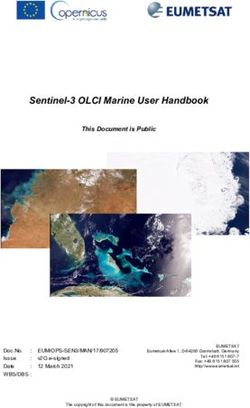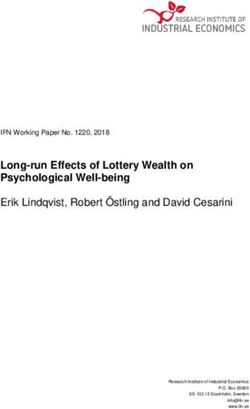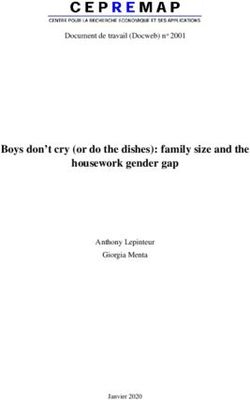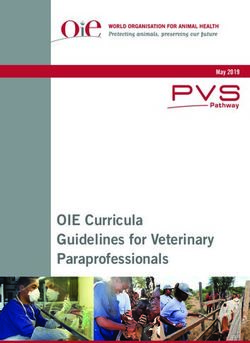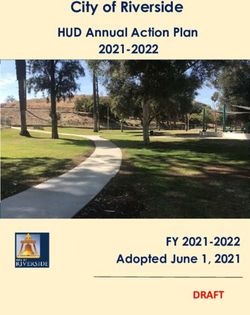ANOVA PRO 2 USER MANUAL - Rotolight
←
→
Page content transcription
If your browser does not render page correctly, please read the page content below
ANOVA PRO 2 USER MANUAL
AWARD WINNING LED STUDIO / LOCATION LIGHT
DESIGNED FOR BROADCAST / ENG, FILMMAKING & PHOTO FLICKER FREE, BI COLOUR (6300-3150K), >96 CRI
BEST IN CLASS POWER OUTPUT, >10,700 LUX AT 3FT CINESFX™ CUSTOM LIGHTING FX (FIRE, LIGHTNING, TV)
UNRIVALLED BATTERY PERFORMANCE,Contents
Chapter Title Page
1 About the Anova PRO 2 4
2 Technical info, TLCI & CRI 8
3 What's in the box? 9
4 Recent awards 9
5 Hardware notes 10
6 Anova PRO 2 basic operation 13
7 Advanced operation 14
7.1 Setting up your HSS 17
Transmitter
8 Anova PRO 2 DMX Mapping 34
FXRX DMX Channel
assignments for SFX control 35
9 Filter information 38
10 Component weights & 40
dimensions
11 Technical specification 41
12 Accessories 43
13 Guide numbers & F-stop 45
table
14 Troubleshooting 46
15 Warranty information 46
16 Limitation & liability 47
17 Credits 47
18 Rotolight quality assurance 47
Published by Rotolight Pinewood Studios, Pinewood Road, Iver Heath, SL0 0NH - United Kingdom
www.rotolight.com | Tech Support: sales@rotolight.com | UK +44 (0) 1753 422 750
31 What's new in the Anova PRO 2?
Foreword: About the Anova PRO 2
Thank you for purchasing Rotolight Anova PRO 2, the world’s most
advanced LED floodlight.
Now up to 70% brighter and featuring ‘best in class’ colour rendering.
Rotolight Anova PRO 2 is the ultimate LED studio/location light designed
for the most demanding of professionals. As one of the brightest LED lights
ever launched in its class, the Anova PRO 2 delivers 10,700 lux at 3 feet
and is packed with innovative features for television, film production and
photography. The Anova PRO 2 is the 4th generation of Rotolight’s award-
winning studio/location light, offering 70% more power output than its
predecessor and the best power-to-consumption ratio in the industry. The
Anova PRO 2 is one of the most energy-efficient LED panels ever designed
with a mere 72W consumption; reducing operating costs for TV studios, whilst
providing unrivalled battery performance on location. The Anova PRO 2 also
includes a brand-new EXPOSURE EFFECTS (X-FX) feature set, delivering
multi-flash ‘intra-frame’ imaging for photography that allows users to capture
multiple frames of movement within one exposure.
Anova PRO 2’s bi-colour LED system with ACCUCOLOUR™ delivers outstanding
colour reproduction (CRI>96, TLCI 91) eliminating the need for costly post-
production colour correction, whilst featuring electronically adjustable colour
temperature in both flash and continuous modes (6300-3150K). Anova
PRO 2 has a truly ‘flicker free’ output thanks to its unique continuous LED
drive system, and can be used for ultra-high frame rate photography or
cinematography at any frame rate.
Anova PRO 2 represents the pinnacle of LED technology, with many unique
innovations: CINESFX™ provides a powerful arsenal of cinematographic
lighting FX with remote wireless trigger functionality for use on set or location,
and you can use DMX or wDMX to connect mutiple slave Anovas for studio
sized SFX. TRUE APERTURE DIMMING™ calculates and displays the correct
aperture (F-Stop) for your subject at a given distance. DESIGNER FADE™
creates custom fade up / fade down effects. Rotolight has collaborated with
Elinchrom to integrate its ‘Skyport’ 2.4Ghz HSS wireless flash receiver into
Anova PRO 2, eliminating the need to purchase a standalone flash receiver,
whilst providing rock-solid reliability, range, flexibility and control for multiple
off camera lighting setups. Skyport enables users to wirelessly control up
to 10 lights, in four groups at up to 200m (656ft) with the new Rotolight
Skyport High Speed Sync Flash which synchronizes your Anova PRO 2 to your
camera shutter release (at up to 1/8000th of a second) for use in a traditional
photographic workflow, featuring both a colour tuneable flash (Guide Number
36) and modelling light, with hyper-fast sync and no recycle time so you never
miss a shot.
Under the hood, Anova PRO 2 continues to excel, with Dynamic Drift
Stabilisation (DDS) to maintain your perfect colour temperature throughout
the dimming range, and the extraordinary FX-SLAVE DMX software which
automatically adjusts the DMX frame rate to optimise DMX performance for
SFX and flash (up to 15 times faster than normal DMX). Rotolight wDMX is also
included, allowing up to 512 wireless slave lights to be controlled directly from
one Anova PRO 2, with a DMX combine facility to allow joint mixing console
4and Anova control.
Powered by V-Lock or mains power, Anova PRO 2 delivers a powerful output
(up to 10,700 lux at 3 feet in continuous mode), whilst using 94% less energy
than a standard tungsten bulb. Anova PRO 2 delivers unparalleled versatility,
superior colour rendering and a gorgeous soft light output and is ideal for
cinematographers, videographers and photographers alike. Available in either
bi-colour (6300-3150K) ‘standard’ 50º beam angle (for greater straight line
output), 110 ‘ultrawide’ (for soft-fill, or chromakey) or fixed colour 5600K.
New features in Anova PRO 2
Increased output
Anova PRO 2 is 70% brighter than the previous Anova PRO model.
More effects
14 special lighting effects now including Chase mode, which uses DMX to
control a line of lights to simulate a moving light source e.g. streetlights.
DMX, wDMX & Total Studio Control
Anova PRO 2 now includes Rotolight wDMX which can be used to control up
to 512 wireless slaves from one Anova PRO 2 master.
There is now a built-in DMX Combiner allowing the user to send cabled DMX
to the Anova PRO 2, and have it add data from the CineSFX™ and re-broadcast
this combined signal DMX data as Rotolight wDMX. This is called ‘MIX’ in the
CNTL/Mstr menu.
Enhanced DMX performance, using a Rotolight technology called FX Slave,
allows for more precise synchronisation of SFX and flash between master and
slave Anova PRO 2s.
Rotolight's exclusive Total Studio Control protocol allows users to mix and
match Rotolight Anova PRO 2, AEOS and NEO 2 lighting fixtures and control
them from a single position over Rotolight wDMX at distances of up to 200m
(656ft). Now our award-winning features such as CineSFX™ and flash are
wirelessly networkable across multiple Rotolight fixtures.
Exposure Effects (X-FX)
Provides an easy to use, stroboscopic and delay, intraframe multi-exposure
system for creating multiple exposure images for sport/action/art etc.
Elinchrom Skyport receiver
Built-in Skyport HSS wireless control allows synchronised HSS flash to 1/8000th
second and full wireless remote control of SFX(up to 200m/656ft) away.
RJ45 DMX socket (in/out)
For structured studio DMX cabling.
Auto set-up
Allows DOP’s, gaffers and other lighting technicians to quickly configure DMX
channel settings on large groups of lights with one click.
5Gillian Anderson photographed by Mark Mann for Sundance Film Festival
Celebro Studios London - Anova PRO 2 equipped
6OPERATION MENU (Version 5.49)
FLSH X‐FX FADE SFX FDIM CTRL TECH DEMO
DLAY STRB ISO VOLT
REPS LTNG EXP CAL
GAPS THRB FEET TEM P
CYCL SNRO
FIRE VERS
PLCE BASE DISP LOW HIGH OFF
‐TV‐ ADDR SCRL
ROTO FXRX FINE
SHOT AUto NEXT LOCK DISP
NEON M O DE
FIL M LOCL
M S TR
W E LD DMX
OFF
PAPA wDMX
DMX
FREQ
WD M X
BOTH
MIX
SKYP OFF SPED NOR M
GRP
7CRI TEST
CRI TEST
R1 R1
R1 100 0 20 0 40 20 60 40 80 60 100 80 100
Ra # # 120 120 96 R15100 100R15 R2 R2 0 20 40 60 0 80 20 100 40 60 80 100
#
R1
98
120 100
R15
R2
Ra
Ra Ra
Ra
R1
R1
R2 97 R14 R14 R3 R3 R1 R1
100 100 R14 R3 R2 R2
100 R2
R3
96
80
R2
R3 R3 R3
R4 95 R3
R4
80 80 R13 R13 R4 R4 R4
R5 97
80
R13 R4 R4 R4 R5
CRI
R5 R5
R6
60
R5
CRI
93 R6
R6 R6
60 R6
R7 97
60 60 0 R7
9696
0 0 R7 R7 R7
R12
CRI TEST R5
R8
96
R12 R12 40
R5 R5 R8 R8 R8 R8
R9 98 40 R9
R9 R9 R9
40 40 R1 R1 R10
R10 93
R1 0 R10 20 0 R1040 20 60 40 80 60 100 80 100
120 120 100 100 R10
R11
#
#
93
'1*#,
120
R11
20 R15100 R15 R2 R6 R2 R11 0 20
Ra
40
R11
60 80 100
#
*&
/*.3
'1*#,
!'23 #7
!'23 #7 20 R11 R11 R15 R2 R6 R6 R11 Ra R11
R12Ra
R12 80'1*#, 20
!'23 #7 20 R12 R1
R12
*&
/*.3//,*&
/*.3 R1 R12
R14 R14 R3 R13 R13R1
//, R13"#1-
//,
98
100 100 R14 R10 R7 R3 R3 R2 R2
R13
100 R13
"#1-
"#1-
R14 94
0
0 R10 0 R10 R7
R7 R14
R14R2
R3 R3
R14
*1-6#1' 0 Ra R9 R8
*1-6#1'
R15
#3'
*1-6#1'
99
Ra
80 80 Ra
R9 Ra R8
R9 R8
R15
R15R3
R4
R14
R4
R15
#3'
#3'
80 R13
R13 R13
R4
R4 R4 R4 R5 R15
R5
R5
CRI
R6
Ev x y7 Top(JIS)
8
60!%0 duv(JIS)
&45
'#+Peak
"#5','Wavele
'#+"#5','.(3) #
# Ra R1
R2
R3
R4
R5
R6
R6 R7
R8
R6 R9
R10 R11 R12 R13 R14 R15
7 8 60 !%0 60 &45
'#+"#5','.(3) # 0
R7
96
0 0
R7
7
08
!%0 &45
R12
'#+"#5','.(3) #
0 R5 R7
10700
0.3757 0.3554 5602 -0.0090 R12 452
R12 96 98 97 96 95
R5 97 R593R8 R897 96R8 98 93 93 80 98 94 99
0
40
40
40 TECHNICAL SPECIFICATION R9
R9
R10
R9
R10 R10
R11 R6 R11
TECHNICAL
*&
/*.3
'1*#,
*&
/*.3
!'23 #7
SPECIFICATION
'1*#, !'23 #7
'1*#, !'23 #7 20
20
20
R11 R11 R6 R6 R11
R12
R12 R11
ROTOLIGHT NEO 2 - 3 LIGHT KIT
//, R12
//, "#1-
*&
/*.3
//,
0
ROTOLIGHT
R10 NEO 2 R7 R13
R13
R13
"#1-
R10 R7 R14
"#1- 0 R10 R7 R14
*1-6#1'
0 Ra R9 R8 R15 R14
*1-6#1' Ra R9 R8
#3' BEAM ANGLE Ra 50 Degree R15
#3' *1-6#1'
#3' Anova PRO 2 R9 R8 R15
7 TLCI
8 !%0 &45
'#+
'#+"#5','.(3) #
"#5',' # 91
Beam Angle
7 8
Lighting0 50
(Television
Degree
!%0 &45
'#+"#5','.(3) #
Appproved
/ 110 Degree
for live
broadcast
without
7 0 8
!%0 &45
'#+"#5','.(3) #
Consistency Index) correction.
0
TLCI TECHNICAL 96
SPECIFICATION
(Television Lighting Consistency
OVERALL Index)
CRI (Ra) Measured at 3200K using UPRTek C600
CRI => 96
SKINTONE CRI (R15) (Skintone R15, CRI=98)
Overall CRI (Ra) CRI=> 96 ROTOLIGHT NEO 2 - 3 LIGHT KIT
Skintone POWER
CRI (R15)
CONSUMPTION
(Skintone R15,
ROTOLIGHT NEO
12 CRI=98)
Watts2
@100% OUTPUT
Power Consumption @100% Output 15 V DC
72 Watts
BEAM ANGLE 50 Degree
@100% Output
LUX at 3FT(0.9m) @100% Output
200015V DC
*F-STOP at ISO 200/400/800 f8.0 / f11.0 / f16
Lux at 3ft (0.9m) TLCI 10700 91
LUX at(Television
6FT(1.82m) Lighting Appproved
f11 / f15 /510for
f21live broadcast without
*F-stop at ISO 100/200/400 Consistency Index) *F-STOP at ISO 200/400/800 correction.
f4.0 / f5.6 / f8.0
Lux at 6ft (1.82m)
LUX at 9FT(2.74m)
2710227
OVERALL CRI (Ra)
*F-stop at ISO 100/200/400 f6 /f2.8 CRI => 96
f8 //f4.0
f11
*F-STOP at ISO 200/400/800
SKINTONE CRI (R15)
/ f5.6
(Skintone R15, CRI=98) TESTIMONIALS
Lux at 9ft (2.74m) 1260
Local or Skyport wireless, with Dynamic Drift
CONTROL “NEO 2 is a game-changer. You’ll never miss a shot.
POWER CONSUMPTIONCompensation
*F-stop at ISO 100/200/400 and Thermal
f4 / f5.6 12 Watts
/ f8 Monitoring
@100% OUTPUT @100% Output 15 V DC There’s no recycle time, no light loss, no power
354g (body only)
WEIGHT Local DMX, Rotolight wDMX & Skyport wireless,
504g inc inc 6xAA
Anova PRO 2 sets a new loss”standard for professional
Control LUX at 3FT(0.9m)
with Dynamic Drift Compensation
2000and thermal
LED lighting.
Jason 70%
Lanier brighter than
- Sony Artisan the previous Anova,
of imagery
*F-STOP at ISO 200/400/800 monitoring
f8.0 / f11.0 / f16
Sheet: 2 Back - File: merged.pdf [210.0mm X 297.0mm]
DIMENSIONS Diameter 145mm (5.7”) x Depth 50mm (1.96”) it delivers 10,700 lux at 3 feet, yet offers outstanding
LUX at 6FT(1.82m) 2.47 kg body only 510 “NEO
battery 2 - My new go-to
performance. Packed choice
withof lighting” features
innovative
Weight *F-STOP at ISO 200/400/800 f4.0 / f5.6mounts,
/ f8.0
3.34 kg 1/4”-
Integral with20yoke
tripod
“There isn’t a job I wouldn’t take it on”PRO 2 also
MOUNTING with Hot Shoe Adapter for filmmakers and photographers, Anova
LUX at 9FT(2.74m) 227
Diameter 440mm 2000(w)f2.8 x
Lux /at493mm
3ft/ f5.6 (h) includes an updated suite of CineSFX™.
Dimensions
*F-STOP at ISO 200/400/800
PEAK OUTPUT
107mm
(measured
f4.0
(d) of 4110 Lux)
at midpoint TESTIMONIALS
Stefan Lange - Visual FX Veteran (Batman, James Bond,
Local or Skyport wireless, with Dynamic Drift Spectre & Tomb Raider)
LUMINOUSCONTROL
FLUX TVMP Bracket 1032
Compensation Lumens
via yoke and optional
Thermal Monitoring The Anova
“NEO 2 is a PRO 2 offers both
game-changer. colour
You’ll never tuneable
miss a shot.
Mounting modelling
There’s light and High-Speed
no recycle time, no light Sync
loss,Flash (3150-
no power
double yoke, T-connector plate
354g (body only)
COLOURWEIGHT
RANGE 3150K-6300K
504g inc inc 6xAA
ROTOLIGHT
6300K) with zero LED
recycleTLCI TEST
time;
loss” all RESULT
easily controlled
10700 Lux at 3ft using the integrated
Jason LanierSkyport receiver,
- Sony Artisan so you never
of imagery
Peak Output 216 - Full Diffuser, 250 - Half Diffuser
Sheet: 2 Back - File: merged.pdf [210.0mm X 297.0mm]
INCLUDED (measuredDiameter
FILTERS at
184midpoint of 4200 kelvin) LED
DIMENSIONS - Cosmetic
145mmpeach
(5.7”)Skin Tone
x Depth 50mm (1.96”) miss a shot. AccuColour™ LEDs deliver a CRI of >96
279 - 1/8 Magenta
“NEO 2skin
with perfect - Mytones
new andgo-toa choice
gorgeousof lighting”
catchlight.
Luminous Flux 5580Integral
Lumens 1/4”- 20 tripod mounts,
MOUNTING
BATTERY LIFE 85,000 flashes or 2 Hours (Continuous Mode)
with Hot Shoe Adapter “There
Finally, RJ45 DMXisn’t a job I wouldn’t
connectors take itadded
have been on” for
Colour Range
Max Shutter Sync Speed 3150-6300K 1/8000th
2000 Lux at 3ft studios.
PEAK
Flash Duration OUTPUT
at Max Power Adjustable
(measured from 1/50th - 1/1000th
at midpoint of 4110 Lux)
Stefan Lange - Visual FX Veteran (Batman, James Bond,
216 - Full Diffusion, 250 - Half Diffusion
* F-Stop measured using PSU in Flash Mode at 4110K, 1/60th Shutter Speed (AA Battery Mode 1-stop less bright) Spectre & Tomb Raider)
Included Filters
LUMINOUS FLUX 184 - Cosmetic Peach
1032 Lumens
ROTOLIGHT LED TLCI RESULT
LED 3 ft. / 0.9m
279 - 1/86 Magenta
ft. / 1.82m 9 ft. / 2.74m
PHOTOMETRICS
Angle Rotolight Anova PRO 2 (5600): CCT = 3200 ( -2.1 ) EBU: TLCI-2012
COLOUR RANGE 3150K-6300K
TLCI-2012: 96 (3200)
ROTOLIGHT LED TLCI TEST RESULT
Measured at 3200K us-
NEO
Battery Life
(at mid 50º 194fc85,000
2000flashes
49fc or510 2 hours 21fc 227 ing UPRTek C600
point 4110K) (Continuous mode)
216 - Full Diffuser, 250 - Half Diffuser
INCLUDED FILTERS lx lx peach Skin Tone
184 - Cosmetic lx LED Sector
R
Lightness
0
Chrome
0
Hue
0
279 - 1/8 Magenta R/Y 0 0 -
Max HSS Shutter Sync Speed 1/8000th
Y 0 - -
Y/G 0 - 0
G 0 - 0
Made at Pinewood
BATTERY LIFE Studios, England
85,000 flashes or 2 Hours |(Continuous
www.rotolight.com
Mode) | sales@rotolight.com | +44 (0)1753 422 750 G/C
C
0
0
0
0
+
0
Flash duration at max power
Max Adjustable from 1/50th1/8000th
Shutter Sync Speed - 1/2500th C/B
B
0
0
0
--
---
--
B/M 0 - 0
Flash Duration at Max Power Adjustable from 1/50th - 1/1000th M 0 0 0
NEO2.indd
*F-stop measured 2 Rotolight
using V-lock battery in Flash mode at 4200K, 1/60th shutter speed
* F-Stop measured using PSU in Flash Mode at 4110K, 1/60th Shutter Speed (AA Battery Mode 1-stop less bright)
M/R 0
13/03/2018
0
15:47
0
LED PHOTOMETRICS LED mixam - Assets
3 ft. / 0.9m 6 ft.Server
/ 1.82m on 2018-03-13,
9 ft. / 2.74m 15:51 order: 154191
Photometricss
Angle 3ft / 0.9mAngle 6ft / 1.82m 9ft / 2.74m
Anova PRO 2 NEO (at mid 10700 2710 49fc 510 1260
(at midpoint 50º 994fc
50º 194fc 2000
252fc lx lux 117fclx
21fc 227
point 4110K) lux lux lx
4200K)
8 Made at Pinewood Studios, England | www.rotolight.com | sales@rotolight.com | +44 (0)1753 422 7503 What’s in the box
Your Anova PRO 2 box includes the following:
1 x Rotolight Anova PRO 2
1 x Yoke with standard TVMP bracket + 2 knobs
1 x Rotolight universal power adapter with regional mains cable
1 x DC extension cable
1 x Gel filter holder + 3 x pull pins
1 x Anova PRO 2 User manual
1 x Anova PRO 2 Standard filter pack:
1 x 216 Full Diffuser (1.5 Stops)
1 x 250 Medium, Half White Diffuser (3/4 Stops)
1 x 184 “Cosmetic Peach” Diffusion
1 x 279 1/8th Minus Green (Magenta)
2 x Velcro cable straps
4 Recent Awards
SEAL OF STUDIO PHOTOGRAPHY
BKSTS APPROVAL DAILY NEWS
AWARD AWARD BEST OF SHORT
WINNER WINNER SHOW LISTED
Technical and Scientific Guild of Television NAB 2018 Best
Achievement Award Camera Professionals Prime Awards Lighting
PRO PRO
MOVIEMAKER CINEGEAR CINEC MOVIEMAKER
AWARD AWARD AWARD AWARD
WINNER WINNER WINNER WINNER
Best Lighting Technical Lighting Best Lighting
Innovation Award Engineering Innovation
95 Hardware notes
5
1
2 6
7
3
8
9
4
10
1 Rotary encoder knobs
Rotate to increase (+) or decrease (-) displayed value. Click to select. Press, hold
and rotate for ‘fast’ data entry. Click both knobs together to enter MENU mode.
The left rotary knob controls brightness (BRI) and the right knob controls
colour (COL). Note: To reset the device to the factory default values, power up
the Anova PRO 2 whilst holding down the left knob, it will display ‘ZERO’ (reset
factory defaults), and select YES to reset the unit to factory defaults.
2 Firmware programming socket
Firmware programming socket. This is not intended for use by users, and is
used to install firmware updates by the manufacturer or its distributors.
3 Power switch
Select DC for an attached DC input, off, or battery for the V-Lock plate.
Note: you can use standard V-Lock batteries or Anton Bauer Goldmount
batteries with a QR-A200 plate adapter.
4 Utility blocks
Use these to connect the yoke, or optional barn doors. There are additional
mounting holes on the rear face and either side of the main mounting point,
these can be used to fix the optional T-Bar connector plates which join the
lights together. Anova PRO 2 is designed in a Honeycomb shape so it can easily
be tesselated into a panel/wall/ring of lights. Rotolight are happy to quote
custom yokes for larger arrays of Anova lights. The Anova yoke is fitted with a
‘TVMP’ (TeleVision Motion Picture) bracket. This will fit a standard junior lighting
support stud as used in film and televison studios (16mm). The TVMP bracket
on the Anova has two positions for the retaining screw, the higher position is
for a junior stud, the lower position is so you can mount the Anova on a 3/8
baby stud on a normal studio lighting stand.
10Please check that the stand is designed to take the weight of the Anova,
aproximately 2.6kg without barn doors or 4.1kg with yoke and the barn doors
fitted.
5 Display
This displays the menu item or selected value.
6 DMX in/out
The XLR and RJ45 socket will be used commonly in structured studio cabling.
7 USB port
The USB socket will be used for future firmware updates, where applicable.
Please refer to www.rotolight.com for info on future updates for Anova PRO 2.
8 Flash sync and trigger input port
This 3.5mm mono jack socket located on the rear of Anova PRO 2 allows you
to connect third party flash receivers or transceivers, which have a PC sync
or 3.5mm flash output, using a PC sync/3.5mm cable (available seperately).
It also allows flash, CineSFX™ and Designer Fade™ functions to be wirelessly
triggered. For best results however, use the Rotolight HSS Transmitter’ (RL-
HSS-TX) by Elinchrom which utilises the built-in Skyport flash receiver, and
is available now for Sony, Canon, Nikon, Fujifilm, Olympus and Panasonic
cameras from Rotolight.com and all major camera stores.
The Anova PRO 2 has a max HSS flash sync speed of 1/8000th of a second, and
has the capability of generating a flash pulse at 250% of its nominal power
(equivalent to >2 stops greater power). You can match the colour of the flash
and modelling light to your ambient light settings, and you can have the
Anova PRO 2 act as a modelling light whilst simultaneously flashing from your
trigger input with no recycle time at any stills frame rate.
9 DC input socket
Use this 2.1mm DC socket to connect the supplied 15 volt 90W AC/DC
converter. You can also run Anova PRO 2 from a 14.4 volt D-Tap connector via
this socket. Only use the recommended AC/ DC adapter. Never exceed the
recommended voltage (13-17 volts DC). Make sure you use the ‘Rotolight velcro
strap’ cable ties to secure the power connector / adapter to your light stand, so
there is no strain on the 2.1mm DC socket, otherwise damage may occur to the
socket.
10 V-Lock battery plate
Connect standard (14.4 volt) V-Lock batteries or Anton Bauer Goldmount
batteries with a QR-A200 plate adapter. To release the battery, press the
button on the bottom of the plate. For best performance, use the Rotolight
95Wh/ Li-ion V-Lock battery, optimised for the Anova PRO 2, available from
www.rotolight.com
11Hardware notes (continued)
11
13
12
11 Accessory mounting spigots
The three spigots on the front face of Anova PRO 2 are used to mount the ‘gel
filter frame holder’ (lower position) using three ‘ball lock pins’, and the upper
mounting position is used to mount optional accessories for the Anova PRO 2,
e.g. honeycomb louver, softbox or light shaping diffuser (available separately).
12 Optional barn doors
The barn doors install using four of the tensioner knobs on the main mounting
points of the utility blocks. The six-sided barn doors have two types of shutter
shapes, the three shutters which become narrower at the outer edges close in
first, and the three trapezoid shutters which become wider at the outer edge
close in after the other types, this enables the Anova to create soft hexagon
shaped pools of light when the doors are folded inwards. The doors can be
folded ‘flat’ at 90 degrees to the body.
The flight case will store the Anova PRO 2 with the gel frame holder, louver and
barn doors fitted (closed).
13 Gel frame holder
The gel filter frame holder mounts onto the spigots with the ring and spokes
closest to the protective window glass, and is secured in place using three
‘ball lock pins’ at the lowest positions on the spigots. You can carefully slide a
precut filter gel underneath the gel frame or, alternatively you can remove two
of the pins and lift the frame up slightly to install the filter gel. The filter gels
are supplied in a gel sleeve (RL-ANVPRO2-RFP) along with calibration filters.
126 Anova PRO 2 basic operation
To operate Anova PRO 2 you will find two red knobs, and a DC on/
off switch. These are all located on the rear of Anova PRO 2.
Power
To power up Anova PRO 2 click the power switch (located next to the DMX
sockets).
Anova PRO 2 can be powered by a broadcast V-lock battery or Anton Bauer
battery with a QR200A adapter, or from a DC source in the range of 7v-18v (i.e.
optional car 12v socket, D-Tap from a broadcast battery), or from the supplied
AC adapter. The DC switch has two positions, switch up to select an external
source, or down to select the V-lock battery. Note: if you are connecting
an external DC source make sure the power is the correct polarity, to avoid
damaging your Anova PRO 2, better still, use the supplied Rotolight adapter.
On power up, you will see ‘ROTOLIGHT ANOVA PRO 2’ scroll across the screen,
you can interrupt this anytime by operating one of the control knobs.
To power Anova PRO 2 down, click the power switch back to mid (OFF)
position.
Note: Anova PRO 2 stores all the user settings in non-volatile RAM so it will
remember your last used settings.
Brightness
BRI You can adjust the brightness output of Anova PRO 2 by rotating the left rotary
encoder.
If you rotate the knob quickly it will speed up the data input. You can press,
hold and rotate to deliberately adjust the brightness in steps of 10% (fast
mode), or spin the control to move in hyper-fast steps. Simply rotating the
knob will adjust the brightness in steps of 1%.
Anova PRO 2 has a dimming range of 0% -100% and is completely flicker free
at any brightness level.
(Note: there is a special mode called ‘True Aperture Dimming™’ (F-DIM),
available in the MENU section, which will display the brightness as an F-Stop,
based on your camera exposure settings – see ‘True Aperture Dimming™’ page
20.). 'Fine Dimming Mode' allows fine control of low level brightness settings
(see p.37)
Colour
COL You can adjust and accurately display the colour temperature of Anova PRO 2
by rotating the right control knob. If you rotate the knob quickly it will speed
up the data input. You can press, hold and rotate to deliberately adjust the
colour in steps of 100 kelvin (fast mode) or spin the control to move in steps of
1000 kelvin. Simply rotating the knob will adjust the brightness in steps of 10
kelvin.
Anova PRO 2 has a colour temperature range of 3150 kelvin (tungsten) up to
6300 kelvin (direct daylight), however, to set CCT out of this range use 'CAL'
mode in the TECH menu (see page 36).
Anova PRO 2 has a special technology called ‘Dynamic Drift Stabilisation’
which maintains the colour temperature through the entire dimming range.
A red dot will appear when you reach the midpoint colour, which indicates the
point at which Anova PRO 2 can deliver its optimum brightness output.
Note: each unit has it's own individual midpoint, due to hand calibration,
although it is usually around 4110K.
Reset
ZERO You can reset all the user parameters back to factory default in Anova PRO
2’s non-volatile memory by holding down the left red control knob whilst
simultaneously powering Anova PRO 2 on.
The word ‘ZERO’ will be displayed, select Y for YES (reset all data), or N for NO.
137 Advanced operation (MENU)
You can enter the MENU mode by pressing both knobs together (or clicking
and holding down the left knob followed by the right knob). If you wish to
leave MENU, you can return to the basic operation (BRI / COL) by pressing both
knobs together again.
In the MENU there are eight optional submenus, which you can select by
rotating the left knob:- ‘FLSH’ , ‘X-FX’, ‘FADE’, ‘SFX ‘, ‘FDIM’, ‘CNTL’, ‘TECH’,
‘DEMO’.
You can enter your selected menu function by clicking the right knob.
You can leave the selected menu function by clicking the left knob,
alternatively you can return to the basic operation mode (BRI /COL) at any time
by pressing both knobs together at the same time.
Anova PRO 2 flash with modelling light
FLSH When shooting using flash the brightness of light on your subject is controlled
using aperture, and the brightness of the background is controlled using
shutter speed. Some flash guns offer variable flash ‘power’ but actually vary
the flash duration to achieve this. The fastest flash sync speed of any camera
is the shortest shutter speed where the whole sensor is totally exposed to
the flash burst. Some cameras can synchronise the shutter and flash events
at 1/200th second while other cameras can sync flash and shutter at 1/320th
second. When you use an exposure of less than the camera’s flash sync speed
(i.e.higher than 1/200s) then not all of the sensor will be exposed to the flash,
resulting in black bar shadows over some or all of the image. Traditional
flashguns and speedlights produce a flashburst that has a power output shape
similar in shape to a shark's dorsal fin.
1/200s 1/400s 1/1000s
When working in bright daylight, it is often restrictive to be limited to using
shutter speeds below 1/250th, meaning that you would need to use a super
high power flash to overpower the daylight. The solution is to use higher
shutter speeds, so you can overpower the daylight using less power, or from
farther away. This gives the photographer total control over depth of field (via
aperture) and shutter speed (to freeze motion).
Working with flash at higher sync speeds liberates the photographer by
providing full creative control over depth of field, shutter speed, and overall
creative composition of the exposed image. There are three high shutter speed
flash sync technologies on the market, but some have significant advantages
over others. These are High Speed Sync (HSS), HyperSync and Hi-Sync (HS).
Rotolight HSS
Rotolight High Speed Sync flash allows users to adjust both flash duration
and power, with speeds as low as 1/50th and synchronised speeds of up to
1/8000th, with zero recycle time. Providing an extra 250% of the maximum
continuous output, Rotolight HSS flash also provides incredible colour
accuracy (CRI 96, TLCI 91) with the ability to electronically tailor the brightness
and colour temperature to your needs. The Rotolight HSS flash fires in
synchronisation with the shutter, and remains at full flash power whilst the
letterbox slit shutter crosses the image sensor, evenly illuminating the entire
14image. The advantage of the Anova PRO 2 is that modelling light allows you to
better compose your shot; letting you obtain focus and preview how the light
will fall in the final image. You can also shoot in multi frame mode to ensure
you never miss a shot.
Because Rotolight HSS is a novel technlogy, it will require a little flexibility
in the way you adopt it into your workflow. It has so many advantages over
traditional flash systems, and can really add some weaponry to your arsenal.
Like standard HSS the flash duration extends throughout the normal X-Sync
period of your camera (typically 1/60th to 1/200th second), and so the best
method for freezing fast motion is to use a dark environment and adjust the
flash duration to stop the action. Alternatively, use Rotolight HSS mode, where
you set 1/50th duration on the flash, and let the camera freeze the action by
shortening the shutter exposure duration (up to 1/8000th second).
(‘FLSH’) Flash mode
FLSH Anova PRO 2 is capable of High Speed Sync flash (HSS, 1/8000th), and has
a built-in Elinchrom Skport wireless HSS receiver. For best results, use the
Rotolight HSS Transmitter (RL-HSS-TX) by Elinchrom available now for Sony,
Canon, Nikon, Olympus, Panasonic and Fujifilm cameras from www.rotolight.
com and Rotolight retailers globally. Capable of controlling up to 10 Rotolights,
in four groups, the Rotolight HSS transmitter also provides wireless control of
Anova PRO 2 brightness and colour temperature in both flash and continuous
modes (Rotolight HSS transmitter only), and can trigger CineSFX™, X-FX
(Exposure FX) and Designer Fade™ (see Pages 18-20).
USING THE FLASH MODE: Scroll to ‘FLSH’ and click the right switch to enter
‘FLSH’ mode.
Note: in order to use the flash, you must be in flash mode (indicated by shutter
speed on the display. If you see the word ‘FLSH’, you are not in flash mode and
must press the right knob to enter flash mode).
Anova PRO 2 is not a TTL flash, it is a manual flash with adjustable flash power,
modelling light, colour temperature and duration settings.
Simple operation: set your camera into manual flash mode, refer to the f-stop
table (page 28) for exposure guide, take a test shot and either adjust flash
power, or distance to the subject to achieve optimal exposure. Rotate the
left knob to set the desired ‘modelling light’ level in order to preview focus,
shadows and highlights on your subject (in %, 0-100%) and compose your
photograph.
Note: Anova PRO 2 is intentionally less bright whilst in modelling light
mode than regular continuous light mode, in order to make the light more
comfortable for the subject and prolong battery life.
Press, hold and rotate the left knob to set the desired ‘colour temperature’ for
your flash (in kelvin, from 3150-6300K – Note: as a bi-colour light, the flash will
be at its brightest at midpoint around 4100K, indicated with a red dot in the
display).
Rotate the right knob to set the desired duration for the flash, in shutter
intervals, i.e. 1/50s, 1/60s, 1/80s, 1/100s…up to 1/2500s (‘1/2K5’). Note: you can just
leave the duration set to 1/50th and Anova PRO 2 will automatically adjust the
duration for you if the number of frames per second requires a shorter flash.
Press, hold and rotate the right knob to set the flash output power, ‘MAX’
(=250% of MAX continuous output), ‘1/2’ (=125%), ‘1/4’ (=62%), ‘X8’ (=modelling
light level x 8), and ‘X16’ (= modelling light level x 16. Using the X8 or X16 output
allows you to use the modelling light on your Anova PRO 2's to compose and
balance the lights in a multi-light setup, and when they flash they will keep
this relationship but be 8 or 16 times brighter.
To trigger the flash from your camera (wired operation), connect a PC sync
15cable from your camera’s PC sync port to the 3.5mm mono jack on the Anova
PRO 2. If your camera does not have a PC sync port, then you can purchase the
optional ‘Rotolight Accessory Shoe to PC’ adapter and the PC flash sync cable,
which converts your accessory shoe into a PC socket.
Note : PC sync is limited to your camera’s internal sync speed (usually 1/60th
up to 1/250th). IT IS NOT HIGH SPEED SYNC
Rotolight HSS transmitter by Elinchrom:
To shoot in High Speed Sync, you will need an HSS wireless transmitter, such
as the Rotolight or Elinchrom HSS transmitter (both are compatible with the
internal receiver inside the Anova PRO 2).
Using third party triggers :
Alternatively, you can connect third party flash receivers or transceivers which
have a PC sync or 3.5mm flash output, with a PC sync/3.5mm cable to the
3.5mm mono jack flash trigger input jack located on the rear of Anova PRO
2. Connect the transmitter to your camera accessory shoe (such as Godox,
Phottix, Sony, Pocket Wizard, etc) and follow the instructions supplied with
your transmitter.
Recommended settings for simple one-light Anova PRO 2 flash operation:
1. Set flash power to MAX (or MAX +, if available)
2. For HSS set flash duration to 1/50th (any faster shutter speed ie 1/100th will
be automatically captured) this ensures that the flash will be lit for the
entire duration of the shutter event.
3. Set colour temp (kelvin) to midpoint (approx. 4100K – midpoint is indicated
by a dot in lower right hand corner of the kelvin display), or carefully match
it to the ambient light colour in the background of the image.
Shooting in High Speed Sync
Anova PRO 2 is a High Speed Sync (HSS) capable flash. High Speed Sync
allows you to utilise the flash of Anova PRO 2, and synchronise it with your
camera’s shutter release, at speeds faster than your cameras native internal
sync speed (typically 1/160th or 1/250th). This enables you to freeze action, and
shoot with wider apertures for controlled depth of field.
Anova PRO 2 will happily work with any camera and any trigger/receiver
with a PC sync input, however to shoot in High Speed Sync a) your camera
must itself be capable of HSS (many are not), and b) you must use a HSS
capable transmitter and receiver (most are not natively HSS compatible unless
explicitly stated).
* PLEASE CHECK THAT YOUR CAMERA AND EQUIPMENT IS CAPABLE OF
HIGH SPEED SYNC.
Note: Anova PRO 2 will flash once for the duration set shutter interval when
syncing in HSS, ensuring that the complete frame is illuminated, without
banding or gradation. If Anova PRO 2 detects a flash re-trigger event during
a set interval, it will automatically adjust the duration of the flash to a shorter
interval, to avoid damage occurring to the LEDs.
Recommended triggers:
Compatible with internal built-in flash receiver
• Rotolight HSS Transmitter (Canon, Nikon, Sony, Olympus/Panasonic, Fuji)
• Elinchrom HS Transmitter Plus (Canon, Nikon, Sony, Olympus/Panasonic,
Fuji download latest firmware from www.elinchrom.com for Rotolight
integration). Other HSS transmitters which will require a receiver or
transceiver connected to the Flash Sync Port on Anova PRO 2.
16• Godox X1T (use with the Godox X1R receiver)
• Pixel King Pro-Sony, Canon, Nikon
• Flashpoint R2
• Phottix ODIN II (HSS) – Canon, Nikon, Sony
• PocketWizard (HSS): FlexTT5, and FlexTT6 support High Speed Sync (HSS)
for Canon and FP Sync for Nikon.
• Cactus VI II (HSS): Fuji, Canon, Nikon, Pentax, Olympus, Panasonic
To exit Flash mode, click the left knob to return to MENU, alternatively you can
return to the basic operation (BRI / COL) by pressing both knobs together.
Setting Anova PRO 2 to use the built in Skyport HSS Receiver (2.4Ghz wireless
flash triggering using the built-in Elinchrom Skyport HSS receiver).
Note: Anova PRO 2’s factory default settings are channel 1, group 1 (same as the
Rotolight HSS transmitter by Elinchrom), with Skyport trigger turned ON, in
speed mode (HSS). Therefore, to use flash, you do not need to access the CNTL
menu unless you wish to turn Skyport off, or to change the group or channel.
7.1
Setting up your HSS Transmitter
The below setup instructions are based on the HSS transmitter firmware 3.0
and Anova PRO 2 firmware V547. To check the firmware version on your HSS
transmitter, this is shown on the screen briefly whilst the device turns on. To
check the Anova PRO 2 firmware version, press both knobs to enter MENU,
navigate to ‘VERS’ within the TECH menu, press the right knob to enter, and
the firmware version will scroll across the display (for a full menu flowchart, see
page XX).
If your HSS transmitter has a version earlier than 3.0, please visit the Elinchrom
website to update manually, which should only take a few minutes. If you
are operating from an older firmware on your Anova PRO 2 than v547, please
contact us on sales@rotolight.com or +44 1753 422750.
First, turn on your Anova PRO 2 then after a few seconds, turn on your
Rotolight or Elinchrom HSS Transmitter. If you are operating from the correct
firmware, the transmitter should automatically find the Anova PRO 2 and
display this on screen. We automatically set the units to default to channel 1,
frequency 1 out of the box.
However, if it does not automatically find it or if you want to change settings:
Firstly, ensure the bottom left text on the transmitter says ‘TTL’ not ‘Manual’. If
you can see ‘Manual’, this means you are in TTL mode which is not compatible
with Anova PRO 2. Press the button underneath ‘Manual’ to enter the Manual
mode.
If the Anova PRO 2 is still not visible on your HSS transmitter, try the following:
Ensure that Skyport receiver mode is set to ‘SPED’ on the Anova PRO 2 by
turning the unit on, pushing both red control knobs together to access the
MENU options, turn the right-hand red knob clockwise until the display shows
‘CTRL’, press the right-hand knob once and then turn it clockwise again until
‘SKYP’ is displayed. press the right-hand knob once more to enter and turn it
again until ‘SPED’ is displayed. This ensures that Skyport receiving is active and
is in HSS mode. Press the left-hand control knob twice to return to the main
menu.
Scroll through the CTRL menu to check FREQ and GRP are both set to 1, or
whatever the desired channel and group is that you wish to use. Note: the
frequency setting (channel 1-20) should be set to the same on both your Anova
PRO 2 and HSS transmitter.
Press the setup button on the right-hand side of the HSS transmitter.
17Scroll using the rotary wheel to ‘Frequency’, and ensure it is on the desired
Press once for power which
controls the output of the frequency – we recommend defaulting to channel 1, however if you happen
continuous light. Press once to encounter interference from other signals, try changing to a lesser used
more for MOD which controls frequency, such as channel 20.
the colour temperature of the
continuous light. To then adjust the frequency, press the button in the centre of the rotary wheel
and scroll to change the number. Press the centre button to confirm, which
also navigates you back to the main setup menu.
For users wishing to operate both Elinchrom and Rotolight units
simultaneously using the HSS transmitter, scroll using the rotary wheel to
‘ELSP mode’, use the centre button to enter the mode and scroll to adjust to
‘NORMAL’. Press the button in the centre of the rotary wheel centre to confirm.
The screen will change to a green background colour to confirm you are in
Normal mode. Ensure you also change this setting on your Anova PRO 2, by
going back to the MENU mode, scroll to CTRL and right press to enter, scroll
to SKYP, and change to NORM. You may then need to turn off your transmitter
and turn back on again, for it to re-register the units on the display.
If you are only operating Rotolight units via the HSS transmitter, we
recommend using speed mode, which will turn the background colour red.
Then, back to the transmitter, use the rotary wheel to scroll to ‘SC Setup’
(Second Curtain). The SC Setup should automatically to default to the ‘By
Rotary Control Camera’ setting. However, for Nikon compatible HSS transmitters only, ensure
the Second Curtain is set to OFF.
Test flash button (single
click=right click, double Scroll to Auto MOD and ensure this is set to ‘No Use.’ However, for Nikon
click=left click
from Anova PRO 2) compatible HSS transmitters only, ensure this is set to ‘OFF’.
Scroll to ‘Iden.’ at the bottom of the Setup menu and ensure this is set to ‘Type’
to display the Rotolight units correctly during control.
Then scroll to the top of the menu and press Scan, this will now re-scan for
devices and will find the Anova PRO 2 and display it in the control menu.
Enter Flash mode on the Anova PRO 2 by pressing both knobs together to
enter MENU where FLSH is then displayed. Press the right knob once to enter
Flash mode. Then press the test key on the transmitter, which is the Elinchrom
logo button on the bottom left to test fire the flash.
'X-FX' Exposure Effects
X‐FX Anova PRO 2 now includes a brand-new Exposure Effects (X-FX) feature set,
delivering multi-flash ‘intra-frame’ imaging for photography that allows users
to capture multiple ‘stroboscopic’ frames of movement within one exposure, or
programmable delayed flash events. To enter X-FX, press the right switch.
‘DLAY’ Delay before the 'Reps or Gaps'
dlay Press the right knob to enter ‘DLAY’ 0.00s is displayed. Use the left or right
knob to dial in a delay value (in seconds). This will introduce a delay in the flash
event, after the shutter release or trigger is received. Left click to exit.
‘REPS’ Repetitions
REPS Press the right knob to enter. ‘REP x1’ is displayed. Rotate the left or right knob
to set the number of flashes required (maximum 20). Left click to exit.
‘GAPS’ The Gaps between the Repetitions
GAPS Press the right knob to enter ‘GAPS’. ‘0.05s’ is displayed. Use either knob to set
the desired duration of the ‘GAPS’ between the repeated flashes (‘REPS’). Left
click to exit.
18When you have set any desired DLAY, REPS or GAPS you can test X-FX by
pressing the right knob, Anova PRO 2 will display the ‘FLSH’ settings, so you
can adjust flash duration, flash output power, modelling light and colour
temperature of the light.
Note: X-FX are only active whilst you remain in the X-FX menu. You can test the
settings in X-FX by clicking the right knob. To exit X-FX click the left switch.
TRIG or Shutter release
'FLASH' 'FLASH'
DELAY REPS GAP REPS GAP
Right click to test - Left click to exit
X-FX X-FX
FLSH
(Adjust duration power
colour modelling %)
'FADE' Designer Fade™
FADE Programmable 'Fade Up / Fade Down' production fades for 'in-camera' lighting
fade effects.
Scroll to ‘FADE’
Press the right knob to enter ‘FADE’ mode, rotate the right knob to adjust the
fade duration it will display DN (=fade down) followed by a numeral value ‘X’s
where X = seconds of fade duration.
The fade can be from 1 to 12 seconds long. Please note, the fade will be a fade
to zero from the current brightness level that the Anova PRO 2 is set to (i.e.
if brightness is currently 80%, then fade will be 80%-0% over custom time
duration).
Note: both the last used brightness setting and fade duration parameter are
stored in non-volatile memory.
Once you have selected the length of the fade, click the right knob to perform
the fade, or use an external trigger via the trigger input port or SKYPORT.
You will notice the display now shows UP Xs (i.e. it will now fade up to your
previous brightness setting over ‘X’ seconds).
To fade up press the right knob again (or external trigger)
If you only want fade downs, use the left knob to click out of FADE and click
back in – use the right knob to perform the fade.
Press the left knob to return to MENU, alternatively you can return to the basic
operation menu (BRI / COL) by pressing both control switches together.
'FDIM' True Aperture Dimming™
FDIM This feature is an exposure calculator. It shows the brightness setting as an
accurately calculated aperture (F-Stop) for your subject at a given distance,
using your camera ISO, and shutter. It also provides a nice way to accurately
adjust your keylight to match your camera settings, rather than the other way
round, which can be very useful.
Cycle the menu to ‘F-DIM’ then press the right knob to enter ‘F-DIM’ mode.
Rotating the left knob cycles through the available user parameters:-
‘ISO’ (your camera ISO setting), ‘EXP’ (your camera shutter speed) and FEET’
(the distance from the light to your subject in feet)
19Rotating the right knob will adjust the value of the selected user parameter
(ISO/EXP/FEET)
Clicking the right knob will enter the ‘F-stop Dimming Display’ where the
brightness is dynamically displayed as an aperture or F-stop.
Adjust the brightness with the right knob and the display will show the
adjusted F-stop aperture for your camera.
Please note the ‘True Aperture Dimming™’ algorithm calculates the F-Stop
based on the Anova PRO 2 brightness setting, your camera’s ISO and shutter
speed, the distance to the subject and compensates for the skin contrast of
the subject.
To re-adjust the last selected parameter (usually FEET) click the right knob,
make the adjustment, then click the right knob again to return to the F-stop
dimming display. Alternatively rotate the left knob to select a different
parameter to edit, and then click the right knob to re-enter F-stop dimming
display.
This enables you to effectively ‘bookmark’ the active user parameter that is
dynamically changing during your shoot (i.e. distance to subject), and without
needing to re-meter the shot, update the parameter and calculate the revised
F-stop, allowing you to work fast.
You can also decide to work in reverse, i.e. you creatively choose an aperture
(i.e. F3.0) and match your light to your camera exposure settings, this way all
the photos from your shoot will have the same grain structure, depth of field,
etc. This is a novel and very useful way of working creatively, and can also save
a lot of time, whilst delivering consistent results from a shoot.
Click the left knob to return to MENU, alternatively you can return to the basic
operation (BRI/ COL) by pressing both knobs together.
© Casey Affleck
by Mark Mann lighting by Rotolight Anova
20‘SFX’ Cinematic Special Effects
SFX In collaboration with Stefan Lange, DOP and VFX veteran, we have created
an arsenal of Cinematic Special FX (CineSFX™). These production tools are
designed to complement your feature/ music video/short film.
Please note, the current brightness level and colour temperature setting of
Anova PRO 2 is used by SFX mode to represent the ‘peak output’ level of each
effect, enabling accurate metering (i.e. if Anova PRO 2 is set to 75% brightness
and 5600 kelvin, then the lightning effect peak brightness level shall be 75%
brightness at 5600 kelvin).
Therefore, to ensure maximum SFX brightness, set Anova PRO 2 to 100%
brightness and at midpoint colour for maximum brightness in SFX mode.
To do this, you can return to the basic operation (BRI / COL) by pressing both
control knobs together. You can set the BRI/COL within most SFX by press,
hold and turning either control knob.
WARNING - HEALTH HAZARD – USE STROBE WITH CAUTION:
CineSFX™ mode uses Strobe Lighting effects that may pose a risk to those
at risk of photosensitive seizures/epilepsy. Manufacturer accepts no liability
or responsibility for misuse of this product. You should take all precautions to
pre-warn and ensure the safety of those who may come into contact with the
product. If you or any of your relatives have a history of seizures or epilepsy,
consult a doctor before using. If you feel unwell from using these effects, im-
mediately discontinue use and consult a doctor. If strobe lighting is to be used
in a production, warnings should be posted at the front of house or entrance
doors to the set/theater as well as in a video or program, if distributed. Exam-
ple: “WARNING: Strobe lights are used during this programme”.
This product is not suitable for use by children of any age and is designed for
professional use only.
Rotolight have a policy of continuous product improvement and so some of
the CineSFX™ may operate in a slightly different way than is described here, or
may be forthcoming on a future firmware update, check www.rotolight.com
for details or ask your local dealer.
Click the right knob to enter ‘SFX’. Rotating the left knob cycles through
the available ‘SFX’:-‘STRB’- ‘LTNG’- ‘THRB’- ‘CYCL’- ‘FIRE’ - ‘PLCE’- ‘TV’- ‘ROTO’-
‘SHOT’- ‘NEON’, ‘FILM‘ - ‘WELD’ - ‘PAPA’- ‘CHSE’
You can activate your selected SFX function by clicking the right knob. Please
note that the ‘Chse’ effect will only be available if Cntl/Mstr/wDMX (or DMX) is
selected.
You can leave the selected function by clicking the left knob, alternatively you
can return to the basic operation mode (BRI/COL) at any time by pressing both
switches together at the same time.
‘STRB’ Strobe
STRB The strobe effect produces a regular flashing light.
Click the right knob to activate the strobe effect. Rotate the right knob
to adjust the strobe speed (it will display XX Hz, where= ‘XX’ = number of
strobe cycles per second) the strobe range is from 0•3 Hz up to 7 Hz. Note:
the last used strobe parameters are stored in non-volatile memory. Rotate
the left knob to adjust pulse duration, this is also known as Rolling shutter
compensation. Press and rotate the left knob to adjust maximum brightness,
press and rotate the right knob to adjust colour.
21‘LTNG’ Lightning
LTNG The lightning effect simulates real lightning, it is a random effect but you can
control the speed at which the lightning bursts re-occur, ideally you would set
the brightness (BRI) to 100% and the colour (COL) temperature to 6300k.
Click the right knob to activate the lightning effect. Rotate the right knob to
adjust the duration between the bursts of lightning (it will display XX Hz which
is an indication of the effect frequency). The lightning range is from 1 Hz up
to 50 Hz. Click the right knob to arm the effect and fade to black, ‘Trig’ will be
displayed - re-click the right knob to trigger the effect, you can also trigger
the effect from an external trigger source via the PC port or skyport wireless
trigger. Rotate the left knob to adjust the pulse duration, or (Rolling Shutter
Compensation). Press, hold and rotate the left knob to adjust the maximum
brightness level. Press, hold and rotate the right knob to adjust the colour
temperature of the lightning.
Click the left control knob to exit the lightning effect and return to SFX menu.
Note: the duration of the lightning flashes is 20ms which is the recommended
duration for cinematography, although this value is adjustable so you can
compensate for rolling shutter artefacts. The lightning strikes come in bursts of
between 2 and 8 random length pulses.
‘THRB’ Throb
THRB Throb is a regular smoothly pulsing light, Rotate the left knob to adjust the
duration between each throb from 0.1s-9.0s. Rotating the right knob adjusts
the speed of each throb from 1 Hz to 50 Hz. Hold and rotate the right knob to
adjust the output of the minimum light level. Hold and rotate the left knob to
adjust the maximum light level of the throb. To adjust the colour temperature
of the throb, press both knobs together to exit, adjust the kelvin by rotating the
right knob and re-enter the SFX mode.
‘CYCL’ Colour Cycle
CYCL Cycle is a regular smoothly pulsing light which fades between the tungsten
and blue LED’s. Click the right knob to activate the ‘Colour CYCLE’ effect and
rotate either the left or right knob to adjust the ‘Cycle’ effect frequency (it will
display XX Hz which is an indication of the effect frequency).
The cycle range is from 1 Hz up to 50 Hz. Press and rotate the left knob to
adjust brightness, press and rotate the right knob to adjust colour.
Click the left knob to exit the cycle effect and return to SFX menu.
‘FIRE’ Fire
FIRE Fire is a complex emulation of a burning fire and it can be tuned to your
requirements. Some VFX artists like to use multiple lights with slightly different
settings/gels to achieve a fire with ‘dancing shadows’.
Note: before activating the fire effect you can set a brightness level and then
meter ‘Anova PRO 2’s output which will be your peak exposure during the fire
effect. For best results preset the colour temperature to 3150 kelvin.
Click the right knob to activate the ‘fire’ effect, rotate the right knob to adjust
the flicker frequency (it will display XX Hz which is an indication of the effect
frequency – around 45 Hz is nice for a ‘campfire’).
Rotate either the left knob to adjust the ‘fire’ effect residual glow depth
threshold (about 35% is nice for a ‘campfire’).
(It will display XX % which is an indication of the effect depth). Press and rotate
the left knob to adjust brightness, press and rotate the right knob to adjust
colour.
Inside the fire effect there is a switchable parameter called ‘colour swing BLUE’
which emulates the colour transition of flames going up the chimney (i.e. from
yellow to blue) to activate this parameter press the right button.
22To deactivate ‘colour swing BLUE’ press the right knob again and ‘MONO’
(monochrome) will be displayed.
The fire effect can be enhanced with a warm colour filter such as an amber,
half CT Straw or half CTO.
‘PLCE’ Police
PLCE This effect is an emulation of an emergency services light – it works best by
adding the 712 Bedford Blue Filter Gel (included within the optional add on
Colour FX Pack) or the 182 Light Red Filter.
Click the right knob to activate the Police effect.
Rotate the right knob to adjust the police beacon speed
(It will display XX Hz , which will give you an indication of the effect speed).
Rotate the left knob to select ‘Dbl’ , ‘Trip’ or ‘Quad’
Press and rotate the left knob to adjust brightness, press and rotate the right
knob to adjust colour.
Click the left knob to exit the Police effect and return to SFX menu.
‘TV’ Television
TV This effect is an emulation of a TV flicker – it works best by setting the colour
temperature to 6000K or adding the 116 Medium blue/green filter from the
add on Colour FX Pack.
Click the right knob to activate the TV effect, rotate either the left or right
knob to adjust the TV effect speed (it will display XX Hz , which will give you an
indication of the effect speed).
Click the right knob to pause the effect / fade to black-‘Trig’ will be displayed.
Click the right knob again to trigger the effect. You can also trigger this effect
from a trigger connected to the flash sync port or Skyport trigger. Press and
rotate the left knob to adjust brightness, press and rotate the right knob to
adjust colour. Click the left knob to exit the TV effect and return to SFX menu.
'ROTO' Rotary special effects
ROTO The submenu set of ROTO SFX are designed to offer VFX designers something
uniquely different, even experimental. Because Anova PRO 2 can address the
LEDs boards in pairs, we have made a set of SFX tools that offer some unique
spinning lighting effects for VFX designers, of particular note is the spooky
shadowing that is created by many of the spinning ROTO FX, which lend
themselves well for Drama/Horror productions.
Click the right knob to enter the ROTO SFX, click the left knob to exit, rotate
the left knob to select the desired ROTO effect.
The ROTO spinning FX comprise the following:-
Seg1: creates a single spinning LED segment. The right control knob adjusts the
speed of the effect.
Seg2: creates a double spinning LED segment. The right rcontrol knob adjusts
the speed of the effect.
WIPE: A single segment rotates around the Anova PRO 2 face. It either fills
or darkens each LED segment sequentially. The right control knob adjusts
the effect speed. To adjust the brightness or colour temperature of the ROTO
effect, exit the effect by pressing both knobs together, adjust the desired
settings and re-enter the ROTO menu as normal.
‘SHOT’ Muzzle Flash
SHOT This effect simulates the light produced when a gun is fired (commonly known
23You can also read