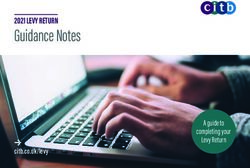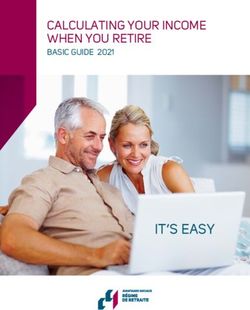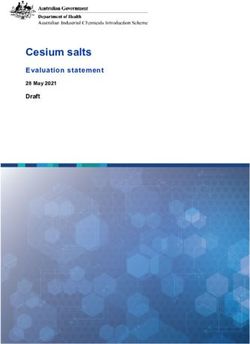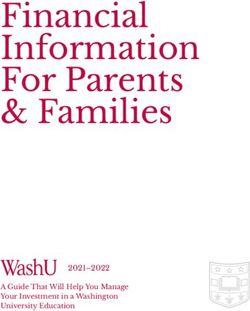An Online World Learning Objectives - Intuit
←
→
Page content transcription
If your browser does not render page correctly, please read the page content below
Learning About Tax with Intuit Profile 2020
Chapter 6
An Online
World
Learning Objectives
At this chapter’s end Additional Resources
This document provides numerous
students will understand: resources to accounting professionals.
Refer to these sites to explore additional
• How to use ProFile’s online tools training opportunities
• How to use CRA’s AutoFill My Return Professional Accounting Software
• How to ReFile a T1 Tax Preparation & efiling
Return Software
Professional Tax Software TrainingCopyright
Copyright 2020 Intuit, Inc. Intuit, Inc.
All rights reserved. 5100 Spectrum Way,
Mississauga, ON L4W 5S2
Trademarks
©2020 Intuit Inc. All rights reserved. Intuit, the Intuit logo, Intuit ProFile, ProAdvisor, and QuickBooks, among others, are trademarks or
registered trademarks of Intuit, Inc. in Canada and other countries. Other parties’ marks are the property of their respective owners.
Notice to Readers
The publications distributed by Intuit Inc. are intended to assist educators by providing current and accurate information. However, no
assurance is given that the information is comprehensive in its coverage or that it is suitable in dealing with a particular situation.
Accordingly, the information provided should not be relied upon as a substitute for independent research. Intuit Inc. does not render any
accounting, legal, or other professional advice nor does it have any responsibility for updating or revising any information presented herein.
Intuit Inc. cannot warrant that the material contained herein will continue to be accurate or that it is completely free of errors when
published. Readers should verify information before relying on them.
The material in this publication is provided for informational purposes only. Laws, regulations, policy and procedures regarding this
subject are continuously changing and the information and examples are intended as general guidelines only. This publication is sold with
the understanding that neither the publisher nor the author are engaged in rendering professional advice and it is recommended that such
advice be obtained before acting on any information herein.
Users of this publication are responsible for their own actions and outcomes. The publishers and author therefore expressly disclaim all
and any liability to any person in respect of anything and any consequence. Any examples in this book are factitious and any resemblances
to actual people or circumstances are purely coincidental.
1Table of Contents \ Introduction .............................................................................................................................................................. 3 Benefits of Using ProFile ......................................................................................................................................... 4 Chapter 6: An Online World................................................................................................................................... 5 Getting Online ............................................................................................................................................................ 5 Back up to the Cloud .................................................................................................................................................. 8 Auto-Fill My Return................................................................................................................................................... 8 All About ReFILE .................................................................................................................................................... 12 Chapter 6 Quiz ....................................................................................................................................................... 18
Introduction
Intuit ProFile Tax software is reliable and easy-to-use, and it offers sophisticated features that help tax preparers
experience a more productive tax season. The following paragraphs summarize the key components of Intuit
ProFile Professional Tax software
ProFile T1 imports and converts data created by competing software products. Whether you carry files forward
individually or in batches, you will find the process quick and convenient. Using ProFile`s WYSIWYG (what you
see is what you get) forms, you can view and edit federal T1 and Québec TP1 forms in either French or English.
You can also print all tax forms in either language at the click of a button.
ProFile T2 is designed for professional preparation of corporate tax returns in all provinces and territories. ProFile
T2 includes:
• Federal T2 returns, including T2 RSI (for 2006-2009 and earlier) and Corporation Internet Filing
• Provincial corporate tax returns for Alberta (including AT1 RSI), for Ontario returns with taxation
years ending prior to January 1, 2009 (including CT23 disk filing) and for Quebec (CO-17).
• Provincial capital tax returns for Manitoba, Saskatchewan and British Columbia
ProFile T3 prepares Trust income tax returns and supporting schedules, including T3 and T5 slips that the trust
receives. Simply enter slip information on intuitive income-reporting screens and ProFile T3 automatically
transfers the amounts to the appropriate forms. ProFile T3 also integrates business and rental income statements.
In addition to T3 slips, the software allows you to prepare NR4 slips for non-resident taxpayers (including the
NR4 summary).
ProFile FX (Forms Expert) gives you more than 80 of the most commonly-used CRA forms which supplement
the form-sets in Intuit`s other tax applications. Here are a few highlights of ProFile FX:
• Customizable options help you complete and file the forms you need.
• Automatic form selection facilitates form printing.
• Audit and review features help pinpoint potential errors
• Forms flexibility lets you print facsimile forms on plain paper or directly onto pre-printed CRA forms.
ProFile FX also prepares magnetic media files for T4, T4A, T5, T5018 and NR4 slips, as well as for the
RL1, RL2, RL3 and RL4.
• Import identification from an existing ProFile T1 or T2 data file minimizes potential data entry errors.
3Benefits of Using ProFile
ProFile is powerful, efficient and secure tax software that helps you get your work done fast and efficiently.
Here’s how you benefit by using Profile:
• With phone, email or in-product live chat support, you have year-round access to knowledgeable
Canadian technical experts
• With its comprehensive set of forms and schedules, ProFile lets you handle just about every tax
scenario in any jurisdiction, including Québec
• With a built-in auditor that runs up to 2,800 diagnostic checks of your tax returns, ProFile has your
back
• Flexible Licensing means you can install ProFile on more than one personal computer without having
to pay additional licensing fees
• Work with QuickBooks? So does ProFile! There’s no need for manual data entry because you can now
export data from QuickBooks directly into ProFile
Plus, with ProFile you enjoy a consistent level of advanced features that include:
• Customizable client correspondence
• Database queries and reporting
• Online tools to quickly and easily stay in touch with your clientsChapter 6: An Online World
GETTING ONLINE
Every day, more and more businesses are taking things online. Online information is part of our everyday lives. It
should come as no surprise, then, that tax preparers too are increasingly using online tools. Canada Revenue
Agency, for example, demands that tax preparers EFILE tax returns and, at the same time, with a dedicated
Represent a Client account, CRA gives tax preparers online access to an array of client information that was
unthinkable just a few short years ago. ProFile is building on this cloud trend as well. As a ProFile user, you have
access to an increasing number of cloud tools. Let’s take a closer look:
The online toolbar
The Online toolbar sits permanently under ProFile’s Menu bar. Let’s explore these four icons:
• Click the Live Chat icon…
… To engage a ProFile support agent and chat online
Click the Notification Centre…
…To view alerts, reminders and other ProFile messages
• Click the Online Settings to access ProFile’s online tools…
5• …Including a service to back up your files online
Accessing your online account
If you have a ProFile account, getting online is quick and easy:
• From the toolbar, click the Online Settings icon and ProFile launches the sign-in window
• Click Sign In
• Enter your user ID and password
• Select your firm (or add a new one)
• Click Finish and you’re doneBut I don’t have an online account
If you don’t have one, creating an online account is a snap:
• From the toolbar, click the Online Settings icon to launch the sign-in window
• Click Create Company
• Enter your credentials and then click Create account
7BACK UP TO THE CLOUD
To back your files up to ProFile’s cloud servers, you must first enable the feature:
• Click Environment > Options, select the Backup to Cloud tab and click the appropriate options. Note that
you can choose to automatically back up all files upon saving.
• To manually back up one or multiple files from the Menu Bar, click Go to>Hub, select the desired files
• Click the Actions dropdown and choose Back up to the Cloud
AUTO-FILL MY RETURN
AutoFill My Return (AFR) is a secure Canada Revenue Agency (CRA) service that allows individuals and
authorized representatives to automatically fill-in parts of a T1 return with information that the CRA has available
at the time of filing the return. Many authorized representatives are already accessing CRA’s online services to
gather client information. AFR is the logical next step. By filling in key tax data, CRA’s AFR simplifies the tax
preparation process.
To use the AFR service, a tax preparer must:
• Register and be an approved electronic filer
• Register in CRA’s Represent a Client and have a RepID, GroupID or business number (BN)
• Have a valid Form T1013 Authorization Form (described in Chapter 3) for each clientIt is important to note that AFR service is not mandatory for EFILE certified software products. Some products
include the service in their product, but others may not. ProFile falls in the former category and has full AFR
functionality.
Summary of Tax Information that CRA delivers with AFMR
Information Slips
• T3, Statement of Trust Income Allocations • T5, Statement of Investment Income
and Designations • T5007, Statement of Benefits
• T4, Statement of Remuneration Paid • T5008, Statement of Securities
• T4A, Statement of Pension, Retirement, Transactions
Annuity, and Other Income • RC62, Universal Child Care Benefit
• T4A(OAS), Statement of Old Age Security Statement
• T4A(P), Statement of Canada Pension Plan • RC210, Working Income Tax Benefit
Benefits Advance Payments Statement
• T4E, Statement of Employment Insurance • Registered Retirement Savings Plan
and Other Benefits contribution receipt
• T4RIF, Statement of Income from a • T1204, Government Service Contract
Registered Retirement Income Fund Payments
• T4RSP, Statement of Registered Retirement • RENT ASSIST
Savings Plan Income
Other Tax-Related Information
• RRSP contribution limit • Home Buyers’ Plan repayment amount
• Lifelong Learning Plan repayment amount • Non-capital losses
• Capital gains and losses • Capital gains deductions
• Federal tuition, education, and textbook • Provincial tuition, education, and
carryover amounts textbook carryover amounts
Client Data Enquiry (CDE) • Lifelong Learning Plan
• Home Buyers' Plan
• Social assistance or workers' compensation • Employment insurance and other benefits
benefits (T4E)
• Working income tax benefit advance • Universal child care benefit (RC62)
payments (RC210)
• Reassessment information • Balance owing
• New balance owing message for prior • No debt owing indicators
claim(s) on a refund
• Current tax year return • Bankruptcy
• Insolvency, consumer proposal indicator • Other existing outstanding balances
• Recent page access • Federal tuition, education, and textbook
carryforward
• Provincial tuition, education, and textbook • Disability tax credit eligibility
carryforward
• Unfiled returns • Review
• External refund set-off amounts • Internal refund set-off notification
9• Reassessment in progress • T4A income
• CPP payments (T4A(P)) • Outstanding GST/HST returns
• Working income tax benefit • Immigration Date
• Emigration Date • EFILE ineligibility indicators
• Direct deposit indicators
AFR Download
Before you file a tax return with the CRA using the information delivered by Auto-fill My Return, you must make
sure that all the proper fields on the return are filled in and that the information provided is true and accurate.
If you notice a mistake on an information slip, contact the employer, payer, or administrator responsible for
preparing that slip.
If you notice a mistake in the tax-related information, have an account-specific question about other tax-related
information, or need additional information, call the individual income tax and trust enquiries line at 1-800-959-
8281.
Using AutoFill My Return (AFR)
• With a client file open in ProFile, click File>Import CRA Data
• Click Launch CRA Website• ProFile will open a browser and take you to CRA’s website
• Click CRA Login
• Enter your credentials
• Confirm CRA’s request then click Next
• Close the window to return to ProFile
• Profile displays the Data Import Worksheet where you can select or deselect the information to import
into the tax file
11• Click Import Selected Data
• Close the window that confirms the import is complete
• ProFile will list the imported information on the Data Import Summary form \
• You have successfully used CRA’s Autofill My Return
ALL ABOUT REFILE
If you are an EFILE service provider, you can use ReFILE to EFILE T1 adjustments for tax years between 2015
and 2018. The ReFILE service lets you change the same lines that individual taxpayers can with the “Change my
Return” service in CRA’s “My Account” portal.
Who can use ReFILE?
Preparers can use the ReFILE service if the following conditions apply:
▪ You have ProFile version 2016.4.3 or later (for tax years 2015 though 2018)
▪ You have level 2 authorization from your client
▪ The initial return was filed online (EFILE)
▪ The initial return was assessed
▪ You have acquired a new sign-off on a revised T183 from clientWhat does the ReFILE service exclude?
In addition to CRA’s standard EFILE and Change My Return exclusions, you cannot use the ReFILE service if
the taxpayer:
▪ is amending an election or wants to make an election (for example, using Form T2057, Election
on Disposition of Property by a Taxpayer to a Taxable Canadian Corporation)
▪ is applying for child and family benefits
▪ is allocating a refund to other CRA accounts
▪ is applying for the disability tax credit
▪ has a reassessment in progress
▪ has a first return that has not been assessed (you can view the Express Notice of Assessment
(NOA); view the regular NOA on Represent a Client or My Account for Individuals; or have a
paper NOA on hand to validate that a return has been assessed)
▪ is subject to provincial or territorial income tax in more than one jurisdiction
▪ the first return was filed by the CRA as a 152(7) assessment
You cannot use ReFILE to change page 1 of the taxpayer's T1 Income Tax and Benefit Return. Instead,
individual taxpayers should use My Account to make changes to the following information:
▪ marital status
▪ address
▪ direct deposit
▪ email address
In addition, you cannot use ReFILE to change:
▪ a tax return that has not been assessed
▪ a tax return where nine reassessments exist for a particular tax year
▪ a bankruptcy return
▪ a return prior to the year of bankruptcy
▪ carryback amounts such as capital or non-capital losses
▪ a return of an international or non-resident client (including deemed residents of Canada,
newcomers to Canada, and individuals who left Canada during the year)
▪ the elected split-pension amount
13▪ a return where you have income from a business with a permanent establishment outside your
province or territory of residence (you have to complete Form T2203, Provincial and Territorial
Taxes for 2017 - Multiple Jurisdictions)
Service limitations
▪ The online system accepts only nine adjustments per tax year for each taxpayer, whether the
taxpayer or you or CRA initiates the adjustments
▪ If you go over the limit, you will get an automated response saying the limit has been reached
and explaining how to send a paper request
▪ Make additional requests on paper, preferably using Form T1-ADJ, T1 Adjustment Request, and
mail them to the CRA
Using ReFILE
Before attempting to ReFILE a return, verify that you have a valid T1013 form--with level 2 authorization—on
file with CRA. If CRA already has the authorization information on file, another filing of the T1013 is not
required.
To ReFILE a return
▪ Open a T1 return that has already been filed online, and for which a CRA assessment has been
received.
▪ Go to File >Save As... and save the file under a new name (optional)
▪ Enter the new information that mandates a ReFILE. If, for example, a client has received an
unexpected T4, then enter that new information on ProFile’s T4 Slip
▪ After making the necessary changes to the tax file, press F4 to open Form Explorer and, in the
Search field, enter T1ReFILE▪ Ensure the client information (SIN and Name) is correct
▪ Enter the current date in the Date of ReFILE field
▪ Select Yes for the line that reads … “Is this an amended tax return?”:
▪ Note: failing to select the “yes” option will produce an error when attempting to ReFILE.
▪ Answer any other relevant questions on the form
Note: these questions are not mandatory, and preparers are not required to provide answers.
Any notices related to these questions may be ignored.
Before completing the submission, you must update the T183 Form
▪ Open the T183 used for the initial EFILE of the return
▪ A letter “R” now displays in the Year field indicating the form was referenced for ReFILE. This
new designation is permanent and cannot be rescinded from the form
15▪ Acquire a new sign-off from the client on the updated T183 form prior to your ReFILE attempt ▪ After the client signs the updated T183, click EFILE/ReFILE this return… After the ReFILE process is successfully completed, ProFile will display a confirmation window
Confirming the ReFILE submission
ProFile enters the ReFILE confirmation number on the Info form. to the return. It matches the number displayed
in the ReFILE confirmation message.
▪ You can also confirm the history of the submission by selecting Properties option under the File
menu
Review the history of the return; the ReFILE displays as an EFILE with the date of the ReFILE displayed in the
Date field
17Chapter 6 Quiz
Question 1: ProFile features a number of Online tools. These tools include:
• ProFile ReFile
• ProFile Review
• Online backup
• All the above
Question 2: ProFile’s toolbars include a dedicated set of icons for accessing online features
Question 3: The four online icons are:
• Chat, Notifications, Online Settings, and Review
• Chat, Explorer, Review and Bridge
• Run, Synchronize, Archive and Bridge
• None of the above
Question 4: True or False: You can use ProFile Review to view T1 returns online
Question 5: True or False: With ProFile you can use CRA’s AutoFill My Return to download tax amounts to a
T1 file
Question 6: To use CRA’s AutoFill My Return, you must:
• Register to become an approved electronic filer
• Register in CRA’s Represent a Client program and have current and valid credentials
• Have a signed T1013 Authorization form for each client
• All the above
Question 7: True or False: With AutoFill My Return, ProFile will be able to autofill all tax data including RRSP
contributions, medical expenses and charitable donationsQuestion 8: True or False: ReFile is a CRA service that lets you make adjustments to the same T1 return an
unlimited number of times
Question 9: What are the ReFile service limits:
• You cannot change information such as marital status, address or direct deposit information
• T1 ReFile lets adjust the same tax return up to nine times
• You must make additional adjustments by paper-filing a T1-ADJ
• All the above
Question 10: True or False: Before ReFiling a T1 on behalf of a client, you must first obtain an updated and
signed T183
19You can also read