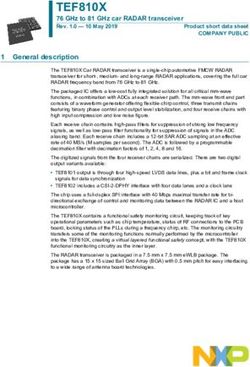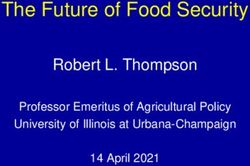AGENCY EXPRESS 3.5 a guide to online ordering - Food Lifeline
←
→
Page content transcription
If your browser does not render page correctly, please read the page content below
KEYS TO SUCCESS
Know your order window. All order windows are:
7:00 am – 3:00 pm TWO business days prior to scheduled pickup/delivery day. For a
complete list of online ordering windows, please see the last slide of this manual.
Order within your order window. Food Lifeline will be unable to process orders placed
outside of the order window. Reasonable accommodations may be made for order window
changes under special circumstances; if this applies to you please contact a member of Agency
Relations at (206) 545-6600 as soon as possible.
Know your online ordering account login information. Store your online account
information in a safe and easy-to-locate place. Make sure someone else in your organization
knows where this place is in the event that you are not available during a given order window.
There is space at the back of this manual to store your username, password, and program code.
Submit your cart! If you do not click “Submit Cart” after reviewing your order, Food Lifeline
will not receive your order. Be sure to fully read the pop-up window that appears, and confirm
that all items were accepted. If they were not, you must manually remove items from your cart
and click “Submit Cart” again. Wait for confirmation that your order was submitted successfully.
Carefully follow the instructions in this manual. Feel free to refer to this manual if you
are having trouble ordering – your answer will likely be inside!
Having trouble ordering? Contact a member of Agency Relations.
Agency Relations staff can help with any online ordering need and can be reached at:
(206) 545-6600 or AgencyRelations@foodlifeline.org.
2GETTING STARTED
1. Open a web browser
Internet Explorer 6.0 or higher, Firefox 2.x or higher, or Google Chrome
2. Go to www.agencyexpress3.org
3AGENCY EXPRESS 3.5
ACCESS FOOD LIFELINE’S LIVE INVENTORY
3. Enter your login information
Each agency has unique login information to access Agency Express 3.5
User Name: A0xxx
(0 is a zero, xxx’s are your unique
three digit number)
Password: change12
[unless you’ve changed
it from the default]
Program Code: 0081pA0xxx
(0’s are zeros, xxx’s are your unique
three digit number)
4. When you’ve entered your login information, click here 4GET THIS
MESSAGE?
Uh oh! Check these items:
• Is your password accurate and spelled
correctly?
• Were you using “O” (the letter) instead
of “0” (the number zero) in your User
Name and/or Program Code?
• Does the login information you used
match the format of the login listed here
(to the right), with your unique three-digit
number substituted for the xxx’s?
• Were you using your email address as
your user name? (This allows you to
access the Member Section of the Food
Lifeline website, but not Agency Express
3.5)
• Still can’t log in? Call a member of
Agency Relations at (206) 545-6600
GET THIS
MESSAGE?
Great! You’re logged in.
5. Click “Close” and
go to the next slide of this
manual
5WELCOME TAB ORDER OPTIONS FOOD BANK
LINKS
Login opens to the Most of the features ABOUT AIDMATRIX
“Welcome” Tab you use will be Informational
under this tab websites,
resources for
Brings you to the
This is the News &
your agency AidMatrix external
Event Page of the Click on the tab to REPORT
Food Lifeline
website
access the page
website. You can with a list of Online
navigate to other reporting
options, or drag
pages within the tool can be HELP LOG OUT
your cursor over
Food Lifeline website found at
without leaving the the tab to view the
list of links within
the Change your Logs you out!
Agency Express 3.0 member password or
website (example below). agency
Click on any link report a
section of problem to
within to visit that the
page. Agency
website.
Relations
6SHOPPING
GETTING STARTED
To browse the available inventory,
go to the “Order Options” tab at
the top of the page.
Select Shopping List from the
“Order Options” menu.
There are a number of different methods for finding and sorting items. We recommend “Category”
and “Handling Requirement”, as these options best define our inventory. Explore each option to
find out what meets your needs. Once you select the category you want, click “Search”.
Item No./Description Handling Requirements
Category
Food
Feature Type
Source
Favorites
7Product Categories
SHOPPING Assorted Non-Food
Baby Food/Formula
SEARCH TIPS Beverages
Bread/Bakery
Cereal
Dairy
Desserts
Dough, Uncooked
Dressing
Fresh Fruits/Vegetables
Fruit, Canned & Frozen
Grain
Health/Beauty Products
Household Cleaning Products
Use the search feature to find specific Juice – 100% Fruit & Vegetable
items quickly. Select a Category from Meal Entrees/Soup
Meat, Fish & Poultry
the drop-down menu, and click Search Mixed and Assorted Foods
to identify products in that category Non-Dairy Substitutes
that are currently available. Nutritional Aids
Paper Products
Pasta
Personal Hygiene Paper Products
Pet Food/Pet Care
Prepared Perishable Food
Protein - Non-meat
Rice
Salvage Unsorted
Snack Foods
Spaces, Condiments
Vegetables, Canned & Frozen 8SHOPPING ITEM DETAILS & PHOTOS Click Item No. to get information about product category and handling requirements. Order Up! items have pictures as well! When you click on the Picture icon, you will be asked to create a Dropbox Account. You do not need a Dropbox account to see pictures. Click “No thanks, continue to view” at the bottom of the box. 9
SHOPPING ADDING TO CART
3. You will
1. Enter the quantity of 2. Next, click the “Add receive a
each product you would To Cart” button confirmation
like to order on the message every
current page time you add an
item (s) to your
cart. All items
on the current
page with
quantities listed
will be added
when you click
“Add to Cart”
5. Click to view 4. Click OK to
the next page of move on
inventory
10SHOPPING (CONTINUED) 6. When you are
done shopping,
click “Check
Out”
Total Due reflects the value of
your cart, not including any
delivery fees (for agencies
outside of King County)
Gross Weight reflects the
total weight of the items in
your cart.
Tip: Use this to prepare for the
HELPFUL HINTS
proper amount of transportation.
You must click “add to cart” on each page before moving to the next page of the
inventory list. If you have selected items from page one and do not add them to your
cart before moving to page two, the items will not be added to your cart.
Items are NOT requested until you “submit cart”. Food Lifeline will not be
notified of your item requests until this step is taken.
You can star items as “Favorites” and search by this category to view items you
like to order, when available
11SHOPPING (CONTINUED)
MP Only & Bulk Warning
Products with “MP Only” in the description are restricted to meal programs, for one
of three reasons:
1. Because a donor has stated that they will only donate if the product is
distributed to only congregate feeding sites.
2. Because the product is in bulk packaging (a distributable unit of 15lbs or
higher) and is a product type that is deemed unsafe for repack at the pantry
level (such as meat, liquids, dairy products).
3. Because the product has distributable units that are not individually labeled
(Note: see the Fair Packaging and Labeling act).
Products with “Bulk Warning” in the description have distributable units of 15
pounds or greater (not including fresh produce), and thus should be ordered by
food banks with caution. Please only order if you can safely repack the product into
smaller units or if you can distribute as is to larger families.
12SHOPPING (CONTINUED)
How much should I order?
We recommend that you order only enough product for the week’s distribution.
Please also be mindful of your transportation capacity.
In the event that orders need to be cut, product will be prioritized in the following
order: Purchased product (will not be removed from orders), Refrigerated and
Freezer product, Dry product (will be the first to be removed from orders). When
deciding which product(s) to cut, we will consider the nutritional value of the items.
13CHECKING OUT
MY APPOINTMENT
You must enter a Pickup/Delivery Date and Time before you submit your cart.
When entering information into the “my appointment” box you will need to enter information from
left to right. If it is entered out of order, it will not be accepted and you will have to re-enter the
information. The delivery/pickup date and time are pre-scheduled by Food Lifeline, based on your
ongoing pickup/delivery schedule. Click on the available option (in green).
The sequence you will need to follow when completing the “My Appointment” box is:
1. Select Pickup or Delivery 2. Select Date Click on the calendar and select
the option highlighted in green (your next regularly
PICKUP If you receive your Food scheduled date).
Lifeline order via another party (Solid
Ground, South King County Food 3. Select Time
Coalition, etc.) or at our Seattle
Distribution Center you will need to
select “Pickup”. This is true for most
King County agencies. 4. Use the
DELIVERY If you receive product via a “Comment”
Food Lifeline delivery truck that goes section to
outside of King County, you will select communicate
“Delivery”. any special
If an incorrect selection is made, you instructions
will see no options for date and time. to the
Please re-select the appropriate Distribution
delivery/pickup option.
Department
14REVIEWING YOUR CART
After you have updated “My Appointment”, review your order.
You can either make adjustments or submit your cart. “Continue
Shopping”
redirects you to
the shopping
list without
removing items
from your cart
To make adjustments, change
You can delete an item by the order quantities and click
clicking the red circle icon. on the “Update Cart” button
to update your order.
Click “Submit Cart” to submit your order to Food Lifeline
If you do not click this button, your order will not be received and we will not know that an
order was created. But wait – you might not be done yet! (see next page of manual)
15SUBMITTING YOUR ORDER
1. Click “Submit Cart” to submit your order!
2. You will be asked if you are sure 3a. You will then see a 3b. **If the pop up box
you want to submit the order, pop up box telling you does not say “submitted
please click on the OK button to whether your order successfully”, your order
confirm was successfully has not been
submitted. *Read this submitted!** You must
carefully! * See 3b. manually remove items
from your cart where
the value ordered
exceeds the quantity
available. Once you
have done this, click
“Submit Cart” again!
Once your order is submitted you may review it in “Order Management”. This is also a good place to check to be sure
your cart was submitted; an order will appear here once the cart is submitted.
By submitting your cart, you are requesting these items. It is only once your order hits the database that it can 16
determine if you got the cases you requested or if another agency already got those items.ORDER MANAGEMENT
FOUND UNDER THE “ORDER OPTIONS” TAB
1. Search for orders
or groups of orders
by date range or
reference number
1
2. Print a copy of your 5
order by clicking the
printer icon
2
3. Check the status
of your order 3
4. Edit an order that
has already been
submitted to Food 4
Lifeline.
IMPORTANT: see the 5. Track the total number of You can also edit your order via
next page for specific orders you have placed through Order Management during your
instructions on how to Agency Express 3.5, as well as the order window (there is a delay
edit an order that has total weight and cost for those between the time you submit the
already been created. orders order and time you can edit the
order). See next page.
17EDITING AN ORDER
IN ORDER MANAGEMENT
Your order is open for editing between 7:00 am-3:00 pm on the order day in which it was placed.
Please Note:
There is a delay of up to 20 minutes between the time your order is first submitted and the time the
pencil will be available to log in for edits.
The pencil icon will not appear if the order is not open for editing. If the status column shows “food
bank only”, you may not edit your order. Edits must occur during your assigned order window.
ALWAYS re-enter your cart via the pencil icon when editing an order. If you create a new
order without following this process, both orders will be lost.
1. To add on to your submitted order, click the
pencil icon. This will reopen your shopping cart and
allow you to add items to your order, as well as
adjust the quantities of items you have already
submitted.
To cancel your order entirely, click
the red button with the X.
18EDITING AN ORDER
3. To do more
shopping, click
“Continue
(continued) Shopping” and
you will be
2. After you click redirected to the
the pencil icon you shopping list.
will receive this
message. Click 4. Shop, add or
“OK” and you will remove items,
be redirected to and review your
your shopping cart. cart as discussed
in previous slides
5. Remember to “Submit Cart” after editing your order!
If you forget, Food Lifeline will not receive your original order or
the edited order.
6. When your order is submitted successfully, you will receive
this message. Click OK. **See also, page 16 step 3b** 19WHEN YOU ARE DONE…
Click on the Log Out tab
20FREQUENTLY ASKED QUESTIONS
Q: Why didn’t I receive what I ordered?
A: This can happen for several reasons:
Inventory is often viewed by multiple programs at one time. An item may be ordered
by another agency while you are still shopping, or items may have been requested at
virtually the same time.
Products are not fit for distribution at the time the order is picked (especially with
perishable products). This would likely be due to spoilage, damage, dating, or other
conditions that would make a product unfit for consumption.
You requested more cases than the “Maximum Quantity” listed for this product.
If you are a food bank ordering “Meal Program Only” items they will be manually
removed from your order. This policy exists out of respect for our donor guidelines.
Occasionally, inventory in the warehouse has been miscounted and the amount listed
online did not accurately reflect the number in the warehouse.
If the agencies sharing your truck collectively ordered more than the truck’s capacity to
deliver, we will cut items from each agency’s order, beginning with the least nutritious.
Q: When can I view a list of the actual items I will receive on my order?
A: Orders are processed after the close of the order windows at 3:00 pm each day. Your
order, including any adjustments, will be posted by 12:00 pm the following day (one day prior
to your pickup or delivery). For agencies within King County: TEFAP, Bulk Buy, and other
allocated products are not viewable in this screen until they have been invoiced, after pickup.
Q: I am going out of town and am not sure if I will have internet access. How will I
place my order?
A: Contact a member of Agency Relations at (206) 545-6600 and we can assist you in placing
your order over the phone.
21FREQUENTLY ASKED QUESTIONS
Q: How do I print a copy of an order that I have placed?
A: Past orders can be viewed and printed in the “Order Management” section. See page 17 of this
manual.
Q: Why do we have order windows and how do they work?
A: Order windows allow Food Lifeline to manage the volume of orders and product packing so we can
best distribute food to our nearly 300 member agencies. A given number of agencies order each day
between 7:00 am – 3:00 pm, based on pickup/delivery days. When the order window closes, a
member of our Distribution Staff processes each order and makes any necessary adjustments.
He/she prepares and prints the “pick tickets” for all of the orders placed during the order window, as
well as the “master pick” for orders going outside of King County (the master pick is created in order
to maximize the amount of product that can be shipped on our delivery run). This staff person makes
sure all of the orders are ready for our warehouse staff to pick the following morning beginning at
5:00 am. In the day prior to your pickup/delivery, our warehouse staff packages all of the orders to
be shipped out on your pickup/delivery day.
Q: What should I do if I missed my order window?
A: We are unable to process orders placed outside of the order window in time for your regularly
scheduled pickup or delivery; however, we understand that everyone gets busy and forgets
occasionally. Contact a member of Agency Relations, and we will make reasonable accommodations to
reschedule a new pickup day at our Seattle Distribution Center, or put together some items to tide
you over until your next order. We will do this to the best of our ability, but please be aware that we
may not always be able to accommodate these requests.
22FREQUENTLY ASKED QUESTIONS
Q: How do I know what items are in an assorted case?
A: The chart below describes some of the common items in assorted cases.
Beverages / Flavored
Misc. Non-Food Health & Beauty Personal Paper Products
Water
Plastic Forks, Spoons Hair Products Diapers (All Types) Juice Pouches
Plastic Cups Bath Soaps Baby Wipes Canned Juice
Paper/Plastic Plates Hand Soaps Sanitary Napkins/Tampons Nutritional Beverages -
Office Supplies Hand Sanitizers Ensure, Slimfast, Glucerna
Kitchen Utensils Shaving Products Choice, Store Brands, etc.
Toys Lotions Juice Boxes
Tools Toothpaste/Mouth Wash
Utensils Razors - unopened
Canned Food - Cans,
Household Paper Products Medicines Dry Food
Glass/Plastic Jars
Tissue Paper (Kleenex) Not expired Salad Dressing Including:
Toilet Paper Not opened Condiments Ground Coffee
Paper Towels No: Ephedrine / Spreads & oils Whole Bean Coffee
Pseudoephedrine Individual ize Pudding K-Cups Coffee
Non-Stick Spray Cocoa Mix
Soup Dry Coffee Creamer
Peanut Butter
Tuna Fish Packs
Non-Perishable: Milk, Soy Milk,
Almond Milk
23GLOSSARY OF ITEM TERMS
Available Qty: The amount of product available to order.
Category: Item classification.
Cost per Serving: Cost per serving of the item
Cube Size: Dimensions of each unit. (not currently utilized)
Description: This is the name of the product.
Extra Info.: extended information about the product.
Feature Type: A special category for the product.
Food Source: Where we obtained the product.
Gross Weight (in lbs): Weight of the product
Handling Requirements: How the product needs to be stored.
Item No.: Unique code that identifies each product.
Pack Size: Number of items in each unit.
Packaging Type: How the item is packaged.
Price per Unit: Fee per unit of the product.
Unit of Measure: How the product is distributed.
Unit Price: Cost per unit of the product
Servings per Unit: number of servings this product would provide.
24QUESTIONS?
CONTACT FOOD LIFELINE
Please direct all online ordering related calls to Agency Relations
so we can best serve you!
CONTACT AGENCY RELATIONS
Dial (206) 545-6600 and ask to speak with a member of Agency
Relations.
Email AgencyRelations@foodlifeline.org (if your need is not urgent)
If your call is urgent and you were unable to reach a member of
Agency Relations, call our reception desk at 206-545-6600 and ask for
Agency Relations to be paged
25MY LOGIN INFORMATION
ENTER YOUR LOGIN INFORMATION HERE FOR FUTURE REFERENCE
www.agencyexpress3.org
User Name:
Password:
Program Code:
26ORDER WINDOWS
SEE BELOW FOR SPECIFIC INFORMATION
PICKUP/DELIVERY DAY ORDER WINDOW
7:00 AM – 3:00 PM
MONDAY THURSDAY
Whatcom County
King County Agencies with Monday Pickups
TUESDAY FRIDAY
Clallam, Jefferson, Kitsap & Mason Counties
King County Agencies with Tuesday Pickups
WEDNESDAY MONDAY
Grays Harbor, Pacific & Thurston Counties
King County Agencies with Wednesday
Pickups
THURSDAY TUESDAY
Cowlitz, Lewis, Pierce, & Wahkiakum
Counties
King County Agencies with Thursday
Pickups
FRIDAY WEDNESDAY
Skagit & Snohomish Counties
King County Agencies with Friday pickups
27You can also read