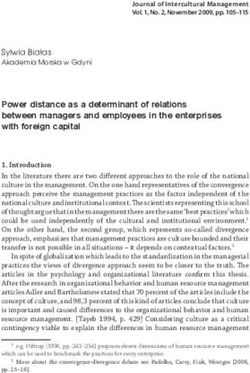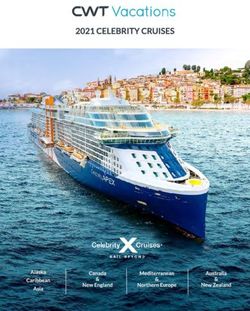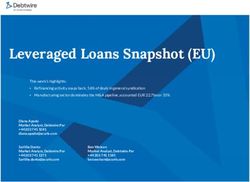ACA Compliance Administrator Guide - Zenefits Help Center
←
→
Page content transcription
If your browser does not render page correctly, please read the page content below
Table of
Contents
ACA Compliance Timing 3
Setting Up Zenefits ACA Compliance 4
Section 1: ALE Status and Medical Plan Setup 5
Section 2: Look-Back Measurement Configuration 10
Section 3: Upload Missing Information 14
The ACA Compliance Overview Page 16
Editing Your Information 20
Frequently Asked Questions 21
2ACA
Compliance
Timing
To prepare your company for
the upcoming form 1094-C
and 1095-C deadlines required
by the Employer Shared
Responsibility provisions of the
Affordable Care Act follow the
steps below:
DECEMBER 2020 J A N U A R Y- F E B R U A R Y 2 0 2 1
Prepare and Gather Information Generate Forms and Send 1095-Cs to Employees
Ensure that the data within Zenefits is up-to-date and You will have the ability to generate IRS forms in January
complete. If you joined Zenefits mid-year, don’t have 2020. Once you review and approve, Zenefits will deliver
payroll synced, or didn’t use Zenefits as your system of 1095-C forms to your employee’s document libraries.
record for the 2020 calendar year, we may not have all of In order to ensure that form generation
the information required by the IRS. View our Preparing and review goes smoothly, you should take
for the ACA checklist. the time to monitor the data in your ACA
Compliance Overview page for accuracy and make any
DECEMBER 2020 JANUARY 2021 necessary edits before you generate the forms.
Set Up ACA Compliance and Monitor Your
Overview Page F E B R U A R Y- M A R C H 2 0 2 1
Go through the setup process (as outlined in this E-File Forms
guide) and upload any missing ACA-required reporting You will have the ability to take 1094-C and 1095-C forms
information that may not exist within Zenefits. Review that you have generated and e-file them with the IRS,
employee eligibility and offer data, make edits to data directly from Zenefits. You will be asked to provide an
as necessary. Because the data in the ACA Compliance electronic signature, and we’ll make sure your forms are
Overview is what Zenefits uses to populate and generate filed.
your company’s 1094-C and 1095-C forms, it’s crucial that
you review everything.
3Setting Up
Zenefits ACA
Compliance
To begin, you will need to complete
the ACA Compliance setup process.
This process is broken out into 3 sections:
(1) Verifying information about your company
and employees.
(2) Configuring the lookback method.
(3) Providing any missing data that is not in
the Zenefits system.
This guide is intended to serve as a helpful
reference for you to use as you go through the
various sections of the setup process.
To get started, simply login to Zenefits, and
click the ACA Compliance app.
4S E C T I O N O N E : A L E S TAT U S A N D M E D I CA L P L A N S E T U P
Step 1
Applicable Large Employer (ALE) Status
You only need to file 1094-C and 1095-C
forms for 2020 if you employed an average
of 50 or more full-time employees, including
full-time equivalent (FTE) employees,
during the prior calendar year (2019).
These companies are referred to as Applicable Large
Employers, or ALEs. As a preliminary matter, you will
need to determine how many full-time employees your
company had, on average, in 2019. To do this, simply
follow the instructions below:
1. Calculate the Number of Full-Time Employees
Each employee with at least 130 hours of service1 in
a month counts as a full-time employee. Companies
need this number for each of the months in the 2019
calendar year.
2. Calculate Full-Time Equivalent Employees2
Combine the number of hours of service for all non-
full-time employees for the month (but do not include
more than 120 hours of service per employee), and
then divide the total by 120 to get the number of full-
time equivalents for each month.
3. Calculate the Total 4. Calculate the Monthly Average
(Full-Time Employees + Full-Time Equivalents) Divide the above total by 12 to get the monthly average.
For each month in the calendar year, add together Round down to the nearest whole number. If the
the number of full-time employees and full-time monthly average for 2019 was 50 or above, a company
equivalents, and round to the nearest hundredth. is considered an Applicable Large Employer and is
subject to the requirements of the employer mandate,
including providing coverage to eligible employees and
filing forms 1094-C and 1095-C with the IRS.
TIP: Click here to view example ALE calculations.
1 An hour of service generally means each hour for which the employee was paid or entitled to payment (e.g., work, vacation, holidays, layoff, sick leave, leaves of absence).
2 Full-Time Equivalent (FTE) employee refers to a combination of employees, each of whom is not counted as a full-time employee individually because they are not employed 5
on average at least 30 hours per week, but who, in combination, are counted as the equivalent of a full-time employee.S E C T I O N O N E : A L E S TAT U S A N D M E D I CA L P L A N S E T U P
Limited Non-Assessment Period: First-Time ALEs
If you select 50+ employees on the ALE status page,
the following page will ask whether 2020 is the first
year your company is an ALE (meaning 2019 was the
first year you employed an average of 50 or more full-
time employees). You will still need to comply with the
employer mandate, but first-time ALEs may be exempt
from ACA penalties during certain months in 2020,
known as limited nonassessment periods. Click here for
more information about limited non-assessment periods.
Step 2
Terminated Employees
On this page, you simply need to confirm
that all former employees who were
actively employed for at least one day in
2020 are listed. If any are missing from the
list (likely because they were terminated
before your company joined Zenefits),
you will need to scroll down and click the
+Add Terminated Employee link in order to
add any former employee(s).
1 The IRS is providing various categories of “transition relief” to ease the burden of compliance.
6S E C T I O N O N E : A L E S TAT U S A N D M E D I CA L P L A N S E T U P
Step 3
Medical Plans
Here, we will display all the medical plans
that we have on file for your company that
were active in 2020 (including non-calendar
year plans that began in 2019).
Confirm that the plan information is correct,
and use the drop-down menus to specify
details about the plan such as type of spouse
and, child coverage, whether the plan
provided minimum value coverage or minimum
essential coverage, and whether it’s selfinsured
or level-funded. You can look at each plan’s
Summary of Benefits and Coverage (SBC) to
find this information. If Zenefits is not your
broker and does not have information about
your medical plans, you will need to click the
+Add plans link in order to add your plans.
IMPORTANT: If you offer self-insured or
level-funded plans, you must select Yes
in the corresponding dropdown menu
on this page. The IRS requires additional
information about dependents enrolled in
selfinsured and level-funded plans.
Definitions
MEC: Minimum Essential Coverage (MEC) is defined as most group health plans offered by a large
or small employer, or health coverage provided by the government. The vast majority of medical
plans in Zenefits meet the Minimum Essential Coverage threshold. Click here to learn more.
MVC: Minimum Value Coverage (MVC) refers to insurance that pays on average at least 60%
of the total allowed cost of benefits covered under the plan. This means that enrollees pay (via
deductibles, coinsurance, copayments and other out-of-pocket amounts) on average no more than
40% of the total allowed cost of benefits. Click here to learn more.
SELF-INSURED OR LEVEL-FUNDED COVERAGE: A self-insured plan, also known as a self-funded
plan, is a health plan where the employer assumes the risk for paying health claims as opposed to
purchasing an insurance policy from an insurance carrier, where the insurer assumes the risk. A
level-funded plan is a type of self-insured plan wherein the employer pays a steady fee each month.
Click here to learn more.
7S E C T I O N O N E : A L E S TAT U S A N D M E D I CA L P L A N S E T U P
Step 4
Affordability and Safe Harbors
You will be asked to select how you’d
like to calculate the affordability of
your company’s medical plans.
The IRS determines whether a given plan is affordable for each
employee based on that employee’s total household income.
However, because most employers have no way of determining that
amount, the IRS provides three “safe harbor” methods that can be
used to estimate household income using information that employers
actually have. If an employer can satisfy the affordability test using
any of these three safe harbor methods, the offer of coverage will be
considered affordable under the employer mandate.
TIP: If you select the W-2 Wages
safe harbor, please note that the
ACA Compliance app will not be
able to accurately calculate the
affordability of coverage offered
to employees until you provide
your W-2 information for 2020.
You will see a notification on the
ACA Compliance Overview page
in January 2021, at which point
we’ll ask you to provide W-2
information for your employees,
and adjust our affordability
calculations accordingly.
8S E C T I O N O N E : A L E S TAT U S A N D M E D I CA L P L A N S E T U P
Definitions
AFFORDABLE COVERAGE: The employee’s required contribution for self-only coverage
(meaning the amount to acquire coverage for only oneself, and not the cost for dependents)
does not exceed 9.78% (for plans beginning in 2020) or 9.86% (for plans beginning in 2019) of
their household income. Employers can use “safe harbors” to approximate total household
income. Click here for more information.
Safe Harbors
FEDERAL POVERTY LINE (FPL) Pros: May be most useful for employers that only
Takes the FPL for a household of one in the current plan require their employees to contribute a small amount
year ($12,490 in 2020), and divides by 12. If the employee’s for coverage or who don’t have comprehensive records
monthly self-only contribution does not exceed 9.78% of pay rates or W-2 wages.
(or 9.86% for 2019 plans) of this amount, your coverage is Cons: This method typically provides the lowest
considered affordable. threshold allowed for monthly premiums, making
it more difficult to meet the affordability threshold,
potentially resulting in increased penalties.
RATE OF PAY Pros: May be most useful for employers with hourly
Takes an hourly employee’s hourly pay rate and employees and the need for a fast, “failsafe” calculation
multiplies by 130 hours per month. If the employee’s method. If the Rate of Pay safe harbor is met for your
monthly selfonly contribution does not exceed 9.78% (or lowest-paid employee, then it will also be met for all
9.86% for 2019 plans) of this amount, your coverage is other employees.
considered affordable. For salaried employees, use the Cons: You can only multiply the hourly pay rate by 130
employee’s monthly salary amount at the beginning of hours per month, even if employees actually work more
the calendar year. hours. You cannot use the rate of pay safe harbor if you
have any salaried employee who experiences a pay
reduction in any month.
W-2 WAGES Pros: May be most useful to an employer with
Takes the amount reported in Box 1 of an employee’s full-time employees who regularly work 40 hours
Form W-2. If the employee’s self-only contribution per week and whose compensation is unlikely to
does not exceed 9.78% (or 9.86% for 2019 plans) of the decrease during the year.
amount in Box 1, your coverage is considered affordable. Cons: Box 1 income does not include pre-tax
contributions to benefit plans, including retirement and
health plans, which will reduce the maximum affordable
amount. Also, this must be calculated monthly for every
employee in your company.
TIP: The ACA Compliance app cannot accurately
calculate the affordability of coverage until you
provide your W-2 information for 2019. Zenefits
will alert you in January 2020 to upload your W-2
information.
9S E C T I O N T WO : LO O K- BAC K M E A S U R E M E N T C O N F I G U R AT I O N
Step 1
Pay Period Information
We’ll ask you to provide information about your pay TIP: If you have multiple pay periods in place (e.g.,
period(s), unless we already have that information in a weekly pay period for hourly employees and a
Zenefits. You’ll need to answer questions about your semimonthly pay period for salaried employees), then
company’s pay frequency you should select the Add 2nd pay period button. We’ll
(e.g.weekly, bi-weekly, monthly, semi-monthly) and also ask you to indicate which of your employees are
start date(s). assigned to which pay periods.
Step 2
Look Back Measurement
Configuration
We’ll provide some basic information about the look-
back method, which is an approach for tracking
employee hours and offering coverage based on the
average hours an employee works over a set period of
time (the measurement period).
Basically, once an employee works at least 130 hours/
month over the duration of the measurement period,
they will be “full-time” qualified and therefore eligible
for coverage throughout the subsequent stability
period—even if their hours are reduced during the
stability period. Note, however, that it’s possible that
an employer may not be required to offer coverage for all ongoing employees. New hires are tracked using an
to a “full-time” qualified employee for some period of initial measurement period, initial administrative period,
time due to the application of transition relief or limited and initial stability period. For new hires, their periods
non-assessment periods. Ongoing employees are start and end based on their start date with the company.
tracked using a standard measurement period, standard
administrative period, and standard stability period. TIP: In Zenefits, the measurement and stability periods
These periods start and end on the same date each year are each set at 12 months for ongoing employees.
10S E C T I O N T WO : LO O K- BAC K M E A S U R E M E N T C O N F I G U R AT I O N
Definitions
“FULL-TIME” QUALIFIED EMPLOYEE: Any employee, including employees
classified as part-time or temporary, who averages 130 hours of service per
month) over the measurement period, and thus qualifies for coverage. Note: It’s
possible that an employer may not be required to offer coverage to a “full-time”
qualified employee for some period of time due to the application of transition
relief or limited non-assessment periods.
MEASUREMENT PERIOD: Period during which you track employee hours of
service. The hours worked during this period are what will determine whether
an employee is considered “full-time” qualified during the subsequent stability
period. Ongoing employees are tracked using a standard measurement period
and new hires are tracked using an initial measurement period.
ADMINISTRATIVE PERIOD: Comes right after the measurement period and is
a relatively brief period of time (up to 90 days) that you can use to “look back”
and determine which employees should be considered “full-time” qualified
employees based on their average hours of service during the measurement
period.
STABILITY PERIOD: Period during which “full-time” qualified employees who
were offered and enrolled in coverage will actually be covered. Even if an
employee’s hours fall short of the “full-time” qualified threshold during the
stability period, employers must continue to provide coverage.
11S E C T I O N T WO : LO O K- BAC K M E A S U R E M E N T C O N F I G U R AT I O N
Step 3
Confirm Standard Measurement,
Administrative, and Stability Periods
(Ongoing Employees)
You will need to review the start dates for your standard
measurement and stability periods. By default, we have pre-selected
settings that make the most sense for your company. If you find it
necessary to make an adjustment to our preconfigured settings, use
the calendar icons.
1. Review the start of your 12-month
stability period
Most employers choose to align the start
of the stability period with the start of
their medical plan year, for administrative
ease. For example, if your plan year began
on April 1, 2020, we’ve set your stability
period to start on April 1, 2020. Your
stability period start date must be set for
the 1st of the month.
2. Review the start of your 12-month
measurement period
Review your measurement period start
date, which we have set to begin on a
date that works best for your company.
3. Review the length of your 2-month
administrative period
We’ve set the administrative period, which
occurs between the measurement period
and stability period, for a duration that we
believe will work best for your company.
4. Select Save & Continue to move forward.
12S E C T I O N T WO : LO O K- BAC K M E A S U R E M E N T C O N F I G U R AT I O N
Step 4
Confirm Standard Measurement,
Administrative, and Stability Periods
(New Hires)
Review the lookback method
configuration for your new hires.
The initial measurement,
administrative, and stability
periods begin and end based on
each new hire’s first day with the
company, rather than on a fixed
date. This is to ensure that new
hires will have their hours worked
for a full 12-month measurement
period. By default, we have pre-
selected settings that make the
most sense for your company.
TIP: Unless a new hire begins
work on the exact day
that a company’s standard
measurement period begins,
there will be overlap between
the initial measurement period
(specific to new hires) and the
standard measurement period
(that all ongoing employees
are on). Click here for more
information.
13S E C T I O N T H R E E : R E V I E W A N D C O M P L E T E E M P LOY E E D E TA I L S
Based on the information you provide
during the first two sections of the
setup process, we will calculate which
information (if any) is missing and must
be provided via manual upload.
Missing Information: Basic Employee Data
If we’re missing information
for any of your employees, you
will see a screen alerting you to
such, with a link to download a
pre-formatted excel spreadsheet
that you can fill out and upload
directly on the same page.
We will run checks in Zenefits
to see if any of the following
categories of information are
missing and must be provided via
spreadsheet upload:
• Basic employee data (e.g., SSN,
address, etc.)
• Hours worked data
• Medical plan offer data
Once you complete this third and
final section, you will be directed
to the ACA Compliance Overview
page (see page 16 for more
information).
TIP: When you download the
template file spreadsheet,
you will notice that not all of
your employees may be on the
spreadsheet. That is because we
display employees for whom we
are missing one or more pieces
of information. If an employee is
not listed on the spreadsheet, that
means we have all the information
we need for that employee.
14S E C T I O N T H R E E : R E V I E W A N D C O M P L E T E E M P LOY E E D E TA I L S
Missing Information: Hours Worked Data
TIP: If you use Zenefits Payroll
you may notice that hours
worked for some employees for
some pay periods are already
populated. If you use the Zenefits
Time & Attendance app, we
automatically pull in all this data
for your non-exempt employees.
If you have payroll sync, we will
try to pull in as much information
as we can from your payroll
provider, in order to minimize
the manual work you’re required
to do. However, we can’t always
pull in all the hours worked data
we need, and that’s why you will
need to input that information
into a spreadsheet in some cases.
Missing Information: Medical Plan Offer Data
15The ACA
Compliance
Overview Page
You will be directed to the ACA Compliance
Overview once you complete the setup process.
You can also get to the ACA
Compliance Overview by logging
in to Zenefits and clicking the
ACA Compliance app. You’ll be
able to generate your 1094-C and
1095-C forms in January 2021.
However, to ensure that your IRS
forms are populated correctly, you
will need to monitor the data in
the ACA Compliance Overview
page beforehand to ensure that
the information is accurate, and to
make any necessary edits.
16The ACA Compliance Overview page
is broken out into two main sections:
1. Pending Actions
Displays alerts for any actions you need to take in order to maintain
compliance (e.g., offering an employee insurance, providing
Zenefits with data). Selecting one of the buttons in the Pending
Actions section will display a pop-up modal from which you can
view more information and undertake the action.
2. Employee Table
Displays compliance details on a per-employee, per-month basis.
Lists all employees who worked at least one day in 2020, including
terminated employees.
TAB: EMPLOYEE DETAILS - 2020
Shows whether an employer is required to offer health insurance
coverage on a per-employee basis, what level of coverage the
employee was offered, and whether they enrolled. Below is a
description of the various columns in the Employee Details table:
Months Requiring Coverage: Displays specific month(s) that the
employer is required to offer coverage to a “full-time” qualified
employee. This column will also indicate if an employee did not
qualify during their measurement period, or if an employee is still
in the process of being measured and has not yet qualified.
MEC Offered, MVC Offered, and Affordable Coverage Offered:
If an employer is required to offer coverage, these columns will
indicate if they properly offered coverage, and whether the
coverage offered met certain thresholds. A checkmark indicates
that the employer offered the right type of coverage and for the
required duration. “NA” indicates that the employer is not obligated
to provide a specific employee with coverage for the time being.
Enrolled in Coverage: Displays whether an employee who was
offered coverage actually enrolled, and for which month(s).
TIP: If you failed to offer
coverage, red text will appear
indicating how many months you
offered coverage to an employee,
out of the total months you were
required to (e.g., 4/5 months).
Hovering over the red text will
display which specific month(s)
you failed to offer coverage to the
“full-time” qualified employee.
17Employee
Panels
Clicking on an employee name
on the list will reveal a slideout
panel on the right side of the
table. From this panel, you
can view ACA Details, which
shows details for each month
regarding whether the employee
worked enough hours to qualify
for coverage, whether the
employer was actually required
to offer coverage, the reason
why (or why not), whether the
employer offered coverage, the
“best plan” that was offered,
employee-only contribution,
and compensation details.
You can also view Employee
Details, which are taken
directly from the employee’s
profile in Zenefits. New
hires will also have an Initial
Measurement Period tab on
the slideout panel, which
contains their hours worked
information.
18TAB: Hours
Worked
(Measurement Period) The second
tab on the Employee Table shows
the hours worked for each month
in the measurement period, for all
employees who were employed
at least one day in 2020, including
terminated employees.
The measurement period(s) in this tab reflect the standard
measurement periods that you configured during the ACA
Compliance setup process.
TIP: You may see multiple measurement periods on the Hours
Worked tab. If this is the case, it’s because your company
has two stability periods that cover the calendar year. This is
generally the case when a company has a non-calendar plan
year in place (i.e., a plan year that does not begin in January).
19Editing Your
Information
Editing employee or eligibility information
1. On the Employee Table, select the Employee 4. Click on the ACA Details tab to view information
Details tab. about whether the employee worked enough
2. Click on the employee for whom you’d like to hours to qualify for coverage, whether the
make edits. A panel will slide out on the right side employer was required to offer coverage, the
of the screen. reason why (or why not), the level of coverage
offered, the “best plan” that was offered, and
3. Click on the Employee Details tab to view basic compensation details. Simply click Edit for any
employment information from the employee’s month to override the information in the ACA
Zenefits profile. Clicking Edit will direct you to Details tab.
the employee’s profile.
TIP: Your edits will only affect the information in
TIP: Any changes you make in the employee the ACA Compliance app (and will be reflected in
profile will take roughly 24 hours to be updated your company’s IRS forms). Thes e changes will
on the ACA Compliance Overview page. not be pushed out to the rest of Zenefits.
Editing hours worked information (ongoing employees)
1. From the Employee Table, select the Hours 4. Click Save Changes in the bottom right.
Worked (Measurement Period) tab. TIP: Your edits will only affect the information in
2. Click on the edit icon in the top right of the table. the ACA Compliance app (and will be reflected
3. Make edits to any of the employee hours for any in your company’s IRS forms). These changes will
employee and any month in the measurement period. not be pushed out to the rest of Zenefits.
Editing hours worked information (new hires)
1. From the Employee Table, select the
Employee Details tab.
2. Select an employee. This will display a
pane on the right side of the table.
3. From this pane, select the Initial
Measurement Period tab.
4. Select the Edit link in the top right.
5. Type in any changes to hours worked for
the selected employee.
6. Click Save Changes.
TIP: Your edits will only affect the
information in the ACA Compliance app
(and will be reflected in your company’s
IRS forms). These changes will not be
pushed out to the rest of Zenefits.
20Frequently
Asked
Questions
(FAQs)
When will I be able to generate 1094-C and How are ACA penalties calculated?
1095-C Forms? Please click here to download a document detailing how
You will be able to create forms in the ACA Compliance ACA penalties are calculated.
app in January 2021, leaving plenty of time to provide
1095-C forms to your employees. What if I want to select a standard measurement or
When it’s time to generate your forms, Zenefits stability period for a duration other than 12 months?
will send you an email notification. Until then, the best way Currently, the Zenefits ACA Compliance app only
to prepare is by monitoring the accuracy of the data on the supports standard measurement and stability periods
ACA Compliance Overview page (as that data is what we that are 12 months long. Based on customer and industry
use to populate your IRS forms), and making any necessary research, we have determined that this length makes the
edits to employee information. most sense in terms of administrative and logistical ease.
How will Zenefits provide 1095-C forms to employees? If a part-time employee becomes qualified for
For active employees, Zenefits will make 1095-C forms coverage based on their Hours Worked data in the ACA
available in each employee’s document library. You will Compliance app, does the employer need to change
also have the option to send emails to these employees their employment status to full-time in Zenefits?
alerting them that their 1095-C forms are available. No. When a part-time employee works enough hours
For terminated employees, you will need to send 1095- during a measurement period to qualify for coverage,
C forms via regular mail (such as you would with W-2 the ACA Compliance app will alert the admin that the
forms). You will be able to download a PDF with 1095- employee needs to be offered coverage, despite the
C forms for all eligible terminated employees, and can employee’s part-time status. The admin will not need to
run a report in Business Intelligence to gather mailing change the employee’s status to fulltime or make any
addresses of former employees1. other changes to the employee’s profile to facilitate the
offer of coverage. Although this employee is considered
When will e-filing be available? How will it work? “full-time” qualified based on their hours worked, this
E-filing functionality in the ACA Compliance is solely for ACA purposes and does not impact their
app will be available in February 2021 . . Once employment status in Zenefits.
you’ve generated, reviewed, and approved
your forms, you will simply need to electronically
sign your forms and Zenefis will take care of
filing them with the IRS. Zenefits will be sure to
alert you when it’s time to e-file, and will provide
email confirmation for your records.
1 We will also make the 1095-C forms available in the document libraries of terminated employees. However, we’re aware that it’s more unlikely that terminated employees would
go into Zenefits to access tax forms and for that reason we encourage admins to send paper forms in parallel.
21What if I completed the setup process, but need to go are part of an Aggregated ALE group must link their
back and redo it? 1094-C and 1095-C forms with all of the other members
From the ACA Compliance Overview page (which you of the Aggregated ALE group.
will arrive at once you complete the setup process), you TIP: Each ALE member within an AALE group with
can select the Edit Settings link in the top right. This will its own EIN must file as its own entity. For Zenefits
bring you back to the beginning of the ACA Compliance purposes, each distinct ALE member within a
setup process. Please note that clicking Edit Settings larger AALE group must separately set up the ACA
will erase all the information you previously provided in Compliance app, and generate forms.
the setup process.
Does the ACA Compliance app handle 1094-B and
How does the Zenefits ACA Compliance app track 1095-B forms?
employee hours? No. The ACA Compliance app is intended to help
Depending on employment type (e.g., full-time vs. part- Applicable Large Employers (ALEs) generate and file
time, salaried vs. hourly), we will utilize different methods forms 1094-C and 1095-C forms only. Under the ACA,
to determine the number of hours worked during the only insurance providers are required to provide 1095-B
measurement period. Below is a chart that explains how forms to covered employees, and file forms 1094-B and
we track hours worked, based on employment type: 1095-B with the IRS. Employers who offer group insurance
to their employees do not have to worry about forms
Salaried Part-Time We do not measure actual
hours worked for salaried
1094-B and 1095-B. Their employees will receive forms
1095-B from the health insurance carrier.
employees. Instead, we
use the weekly equivalency However, all employers who offer self-insured or level-
method2 to estimate 173 hours funded coverage, do have to provide forms 1095-B to their
worked per month. employees, and file forms 1094-B and 1095-B with the IRS,
Full-Time We do not measure actual regardless of size. Technically, if you are a self-insured
hours worked for salaried company that is also an Applicable Large Employer, you
employees. Instead, we are required to send covered employees both a 1095-B
use the weekly equivalency and 1095-C form. However, to minimize duplication, the
method to estimate 173 hours ACA allows selfinsured Applicable Large Employers to
worked per month. combine the information onto a single 1095-C form. Thus,
Hourly Part-Time We measure actual hours the Zenefits ACA Compliance app supports self-insured
worked, pulled from your and level-funded Applicable Large Employers. If you are
payroll provider (if you a self-insured employer that is not an Applicable Large
have payroll sync), Time & Employer, you are required to provide covered employees
Attendance, and/or manual with forms 1095-B and file forms 1094-B and 1095-B with
spreadsheet uploads with
the IRS. These forms are not supported by the Zenefits
hours worked data.
ACA Compliance app.
Full-Time: We measure actual hours
Ongoing worked, pulled from your Is there anything that Zenefits ACA Compliance doesn’t
Employees payroll provider (if you currently support?
have payroll sync), Time &
Attendance, and/or manual There are a few limited instances in which companies
spreadsheet uploads with may not be able to use our product to fulfill all of their
hours worked data. compliance needs. Our product does not currently
Full-Time: We do not measure actual support the following:
New Hires hours worked for hourly • Designated Governmental Entities
fulltime new hires. Instead, we • Multi-Employer Plans
use the weekly equivalency
method to estimate 173 hours • Qualifying Offer Method
worked per month. • 98% Offer Method
• Dependent Coverage Transition Relief
Does the Zenefits ACA Compliance app support
Aggregated Applicable Large Employers (AALEs)? Where can I get more information about the Employer
Mandate and/or the Zenefits ACA Compliance app?
An Aggregated Applicable Large Employer (AALE) refers
to a group of affiliated entities that are under common For additional help and information, visit the Zenefits
control (i.e., parent and subsidiary). ALE members that Help Center.
2 Because most companies do not track the hours of their salaried employees, we use the weekly equivalency method, which assumes 40 hours of service for each week in which a
salaried employee has at least one hour of service. If you multiply 40 by 52 weeks, this comes out to 2080 hours in a year. Dividing 2080 by 12 months returns 173.333, or roughly 173
hours per month. Under the weekly equivalency method, we use 173 hours as the estimated number of hours worked per month for each salaried employee. Click here to learn more.
22You can also read