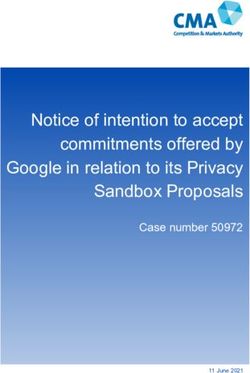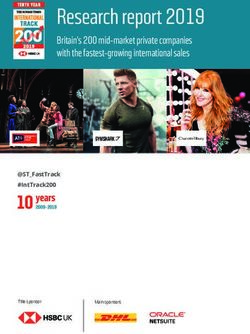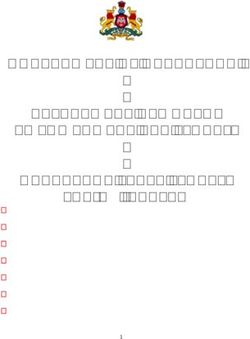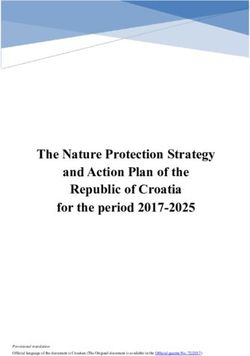702 High Resolution Digital Audio Recorder User Guide and Technical Information firmware rev. 2.67 - Sound Devices
←
→
Page content transcription
If your browser does not render page correctly, please read the page content below
702 High Resolution Digital Audio Recorder User Guide and Technical Information firmware rev. 2.67 Sound Devices, LLC E7556 State Rd. 23/33 • Reedsburg, WI • USA +1 (608) 524-0625 • fax: +1 (608) 524-0655 Toll-Free: (800) 505-0625 www.sounddevices.com support@sounddevices.com
backside - front cover
702 User Guide and Technical Information
Table of Contents
Quick Start Guide . . . . . . . . . . . . . . . . . . . . . . . . . . . . 4 .MP2
Powering the Unit .MP3
Menu Navigation Basics iXML
Connecting Audio Sources Recording Time Calculation . . . . . . . . . . . . . . . . . . 35
Routing Inputs to Tracks Uncompressed Recording Time in Track-Hours
Selecting Recording Parameters and File Destination MP3 Compressed Record Time in Hours
Recording File Naming / Numbering . . . . . . . . . . . . . . . . . . . . . 36
Playback Scene Name/Numbering
FireWire File Transfer Take Numbers
Front Panel Descriptions . . . . . . . . . . . . . . . . . . . . . . 7 Mono Track Name Designators
Panel Button Lock Duplicate File Names
LCD Main Display Descriptions . . . . . . . . . . . . . . . 10 Wave Agent Beta. . . . . . . . . . . . . . . . . . . . . . . . . . . . 38
Left Panel Connectors and Controls . . . . . . . . . . . 12 File Management . . . . . . . . . . . . . . . . . . . . . . . . . . . 39
Right Panel Connectors and Controls . . . . . . . . . . 13 Folder Actions
Back Panel Descriptions . . . . . . . . . . . . . . . . . . . . . 14 File Viewer Screen
File Time and Date
Input Setup and Control. . . . . . . . . . . . . . . . . . . . . . 15 File Size Maximum
Input Source Selection Setting/Clearing Flag Bits
Analog Inputs Automatic Flag Clearing
Input Linking (Stereo or MS Decoding) File Copying Among Available Drives
Digital Input – AES3 File Deletion
Digital Input – AES3id (S/PDIF) False Take Control
Signal Presence and Peak Indicator Emptying the Trash and False Take Folders
Input Delay Take Number Incrementing
Input-to-Track Routing . . . . . . . . . . . . . . . . . . . . . . . 18 Take List
Routing Take Status
Selective Input Muting CompactFlash Recording Media . . . . . . . . . . . . . . . 45
Sampling Rate and Bit Depth . . . . . . . . . . . . . . . . . 20 Formatting
Sampling Rate Speed Testing
Bit Depths Qualified CF Cards
Word Clock . . . . . . . . . . . . . . . . . . . . . . . . . . . . . . . . 21 Storage Medium – External FireWire Drives . . . . . 47
Clock Master When to Use External FireWire Drives
Clock Slave Formatting
C. Link – Multi-Unit Linking FireWire Bus Powering
Outputs – Analog and Digital . . . . . . . . . . . . . . . . . 23 Qualified Drives
Analog Output Bus DVD-RAM Drives
Digital Output Bus File Transfer – FireWire . . . . . . . . . . . . . . . . . . . . . . 49
Headphone Output . . . . . . . . . . . . . . . . . . . . . . . . . . 24 Powering . . . . . . . . . . . . . . . . . . . . . . . . . . . . . . . . . . 50
Selecting Headphone Sources Lithium Ion Rechargeable Battery
Setting Headphone Source Options External Powering and Battery Charging
MS Stereo Monitoring Time of Day Battery
Rotary Switch Behavior Auto Functions with External Powering
Headphone Favorite Selection Power-up Messages
Headphone Playback Mode Power Consumption Variables
Headphone Warning Tones Firmware Upgrades . . . . . . . . . . . . . . . . . . . . . . . . . 52
Metering and Display . . . . . . . . . . . . . . . . . . . . . . . . 26 Version Information
Output Meter Upgrading Firmware
Meter Ballistics CL-1 Remote Control and Keyboard Interface . . . . 53
Peak LEDs Connecting the CL-1
Tone Oscillator Logic Inputs and Outputs
LCD Contrast & Backlight, LED Brightness Logic Inputs
LCD Gain Display Logic Outputs
Record Indication
702 Setup Presets. . . . . . . . . . . . . . . . . . . . . . . . . . . 57
24-Hour Time Counter. . . . . . . . . . . . . . . . . . . . . . . . 29 Built-In Presets
Recording . . . . . . . . . . . . . . . . . . . . . . . . . . . . . . . . . 30 User Setup Data File
Recording Setup Menu . . . . . . . . . . . . . . . . . . . . . . . . . . . . . . . . 59
Pre-Record Buffer
Front Panel Button Shortcuts . . . . . . . . . . . . . . . . . 66
Failure During Recording
Record Pause Specifications . . . . . . . . . . . . . . . . . . . . . . . . . . . . . . 68
Record Timer Connector Pin Assignments . . . . . . . . . . . . . . . . . . 70
Playback . . . . . . . . . . . . . . . . . . . . . . . . . . . . . . . . . . 32 Accessories . . . . . . . . . . . . . . . . . . . . . . . . . . . . . . . 71
AutoPlay CE Declaration of Conformity . . . . . . . . . . . . . . . . . 73
Audio File Formats . . . . . . . . . . . . . . . . . . . . . . . . . . 32 Software License . . . . . . . . . . . . . . . . . . . . . . . . . . . 74
.WAV
Warranty . . . . . . . . . . . . . . . . . . . . . . . . . . . . . . . . . . 75
.FLAC
1702 User Guide and Technical Information
Welcome
Thank you for purchasing the 702 digital recorder. The super-compact 702 records and plays back
audio to and from CompactFlash, making field recording simple and fast. It writes and reads uncom-
pressed PCM audio at 16 or 24 bits with sampling rates between 32 kHz and 192 kHz. It also writes
and reads data compressed FLAC and audio compressed MP2 and MP3 files.
The 702 implements a no-compromise audio path that includes Sound Devices’ high-resolution,
discrete microphone preamplifiers. Designed specifically for high bandwidth, high bit rate digital
recording, these preamps set a new standard for frequency response linearity, low distortion perfor-
mance, and low noise.
With documentary and ENG sound engineers in mind, the 702 is very small, while still being fea-
ture-rich. No other recorder on the market matches its size and feature set. In addition, its learning
curve is quite short—powerful does not mean complicated. While the 702 is a very capable recorder
by itself, it truly excels when used in conjunction with an outboard audio mixer such as Sound
Devices’ own 442 or 302.
Sound Devices took advantage of the best in professional and consumer electronics technologies
to bring incredible feature depth with ease of use. CompactFlash media is highly reliable, industry
standard, and easily obtainable. The removable, rechargeable battery is a standard Sony-compatible
Li-ion camcorder cell. The 702 interconnects with Windows and Mac OS computers via FireWire for
convenient data transfer and backup.
702 Firmware Known Issues
For a complete list of known issues regarding the most current firmware please visit Sound Notes.
http://www.sounddevices.com/notes/recorders/known-issues/
Copyright Notice and Release
All rights reserved. No part of this publication may be reproduced, stored in a retrieval system, or transmitted in any form or by any
means, electronic, mechanical, photocopying, recording, or otherwise, without the expressed written permission of SOUND DEVICES,
LLC. SOUND DEVICES is not responsible for any use of this information.
SOUND DEVICES, LLC shall not be liable to the purchaser of this product or third parties for damages, losses, costs, or expenses
incurred by purchaser or third parties as a result of: accident, misuse, or abuse of this product or unauthorized modifications, repairs, or
alterations to this product, or failure to strictly comply with SOUND DEVICES, LLC’s operating and installation instructions.
Microsoft Windows is registered trademarks of Microsoft Corporation. Macintosh is a registered trademark of Apple Computer. Other
product and company names mentioned herein may be the trademarks of their respective owners.
The sound waves logo is a registered trademark of Sound Devices, LLC.
2
v. 2.67 Features and specifications are subject to change. Visit www.sounddevices.com for the latest documentation.702 User Guide and Technical Information
Limitation of Liability
LIMITATION ON SOUND DEVICES’ LIABILITY. SOUND DEVICES, LLC SHALL NOT BE LIABLE TO THE PURCHASER OF THIS
PRODUCT OR THIRD PARTIES FOR DAMAGES, LOSSES, COSTS, OR EXPENSES INCURRED BY PURCHASER OR THIRD PAR-
TIES AS A RESULT OF: ACCIDENT, MISUSE, OR ABUSE OF THIS PRODUCT OR UNAUTHORIZED MODIFICATIONS, REPAIRS,
OR ALTERATIONS TO THIS PRODUCT, OR FAILURE TO STRICTLY COMPLY WITH SOUND DEVICES, LLC’S OPERATING AND
INSTALLATION INSTRUCTIONS. TO THE FULLEST EXTENT PERMITTED BY LAW, SOUND DEVICES SHALL HAVE NO LIABILITY
TO THE END USER OR ANY OTHER PERSON FOR COSTS, EXPENSES, DIRECT DAMAGES, INCIDENTAL DAMAGES, PUNITIVE
DAMAGES, SPECIAL DAMAGES, CONSEQUENTIAL DAMAGES OR OTHER DAMAGES OF ANY KIND OR NATURE WHATSOEVER
ARISING OUT OF OR RELATING TO THE PRODUCTS, THESE TERMS AND CONDITIONS OR THE PARTIES’ RELATIONSHIP,
INCLUDING, WITHOUT LIMITATION, DAMAGES RESULTING FROM OR RELATED TO THE DELETION OR OTHER LOSS OF AUDIO
OR VIDEO RECORDINGS OR DATA, REDUCED OR DIMINISHED AUDIO OR VIDEO QUALITY OR OTHER SIMILAR AUDIO OR
VIDEO DEFECTS ARISING FROM, RELATED TO OR OTHERWISE ATTRIBUTABLE TO THE PRODUCTS OR THE END USER’S USE
OR OPERATION THEREOF, REGARDLESS OF WHETHER SUCH DAMAGES ARE CLAIMED UNDER CONTRACT, TORT OR ANY
OTHER THEORY. “CONSEQUENTIAL DAMAGES” FOR WHICH SOUND DEVICES SHALL NOT BE LIABLE SHALL INCLUDE, WITH-
OUT LIMITATION, LOST PROFITS, PENALTIES, DELAY DAMAGES, LIQUIDATED DAMAGES AND OTHER DAMAGES AND LIABILI-
TIES WHICH END USER SHALL BE OBLIGATED TO PAY OR WHICH END USER OR ANY OTHER PARTY MAY INCUR RELATED TO
OR ARISING OUT OF ITS CONTRACTS WITH ITS CUSTOMERS OR OTHER THIRD PARTIES. NOTWITHSTANDING AND WITHOUT
LIMITING THE FOREGOING, IN NO EVENT SHALL SOUND DEVICES BE LIABLE FOR ANY AMOUNT OF DAMAGES IN EXCESS
OF AMOUNTS PAID BY THE END USER FOR THE PRODUCTS AS TO WHICH ANY LIABILITY HAS BEEN DETERMINED TO EXIST.
SOUND DEVICES AND END USER EXPRESSLY AGREE THAT THE PRICE FOR THE PRODUCTS WAS DETERMINED IN CONSID-
ERATION OF THE LIMITATION ON LIABILITY AND DAMAGES SET FORTH HEREIN AND SUCH LIMITATION HAS BEEN SPECIFI-
CALLY BARGAINED FOR AND CONSTITUTES AN AGREED ALLOCATION OF RISK WHICH SHALL SURVIVE THE DETERMINATION
OF ANY COURT OF COMPETENT JURISDICTION THAT ANY REMEDY HEREIN FAILS OF ITS ESSENTIAL PURPOSE.
3702 User Guide and Technical Information
Quick Start Guide
The 702 is an extremely powerful and flexible portable audio recorder. Before recording, please
familiarize yourself with the product. Several settings should be verified or set based on individual
recording needs.
Powering the Unit
1. Apply power to the unit by attaching the (included) removable, rechargeable Li-ion (lithium ion) bat-
tery to the back panel battery mount. The metal tabs on the mount line up with the electrical contacts
on the battery. From the factory, the battery may not have a charge, so external DC may be needed for
initial operation and charging. Connect the included AC-to-DC power adapter to the DC input plug to
power and charge the battery.
2. Press and hold the power button to turn on the unit. Press and hold the power button to turn off the
unit.
If this is the first time the recorder has been powered, or if it has been without a battery for an ex-
tended period, the date and time may need to be set.
Charge the included Li-ion battery for 6 hours prior to initial use.
Menu Navigation Basics
The Setup Menu provides options for recording, routing, and control. The single layer menu struc-
ture allows for very quick navigation and function selection. To enter the Setup Menu press the front
panel menu button. Once in the Setup Menu, the following conventions are shared for navigat-
ing among selections and to select specific parameters.
• - enters Setup Menu
• ITEM - highlighted menu item
• 4 - selects highlighted item or parameter
• - moves up in menu and between menu parameters
• - moves down in menu and between menu parameters
• 8 - exits the selected function or Setup Menu altogether
• The stop button will exit from any menu and cancel any changes. Use it to escape out of
the Setup Menu.
The right panel Rotary Switch (labeled “Select”) is a convenient control to quickly navigate among
menu items and item options. Its push-to-select function duplicates the check mark in most menus.
Connecting Audio Sources
1. Connect audio sources, either analog or digital, to the appropriate input connector.
2. Set the appropriate input level—mic, line, or digital (input 1)—with the adjacent slide switch.
3. If mic-level inputs are used make certain that phantom power, input limiters, and high-pass filters are
activated as required.
4
v. 2.67 Features and specifications are subject to change. Visit www.sounddevices.com for the latest documentation.702 User Guide and Technical Information
Routing Inputs to Tracks
Before recording, inputs must be assigned to tracks. Each 702 input (1 and 2) can be assigned to the
two recorded tracks (A and B). These 16 possible routing combinations are shown on the front panel
with 4 blue LEDs. Illuminated LEDs indicate input-to-track assignment.
1. Press and hold the STOP button then press the INPUT button to cycle through factory rout-
ing presets. The 702 has several often-used presets for quick setup of input-to-track routing combina-
tions. Note the routing combinations on the blue LEDs with each successive press.
2. If none of the preset routing combinations are suitable, assign a custom routing. Sequential presses of
the input button will eventually cycle to the custom routing option (see Input to Track Routing, pg.
18). From the custom input routing menu any input can be assigned to any track, including multiple
inputs assigned to a single track.
3. Press EXIT to leave input routing mode.
If no input is assigned to a track the 702 will not record.
Selecting Recording Parameters and File Destination
For most productions, the general recording parameters of bit depth, sampling rate, and file format
are infrequently changed. Enter the Setup Menu to verify recording settings. Bit depth and sampling
rate are displayed on the LCD panel.
1. Select the bit depth as needed.
2. Set the sampling rate as needed.
3. Select the file type, WAV mono or WAV poly, FLAC, MP2, or MP3.
4. Select the storage medium(s) (CompactFlash, External drive, or any combinations of the two drives) for
recording.
Recording
With file parameters set, the 702 is ready to record. The 702 is a record-priority device—pressing the
record button cancels all functions, except file-based operations, and immediately begins recording
a new sound file. When record is pressed, the red record LED illuminates to confirm that the unit is
recording. The file name on the LCD display shows the currently recorded sound file. Press and hold
the STOP button to end recording.
Playback
When recording is stopped, the most recently recorded file is immediately available for playback.
Press the button to start file playback from the beginning of the file.
To select files for playback:
1. Press and hold the button to enter the File Viewer and navigate among sound files and folders
for playback. The folder of where the most recent file was recorded is opened when the button is
pressed.
2. Use either the Rotary Switch or the arrow soft-buttons, to navigate through file folders.
3. Once a file is highlighted, press the play button to begin playback.
When playback has finished, the filename will flash on the LCD display. Use the fast-forward
button or rewind button to step through files in the folder, or press the stop button to exit
playback mode.
5702 User Guide and Technical Information
FireWire File Transfer
Sound Devices strongly recommends shutting down equipment before connecting to or from any
FireWire device with a connection that carries power (6-pin). Reports have come to our attention of
isolated problems when hot-plugging IEEE 1394 (FireWire) devices. (Hot-plugging refers to making
the connections when one or more of the devices—including the computer—is on.) When hot-plugging,
there are rare occurrences where either the FireWire device or the FireWire port on the host computer is
rendered permanently inoperable. From our experience, any FireWire connection which carries power is
susceptible to this type of damage.
When connected via FireWire (IEEE-1394a) to a Mac OS or Windows OS computer (see Specifications
for computer requirements), the CompactFlash card mounts onto a computer as “letter” accessible, re-
movable storage media. This effectively makes the 702 a card reader for CompactFlash cards. Use the
appropriate FireWire cable (6-pin to 4-pin or 6-pin to 6-pin) for interconnection. From the computer
files on the 702 CF card can be treated as if they are local files, including renaming files, copying,
deleting and playing directly through the 702.
In general, it is good practice to transfer sound files from the 702 to a computer before any processing is
performed on the files.
To connect the 702 for FireWire transfer:
1. Stop all playback and recording, then shut down the recorder
2. Make certain the 702 battery is fully charged, or that the unit is connected to external DC.
3. Connect the 702 to the host computer with a FireWire cable.
4. Power the 702.
5. Initiate connection to the computer by accessing the FIREWIRE: CONNECTION menu option in the
Setup Menu. Select COMPUTER/CONNECT or if this has already been selected simply hit STOP then the
HDD key to initiate connection a to the computer. The 702 will enter FireWire transfer, indicated by
FIREWIRE CONNECTION on the LCD display. All functions of the 702 are stopped while the 702 is con-
nected to a computer through FireWire.
6. Navigate to the attached drive from the computer and copy all needed sound files to local storage on
the computer.
To avoid possible corruption of data on the CompactFlash card, do not interrupt the connection process
and always properly dismount (eject) the drives from the operating system. On Mac OS platforms, drag
the drive icons to the trash. On Windows platforms, right-click the 702 volume and choose eject.
Dismount the 702 after file transfer by “ejecting” the volume from the computer. In Mac OS, drag the
disk icon from the desktop to the trash or hit -e. In Windows OS, highlight the disk icon, right-click,
and select “eject”. It is best practice to “eject” the 702 volume from the computer to maintain file
integrity (see FireWire File Transfer).
6
v. 2.67 Features and specifications are subject to change. Visit www.sounddevices.com for the latest documentation.702 User Guide and Technical Information
Front Panel Descriptions
All 702 settings can be accessed and monitored through the front panel LCD and navigation buttons.
This allows the unit to be placed in a production bag along with field mixers, wireless transmitters,
and wireless receivers.
1 2 3 4 5 6 7 8 9 10 11
12
29
702
28
27
26
25
24 23 22 21 20 19 18 17 16 15 14 13
1) Digital Input LEDs 5) LCD Display
Indicates the presence of AES or SPDIF- Primary display of the 702. The LCD is
digital signal on the respective input. backlit using the LCD backlight control
When flashing, indicates that digital in- (#15).
put is selected but no valid digital word
clock signal is present. 6) Tone Oscillator
Press to activate the tone oscillator, press
2) Input 1 Gain and hold for two seconds or longer to
Controls the analog gain (input trim) of latch on, press again to deactivate. Fre-
the channel 1 input. Normal mic input quency, tone level, and routing are con-
range is from 25 dB to 70 dB, low gain trolled in the Setup Menu. When in the
mic range is from 10 dB to 55 dB, line Setup Menu use the TONE key to enter
input range is from -6 dB to 18 dB. For Setup Menu options and select parame-
line-level inputs, this control can be de- ters when the check mark appears in the
feated for setup-menu-controlled gain. If upper right hand corner of the LCD.
the LCD display shows “locked” when
the control is rotated, gain control of 7) Input-to-Track Matrix LEDs
the line-level input is menu-controlled. Blue LEDs indicate inputs (1 and 2)
When inputs are linked as a stereo pair, enabled for recording to tracks (A and
Input 1 Gain controls the gain of both B). A solid blue LED indicates an input
inputs. is routed to a track. A flashing LED dur-
ing “custom” routing mode shows the
3) Input 2 Gain selected input/track combination.
Controls input 2 gain, as in #2 above.
When inputs are linked as a stereo pair, 8) INPUT Select Button
Input 2 Gain adjusts left-to-right bal- Pressing the INPUT button brings up
ance. the input muting and routing menu.
Hold down the INPUT button and press
4) MENU Button one of the indicated soft buttons to mute
Used to access all 702 Setup Menu selec- inputs. Pressing the STOP button and
tions. When in menu mode, used to the INPUT select button cycles through
move up through the menu selections. the four factory preset input-to-track
routing combinations plus the custom
routing menu. In the custom routing
menu any input can be routed to any
track. See Input-to-Track Routing.
7702 User Guide and Technical Information
9) Level Meter LEDs 16) Fast-Forward Button
Two 19-segment track level-meters indi- Performs fast-forward (FF) scrubbing
cate level in dBFS. Metering ballistics are through a playing sound file when
selected in the Setup Menu. pressed in playback and play-pause
mode. Play-pause indicated by flash-
10) Power Button ing A-time on LCD. Fast forward rate
Press and hold to power up the 702. increases the longer the button is held.
Press and hold to power down. In play-stop mode (indicated by flashing
filename on LCD) selects the next file in
11) Charge LED the record folder (either daily folder or
Indicates the charge status of the on- main folder).
board battery charger. LED flashes when
external power is connected and the re- 17) Play Button
movable battery is charging; illuminates Plays the sound file displayed in the
solid when battery is fully charged. LCD. If pressed immediately after
recording is stopped, the most recently
12) Power LED recorded file begins playback.
Indicates the 702 is powered and avail-
able for operation. LED flashes when the 18) Rewind Button
removable battery or external DC is in a Performs reverse (REW) scrubbing
low-voltage condition. through a playing sound file when
pressed in playback and play-pause
13) Record Button mode. Play-pause indicated by flashing
Press to record. The 702 is a record- A-time on LCD. Reverse playback rate
priority device; pressing this button increases the longer the button is held.
starts recording and discontinues all In play-stop mode (indicated by flash-
other functions, except file operations. ing filename on LCD) selects the previ-
Pressing button during recording can ous file in the record folder (either daily
set a cue marker or start a new file, as folder or main folder).
selected in the Setup Menu.
19) HDD (File Viewer) Button
14) Stop/Pause Button Press to enter the File Viewer. Pressing
Press and hold this key for 150 ms to simultaneously with the MENU button
stop recording. In Record Pause mode opens the time code jam menu.
the STOP key will pause the recording,
pressing it twice will finalize the record- 20) Headphone Output Peak LED
ing. In playback mode, a single press Indicates overload of the headphone
pauses playback (play-pause), allowing amplifier. When lit, the headphone cir-
audio scrubbing with the FF and REW cuit is overloading. Reduce headphone
keys. Another press of the key enters level.
play-stop mode where the FF and REW
keys select files for playback from the 21) LIM LED
current directory. One more press of the Indicates that the microphone input
key exits playback mode. In the setup limiters are on. This LED does not show
menu the stop key is also used to exit input limiting activity (see descriptor #27,
from any menu, returning to the main Microphone Input Limiter LEDs).
display.
22) Link LED
15) LCD Backlight Button Indicates that channels 1 and 2 are
Press to toggle LCD and button-board linked as a stereo pair. In link mode in-
backlighting. Hold the button and turn put 1 potentiometer controls gain, input
the Rotary Switch to adjust the bright- 2 potentiometer controls left-to-right
ness of LEDs. In menu mode, functions balance. Inputs can be linked as either a
as the soft-button to cancel a selection. stereo L/R pair or as a a Mid-Side (MS)
pair.
8
v. 2.67 Features and specifications are subject to change. Visit www.sounddevices.com for the latest documentation.702 User Guide and Technical Information
Front Panel Descriptions Cont.
23) Media Ready LEDs 27) Microphone Input Limiter LEDs
Indicates storage media is present and Illuminates orange when limiting is oc-
available to record; CF (CompactFlash), curring on the microphone input. If con-
EX (external Firewire device) [EX not stantly lit, the microphone input is being
available in firmware version 1.xx]. Flash- hit with too “hot” of a signal. Reduce the
ing indicates media problem. input sensitivity until limiting occurs
infrequently.
24) Media Activity LEDs
Indicates storage media read/write ac- 28) Input Signal Presence LEDs
tivity. CF (CompactFlash), EX (external Indicates presence of analog or digital
Firewire device) [EX not available in firm- signal and its relative level on each of
ware version 1.xx]. Do not remove power the four inputs.
until all media activity LED’s are off.
29) Input Peak (Overload) LED
25) High-Pass Filter LEDs Indicates analog signal is approaching
Indicates that the high-pass (low-cut) clipping (–3 dBFS) on each of the inputs.
filter is active for the input. High-pass Additionally, flashes to indicate that an
only operates when the input is set to input is muted.
microphone level.
26) Phantom Power LEDs
Indicates that phantom power (48 volts)
is active for the individual input. Phan-
tom can be applied to microphone or
line-level signals (menu-selected).
Panel Button Lock
Press and hold the backlight button then the tone button to bring up the Button Lock screen. Button
Lock prevents accidental changes to settings or record status. The 702 displays any button lock op-
tions enabled.
select the soft buttons to
activate the appropriate
button lock mode
There are three modes:
• Unlocked – all buttons are accessible and operate normally.
• Non-Transport Lock – All front panel controls are locked except the Record, Stop, Play, Re-
wind and Fast Forward.
• Lock All – All front panel buttons are locked except the Record button. The Record button is
kept active so the user can initiate recording after entering this mode and enter cue markers.
To stop recording in this mode, you must disengage the panel lock and hit the stop button.
9702 User Guide and Technical Information
LCD Main Display Descriptions
1 2 3 4
5
9
6
8 7
1) Battery Level Indicator 6) Sampling Rate Indicator
Shows the voltage level of either the re- Shows the set record sampling rate. In
movable Li-ion battery or external pow- playback shows the file sampling rate.
er sources. External power overrides
battery power when present. Graphical 7) Headphone Source Display
bar for relative level and numeric indica- Indicates the source for headphone out-
tor for precise voltage measurement. put. Sources and selection order are user
selectable in the Setup Menu.
2) File Name Display
Shows the file name actively being re- 8) External Media Space Status
corded or played back. In playback-stop (space remaining/record ready)
mode, a flashing file name indicates that Bar graph indicates amount of record
the fast-forward and rewind buttons can time remaining on external FireWire me-
be used to step through files in the cur- dia. Numbers show time in hours and
rent playback folder. minutes based on the presently selected
number of record tracks, sample fre-
3) Absolute Time (A-time) Display quency, bit rate, and file type.
Shows the elapsed time of the file be-
ing recorded or played back. Flashes 9) CompactFlash Status
in playback pause mode. In this mode (space remaining/record ready)
the FF/REW keys will scrub through Bar graph indicates amount of record
an open audio file. This display can be time remaining on the inserted Com-
set to reverse or flash during recording. pactFlash card. Time remaining is
Flashes in playback-pause mode. The shown in hours and minutes based on
A-time and the 24-Hour Time Counter the presently selected number of record
display can be exchanged if a large 24- tracks, sampling rate, bit depth, and file
Hour Time Counter display is needed. type.
4) Time & Date Display
Alternating display between the set date For both media types, an asterisk in front of
and time of the 702. This information is the media indicates that it is selected for re-
written as the creation and modification cording. Highlighted volume indicates media
date for recorded sound files. selected for record monitoring, playback or
file folder display.
5) Bit Depth Indicator
Shows the set record bit depth. In play-
back, shows the file bit depth.
10
v. 2.67 Features and specifications are subject to change. Visit www.sounddevices.com for the latest documentation.702 User Guide and Technical Information
LCD Main Display Descriptions Cont.
12
11
10 13
10) 24-Hour Time Counter 12) Cue Marker Display
24-Hour time is displayed when the Set- In record mode, indicates when cue
up Menu option TIME COUNTER: MODE markers are set. Markers set by pressing
is set to 24h. The A-time and the 24- the record key (option must be selected
Hour Time Counter display can be in setup menu). In playback mode, dis-
exchanged if a large 24-Hour Time plays cue points numerically as they are
Counter display is needed. See 24-Hour reached in a file.
Time Counter for details.
13) External Digital Clock Indicator
11) Input 1/2 Level The 702 is locked to a valid external
When input 1 or 2 gain is turned this digital or word clock source when the L
indicates the gain level in dB for inputs is in the display.
1 and 2. Gain levels can be selected to
always be displayed in the Setup Menu
option LCD: GAIN DISPLAY. Normal
mic input gain range is from 26 dB to
70 dB, low gain mic range is from 10 dB
to 50 dB, line input range is from -6 dB
to 18 dB. “Locked” will be displayed
on the LCD when the pot is turned
with digital inputs selected or with line
inputs set to menu control.
11702 User Guide and Technical Information
Left Panel Connectors and Controls
3 4 5
1 2 7 6
1) XLR Input 1/AES3 Input 1&2 5) Headphone Output
Dual function input connection. Input 3.5 mm TRS stereo headphone connec-
type set with switch above. Active-bal- tor. Can drive headphones from 8 to
anced analog microphone- or line-level 1000 ohm impedances to very high lev-
input for input 1. Transformer-balanced els. Tip-left, ring-right, sleeve-ground.
two-channel AES3 input (1 and 2). 702
6) Headphone Level
2) XLR Input 2 Adjusts the headphone output level.
Active-balanced analog microphone- or NOTE: the 702 is capable of producing
line-level input for input 2. ear-damaging levels in headphones.
3) Mic-Line Input Switch 7) Tape Output
Selects the input level and mode of the Unbalanced tape (–10 dBv nominal)
associated XLR input connector. Input 1 output on 3.5 mm TRS stereo connector.
also can be selected for AES3 input. Signal source is identical to the Master
Output Bus. Tip-left, ring-right, sleeve-
4) TA3 Master (L/R) Analog Outputs ground.
Active-balanced, line-level analog L/R
outputs for the Master Output Bus. Pro-
gram source and attenuation level are
user selectable. Pin-1 ground, pin-2 (+),
pin-3 (–).
12
v. 2.67 Features and specifications are subject to change. Visit www.sounddevices.com for the latest documentation.702
702 User Guide and Technical Information
Right Panel Connectors and Controls
1 2 3
7 6 5 4
1) AES3id Input 5) Word Clock Input and Out
Unbalanced digital input accepta two Provides clock input and output for the
channel AES3 (or S/PDIF) on BNC con- 702. Word input accepts sample rates
nectors. Supports sample rates up to 200 between 32 kHz and 192 kHz. Word
kHz. clock output is the rate that box is run-
ning. There is no sample rate conversion
2) FireWire (IEEE-1394) Port utility in the 702.
Connection to a computer (Mac OS,
Windows 2k/XP, Vista, Linux) to access 6) AES3id Output
the CompactFlash volume as a mass Unbalanced digital output, two-channel,
storage devices. Also used to attach for Output Bus 2. Signal source is menu-
external FAT32-formatted FireWire selected.
drives to the 702 for direct recording and
copying. 7) Rotary Switch
When in the Setup Menu, the Rotary
3) C. Link In/Out Ports Switch moves among menu items; push
RS-232 protocol interface on 6-pin to enter a selection or to enter data. In
modular (“RJ-12”) connector for link- record and playback modes, rotate to
ing multiple 7-Series recorders together. select headphone monitor source; push
Word clock and machine transport are action is user selectable.
over C. Link.
4) External DC In
Accepts sources of 10–18 volts DC for
unit powering and removable Li-ion
battery charging. The Hirose 4-pin con-
nector is wired pin-1 negative (-), pin-4
positive (+). Pin-2 (-) and pin-3 (+) are
used to charge the removable Li-ion
battery. DC ground at both pins-1 and
2 is at the same potential as chassis and
signal ground.
13702 User Guide and Technical Information
Back Panel Descriptions
1 2 3 4
1) Security Slot 3) Battery Mount
Compatible with the Kensington® Secu- Accepts Sony® InfoLithium L- or M-
rity Slot specification. Useful for secur- Series removable batteries. Also accepts
ing the recorder to a fixed object with a batteries conforming to this mount. Vari-
compatible computer lock. ous capacities, from 1500 mAh to 7000
mAh are available.
2) CompactFlash Slot
Accepts CompactFlash cards with the 4) Battery Release Pin
label-side up. Compatible with Type I, Push down the pin with a long skinny
Type II, and MicroDrives. object such as a key, screwdriver, or a
pen. With the pin pushed in, slide the L-
or M-Series battery to the right to release
the battery
14
v. 2.67 Features and specifications are subject to change. Visit www.sounddevices.com for the latest documentation.702 User Guide and Technical Information
Input Setup and Control
The 702 has two inputs and two record tracks. Inputs are selectable between analog or digital sourc-
es. Analog inputs are connected with the balanced XLR connectors; digital inputs can be connected
to either XLR Input 1 (AES3) or the BNC input (AES3id).
Input Source Selection
Input types are selected in pairs. Each input pair accepts analog or digital audio. The XLR input
signal is selected with slide switch above the connector.
Manually selecting the audio source is used to force the inputs to analog while using an AES3 or
AES3id input to lock the 702 to an external sample rate.
Digital sources connected to AES3id BNC inputs override analog signals on the corresponding XLR
input. The BNC input signal type is set in the menu settings INPUT 1,2: SOURCE. For most situations
the appropriate setting is auto select—the 702 will choose the input type based on signal present.
The 702 is capable of off-speed sample rates when clocked from either external digital inputs or the
word clock input.
Input sources can be set to “disabled (power save)”. This option shuts down all circuitry associated
with the inputs to reduce power draw and extend battery runtime during playback. When an input
pair is disabled, the digital input LEDs associated with the pair will flash.
Analog Inputs
Analog inputs 1 and 2, on XLR connectors, are the primary connections into the recorder. These
inputs accept balanced or unbalanced mic- or line-level inputs. When at mic-level, gain is controlled
by the front panel potentiometers. Gain for the line level inputs can be controlled by the front panel
potentiometers or menu settings. Line input gain is controlled in 0.1 dB steps.
A digital input present on the BNC inputs will override an analog signal present on the XLR inputs un-
less the input source is set to analog in the setup menu.
In the setup menu, the following functions can be controlled for analog inputs 1 and 2:
Phantom Power
Phantom power (48 volts) can be activated for inputs 1 and 2. When active, phantom is indicated by
front panel LEDs ( ).
Phantom power is available for both mic- and line-level inputs. Using line-level inputs with microphones
is useful in high SPL environments such as concert recording. Make certain to turn off phantom power
with line level output devices susceptible to damage from DC.
Shortcut: To toggle phantom power without entering the menus, press and hold the tone key then
press the menu key for channel 1. Channel 2 phantom can be toggled by pressing the tone key then
pressing the HDD key. If the inputs are in line level mode, phantom power will not activate from the
shortcut keys and must be activated from the menus. Phantom power is linked when the inputs are
linked. (See Input Linking)
15702 User Guide and Technical Information
Input Limiters (mic-level only)
Microphone inputs 1 and 2 each have a limiter circuit designed to prevent input overload. In nor-
mal operation, with proper gain settings, the limiters should rarely engage. When activated, these
limiters will prevent unusually high input signal levels from clipping the analog input stage of
the preamp. The front panel LIM LED ( ) shows that the limiter is engaged. Limiter activity is
indicated by additional front panel LEDs, one for each input channel ( ). The input limiters are
active only with mic-level inputs. The limiters are engaged by (factory) default.
When limiters are engaged, audio on channels 1 and 2 is limited to -6 dBFS.
Microphone Level Control
Microphone gain is controlled by the front panel recessed knobs. The gain control adjusts an analog
gain stage and functions similarly to the input trim on a mixing console or stand-alone microphone
preamplifier. Gain is controllable over two ranges, normal and low.
Gain Range (microphone-level only)
The microphone inputs operate in four gain ranges, NORMAL, NORMAL FADES TO OFF, LOW, and
LOW FADES TO OFF. The NORMAL range controls input gain from 24.3 dB to 67.4 dB of gain.
The LOW range controls input gain from 9.3 dB to 52.4 dB. The LOW ranges are useful for high
SPL recording environments. The fade to off options allow for fader-like control of your gain.
NORMAL FADES TO OFF provides a gain range of off or 0 to 67.4 dB and LOW FADES TO OFF pro-
vides a gain range of off or 0 to 52.4 dB.
High-Pass Filters (microphone-level only)
The high pass filters on the microphone inputs use a combination of analog and digital filters to re-
duce sensitivity to low frequency signals. When the high-pass is engaged on an input, its front-panel
LED illuminates to indicate it is active ( ). The first pole of the high-pass circuit is an analog filter
at 40 Hz, 6 dB per octave and is part of the microphone preamplifier circuit. Additional poles of
high-pass filtering are done in DSP.
Several frequency and slope combinations are selectable, including corner frequencies of 40, 80, 160,
or 240 Hz, and filter slopes of 12 dB, 18 dB, or 24 dB per octave. The high-pass is selected for each
input independently.
Shortcut: The filters can be toggled with a two-key combination. Press and hold the LCD back-
light key and press the menu key for channel 1 high-pass. Press and hold the LCD backlight
key and press the HDD key to toggle channel 2 high-pass. The high pass filters are linked when
the inputs are linked. (See Input Linking)
Line-Level Gain Control
When in line-level position, the gain for inputs 1 and 2 is controlled by the front panel recessed
potentiometers or by a menu sensitivity setting. When set for front panel control in the user menu,
LINE INPUT 1: GAIN and LINE INPUT 2: GAIN controls in the user menu are lined out and not acces-
sible.
16
v. 2.67 Features and specifications are subject to change. Visit www.sounddevices.com for the latest documentation.702 User Guide and Technical Information
Input Linking (Stereo or MS Decoding)
Analog inputs 1 and 2 can be linked as a stereo pair. When linked, the channel 1 front panel potenti-
ometer controls the signal level of both inputs, and the channel 2 pot controls the left-to-right balance
of the pair. When the inputs are linked, their peak limiters are linked, as well.
When set to link as an MS pair, the inputs are decoded as left/right stereo, where the gain and bal-
ance for the pair work the same as stereo linking above. Input 1 is for Mid signal, input 2 for Side
signal.
When the inputs are linked, phantom power and the high pass filters also act as linked pairs. Engag-
ging and disengaging phantom power or the high pass filters on input one will force the same func-
tion upon input two. Engaging or disengaging phantom power or the high pass filter on input two
causes no effect on input one.
If MS stereo linking is selected for inputs, program sent to tracks and headphones will be L/R stereo pro-
gram. To record discrete M and S signals, do not link for MS, but monitor the MS signal in headphones.
Things to consider when Linking Input 1,2 as MS:
• Digital Inputs cannot be linked as an MS pair.
• If linking Line Inputs as an MS pair, the Setup Menu option LINE INPUT 1,2: GAIN CTRL
must be set to Use Front Panel Knobs.
Digital Input – AES3
The 702 accepts AES3 (AES/EBU) balanced digital at the input 1 XLR connector. Digital input is two-
channel—AES3 signals on XLR-1 appear at inputs 1 and 2. To use the AES3 input, the input mode-
select switch must be set to AES/EBU. There is no level control for AES inputs.
The front panel digital input LEDs illuminate when digital signal is selected as input. If the
LED is flashing, digital input is selected but a no valid digital clock is being received.
Digital Input – AES3id (S/PDIF)
The 702 accepts AES3id and S/PDIF unbalanced digital signals on the BNC connector. The 702 will
auto detect the type of digital signal and adjust accordingly. Like AES3 signals, this is two channel
input. There is no level control for AES3id inputs.
AES3id inputs override analog signals present at the XLR inputs. To use analog sources while using
the AES3id signal as a digital clock source, select analog in the input source menu selection.
When a digital signal is present, the 702 locks its sample rate to its source frequency. This lock is indi-
cated by a highlighted block on the main LCD display to the right of the bit depth and sample rate
indicators. Recording bit depth is independent of the external digital source.
When locking the 702 to an external digital signal, be certain the source is stable. Loss of digital
signal will cause the 702 to revert to its internally set sample rate, even while recording. The portion
of the file recorded after the loss of signal may not play back properly. Once recording has begun,
unused digital inputs are muted, digital signals that appear on them after the record button has been
pressed will not be recorded or affect the sample rate of the 702.
The 702 clocks itself to the first digital signal presented to it. If the 702 detects a digital signal on the
BNC inputs and locks to that signal, a digital signal applied to the XLR input will be ignored until the
first digital signal is removed.
17702 User Guide and Technical Information
Signal Presence and Peak Indicator
The signal presence and peak indicators show audio activity before input-to-track routing. In-
put signal presence LED’s illuminate when a –50 dBFS or greater signal is present. Input signal peak
LEDs illuminate when signal levels reach –3 dBFS or greater.
Input Delay
A digital delay is selectable on each channel of the 702. Delay time per input is selectable in tenths of
a millisecond (0.1 msec) steps. The Rotary Switch and menu arrows are accelerated. The more you
press or spin, the faster the time setting will increase or decrease. Delay is not set until the Rotary
Switch is pressed or or the check mark is selected. The amount of delay available is dependent on the
sampling frequency in use.
Sample Frequency Maximum Amount of Delay Available (per input)
32, 44.1, 47.952, 48, 48.048 kHz 30 mS
88.2, 96, 96.096 kHz 15 mS
176.4, 192 kHz 7.5 mS
Input delay can be useful for time aligning input signals from differing sources. For example, digital
wireless mics that have a processing delay in their outputs. In addition, all digital conversion stages
have delay.
Input-to-Track Routing
The 702 uses a flexible routing scheme to assign inputs and tracks for recording. The input matrix
allows any input to be routed to any recording track. Multiple inputs can be routed to a single track
to create mono-mixed recordings.
The 2-by-2 blue LED matrix makes it easy to view the set routing. A solid blue LED indicates an
input is assigned to a record track.
inputs can be routed
to tracks in any of
sixteen possible
combinations
Pressing the INPUT key brings up the following menu.
Routing
Hold down the STOP button then press the INPUT button to cycle through the four preset
input-to-track routing combinations. These presets are factory set and cannot be changed. The last
three preset selections are CUSTOM ROUTE options. Press the EDIT soft button to enter the custom rout-
ing menu. Custom routing allows any input to be assigned to any record track. In the menu, high-
18
v. 2.67 Features and specifications are subject to change. Visit www.sounddevices.com for the latest documentation.702 User Guide and Technical Information
lighted input and track combination are displayed in white text. The two inputs are shown on the
left; the two record tracks are shown on the right.
To assign custom input routing:
1. Press and hold the Stop button, then press the INPUT button successively until INPUT ROUTING is
displayed in the LCD display.
2. Use either the soft buttons for up and down or the Rotary switch to select CUSTOM ROUTING.Press the
EDIT soft button ( ).
arrow indicates high-
lighted input is assigned
to highlighted track
select to exit menu and
apply selected routing
selet to move up
and down menu
select to remove
input assignment
3. Using either the Rotary Switch or the up and down arrows, navigate to desired input-to-track combina-
tions.
4. When a chosen pairing is highlighted press either the ASSIGN soft button or the Rotary Switch to as-
sign the combination. Assigned tracks are noted on the screen by the addition of an arrow pointing to
the record track. The LED routing matrix will also show a flashing blue LED for the currently selected
input-to-track combination.
5. Once a track is assigned move to the next input-to-track combination desired.
6. To remove an input-to-track combination assignment, navigate that combination and press the
UNASSIGN soft button.
7. Exit and complete the assignment by pressing the check mark soft button.
The input routing menu will always exit to the main screen whether entered from the INPUT button or
the Setup Menu.
Selective Input Muting
When the INPUT button is pressed, individual input muting is available. This feature can be used to
quickly mute microphones while maintaining their respective track assignments.
Indicates that an input is
available for routing.
No indication here shows
that an input is muted.
A solidly lit input Peak LED indicates that an input is muted.
A solid illuminated
Peak LED indicates
that an input is muted
Mono- and polyphonic files behave differently when selective muting is applied. When monophonic
files are selected, files from tracks A and B are named with the suffix “_1 and _2” respectively. If, for
instance, track A is muted but trackB is still selected, the resulting file will be named with the suffix
“_2” and track A will not be recorded, saving storage space.
19702 User Guide and Technical Information
When polyphonic file type is selected in the same scenario as above with track A muted, the result-
ing data file will be a two-track file with track A being a blank track. Blank tracks in polyphonic files
take up the same amout of storage space as tracks that are assigned.
Sampling Rate and Bit Depth
When recording the 702 generates uncompressed, PCM audio WAV files in the Broadcast Wave File
format at the user-selected sampling rate and bit depth. The 702 LCD calculates available recording
time based on the sampling rate, bit depth, number of tracks armed for recording and the storage
media’s available capacity. See the Calculating Recording Time later in this guide to estimate record
time.
Sampling Rate
When a sampling rate is selected for recording, all tracks are recorded at the selected sampling
rate. Sampling rates are selected among common rates from 32 kHz to 192 kHz. Additionally,
non-standard sampling rates can be applied when the 702 is word clocked from an external source
(clock sources between 32 kHz and 192 kHz). When recording off-speed sampling rates files will be
stamped with the rate closest to an internally generated frequency.
Relationship Between Sampling Frequency and Audio Bandwidth
The sampling frequency is expressed in samples per second (in hertz) and defines the number of
times in a second that the analog audio signal has been measured. Sampling frequency determines
the audio bandwidth, or frequency response, that can be represented by the digital signal. A quick
estimate of the maximum bandwidth capable of being represented at a given sampling rate is
maximum analog frequency = sampling frequency/2. Higher sampling frequencies allow for greater
audio bandwidth.
The 702 generates the following sampling rates:
• 32 kHz • 88.2 kHz
• 44.1 kHz • 96 kHz
• 47.952 kHz • 96.096 kHz
• 47.952kF - file stamped at 48 kHz • 96.096kF - file stamped at 96 kHz
• 48 kHz • 176.4 kHz
• 48.048 kHz • 192 kHz
• 48.048kF -file stamped at 48 kHz
Bit Depths
The 702 records at bit depths of either 16 or 24 bit. 24 bit recording provides greater dynamic range
and addition headroom for signal peaks relative to 16 bit recordings. 24 bit recording (versus 16 bit)
is a significant benefit for field production audio tracks.
Bit Depth = Available Dynamic Range
Bit depth defines the digital “word length” used to represent a given sample. Bit depth correlates to
the maximum dynamic range that can be represented by the digital signal. Larger bit depths accom-
modate more dynamic range. A quick estimate of maximum dynamic range capable of being rep-
resented by a given word length is dynamic range ~= no. of bits x 6 dB. Bit depth is an exponential
20
v. 2.67 Features and specifications are subject to change. Visit www.sounddevices.com for the latest documentation.702 User Guide and Technical Information
measure (exponent of 2), so as bit depth increases, the amount of data it represents increases expo-
nentially. The majority of field recording is done with 16-bit audio, therefore, each sample is rep-
resented by a digital word of 2^16 (65,536) possible values. 24-bit audio has a word length of 2^24
(16.7 million) possible values per sample.
The 702 has 24 bit analog-to-digital converters. To obtain 16 bit recording the 702 can be set to dither
the 24 bit digital signals output from the analog-to-digital converter to 16 bit. The 702 uses a pro-
prietary pseudo-random dither routine for accurate bit rate reduction. Dither can be defeated in the
user menu. Without dither, 24 bit audio is truncated to 16 bit, meaning the least significant 8 bits are
discarded.
Once a file is recorded its sampling rate and bit depth can not be changed in the recorder. The 702 does
not perform sample rate conversion or bit depth changes. File conversion must be done in another en-
vironment, such as an audio workstation. Alternatively, a real-time analog transfer is often performed
instead of sample rate conversion.
Word Clock
Stable word clock is fundamental to a high quality digital audio signal. The 702 uses a highly-stable
crystal to generate its internal word clock. The 702 can clock external devices from its word clock and
accept external clock sources for recording.
The 702 ignores external clock, both AES and word clock, during playback.
Clock Master
When sending digital audio to several devices, one unit is designated as the word clock master and
the others as slaves. Generally, the device with the analog-to-digital converter is designated as the
word clock master.
The 702 can function as an analog-to-digital converter and can be used as a master word clock
source. Slaved devices will derive their word clock timing from either their digital audio inputs, S/
PDIF or AES/EBU, or through their word clock input connection. As a word clock master the 702
generates word clock whether or not audio is sent.
Clock Slave
When using an external digital preamplifier connected to the 702 inputs, the recorder can derive its
clock signal from the AES (S/PDIF) stream (it will slave to the external device), or the external device
can be slaved from the 702 (if the external device has word clock input or accepts clock from the
702’s digital output). For example, if you are using a wireless receiver with a digital output, it may
not have an external word clock input, and must be the word clock master.
If digital audio is connected to the 702 from more than one digital device, you must word clock the
sources to the same clock, otherwise variations between the sources will render their signals unus-
able.
If the 702 is slaved to external word clock, be certain that the source is stable. Loss of the word clock
signal during recording can cause the 702 to revert back to its internally set sampling frequency. If
this occurs, the portion of the file recorded after the loss of word clock may not play back at the prop-
er speed. For reliability, set the 702 to the same sample frequency as the word clock source. Loss of
the word clock signal in this case will likely cause a glitch in the file, but the file may still be usable.
21702 User Guide and Technical Information
C. Link – Multi-Unit Linking
The proprietary C. Link (control link) connection allows multiple 702, 702T, 722, and 744T record-
ers to be connected and clocked together. The C. Link connection also provides for connection to the
CL-1 Remote Control and Keyboard Interface.
When linked, recorders have a master/slave relationship. The master recorder and the slave unit will
share sample accurate start and stop record times. Multiple units can be daisy-chained together to
record many tracks. The C. Link protocol links carries the following data:
• word clock
• time code information (702T and 744T only)
• RS-232 machine transport data
master slave slave
unit unit unit
To link units:
1. Connect multiple units as shown in the illustration.
2. Set all linked recorders to the same sample rate, bit depth, file format, and time code frame rate (for
702T and 744T units used). This will ensure that all files generated are compatible.
3. Set scene and take numbers on all linked recorders to the same starting file name. There is no file name
synchronization with multiple unit linking.
When linked, record start and stop on slave units will not affect units “above” it in the linked chain.
This makes it possible for units to get out of synchronization if a unit other than the master is set to
record or stop. Using the master unit will assure that all machines begin and end recording together.
Master/Slave relationships between C.Linked recorders is established immediately after the C.Link
Out to C.Link In connection is made. To reverse the Master/Slave relationship, power down all
recorders, establish the new Master/Slave relationships by reconnecting the C.Link Out to C.Link In
connectors in the desired sequence, then power on all units in order of their Master/Slave relation-
ships
The master recorder in a C.Link connection can not receive wordclock sync from anywhere else. It must
be the master wordclock source for all C.Link slaves.
The C. Link jack is a proprietary RS-232 port. Under no circumstances should analog or digital telephone
lines be connected to either jack. Serious damage may result.
22
v. 2.67 Features and specifications are subject to change. Visit www.sounddevices.com for the latest documentation.702 User Guide and Technical Information
Outputs – Analog and Digital
The 702 has two independent output buses, the Analog Output Bus (Bus 1) and the Digital Output
Bus (Bus 2). Each side (left and right) of the two-channel buses are assigned audio sources indepen-
dently, allowing the 702 to feed multiple audio devices with unique program content.
The chart below shows the audio sources available for the analog and digital output buses. The au-
dio source for each output is selected in the Setup Menu.
Available Output Sources Description
Inputs are assignable for each channel of the output bus.
Input 1
Input 2 When inputs are selected as the source for the outputs, the state of recording or playback activity has no
effect on the output signal. This allow uninterrupted input audio at the output.
Track A Track assignments and playback audio.
Track B
Input 1,2 Multiple inputs are summed with these selections.
Track A,B Multiple track assignments are summed with these selections.
Analog Output Bus
Audio signals routed to the Analog Output Bus (Bus 1) are sent to three output connections:
• analog line out, TA3 x 2, two-channel
• analog tape out, 3.5 mm TRS, two-channel
Analog Line Out L, R
The analog line outputs are active-balanced line-level signals on Switchcraft TA3M locking connec-
tors. The output level is a nominally 0 dBu at -20 dBFS. The output level can be attenuated from the
Setup Menu by up to 40 dB in 1 dB increments. Both left and right outputs are attenuated equally.
Analog Tape Output
The tape output connection is stereo, unbalanced consumer output level (–10 dBV) on a TRS 3.5 mm
connector. Output attenuation affects this output level.
Digital Output Bus
Just as with the Analog Output Bus, the Digital Output Bus (Bus 2) can be assigned signal sources
from inputs or tracks. Sources assigned to the Digital Output Bus are exclusive and do not affect the
assignments to the Analog Output Bus or headphone assignments. The same signal sources available
for the Analog Output Bus are available for Digital Output Bus (see chart above).
The Digital Output Bus appears solely on the AES3id BNC output connector. The unbalanced
AES3id output is directly compatible with most S/PDIF inputs.
The format for the AES3id output is selectable between professional AES and SPDIF. In either case
the SCMS bit is not set.
The maximum output level is 0 dBFS and can be attenuated in the Setup Menu in 1 dB increments by
40 dB.
23You can also read