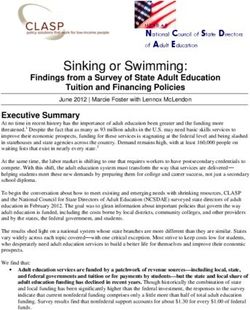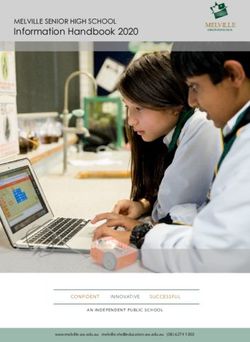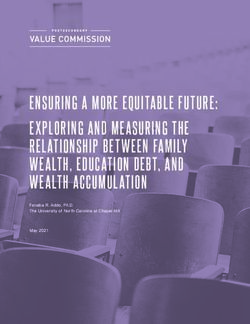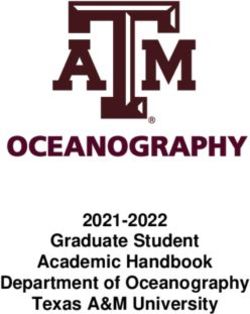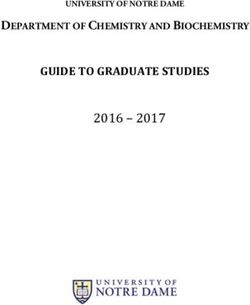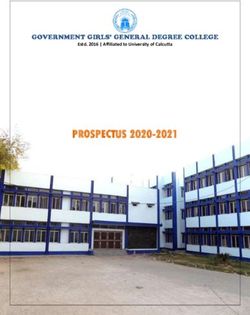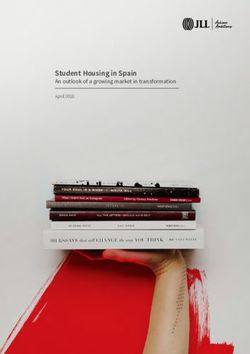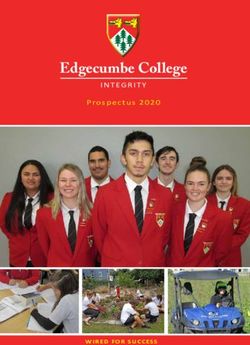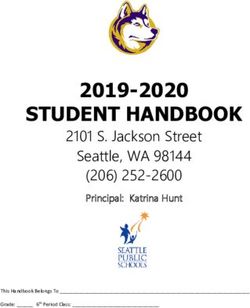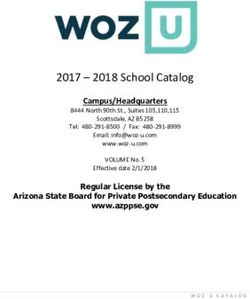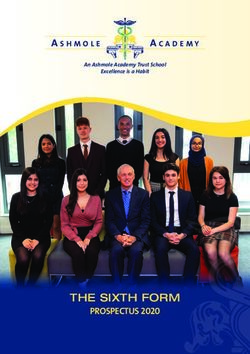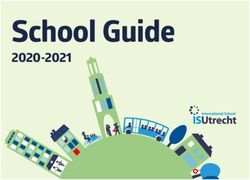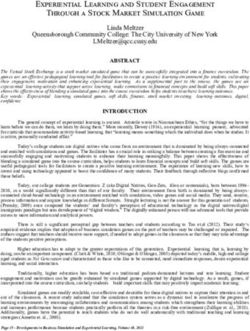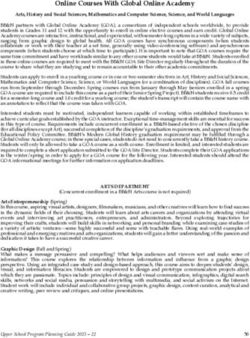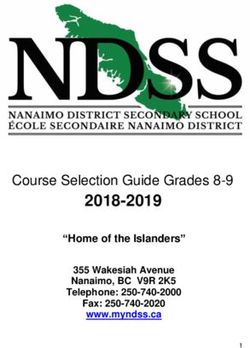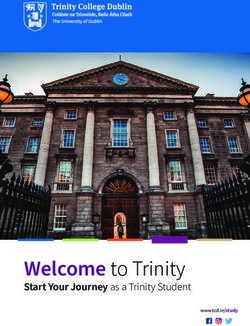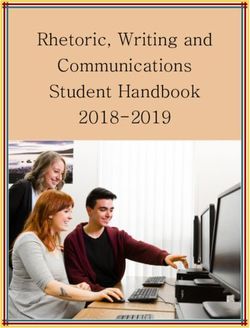Spring 2018 MONTANA STATE UNIVERSITY - Office of the Registrar
←
→
Page content transcription
If your browser does not render page correctly, please read the page content below
REGISTRATION HANDBOOK
Spring
2018
MONTANA STATE UNIVERSITY
Office of the RegistrarSpring 2018
REGISTRATION HANDBOOK
WELCOME
Welcome to the Registration Handbook.
If you need more information or assistance,
please contact the Registrar’s Office at
Email: registrar@montana.edu or phone: (406) 994-6650.
For the most current and up-to-date information, please refer to our website:
www.montana.edu/registrar
IMPORTANT SEMESTER DEADLINES
January 10 Classes begin at 8:00 a.m.
January 17 Last day to add classes online using MyInfo
January 24 Last day to add classes with an Add/Drop form
January 24 Last day to drop classes online using MyInfo
January 31 Last day to drop classes without a grade
January 31 S tudents who have not confirmed their bill (paid
fees) will be dropped from their classes at 4:30p.m.
Feb. 1-April 13 Dropped classes are graded “W”
April 16-May 4 No drops are allowed
April 30-May 4 Final Examinations
May 5 Spring Commencement
12
TABLE OF CONTENTS
Academic Calendar 4
TABLE OF CONTENTS
Web Links 6
DegreeWorks 7
General Procedure Reminders 8
Registration Instructions 14
Adding or Dropping a Course 18
Web Registration Timetables 19
Common Hour/Final Exams 21
CORE 2.0 24
Math Placement Flow Chart 26
Building Abbreviations 27
Computer Access 29
Fee Payment 30
Tuition Payment Plan 32
Financial Aid 33
Gallatin College MSU 37
Glossary 38
Schedule Worksheet 40
3ACADEMIC CALENDAR • Spring Semester 2018
Any deadlines occurring on a weekend will be extended to the next business day.
Undergraduate Residency Petitions for Spring 2018 are accepted. Submit
Nov. 6– Jan. 1
Graduate Residency Petitions to the Graduate School.
CALENDAR
Priority confirmation date for students expecting a Financial Aid refund
Dec. 15, Fri. check on their first day of class for Spring 2018 (provided all financial
aid requirements have been satisfied).
$40 Late Fee assessed at 4:30 p.m. for all students registered on or before
Jan. 5, Fri. January 1st who have not confirmed their bill (paid fees) by January 5th,
2018.
Bill Confirmation (Fee Payment) with the Student Accounts Office by
4:30 p.m. for students registered on or before January 1st. Mail (Box
Jan. 5, Fri. 172640), Fax (406-994-1954), E-Mail (studentaccounts@montana.
edu) confirm your bill on the Web in “MyInfo,” or pay by credit card
/e-check.
New Freshmen and Transfer Student Orientation and registration for
Jan. 8, Mon.
classes.
Mandatory New Graduate Student Orientation. Invitations will be sent
Jan. 8, Mon.
via email to all graduate students one month prior.
Graduate Teaching Assistants Orientation. For GTA’s teaching this
semester who have not previously attended a Graduate Teaching
Jan. 9, Tues. Assistant Orientation, or are not already taking an intensive GTA
training within their own program.
Jan. 10, Wed. Classes begin at 8:00 a.m.
Jan. 10, Wed. Graduate School One-credit Extension deadline.
Jan. 15, Mon. Martin Luther King Holiday; No classes; Offices closed.
Last day to add courses using “MyInfo”. After this day, students must
Jan. 17, Wed. submit an Add/Drop form with instructor and advisor signatures; last
day to add courses is Wednesday, January 24.
Bill Confirmation (Fee Payment) with the Student Accounts Office by
4:30 p.m. for students registered on or after January 2nd. Mail (Box
Jan. 17, Wed.
172640), Fax (406-994-1954), E-Mail (studentaccounts@montana.edu)
confirm your bill on the Web in “MyInfo,” or pay by credit card/e-check.
$40 Late Fee assessed at 4:30 p.m. for all students registered on or after
Jan. 17, Wed.
January 2nd who have not confirmed their bill (paid fees).
Last day to drop courses using “MyInfo”. After this day, students must
Jan. 24, Wed. submit an Add/Drop form with instructor and advisor signatures; last
day to drop courses without a grade is Wednesday, January 31.
After this date, Adds are permitted for extraordinary reason only.
Jan. 24, Wed. Requests for auditing courses will not be accepted. Requests for Pass/Fail
grading will not be accepted.
4Last day to request Health Insurance refund from Student Health
Jan. 31, Wed.
Insurance Office.
Students who have not confirmed their bill (paid fees) will be
CALENDAR
Jan. 31, Wed.
dropped from their classes at 4:30 p.m.
No refunds for classes dropped after this date. Payment for classes added
Jan. 31, Wed.
after this date is required.
Jan. 31, Wed. Last day to drop a class without a grade.
$80 Late Fee assessed at 4:30 p.m. for all registered students who have
Jan. 31, Wed.
not confirmed their bill (paid fees).
Dropped courses are graded “W”. Students must submit an Add/Drop
Feb. 1 – Apr. 13 form with instructor-reported “Last Date of Attendance” and instructor
and advisor signatures.
Last day for graduate students to file a Graduation Application for
Feb. 5, Mon.
Spring 2018 graduation.
Feb. 19, Mon. President’s Day Holiday; No classes, Offices closed.
Last day to submit an Application for Baccalaureate Degree for Summer
March 1, Thurs.
2018 and Fall 2018 graduation.
March 12 – 16 Spring Break: No classes; Offices open.
Advising begins for continuing students for Summer 2018 and Fall
March 19, Mon.
2018.
March 30, Fri. University Day Holiday: No classes, Offices open.
Undergraduate Residency Petitions for Summer 2018 are accepted.
April 2 - 27
Submit Graduate Residency Petitions to the Graduate School.
April 16 – May 4 No drops are allowed.
Last day for master’s comprehensive or doctoral examination; thesis/
April 17, Tues.
dissertation defense if student plans to graduate Spring 2018.
Last day for approval of thesis, dissertation, or professional paper (if
April 17, Tues.
professional paper is submitted to the library) by Graduate Dean.
April 30-May 4 Finals Week
May 5, Sat. Spring 2018 Commencement
May 14, Mon. Summer 2018 Semester begins
Undergraduate Residency Petitions for Fall 2018 are accepted. Submit
June 11 – Aug. 10
Graduate Residency Petitions to the Graduate School.
Bill Confirmation (Fee Payment) for Fall 2018 in the Student Accounts
August 10, Fri.
Office or on the Web.
August 27, Mon. Fall 2018 Semester begins
5WEB LINKS
F or Registration Information, go to:
http://www.montana.edu/registrar/registration.html
My Passwords: To view your accounts, change your passwords, and more, go to:
WEB LINKS
http://password.montana.edu
F or a current Schedule of Classes with timelines and procedures, go to:
http://www.montana.edu/students/ select “MyInfo,” then
“Schedule of Classes - find CRN here.”
G eneral education requirements, CORE 2.0 are located at:
catalog.montana.edu/core-general-curricular-requirements/
Q uestions regarding eligibility for Math courses, use the Math Placement Flow Chart at:
www.math.montana.edu/undergrad/policies.html, then click on the link for ACT, SAT
and Math Hierarchy Flowchart.
Information on Spanish courses, and placement for previous course work in Spanish, go to:
www.montana.edu/mll
U ndergraduate students who need help with choosing a degree program, or completing CORE
requirements, try the Academic Advising Center at: www.montana.edu/universitystudies/
advising/
inimum grade requirements effective Fall Semester 2005, established by the Montana University
M
System Board of Regents, go to: http://mus.edu/borpol/bor300/301-5-3.pdf and select
“Minimum Competency Requirements”
F or questions on the Student Conduct Guidelines and Grievance Procedures, go to:
www.montana.edu/deanofstudents/
F or information about disability services or accommodations, veteran’s affairs and nontraditional
age student services, contact: www.montana.edu/drv/
The Graduate School: catalog.montana.edu/graduate/
Brightspace LE: http://ecat.montana.edu
Not all instructors choose to use Brightspace (D2L); those who do must activate the course in
order for students to see it. If you don’t see your course as of the start date, please contact your
instructor.
6DEGREEWORKS
DegreeWorks is a web-based degree audit and tracking system for students and
academic advisors to monitor progress toward degree completion. It also allows
for advising notes and provides a place to create semester plans. DegreeWorks
DEGREEWORKS
provides an accessible, convenient, and organized way for students to know their
academic standing, and how best to plan the rest of their college careers. The “What-
If ” allows students to view how their progress would change with a new major, which
classes can still be applied towards the new major or minor, and which new classes
need to be taken.
The “Plans” tab allows students to plot their courses through graduation.
Some departments require that students complete a plan prior to attending their
advising session.
Students should review their DegreeWorks worksheet and create their next
semester plan before meeting with their advisor.
To review your DegreeWorks worksheet, log into MyInfo > Student Services >
DegreeWorks.
For more information about DegreeWorks including instructions, Frequently Asked
Questions, and an introductory video, check out www.montana.edu/degreeworks.
If you have questions about your progress toward your degree, please consult your
academic advisor.
If you have questions about the accuracy of the courses as they appear on your
DegreeWorks worksheet, please check out the Frequently Asked Questions section on
the DegreeWorks website www.montana.edu/degreeworks. There, you can contact the
DegreeWorks technical team if you do not find an answer to your question.
7GENERAL PROCEDURE REMINDERS
Students are responsible for knowing regulations governing registration, Add/Drops,
withdrawals, and other procedures and regulations outlined in this publication, the
GENERAL PROCEDURES
University Catalog, and any special registration instructions which may be issued on a
semester basis.
Registration Checklist
1. All outstanding fees/charges must be paid before registration.
2. Refer to the University Catalog at catalog.montana.edu for information about
courses offered.
3. Review your Degree Works worksheet (see page 7) and use Plans to plan your
next semester’s course selections.
4. Meet with an advisor during the advising period to receive your registration PIN.
5. Use CatCourse or MyInfo to register for classes. If MyInfo indicates you are
NOT allowed to register, see the appropriate office. Go to page 14 for detailed
registration instructions.
6. Make sure you pay your bill to confirm your registration and hold your classes.
Classification of Students
Students are classified as follows:
• Freshman: a student who has earned less than 30 semester credits and who is
entitled to regular or conditional admission.
• Sophomore: a student who has earned 30-59 credits.
• Junior: a student who has earned 60-89 credits.
• Senior: a student who has earned 90 or more credits.
•S econd bachelor's degree candidate: a student seeking a bachelor's degree who has
already earned one bachelor's degree (Post Baccalaureate status).
•N on-degree graduate student: a student with at least a bachelor's degree but not
seeking another degree.
•G raduate degree student: a student who has at least a bachelor's degree and has
been accepted into the Graduate School.
•N on-degree undergraduate: undergraduate taking self-interest courses.
Add Procedure
Students may add courses using CatCourse or MyInfo through the 5th class day of
the semester. After the 5th day, all adds require signatures from the instructor and
advisor on the Add/Drop form. After the 10th day of the semester, adds are permitted
for extraordinary reasons only and require the additional signature of the Academic
College Dean on the Add/Drop form.
8Drop Procedure
Students may drop courses using MyInfo through the 10th day of the semester. After
GENERAL PROCEDURES
the 10th day of the semester, all drops require signatures from the instructor and the
advisor on the Add/Drop form. Although no refund will be given after the 15th day
of the semester, students may continue to drop one or more courses with a grade of
"W" up through the last day of the official registration period, with the approval of
the academic advisor and the course instructor.
1. Obtain an Add/Drop form from your advisor, department, the Registrar’s Office,
or online: www.montana.edu/registrar.
2. Seek your instructor’s approval. If your instructor approves and signs the form, go
to your advisor.
3. Discuss with your advisor the reason for the change. If your advisor approves and
signs the form, return the completed Add/Drop form to the Registrar’s Office
with a picture ID.
Semester Withdrawal
If a student must withdraw from all classes after he or she has confirmed attendance or
paid fees, he or she must initiate the withdrawal through the Allen Yarnell Center for
Student Success. Graduate students must initiate the withdrawal through The Graduate
School.
A student who withdraws before the end of the 15th day of the semester will not
receive grades for any of their courses. Thereafter, through the last day of
instruction, a grade of “W” will be assigned on all courses for which the student is
registered unless the Allen Yarnell Center for Student Success indicates otherwise.
While the registration fee ($30), tuition payment plan processing fee, orientation fee,
ID fee, late fees, social fee, foreign student fee and dorm deposit are not refundable,
all other tuition and fees will be refunded based upon the following schedule. The
Allen Yarnell Center for Student Success record will determine the date used for
refunding.
A student who stops attending class without withdrawing his or her registration through
regular channels will receive “F” grades in all courses for which he or she was registered.
9Semester Withdrawal Refund Schedule Spring 2018
GENERAL PROCEDURES
Part of Term Term Term 100 % 90% Refund 75% Refund 50% Refund 0%
Start End Refund Refund
Date Date Through From
Full Semester Jan. 10 May 4 Jan. 9 Jan. 10-17 Jan. 18-24 Jan. 25-31 Feb.1
Early Start Jan. 3 March 2 Jan. 2 Jan. 3-5 Jan. 6-10 Jan. 11-16 Jan. 17
Late Start Jan. 22 May 4 Jan. 21 Jan. 22-26 Jan. 27-Feb. 2 Feb. 3-9 Feb. 10
First Session Jan. 10 March 9 Jan. 9 Jan. 10-12 Jan. 13-18 Jan. 19-23 Jan. 24
Second
March 12 May 4 March 11 March 12-14 March 15-19 March 20-22 Mar. 23
Session
Intersession March 5 May 4 March 4 March 5-7 March 8-19 March 20-22 Mar. 23
OTD Jan. 10 May 4 Jan. 9 Jan. 10-17 Jan. 18-24 Jan. 25-31 Feb.1
Combined Jan. 10 May 4 Jan. 9 Jan. 10-17 Jan. 18-24 Jan. 25-31 Feb.1
No refund of health or dental fees are given if medical services have been provided.
Cancellation of a Course Section in a Semester Schedule
A course may be cancelled for lack of sufficient enrollment or other appropriate reason
up to the end of the 10th day of university instruction.
Registered Students Who Fail to Attend Class
During the third day of university instruction and thereafter, those students who have
registered but have not attended class may be required by the instructor to drop the course
when space or equipment is limited and other students want to add that class. Students are
not automatically dropped. This requires a student-initiated Add/Drop form.
Registered Students Who Fail to Pay Fees
Students are personally responsible for paying all fees at the time designated for each
semester. Failure to pay fees or to confirm attendance by the due date may result in the loss
of all classes. (Refer to pages 4-5 for deadline dates and explanations.) Any student who
continues to attend class after the 15th semester day, even though attendance confirmation
or payment has not occurred, is responsible for all charges related to that semester.
Make-Up of “I” Grades
An “I” grade make-up is reported by the department to the Registrar’s Office on a
Grade Change form. Make-up of “I” grades must be accomplished by the end of the
next semester of the student's enrollment or the completion date indicated on the
“I” Grade Authorization form. If the grade is not reported to the Registrar's Office,
10the “I” reverts to an “F” grade, unless the instructor submits a written request for an
extension of time or alternative reversion grade.
GENERAL PROCEDURES
Pass/Fail Elective Courses
Undergraduate students may elect to take some of their university courses on a “pass/
fail” basis subject to the following restrictions:
1. Students can elect the pass/fail option only for courses that are outside their
requirements for graduation. Pass/fail courses may not be applied toward completion
of Core requirements. These restrictions do not apply to ACT activity courses.
2. A student may not register for more than one pass/fail elective course per semester,
excluding one-credit ACT activity courses. Pass/fail requests cannot be accepted
after the 10th day of university instruction.
3. Undergraduate students may take a maximum of 12 credits of pass/fail elective
courses. This maximum does not include courses which are offered only on a pass/
fail basis.
4. Students may register for pass/fail grading with written permission from their
advisors, college deans, and the instructors of the course. The Registrar’s Office has
forms for this purpose.
5. Students may change a pass/fail registration to a regular registration, or a regular
registration to a pass/fail registration, prior to the end of the 10th day of university
instruction. Students will follow the regular Add/Drop procedures, except
that students changing to a pass/fail registration must also secure the written
permission of the instructor and advisor (see 4 above).
6. Prerequisites will apply for all courses taken on a pass/fail basis.
7 The instructor's requirement to obtain a grade of “P” in the course must be
submitted with the Request for Pass/Fail form.
8. The Graduation and Admission Requirements Committee will review petitions for
exceptions to the pass/fail policy.
Graduate students should consult the online Graduate catalog (catalog.montana.edu/
graduate) concerning pass/fail courses.
Deficiencies and “I” Grade Makeups for Graduating Seniors
All make-up grades, correspondence work, and transcripts must be completed and
filed in the Registrar’s Office at least one month before the end of the semester of
expected graduation. Students must be registered at Montana State University the
semester they complete their degree requirements.
11Grade Reports
GENERAL PROCEDURES
Grades will be processed at the end of the semester after all grade rosters have been
submitted. Students wishing to receive their grades can access them via MyInfo.
Notification of Degree Candidacy
For students graduating in the Spring, applications must be filed with the Registrar’s
office by October 1. Students graduating in the Summer or the Fall must file
their application with the Registrar’s office by March 1. Former students, who are
graduating the semester of their return, must submit this form by the 15th
semester day.
Applications for a Baccalaureate Degree and Associate Degree are available online.
Late Fee
Students who have registered on or before January 1, 2018, and who have not paid fees
or confirmed their bill by 4:30 p.m. on January 5, 2018, will be assessed a $40 late fee.
Students who registered on or after January 2, 2018, and who have not paid fees,
confirmed their bill, or registered for classes by 4:30 p.m. on January 17, 2018, will be
assessed a $40 late fee.
An additional $40 will be charged to anyone paying fees, confirming their bill, or
registering for classes after the 15th class day.
Suspended Students
Suspended students who are reinstated or whose suspension is rescinded must file an
“Intent to Register” form with the Registrar’s Office.
Transcript Requests
For every transcript request, a fee of $3 per copy will be charged. Fees and a signature
must accompany the request for transcripts. Outstanding university bill(s) must be
paid before transcripts will be issued to students with holds on their accounts.
Under normal conditions, requests for transcripts will be processed four to six working
days after they are received in the Registrar’s Office. Transcript requests for registered
students during Finals Week will not be honored until that semester’s grades are posted.
There are several options available for ordering transcripts. The first option is to send
in a paper request form with check or money order to the Office of the Registrar.
You can also order transcripts in person at the Office of the Registrar if paying by
cash, check or Cat Card only. Another option available to you is to order a transcript
through the National Student Clearinghouse by linking to their website through your
MyInfo account on the MSU homepage. By following the link, this will serve as an
authorization to release your information. Please be advised that there are fees associated
12with online ordering, as well as with rush delivery. To proceed with the online ordering
option, please follow the steps below:
GENERAL PROCEDURES
Go to MyInfo (http://www.montana.edu/students/ ), click on “Log into MyInfo”
and enter your User ID and PIN. Once logged in, click on the “Student Services”
tab. Follow the red link at the top of the page entitled “Official Transcripts.” On the
next page click on “Go to Clearinghouse Site.” This link will connect you to National
Student Clearinghouse’s website where you may order a transcript and pay with a credit/
debit card. There, you will have the options to choose method of delivery and the
speed at which you want the transcript sent. If you choose to have your transcript Rush
mailed, the Office of the Registrar will process the transcript within one business day,
but you still must account for mailing time through US Postal Service, or choose an
alternative delivery method. If you do not wish to access the site through your MyInfo
account, you may do so directly by visiting www.studentclearinghouse.org.
Telephoned, emailed, or faxed requests will not be processed. For more information, go
to www.montana.edu/registrar/transcript/.
Student Electronic Communications Policy
All students currently enrolled at Montana State University are assigned an email
address. Email is a mechanism for official communication within Montana State
University. Official email communications are intended only to meet the academic and
administrative needs of the campus community. Official university email accounts will
be created automatically for all enrolled students. Log on from the link for Student
E-mail on the MSU home page (http://www.montana.edu/students) with your NetID
and password. You can set your NetID password by visiting http://password.montana.
edu. Students are expected to check their e-mail in order to stay current with university
related communications. Students have the responsibility to recognize that certain
communications may be time-sensitive. Faculty will determine how electronic forms of
communication will be used in their classes and will specify their requirements in the
course syllabus. Therefore, faculty can make the assumption that students’ official e-mail
is being accessed and they can use email, chats and message boards for their classes
accordingly.
Refund Checks
Any refund due to a student as a result of financial aid, dropping credits, etc. will be
dispersed via Direct Deposit or mailed to the student if the student has not signed
up for Direct Deposit. To sign up for Direct Deposit, choose Electronic Billing &
Payment from your MyInfo page, and click on Quik Pay. Note: Please be sure your
addresses are kept current.
13REGISTERING FOR COURSES
1. Consult with your advisor and review your DegreeWorks plans to identify the
courses that you will register for in the upcoming term(s).
REGISTRATION INSTRUCTIONS
2. Go to the MSU student homepage at www.montana.edu/students/.
3. Click on the link to “MyInfo.”
4. Click on “Log into MyInfo.”
5. Enter your MyInfo user ID. This is either your student ID number with a dash in
front of the first number (example: -01234567) or your Social Security number
without any dashes (example: 123456789).
6. Enter your MyInfo PIN.
a. If you have never entered the secure area before, or if your PIN has been reset,
your PIN is your birthdate. For example, if you were born on April 9, 1992, your
PIN would be 09apr1992. Please note that this format is case sensitive, and must
be entered without any spaces or dashes.
b. If you have entered the secure area before, then your PIN is whatever you have
previously designated.
c. If you have forgotten your PIN, proceed to step 7.
7. If you have forgotten your PIN, enter your user ID as listed in step 5, then click
“Forgot Pin?” The system will prompt you to answer the security questions that you
had previously established.
8. For course registration, click on “Student Services,” then “Registration.”
9. You will be asked to verify or add a preferred email address and update your contact
information; please do so.
10. You will be asked to either waive your Health Insurance (choose this option if
you are currently covered by your own policy or your parents’ policy) or elect the
school’s insurance.
Registration Option 1 Using CatCourse:
11. Click on “CatCourse.”
12. Select the term for which you intend to register.
13. Click on “Add Course” to select your courses. Note: you can search and select
courses by subject, CORE category, or from a DegreeWorks Plan that has been
locked and activated by an advisor.
a. When searching by subject or CORE, when a course is selected the course
description, including any prerequisites, appears. Click “Add Course” to add this
course to your list, which appears on the right side of the screen.
b. After all courses are listed, click “Save and Close.”
1414. Click on “Add Break” to enter times during the day that you do not wish to take
classes.
REGISTRATION INSTRUCTIONS
15. Back on the CatCourse homepage, if a blue bar appears under one of the courses
on your list, this is an indication that this course has section-specific notes related to
it. Click on “Options” to see the section-specific note and de-select or select certain
sections of this course based on the notes.
16. Back on the CatCourse homepage, if a gold bar appears under one of the courses
on your list or a purple bar appears under one of the courses on your list, this is
an indication that this course has a prerequisite and/or co-requisite. Click on the
information button to see what the prerequisite(s) and/or co-requisite(s) are. If you
have not fulfilled the pre or co-requisite, you will not be able to register for this
course.
17. After viewing any section-specific notes and pre or co-requisites, you are ready to
generate schedules. Click on “Generate Schedules.” This provides all the possible
schedule options from your list of courses and breaks.
a. Note: if any courses conflict, the specific courses and/or sections which conflict
will be described at the bottom of the page.
18. To view schedules that are generated, you can:
a. Hover over the magnifying glass to see a color-coded view of schedules.
b. C
heck up to four boxes to “Compare” schedules side by side.
c. C
lick on “View” to see your detailed schedule options. Note: you must open a
“View” of a schedule in order to “Send to Registration Cart.”
19. “Shuffle” allows you to shuffle your schedule results after generating schedules.
Clicking the shuffle button will randomize the order that the schedule results are
shown. Clicking the shuffle button again will revert the schedules back to their
original order.
20. Tips to narrow the number of possible schedules:
a. De-select or select a specific section(s) of a course by clicking on “Options.”
“Options” is available on the list of courses on the CatCourse homepage.
b. L
ock a specific section of a course using the padlock icon. To lock a course,
you must view a schedule. Once a course is locked the schedule results are
automatically changed to be compatible with the locked selection(s).
21. “Send to Registration Cart” when you have selected a schedule. Then click
“Register.” Note: you must have your registration (“Alternate”) PIN to register
for courses, and you may not register before your designated registration time (see
Registration Timetable on page18).
15Registration Option 2 Using MyInfo:
11. Click on “Add/Drop Classes.”
REGISTRATION INSTRUCTIONS
12. Select the appropriate term and click “Submit.”
13. The next window to open will be the “Advisor Verification Number” page. Enter
your “Alternate PIN” (often referred to as the “Advisor PIN”) and click “Submit.”
If you receive an error message indicating that registration is not allowed, check the
registration timetable (page 18) to verify that you are indeed eligible to register at
this time. If you should be able to register based on the timetable and registration
status, but you are receiving a message stating that you are not, call the Registrar’s
Office (406-994-6650).
14. If it is your time to register and you have no holds on your account, the next page
to open will be the “Add Classes Worksheet.” If you know the CRN’s (Course
Reference Numbers—see glossary for more information) of the courses you want,
simply enter them into the boxes and click on “Submit Changes.” The system may
be a bit slow as it has to gather data from many different areas, so please be patient.
15. To find a class while in the “Add/Drop Classes” area, click on the “Class Search”
button. You can choose to search classes by subject, instructor, or time.
If there is a class in the class search that you want, check the box next to the course and
click on “Register” at the bottom of the page. If there is no check-box, then the class is
either closed, designated “Restricted Entry,” or requires “Consent of Instructor.”
In MyInfo, the classes you have registered for will show under the “Current Schedule”
section of the Add/Drop page. If you want to drop a course from the schedule, simply use
the drop-down menu under “action” so that “Drop on the web” shows, and click “Submit
Changes.”
To see your schedule by day and time, use the “Student Schedule by Day and Time”
link from the “Registration” page on the “Student Services” tab. If the week shown has
holidays, not all your classes will show; just click on the “Next Week” link above the
schedule to see a full week. You may also print this schedule
Once you have registered for classes, your bill will be automatically generated and will be
viewable from the “Student Records” portion of MyInfo.
Common Registration Add Errors:
• If the system indicates that you have a hold on your account that prevents registration,
go to MyInfo and click on “Log into MyInfo.” Following log-in, click the “Student
Services” tab, then “Student Records,” and finally “View Holds.”
• Courses offered with variable credits (credits appear as a range, i.e. 1-12) will default
to the minimum credit. To change the number of credits in MyInfo, click on the
16underlined credits, make the change in the box that opens, and select “Submit
changes.” Credits may also be changed via an Add/Drop form.
REGISTRATION INSTRUCTIONS
• “ Link” errors indicate you have not registered for a lecture/lab (ex: A1, A2) or a
recitation/studio combination at the same time; that is, you need to register for the
for-credit portion of the course and the additional, non-credit component at the same
time (CHMY 121-001 at 4.00 credits and CHMY 121-018 at 0.00 credits). Please
be advised that some courses have more than two components: a lecture, lab and
recitation.
•T
ime conflict errors indicate that two or more of your classes overlap in time. You
will either need to adjust your courses so there are no time conflicts, or bring a signed
Add/Drop form to the Registrar’s Office for manual entry into the course.
•C
onsent of Instructor and Restricted Entry designations indicate that an instructor
or department administrator is required to either register you for the course, or sign
an Add/Drop form to be brought to the Registrar’s Office for manual entry into the
course.
•C
losed sections of a course indicate that all of the seats for the class are full or the
Instructor is only allowing students in with an Add/Drop form.
•P
rerequisites are courses which must be successfully completed before a student may
register in a more advanced course (see course description for specifics). Test scores
may also satisfy prerequisites. You must either have successfully completed (or be
currently enrolled in) a prerequisite in order to register for the more advanced course.
Be advised that if you are currently enrolled in the prerequisite and do not successfully
complete it, you may be dropped from the advanced course. Courses taken in high
school do not satisfy prerequisites.
•C
ollege Restriction and Major Restriction errors indicate that the courses are limited
to certain colleges or majors. To register, a signed Add/Drop form must be brought to
the Registrar’s Office for manual entry into the course.
17INSTRUCTIONS FOR ADDING/DROPPING A COURSE AFTER
YOU HAVE REGISTERED
ADDING OR DROPPING A COURSE
1. To drop a course you have already registered for, select “Add/Drop Classes” from the
Registration menu in MyInfo.
2. From the Add/Drop Classes menu, select the course under Current Schedule that
you wish to drop. Select “Drop on the Web” from the pull down menu, then select
“Submit Changes”.
a. Note the Last Day to Add courses using MyInfo and CatCourse is the 5th day
of the semester. The Last Day to Drop courses using MyInfo is the 10th day of
the semester. After these dates, students must submit an Add/Drop form with
Instructor and Advisor signatures.
3. To Add additional courses after registering via CatCourse, return to CatCourse.
4. In CatCourse, notice the original courses you added are still listed and checked
under Courses. To generate new schedules incorporating what you’ve already
registered for, you must uncheck courses from this list that you wish to not be
included in new schedule generations. You may add new courses as well.
5. The courses that you’ve already enrolled in appear under Current Schedule. You
may uncheck these to generate new schedule options, but you still must drop
courses under the Add/Drop menu in MyInfo.
6. Any courses remaining in your Registration Cart that have not been registered
appear under Registration Cart. Uncheck these courses if you wish to generate new
schedule options.
7. When ready, click “Generate Schedules”, click “View” on your preferred schedule,
then “Send to Registration Cart”. Refer to CatCourse Instructions for further
details.
18WEB REGISTRATION TIMETABLE
Spring 2018/Summer & Fall 2018
WEB REGISTRATION TIMETABLE
UNDERGRADUATE REGISTRATION SCHEDULE FOR
SPRING 2018
Registration time is based on current total earned credits: in-progress coursework is not included.
Each registration day begins at 6:00 a.m.
Graduates and Post-Baccs begin registration on October 30, 2017 at 6:00 am.
Meet with your Advisor Prior to Registration Opening
MONDAY TUESDAY WEDNESDAY THURSDAY FRIDAY
October 30 October 31 November 1 November 2 November 3
Seniors Seniors Seniors Juniors Juniors
109 and above 100 to 108 90 to 99 76 to 89 70 to 75
earned credits earned credits earned credits earned credits earned credits
November 6 November 7 November 8 November 9 November 10
Juniors Sophomores Sophomores Sophomores Veterans’Day
60 to 69 47 to 59 40 to 46 30 to 39 No classes
earned credits earned credits earned credits earned credits Offices closed
November 13 November 14 November 15
Freshmen Freshmen Freshmen
16 to 29 0 to 15 Open
earned credits earned creditss Registration
UNDERGRADUATE REGISTRATION SCHEDULE FOR
SUMMER/FALL 2018
Registration time is based on current total earned credits: in-progress coursework is not included.
Each registration day begins at 6:00am.
Graduates and Post-Baccs begin registration on March 26, 2018 at 6:00am.
MONDAY TUESDAY WEDNESDAY THURSDAY FRIDAY
March 26 March 27 March 28 March 29 March 30
Seniors Seniors Seniors Juniors Juniors
109 and above 100 to 108 90 to 99 76 to 89 70 to 75
earned credits earned credits earned credits earned credits earned credits
April 2 April 3 April 4 April 5 April 6
Juniors Sophomores Sophomores Sophomores University Day
60 to 69 47 to 59 40 to 46 30 to 39 No classes
earned credits earned credits earned credits earned credits Offices open
April 9 April 10 April 11
Freshmen Freshmen Freshmen
16 to 29 0 to 15 Open
earned credits earned credits Registration
19Student Registration Schedule Spring 2018
WEB REGISTRATION TIMETABLE
Part of Term Term Last Day Last day to Last Last day to Last day to Term End
Start to Add add † day to drop w/o a drop with a Date
Date Online drop W Grade † W Grade †
online
Full Semester* Jan. 10 Jan. 17 Jan. 24 Jan. 24 Jan. 31 April 13 May 4
Early Start* Jan. 3 Jan. 5 Jan. 10 Jan. 10 Jan. 16 Feb. 20 March 2
Late Start Jan. 22 Jan. 26 Feb. 2 Feb. 2 Feb. 9 April 24 May 4
First Session* Jan. 10 Jan. 12 Jan. 18 Jan. 18 Jan. 23 Feb. 27 March 9
Second Session** March 12 March 14 March 19 March 19 March 22 April 26 May 4
Intersession March 5 March 7 March 19 March 19 March 22 April 26 May 4
OTD* Jan. 10 Jan. 17 Jan. 24 Jan. 24 Jan. 31 April 13 May 4
Combined* Jan. 10 Jan. 17 Jan. 24 Jan. 24 Jan. 31 April 13 May 4
† 2 signatures required
* Wednesday start dates
** Meets during spring break
20FINAL EXAMINATIONS
SCHEDULES FOR FINAL EXAMINATION
Regular classrooms will be used for the examinations unless instructors make special
FINAL EXAMS
arrangements through the Registrar’s Office. Examinations in courses must be scheduled
according to the class sequence. Announcements of time and room should be made by
the instructor for all examinations. Rooms must be reserved with the Registrar’s Office
for “Common Final” examinations in order to avoid conflicts. Instructors will announce
to their classes the rooms to be used for all common final examinations. Final exami-
nations in one-credit courses are to be given during the last regular class period. For
classes beginning 5:00 p.m. or later, final exams are given at 8:00 p.m. - 9:50 p.m. on
Monday if your course meets M, W, or F, and on Tuesday if your course meets T or R.
Exception: No formal laboratory classes are held during final examination days.
Final examinations for all other courses are scheduled by the Registrar, and published
online.
It is the policy of the university to consider the examination period as instructional
time, and it is expected that some instructional use is made of this period even if a
final examination is not given.
When a final examination is given, it must be given at the time shown in the
examination schedule. The Dean of Students may authorize an “I” grade in cases of
true medical or family emergencies which require the student to be absent during the
Final Exam.
Final exams are listed by course number online. These times will replace the meeting
times that are determined by the regularly scheduled class meeting.
A student who has three (3) or more final examinations on any one day should first
work with the instructors of the courses to see if one exam could be rescheduled. If
this rescheduling cannot be resolved, then the student should contact the assistant
dean of his or her college at least one week before the beginning of final examination
week for assistance in resolving the conflict.
COMMON HOUR EXAMS
Departments may request common examinations in multi-section courses throughout
the semester. The following is the Common Hour Exam policy.
Common Hour Examination Policies:
1. The nominal examination time may be from one to two hours.
2. For each Common Hour Examination, students will be excused from an
equivalent period of instruction.
3. Requests regarding the date, duration, and room assignments for Common Hour
21Examinations must be submitted to the Registrar’s Office by the 10th class day of
the prior semester.
FINAL EXAMS
4. Departments must provide for make-up examinations or other equivalent means
of evaluating the student who are absent from the scheduled examination for
legitimate reasons.
4.1. Make-up examinations for conflicts are to be given only to those students
who, at the same hour:
a. Have another Common Hour Examination
b. Have a regularly scheduled class
c. Are engaged in an activity or event sanctioned in paragraph 310.01 of the
Student Conduct Code. (Official student representatives with a regularly
scheduled practice or meeting that conflicts with a Common Hour Exam
see point 5 below.)
d. Sustained a personal emergency that prevented participation in the
scheduled examination.
4.2. During the third week of classes, the Registrar’s Office will generate a
list of the students who have conflicts among scheduled Common Hour
Examinations (cf 4.1.a.). This list will be updated regularly after that date and
made available to all instructors. A priority list for resolving conflicts between
Common Hour Examinations (cf 4.4.) will also be published during the third
week of classes.
4.3. Students are responsible for identifying all conflicts. Apart from
unforeseeable, personal emergencies (4.1.d.), students are required to confirm
the need for make-up examinations with the instructor as early as possible,
but no later than ten days before the schedule examination.
4.4. In the event of a conflict between scheduled Common Hour Examinations
(cf 4.1.a.), the priority of scheduled versus make-up examinations will be
determined by the priority list published by the Registrar’s office. The order of
priority will vary from semester to semester.
4.5. Dates for make-up examinations will be arranged by the instructor. The
examinations are to be equivalent to the original examinations as a means
of evaluating the student. These examinations and their scheduling are to be
non-punitive.
5. All faculty should consider the Common Hour Examination schedule when
planning their own evening examinations and other activities. Common Hour
Examinations take precedence over all activities that occur outside of scheduled
class hours.
22IMPORTANT CHANGE: COMMON HOUR EVENING EXAMS
FINAL EXAMS
For an up-to-date listing of the Common Hour Evening/Final Exams, please refer
to the web under MyInfo.
SCHEDULE OF EXAMS
Please refer to the web at: www.montana.edu/registrar/Schedules.html
EXPLANATION OF THE TIME SCHEDULE OF CLASSES
All courses are scheduled, generally, between the hours of 8 a.m. and 5 p.m., Monday
through Friday.
The following abbreviations are used in the Time Schedule of Classes:
Rct—Recitation/Discussion M—Monday
Lab —Laboratory T—Tuesday
Stu—Studio W—Wednesday
Ind —Independent Study R—Thursday
Lec —Lecture F—Friday
Sem—Seminar S—Saturday
U—Sunday
Class Hours
M, W, F classes
8:00 to 8:50 a.m. 11:00 to 11:50 a.m. 2:10 to 3:00 p.m.
9:00 to 9:50 a.m. 12:00 to 12:50 p.m. 3:10 to 4:00 p.m.
10:00 to 10:50 a.m. 1:10 to 2:00 p.m. 4:10 to 5:00 p.m.
T, R classes
8:00 to 9:15 a.m. 10:50am to 12:05 p.m. 1:40 to 2:55 p.m.
9:25 to 10:40 a.m. 12:15 to 1:30 p.m. 3:05 to 4:20 p.m.
4:30 to 5:45 p.m.
23CORE 2.0
University Core 2.0 Course Descriptions
The letter following the course number denotes core courses.
CORE 2.0
Foundation Courses
US - University Seminar W - College Writing
Q - Quantitative Reasoning D - Diversity
CS - Contemporary Issues in Science
Ways of Knowing Courses
IA - Inquiry Arts R - Research
IH - Inquiry Humanities RA - Research Arts
IN - Inquiry Natural Science RH - Research Humanities
IS - Inquiry Social Science RN - Research Natural Science
RS - Research Social Science
Example: CLS 101US Knowledge & Community, 3 cr., designates that this course
is in the University Seminar Core 2.0 group.
The mission of CORE 2.0 is to enhance students’ use of multiple perspectives in
making informed critical and ethical judgments in their personal, public, and profes-
sional lives.
Foundation: Students learn to think, speak, and write effectively; evaluate the oral
and written expression of others; and use complex knowledge in making decisions
and judgments.
Inquiry: Students are introduced to the methods used to discover and create the
factual and theoretical knowledge of the discipline.
Research: Students experience the process of research or creative activity as a unique
intellectual practice leading to a scholarly or artistic product.
24CORE 2.0 (cont.)
The mission of CORE 2.0 is to enhance students’ use of multiple perspectives in making informed critical and
ethical judgments in their personal, public, and professional lives.
CORE 2.0
Foundation Courses: FOUNDATION COURSES COURSE
Students learn to think, speak, and NUMBER
write effectively; evaluate the oral
University Seminar (US) (at least 3 credits)
and written expression of others;
and use complex knowledge in College Writing* (W) (at least 3 credits)
making decisions and judgments.
Quantitative Reasoning (Q) (at least 3 credits)
Diversity (D) (at least 3 credits)
Contemporary Issues in Science (CS)
(at least 3 credits)
Inquiry Courses: Students WAYS OF KNOWING: INQUIRY AND
are introduced to the methods RESEARCH & CREATIVE EXPERIENCE
used to discover and create the
Arts (IA or RA) (at least 3 credits)
factual and theoretical knowledge
of the discipline. Humanities (IH or RH) (at least 3 credits)
Social Sciences (IS or RS) (at least 3 credits)
Natural Science (IN or RN) (at least 3 credits)
Research Courses: Research & Creative Experience (R, RA, RH, RN,
Students experience the process or RS) (at least 3 credits)
of research or creative activity Courses designated RA, RH, RN, or RS fulfill two Core 2.0 require-
as a unique intellectual practice ments. For example, a course designated as RA will satisfy both
leading to a scholarly or artistic the Inquiry Arts and the Research & Creative Experience Core 2.0
product. requirements.
Notes:
1. A grade of C- or better is required in all Core 2.0 courses.
2. Completion of at least two of the following courses with a grade of C- or better satisfies both the Contemporary
Issues in Science and the Inquiry Natural Science requirements: BIOB 110; BIOB 160; BIOB 170; BIOB
260; BIOH 201; BIOH 211; BIOM 210; BIOM 250; BIOO 220; CHMY 121; CHMY 123; CHMY
141; CHMY 143; CHMY 151; CHMY 153; CHMY 211; ERTH 101; ERTH 201; GEO 103; GEO 211;
ENSC 245; NRSM 240; PHSX 205; PHSX 207; PHSX 220; PHSX 222; PHSX 224; PHSX 240; PHSX
242. Individual substitutions for one requirement or the other are not permitted.
3. Total number of courses: If the Research and Creative Experience requirement is completed as part of the
requirements in Arts, Humanities, Natural Sciences or Social Sciences, 27 credits; otherwise, 30 credits.
4. Certain ACT/SAT scores may exempt a student from the College Writing Core 2.0 requirement. Please refer to
your academic advisor for more information..
Where can I find answers to my questions about Core 2.0?
• Visit www.montana.edu/core2
• See your departmental advisor
• Contact the Academic Advising Center, 130 Gaines Hall, 994-3532,
advising@montana.edu
2526
MATH FLOW CHART
Level 1 M 065*/ Level 1
MPLEX 10 M 088* M 085* MPLEX 10
Mathematical Prealgebra 4 cr.
Literacy 4 cr.
Level 2
M 096* MPLEX 20
or M 097* ACT – 21
Survey of Algebra 4 cr. †SAT – 500
SAT 530 or 26.5
Level 3 Level 3
M 105Q Stat 216Q** M 132*** M 121Q MPLEX 30
MPLEX 30 Contemporary Number & Operation College Algebra ACT – 23
Introduction to
ACT – 22 Mathematics Statistics 3 cr. for K-8 Teachers 3 cr. †SAT – 540
†SAT – 520 3 cr. 3 cr. SAT 570 or 28.5
SAT 550 or 27.5
Level 4
M 151Q M 161Q MPLEX 40
Precalculus Survey of Calculus ACT – 25
4 cr. 4 cr. †SAT – 580
SAT 600 or 30
Department of Mathematical Sciences
† indicates SAT score prior to March 2016
* Indicates the class is being taught through Gallatin College. M 165Q Level 5
M 171Q MPLEX 50
M 096 / M 097 meet the prerequisite for M 105Q and M 121Q. Calculus For Calculus I
** Entrance to Stat 216 is by MPLEX score Level 3, a B or better in M 096, a C– or ACT – 27
Technology I 4 cr. †SAT – 620
SPRING 2018 MATHEMATICS PREREQUISITE FLOWCHART
better in any 100 level M course or the equivalent ACT/SAT score 3 cr. SAT 640 or 32
*** Entrance to M 132 is by MPLEX level 3, a B or better in M 096 , a C– or better in
M 121 or the equivalent ACT/SAT score
“Q” Indicates the class satisfies the Core Quantitative Reasoning requirement.BUILDING ABBREVIATIONS
ABB Animal BioScience Bldg.
BUILDING ABBREVIATIONS
AJM Arthur J.M. Johnson Hall
BARNAH Barnard Hall (Formerly EPS–Engineering Physical Science building)
BB Bridger Bowl
BFH Breeden Fieldhouse
BLGS Billings (Nursing, upper division campus)
BOZ Bozeman (Nursing, lower division campus)
BZNOTB Old Terminal Building, Bozeman Yellowstone International Airport
BZNSUM Summit Aviation (490 Wings Way, Belgrade, MT 59714)
CHA Community Health Agencies
CHBCH Chemistry/Biochemistry Bldg.
CHMN Chemistry Modular North
CHMS Chemistry Modular South
CHVR Cheever Hall
COBH Cobleigh Hall
DF Drill Field
DYB Dairy Barn
FCMO Faculty Court Modular
GCE Gallatin College East Campus (705 Osterman Drive, Bozeman)
GCN Gallatin College North Campus (Bozeman High School)
GH Gaines Hall
GTFL Great Falls (Nursing, upper division campus)
HAM Hamilton Hall
HANH Hannon Hall
HAYH Haynes Hall
HELN Helena
HH Herrick Hall
HOWH Howard Hall (formerly MUS-Music Bldg)
HP5L2 Highland Park 5 Level 2 (WWAMI)
JABS Jabs Hall
JNST Johnstone Hall
JONH Leon H. Johnson Hall
KALS Kalispell Extended Campus
LEWH Lewis Hall
LINH Linfield Hall
LWST Lewistown Extended Campus
27MARL Marsh Research Laboratory
BUILDING ABBREVIATIONS
MCH McCall Hall
MH Montana Hall
MHFC Hosaeus Health & Physical Education Complex
MILS Military Science Bldg.
MLC Miles City Extended Campus
MSLA Missoula (Nursing, upper division campus)
MSP Miller Stock Pavilion (formerly SP)
NAIC Norm Asbjornson Innovation Center
NS Nursery School
PBS Plant Bioscience
PF Poultry Farm
PLGR Plant Growth Center
QUAD F Quad
REID Reid Hall
RLIB Renne Library
ROBH Roberts Hall
ROM Romney Gymnasium
SHC Swingle Student Health Center
SHER Sherrick Hall
SID Sidney Extended Campus
SUB Strand Union Building
TAYH Taylor Hall (formerly EB—Extension Bldg)
THTR Theater, Visual Communications Building
TRAP Traphagen Hall
VCB Visual Communications Building
WIL Wilson Hall
WL Wool Laboratory
XHAC Hedges Academic Center
YRH Yellowstone Residence Hall
28COMPUTER ACCESS
MSU provides computer access for all students via student computer labs.
COMPUTER ACCESS
The labs managed by Information Technology Center (UIT) are located in: Roberts
Hall, Reid Hall, Linfield Hall, SUB, PE Center, Animal Bioscience Building, AJM,
Renne Library, Barnard Hall and Jabs Hall.
In addition to the labs managed by the Information Technology Center (UIT), there
are other labs provided by MSU academic departments and Residence Life. Most of
these labs are supported by the Student Computer Fee.
MSU NetID accounts are automatically created for every registered student. These
accounts are used to log on to the global lab computers as well as access wireless (non-
public) on campus.
The link to get more information about the global labs is
http://studentlabs.montana.edu/
Tech help is available during normal business hours at the UIT Services Desk in the
1st floor Library Commons area, and some extended hours at the Reid and Roberts
student labs. You can also visit www.montana.edu/itcenter for complete campus IT
information or you may submit a question to the IT Services Desk by emailing
helpdesk@montana.edu or calling 994-1777.
29BILL CONFIRMATION (FEE PAYMENT)
You can confirm your bill (pay fees) through the mail (Box 172640) or e-mail
(studentaccounts@montana.edu) without having to stand in line. You can also confirm
FEE PAYMENT
your bill on the Web in “MyInfo” and pay your bill online via credit card or e-check.
Procedure: In mid December we will assess fees for all registered students and con-
tinue assessing daily. You must go online in “MyInfo” to view your Web bill. Student
Accounts does not mail copies of bills to students. It is the students’ responsibility to
view their balance online and confirm their bill (pay fees) by the deadline date.
It will be necessary to have your bill confirmed by January 5, 2018, for Spring Semester,
even if your balance is zero. This can be accomplished in several ways:
1. If all costs are paid by you, send your check and/or money order in the mail with
a copy of your Web bill. DO NOT SEND CASH IN THE MAIL! Your payment
MUST be received by January 5, 2018.
2. If all costs are paid by you and you wish to pay by credit card (Visa, Master Card
or Discover), you can view your bill on-line and pay on-line by credit card or
e-check no later than January 5, 2018. Note: no cost to pay online!
3. If part or all of your costs are paid by other sources (i.e. financial aid, athletics,
vocational rehabilitation) and there is a remaining balance, you MUST pay that
balance in one of the two ways listed above by January 5, 2018.
4. If all your costs are paid by other sources (i.e. financial aid, athletics, vocational
rehabilitation) and you owe nothing (zero), you MUST still “confirm your bill”
on the Web in "MyInfo" by the deadline of January 5, 2018.
• If you are NOT planning to return and have not paid fees for Spring Semester
2018, please call the Registrar’s Office at 406-994-6650 to drop all of your classes.
•T uition Payment Plan: This plan permits qualified applicants to pay a minimum
of one-fourth of the applicable university charges at the beginning of the semester
with the balance being deferred until later in the semester. A nonrefundable pro-
cessing fee is assessed for each approved application. Tuition Payment Plan
applications or additional information may be obtained from the Student
Accounts Office in person or on the Student Accounts Office Web site.
Optional Fees
For students taking six credits or less ONLY.
These fees are regularly assessed to full-time students, but not to those students taking
six credits or less. The option to pay is available if the following services are desired:
Health and Dental Fees
This fee allows students to use the Health and Dental Services, as well as the pharmacy.
Athletic Fee
This fee is used to support the Bobcat Athletic Program. It allows students to receive
free or discounted tickets to all MSU athletic events.
30Associated Students of Montana State University (ASMSU) Fees
These fees include the following:
FEE PAYMENT
1. ASMSU Activity Fee provides for the operation of the student government and its
committees. Students paying this fee may vote, use the ASMSU Legal Services, and
use the ASMSU Tutorial Services.
2. ASMSU Intramural Fee contributes to the operational cost of intramural facilities
and programs. Students paying this fee may participate in intramural programs and
use intramural facilities.
3. ASMSU Bus Fee funds the Streamline Bus Transit (www.streamlinebus.com) which
students may use.
4. ASMSU Student Sustainability Fee contributes to the promotion and
implementation of sustainability practices.
5. ASMSU Student Organization Fee supports Registered Student Organizations.
6. ASMSU Press Fee provides funding for the student Newspaper, The Exponent.
7. ASMSU Student Leadership Fee provides funding for the MSU Leadership Institute.
8. ASMSU Outdoor Recreation Fee provides funding for the Outdoor Recreation
Program.
9. ASMSU Student Recreation Facility Fee provides funding to build a facility where
students can participate in sports outside all year.
Program Fees
Note: Program fee amounts have not been finalized by the Board of Regents at
the time of printing. Please consult your department for the most current rates.
• Students who have declared a major, minor, or double-major in Film and
Photography are charged a program fee of $320 per semester beginning their sopho-
more year.
• Students who have declared a major in Art are charged a program fee of $182.00
per semester.
• Students who have declared a major in the College of Engineering will pay an
additional program fee each semester ($93.00 for freshmen, $133.00 for sopho-
mores through graduate level, and $52.80 for all levels during the summer).
• Students who have enrolled in a class within the Jake Jabs College of Business and
Entrepreneurship will pay an additional $21 per credit for each course.
• Students who have declared a major in Music Technology will pay an additional
$149.30 program fee each Fall and Spring semester.
• Students enrolled in Graduate Nursing classes will pay an additional $50.00 per
credit.
• Undergraduate nursing students will pay an additional $35.00 per credit.
• Students who have enrolled in a Math or Statistics course will pay an additional
$5.95 per credit for each course
31You can also read