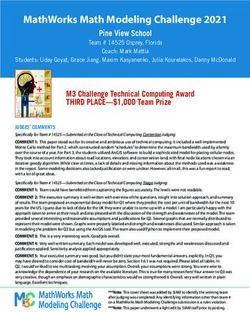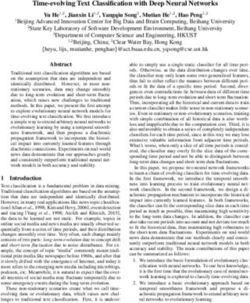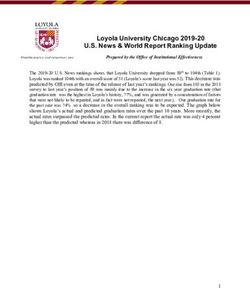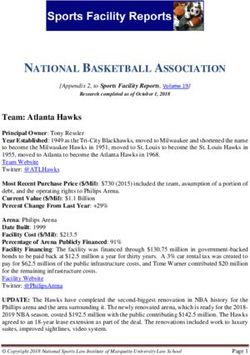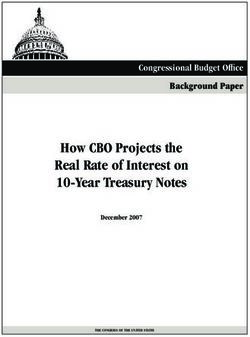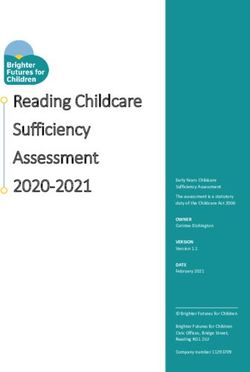2018 NAPLAN Online Test administration handbook for teachers - Year 3
←
→
Page content transcription
If your browser does not render page correctly, please read the page content below
NAPLAN Online Test administration handbook for teachers Year 3 2018
TABLE OF CONTENTS
1. INTRODUCTION 1
1.1 Test dates 1
2. THE YEAR 3 PAPER-BASED NAPLAN WRITING TEST 2
2.1 Preparing for the Writing Test 2
2.2 Recording student participation and adjustments for disability 3
3. WRITING TEST ADMINISTRATION – YEAR 3 5
3.1 Time allocation 5
3.2 Preparation for the Writing Test 5
3.3 Materials required 5
3.4 Test administration script 6
3.5 After the test 9
GUIDELINES FOR THE USE OF A COMPUTER BY STUDENTS WITH A TEMPORARY INJURY
PARTICIPATING IN THE WRITING TEST 10
4. THE YEAR 3 NAPLAN ONLINE TESTS 11
4.1 Preparing for the tests 11
4.2 Managing a test session 16
5. READING / CONVENTIONS OF LANGUAGE / NUMERACY TEST ADMINISTRATION 20
5.1 Reading test administration 21
5.2 Conventions of Language test administration 24
5.3 Numeracy test administration 27
APPENDIX 1: DAC 30
NAPLAN Online – Test administration handbook for teachers – Year 3
i1. INTRODUCTION
Thank you for administering the National Assessment Program – Literacy and Numeracy (NAPLAN) online.
Year 3 students participating in the online administration of NAPLAN will sit the NAPLAN Writing test as a paper-
based test.
As a consequence, this hand book separates its instructions and information into two broad sections: one
addressing the paper-based NAPLAN Writing test and one addressing the three NAPLAN Online tests.
Your role in the administration of the tests is critical. It is, therefore, important that you are familiar with all
procedures in this handbook.
1.1 Test dates
The test period starts on 15 May 2018 and finishes on 25 May 2018.
Monday Tuesday Wednesday Thursday Friday
14 May 15 May 16 May 17 May 18 May
Official test date Official test date Official test date Official test date
Preparation day – Day 1 testing Day 2 testing Day 3 testing Day 4 testing
no tests permitted
(writing) (writing)
Year 3 Writing catch-up tests catch-up tests catch-up tests
permitted permitted permitted (year 3
catch-up tests writing catch-ups
permitted completed)
Monday Tuesday Wednesday Thursday Friday
21 May 22 May 23 May 24 May 25 May
Official test date Official test date Official test date Official test date Official test date
Day 5 testing Day 6 testing Day 7 testing Day 8 testing Day 9 testing
catch-up tests catch-up tests catch-up tests catch-up tests catch-up tests
permitted permitted permitted permitted permitted
Monday Tuesday Wednesday Thursday Friday
28 May 29 May 30 May 31 May 1 June
Test security to be maintained by all schools to 1 June 2018.
This week may only be used for testing with permission from the Test Administration Authority.
NAPLAN Online – Test administration handbook for teachers – Year 3
12. THE YEAR 3 PAPER-BASED NAPLAN WRITING TEST
2.1 Preparing for the Writing Test
Before the test
In the weeks before the test, the school principal/representative should have met with you to:
• determine where the test sessions will be held
• determine the duration and organisation of breaks
• discuss organisational procedures required during the tests
• review the handling of emergencies and problem situations
• explain the organisational arrangements for non-participating students
• establish the procedures to be undertaken when the test is administered by a casual or relief teacher
• ensure that you are familiar with all the test administration instructions and procedures.
On the test day
On the morning of the test, please collect all materials required for the test session. Allow enough time to
check that you have the required number of books and the necessary equipment and that you understand all
procedures.
Student test materials
You will find a list of required student and test administrator materials at the beginning of the Writing Test
Administration section later in this handbook.
The following items are not permitted to be taken into the test as they could affect the validity of the test or the
scanning of the test books:
8 books, including dictionaries
8 rulers
8 coloured pens or pencils
8 mechanical lead pencils
8 felt pens
8 highlighters
8 correction fluid/tape
8 glue
8 reusable adhesive
8 mobile phones, iPads and other devices, including Bluetooth devices.
Supervising the test session
While supervising the tests, you must:
3 deliver the instructions accurately
3 encourage student participation
3 actively monitor student conduct, i.e. walk around the room and check that students are not talking or
collaborating.
NAPLAN Online – Test administration handbook for teachers – Year 3
2Assisting students
It is expected that professional and ethical behaviour will be demonstrated in all aspects of the test
administration. Any help with answering questions for a student that advantages them in any way will be
Note: This form is to be retained by the school.
considered cheating.
SAMPLE PRIMARY SCHOOL 1234
NUMERACY 3A
During the Writing test, you MAY:
Use this form to record the participation and for WA schools only, all disability adjustments accessed. Refer to pages 7 and 8 (section 3.5) of the
3Testread and clarify
Administration Handbookgeneral
for Teachersinstructions
for a definition of each participation category and the codes for recording disability adjustment.
3 provide students with general encouragement to continue.
Disability Adjustment
Withdrawal
Exemption
During the Writing test, you MUST NOT:
Disability adjustment accessed (WA only)
discuss the writingANDERSON
8JOHN task 20/03/2003 ✓
provide any structure
8ANNA or content, whether
EVANS orally or in writing
02/08/2002 ✓
prompt students
8SIMON LEE ✓ 09/06/2003
give hints or examples
8ALEXANDER MARSLAND ✓ ✓ SCRIBING (SC)
01/02/2003
JENNIFER SIMMONS 02/12/2002 ✓ ✓ EXTRA TIME
8 write for a student (except where the use of a scribe has been approved by (ET)
the Test Administration Authority)
8 remind students about related work completed in class
8 provide extra time (except where a disability adjustment has been granted).
2.2
3.5 Recordingstudent
Recording studentparticipation
participationand
andadjustments
adjustmentsfor
fordisability
disability
ItItisisimportant
importantthat
thatinformation
informationabout
aboutstudent
studentparticipation
participationisisrecorded
recordedaccurately
accuratelyininthe
theTest
Testparticipation
participationand
and
summary
summaryreport
reportas
asthis
thishelps
helpsto
tovalidate
validatethe
thedata
dataatataasystem
systemandandstate
statelevel.
level.WA
WAschools
schoolsare
arealso
alsorequired
requiredto
to
record alladjustments
recordall adjustmentsfor
fordisability
disabilityaccessed
accessedby
bystudents.
students.
Note: This form is to be retained by the school.
SAMPLE PRIMARY SCHOOL 1234
NUMERACY 3A
Use this
Use this form
form to
torecord
recordthe
theparticipation
participationand
andforfor
WA WA schools
schools only,
only, all all disability
disability adjustments
adjustments accessed.
accessed. Refer
Refer to Section
to pages 7 and 3.5 of the 3.5) of the
8 (section
Test Test administration
2018Administration handbook
Handbook for teachers
for Teachers for a definition
for a definition of eachofparticipation
each participation category
category and theand thefor
codes codes for recording
recording disabilitydisability adjustment.
adjustment.
Disability Adjustment
Withdrawal
Exemption
Adjustments for disability
Disability adjustment accessed (WA only)
JOHN ANDERSON 20/03/2003 ✓
ANNA EVANS 02/08/2002 ✓
SIMON LEE 09/06/2003 ✓
ALEXANDER MARSLAND 01/02/2003 ✓ ✓ SCRIBING (SC)
JENNIFER SIMMONS 02/12/2002 ✓ ✓ EXTRA TIME (ET)
17083
3.5.1 Definitions for recording student participation
• Present (assessed)
Present students are those students who:
• completed the test
• attempted the test and are not otherwise treated as abandonment due to illness or injury
• were in attendance for the duration of the test session but did not attempt any questions.
• Absent
Absent students are those students who:
• did not sit the test because they were not at school during the test session
NAPLAN Online – Test administration handbook for teachers – Year 3
3• did not commence the test due to a temporary injury or accident
• did not complete the test in one of the catch-up sessions.Definitions for recording student participation
• Present (assessed)
Present students are those students who:
• completed the test
• attempted the test and are not otherwise treated as abandonment due to illness or injury
• were in attendance for the duration of the test session but did not attempt any writing.
• Absent
Absent students are those students who:
• did not sit the test because they were not at school during the test session
• did not commence the test due to a temporary injury or accident
• did not complete the test in one of the catch-up sessions.
Students who did not commence any of the test questions can sit the test in a catch-up session.
• Withdrawn
Withdrawn students are those students for whom a formal application for withdrawal was submitted to the
appropriate Test Administration Authority and approval granted.
• Exempt
Exempt students are those students for whom a formal application for exemption was submitted to the
appropriate Test Administration Authority and approval granted.
• Abandonment due to illness or injury
This refers to those students who attempted to write but who abandoned the test due to unforeseen illness
or injury, i.e. a sanctioned reason reported to and verified by the Test Administration Authority.
Please note that if the reason for abandonment has not been approved by the TAA the test book will be
marked on the basis of any writing attempted.
Students who abandon a test cannot complete the test during a catch-up session and will be treated as
absent for reporting purposes.
See Section 5 on pages 8 - 11 of the Handbook for principals – NAPLAN Online 2018 for more information
on student participation.
Recording adjustments for disability
Please use the codes below to record all adjustments for disability, accessed by students during the test, on the
Test participation and summary report.
Adjustment Code Adjustment Code
Extra time ET Assistive technology/computer AT
Rest breaks RB Black and White print format or coloured BW
Oral/Sign support OS Large print LP
Scribe Sc Braille Br
Support Person Sup Electronic format EF
See Section 6 on pages 12 - 20 of the Handbook for principals – NAPLAN Online 2018 for detailed
information on adjustments for students with disability.
NAPLAN Online – Test administration handbook for teachers – Year 3
43. WRITING TEST ADMINISTRATION - YEAR 3
The Year 3 Writing test is administered as a paper-based test.
Please ensure that you are familiar with the relevant information in this handbook before administering this test.
This test is to be conducted in one session. This is an assessment of a student’s ability to plan and write a text
independently. There must not be any teacher input or assistance.
3.1 Time allocation:
• Introduction time: approximately 10 minutes
• Test time: 40 minutes. This is made up of:
• Planning: 5 minutes
• Writing: 30 minutes
• Editing: 5 minutes
3.2 Preparation for the Writing test
On the day of the test:
• Arrange the room so that no student can see another student’s work.
• Cover, reverse or remove any word lists, posters, displays or reading materials that may unfairly advantage
the students.
• Write a time sequence with start and finish times including ten-minute intervals on the board.
• Check that there is a personalised Year 3 Writing test book and a Year 3 Writing stimulus for each student.
• Allocate a non-personalised Writing test book to any student who does not have a personalised test book.
Please complete the student’s details using a 2B or HB pencil.
• Distribute the Writing test books, stimuli and one sheet of blank paper to each student. Check that you are
using the correct Writing stimulus - each Writing stimulus page will have YEAR THREE AND YEAR FIVE clearly
marked in a white font in the top left-hand corner on the black banner.
• Under no circumstances should a student complete the test using another student’s personalised test book.
3.3 Materials required
Each student must have The test administrator must have
• a Year 3 Writing test book • this Test administration handbook
• the coloured, single page YEAR THREE AND YEAR • extra blank paper
FIVE Writing stimulus page • spare pencils, erasers, sharpeners
• a sheet of blank paper for planning • a watch or clock for timing the test
• a 2B or HB pencil • a board to display the time sequence
• an eraser • a copy of the Test participation and summary report.
• a sharpener.
Students must NOT have access to reading books during the Writing test.
NAPLAN Online – Test administration handbook for teachers – Year 3
53.4 Test administration script
READ ALOUD
YEAR
Now you will do a Writing test. You should have your Year 3 Writing test book, the Writing stimulus page, a piece
3
of blank paper for planning, a 2B or HB pencil, a sharpener and an eraser on your desk. Check to see that you year
5
have these things. Check that you have the Writing stimulus page that has YEAR THREE AND YEAR FIVE clearly
marked in a white font in the top left hand corner on the black banner. Put your finger on the words that say YEAR
LaNGUaGe
WRITING
THREE AND YEAR FIVE. Raise your hand if you cannot find the words that say YEAR THREE AND YEAR FIVE.
CONVeNTIONS
Do not open your test book until I tell you.
2017
2013
Allow students time to check they have the appropriate materials.
STUDENT FIRST NAME: BOOK ID:
STUDENT FIRST NAME:
READ ALOUD
BOOK ID:
MARY
MARY 0123456
0123456
Look at the front cover of your test book. Your details are printed on it. Check that this is your test book and that
STUDENT
your details on theLAST NAME:
front cover are correct. HOME GROUP:
STUDENT LAST NAME: HOME GROUP:
EXAMPLE-SMITH 3A
EXAMPLE-SMITH 3A
YEAR 3 WRITING TEST ADMINISTRATION SCRIPT
Point to the front of the test book. Allow students time to check their details. If there is an error in the details on
a personalised test book, you are asked to rule a single line through the incorrect information and print the correct
SCHOOL NAME:
details neatly above. For example:
SCHOOL CODE:
SCHOOL NAME: SCHOOL NAME
SAMPLE PRIMARY SCHOOL CODE:
01234
SAMPLE PRIMARY 2010
FEBRUARYNAME
10 SCHOOL 01234
DATE OF BIRTH: 10/04/2010
01/04/2009
DATE OF BIRTH: 01/04/2009
01234567-8
If there are any doubts about the accuracy of a student’s details, do not make any934614-1
changes.
1. Is this student a BOY or a GIRL?
**RETURN THIS BOOK, USED OR UNUSED, TO THE VCAA** Boy Girl
Is this student Aboriginal?
2. ALOUD
READ Yes No
**THIS TEST BOOK IS TO BE USED ONLY BY THE STUDENT NAMED ABOVE**
3. Is this student a Torres Strait Islander? Yes No
Look
4. atDoes
the box where
this it says
student Student
have to complete.
a language Write your
background first than
other nameEnglish?
and your last name on the lines. Use Yes
all No
capitalFOR TEACHER ONLY:
letters.
1. Please indicate student attendance
** RETURN THISonTEST
test day (shade
BOOK, one only)
USED OR UNUSED, TO THE VCAA **
Show students where to write their names and allow
BEthem timeONLY
to do BY
so. THE STUDENT NAMED ABOVE**
Present** THIS TEST BOOK IS TO
Catch-up USED Left School Absent
READ ALOUD
2. Please indicate if this student was given disability adjustments to complete this test
Separate
Put your pencils Supervision
down now and listen carefully Rest
while Breaks Assistive
we look at the Writing Technology
stimulus page. Other (specify below)
Extra Time Scribe Paper Attachment
Hold up a copy of the YEAR THREE AND YEAR FIVE Writing stimulus page for students to see.
READ ALOUD TEST
TEST INSTRUCTIONS
INSTRUCTIONS
1. You
You need must do your
to write own or
work and follow all directions given to you by the teacher.
1. You mustabout the own
do your topic idea
work on follow
and the stimulus page. given
all directions to you by the teacher.
2. Do not
The 2.
stimulus speak
page to other
also to
tells students
you what and
kind Raise
of raise
text your hand if you need to speak to the teacher.
to write.
Do not speak other students. your hand if you need to speak to the teacher.
3. All questions must be answered using a 2B or HB pencil.
3. Use only a 2B or HB pencil, blue or black pen. Do NOT use a red pen.
I will4.
readIfthe
youpage
needfortoyou.
change
Followan
theanswer, carefully
words while I readerase it and write another answer.
it to you.
4. To confirm you have the correct test book, print your name in the boxes below when instructed.
5. To confirm you have the correct test book, print your name in the boxes below when instructed.
Point to the information you are going to read. Read everything on the YEAR THREE AND YEAR FIVE Writing
FIRST NAME LAST NAME
FIRST page,
stimulus NAMEfrom top to bottom, to the students. LAST NAME
You must only read the words on the stimulus page.
SESSION 2 Use 2B or
SeSSION 1
40
Usepencil,
HB 2B or HB
Use 2B or HB
0:40
Time available for students to
min Time available for students to
complete
NAPLAN Online – Test administration handbooktest: 40 minutes
for teachers
complete test: 40 minutes
– Year 3
or a blue
pencil
pencil
black pen.
or
only
only
6
© Australian Curriculum, Assessment and Reporting Authority, 2017DO NOT:
8 brainstorm with students
8 allow students to discuss the topic or idea
8 give students ideas or pre-developed plans
8 discuss any pictures that may be on the stimulus page
8 write anything on the board other than the time sequence
8 plan for the students.
When you have finished reading the stimulus page:
READ ALOUD
In this test you will have 5 minutes to plan your work, 30 minutes to write, and then another 5 minutes to edit
your work.
Show the planning page.
READ ALOUD
YEAR 3 WRITING TEST ADMINISTRATION SCRIPT
You can use your planning page to do your planning. You might like to use a diagram, write down your main ideas
or key words, or you might like to plan by just thinking about what you will write.
Choose the kind of planning that helps you to organise your ideas.
Use the dot points on the Writing stimulus page to help you.
Remember, the stimulus page may have words or pictures to help you think of ideas for the topic. You do not
have to use all or any of these ideas. You may use your own ideas, as long as you write about the topic on the
page.
The planning page will not be marked but it will be collected. Do not write in your book yet. It should still be
closed. You may begin planning now – you have 5 minutes.
Supervise students to make sure they are planning their work independently and are not writing in their test
books. If students are having difficulties, quietly encourage them to look at the stimulus page. Do not help
students to develop or structure their writing.
After 5 minutes, READ ALOUD
That’s all the time you have for planning. Put your planning page where you can see it. Open your Writing test
book to Page 2. Do not begin yet. This is where you start your writing. You have three pages to write on but you
do not have to use them all. You cannot be given any extra pages to write on.
You now have 30 minutes to write on the topic. I will tell you when you have five minutes left to finish your
writing. After those five minutes are up you will have another 5 minutes to edit your work.
You may start writing now.
Supervise the students to make sure that they have begun writing.
Check that they have started on Page 2 of the test book. Quietly speak to those students who are not working.
Refer them to the stimulus page for ideas but do not help them with their ideas or their writing.
NAPLAN Online – Test administration handbook for teachers – Year 3
7Do not provide extra paper or an extra writing book to students as these will not be marked. Only the three pages
of writing in the test book will be marked.
Make sure that students are writing with an appropriate pen or pencil. Students must not use correction fluid/
tape, felt pens or coloured pencils as these will affect the scanning of the test books.
Mark off the time intervals on the board.
If students finish early, suggest they reread and edit their writing and then close their test books, leave them on
their desks and sit quietly. DO NOT collect the test books until the end of the test time, or until all students have
completed the tests.
After 30 minutes, READ ALOUD
You have five minutes left to finish your writing, after this, you will have another five minutes to edit your work. If
you have already finished, use this time to start checking your work.
After 35 minutes, READ ALOUD
YEAR 3 WRITING TEST ADMINISTRATION SCRIPT
Your writing time is now finished. You have five minutes to check and edit your work.
Check your writing by reading it carefully. You can edit your work by adding or changing words or sentences and
correcting any spelling or punctuation mistakes.
However, you don’t have time to make big changes.
You can also use this time to complete your writing if you need to, but you will not be allowed any extra time for
editing. When you have finished, close your test books and wait quietly.
Supervise students to make sure they are editing and completing their texts.
Students may use this time to complete their writing; however, if they chose to do this, they must not be given
any additional time for editing.
After 40 minutes, READ ALOUD
The Writing test is now finished. Please put your pencil down and close your test book. Do not put your planning
page or stimulus page inside your test book. I will collect them separately.
NAPLAN Online – Test administration handbook for teachers – Year 3
83.5 After the test
• Collect all test books. Check that the writing stimulus and planning pages are not inside test books as these
are not returned for processing.
• Collect all stimulus pages and planning pages for secure storage.
• Do not remove any pages from any test book.
• Match test books against the Test participation and summary report to check that ALL test books are
accounted for, including those for students who did not sit or complete this session.
• Record absence details on the Test participation and summary report.
• Where appropriate, ensure that the personalised test book is attached to the Braille, Large Print, Black and
White or Electronic Test Format test papers with a paperclip.
• Return all test books, stimulus pages and planning pages to the principal/school NAPLAN coordinator as
soon as possible for secure storage. Do not leave any test books, whether complete or incomplete, in a
classroom.
• No students, teachers (unless they are the test administrator) or other unauthorised persons should remove
any test material from the test area.
• Under no circumstances should student responses be copied or transcribed, either during or after the test.
YEAR 3 WRITING TEST ADMINISTRATION SCRIPT
NAPLAN Online – Test administration handbook for teachers – Year 3
9GUIDELINES FOR THE USE OF A COMPUTER BY STUDENTS WITH A
TEMPORARY INJURY PARTICIPATING IN THE WRITING TEST
Length of computer text equivalent to 3 pages of handwriting
All Year 3 students participating in the NAPLAN Writing test must handwrite their response to the Writing prompt
within a three-page booklet, unless they have a temporary injury that prevents them from writing. Please refer to
the Handbook for principals - NAPLAN Online 2018 for more information.
Please note the following guidelines regarding the maximum overall word limit allowed for a student with a
temporary injury using a computer to type their writing response, as determined by ACARA, is 700 words for
Year 3.
Font
• Students can use an appropriate font and font size (such as Arial or Times New Roman) as would be used in
normal classroom work. When scanned, the response should be able to be easily read by the marker.
Conditions
• The temporary injury must be to the hand or arm the student usually writes with and must prevent the
student writing with that hand.
• Computer use must be in accordance with standard assessment practices: spelling- and grammar-checks,
dictionary, predictive text, etc., must be turned off. Access to the internet or internal networks must also be
completely restricted.
• Extra time may be used by the student at the discretion of the teacher, depending on the student’s familiarity
using a keyboard with their non-writing arm.
After the test
The test administrator (or their assistant) should:
• save identifying student information to the bottom left-hand footer (to be on every page of completed test
response). For example:
Student Name:
Year Level:
School:
Date of Birth and/or unique student identification number:
• save the completed test to the desktop as a backup
• print a copy of the completed test from the desktop
• delete the file from the desktop
• attach to student booklet
• follow any other procedures as requested by their Test Administration Authority.
For your information word limits have been based on the amount of space provided in the electronic test format
used by students who have access to this accommodation.
NAPLAN Online – Test administration handbook for teachers – Year 3
104. THE YEAR 3 NAPLAN ONLINE TESTS
To administer the NAPLAN online tests you will need to be familiar with the online assessment platform,
including how to:
• use the test administration session dashboard to monitor students’ progress
• manage test sessions.
This section of the handbook focuses on the procedures for administering the NAPLAN online tests. It does not
provide step-by-step instructions on the functionality of the test administrator’s dashboard.
You will find detailed instructions on using the online national assessment platform and test administrator’s
dashboard in the resources available at www.assessform.edu.au.
Standardised administration of the tests contributes significantly to the fairness and reliability of the assessment
tasks. It is important that these administration instructions are followed carefully and that a positive and calm
atmosphere is maintained throughout the test sessions.
If you have any questions before, during or after the NAPLAN online test event, seek advice from your NAPLAN
coordinator.
4.1 Preparing for the tests
Before the test day
The school principal is responsible for ensuring all staff are informed of their roles and responsibilities in relation
to the administration of the NAPLAN online tests. The National protocols for test administration – NAPLAN Online
require that all students are familiar with the functionality of the NAPLAN online tests and range of item types
in each domain, as well as with the type of device that they will be using for NAPLAN online, before sitting the
tests.
Within the school, the principal’s immediate delegate for the preparation and delivery of the NAPLAN online tests
is the NAPLAN coordinator. The principal may also perform this role.
Your school may also have a school technical support officer who can help ensure that the necessary technology
(e.g. devices, servers) is ready to support the NAPLAN online tests. The NAPLAN coordinator may also perform
this role.
In the weeks before the test, the school’s NAPLAN coordinator will meet with you to:
• provide you with access to the NAPLAN online training environment to ensure you know how to use the test
administrator’s session dashboard and the locked down browser
• plan the configuration of the test room(s) where the test sessions will be held
• discuss the organisational procedures required during the tests, including procedures for students bringing
their own device (BYOD)
• review procedures for emergencies and problem situations, including how to seek technical assistance
• explain the organisational arrangements for non-participating students
• confirm that all devices have passed the necessary technical readiness tests and that arrangements have
been made to ensure the devices will be in the room, will have the locked down browser installed, and will
be fully charged on the day of the assessment
• ensure that you are familiar with all the test administration instructions and procedures.
NAPLAN Online – Test administration handbook for teachers – Year 3
11On test days
Prior to commencing, please ensure you have all materials required for the test session. Your NAPLAN
coordinator will provide you with a test administration pack which includes the items listed below:
• a device for your own use in administering the test session
• confirmation of how you and the students will connect to the internet
• the test administrator session slip for the test session you will be administering (this will contain the test
administrator session login details)
• student session slips for all students participating in the test session (these slips have the unique, one-time
student codes that each student needs to access each test)
• a printed list of students allocated to the test session, including details of which students, if any, have been
allocated disability adjustments
• information on how many students are expected to bring their own device
• contact details for your school’s technical support officer and NAPLAN coordinator, and the NAPLAN
helpdesk
• this NAPLAN online test administration handbook
• notepad and pen.
Allow enough time to set up the room and the devices, working with your NAPLAN coordinator and available IT
support, as required.
Student test materials
You will find a list of required student and test administrator materials at the beginning of each test section later
in this handbook.
Certain NAPLAN online tests allow or require the use of an audio player. Students will need headphones to use
the audio player.
The following items are not permitted to be taken into any test:
8 books, including dictionaries
8 rulers
8 mobile phones or other internet- or Bluetooth-enabled devices other than the device on which the student is
undertaking the test
8 protractors/mathematics templates
8 calculators.
Supervising the test sessions
In supervising the tests, you must:
3 deliver the instructions accurately
3 encourage student participation
3 actively monitor student conduct by regularly walking around the room and checking that students are not
talking, collaborating or using prohibited items such as mobile phones
3 actively monitor the test administrator’s session dashboard in order to ensure all flags or warnings are
actioned as required.
NAPLAN Online – Test administration handbook for teachers – Year 3
12Timing allowed for each test
The duration of each test is provided later in this handbook.
The online assessment platform will provide each student with a countdown timer that shows the amount of
time they have to complete the test. Students can choose to hide their timer if they find it distracting. However,
the timer will always display throughout the last five minutes. The timer will flash when the student has ten
minutes left, and will display continuously during the last five minutes of the test. You will also be able to see how
much time each student has remaining on their test attempt via the test administrator’s session dashboard on
your device. The platform will lock students out of their test when their time has expired.
When administering a test session, in addition to the stated time for each assessment, you will need to allow
time for students to settle in and log in to the online assessment platform.
Adjustments for students with disability
Students with disability may be granted extra time as a disability adjustment. The NAPLAN coordinator will
enter the relevant disability adjustment code(s) (DAC) for these students against their profile prior to the
start of the tests. Students who have a DAC indicating they should get extra time will automatically have the
appropriate amount of extra time added by the system. However, you will have to manually control rest breaks
for those students who are eligible for them by pausing and resuming the students’ test attempts via the test
administrator’s dashboard.
In some instances, students with disability taking the test will be presented with alternative test items which
differ from those other students in the same test session will see. These alternative items have been designed to
accommodate certain disabilities in order to allow greater participation in the test, however the items assess the
same knowledge requirements. The presentation of alternative items is triggered by particular DACs.
The list of students allocated to the test session will also indicate their approved disability adjustments, if any.
This is shown by the DAC(s) against a student’s name. These codes are entered against a student’s profile by the
NAPLAN coordinator. You do not have access to adjust these codes. If you are made aware of an error, contact
your NAPLAN coordinator prior to commencing the test session.
See Appendix 1 for a table of DACs and actions required by the test administrator in relation to disability
adjustments.
Assisting students
Professional and ethical behaviour in accordance with the National protocols for test administration - NAPLAN
online is expected in all aspects of the test administration. Any additional support given to a student that
advantages them in any way is considered cheating.
Your NAPLAN coordinator will be able to provide you with a copy of the National protocols for test administration
– NAPLAN online.
NAPLAN Online – Test administration handbook for teachers – Year 3
13During all tests, you MAY:
3 read and clarify general instructions (as indicated by READ ALOUD in this handbook – see below)
3 remind students of the way to respond to particular item types (e.g. that they need to click on an answer,
type an answer or drag and drop tiles into the correct order)
3 remind students how to change their answer, if necessary
3 remind students how to navigate through the platform (without navigating for them)
3 remind students how to access different aspects of the platform (e.g. ruler, timer, magnification, audio player)
3 advise students to leave a question they are unsure about and to move on to the next question
3 remind students how to flag a question they may want to return to
3 advise students to return to any unanswered questions if there is time at the end of the test (including
reminding them how to see which questions were flagged and how to navigate back to them)
3 provide general encouragement to continue.
During the Numeracy test, and the spelling section of the Conventions of Language test, you MAY:
3 remind students how to use the audio player.
During all tests, you MUST NOT:
8 give hints or examples
8 explain, paraphrase or interpret questions, including translating questions into another language
8 indicate to students whether answers are correct or incorrect
8 remind students about related work completed in class
8 provide extra time (unless provided as a disability adjustment or because of a documented disruption during
the test session)
8 navigate through the online assessment platform for the student or in any way manipulate the mouse,
keyboard or screen on behalf of the student.
During the Reading test, you MUST NOT:
8 read anything from the reading texts
8 read any test questions.
During the Conventions of Language test, you MUST NOT:
8 read or sound out the spelling items to the students
8 read any test questions
8 write any spelling words for students, on the board or elsewhere.
During the Numeracy test, you MUST NOT:
8 read numbers or symbols unless they are embedded within text
8 explain the meaning of any symbols, numbers or mathematical terms
8 interpret any graphs or diagrams.
NAPLAN Online – Test administration handbook for teachers – Year 3
14During the Numeracy test, you MAY:
3 encourage students to use the audio player
3 read any words, numbers or symbols that are embedded within text but you must not read any numbers or
symbols that are not embedded within text (as per the audio also available to students for each question).
Refer to the examples below:
Example 1
The numbers and symbols in this question must not be read as they are not embedded within text.
Example 2
The numbers 110 and 2 may be read as they are embedded in the text. The numbers 50, 55, 70 and 220 must
not be read as they are not embedded in text.
Example 3
The number 39 889 in the question, and the numbers 10, 100, 1000 and 10 000 in the options, may be read as
they are embedded within text.
The literacy demands of the Numeracy test should not exclude a student from accessing the test. You should
encourage students to access the audio player for the Numeracy test if their literacy standard is a barrier to
access.
NAPLAN Online – Test administration handbook for teachers – Year 3
15Reading the test administration script
It is important that each of the tests is administered uniformly according to the instructions in this handbook.
You must READ ALOUD to students all instructions which appear in this handbook in shaded boxes and which
are prefaced by READ ALOUD, for example:
READ ALOUD
You will now be attempting the Reading test.
There are also outlines near the beginning of each script. These appear in a series of dot points which you can
read aloud as necessary to assist students to open the locked down browser/student test player or unsecured
browser, perform an audio check and log in to the test.
4.2 Managing a test session
The information below provides a quick overview of the test administration functionality within the platform. For
more detailed information, refer to resources available at www.assessform.edu.au.
Creating a test session
Open your browser and navigate to www.assessform.edu.au.
Login to NAPLAN 2018 and create a new test session.
The session code will be displayed at the top of your screen in a grey box.
Write the session code on the board – the students will need it to enter the test session.
Note: some functions on the test administrator’s session dashboard will remain inactive until after students join
the session and/or you start the session.
Supporting students to log in
After entering the test session code, students will be asked to enter their student session code. Once they do
this the system will ask them to confirm their name by clicking a ‘Yes’ button. However, if the name presented by
the system is not correct the student should raise their hand and you should take the following action:
• if the name is simply spelled incorrectly, the student should click ‘Yes’ and you should inform the NAPLAN
coordinator of the inaccuracy after the session
• if a student has been given the student session code for another student in the same test session, the two
students must swap codes and re-enter them
• if a student has been given the student session code for another student in the same school, but not the
same test session, the student should click ‘No’ and you should inform the NAPLAN coordinator of the error
after the session for the student to be rescheduled.
For any other issues, please contact your NAPLAN coordinator as soon as possible.
Once students have confirmed their name by clicking the ‘Yes’ button, the system will present a panel that shows
the title of the test they are about to take. It is important, here, that the test domain and year are confirmed as
correct. If the domain and/or year are not correct, the NAPLAN coordinator should be informed immediately.
NAPLAN Online – Test administration handbook for teachers – Year 3
16If a student has a disability adjustment that allows them to use an unsecured browser (rather than the locked
down browser), provide the URL for the unsecured browser to this student on a slip of paper and assist them
with logging in as necessary.
Starting the test session
The test administrator’s session dashboard displays a list of students who have joined the test session (by
entering the session code).
Usually, all students in the session will be undertaking the same test. However, it is possible to have students
within a session completing different tests. If this is the case, the appropriate scripts must be read to students
taking the different tests.
Once all students scheduled to participate in the test session have joined you start the session by clicking the
‘Start session’ button on the test administrator’s session dashboard and then clicking ‘Yes’ to confirm.
When you start the session, the students move from a holding screen to the beginning of the test.
Any students who join the test session after it has been started can do so by entering the session code and their
student code as usual. However, as the test session is already in progress, these students’ names will show in
the ‘Waiting entry’ tab of the test administrator’s session dashboard and must be manually admitted by you, as
the test administrator.
You can admit these students to the session by selecting their names from the ‘Waiting entry’ tab and then
clicking ‘Allow start’. The system will provide the student with the appropriate time to complete the test.
After the test session
At the end of the test session, you must notify the NAPLAN coordinator if:
• there were incorrect login details or errors in the spelling of student names
• a student was absent
• a student abandoned the test due to illness or injury (the NAPLAN coordinator may need to update the
student’s participation status)
• a student refused to login (the NAPLAN coordinator will update the student’s participation status)
• a student logged in but refused to complete the test (you will ‘finish’ the test on behalf of the student – the
NAPLAN coordinator is notified for information purposes only)
• there were test disruptions or incidents (ensure the student’s test is paused, and resume if necessary.
The NAPLAN coordinator will update the student’s participation status to postpone if it was not possible to
resume in the session).
Test administration session slips and any unused test codes, as well as all scrap paper used during the numeracy
and writing tests, must be returned to the NAPLAN coordinator to be securely destroyed.
NAPLAN Online – Test administration handbook for teachers – Year 3
17Test administration system functions
Once a test session has started, a number of functions become active on the test administrator’s session
dashboard.
Functions that can be applied by you to individual students or groups of students are:
• ‘Pause student’
• ‘Resume student’
• ‘Finish student’
• ‘Reopen student’
Functions that can be applied by you to the whole test session (i.e. all students) are:
• ‘Pause session’
• ‘Resume session’
• ‘Finalise session’
Session functions affect all students who have joined the test session.
Pausing and resuming a test session or a test attempt
You can pause and resume test sessions – this will affect all students in the test session. You can also pause
individual students’ test attempts.
Pausing a test session is a useful function if there is a test disruption for all students in a session. The system will
present a text box where you can enter relevant details. You must also provide details of the test disruption to the
NAPLAN coordinator at the end of the test session.
If the test is not paused, you must note the time at which the disruption begins and its duration, as time may
need to be added to the test session once it is resumed. If time is added, you must select the reason for the
addition of time in the drop down list presented by the system and record the circumstances surrounding the
disruption.
If the test session has been, or is likely to be, disrupted and you cannot resolve the issue, you should contact
your NAPLAN coordinator immediately.
Note: if an individual student’s test attempt has already been paused (for instance to accommodate a rest break
as part of a disability adjustment) when you pause an entire session, you will need to resume their individual test
attempt separately after having first resumed the test session for the whole class. This student’s timer will only
restart once their individual test attempt has been resumed.
An individual student’s test attempt might be paused by you when:
• a student has an approved rest break as a disability adjustment
• there is a test disruption, including technical issues, which affects that student, but not the class as a whole.
To pause a test attempt: On the ‘All’ or ‘Started’ tab, tick the checkbox next to the student’s name and click
‘Pause student’. A student must have started the test for ‘Pause student’ to work. Multiple student names can be
selected. The system will present a drop-down list of reasons for pausing the test attempt/s – one of these must
be selected.
To restart a student’s test attempt, tick the checkbox next to the student’s name and click ‘Resume student’.
The system will restart the student’s timer. Multiple student names can be selected. The system will present a
free-text field where you can enter greater detail about the need for pausing and its resolution.
NAPLAN Online – Test administration handbook for teachers – Year 3
18Pausing and resuming a test attempt can only be performed if the student’s test attempt time allowance has not
expired – i.e. the student’s timer has not reached zero.
Reopening a test attempt
If a student has finished their test attempt but still has time remaining to complete the test (i.e. their test timer
has not yet reached zero), the student may reopen their own test attempt by clicking the ‘Reopen test’ button on
the end page. However, if a student has run out of time this option will not be available.
If there is a legitimate reason for allowing a student to continue working on the test after their time has expired
– for instance, if a test disruption was such that the system was unable to be paused and the student’s timer
reached zero during the disruption – you may use the ‘Reopen student’ function to reopen the student’s test
attempt and add time to it.
If time is added, you must select the reason for the addition of time when prompted. You should also record
information about the circumstances of the disruption.
Finishing a test attempt
Students should finish their own test attempts once they have completed the test. However, you can ‘finish’ a
test attempt on behalf of a student. You might do this when a student’s time has run out for the test but they
do not finish their test attempt before leaving the test room, or when a student fails to finish their test attempt
despite being instructed to do so.
On the ‘All’ or ‘Paused’ tab tick the checkbox next to the student’s name and click ‘Finish student’. The system will
present a free-text field in which details may be entered.
If a student did not complete the test during the session because they experienced a test disruption or they left
the session because they were unwell, you should not ‘finish’ their test attempt.
Finalising a test session
Once all students in the test session have finished their test attempts you must finalise the session by clicking
‘Finalise session’ on the test administrator’s session dashboard. The system will present a free-text field where
details relating to the test session may be entered.
You cannot finalise a test session before all student test attempts have been finished. If you cannot finalise a test
session, inform your NAPLAN coordinator.
If any test attempt is still paused or a student has left the session due to illness or injury, you will not be able to
finalise the test session. You must inform the NAPLAN coordinator.
In case of test disruptions, the NAPLAN coordinator may take action to remedy the issue by postponing the test
attempt so it can be resumed in a later test session. In case of illness or injury, the NAPLAN coordinator may
need to change the student’s participation status.
NAPLAN Online – Test administration handbook for teachers – Year 3
195. READING / CONVENTIONS OF LANGUAGE / NUMERACY TEST
ADMINISTRATION
Tests are to be conducted in one session.
Please note that where scripts contain instruction for using headphones, if this is not relevant for students in your
class, you should amend your instructions as appropriate, and instruct students to click through the audio check.
Time allocation
• Introduction time: approximately 15 minutes
• Test time:
Reading Conventions of language Numeracy
45 min 40 min 45 min
Preparation for the test session
To prepare for the test you will need to:
• make sure you have your test administration pack from the NAPLAN coordinator
• arrange the room so that students cannot see each other’s work. Where students are in a computer lab that
has been designed to facilitate collaboration, computers may need to be moved or temporary barriers put up
between students
• take down, cover or reverse any posters, displays or teaching materials that might help students with the
test
• check that your device is fully charged or connected to a power supply
• confirm there are sufficient devices for all students in the test session (taking into account any students
bringing their own device) and that they are fully charged or connected to a power supply
• confirm there are sufficient sets of headphones for all students in the test session (for Conventions of
Language and Numeracy only)
• ensure all devices are turned on and connected to the internet
• ensure you have sufficient slips of paper on which the URL for the unsecured browser is written (for
students with DACs AST or COL)
• be prepared to assist students to open the locked down browser
• check you have access to a whiteboard or blackboard
• ensure you are aware of any disability adjustments provided to the students in your session and how to
manage them
• check that you have all the appropriate test materials
• check that the student materials are available for the students
• distribute the student session slips.
After the test
• collect all student session slips
• collect any slips containing the unsecured browser URL
• notify the NAPLAN coordinator of any
º absent students
º students who refused to login or logged in and did not complete the test
º students who abandoned the test due to illness or injury
º test disruptions or incidents
º paused test attempts
º errors in the spelling of student names
• return the test administrator slip, student session slips and any other test materials to the NAPLAN
coordinator
• recharge school-supplied devices for the next test session, if necessary.
NAPLAN Online – Test administration handbook for teachers – Year 3
205.1 Reading test administration
This test is to be conducted in one session. This is an assessment of a student’s ability to read, comprehend and respond to a
variety of text types. Note: headphones are not allowed in the Reading test.
5.1.1 Materials required
Each student must have The test administrator must have
• a device that meets the technical specifications for • a device that meets the technical specifications for
NAPLAN online NAPLAN online
• their student session slip for this session. • this test administration handbook
• the test administrator session slip (containing the test
administrator login details necessary for generating the
test session code)
• a watch or clock
• a board to display the test session code
• a list of students allocated to the test session
(including details of disability adjustments) & URL for
unsecured browser if necessary.
YEAR 3 TEST ADMINISTRATION SCRIPTS
5.1.2 Test administration script
READ ALOUD
Today you will complete a Reading test.
If you have any questions or you can’t see what I describe on your screen, raise your hand and I will help you.
Go through the following steps with students, resolving any issues that may arise.
Check that:
• you have your student code for the test on a piece of paper with your correct name
• your device is turned on
Ask students to:
• open the student test player/locked down browser (students using an unsecured browser (DACs AST or COL)
or their support person should type the web address into the browser and click enter)
• click on ‘NAPLAN 2018’
• note that the Reading test has no audio, so headphones are not required but that you will still have to
complete the audio check
Students then:
• select ‘I can hear the sound on headphones’ and ‘start test’
Instruct students to:
• type the session code exactly as it appears on the board into the boxes, and then click on ‘Next’
• type your student code into the boxes that appear and click on ‘Next’
• check that your name is correct, click on ‘Yes’ and wait.
NAPLAN Online – Test administration handbook for teachers – Year 3
21READ ALOUD
In this Reading test you will read texts and then answer questions about them.
There are 39 questions in the reading test and you have 45 minutes to complete all the questions.
There are three sections in this test. At the end of each section a message on your screen will ask if you would
like to check your answers before moving to the next section.
If you make a mistake, you can change your answer. If you find that a question is too hard for you, flag it and go
on to the next one. If you have time, you can go back to flagged questions after you have finished the rest of the
test.
Because this is a test of how well you read, I cannot read or explain the questions or texts to you.
You have a timer in the top left-hand corner of your screen. It will flash when you have ten minutes left and again
when you have five minutes left. I will also tell you.
When your time ends you will see a screen asking you to click on a ‘Finish’ button.
If you finish early, check your answers and be sure that you have answered all the questions.
YEAR 3 TEST ADMINISTRATION SCRIPTS
If you finish before your time ends you can also click on the ‘Finish’ button, but you will be asked whether or not
you have completed all the questions and checked your answers. If you click ‘No’ you will stay in the test. Clicking
on ‘Yes’ will finish your test.
After you ‘Finish’ your test, if there is still time left, you can click on the ‘Reopen test’ button.
Once you have finished your test, wait quietly.
Begin the session by clicking the ‘Start session’ button on the test administrator’s session dashboard.
READ ALOUD
You may start the test now. You must do your own work. You are not allowed to talk to other students.
Actively supervise students to make sure they are on task.
Students who finish early should be encouraged to check their answers. When they have finished checking, they
should sit and wait patiently. They may not engage in ‘early finisher’ activities, such as reading, which may provide
clues to the test question answers. If a whole class finishes the test before the allocated time, you may use
discretion in managing the test environment and closing the test session.
After 40 minutes, READ ALOUD
You have about five minutes left to finish the test. If you have already finished, use this time to check that you
have answered all the questions.
Be mindful of students who may have been granted extra time due to a disability adjustment or a disruption. Alert
these students when they have five minutes of test time remaining. When your dashboard shows that the time
has expired for all students:
NAPLAN Online – Test administration handbook for teachers – Year 3
22READ ALOUD
Thank you everyone. The Reading test is now finished.
If you have already finished your test, you should have a message confirming that it has been finished.
If you ran out of time to finish your test, you will now have a screen asking you to click on ‘Finish’. Please click on
‘Finish’.
Walk around and check that all students have finished their tests.
READ ALOUD
Leave your student session slip on your desk to be collected.
You should now all close down the test browser.
Check that all students have closed the locked down browser or, where appropriate, the unsecured browser.
If all test attempts have been finished, finalise the test session by clicking the ‘Finalise session’ button on the test
administrator’s session dashboard.
YEAR 3 TEST ADMINISTRATION SCRIPTS
If any test attempt is still paused or a student has left the session due to illness or injury, you will not be able to
finalise the test session. You must inform the NAPLAN coordinator.
NAPLAN Online – Test administration handbook for teachers – Year 3
23You can also read