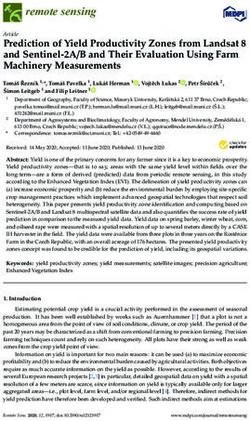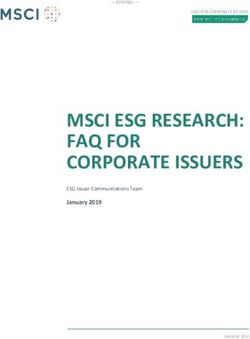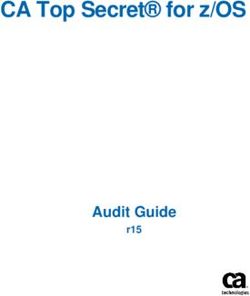VMware Carbon Black EDR Server Cluster Management Guide - Modified on 31 August, 2021 VMware Carbon Black EDR 7.5.1
←
→
Page content transcription
If your browser does not render page correctly, please read the page content below
VMware Carbon Black EDR Server Cluster Management Guide Modified on 31 August, 2021 VMware Carbon Black EDR 7.5.1
VMware Carbon Black EDR Server Cluster Management Guide
You can find the most up-to-date technical documentation on the VMware website at:
https://docs.vmware.com/
VMware, Inc.
3401 Hillview Ave.
Palo Alto, CA 94304
www.vmware.com
©
Copyright 2021 VMware, Inc. All rights reserved. Copyright and trademark information.
VMware, Inc. 2Contents
Preface 5
1 Before You Begin 6
What this Document Covers 6
Other Documentation 7
Community Resources 7
Contacting Support 8
Reporting Problems 8
2 Server Overview 9
Server Overview 9
Server Configuration 11
Server Logs 12
Log Overview 12
Troubleshooting 13
Error in the Carbon Black EDR Console Interface 13
Sensors Are Not Checking in 13
Verify that Everything is Working 13
3 Installing the Server 14
Overview 14
Firewall and Connectivity Requirements 15
Substituting a Server Communication Certificate 15
Installing and Initializing a Server 16
Installing Carbon Black EDR on an Air-Gapped Server 25
Create the OS and Carbon Black Yum Cache 25
Install Carbon Black EDR using a Yum Cache 27
Enable Redis Network Encryption 28
Upgrading a Server 29
Using cbupgrade 30
Server Upgrades and New Sensor Versions 31
Upgrade Policy Settings 31
Supporting Multiple Volumes for Event Data 31
Naming Conventions 32
Using New Data Directories 32
Partitioning 32
Active and Read-Only Directories 33
Partition Purging 33
VMware, Inc. 3VMware Carbon Black EDR Server Cluster Management Guide
Extending Disk Space on the Fly 34
Troubleshooting the Server 34
Uninstalling a Server 36
Removing the Server 36
4 Backup and Restore 39
Overview 39
Restore Servers 40
Backup 40
Upgrade Server Operating System (Optional) 41
Restore 41
5 Ports and Protocols 43
6 Installing a Cluster 46
Overview 46
Cluster Architecture 47
Cluster Operation 48
Configuring Clusters 50
Sensor Install and Verification 52
Best Practices 53
Adding Minions to Existing Clusters 53
Removing Minions from Existing Clusters 53
Best Practices 54
Read-Only Minions 54
Removing Minions 55
Upgrading Cluster Nodes 56
Manually Upgrading Cluster Nodes 56
7 CBCLUSTER 58
Overview 58
Required User Privileges 59
Defining Users 61
VMware, Inc. 4Preface The VMware Carbon Black Server Cluster Management Guide explains how to install and manage VMware Carbon Black EDR servers and clusters. This information describes how to install VMware Carbon Black EDR servers and clusters and how to backup and restore data to these systems. Intended Audience This information is intended for anyone who wants to install, upgrade, or use VMware Carbon Black EDR servers and clusters. The information is written for experienced system administrators. VMware, Inc. 5
Before You Begin
1
This preface provides a brief orientation to the VMware Carbon Black EDR Server Cluster
Management Guide v7.5.
.
This chapter includes the following topics:
n What this Document Covers
n Other Documentation
n Community Resources
n Contacting Support
What this Document Covers
The following table summarizes the contents of the VMware Carbon Black EDR Server Cluster
Management Guide.
Chapter Description
Chapter 2 Server Overview Provides an overview of the Carbon Black EDR server technology stack, daemons,
configuration, and logs.
Chapter 3 Installing the Server Explains how to install and initialize a new Carbon Black EDR server, and how to
upgrade, troubleshoot, and uninstall the server.
Chapter 4 Backup and Restore Explains how to perform backup and restore procedures.
Chapter 5 Ports and Protocols Provides a collection of tables that list port and protocol information for server
communications.
Chapter 6 Installing a Cluster Introduces Carbon Black EDR clusters and explains how to configure clusters, add
minions to existing clusters, remove minion nodes from clusters, and upgrade cluster
nodes.
Chapter 7 CBCLUSTER Describes how to use the CBCLUSTER command as a non-root user.
VMware, Inc. 6VMware Carbon Black EDR Server Cluster Management Guide
Other Documentation
To access documentation for tasks not covered in this guide, in addition to other documents
maintained as a knowledge base for technical support solutions, see the following:
n VMware Carbon Black EDR Release Notes – Provides information about new and modified
features, issues resolved and general improvements in this release, and known issues and
limitations. It also includes required or suggested preparatory steps before installing the
server.
n VMware Carbon Black EDR Operating Environment Requirements (OER) – Describes
performance and scalability considerations in deploying a Carbon Black EDR server. This
document was called the Server Sizing Guide in previous releases.
n VMware Carbon Black EDR Server Configuration (cb.conf) Guide – Describes the Carbon
Black EDR server configuration file ( cb.conf ), including options, descriptions, and
parameters.
n VMware Carbon Black EDR User Guide – Describes the Carbon Black EDR product and
explains how to use all of its features and perform administration tasks. Beginning with
Carbon Black EDR Server 6.5, this User Guide is also available online through the Help menu
in the console.
n VMware Carbon Black EDR Unified View User Guide – Describes how to install and manage
VMware Carbon Black EDR Unified View.
n VMware Carbon Black EDR Integration Guide – Provides information for administrators who
are responsible for integrating Carbon Black EDR with various tools and applications, such as
VMware Carbon Black App Control, EMET, VDI, SSO, and more.
n VMware Carbon Black EDR API – Documentation for the Carbon Black EDR REST
API is located at https://developer.carbonblack.com/reference/enterprise-response .
Documentation for the Python module that can be used for easy access to the REST API
is hosted at https://cbapi.readthedocs.io.
n VMware Carbon Black EDR connectors – A connector enables communication between
a third-party product and Carbon Black EDR server. Documentation describing how to
install, configure and maintain VMware Carbon Black connectors is located at https://
developer.carbonblack.com/guide/enterprise-response/#connectors .
Community Resources
The VMware Carbon Black User Exchange provides access to information shared by VMware
Carbon Black customers, employees and partners. It includes information and community
participation for users of all VMware Carbon Black products.
When you log into https://community.carbonblack.com, you can:
n Ask questions and provide answers to other users’ questions.
n Vote for product ideas.
VMware, Inc. 7VMware Carbon Black EDR Server Cluster Management Guide
n Participate in the VMware Carbon Black developer community by posting ideas and solutions
or discussing those posted by others.
n View the training resources available for VMware Carbon Black products.
You must have a login account to access the VMware Carbon Black User Exchange. Contact your
VMware Carbon Black Technical Support representative to get an account.
Contacting Support
View our Customer Support Guide on the User Exchange for more information
about Technical Support: https://community.carbonblack.com/t5/Support-Zone/Guide-to-Carbon-
Black-Customer-Support/ta-p/34324
VMware Carbon Black Technical Support offers several channels for resolving support questions:
Technical Support Contact Options
Web: https://community.carbonblack.com
Email: support@carbonblack.com
Phone: 877.248.9098 or 617.393.7400
Fax: 617.393.7499
Reporting Problems
When you call or email technical support, provide the following information to the support
representative:
Required Information Description
Contact Your name, company name, telephone number, and email address
Product version Product name and version number
Hardware configuration Hardware configuration of the server or computer the product is running on (processor,
memory, and RAM)
Document version For documentation issues, specify the title and product version of the manual you are using.
Problem Action causing the problem, error message returned, and any other appropriate output
Problem severity Critical, serious, minor, or enhancement
VMware, Inc. 8Server Overview
2
This topic provides an overview of the Carbon Black EDR server technology stack, daemons,
configuration, and logs.
This chapter includes the following topics:
n Server Overview
n Server Configuration
n Server Logs
Server Overview
This topic describes the technology stack on a Carbon Black EDR server.
Five major daemons exist in Carbon Black EDR server:
Daemon Description
cb-nginx Used as an HTTP reverse proxy to internal daemons.
cb-coreservices (Python, Gunicorn) All non-data application logic for HTTP transactions.
cb-datastore (Java/Jetty) All incoming data, including event logs and binary files.
cb-solr (Java/Jetty) Apache Solr, the primary data store.
cb-postgres Traditional relational database.
cb-sensorservices Handles all non-data sensor requests, such as sensor check-ins, registrations, and upgrades.
nginx is the only daemon with public sockets. The remaining daemons are bound to the Carbon
Black EDR server using the default IP address, which is 127.0.0.1, and can only be accessed
locally or by using the nginx reverse proxy.
nginx owns tcp/80 and tcp/443 and redirects to coreservices , cb-datastore or cb-sensorservices
to the Carbon Black EDR web root:q based on the URL prefix:
VMware, Inc. 9VMware Carbon Black EDR Server Cluster Management Guide nginx Redirects to / /var/www/cb/ /api/* coreservices on tcp/5000 /sensor/* sensorservices on tcp/6500 and 6501 /data/* cb-datastore on tcp/9000 Note coreservices handles /api/* All /api/ URLs are used by the Carbon Black EDR console interface and by REST clients. sensorservices handles /sensor/* All /sensor/ URLs are used by the sensors that are pushing data. These URLs are isolated to allow binding a separate nginx server instance to tcp/443 on a public or DMZ interface for sensors that are outside of the internal network (for example, sensors on laptops used by traveling or remote employees) without exposing the /api/ interfaces externally. You can isolate these URLs by using a simple nginx configuration change, as shown in the example in the file: /etc/cb/nginx/conf.d/cb-multihome.conf.example Note Listening ports are configured differently in a clustered setup. See cluster-specific documentation for more details. In general, sensors first register and check into sensorservices by using nginx . If sensors have data, after they check in, they post event logs to cb-datastore by using nginx . cb-datastore caches data for a few minutes before sending a collection of related data to cb- solr . The following diagram shows the Carbon Black EDR server architecture at a high level: VMware, Inc. 10
VMware Carbon Black EDR Server Cluster Management Guide Server Configuration Most major server configuration is done after the Carbon Black EDR server is installed, when the cbinit script is run. cbinit configures a combination of initial settings in both static configuration files and PostgreSQL. For more information about installing and configuring the Carbon Black EDR server, see Chapter 3 Installing the Server Daemon configuration data is generally static, and is stored in flat files that follow typical Linux conventions. Dynamic run-time configuration data is stored in PostgreSQL and configured by using the Carbon Black EDR console. The following table describes the major static configuration files. VMware, Inc. 11
VMware Carbon Black EDR Server Cluster Management Guide
Static Configuration File Description
/etc/cb/cb.conf Major Carbon Black EDR enterprise-wide settings.
/etc/cb/solr6/core_conf This directory stores Apache Solr settings. Each subdirectory has individual
solr core configurations.
/var/cb/data/pgsql/postgresql.conf PostgreSQL settings.
/etc/cb/coreservices-logger.conf Configuration of log settings for the Python coreservices daemon.
/etc/cb/sensorservices-logger.conf Configuration of log settings for the Python sensorservices daemon.
/etc/cb/cb-datastore/* Configuration of log settings for the Java cb-datastore daemon.
/etc/cb/nginx/conf.d/cb.conf nginx server settings for defining IP addresses and ports to bind to listeners.
/etc/sysconfig/iptables Standard iptables configuration for the server firewall (for CentOS 6).
The following table describes the secondary static configuration files:
Static Configuration File Description
/etc/cb/allianceclient-logger.conf Configuration of log settings for the Carbon Black EDR Alliance client
daemon.
/etc/cb/nginx/cb-nginx.conf Standard nginx server configurations that are specific to Carbon Black EDR.
/etc/cb/solr6/solr.in.sh Jetty servlet settings for Solr
Server Logs
The Carbon Black EDR server uses log files extensively. These files provide reassurance of
system health and a record of activity under error conditions.
Log Overview
The following table describes critical logs that reside on the Carbon Black EDR server:
Log Description
/var/log/cb/nginx/access.log (and error.log ) nginx HTTP access and error logs for all sensor and API traffic.
/var/log/cb/coreservices/debug.log Application logic for API traffic.
/var/log/cb/sensorservices/debug.log Application logic for sensor traffic.
/var/log/cb/datastore/debug.log Incoming sensor data cache.
/var/log/cb/solr/debug.log Sensor data storage, indexing, and queries.
VMware, Inc. 12VMware Carbon Black EDR Server Cluster Management Guide
Troubleshooting
This topic describes several issues and troubleshooting recommendations.
Error in the Carbon Black EDR Console Interface
Review the log file: /var/log/cb/coreservices/debug.log for a Python stack trace with details.
Contact your VMware Carbon Black Technical Support representative.
Sensors Are Not Checking in
If a sensor is not checking in, look in the log file: /var/log/cb/nginx/access.log for a request
from the host.
For example:
164.230.214.13 - - [20/Apr/2021:20:04:52 +0000(3.811)] "POST /sensor/checkin/35998 HTTP/1.1" 502 166
"-" "sensors.vibrant-pies.my.carbonblack.io" ">170.16.20.21:6501" "-" "-"
In the output example, several fields are useful for diagnosing the issue:
n Sensor Id is reported after the checkin field. It is 35998 in the above case.
n The actual error code is reported in the field following HTTP/1.1 text. In the example above,
502 is the error code.
n In a clustered environment, some requests proxy calls to a different minion in the cluster. This
minion's address is reported after the ‘>’ character (170.16.20.21 in the above case).
If you find a checkin error or an error to any other call with the "/sensor/" prefix, check the
following log: /var/log/cb/sensorservices/debug.log.
If you see an error related to requests prefixed with "/data/", check the following
log: /var/log/cb/datastore/debug.log.
In a clustered environment, review the log files on the node that is referenced in the nginx error
log entry.
Alternatives
If sensors are not checking in but there are no entries in access.log , check error.log .
If the sensor SSL client certificates are not signed by the Certificate Authority (CA) in /etc/cb/
certs and configured in /etc/cb/nginx/conf.d/cb.conf , nginx will refuse the request.
If there are no entries in error.log, check the status of sensor communications as described in
the “Troubleshooting Sensors” section in the VMware Carbon Black EDR User Guide .
Verify that Everything is Working
Check the nginx access.log for ‘ 200 ’ HTTP response codes. 200 codes indicate that
communications are working properly.
VMware, Inc. 13Installing the Server
3
This topic explains how to install and intialize a new Carbon Black EDR server. It includes
instructions for upgrading, troubleshooting, and uninstalling a server.
This chapter includes the following topics:
n Overview
n Installing and Initializing a Server
n Installing Carbon Black EDR on an Air-Gapped Server
n Enable Redis Network Encryption
n Upgrading a Server
n Supporting Multiple Volumes for Event Data
n Troubleshooting the Server
n Uninstalling a Server
Overview
This topic describes the steps for installing the Carbon Black EDR server. It covers new
installations and server upgrades. You can complete the entire process in about ten minutes,
assuming reasonable download speed.
The VMware Carbon Black EDR Operating Environment Requirements (OER) Guide provides
guidelines for hardware and software required for the Carbon Black EDR server. Your
environment must meet these requirements before you begin installation.
A Carbon Black EDR server installation consists of the following main steps:
1 Obtain and install an RPM from VMware Carbon Black. This RPM does not install the Carbon
Black EDR server. It sets up a Yum repository and installs an SSL client certificate that allows
the full Carbon Black EDR server to be downloaded and installed.
2 Install the Carbon Black EDR server. This is a two-step process that involves running the yum
install command and the cbinit configuration script. The Carbon Black EDR server software
is downloaded when you run the yum install command.
VMware, Inc. 14VMware Carbon Black EDR Server Cluster Management Guide
For information about automating cbinit, see Cb Response 6.2 Automating Installation Using
cbinit.
After you have installed the server, you can install sensors on the endpoints. Instructions for
installing and upgrading sensors are provided in the “Installing, Upgrading, and Uninstalling
Sensors” chapter in the VMware Carbon Black EDR User Guide.
Firewall and Connectivity Requirements
Internet connectivity through outbound TCP ports is required on the Carbon Black EDR Server
system for the scenarios that the following table describes.
Scenario Description Address
Carbon Black EDR Yum The RPM installer sets up a Yum repository. yum.carbonblack.com:443
Repository yum.distro.carbonblack.io:443
Carbon Black EDR The Alliance Server and Carbon Black Threat Intel api.alliance.carbonblack.com:443
Alliance Server and provide threat intelligence and can enable further threatintel.bit9.com:443
Carbon Black Threat Intel analysis of files on endpoints through Carbon Black
Threat Intel partners.
To view all threat intelligence data, you need both
addresses.
CentOS Yum Repository The standard CentOS Yum repository server used mirror.centos.org:80
during Carbon Black EDR server installation to
download standard packages.
Substituting a Server Communication Certificate
Carbon Black EDR uses HTTPS and TLS to secure communications between endpoints and the
server, and to ensure that the endpoint communications only with the Carbon Black EDR server
that it trusts, and the server communications with trusted endpoints only.
When you install a new Carbon Black EDR Server, the cbinit configuration program you run
after installation installs a legacy certificate suitable for use with the standard “pinning” validation
method.
By default, the certificate installed during cbinit is produced by the server itself. As an alternative
to the default legacy certificate, you can substitute your own certificate during the server
post-installation initialization process. In either case, the certificate is named “Legacy” where
certificates appear in the console, and it is protected from deletion.
A server certificate for sensor communications must meet the following requirements:
n The files must be recognized as a valid certificate and key pair by the OpenSSL library.
n Both the certificate file and the key file must be in unencrypted ASCII PEM format.
n The certificate must have valid dates when uploaded – that is, its "not valid before" date
should be in the past and its "not valid after" date should be in the future.
VMware, Inc. 15VMware Carbon Black EDR Server Cluster Management Guide
n The certificate must have two distinct SAN DNS entries to address the Carbon Black EDR
cluster scenario where sensors must resolve primary and minion virtual addresses to different
IP addresses or FQDNs. This is required for every server certificate, even in standalone
configurations, so that the certificate remains valid if a standalone instance is upgraded to a
cluster. The second SAN field is a single virtual address used for all minions, but it is mapped
to a different IP address or FQDN hostname as needed by the sensor itself.
n SAN DNS entries must meet the standards for hostname formatting. Allowed characters
include the hyphen and alphanumeric characters (a to z and 0 to 9). Invalid SAN DNS entries
can silently fail.
n The CN field is not used for validation of a new certificate because it has been deprecated.
Sensors perform their own local resolution of virtual names to real server addresses, so no
additional DNS entries are required.
The example below shows how you can set up the SAN portion of the certificate. The first
SAN.DNS entry is used for the primary node and the second for the minions.
Certificate A
CN=
SAN.DNS.1=virtual-a.master
SAN.DNS.2=virtual-a.minion
When you substitute your own certificate using cbinit , Carbon Black EDR runs tests to confirm
that the certificate is valid for this use. If the certificate passes the test, it is used for this server.
Otherwise, the default, server-provided legacy certificate is used instead, an error message
appears, and the certificate import failure is logged to /var/log/cb/cli. The cbinit process
continues if the substitution fails.
The server certificate and key are copied into the server as /etc/cb/certs/cb-server.crt
and /etc/cb/certs/cb-server.key , and are also stored in the Carbon Black EDR database.
Important Additional certificate management features are available in Carbon Black EDR,
including support for adding multiple certificates after server initialization. See “Managing
Certificates” in the VMware Carbon Black EDR User Guide.
Installing and Initializing a Server
This section describes the steps for installing and initializing a new Carbon Black EDR server.
Root-level permissions are required throughout the entire installation/configuration process. Use
su or sudo to enter the installation/initialize commands.
Caution The steps in this section are for a new installation only. If you already have the Carbon
Black EDR server installed, do not perform these steps. Instead, see Server Upgrades and New
Sensor Versions.
Using the new installation procedure on an existing server can result in loss of all data, including
the configuration and event data collected from sensors.
VMware, Inc. 16VMware Carbon Black EDR Server Cluster Management Guide
To install and initialize a new server:
1 Verify that the host machine on which to install Carbon Black EDR server meets the
hardware and software requirements specified in the VMware Carbon Black EDR Operating
Environment Requirements (OER) Guide.
2 Verify that the server has Internet connectivity as specified in Firewall and Connectivity
Requirements.
3 Contact VMware Carbon Black Technical Support to procure an installation RPM for the
Carbon Black EDR server.
4 Install the RPM:
a Run the following command using the customer-specific RPM you received:
sudo rpm -ivh carbon-black-release-1.0.3-1- .x86_64.rpm
b (Optional) Verify that the Carbon Black EDR [cb] Yum repository was configured
correctly. You can run this command to see the contents of the new Yum repository
entry for Carbon Black EDR:
cat /etc/yum.repos.d/CarbonBlack.repo
[root@cb-enterprise-testing ~]# cat /etc/yum.repos.d/CarbonBlack.repo
[CarbonBlack]
name=CarbonBlack
baseurl=https://yum.distro.carbonblack.io/enterprise/stable/
$releasever/$basearch/
gpgcheck=1
enabled=1
metadata_expire=60
sslverify=1
sslclientcert=/etc/cb/certs/carbonblack-alliance-client.crt
sslclientkey=/etc/cb/certs/carbonblack-alliance-client.key
c (Optional) You should see the Carbon Black EDR SSL certificates and keys in the following
directory:
/etc/cb/certs/
5 Install the Carbon Black EDR server:
a Verify that the computer’s date and time settings are accurate. Incorrect date/time
settings can cause failures in SSL negotiation.
b For EL6 and EL7 servers, run the following command:
$ sudo yum install cb-enterprise
[jdoe@localhost yum.repos.d]$ sudo yum install cb-enterprise
For EL8 servers, run the following commands:
VMware, Inc. 17VMware Carbon Black EDR Server Cluster Management Guide
$ sudo yum module disable postgresql redis python39
$ sudo yum install cb-enterprise
[jdoe@localhost yum.repos.d]$ sudo yum module disable postgresql redis python39
[jdoe@localhost yum.repos.d]$ sudo yum install cb-enterprise
c Install the CentOS GPG key if you are prompted to do so.
d If your environment requires that outbound firewall exceptions be made, ensure that
the exceptions documented in Firewall and Connectivity Requirements are followed. You
must also update /etc/yum.repos.d/CentOS-Base.repo to enable the baseurl of http://
mirror.centos.org.
Note Yum supports the use of web proxies. However, VMware Carbon Black cannot use
Yum with NTLM-authenticated web proxies.
6 When the installation completes, initialize and configure the server.
a Run the following command. If you plan to use the server-provided certificate to secure
communications with sensors, no arguments are necessary:
sudo /usr/share/cb/cbinit
To substitute your own certificate, add the following arguments to the cbinit command,
substituting the full path to a certificate file and a key file where shown:
--server-cert-file= --server-cert-key=
Important See Substituting a Server Communication Certificate for certificate
requirements.
b Press [Return] to open the EULA. When you are done reviewing it, if you agree to the
terms, type q and then type yes to continue.
c Select a storage location for your data and press [Return] .
Note By default, the primary datastore is mapped to /var/cb/data. If you configured
your storage differently, review your current file system mapping (df -h) with VMware
Carbon Black Support or Professional Services. Incorrect or insufficient disk configurations
prevent Carbon Black EDR from operating correctly.
VMware, Inc. 18VMware Carbon Black EDR Server Cluster Management Guide
d Enter an initial Adminstrator account to log in and configure Carbon Black EDR. Enter
values for Username , First Name , Last Name , E-Mail , Password , and Confirm
password :
e Press [Enter] and then validate the account information by typing y.
f In the Sensor Communications section, define the address that the sensors will use to
communicate to the Carbon Black EDR server:
Would you like to keep the default [Y/n]: n
Use SSL [Y/n]: Y
Hostname [192.168.117.141]: cbr.company.com
Port [443]: return
If the Verify Account Information looks correct, Y
Note The IP address of the server is accessed via the default SSL port 433. A best
practice is to use a DNS record that points to this IP address.
Work with VMware Carbon Black Support or Professional Services to make sure that you
understand the external connectivity options supported by the Carbon Black EDR server.
VMware, Inc. 19VMware Carbon Black EDR Server Cluster Management Guide
g Review all prompts and configure sharing settings in accordance with your company’s
security policies. The recommended settings are provided here. You can change these
settings at any time by accessing the Carbon Black EDR console and clicking Username>
Sharing Settings.
n Do you want to enable communication with the Carbon Black Alliance? – Y
This enables the program to be supplemented with updated threat intelligence from
VMware Carbon Black Threat Intel and the extended network of VMware Carbon
Black Threat Intel partners.
n Do you want your server to submit statistics and feedback information to Carbon
Black? – Y
This enables the server to submit health statistics back to Carbon Black EDR. These
are used by VMware Carbon Black Support and Professional Services to determine
how the allocated server is performing.
n Do you want the default sensor group to submit hashes to Carbon Black Alliance? –
N
See the “Threat Intelligence Feeds” chapter in the VMware Carbon Black EDR User
Guide for more information on sharing hashes with Carbon Black EDR.
n Continue with current sharing settings? – Y
VMware, Inc. 20VMware Carbon Black EDR Server Cluster Management Guide
h The SSL Certificates section is automated and requires no user input. If you used
arguments pointing to valid certificate and key files when you ran cbinit , the certificate
from your organization is substituted for the default certificate created by the server. See
Substituting a Server Communication Certificate and the VMware Carbon Black EDR User
Guide for more information.
Run the following script to create an encrypted backup of your certificates. The exact
certificates are critical to disaster recovery efforts.
/usr/share/cb/cbssl backup --out
VMware, Inc. 21VMware Carbon Black EDR Server Cluster Management Guide
i In the IP Tables section, answer Y. This opens port 433 in the server’s IP tables.
j The POSTGRESQL Database Setup section is automated and requires no user input.
VMware, Inc. 22VMware Carbon Black EDR Server Cluster Management Guide
k In the Setup Complete section, enter Y to start the services.
VMware, Inc. 23VMware Carbon Black EDR Server Cluster Management Guide
Note To confirm that sensor-to-server communications are functioning properly:
1 Open Google Chrome and launch the server:
https://
2 Download a sensor and install it on an endpoint.
For more information on installing and managing sensors, see the “Manage Sensors”
chapter in the VMware Carbon Black EDR User Guide.
7 Configure the firewall if you have not already done so. There are many ways to configure a
firewall. The following is an example for CentOS 6.
a Open port 443 if you did not allow the cbinit script to manage iptables for you.
[jdoe@localhost yum.repos.d]$ sudo vim /etc/sysconfig/iptables
# Firewall configuration written by system-config-firewall
# Manual customization of this file is not recommended.
*filter
:INPUT ACCEPT [0:0]
:FORWARD ACCEPT [0:0]
:OUTPUT ACCEPT [0:0]
-A INPUT -m state --state ESTABLISHED,RELATED -j ACCEPT
-A INPUT -p icmp -j ACCEPT
-A INPUT -i lo -j ACCEPT
-A INPUT -m state --state NEW -m tcp -p tcp --dport 22 -j ACCEPT
-A INPUT -j REJECT --reject-with icmp-host-prohibited
VMware, Inc. 24VMware Carbon Black EDR Server Cluster Management Guide
-A FORWARD -j REJECT --reject-with icmp-host-prohibited
# New additions to the IPTABLES for carbon black
-A INPUT -m state --state NEW -m tcp -p tcp --dport 443 -j ACCEPT
COMMIT
b (Optional) Open port 80 to allow use of web interface and sensor communications
through an unsecured channel. This is not required and only recommended for
exploration or troubleshooting. Connections to the web interface through port 80 are
redirected to port 443.
8 Log into the Carbon Black EDR server web console at https:/// and
use the username and password that you set up in the cbinit script.
Note Google Chrome is the only supported browser for this release.
After you have installed, configured, and initialized the Carbon Black EDR, it should be
accessible through the web interface on port 443 with a self-signed certificate. If you attempt
to access the web interface through HTTP on port 80, the connection is redirected to port
443.
The next step is to download and install one or more sensors to begin collecting data. Sensor
installation is described in the “Manage Sensors” chapter in the VMware Carbon Black EDR
User Guide .
Installing Carbon Black EDR on an Air-Gapped Server
This section describes how to install Carbon Black EDR on a server that does not have access to
the CentOS/RedHat or Carbon Black Yum repositories.
Installing Carbon Black EDR using a Yum cache is very similar to a standard server installation.
The only difference is that you instruct Yum to use the local cache for all operations.
To enable Redis network encryption, see Enable Redis Network Encryption.
Caution The steps here are for a new installation only. If you already have the Carbon Black EDR
server installed, do not perform these steps.
Using the new installation procedure on an existing server can result in loss of all data, including
the configuration and event data collected from sensors.
Create the OS and Carbon Black Yum Cache
Use this procedure to install the operating system and create the Yum cache.
VMware, Inc. 25VMware Carbon Black EDR Server Cluster Management Guide
Prerequisites
To create a Yum cache, you must provide a system that can communicate with the operating
system (OS) and Carbon Black Yum repositories. This system is used to download, install, and
store (cache) packages and dependencies. This system is referred to as a caching server, and
does not need to meet any Server Sizing Guide or Operating Environment Requirements. The
caching server is not initialized or used as a functioning Carbon Black EDR server.
Important You must install the same OS on the caching server as you install on the Carbon Black
EDR production server. RHEL and CentOS Yum require unique packages for each OS type and
version. Any difference in the caching server OS build and the production OS build can result in a
high probability of failure.
Configure the Caching Server:
Procedure
1 Install the appropriate OS on the caching server by following OS vendor or internal
procedures.
2 Install the Carbon Black EDR License RPM.
a Copy the Carbon Black-provided RPM file to the caching server.
carbon-black-release-.x86_64.rpm
b Log into the caching server console.
c Change directory to the location of the RPM.
d Install the RPM package:
#rpm -ivh carbon-black-release-.x86_64.rpm
3 Configure Yum to cache all package installations.
a Modify the yum.conf file:
#vi /etc/yum.conf
b Configure cachedir and keepcache:
[main]
cachedir=/var/cache/yum/$basearch/$releasever
keepcache=1
4 Download and install Carbon Black EDR packages and dependencies. Install cbenterprise:
#yum install cb-enterprise -y
VMware, Inc. 26VMware Carbon Black EDR Server Cluster Management Guide
5 Compress and archive the Yum cache directory:
#tar -selinux -cvzf yumcache.tar.gz -C
/var/cache/yum///
Example:
#tar -selinux -cvzf yumcache.tar.gz -C
/var/cache/yum/x86_64/6/
6 Copy the cache archive file (yumcache.tar.gz) to media or to a location that is accessible by
the production Carbon Black EDR server.
What to do next
Install Carbon Black EDR using a Yum Cache
Install Carbon Black EDR using a Yum Cache
Use this procedure to install Carbon Black EDR on the production server by using the Yum cache.
Prerequisites
Important You must install the same OS on the production server as you installed on the
caching server. RHEL and CentOS Yum require unique packages for each OS type and version.
Any difference in the caching server OS build and the production OS build can result in a high
probability of failure.
Procedure
1 Install the appropriate OS on the production server by following OS vendor or internal
procedures.
2 Install the Carbon Black EDR License RPM.
a Copy the Carbon Black-provided RPM file to the production server.
carbon-black-release-.x86_64.rpm
b Log into the production server console.
c Change directory to the location of the RPM.
VMware, Inc. 27VMware Carbon Black EDR Server Cluster Management Guide
d Install the RPM package:
#rpm -ivh carbon-black-release-.x86_64.rpm
e Create a Yum cache directory structure and add the base architecture and release
version directories to /var/cache/yum:
#mkdir -p /var/cache/yum///
Example:
#mkdir -p /var/cache/yum/x86_64/7/
3 To populate the production server’s Yum cache, extract the Yum cache archive file
(yumcache.tar.gz) to the appropriate directory:
#tar -xvzf yumcache.tar.gz -C
/var/cache/yum///
Example:
#tar -xvzf yumcache.tar.gz -C /var/cache/yum/x86_64/6/
4 Update /etc/yum.conf by adding cachedir=/var/cache/yum/$basearch/$releasever in the
[main] section of the file.
5 If you are using RHEL8/CENTOS8, use the cache command line option to disable some
prerequisite modules:
yum -C -y module disable postgresql redis python38
6 Install cb-enterprise using the cache switch:
#yum install -C cb-enterprise
7 Follow the remaining Carbon Black EDR server installation procedures beginning at step 6 in
Installing and Initializing a Server.
Enable Redis Network Encryption
To enable Redis network encryption in a Carbon Black EDR environment, perform the following
procedure.
In the following procedure, the files are generated and located in /etc/cb/certs.
Prerequisites
n Install the Carbon Black EDR server and verify that it is working.
n Generate signed certificates for Redis to use for encryption.
n Obtain the CA certificate for the signer.
VMware, Inc. 28VMware Carbon Black EDR Server Cluster Management Guide
n Select a secure password for authentication.
Procedure
1 Stop all services by running the following command:
For standalone systems:
/usr/share/cb/cbservice cb-enterprise stop
For clustered systems:
/usr/share/cb/cbcluster stop
2 Add the following lines to /etc/cb/cb.conf on each system in the cluster (primary and
minions):
RedisUseSSL=True
RedisPort=6379
RedisLocalPort=6378
SSLRedisCertFile=/etc/cb/certs/cb-redis.crt
SSLRedisKeyFile=/etc/cb/certs/cb-redis.key
SSLRedisCACertFile=/etc/cb/certs/cb-redis-ca.crt
RedisUsePassword=True
RedisPassword=
Note cb.conf permissions are restricted to root user and the CB group to protect sensitive
configuration information.
3 Make sure that all minions have a Redis CA certificate and a client certificate.
4 Restart the cluster by running the following command:
For standalone systems:
/usr/share/cb/cbservice cb-enterprise start
For clustered systems:
/usr/share/cb/cbcluster start
Upgrading a Server
If you are upgrading the Carbon Black EDR server, the procedure varies depending on whether
you are upgrading a standalone server or a clustered server.
The database schema or VMware CB Threat Intel feed data must be migrated after the new
server version is installed.
These steps require SSH or console access to the server and minions with root privileges.
VMware, Inc. 29VMware Carbon Black EDR Server Cluster Management Guide
To upgrade a standalone server:
1 On the server, stop the Carbon Black EDR services:
sudo service cb-enterprise stop
2 (Optional) Clean the yum cache of metadata and packages:
yum clean all
3 Update the Carbon Black EDR services:
sudo yum upgrade cb-enterprise
4 Restart the Carbon Black EDR services:
sudo service cb-enterprise start
To upgrade a clustered server:
1 On the primary server, navigate to the cb install directory (defaults to /usr/share/cb ) and
stop the Carbon Black EDR services: sudo cbcluster stop
2 (Optional) Clean the yum cache of metadata and packages:
yum clean all
3 Update the Carbon Black EDR services on each primary and minion server node:
sudo yum update cb-enterprise
4 Run the cbupgrade utility (see the following section for more information.):
/usr/share/cb/cbupgrade
5 On the primary server, restart the Carbon Black EDR services:
sudo cbcluster start
Caution On pre-6.1 versions of Carbon Black EDR, you could change the home directory of the
cb service account, which is /var/cb by default. This is the account under whose auspices server
installations occur. This is no longer supported, and will cause upgraded servers to fail with an
nginx error.
The home directory of the cb service account must be /var/cb. This is where upgrades place
runtime configuration files for nginx, so if you changed the cb service home directory, these files
will not be found. If you edited the home directory in /etc/password, restore it to /var/cb before
upgrading.
Using cbupgrade
Upgrades to the Carbon Black EDR server occasionally require you to use a utility called
cbupgrade after executing yum update cb-enterprise to migrate the database schema or Threat
Intel feed data.
VMware, Inc. 30VMware Carbon Black EDR Server Cluster Management Guide
You are notified of this requirement when attempting to start the cb-enterprise services. In a
clustered-server configuration, you must run the cbupgrade tool on all nodes before restarting the
cluster. When running this utility in a clustered environment, be sure to answer No when asked to
start the Carbon Black EDR services. You must use cbcluster to start the clustered server.
See Upgrading Cluster Nodes for cbupgrade options.
Server Upgrades and New Sensor Versions
Carbon Black EDR server releases generally include updated sensor versions for one or more
operating systems. Servers and sensors can be upgraded independently, and sensors can be
upgraded by sensor groups rather than all at once.
Decide if you want the new sensor to be deployed immediately to existing sensor installations,
or if you want to install only the server updates. VMware Carbon Black recommends a
gradual upgrade of sensors to avoid impact on network and server performance, and strongly
recommends that you review your Sensor group Upgrade Policies before upgrading your server
to avoid inadvertently upgrading all sensors at once. See the “Sensor Group” section of the
VMware Carbon Black EDR User Guide.
Upgrade Policy Settings
On the Sensors page, the Upgrade Policy section of the Create or Edit Group panel contains
options to set the policy for upgrading installed sensors within a group.
Upgrade policy options are as follows:
n No automatic updates – Manually decide when to upgrade sensors.
n Automatically install the latest version – Automatically upgrades the sensors to the latest
version.
n Automatically install a specific version – Install a specific version for all sensors in a group.
This keeps all sensors at the selected version. Select a version number using the drop-down
list. Selecting the upgrade policy of a specific version is useful when sensor versions must be
tested or vetted.
Supporting Multiple Volumes for Event Data
This topic describes how to add more storage to an existing Carbon Black EDR deployment after
upgrading to the latest release.
This activity involves adding multiple Solr data directories for cbevents cores. These directories
can be added as mount points into new storage arrays, so that you can easily add more disk
space. This can be easily configured. If you need more disk space, you attach a new volume,
mount it into the Solr data directory, and the server automatically starts using it.
VMware, Inc. 31VMware Carbon Black EDR Server Cluster Management Guide
Naming Conventions
Solr uses new cbevents directories (mount points) if their name is prefixed with cbevents* or
_cbevents*.
Note The cbevents directory (without the suffix) is the default directory but does not need to
remain on the original data partition. You can remove it if needed.
The following is an example of a valid multi-volume configuration:
In this example, the default data drive is mounted to /dev/xvdb, and /data is configured as the
data root inside of cb.conf. In addition, two more volumes are added and mounted to /data/
solr6/cbevents2 and /data/solr6/cbevents3.
Caution The system assigns the correct user:group upon cb-enterprise restart. If you created
the mount points on a live server, ensure that the user assigned to the Carbon Black EDR server
has write permissions on the mounted directory. Failure to do so causes the system to ignore the
new mount points.
Another option to expand cbevents storage is to use symlink.
To use a symlinked location for event storage:
1 Create a mount point in another location in the file system, such as /data2.
2 Create a symlink to the cbevents* directory inside the solr6 directory that points to the
mounted directory. For example:
ln -s /data2 /var/cb/data/solr6/cbevents2
3 Ensure that the Carbon Black EDR user has write permissions in the mounted directory (/
data2).
Using New Data Directories
This section discusses partitioning and purging related to new data directories.
Partitioning
New data directories are used when the next partition occurs (every 3 days by default), or
sooner if the current data disk is at risk of becoming full.
VMware, Inc. 32VMware Carbon Black EDR Server Cluster Management Guide
The server uses simple heuristics in calculating when to partition and where to place the new
event partition:
1 A new partition is created in the cbevents* directory that has the most free space at the time
of partitioning.
2 If the current data volume is more than 95% full and additional partitions exist that have more
than 5% free space available, the server immediately partitions.
You can control this threshold using the following configuration parameter:
SolrTimePartitioningFreeSpaceThresholdPerc
n Rule 1 ensures that new volumes are used in a balanced fashion. As old data is aging out
(being purged), some partitions free up. This ensures optimal use of free space.
n Rule 2 ensures that the system uses fragmented disk space efficiently in case many
cbevents* directories exist. For example, assume you have five volumes, and each has
20% free space. This could result in none of the volumes fitting into the three-day
partition. The system continues to try to use one of the partitions (up to its maximum
available space) before moving to the next one. As a result, the server might end up with
smaller partitions. However, this scenario should be rare.
Active and Read-Only Directories
Any cbevents directories prefixed with cbevents* are used to create new cbevent partitions. Any
cbevents directories prefixed with _cbevents* are used as read-only.
A read-only partition can load existing partitions, but new partitions are not created on it. You
can use this approach when retiring old volumes. Old partitions will eventually be purged based
on time. A second use for _cbevents prefix is for directories that are used only for "cold"
partitions (old partitions that are only loaded on demand).
Partition Purging
The system purges partitions based on disk space, time, or the maximum number of allowed
partitions.
When purging based on disk space, a purging algorithm considers the overall amount of free
disk space. For example, three 100 GB volumes exist, each with 30 GB of free space, giving you
a total of 90 GB of free space and a total disk space of 300 GB. The total event data size is
the sum of index sizes on all three volumes. (This could be less than 210 GB since the main data
volume can also contain store files and other data.)
The following shows how the current purging thresholds (in cb.conf ) are interpreted when
multiple volumes exist:
n MaxEventStoreSizeInPercent - Purge the oldest partition when the total sum of all event core
sizes exceeds the given percentage of a total disk space (on all volumes).
n MaxEventStoreSizeInMB - Purge the oldest partition when the total event store size (on all
volumes) exceeds the given threshold.
VMware, Inc. 33VMware Carbon Black EDR Server Cluster Management Guide
n MinAvailableSizeInMB - Purge the oldest partition when the total free disk space (on all
volumes) falls below the given threshold.
Extending Disk Space on the Fly
You can add disk space on the fly without having to restart the Carbon Black EDR server.
New directories are automatically used when a new partition occurs, avoiding any server
downtime. Make sure that the directory is given correct read+write permissions to the user.
Troubleshooting the Server
The following table shows the Carbon Black EDR server logs in /var/log/cb that are organized
into subdirectories by component.
Component Description
allianceclient The Alliance client communicates with the Carbon Black EDR Alliance server.
audit Contains log files for the following activities: banning, sensor isolation, and live response. If
EnableExtendedApiAuditLogging is enabled in cb.conf , this directory also includes a user activity log
file based on user-generated API calls in the console.
cbfs Was the location of the datastore engine in earlier versions of Carbon Black EDR but is no longer
used in versions 5.0.0 and later.
cbfs-http Contains log files of the second generation Java datastore engine.
cli Contains events pertaining to the Carbon Black EDR service commands used at the server console
level.
coreservices Provides access to functionality via web APIs to both the web interface and sensors. Nearly all
interface issues should result in log entries for coreservices.
sensorservices Provides entry-point for sensor registrations and checkins. Look for issues here if there are problems
with sensor connectivity
datastore Used for core event data processing and managing incoming sensor data.
enterprise Used for event logging of the Carbon Black EDR service.
job-runner The Carbon Black EDR server uses cron jobs to provide various scheduled maintenance, data
trimming, and similar tasks.
liveresponse Used to hold Live Response session-related events.
nginx The reverse proxy and SSL termination point for the Carbon Black EDR server.
notifications The location of the syslog output for feeds and watchlists.
pgsql The Carbon Black EDR server uses Postgres SQL to store administrative data. Event data gathered
from the sensors is not stored in Posgres.
rabbitmq The logging location for the rabbitmq component of the Carbon Black EDR server.
redis The logging location for the redis component of the Carbon Black EDR server.
services The logging location for the start/stop services of the Carbon Black EDR server.
VMware, Inc. 34VMware Carbon Black EDR Server Cluster Management Guide
Component Description
solr Used for indexes and stores data.
supervisord The supervisord process utility is used to manage Carbon Black EDR server processes, handling
startup and shutdown dependencies between the various server components and services.
The following table shows the diagnostic scripts found in/usr/share/cb.
Component Description
cbbanning Assists in managing the Carbon Black EDR server banning features. To get a list of available
commands, run this command:
cbbanning commands
cbstats This utility provides access to the statistics collected by the Carbon Black EDR server.
cbsyslog Provides an interface for testing Carbon Black EDR’s notifications syslog output.
cbpost This utility is used to send file(s) to the Alliance server; typically used during interaction with
VMware Carbon Black Technical Support.
py_runtime_info Generates a runtime report that shows the stack trace, process memory map, and open file
descriptors for the running Carbon Black EDR processes.
cbfeed_scrubber Helps clean up feed tags on existing Solr documents.
cbinit Used to configure a combination of initial settings during a Carbon Black EDR server
installation.
cbdiag Dumps verbose troubleshooting information, including logs and configuration, to a gzip
archive. This file can be analyzed offline or provided to VMware Carbon Black with support
requests.
sql_stats Contains outputs of various SQL database statistics; typically used during troubleshooting.
cbsolr Used for indexes and stores data.
cbget This utility is used to download or list files from Alliance server; typically used during
interaction with VMware Carbon Black Technical Support.
sensor_report Generates a report that shows the status of every sensor communicating with Carbon Black
EDR server. Optionally, it can be used to identify specific sensors that might require the
attention of IT support personnel.
cbcheck Assists in troubleshooting Carbon Black EDR server installation. To get a list of available
commands, run this command:
cbcheck commands
to learn more about a specific command, run this command:
cbcheck -h
cbcluster Used to manage clusters (not a diagnostic tool).
cb_rabbitmq-server.sh This is a system utility and should never be run manually.
cbrabbitmqctl A command-line interface that provides access to the Carbon Black EDR rabbitmq service.
VMware, Inc. 35VMware Carbon Black EDR Server Cluster Management Guide
Component Description
pgsql_diag.sh Prints diagnostic info about the CBER Postgres database
cbpasswd Resets user’s password. Can only be run as root.
Uninstalling a Server
This topic describes the procedure for uninstalling a Carbon Black EDR server from RHEL/
CentOS.
You must remove the following Carbon Black EDR packages:
n carbon-black-release
n cb-datagrid
n cb-datastore
n cb-enterprise
n cb-solr
n cb-swagger
n cbui
n libselinux-cb-python
n python-cb-coreservices
n python-cb-response-venv
Removing the Server
Using the Yum utility, you can uninstall a Carbon Black EDR server in one of two ways.
You can remove or erase the packages that constitute the Carbon Black EDR server, or
remove Carbon Black EDR packages plus all other third-party packages upon which it depends.
Instructions for both methods are provided here.
To uninstall a server (Carbon Black EDR RPMs only):
1 Stop the Carbon Black EDR services by using one of the following commands:
sudo /usr/share/cb/cbcluster stop
or
sudo service cb-enterprise stop
2 Use the following Yum utility command to remove Carbon Black EDR packages listed above.
sudo yum remove
VMware, Inc. 36VMware Carbon Black EDR Server Cluster Management Guide
3 Manually remove the following cb directories:
n /var/www/cb/
n /var/run/cb/
n /var/log/cb/
n /var/lib/cb/
n /var/cb/
n /usr/share/cb/
n /etc/cb/
You can also use the Yum utility to remove Carbon Black EDR packages and all other third-
party packages upon which it relies.
Caution This procedure might remove packages that are also required by other software
applications. Use caution when performing this procedure.
To uninstall a server (Carbon Black EDR and related RPMs):
1 Stop the Carbon Black EDR services by using one of the following commands:
sudo /usr/share/cb/cbcluster stop
or
sudo service cb-enterprise stop
2 Access the yum.conf file with the following command:
vi /etc/yum.conf
3 Add this line to yum.conf:
clean_requirements_on_remove=1
4 Enter the following:
yum erase cb-enterprise
5 Enter the following:
yum remove carbon-black-release
6 Manually remove the following cb directories:
n /var/www/cb/
n /var/run/cb/
n /var/log/cb/
VMware, Inc. 37VMware Carbon Black EDR Server Cluster Management Guide
n /var/lib/cb/
n /var/cb/
n /usr/share/cb/
n /etc/cb/
VMware, Inc. 38Backup and Restore
4
This topic explains how to backup and restore your Carbon Black EDR server.
This chapter includes the following topics:
n Overview
n Backup
n Upgrade Server Operating System (Optional)
n Restore
Overview
This topic provides procedures for backing up and restoring a Carbon Black EDR server. The
procedures are designed to ensure minimal data loss in the event of a catastrophic failure.
This topic also includes optional instructions for upgrading your server operating system
between backup and restore procedures.
Backup files and data should be stored on a different server than the one that is used for daily
operations.
The backed up data must be restored on the same version of the server(s) from which the
backups were taken (for example, v7.5.0).
All procedures are performed at the command prompt and require root-level access.
Note
n /var/cb is assumed to be the default installation data path. If you have your datastore root
configured in a different location, use that in place of what is provided here.
n Network integrations are not fully backed up. Any network integration needing a bridge
or connector installed must be installed on the new restore server before restoring the
configurations.
VMware, Inc. 39VMware Carbon Black EDR Server Cluster Management Guide
Restore Servers
For all restore options, it is assumed that a new server install has been performed with the same
number of primary and minion systems, each with the same number of Solr data shards in place
on each system, and configured to use the same hostname and IP addresses.
All installation steps involve running cbinit (and cbcluster add-node for clustered systems). These
must be completed before performing a system restore.
Backup
To backup, you must run all commands on the primary and minion systems unless otherwise
noted. Perform all steps on all standalone servers.
To backup the Carbon Black EDR server:
1 Stop Carbon Black EDR services.
a Copy and save all entries in the Carbon Black server section from /etc/hosts that are
marked by {{BEGIN - CB Server}} and {{END - CB Server}} comments to a remote
location. There might not be a Carbon Black server section, or the section might be
empty.
b Issue the following commands to back up files. (Not all files exist on some systems or
installations.)
tar -P --selinux -cvf cbssh.tar /etc/ssh/
tar -P --selinux -cvf cbconfig.tar /etc/cb/
tar -P --selinux -cvf cbrootauthkeys.tar /root/.ssh/authorized_keys
tar -P --selinux -cvf cbinstallers.tar /usr/share/cb/coreservices/installers/
tar -P --selinux -cvf cbcrons.tar /etc/cron.d/cb
c You can perform a full backup, or you can skip event core backups if migration space is
limited. Issue one of the following commands.
Full backup:
tar -P --selinux -cvf cbdata.tar /var/cb/
Backup without event core:
tar --exclude=/var/cb/data/solr?/cbevents/* -P --selinux -cvf cbdata.tar /var/cb
d Back up custom changes from the following locations:
/etc/rsyslog.conf
/etc/rsyslog.d/
/usr/share/cb/syslog_templates (on primary machine only)
VMware, Inc. 40You can also read