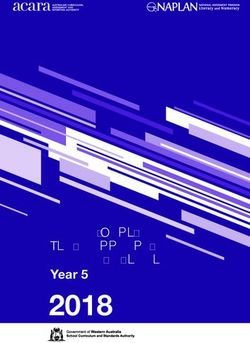Smart View 22.200 Readme - Purpose Related Topics - Oracle Help Center
←
→
Page content transcription
If your browser does not render page correctly, please read the page content below
Oracle® Smart View for Office
Readme
Release 22.200
F70082-05
March 2023
Smart View 22.200 Readme
Related Topics
• Purpose
• New Features in Release 22.200
• Installation Information
• Supported Platforms
• Supported Languages
• Supported Paths to this Release
• Backward Compatibility
• Defects Fixed in This Release
• Known Issues
• Tips and Troubleshooting
• Documentation Updates
• Third-Party Components
Purpose
This document includes important, late-breaking information about this release of
Oracle Smart View for Office. Review this Readme thoroughly before installing Smart
View.
Note:
This release contains fixed defects only for Smart View. Extension updates
and features are noted in New Features in Release 22.200.
New Features in Release 22.200
1Related Topics
• EPM Books Features and Updates
• Narrative Reporting Features and Updates
EPM Books Features and Updates
Related Topics
• EPM Books 23.03 Extension Update
• EPM Books 23.02 Extension Update
EPM Books 23.03 Extension Update
An updated EPM Books extension for Oracle Smart View for Office is now available to
download and install. This update includes general improvements and defect fixes.
Applies to: Enterprise Profitability and Cost Management, Financial Consolidation
and Close, FreeForm, Narrative Reporting, Planning, Planning Modules, Tax Reporting
To take advantage of the improvements and defect fixes in the EPM Books extension:
1. From within Smart View, in the Options dialog, Extensions tab, click the Check
for Updates, New Installs, and Uninstalls link.
2. Select your business process instance, then follow the prompts.
For more installation information, see Installing the EPM Books Extension in Oracle
Smart View for Office User's Guide.
EPM Books 23.02 Extension Update
An updated EPM Books extension for Oracle Smart View for Office is now available to
download and install. This update includes general improvements and defect fixes,
along with support for Microsoft Office themes.
Applies to: Enterprise Profitability and Cost Management, Financial Consolidation
and Close, FreeForm, Narrative Reporting, Planning, Planning Modules, Tax Reporting
Note:
Office themes can be enabled from the Options menu of your Microsoft
Office application. Though the support for Office themes is present for the
EPM Books Extension from 23.02, it can be used only with Smart View
23.100, which will be generally available soon. You will be able to apply Dark
Gray, Black, and White themes, in addition to the default Colorful theme,
while using the EPM Books extension in Smart View.
Narrative Reporting Features and Updates
2Related Topics
• Narrative Reporting 23.03 Extension Update
• Narrative Reporting 23.02 Features and Updates
• Narrative Reporting 22.11 Extension Update
Narrative Reporting 23.03 Extension Update
An updated Narrative Reporting extension for Oracle Smart View for Office is now
available to download and install. This update includes general improvements and
defect fixes.
To take advantage of the improvements and defect fixes in the Narrative Reporting
extension, choose an installation option:
• From within Smart View, click the Check for Updates, New Installs, and
Uninstalls link in the Options dialog, Extensions tab, select your Narrative
Reporting instance, then follow the prompts.
• From the Narrative Reporting web interface, Downloads page, download the
"Smart View Extension for EPM Cloud Narrative Reporting" SVEXT file, then
double-click the file to install.
For more installation information, see:
• Installing the Narrative Reporting Extension in Oracle Smart View for Office User's
Guide.
• Downloading and Installing Clients in Oracle Enterprise Performance Management
Cloud Getting Started with Oracle Enterprise Performance Management Cloud for
Administrators
• Downloading and Installing Clients in Oracle Enterprise Performance Management
Cloud Getting Started with Oracle Enterprise Performance Management Cloud for
Users
Narrative Reporting 23.02 Features and Updates
Related Topics
• Publish Report Packages, Doclets, and Sections from Smart View
• Narrative Reporting 23.02 Extension Update
Publish Report Packages, Doclets, and Sections from Smart View
You can now publish report packages, individual doclets, and sections directly from
Oracle Smart View for Office, in addition to publishing them from the Narrative
Reporting web application.
You can publish report packages from Smart View using the new Publish Report
action. You can also publish individual doclets and sections using the new Publish
action. These actions appear in the Smart View Home panel when you select a report
package or a doclet that is publishable.
3When you publish a report package, section, or doclet, a single merged file is created
for all the report contents selected. However, any supporting documents such as
reference doclets and supplemental doclets present in the report package or section
are not published. The Publish action does not appear for such doclets.
You can publish the reports either in the PDF format or in the report’s native format (for
example, Word or PowerPoint). The published report can be saved in your local area
or in the Narrative Reporting Library. You can also overwrite an already published
report while publishing and saving its new version.
The new publishing option provides you the convenience of publishing report
packages, individual doclets, and sections directly from Smart View.
For more information, see Publishing Report Packages, Sections, and Doclets in
Oracle Smart View for Office User's Guide
This feature requires the Narrative Reporting extension 23.02 or later.
Narrative Reporting 23.02 Extension Update
An updated Narrative Reporting extension for Oracle Smart View for Office is now
available to download and install. Along with general improvements and defect fixes,
this update includes the ability to publish, described in Publish Report Packages,
Doclets, and Sections from Smart View.
Narrative Reporting 22.11 Extension Update
An updated Narrative Reporting extension for Oracle Smart View for Office is now
available to download and install. This update includes general improvements and bug
fixes.
Installation Information
You can download this release from My Oracle Support:
https://support.oracle.com
For information on Oracle Smart View for Office, including the link to downloading the
latest Smart View release, refer to the My Oracle Support Knowledge Article "Smart
View Support Matrix and Compatibility FAQ" (Doc ID 1923582.1). To access the
Knowledge Article, you must have a user account with My Oracle Support.
As a best practice, Oracle recommends periodically checking for and downloading the
latest Smart View release from the Knowledge Article, Doc ID 1923582.1, on MOS:
https://support.oracle.com/epmos/faces/DocumentDisplay?id=1923582.1
Complete installation instructions are in the Oracle Smart View for Office Installation
and Configuration Guide . This guide is available in the Smart View library on the
Oracle Help Center.
https://docs.oracle.com/en/applications/enterprise-performance-management/
index.html
4Google Chrome, Mozilla Firefox, and Microsoft Edge require a browser extension. See
the topics in Browser Support for information on downloading and installing the Smart
View extension for those browsers.
Supported Platforms
Related Topics
• Smart View Version Support
• Microsoft Windows Operating System and .NET Support
• Microsoft Office Support
• Browser Support
• Smart View and Virtualized Environments
• Mobile Device Support
Smart View Version Support
Oracle supports and certifies the current release and one release prior (22.200 and
22.100) of Oracle Smart View for Office against current products on Premier Support.
Microsoft Windows Operating System and .NET Support
Oracle Smart View for Office 22.200 is supported on Windows 10 and Windows 11,
and requires a supported version of Microsoft .NET Framework. Oracle recommends
using .NET Framework 4.8 or higher.
Note that Microsoft .NET Framework 4.5.2, 4.6, and 4.6.1 are no longer supported
after April 26, 2022. For more information, see .NET Framework 4.5.2, 4.6, 4.6.1 will
reach End of Support on April 26, 2022.
Microsoft Office Support
Related Topics
• Microsoft Office 2013, 2016, 2019, and 2021
• Microsoft Office 365
Microsoft Office 2013, 2016, 2019, and 2021
Oracle Smart View for Office supports Microsoft Office 2013, 2016, 2019, and 2021.
Note:
Office 2021 is supported starting in Smart View 22.100.
5Microsoft Office 365
Smart View for Windows requires locally installed supported versions of Microsoft
Office 365 applications, including Office 365 ProPlus installed using Click-to-Run.
Smart View (Mac and Browser) provides an interface between Oracle's EPM Cloud
solutions and Microsoft Office 365 deployed either in a web browser on Windows or
Mac systems, or on Office for Mac.
For more information, see the Knowledge Article entitled Smart View Support Matrix
and Compatibility FAQ (Doc ID 1923582.1):
https://support.oracle.com/epmos/faces/DocumentDisplay?id=1923582.1
Note:
Users upgrading to the latest Office 365 Beta Channel or Current Channel
versions may face issues using drop-down lists in Smart List, member drop-
down, in-cell POV, and other such drop-down lists. For example, on clicking
any drop-down lists in cells, only ellipses (…) may be displayed instead of
the actual drop-down values. You will need to upgrade to Smart View 22.200
or later in order to see the drop-down values in cells properly.
Browser Support
Related Topics
• Browser Add-ons
• Updated Smart View Browser Extension Required for Chrome and Edge
• Browser Version Support
• Microsoft Edge WebView2 Support
Browser Add-ons
You can use Oracle Smart View for Office to interact with supported browser-based
applications in Oracle Enterprise Performance Management Cloud and Oracle
Enterprise Performance Management System in these ways:
• Starting in a form or ad hoc grid in Smart View, use drill-through to launch an
application web page in a browser.
• Starting in a web application, launch a form or ad hoc grid in Smart View for Excel.
• Starting in a Task List in Smart View, opening a task in a browser.
Mozilla Firefox, Google Chrome, and Microsoft Edge require a Smart View add-on for
drill-through, web launch, and opening a task in a browser from Smart View.
6Note:
Starting with the Oracle Enterprise Performance Management Cloud 20.09
update and Oracle Enterprise Performance Management System 11.2.2
release, Internet Explorer 11 is no longer supported, based on the Microsoft
recommendation that Internet Explorer users move to the new Microsoft
Edge as their default browser. Because Oracle will no longer test EPM Cloud
and EPM System using Internet Explorer, existing functionality that currently
works with Internet Explorer may no longer work starting with the 20.09
update or release 11.2.2. For more information, see Browser Version
Support.
Oracle recommends that you move all users to a supported browser.
Browser extension installation instructions are in the Oracle Smart View for Office
Installation and Configuration Guide, Installing Browser Add-ons. This guide is
available in the Smart View library on the Oracle Help Center here:
https://docs.oracle.com/en/applications/enterprise-performance-management/
index.html
Updated Smart View Browser Extension Required for Chrome and Edge
An updated browser extension for Google Chrome and Microsoft Edge is available.
This extension is required for Smart View to interact with supported browser-based
EPM Cloud business process and EPM System applications in the following ways:
• Starting in a form or ad hoc grid in Smart View, use drill-through to launch an
application web page in a browser.
• Starting in a web application, launch a form or ad hoc grid in Smart View for Excel.
• Starting in a Task List in Smart View, opening a task in a browser.
Note:
This required browser extension update is strictly for the Chrome and Edge
browsers only. This is not an update for extensions, such as the Planning
Admin or Narrative Reporting extensions, within Smart View.
This update is required only if your default browser is Chrome or Edge. If your default
browser is Mozilla Firefox, then this update does not affect you.
The extension is available in the Chrome Web Store from either the Chrome or Edge
browser. In the Chrome Web Store, search for "smart view" to locate the extension
update. The updated version number is 22.200. Then follow the instructions for Google
Chrome or Microsoft Edge in Installing Browser Add-ons in the Oracle Smart View for
Office Installation and Configuration Guide.
7Note that from January 1, 2023, the previous version of the browser extension does
not work with Chrome or Edge. You must update your extension by that date in order
to continue interactions between Smart View and browser-based applications in EPM
Cloud and EPM System.
Browser Version Support
Oracle Smart View for Office does not have a browser version dependency; however,
it is possible that the products that Smart View works with do.
For your platforms and products, check the system requirements and supported
platforms documents, and specific product readmes for any additional browser support
requirements.
Note:
Do not uninstall Microsoft Internet Explorer, even after the end-of support
date of June 15, 2022. Instead, you may securely disable Internet Explorer
following Microsoft’s guidelines. In situations where the Internet Explorer
browser would be called, the Edge browser will be launched instead.
Smart View does not require the Internet Explorer browser specifically.
However, Smart View depends on WinInet APIs that may have
dependencies on Internet Explorer. Microsoft recommends keeping Internet
Explorer installed on the machine since uninstalling may cause other
applications that are dependent on it to work incorrectly. Microsoft also
recommends updating to the latest security patches as they become
available.
For more information, see Oracle Support Document 2877741.1, Impact on
Smart View with Microsoft decommissioning Internet Explorer 11 on June 15,
2022.
Microsoft Edge WebView2 Support
Oracle Smart View for Office uses the Microsoft Internet Explorer module to display
the authentication page. But certain authentication schemes may require newer
controls, such as Microsoft Edge WebView2, to process a complex login sequence. To
use WebView2, Microsoft Edge WebView2 Runtime should be installed and enabled
on each Smart View client machine.
Starting with the 21.100 release, Smart View supports WebView2. During runtime,
Smart View detects the presence of Microsoft Edge WebView2 Runtime installed on
the machine and launches the WebView2-based dialog to host the login page.
Once WebView2 is installed on Smart View client machines, users can enable it in the
Smart View Options section of the Health Check dialog (described in Performing a
Health Check On Your System in the Oracle Smart View for Office User's Guide ).
Administrators can also enable WebView2 by editing the Smart View properties.xml
8file (by default in C:\Oracle\SmartView\cfg) and setting the
property to 1. The default is 0 (disabled).
Administrators: If WebView2 is required to handle the login sequence used by your
organization, then you should ensure that Microsoft Edge WebView2 Runtime is
installed and enabled on the machines running Smart View. If you are installing
Microsoft Edge WebView2 Runtime, Oracle recommends using the Evergreen version.
Only WebView2 versions 86.0.616.0 and later are supported.
Once installed, Microsoft distributes WebView2 updates on a regular cadence, unless
a fixed version was installed. Administrators can use their own internal procedures to
download and distribute Microsoft Edge WebView2 Runtime to Smart View users. The
download is here:
https://docs.microsoft.com/en-us/deployoffice/webview2-install#webview2-runtime-
installation
For more information, see the WebView2 documentation.
Smart View and Virtualized Environments
Oracle does not certify Oracle Smart View for Office with virtualized environments
formally. Virtualized environments are not supported by Smart View on an official
basis.
Note:
Virtualized environments can also be referred to as virtualized desktop
integration (VDI) products.
For more information, see the My Oracle Support Knowledge Article "Support for
Oracle's Hyperion Products in 3rd Party Virtualized Environments" (Doc ID 588303.1).
Mobile Device Support
Oracle Smart View for Office is supported on Microsoft Surface Pro tablets only. Smart
View is not supported on any other tablet or smartphone.
Supported Languages
The Oracle Smart View for Office user interface supports these languages:
Language Language Language Language
Arabic Finnish Italian Romanian
Chinese (Simplified) French Japanese Russian
Chinese (Traditional) French (Canada) Korean Slovak
Czech German Norwegian Spanish
9Language Language Language Language
Danish Greek Polish Swedish
Dutch Hebrew Portuguese Thai
(Brazilian)
English Hungarian Portuguese Turkish
(Portugal)
Supported Paths to this Release
You can upgrade to Oracle Smart View for Office Release 22.200 from the following
releases:
Table 1-1 Supported Paths to this Release
Release To
Upgrade Path
From
21.xxx 22.200
22.xxx 22.200
Backward Compatibility
Oracle Smart View for Office supports the product versions listed in the system
requirements and platform support documents for your environment.
For information about compatibility with other Oracle platforms and products, check
the system requirements and supported platforms documents for your environment, as
well as any specific product readmes.
Defects Fixed in This Release
Related Topics
• About Defects Fixed in This Release
• General
• EPM Cloud
• Financial Management
• Narrative Reporting
• Reports, Books
About Defects Fixed in This Release
The topics in this section include defects fixed in Release 22.200. To review the list of
defects fixed between earlier releases, use the Defects Fixed Finder This tool enables
10you to identify the products you own and your current implementation release. With a
single click, the tool quickly produces a customized report of fixed-defect descriptions
with their associated platforms and patch numbers. This tool is available here:
https://support.oracle.com/oip/faces/secure/km/DocumentDisplay.jspx?id=1292603.1
General
• 34400903 – If there are multiple drill-through reports on the same cell, user can
now select and launch a drill-through report either in a new sheet or in a web
browser.
• 34407410 – When an Excel file is opened in Protected mode from a network drive
where Smart View is installed and enabled, the error "Active document not found"
is no longer displayed on clicking Enable Edit.
• 34627700 – Users upgrading to the latest Office 365 Beta Channel or Current
Channel versions may face issues using drop-down lists in Smart List, member
drop-down, in-cell POV, and other such drop-down lists. For example, on clicking
any drop-down lists in cells, only ellipses (…) may be displayed instead of the
actual drop-down values. You will need to upgrade to Smart View 22.200 or later in
order to see the drop-down values in cells properly.
EPM Cloud
Note:
Unless otherwise noted, the fixed defects described in this topic apply to
these Oracle Enterprise Performance Management Cloud business
processes:
• Enterprise Profitability and Cost Management
• Financial Consolidation and Close
• FreeForm
• Planning
• Planning Modules, including Strategic Modeling
• Tax Reporting
These EPM Cloud-related issues are fixed in this release:
• 33883291 – Connecting to a provider from Smart View using the HypUIConnect
VBA function no longer fails.
• 34256240 - Users can replace data cell values in one sheet with values referenced
from data cells present in another sheet. During this process, Smart View displays
a warning message that such changes in the form can potentially make Excel
unstable and corrupt the database if submitted. This message is now displayed
only once for any number of cell values being replaced in the form.
11• 34520220 – While working on sheets containing Excel formulas, Excel no longer
stops working when the Smart View operations of Undo and Redo are performed.
• 34521672 - With Edge WebView2 Control, the
AllowSingleSignOnUsingOSPrimaryAccount flag is now set to enabled. This
enables single sign-on (SSO) with Azure Active Directory (AAD) resources inside
WebView2 using the logged-in Windows account and single sign-on with web sites
using Microsoft account associated with the login in Windows account.
• 34456451 – Query Designer no longer causes Excel to terminate when selecting
members on row or column dimensions of a query sheet.
• 34082722 – A new version of the Planning Admin Extension is available. Version
22.11.4616 is compiled with Microsoft Visual Studio 2022. Oracle recommends
installing the new version.
Note:
The Planning Admin Extension is also referred to as the Admin
Extension.
To install the latest version of the Admin Extension:
1. Close any open Office applications.
2. If you have not already done so, from the Windows Control Panel, Programs
and Features, uninstall the MSI version of the Planning Admin Extension. Look
for the extension listed under "Planning."
3. To install from the Downloads page:
a. Log in to your business process and, on the Home page, access Settings
and Actions by clicking your user name at the top right corner of the
screen.
b. Select Downloads.
c. Click the Download Admin Extension button and save the SVEXT file to
a temporary directory.
d. Double-click the SVEXT to install it.
e. Restart Excel.
4. To install from Smart View:
a. Launch Excel and in the Smart View ribbon, click Options, and then click
Extensions.
b. Click Check for Updates, New Installs, and Uninstalls.
c. In Select Location for Extension Updates, select the data source
connections to check for extension updates, and then click Get Updates.
d. Review the list of extensions for the Planning Admin Extension, and where
you see an Install link, click the link to launch the installer.
e. Follow the prompts to close and restart Excel.
125. After restarting Excel, in the Smart View ribbon, click Options, and then select
the Extensions tab to view the updated Admin Extension in the list.
• 34388960 – When the Use Excel Indentation (Ad Hoc Standard Mode) check
box is selected in Smart View Options and alias is set to Default, indentation of
members is correctly displayed on the ad hoc grid as expected.
• 34868092 – Rulesets containing Groovy rules now work successfully from Smart
View.
• 34584965 – Member names containing special characters like ^ (for example,
^copyright) are displayed properly after refreshing ad hoc grids, without losing any
characters.
Financial Management
34236953 – After opening a journal containing an ampersand (&) in the name, and
then switching to another sheet in the workbook, the Oracle Journals extension tab
and the POV now display correctly when returning to the previously-opened journal
sheet.
Narrative Reporting
• 34492551, 34600145 – When connected to Narrative Reporting, Reports are now
displayed in their respective folder hierarchies under the Reports folder, instead of
appearing as a flat list.
• 34647643 – While connected to Narrative Reporting in Oracle Smart View for
Office, and importing a report into Excel that contains grids whose data source is
an EPM Cloud business process (such as Planning), the Select POV dialog now
launches correctly when users click the Edit POV button.
• 34759321 – In Smart View, using the "Refresh Embedded Content" action no
longer causes an error when Track Changes is enabled within a Microsoft Word
doclet.
Reports, Books
The fixed defects described in this topic apply to Reports or EPM Books in Oracle
Enterprise Performance Management Cloud.
• 34214831 – In Reports, if the Member Labels are set to Alias on the web, then on
importing the reports in Smart View, alias member labels are displayed correctly
and match the labels seen on the web when editing POV in SmartView.
• 34492551, 34600145 – When connected to Narrative Reporting, Reports are now
displayed in their respective folder hierarchies under the Reports folder, instead of
appearing as a flat list.
• 34603449 – In Smart View, when a report is imported to Excel, numeric cells with
the thousand separator set to NONE will be shown correctly in Excel without the
thousand separator.
• 34647643 – While connected to Narrative Reporting in Smart View, and importing
a report into Excel that contains grids whose data source is an EPM Cloud
13business process (such as Planning), the Select POV dialog now launches
correctly when users click the Edit POV button.
• 34659760 – When a Report grid POV dimension name and/or POV value contains
special characters, the grid can now be imported as Smart View ad hoc without
errors.
• 34706300, 34757904 - When importing a report to Excel in Smart View, if there
are no reporting objects placed in the header section of the report, an extra blank
line will no longer appear before the first object in the body section.
• 34803102 – POV selection will now be correctly applied and saved when editing
the POV for a book.
• 34892867 – Setting sheet color to transparent will not result in error when
downloading the report to Excel.
Known Issues
Related Topics
• General
• EPM Cloud
• Financial Management
• Oracle BI EE, Oracle Analytics Cloud
General
• 21810748 – In Excel, copying a sheet containing a POV or slider to another sheet
in the workbook results in an error.
• 34032813 – After installing Oracle Smart View for Office as a System user, when
Excel is launched for the first time, the registry key HKEY_CURRENT_USER, or
HKCU is updated with the location of the HsTbar.xla file. While uninstalling Smart
View, the HKCU entries are not removed automatically. After uninstalling Smart
View, when Excel is launched for the first time, Excel tries to locate the HsTbar.xla
file and shows an error stating it could not find the file.
Workaround: To avoid this error, delete the entries from the Windows Registry
manually using the steps given in Excel Looks for HsTbar.xla File After Uninstall in
the Oracle Smart View for Office Installation and Administration Guide .
• 34045185 – When connected to on-premises data sources, launching a drill-
through report causes Smart View to crash. This happens when Chrome is the
default browser.
Workarounds:
– Start Chrome before launching the drill-through report.
– If you experience the crash, reload the Smart View extension for Chrome:
1. Click on the balloon at the bottom right of the browser window to reload
the extension.
142. Click the Reload this page button at the top left of the browser (on the left
of the address bar).
– Choose Firefox or Edge as your default browser.
• 34344067 – When attempting to view the instructions on a form, the instruction
text may not display if WebView2 is disabled.
Workaround: In the Health Check dialog, ensure that WebView2 Runtime is
installed and enable it.
EPM Cloud
Note:
Unless otherwise noted, the known issues described in this topic apply to
these Oracle Enterprise Performance Management Cloud business
processes:
• Enterprise Profitability and Cost Management
• Financial Consolidation and Close
• FreeForm
• Planning
• Planning Modules, including Strategic Modeling
• Tax Reporting
• 21810748 – In Excel, copying a sheet containing a POV or slider to another sheet
in the workbook results in an error.
• 34399104 – When connected to EPM Cloud 22.08+, a Bindows error can occur
when importing an Oracle Hyperion Financial Reporting document.
Workaround: To avoid this error, set the Browser Emulation Mode option to
11001 or 10001 in the Health Check dialog:
1. From the Smart View ribbon in Excel, click the arrow next to Help, and then
select Health Check.
2. In the Health Check dialog, Registry Information group, locate the Browser
Emulation Mode line.
3. In the Fix/Update/Info column, click in the cell to enable the drop-down list,
and select either 11001 or 10001.
4. Click the Update Settings button, and then click Close.
5. Restart Excel, connect to the data source, and import a Financial Reporting
document.
• 33622708 – While saving a Microsoft Office file to the EPM Cloud Library from
Oracle Smart View for Office, if the file size is nearly 20 MB, an error appears
stating that it exceeds the maximum allowed size limit of 20 MB.
15Financial Management
• 27474347 – In some cases, when searching for an Entity dimension member in
Member Selection, the Entity dimension is highlighted instead of the searched-for
member.
• 34191136 – If Chrome is your default browser, then executing Tasks Lists for
Oracle Hyperion Financial Management does not work.
Workaround: To execute Tasks Lists for Financial Management, specify Firefox or
Microsoft Edge as your default browser.
Oracle BI EE, Oracle Analytics Cloud
31908484 – After inserting a table into PowerPoint and saving the file with a .ppt
extension, then double-clicking the file to reopen it, refresh does not work from either
the Smart View ribbon or Oracle BI EE ribbon.
Tips and Troubleshooting
Tips and troubleshooting topics are listed in the Tips and Troubleshooting chapter of
the Oracle Smart View for Office Installation and Configuration Guide .
All Oracle Smart View for Office guides are available in the library on the Oracle Help
Center:
https://docs.oracle.com/en/applications/enterprise-performance-management/
index.html
Documentation Updates
Related Topics
• Accessing EPM Cloud and EPM System Product Documentation
• Copying and Pasting Code Snippets from PDFs
Accessing EPM Cloud and EPM System Product Documentation
Find the latest Oracle Enterprise Performance Management Cloud and Oracle
Enterprise Performance Management System product guides in the Oracle Help
Center:
https://docs.oracle.com/en/
EPM Cloud
For EPM Cloud documentation and videos on the Oracle Help Center, click Cloud
Applications, and then click Enterprise Performance Management in the
Enterprise Resource Planning (ERP) group. On the Oracle Enterprise Performance
Management (EPM) page, click the link for your service to view the documentation.
16EPM System
For EPM System documentation on the Oracle Help Center, click On-Premises
Applications . On the Oracle Applications page, click Enterprise Performance
Management, and then look for your release on the Enterprise Performance
Management page.
You can also find deployment-related documentation on the Oracle Technology
Network (http://www.oracle.com/technetwork/index.html) and on the Oracle Software
Delivery Cloud website (http://edelivery.oracle.com/EPD/WelcomePage/get_form).
Copying and Pasting Code Snippets from PDFs
When you cut and paste code snippets from a PDF file, some characters can be lost
during the paste operation, making the code snippet invalid.
Workaround: Cut and paste from the HTML version of the document.
Third-Party Components
This topic lists the open-source and proprietary third-party software components (or
portions thereof) that are included with or used by Oracle Smart View for Office:
• MSXML 6.0
• NewtonSoft.Json 13.0.1
• Office PIA 14.0
• InstallShield 2019
• Open XML SDK 2.12.1
• Zlib Data Compression Library 1.2.12
Oracle Smart View for Office Readme
F70082-05
Copyright © 2022, 2023, Oracle and/or its affiliates.
This software and related documentation are provided under a license agreement containing restrictions on use and disclosure and are protected by intellectual property laws.
Except as expressly permitted in your license agreement or allowed by law, you may not use, copy, reproduce, translate, broadcast, modify, license, transmit, distribute, exhibit,
perform, publish, or display any part, in any form, or by any means. Reverse engineering, disassembly, or decompilation of this software, unless required by law for
interoperability, is prohibited.
The information contained herein is subject to change without notice and is not warranted to be error-free. If you find any errors, please report them to us in writing.
If this is software, software documentation, data (as defined in the Federal Acquisition Regulation), or related documentation that is delivered to the U.S. Government or anyone
licensing it on behalf of the U.S. Government, then the following notice is applicable:
U.S. GOVERNMENT END USERS: Oracle programs (including any operating system, integrated software, any programs embedded, installed, or activated on delivered
hardware, and modifications of such programs) and Oracle computer documentation or other Oracle data delivered to or accessed by U.S. Government end users are
"commercial computer software," "commercial computer software documentation," or "limited rights data" pursuant to the applicable Federal Acquisition Regulation and agency-
specific supplemental regulations. As such, the use, reproduction, duplication, release, display, disclosure, modification, preparation of derivative works, and/or adaptation of i)
Oracle programs (including any operating system, integrated software, any programs embedded, installed, or activated on delivered hardware, and modifications of such
programs), ii) Oracle computer documentation and/or iii) other Oracle data, is subject to the rights and limitations specified in the license contained in the applicable contract.
The terms governing the U.S. Government's use of Oracle cloud services are defined by the applicable contract for such services. No other rights are granted to the U.S.
Government.
This software or hardware is developed for general use in a variety of information management applications. It is not developed or intended for use in any inherently dangerous
applications, including applications that may create a risk of personal injury. If you use this software or hardware in dangerous applications, then you shall be responsible to take
17all appropriate fail-safe, backup, redundancy, and other measures to ensure its safe use. Oracle Corporation and its affiliates disclaim any liability for any damages caused by
use of this software or hardware in dangerous applications.
Oracle®, Java, and MySQL are registered trademarks of Oracle and/or its affiliates. Other names may be trademarks of their respective owners.
Intel and Intel Inside are trademarks or registered trademarks of Intel Corporation. All SPARC trademarks are used under license and are trademarks or registered trademarks
of SPARC International, Inc. AMD, Epyc, and the AMD logo are trademarks or registered trademarks of Advanced Micro Devices. UNIX is a registered trademark of The Open
Group.
This software or hardware and documentation may provide access to or information about content, products, and services from third parties. Oracle Corporation and its affiliates
are not responsible for and expressly disclaim all warranties of any kind with respect to third-party content, products, and services unless otherwise set forth in an applicable
agreement between you and Oracle. Oracle Corporation and its affiliates will not be responsible for any loss, costs, or damages incurred due to your access to or use of third-
party content, products, or services, except as set forth in an applicable agreement between you and Oracle.
For information about Oracle's commitment to accessibility, visit the Oracle Accessibility Program website at http://www.oracle.com/pls/topic/lookup?
ctx=acc&id=docacc.
Access to Oracle Support
Oracle customers that have purchased support have access to electronic support through My Oracle Support. For information, visit http://www.oracle.com/pls/topic/
lookup?ctx=acc&id=info or visit http://www.oracle.com/pls/topic/lookup?ctx=acc&id=trs if you are hearing impaired.
To provide feedback on this documentation, click the feedback button at the bottom of the page in any Oracle Help Center topic. You can also send email to
epmdoc_ww@oracle.com.
18You can also read