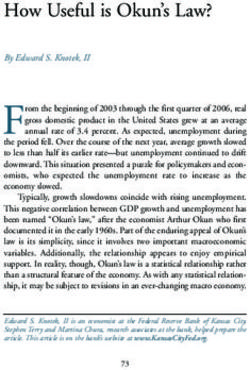MiCoach FIT SMART User Manual
←
→
Page content transcription
If your browser does not render page correctly, please read the page content below
2
Table of Contents
1. Welcome to miCoach 3 4. Special workouts 30
2. Your miCoach FIT SMART 4 4.1 Assessment Workout (to calibrate speed,
2.1 Overview 5 distance and heart rate zones) 30
2.1.1 What’s in the box 5 4.1.1 Completing an Assessment Workout
with your miCoach FIT SMART 31
2.1.2 What else is needed 6
4.1.2 Completing an Assessment Workout
2.2 First time use 7
with your miCoach FIT SMART and the app 34
2.2.1 Charging 7
4.2 Strength & Flex workout 35
2.2.2 Navigating your miCoach FIT SMART 8
5. Your miCoach FIT SMART settings 37
2.2.3 Getting started with your
5.1 Auto Laps 38
miCoach FIT SMART – initial setup 9
5.2 Viewing metrics during a workout 39
2.2.4 Wearing your miCoach FIT SMART 11
5.3 Viewing double metrics during a workout 40
3. Using your miCoach FIT SMART – main menus 12
6. Additional information 41
3.1 Time menu 13
6.1 Software update 41
3.1.1 Time 14
6.2 Memory low 42
3.1.2 Battery status during charging 15
6.3 Rebooting 43
3.1.3 Low battery warning 16
6.4 Factory reset 44
3.2 Coached workout 17
6.5 Visual language 45
3.2.1 Setting up a Coached Workout plan on
the app and syncing it to your FIT SMART 17 7. Care and Maintenance 46
3.2.2 Selecting a Coached Workout 18 8. Specifications 46
3.2.3 Starting a Coached Workout 19 9. Customer service information 47
3.2.4 Coached Workout Zones 20 9.1 Warranty 47
3.2.5 Changing zones 21 9.2 Support 47
3.2.6 Staying in the zone 21 10. Legal notes and disclaimer 48
3.2.7 Completing a Coached Workout 22 10.1 Trademark and copyright 48
3.2.8 Manual splits 23 10.2 Regulatory compliance 48
3.2.9 Pausing/ending a workout 24 10.3 Medical disclaimer 48
3.2.10 Synchronizing your completed 10.4 Precautions 48
workout data 25 10.5 Trademark footnote – Bluetooth® 49
3.3 Free Workout 26 10.6 FCC/IC regulatory notice 49
3.3.1 Starting a Free Workout 26 10.7 1999/5/EC Directive regulatory notices 50
3.3.2 Workout results – Run Score 27 10.8 Open source software notice 51
3.3.3 Training with your miCoach FIT SMART
and the miCoach train & run app 28
3.4 Stats 293 1. Welcome to miCoach miCoach is an interactive training service for anyone who wants to train for their favorite sport, general fitness, or just for fun. miCoach provides users with real-time coaching and the tools they need to track performance and monitor progress to get the results they want. The breadth of miCoach includes a free Web platform and training community with hundreds of free training plans, free mobile apps on iOS, Android, and Windows Phone 8, as well as a comprehensive range of devices for tracking all aspects of performance, both in game and in training.
4 2. Your miCoach FIT SMART With its integrated optical heart rate monitoring technology, miCoach FIT SMART provides easy-to-understand, visually-coached guidance for workout intensity to keep you on track and motivated and help you train smarter and more effectively. Featuring an integrated accelerometer tracking pace, distance, and stride rate, and syncing wirelessly with the miCoach train & run app, miCoach FIT SMART is an ideal tool for runners and fitness enthusiasts. How miCoach coaches miCoach offers both Cardio and Strength & Flex plans to improve strength, power, speed, agility, and flexibility. Together, these plans provide the full range of training needed. miCoach uses a unique form of interval training for Cardio workouts, varying the intensity of activity according to four personalized training zones — Blue, Green, Yellow, and Red — where each color corresponds to an effort. miCoach uses different combinations of the four zones to create varied, complete, and personalized workouts.
5
2.1 Overview
2.1.1 What’s in the box
miCoach FIT SMART Charger
Front Back
Charging
Navigate up contacts
Light pipe Side Buttons Optical heart
LEDs for rate monitor
colored USB cable
light pipe Navigate down
Charging
contacts
Center button
Power on/off, select or take splits
Screen
17 x 11 LED matrix display
Light pipe notifications Blinking Also in the box
Blinking green or red lights notify you about success or failure. When blinking, the light pipe flashes • miCoach FIT SMART Quick Start Guide
on and off in the indicated color. A single green blink is used for success and repeated red blinking is • Certification leaflet
used for failure. • Warranty leaflet6
2.1.2 What else is needed
miCoach account Compatible mobile device miCoach train & run app
App Store
miCoach train & run
or
micoach.com/fitsmart
Download
You’ll need a miCoach account to sync your Minimum requirements: 1) Download the free 2) Scan the QR code
miCoach FIT SMART via the miCoach train & iOS 7.0 / Android 4.3 miCoach train & run app with your smartphone to
run app. You can quickly and easily register Bluetooth® 4.0 support through the respective download the miCoach
your account from the app or at miCoach.com. app store. train & run app.7
2.2 First time use
This section covers everything you need to know to get started with your miCoach FIT SMART, including charging and turning on your miCoach FIT SMART, navigating menus,
understanding light pipes, pairing, and synchronizing, and instructions on how to wear it to get the most out of your workouts.
2.2.1 Charging
miCoach FIT SMART Charger miCoach FIT SMART attached to charger
Align the two contacts on the back of your miCoach FIT SMART with the contact A full charge takes approximately 3 hours.
points on the charger. With the contacts lined up, your miCoach FIT SMART and
the charger should click together.8
2.2.2 Navigating your miCoach FIT SMART
Power on Move up and down Select Go back
Press the center button Press the side buttons up Press the center button Press the center button to return
to turn on your miCoach and down to reveal more to select menu items. to the previous menu or cancel
FIT SMART. choices or screens. heart rate detection.
To go back from the Coached
Workout menu, toggle to the
‘back‘ icon and press the center
button to confirm. See section
Center button Side buttons
3.3.2 for more
This symbol indicates a The side buttons allow you to navigate up or
center button press. down through the available options.9
2.2.3 Getting started with your miCoach FIT SMART – initial setup
1. Turning your miCoach FIT SMART on/off for the first time
The first time you turn on your miCoach FIT SMART, it will need to be paired and synchronized with the miCoach train & run app. So make sure you have your Bluetooth® Smart
compatible smartphone with the miCoach train & run app on it in close proximity to your miCoach FIT SMART to go through the initial pairing / syncing process. Please note
that in this mode your miCoach FIT SMART won’t automatically power down until the initial setup is complete and you can see the time screen. You can only navigate to the
power icon on the display and power off the device.
Powering on (boot) Powering off during initial
pairing / syncing process
1 sec
Until paired, the display
alternates between a Bluetooth®
icon and a mobile device icon.
Short press the center button to turn Navigate to the power icon and press
on your miCoach FIT SMART. the center button to turn off your
miCoach FIT SMART.
For more information on battery life and the auto-standby function, see section 3.1.1.10
2. Initial synchronization
During the initial synchronization, your mobile device will trigger a software update, in case your miCoach FIT SMART doesn’t have the most recent version, to ensure you have
the latest functions and features available right from the start. After the software update, your miCoach FIT SMART will reboot automatically. Follow these steps as well as the
instructions on the app to pair and sync your miCoach FIT SMART for the first time:
1. Enable Bluetooth® 2. Turn on your 3. Pair and sync 4. Syncing* 5. Sync complete
miCoach FIT SMART
Sync in Sync
progress completed
Back ADD DEVICE
Fit SMART
FIT SMART is a wristband with built-in
heart rate sensing technology for tracking
your workouts every day, as well as a
companion for using with this app
PAIR DEVICE
Turn on Bluetooth® in your Short press the center button Open the miCoach train & Once paired, the app will When the initial sync
mobile device’s settings. to turn on your miCoach FIT run app, and search for your automatically sync with your process is complete, your
SMART. miCoach FIT SMART under miCoach FIT SMART. miCoach FIT SMART reboots
the Devices menu. Select the *See the app for further pairing and displays the time. Now
serial number to pair. and syncing instructions. you’re ready to go!
Pairing is the process of connecting a Bluetooth® device like your miCoach Synchronizing (or Syncing) transfers completed workout data from your miCoach
FIT SMART to a Bluetooth® Smart compatible and enabled mobile device. Basically, FIT SMART to the app and transfers planned workouts and profile settings (time,
it links your device with the app. miCoach Zones, user profile etc.) to your miCoach FIT SMART.11 2.2.4 Wearing your miCoach FIT SMART To ensure proper data tracking during your activities, fasten your miCoach FIT SMART snugly around your wrist so that the optical sensor on the back of the device makes tight contact with your skin and movement of the device during the workout is avoided. You want it to be close-fitting, but not too tight. Wear your miCoach FIT SMART away from your wrist bone, not directly on it. If you have small wrists, wear it higher up on your forearm.
12
3. Using your miCoach FIT SMART – main menus
Your miCoach FIT SMART main menu has four sub-menus: Time menu, Coached Workout menu, Free Workout menu, and Stats menu. When navigating through the list, after
the bottom item, the list will continue again from the top.
The time and battery screens are
1. Time
found under the Time menu.
Coached Workouts and the
2. Coached Workout Assessment Workout are accessed
from the Coached Workout menu.
Free Workouts can be accessed
3. Free Workout
under the Free Workout menu.
The Stats menu lets you view the
4. Stats
metrics from your last workout.13
3.1 Time menu
The time and battery screens can be found under the Time Menu:
1. Open the Time menu 2. View the battery status 3. Go back from the 4. Back to the Time screen
battery menu
The battery status can be accessed The battery level is shown on the Press the center button to return
in the Time menu. This is usually display and on the light pipe. See to the main menu from the battery
the first menu item that appears section 3.1.3 for more on how the sub-menu.
on your miCoach FIT SMART, but battery level is displayed.
can also be toggled to. Press the
center button to enter the battery
sub-menu.14
3.1.1 Time
To save battery and ensure your miCoach FIT SMART is always ready when you need it, the device automatically powers off after 10 seconds without interaction. In the Coached
Workout menu, the display times out after 30 seconds. To turn it back on, press the center button. The display does not time out during certain processes such as workouts,
syncing, software updates, or checking your stats, as pointed out in section 3.1.3.
Adjusting the time settings in the miCoach train & run app
1. Select your FIT SMART 2. Select device settings 3. Choose your 4. Sync changes
clock settings
FIT SMART FIT SMART CLOCK
GO TIME SETTINGS
Devices
FORMAT
GET BETTER
12 HR 24 HR
Weekly Goal
Training Plan DEVICE OPTIONS
MY WORKOUTS
TRACK
CALIBRATION
Workout History
SETTINGS
Achievements
GUIDES AND TUTORIALS
Pair your FIT SMART and tap Select the “settings” menu to Set the clock behavior as desired. Synchronize your FIT SMART to
devices for more options. adjust the time settings. Your FIT SMART will match the transfer the new settings.
time from your mobile device.15
3.1.2 Battery status during charging
Press the center button on your miCoach FIT SMART while charging to show the battery status on the display for 10 seconds. When you plug your miCoach FIT SMART into the
charger, the current battery status is shown on the display for 10 seconds and the light pipe shows the charging level and status.
0-9% 10-19% 20-29% 30-39% 40-49% 50-59%
60-69% 70-79% 80-89% 90-99% 100%
Light pipe charging status
Solid lights on the light pipe show the Blinking lights on the light pipe show that
battery’s current charge level. your miCoach FIT SMART is charging.16
3.1.3 Low battery warning
< 30% < 20% < 10% 3% - shut down
When the battery level drops This icon is displayed for 4 seconds This icon appears when the battery Once the battery level drops to
below 30%, your miCoach FIT when the battery level drops is below 10%. Your miCoach FIT 3%, the icon is displayed, your
SMART will display the following below 20%. SMART vibrates once while the miCoach FIT SMART vibrates
icon for 4 seconds. Press the main light pipe blinks three times and three times, and the light pipe
button to dismiss the warning. then continues to display the flashes red three times.*
battery level.
* Your FIT SMART continues to record and save data until the battery runs out. This data will be stored on the device even if the battery runs out, so once you charge your FIT
SMART you can sync the previously recorded workout data.
Automatic power off
Your miCoach FIT SMART automatically powers itself off on the main menu within 10 seconds.
In the Coached Workout menu, it powers off after 30 seconds.
Your miCoach FIT SMART doesn’t power off in the following scenarios:
1. When searching for your heart rate before a workout.
2. Whenever your heart rate has been found prior to a workout (and you can start a workout by pressing the center button).
3. During your workout.
4. While synchronizing your miCoach FIT SMART with a mobile device.
5. During a software update.17
3.2 Coached workout
To access your Coached Workouts, toggle with the side buttons until you see the miCoach icon. This is the Coached Workout menu.
Coached workouts are the backbone of the miCoach training system, consisting of cardio workouts that vary in intensity according to your workout zones (for more information
on workout zones, see section 3.2.4). During a Coached Workout, your miCoach FIT SMART displays the color of the current workout zone via the light pipes and the display
provides visual feedback to help keep you in the zone and maximize the effectiveness of your workout. Haptic feedback in the form of vibrations enhances the experience and
supports the visual coaching instructions.
3.2.1 Setting up a Coached Workout plan on the app and syncing it to your FIT SMART
1. Choose your 2. Choose your 3. Choose how 4. Select which 5. Sync your new plan
target distance target speed frequently you days of the week
want to train you want to train
TRAINING PLAN TRAINING PLAN TRAINING PLAN TRAINING PLAN MY WORKOUTS
ON DEVICE PLANNED SINGLE
What distance do you YOUR TARGET FOR 10K 2 RUN A RACE 10K
want to train for? CARDIO
MARATHON FINISH TIME 01:00:00 79 4 20 3 RUN A RACE 10K
HALF MARATHON MON
AVE PAVE 06:00 /KM
10KM
TUES
STRENGTH AND FLEX WED 4 RUN A RACE 10K
THURS
5KM RUN SCORE
9 3 3
510
FRI
5 RUN A RACE 10K
SAT
0KM SUN
6 RUN A RACE 10K
SET DISTANCE SET TARGET APPLY TRAINING PLAN
Select the distance you want Select the speed that you Choose how many days per Choose which days of the To synchronize your Coached
to run. want to achieve. week and how many weeks week you want to train, and Workout plan, go to the FIT
you want to train. which days you want to have SMART device options and
off. select “MY WORKOUTS“.
Visit miCoach.com for more information on Coached Workouts.18
3.2.2 Selecting a Coached Workout
Your miCoach FIT SMART can store up to 15 coached cardio workouts which are synced from the miCoach train & run app. Use the side buttons to toggle between the Coached
Workouts on your miCoach FIT SMART. Workouts are displayed by the workout number according to the workout plan and the date when the workout was scheduled to take
place.
Similar to the app (where it always appears at the top of the list of planned workouts), an Assessment Workout (AW) comes pre-installed on your FIT SMART. You can find the
Assessment Workout on your miCoach FIT SMART by entering the Coached Workout menu and pressing the upper side button. For more details about the Assessment Workout
please see section 4.1.
MY WORKOUTS
ON DEVICE PLANNED SINGLE
WORKOUTS ON FIT SMART
ASSESSMENT WORKOUT
Workout number (01)
07 ENDURANCE BOOST
1
08 ENDURANCE BOOST
2
Date when the workout
09 ENDURANCE BOOST
is scheduled 3
DELETE ALL19
3.2.3 Starting a Coached Workout
1. Choose Coached 2. Select workout 3. Heart rate detection 4. Heart rate detected 5. Start workout
Workout
Select the Coached Workout Navigate to the Coached Heart rate detection begins.* Heart rate detection Press the center button to
menu. Workout you want to do and *Press center button to cancel successful. start your workout.
press the center button to heart rate detection and
select it. return to the select workout
screen.
2a. Go back
Navigate to the back arrow icon
and press the center button to
return to the main menu.
The back icon is only found
under the Coached Workout
menu.20
3.2.4 Coached Workout Zones
The light pipe coloring is based on your current heart rate zone or pace/speed zones. You can choose if you want to be coached based on heart rate or pace in the Settings
menu of the app. Here’s what the colors mean:
White Blue Green Yellow Red
White is shown when the The easiest zone, you’ll train In this zone, you’ll burn Here the training will Training in the Red Zone
current zone is below the here in early stages of your calories, boost endurance, become more difficult. develops strength, speed,
Blue Zone. plan and during warm-up and build a greater and power.
and cool-down. cardiovascular capacity.
For more information on zones, go to miCoach.com21
3.2.5 Changing zones 3.2.6 Staying in the zone
When changing into a higher intensity zone, your miCoach FIT SMART displays If you’re training with too much intensity, or not enough, your miCoach FIT SMART
the duration of the upcoming zone and a speed up animation. When changing to a will let you know. Three different animations and haptic feedback in the form of
lower intensity zone, the duration of the zone is displayed followed by a slow down three vibrations help keep you in the zone — whether you need to speed up, slow
animation. Accompanying a zone change, the light pipe will flash the color of the down, or maintain your pace.
upcoming zone and your miCoach FIT SMART will provide haptic feedback in the
form of five vibrations leading you into your right pace or heart rate based zone.
Speed up to a higher Slow down to a lower Speed up Slow down Maintain pace
intensity zone intensity zone
Changing from a lower intensity Changing from a higher intensity
zone (Blue) to a higher intensity zone (Green) to a lower intensity
zone (Green). The upcoming zone zone (Blue). The upcoming zone
has a duration of 2 minutes. has a duration of 2 minutes.22
3.2.7 Completing a Coached Workout
As the workout comes to an end, your miCoach FIT SMART will display a countdown from 5 to 0. Once it’s done, you can decide if you want to keep running, which will be tracked
as a Free Workout, or end the workout via a long center button press and toggling to the end workout icon.
1. Countdown 2. Workout completed 3. Elapsed time
During the final 5 seconds of the Once the countdown is finished, After the workout completed
workout, your miCoach FIT SMART the workout completed screen is screen, the workout continues as a
will display a countdown of -5, -4, displayed for 1 second. Free Workout. Heart rate and pace
-3, -2, -1, 0. Please note: zones are still displayed on the light
Once the Coached Workout is pipe, but coaching prompts aren’t
finished, you’ll need to manually given anymore.
end the workout in order to save the
data. See section 3.2.9 for how to
manually pause or end a workout.23
3.2.8 Manual splits
Create manual splits based on distance or time by selecting your preferred metric in the app. All split data must be synced to the app for review. Whenever you create a split
during a workout, the Auto Lap screen is disabled. Auto Laps are still saved in the background and transferred to the app for analysis. For information on how to configure
Auto Laps, see section 5.1.
1. Workout screen 2a. Split view distance 3. Workout screen
Current split distance
Shows distance for the most recent split.
Units are based on type set in Settings.
Last split distance
Shows distance for the previous split.
Units are based on type set in Settings.
Vibration Duration: 0.2s. Repeats 1 time. After 4 seconds, the view goes
back to workout metrics.
This screen is displayed for 4 seconds, after which it goes back to the
Pressing the button once creates workout screen.
a manual split during a workout.
NOTE:
2b. First split view
If a split is taken during
a coaching prompt, the
When you make a split for the first time, prompt isn’t interrupted
the split metric is placed on the first line. and the split data is shown
after the coaching prompt
ends.
2c. Split view time If a split is taken at the
same time the low battery
Current split time warning is shown, the
Shows the time of the most recent split. split is shown first and
the low battery warning is
Last split time displayed right after.
Shows the time of the previous split.24
3.2.9 Pausing/ending a workout
(A) Resume workout
Select to ‘RESUME’
(B) End workout
Press and hold the
Workout Workout
center button to
Toggle to complete stats
pause your workout.
choose
Select to ‘END’ Press center
button
To sync your completed workout data to the miCoach train & run app, see section 3.2.10.25
3.2.10 Synchronizing your completed workout data
When you are done with your Coached Workout, you can check out your workout results on your miCoach FIT SMART by toggling through the metrics once you ended your
workout. What is even better though is seeing those results on your app screen which contains time, distance, calories, and pace as your main metrics as well as a graphic
depiction of these metrics when you click on “charts”. To get to this screen you have to synchronize your workout data with your mobile phone. The steps leading there are
explained below:
1. Enable 2. Turn on your 3. Pair your 4. Sync your 5. Syncing 6. View your
Bluetooth® FIT SMART FIT SMART* FIT SMART workout data
Sync in Sync
progress completed
Back ADD DEVICE Back MY DEVICES Back DETAILS
Fit SMART Free Running
FIT SMART
Last sync: 14 days ago
00:54:36 7.67
7:07 128
626 105
Run Score
FIT SMART is a wristband with built-in Charts
heart rate sensing technology for tracking
your workouts every day, as well as a Route
companion for using with this app
SHOES NONE
PAIR DEVICE ACTIVITY RUNNING
NOTES NONE
Turn on Bluetooth® Short press the center * If paired already, skip Tap the sync icon Your miCoach FIT View your workout
in your smartphone button to turn your this step. in the upper right SMART will synchronize summary data and your
settings. miCoach FIT SMART on. Open the miCoach train corner of the screen all completed workouts charts in greater detail
& run app, and search for to synchronize your to the app, and on the miCoach train &
your FIT SMART under miCoach FIT SMART will simultaneously run app.
the ‘Devices’ menu. with your mobile phone. download planned
Select the serial number workouts and profile
of your miCoach FIT settings from the app.
SMART to pair.26
3.3 Free Workout
A Free Workout doesn’t have active coaching or time limits, but it will provide zone feedback via the light pipe so you can train with as much or as little intensity for as long as
you like. Your miCoach FIT SMART will still record your heart rate, pace, speed, and distance data.
3.3.1 Starting a Free Workout
1. Select the Free 2. Begin heart 3. Heart rate detected 4. Start workout 5. Workout started
Workout menu rate detection*
From the Time menu, *Press center button to A check mark is displayed Press the center button to
navigate to the Free Workout cancel heart rate detection. once your heart rate has begin a Free Workout.
menu and press the center Heart rate detection begins been found.
button. automatically.
To create manual splits, see section 3.2.8.
To pause or end your workout, see section 3.2.9.
To sync your workout data, see section 3.2.10.27
3.3.2 Workout results – Run Score
Your Run Score appears after every Free Workout over a distance of at least 1.5km at a speed of at least 6 km/h. It is measured on a scale of 0 to 1,000 and allows you to track
your running progress, compare your performance with others, and predict race performance. A score of 0 is equivalent to a walking pace and a score of 1,000 is equivalent to
a world record pace. Based on the Run Score you achieve, miCoach provides you with predicted race times for 5K, 10K, half marathon, and marathon paces.
When you are done with your Free Workout, you can check out your workout results on your FIT SMART by toggling through your workout stats.
Open the Stats menu Toggle to Run Score
Run Scores are only calculated for Free
Workouts over a minimum distance
of 1.5km and a minimum speed of 6
km/h.
A Run Score is automatically calculated
for every Free Workout that meets the
above thresholds.
For more information on viewing your
workout statistics, see section 3.4.
From the Time menu, navigate to the Stats Navigate through your statistics until
menu and press the center button to view you see the Run Score from your last
your statistics. workout.
More detailed results are available on your app screen which displays your main metrics, time, distance, calories, and pace, all accessible in chart format, as well as showing
your Run Score after your metrics.28
3.3.3 Training with your miCoach FIT SMART and the miCoach train & run app
Your miCoach FIT SMART was designed to work as a standalone device, but you can pair your miCoach FIT SMART with the miCoach train & run app to add GPS data to your
workouts.
When paired with the app, you can start, pause, and end a workout directly from your miCoach FIT SMART, and the app screen will display your workout statistics and results.
Following the instructions on the app, you can select a training plan and then workout on the app. You can also select a Free Workout from the home screen by tapping the “Go”
button, or you can select a workout which is already part of your Cardio Plan at the bottom of the screen.
If you want to do a Single Workout, swipe upward to access your pre-installed sample workouts. No matter which way you access your workouts, select the workout you want
to do by tapping it, and your miCoach FIT SMART will follow by entering heart rate detection mode. It will then be ready to go. All you need to do is press the center button on
your miCoach FIT SMART to get started.
Please note that if you train with your miCoach FIT SMART and your mobile device with the miCoach train & run app, we advise you to train wearing both the miCoach FIT
SMART and your mobile device on the same arm or side of your body.
Start a Free Workout Start a Planned Workout Start a Single Workout
MI COACH MI COACH MI COACH
TODAY
LATEST WORKOUT LATEST WORKOUT
09 ENDURANCE BOOST
3
10.02
DISTANCE
49.04
DISTANCE
MORE WORKOUTS
FREE WORKOUT
0:53:27 983 05:32 609 0:53:27 983 05:32 609
ASSESSMENT WORKOUT
GO GO
BACK PAIN RELIEF
TODAY
09 ENDURANCE BOOST SEE ALL
3
From the home screen, select “GO” to begin If you have already set up a planned Swipe up from the home screen to access
a Free Workout. workout, this one will be available further your sample workouts.
down the home screen.29
3.4 Stats
You can toggle through a summary of your most recent workouts by selecting the Stats menu from the main menus. Using the app, you can define which metrics you want to
see and in which order. The Stats section only shows a single metric screen layout and doesn’t use any double metric combined views so that you always know which stats
you’re looking at for the most transparent representation of your data.
1. Time 2. Heart rate 3. Calories 4. Distance
5. Pace 6. Stride Rate 7. Speed 8. Run Score*
*Run Score is only calculated
for Free workouts
From the Stats sub-menu
(toggling through the metrics),
press the center button to return
to the main menus.30
4. Special workouts
4.1 Assessment Workout (to calibrate speed, distance and heart rate zones)
The Assessment Workout is crucial to getting the most out of your miCoach FIT SMART. The Assessment Workout is a 12-minute workout progressing in intensity through each
of the zones. The data recorded during the Assessment Workout is used to:
• adjust your personal miCoach Zones to your fitness level.
• calibrate your miCoach FIT SMART’s internal accelerometer to enhance the accuracy of the distance and speed data recorded.
In order to calibrate the internal accelerometer, it’s necessary to complete the Assessment Workout with a mobile device equipped with the miCoach train & run app, as the
GPS signals are used to adjust the internal sensor. If you complete the Assessment Workout without a mobile device, only your personal miCoach Zones will be calibrated.
Detailed instructions for the Assessment Workout are available on the miCoach train & run app. Calibrating your zones and the accelerometer are recommended to ensure
proper speed and distance tracking, resulting in an enhanced user experience and coaching.
EFFORT LEVEL
90%
80%
70%
60%
50%
40%
10%
00:00 02:00 04:00 05:30 07:00 08:30 09:00 09:45 12:00
Time31
4.1.1 Completing an Assessment Workout with your miCoach FIT SMART
The Assessment Workout is located under the Coached Workout menu. This workout is located on the device by default, and you can complete a new Assessment Workout at
any point in time if you feel that your current miCoach Zones could be improved.
1. Coached Workout 2. Assessment Workout 3. Heart rate detection
Your miCoach FIT SMART will begin
searching for your heart rate.*
The Assessment Workout can be found Select the Assessment Workout called
under the Coached Workout menu. “AW” from the list of Coached Workouts. *Press center button to cancel heart
rate detection.
4. Heart rate detected 5. Start 6. 10% zone
Once your heart rate is detected, a Press the center button to start the Walk at 10% effort for 2 minutes. A
confirmation screen is shown for Assessment Workout. countdown is shown.
1 second.32
7. Change zones 8. 40% zone 9. Change zones 10. 50% zone 11. Change zones
Now increase to 40% effort. Run at 40% effort for 2 Now increase to 50% effort. Run at 50% effort for 1:30 Now increase to 60% effort.
The speed up animation is minutes. A countdown is The speed up animation is minutes. A countdown is The speed up animation is
displayed three times and shown. displayed three times and shown. displayed three times and
the miCoach FIT SMART the miCoach FIT SMART the miCoach FIT SMART
vibrates three times. vibrates three times. vibrates three times.
12. 60% zone 13. Change zones 14. 70% zone 15. Change zones 16. 80% zone
Run at 60% effort for 1:30 Now increase to 70% effort. Run at 70% effort for 1:30 Now increase to 80% effort. Run at 80% effort for 30
minutes. A countdown is The speed up animation is minutes. A countdown is The speed up animation is seconds. A countdown is
shown. displayed three times and the shown. displayed three times and shown.
miCoach FIT SMART vibrates the miCoach FIT SMART
three times. vibrates three times.33
17. Change zones 18. 90% zone 19. Change zones 20. 10% zone 21. Countdown
Now increase to 90% Run at 90% effort for 45 Now decrease to 10% effort. Walk at 10% effort for 2:15 During the final 5 seconds
effort zone. The speed up seconds. A countdown is The slow down animation is minutes. A countdown is of the Assessment Workout,
animation is displayed three shown. displayed three times and shown. your miCoach FIT SMART
times and the miCoach FIT the miCoach FIT SMART will display a countdown of
SMART vibrates three times. vibrates three times. -5, -4, -3, -2, -1, 0.
22. Completed 23. Continue tracking 24. Pausing workout 25. Ending workout 26. Workout summary
Once the countdown is After the workout completed Long press to pause your To manually end your Here you can toggle through
finished, the workout screen, the workout workout. The resume option workout, toggle to the end the workout statistics.
completed icon is displayed continues as a Free Workout is selected by default. icon after your long center Toggling functions the same
for 1 second. and the screen shows the button press and select. way as during the workout.
metrics setup in preferences The checkmark icon will be (You can see one metric per
in the app. shown. screen if you kept with the
standard settings.)
To pause or end your workout, see section 3.2.9.
To sync your workout data, see section 3.2.10.34
4.1.2 Completing an Assessment Workout with your miCoach FIT SMART and the app
To calibrate your miCoach FIT SMART and personalize your miCoach Zones, which are based on heart rate or pace, it’s crucial to do an Assessment Workout as soon as you
start using your miCoach FIT SMART.
To start the Assessment Workout, swipe upward on the home screen. The Assessment Workout will be at the top of the displayed list. Tap it to start your Assessment Workout.
Before starting your Assessment Workout, make sure your miCoach FIT SMART is paired with your mobile device. The app will recognize your miCoach FIT SMART and initiate
the heart rate detection. Once your heart rate is detected, you can press the center button to begin.
You can also always find the Assessment Workout stored in Settings under My Workouts on the miCoach train & run app.
Swipe up from the home screen Revealing the default workouts
MI COACH MI COACH
MORE WORKOUTS
LATEST WORKOUT
ASSESSMENT WORKOUT
10.02
DISTANCE
BACK PAIN RELIEF
0:53:27 983 05:32 609 STRENGTH AND FLEX
EXPLOSIVE SPRINTS
GO
SEE ALL
From the home screen, swipe upwards to The Assessment Workout is always found at
reveal the default workouts on the app. the top of the default workout list.35
4.2 Strength & Flex workout
Using Strength & Flex plans with Cardio plans provides you with the well-rounded training you need to take your performance to the next level. These plans focus on balancing
out your cardio with strength and flexibility training. Training for strength and flexibility gives your body the strength, mobility, stability, speed, and power it needs to run and
move more efficiently.
When you select a Cardio plan on the miCoach train & run app, a Strength & Flex training plan will be recommended, or you can create one. Either way, it will appear on the
bottom of your home screen once you set it up.
You can then access the Strength & Flex workout on your home screen or by choosing a Single Workout in a similar manner as when starting a Cardio workout from your app.
Note that unlike Cardio workouts, Strength & Flex workouts can’t be completed without the app.
When you select your workout on the app or your miCoach FIT SMART, exercise videos with clear instructions will be shown on the miCoach train & run app. The coaching
comes solely from the app, while your miCoach FIT SMART records the workout parameters time, calories, and heart rate. You can toggle through these parameters while
doing your exercises and review them on your miCoach FIT SMART afterwards, but the main part of your coaching will take place on your mobile device.
00:32 00:25 01:05
01:45 01:55 02:1136
Here are the exact steps:
1. Select the workout* 2. Heart Rate detection* 3. Heart rate found 4. Start workout* 5. Workout metrics
REVIEW
STRENGTH AND FLEX
00:25:00
PLAYLIST SELECT
ACTIVITY STRENGTH AND
FLEXIBILITY
WEIGHT UNITS KG LBS
FIT SMART
NEXT
Heart rate detection starts Once your heart rate is A. Start the workout by You can view the metrics
when you select the Strength detected, a confirmation pressing the center button. during a workout based on
& Flex workout on the app. animation is shown for B. From the app, tap “Start”. how they’re set up in the
The progress bar is animated 1 second. app. There are only three
during heart rate detection. *If you’re training with GPS metrics for Strength & Flex
In the app set up a Strength via your mobile device and workouts — time, heart rate,
*Press center button to the optical heart rate monitor
& Flex training plan you and calories.
cancel heart rate detection. via your miCoach FIT SMART,
want to follow, schedule your
you’ll have to wait until both During a workout, the light
workouts, and click on the
sensors have acquired their pipe displays your current
scheduled workout or select
signals before the workout heart rate zone.
a Single Workout from the
home screen. can begin
*This selection process is
very similar to section 3.2.1.
& 3.3.3
To pause or end your workout, see section 3.2.9.
To sync your workout data, see section 3.2.10.37
5. Your miCoach FIT SMART settings
To configure the settings of your miCoach FIT SMART, go to the Devices menu in the miCoach train & run app, select your FIT SMART, go to Settings, and tap “Display.” Here
you can set how many metrics you want to see, how you want to see them and whether or not you want to see metric names.
To set up your Stats screen on your FIT SMART, you can choose either the single or double metrics view. This specifies how many metrics you see on each screen on your
device. Next, you can choose the metrics you want to see on your device in the order you want to see them by swiping through the different screens. To change the unit of your
metric, tap on the drop-down menu and choose your unit preference.
Single metrics Double metrics
DISPLAY DISPLAY
SCREEN 2 LAYOUT SCREEN 2 LAYOUT
DISTANCE KM DURATION MIN
HEART RATE BPM
NEW SCREEN
NEW SCREEN
SETTINGS SETTINGS
SHOW METRIC NAMES SHOW METRIC NAMES
Choose the metrics that you Choose sets of two metrics
want to see in the single that you want to see in the
metrics view. double metrics view.38
5.1 Auto Laps
Auto Laps can be set based on time or distance. They need to be configured from the miCoach train & run app. Auto Laps and manual splits are two separate functions. For
information on setting manual splits, see section 3.2.8. When recording both manual splits and Auto Laps, Auto Laps will be tracked in the background and uploaded after a
workout with the workout file to your mobile device for review. Distance is the metric used to measure time-based laps/splits, and time is used to measure distance-based
laps/splits. All lap data needs to be synced to the app for review.
1. Workout screen 2a. Lap view – time-based: distance 3. Workout screen
Current lap distance
Shows distance for the most recent split.
Units are based on type set on Settings.
Last lap distance
Shows distance for the previous split.
Units are based on type set in Settings.
Vibration Duration: 0.2s. Repeats 1 time. After 4 seconds, the view goes
back to workout metrics.
Pressing the button once creates
a manual split during a workout. 2b. First lap view – Time-based: distance
NOTE:
When you make a split for the first time,
the split metric is placed on the first line. If a lap is taken during
a coaching prompt, the
coaching prompt isn’t
interrupted, and the lap
2c. Lap view – distance-based: time
data is shown after the
coaching prompt has
Current split time
ended. In case a lap collides
Shows the time of the most recent split.
with a low battery warning,
the lap is shown first and
Last split time
low battery right after.
Shows the time of the previous split.39
5.2 Viewing metrics during a workout
During a workout, you can toggle through your current workout metrics. In the miCoach train & run app, you can define which metrics you want to see, in which order they’re
shown, and whether you want to see one or two metrics at a time.
1. Time 2. Heart rate 3. Calories 4. Distance 5. Pace 6. Stride rate
After 10,000 calories, After 100 km, only one
the screens alternate decimal place is shown.
between the metric
displayed (CAL) and the
number.
7. Speed 8. Clock 9. Run Score 10. Average pace 11. Average speed 60+ minute
workout
If the workout is longer
than 60 minutes, the hour
and minutes (HH:MM)
are shown on the first
line and seconds on the
bottom line (:SS).40
5.3 Viewing double metrics during a workout
Toggle to switch between the displayed metrics. Set up the order of the metrics and their configuration (one or two per screen) from the app.
1. Heart rate + calories 2. Time + distance Clock Odd number of metrics Optional metric
name screen
Users need to toggle up or Users need to toggle up The clock can be combined In case there’s an odd You can turn on a description
down with side buttons to or down with side buttons in the same fashion as all number of metrics, the last screen from the miCoach
view next/previous metric to view next/previous metric other metrics. screen has a single metric train & run app when using
screen. screen. with the metric name. double metrics. The screen
with the two metric names is
shown for 2 seconds before
the metrics.
Elapsed time over 60 minutes
NOTE
You can freely configure
combinations of double and
single metric screen layouts.
See section 5 for more details
If a workout lasts longer than 60 minutes, the hour and minutes
(HH:MM) are shown on the first line and seconds are shown on
the bottom line (:SS).
In the double metric view, both the time and the previously paired
metric are moved to individual screens.41
6. Additional information
6.1 Software update
One important feature of the miCoach FIT SMART is that you can update the software via the miCoach train & run app. Software updates ensure that you always have the latest
functions and features in order to get the most out of your miCoach FIT SMART.
1. Software notification 2. Software download 3. Software download 4. Automatic power off 5. Automatic start
completed
A notification will appear The syncing animation is After successfully syncing, Once the software is
on the miCoach train & run shown during software the miCoach FIT SMART updated, your miCoach FIT
app to guide you through the download. powers off automatically. SMART will restart and show
software update. the time screen.
Vibration Vibration
Duration: 0.2s. Duration: 0.2s.
Repeats 1 time. Repeats 1 time.
Color: green
Color: red
Color: Solid light Repeats 3 times
Repeats 3 times
(blinking)42
6.2 Memory low
Your miCoach FIT SMART will tell you when there is less than 20% of data memory (or 2 hours of data storage capacity) left to store workouts. Overall, your miCoach FIT SMART
can hold up to 10 hours of workouts.
1. Software notification
NOTE
This warning is displayed if there are less than 2 hours of storage and:
1. It’s a new day, and you “wake up” your miCoach FIT SMART.
2. Upon finishing a workout, immediately after the summary.
3. Before a workout, if you’re viewing the Coached Workout list screen.
If there isn’t enough memory during your workout, the current workout data will
Vibration When there‘s less than 2 hours of data storage
capacity left, the above warning sequence is shown. overwrite the oldest existing data on the device. Please make sure you sync regularly
Duration: 0.2s
This animation repeats three times. to avoid losing any data*.
Repeats 3 times
Afterwards, the view returns to the last screen that
you were looking at.
Color: red
Repeats: blinking
* When the low memory warning comes on, we recommend you sync your FIT SMART to avoid losing any data.
The FIT SMART holds 10 hours of workout data. If you record a long workout (6 hours) and do not sync afterwards, recording another 6 hour workout will cause the
original data to be overwritten as the 10 hour internal memory limit will be exceeded.43
6.3 Rebooting
If your miCoach FIT SMART stops working, you can reboot it by pressing and holding the center button and the up button at the same time for 7.5 seconds. Rebooting can be
performed in time or workout mode. If you reboot during a workout, your miCoach FIT SMART will attempt to save all existing data before rebooting. After the reboot, all your
workout and user settings and the correct time should be retained and do not need to be reset.
1. Reboot 2. Automatic shut down 3. Automatic start
Vibration
Duration: 0.2s
Repeats 1 time
Press and hold the center and upper side button
for 7.5 seconds to initiate a reboot.
Color: green
Repeats 1 time
After your miCoach FIT SMART has been
rebooted, it will power off and then turn on again
automatically. Upon reboot, it will be unlocked and
will display the time menu.44
6.4 Factory reset
Your miCoach FIT SMART can be reset to its factory settings (out of box) by pressing all three buttons simultaneously for 5 seconds. This action can be performed if you want
to have all your settings, workouts and data removed from your device to give it to a friend or a family member, for example, or if your device is frozen up and can’t be operated
otherwise anymore.
1. Initiate factory reset 2. Factory resetting 3. Factory reset 4a. After the factory reset
confirmation
1 sec
After the factory reset has been
completed, your miCoach FIT
SMART should be in a first time
use state and should power on
Long press all three buttons for 5 During the 5 seconds, the progress After the 5 second countdown,
immediately after the reset. (See
seconds to initiate a factory reset. animation and icon shown above you’ll be asked to confirm if you
“Getting Started 2.2.3“)
are displayed. want to reset your miCoach FIT
SMART to factory defaults. “N“ for
no is selected by default and you
can select „Y“ for yes by using the
side buttons and selecting this
option via center button press. 4b. You select “N“
If you select “N“, the time screen
will be displayed immediately.45
6.5 Visual language
Animated progress bar
When your miCoach FIT SMART is waiting for a process to complete, an animation starts by displaying one dot, building to four dots which then move to the right and disappear.
Then the dots appear again moving from right to left. This animation continues until the process is complete.
This animation is displayed for the following processes:
Heart rate detection Syncing Pairing with mobile device via Bluetooth®
1 sec46
7. Care and Maintenance 8. Specifications
• Clean the sensor area and connection pads with mild soap and water as Materials: Soft-touch silicone
needed. If you use your miCoach FIT SMART regularly, weekly cleaning is Battery Life: ~5 days on a single charger
recommended. (considering a 1 hour workout per day)
• Don’t scratch the sensor area. Protect it from damage. Power Supply: 200mAh lithium-ion rechargeable battery
• Wipe your miCoach FIT SMART with a damp cloth as needed. Use mild soap to Charging Time: Up to 3 hours
remove oil or dirt.
Display: 17 x 11 LED matrix
• Don’t expose your device to strong chemicals such as gasoline, cleaning
solvents, acetone, alcohol, or insect repellents. Chemicals can damage your Sensors: Mio continuous optical heart rate, accelerometer
miCoach FIT SMART’s seal, case, and finish. Data Memory: Up to 10 hours of workout
• Don’t attempt to disassemble or service your miCoach FIT SMART. RF Protocol: Bluetooth 4.0 (Bluetooth Smart), 2.4 GHz
• Protect your miCoach FIT SMART from impact shocks, extreme heat, and Weight: Small ~45 grams
extended exposure to direct sunlight. Large ~49 grams
miCoach FIT SMART is water resistant (following 3 ATM standard). It resists Size: Width 34.00 mm
normal usage scenarios like heavy sweat, outdoor use during heavy rain as well Height 12.17mm
as cleaning the FIT SMART under running tap water. We recommend taking off Length 140 - 184mm (small)
the miCoach FIT SMART before showering or bathing. 163 - 207mm (large)47
9. Customer service information 9.2 Support
9.1 Warranty Check out our Guides and Tutorials on micoach.com/support. If you can’t find an
answer to your question, check the Discussions area or contact the Customer
Support team. Contact information is available in the Contact Us section on
adidas warrants this product, under normal usage, against defects in materials
miCoach.com/support
and workmanship to the original final consumer for a period of 1 (“one”) year
from the date of purchase.
The warranty card delivered with the product corresponds to and is subject to
the detailed Terms & Conditions of the adidas miCoach warranty available at
www.adidas.com/miCoach.
The warranty is void unless the following conditions are met:
1. Your receipt containing the purchase details must be presented when warranty
service is required.
2. The adidas miCoach warranty extends only to products originally purchased
from an authorized adidas retailer or from adidas’ own retail.
3. The warranty is void in case of any exclusions or limitations indicated in
section 3 of the adidas miCoach warranty.
4. With regard to section 4 of the adidas miCoach warranty, the modalities of
how to obtain warranty service must be followed.
Note: The warranty card is in addition to and does not imply any loss of statutory
rights. Please read section 5 of the adidas miCoach warranty for additional
information.48
10. Legal notes and disclaimer 10.3 Medical disclaimer
10.1 Trademark and copyright Important information on your workouts with miCoach: The advice and workout
plans prepared by qualified, responsible coaches are based on the latest scientific
and technical research. However, they do not constitute a medical consultation
© 2013 adidas AG. adidas and the 3-Stripes mark are registered trademarks of
and cannot replace medical advice. Before you start working out, you should get
the adidas Group
a medical checkup.
Please be aware that any communication with miCoach occurs exclusively over
10.2 Regulatory compliance the internet and that we are not completely familiar with your individual physical
characteristics and health. Also, any information you provide may not fully reflect
This product is compliant with Directives 2004 / 108 / EC on Electromagnetic the state of your health. It is therefore important that you warm up and stretch
Compatibility 2006 / 95 / EC on Low Voltage Directive. before each workout, and that you use common sense while running do not go
over the top when exercising. If you experience any pain, feel weak, dizzy, or
The relevant Declaration of Conformity is available at www.adidas.com/miCoach
exhausted, or become short of breath, immediately stop your workout. When you
Statement regarding the disposal of miCoach products containing electronic
work out, you assume all inherent risks.
components:
The optical heart rate component build into the miCoach FIT SMART provides very
As a company, adidas is committed to sustainable business practices, which are
accurate heart rate measurements. However, it is not a medical device.
aimed to preserve, protect and improve the quality of the environment. We apply
these to product technologies, design, and the selection of the materials used
in our products. Adhering to corresponding environmental laws, directives, and
10.4 Precautions
guidelines a core element of our sustainability principles.
Since the miCoach concept is equipped with electronic components, we will Individuals who have a pacemaker, defibrillator, or other implanted electronic
ensure that it complies with actual or planned directives and laws, which are devices shouldn’t use the miCoach devices.
mandatory for electronic products and may require specific measures regarding
Batteries
labeling, collection, and recycling.
Keep batteries away from children. If swallowed, contact a doctor immediately.
A battery should be properly disposed of according to local regulations. If not
disposed of properly, batteries can be harmful. Protect the environment by taking
exhausted batteries to authorized disposal stations.
Don’t expose to high temperatures.
Note: If not disposed of properly, batteries can be harmful. Protect the Don’t disassemble.
environment by taking exhausted batteries to authorized disposal stations. Don’t allow metal objects to contact or short-circuit the battery terminals.
Don’t incinerate or expose to fire.
Caution: Risk of explosion if battery is replaced by an incorrect type.49
10.5 Trademark footnote – Bluetooth® Guidelines in Supplement C to OET65 and RSS-102 of the IC radio frequency (RF)
Exposure rules.
The Bluetooth® word mark and logos are registered trademarks owned by This transmitter must not be co-located or operating in conjunction with any
Bluetooth® SIG, Inc. and any use of such marks by the adidas AG is under license. other antenna or transmitter.
Other trademarks and trade names are those of their respective owners. Le présent appareil est conforme à l‘exposition aux radiations FCC / IC définies
pour un environnement non contrôlé et répond aux directives d‘exposition de la
fréquence de la FCC radiofréquence (RF) dans le Supplément C à OET65 et RSS-
10.6 FCC/IC regulatory notice 102 de la fréquence radio (RF) IC règles d‘exposition.
L‘émetteur ne doit pas être colocalisé ni fonctionner conjointement avec à autre
Modification Statement
antenne ou autre émetteur.
adidas AG has not approved any changes or modifications to this device by the
user. Any changes or modifications could void the user’s authority to operate the
equipment. FCC Class B Peripheral Device Notice
adidas AG n’approuve aucune modification apportée à l’appareil par l’utilisateur, This equipment has been tested and found to comply with the limits for a Class
quelle qu’en soit la nature. Tout changement ou modification peuvent annuler le B digital device, pursuant to part 15 of the FCC Rules. These limits are designed
droit d’utilisation de l’appareil par l’utilisateur. to provide reasonable protection against harmful interference in a residential
installation. This equipment generates, uses and can radiate radio frequency
energy and, if not installed and used in accordance with the instructions, may
Interference Statement cause harmful interference to radio communications. However, there is no
This device complies with Part 15 of the FCC Rules and Industry Canada license- guarantee that interference will not occur in a particular installation. If this
exempt RSS standard(s) following two conditions: equipment does cause harmful interference to radio or television reception, which
can be determined by turning the equipment off and on, the user is encouraged to
(1) This device may not cause interference, and (2) this device must accept any
try to correct the interference by one or more of the following measures:
interference, including interference that may cause undesired operation of the
device. • Reorient or relocate the receiving antenna.
Le présent appareil est conforme aux CNR d‘Industrie Canada applicables • Increase the separation between the equipment and receiver.
aux appareils radio exempts de licence. L‘exploitation est autorisée aux deux • Connect the equipment into an outlet on a circuit different from that to which
conditions suivantes : the receiver is connected.
(1) l‘appareil ne doit pas produire de brouillage, et (2) l‘utilisateur de l‘appareil • Consult the dealer or an experienced radio/TV technician for help.
doit accepter tout brouillage radioélectrique subi, même si le brouillage est
susceptible d‘en compromettre le fonctionnement.
CAN ICES-3 (B) / NMB-3 (B)
This Class B digital apparatus complies with Canadian ICES-003.
Radiation Exposure Statement
Cet appareil numérique de classe B est conformé à la norme
This device complies with FCC/IC radiation exposure limits set forth for an
canadienne ICES-003.
uncontrolled environment and meets the FCC radio frequency (RF) Exposure50
10.7 1999/5/EC Directive regulatory notices
This device has been evaluated against the essential requirements of the 1999/5/EC Directive.
Bulgarian С настоящето adidas AG декларира, че IOL90отговаря на съществените Icelandic Hér með lýsir adidas AG yfir því að IOL90 er í samræmi við grunnkröfur og
изисквания и другите приложими изисквания на Директива 1999/5/ЕС. aðrar kröfur, sem gerðar eru í tilskipun 1999/5/EC.
Croatian Ovom izjavom adidas AG potvrđuje da je model IOL90 u skladu s osnovnim Italian Con la presente adidas AG dichiara che questo IOL90 è conforme ai requisiti
zahtjevima i drugim relevantnim odredbama Direktive 1999/5/EC. essenziali ed alle altre disposizioni pertinenti stabilite dalla direttiva
Czech adidas AG tímto prohlašuje, že tento IOL90 je ve shodě se základními 1999/5/CE.
požadavky a dalšími příslušnými ustanoveními směrnice 1999/5/ES. Latvian Ar šo adidas AG deklarē, ka IOL90 atbilst Direktīvas 1999/5/EK būtiskajām
Danish Undertegnede adidas AG erklærer herved, at følgende udstyr IOL90 prasībām un citiem ar to saistītajiem noteikumiem.
overholder de væsentlige krav og øvrige relevante krav i direktiv 1999/5/EF. Lithuanian Šiuo adidas AG deklaruoja, kad šis IOL90 atitinka esminius reikalavimus ir
Dutch Hierbij verklaart Adidas AG dat het toestel IOL90 in overeenstemming is kitas 1999/5/EB Direktyvos nuostatas.
met de essentiële eisen en de andere relevante bepalingen van richtlijn Maltese Hawnhekk, adidas AG, jiddikjara li dan IOL90 jikkonforma mal-ħtiġijiet
1999/5/EG. essenzjali u ma provvedimenti oħrajn relevanti li hemm fid-Dirrettiva
English Hereby, Adidas AG declares that this IOL90 is in compliance with the essential 1999/5/EC.
requirements and other relevant provisions of Directive 1999/5/EC. Norwegian adidas AG erklærer herved at utstyret IOL90 er i samsvar med de
Estonian Käesolevaga kinnitab Adidas AG seadme IOL90 vastavust direktiivi 1999/5/ grunnleggende krav og øvrige relevante krav i direktiv 1999/5/EF.
EÜ põhinõuetele ja nimetatud direktiivist tulenevatele teistele asjakohastele Polish Niniejszym adidas AG oświadcza, że IOL90 jest zgodny z zasadniczymi
sätetele. wymogami oraz pozostałymi stosownymi postanowieniami Dyrektywy
German Hiermit erklärt Adidas AG, dass sich das Gerät IOL90 in Übereinstimmung 1999/5/EC.
mit den grundlegenden Anforderungen und den übrigen einschlägigen Portuguese adidas AG declara que este IOL90 está conforme com os requisitos essenciais
Bestimmungen der Richtlinie 1999/5/EG befindet. e outras disposições da Directiva 1999/5/CE.
Greek ΜΕ ΤΗΝ ΠΑΡΟΥΣΑ adidas AG ΔΗΛΩΝΕΙ ΟΤΙ IOL90 ΣΥΜΜΟΡΦΩΝΕΤΑΙ Slovak adidas AG týmto vyhlasuje, že IOL90 spĺňa základné požiadavky a všetky
ΠΡΟΣ ΤΙΣ ΟΥΣΙΩΔΕΙΣ ΑΠΑΙΤΗΣΕΙΣ ΚΑΙ ΤΙΣ ΛΟΙΠΕΣ ΣΧΕΤΙΚΕΣ ΔΙΑΤΑΞΕΙΣ príslušné ustanovenia Smernice 1999/5/ES.
ΤΗΣ ΟΔΗΓΙΑΣ 1999/5/ ΕΚ. Slovenian adidas AG izjavlja, da je ta IOL90 v skladu z bistvenimi zahtevami in ostalimi
Hungarian Alulírott, adidas AG nyilatkozom, hogy a IOL90 megfelel a vonatkozó alapvetõ relevantnimi določili direktive 1999/5/ES.
követelményeknek és az 1999/5/EC irányelv egyéb elõírásainak. Spanish Por medio de la presente adidas AG declara que el IOL90 cumple con los
Finnish adidas AG vakuuttaa täten että IOL90 tyyppinen laite on direktiivin 1999/5/ requisitos esenciales y cualesquiera otras disposiciones aplicables o
EY oleellisten vaatimusten ja sitä koskevien direktiivin muiden ehtojen exigibles de la Directiva 1999/5/CE.
mukainen. Swedish Härmed intygar adidas AG att denna IOL90 står I överensstämmelse med de
French Par la présente adidas AG déclare que l‘appareil IOL90 est conforme aux väsentliga egenskapskrav och övriga relevanta bestämmelser som framgår
exigences essentielles et aux autres dispositions pertinentes de ladirective av direktiv 1999/5/ EG.
1999/5/CE.You can also read