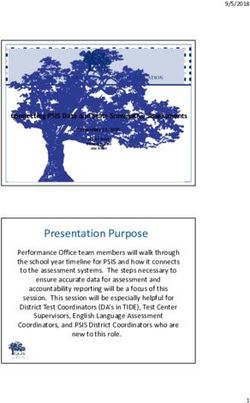WISEid 101 for Choice Schools: Start to Finish - Carrie Boe, DPI Customer Services Team WISEdata Conference 2022
←
→
Page content transcription
If your browser does not render page correctly, please read the page content below
WISEid 101 for Choice
Schools: Start to Finish
Carrie Boe, DPI Customer Services Team
WISEdata Conference 2022What’s WISEid? How does it relate to WISEdata? WISEid is an application to assign and maintain unique, permanent, and unduplicated student identifiers. •Each student needs a WISEid to associate a person to his or her data. •Once assigned, a WISEid follows the person from school to school, district to district, even from student to teacher role, throughout Wisconsin. •WISEid data links to and must match data in WISEdata. •WISEid is considered the authority and primary reference for demographic values.
Minimum Required Demographics for
WISEid
1. Gender
2. Race/Ethnicity
3. Birthdate
4. At least one Parent/Guardian NameRace/Ethnicity Federally Required Data
Collection
Two- Part Question:
1. Is student Hispanic/Latino?
2. Select one or more categories that apply to this person:
• White ● Asian
• Native Hawaiian or Other Pacific Islander ● American Indian or Alaska
Native
• Black or African AmericanTribal Affliliation The Tribal Affiliation data element allows schools to collect and report tribal affiliations for Native American students, which can help to develop, test, and demonstrate the effectiveness of services and programs to improve education achievements of Native American children and youth. This data element can be collected for students whose race is reported as American Indian or Alaska Native. For more information on race and ethnicity data, refer to the Race and Ethnicity data element page.
Ancestry/Ethnic Origin The Ancestry/Ethnic Origins data element describes racial or ethnic subgroups that a student belongs to. This data element captures more specific information than the Race/Ethnicity data element so that schools and districts can better target programs to support students from marginalized groups.
Demographic Data
Schools use WISEids instead of • Economically Disadvantaged status
• attendance
names to submit data about
• grade level placement
student educational progress, • dropout
such as: • graduation credentials
• acquisition of English proficiency
• Race/EthnicityWISEid Timeline
1. Beginning of Year
a. collect all demographic information to attain WISEids
i. All Student Report Card
1. opt-in (report all students)
2. opt-out (report Choice participants)
2. Verify with SIS vendor upload schedule
a. automatic runs in the background
b. manual uploads encouraged by school bi-weeklyWISEid Timeline
During the School Year:
1. review and correct WISEdata validation messages related to WISEid
discrepancies
2. continue manual uploads (if applicable)
3. attain new WISEids for new students that will be reportedWISEid Timeline
End of Year:
1. review and correct WISEdata validation messages related to WISEid
discrepancies
2. prepare enrollment paperwork to collect all required WISEid informationChoice Student “Flag” In your SIS, be sure only your Choice students are flagged if your school opted-out of the All Students Report Card.
Beginning of Year File Tasks
1. Enter Student Information into SIS
2. Depending on SIS, manually upload WISEids or use automated Identity Tool (SIS
must have built feature)
3. Review for errors/discrepancies in WISEids
a. for manual uploads, review WISEid .csv file upload
b. for automated Identity Tool, review WISEdata Portal validation messagesWISEid 1. Log in to WISEid. 2. Update both Primary and Secondary Contacts. 3. Under “Admin Menu” on the bottom left of the screen, select “Agency Notifications”. 4. Enter the email addresses for staff that work with WISEid.
WISEid Agency Notifications
1. “Opt-In” to Agency Notifications for STUDENT DATA ONLY.
2. Select the days of the week you would like notifications (notifications
will only be sent if needed), and “update”.WISEid File Tasks: Upload
1. From your SIS, complete a
WISEid .csv file export.
2. Log in to WISEid and select
“Manage Person Data” and
“Upload Person Data”.File Tasks: Results Use the Results link to view file upload types and statuses. Use these results to find the cause of errors and to investigate potential matches that need to be resolved.
File Tasks: Results continued
• Click on the number under the Errors column to view those errors.
• If you have many errors, it may be more efficient to open the Results Download file
to locate errors.
• See next slide.WISEid Change Requests If student information is inaccurate in WISEid, please submit a Change Request. Your request will be sent to DPI Customer Services Team. It is important you enter in the documentation you used to verify the student’s information within the comments of the Change Request.
WISEid Change Requests
Change Request Denials:
• Other agencies have 7 days to deny a change request.
• Change requests should only be denied when you have documentation
proving that the request is incorrect (for example, a Birth Certificate).
• Race changes are up to parent choice and should not be denied unless you
believe that incorrect persons may be linked together.Change Requests
Change Requests: Some Common Issues
● Verify using documentation
○ Birth certificate, vaccination record
● Be sure to document suffixes (Jr., II, III, etc.)
● Check your upload results to verify if change requests were intentional
● Enter required comments for change request to be approvedWISEid Change Requests
Appeal a Change Request Denial
• If a change request is denied, the agency initially requesting the change will
have one chance to appeal to DPI.
• With the denied change request selected, center comments about why you
believe the change should be approved.
• DPI staff will then review the appeal and either approve or deny it. If DPI
denies the request for appeal, it cannot be appealed a subsequent time.Why Should You Deny a Change Request? Change requests should only be denied when you have documentation proving that the request is incorrect (for example, a birth certificate). Race changes are up to parent choice and should not be denied unless you believe that incorrect persons may be linked together. If you believe that two people are incorrectly linked, please create a Help Desk Ticket and a WISEsupport member can help you separate the people.
Potential Matches Click the blue box from your Results menu or from the File Tasks Menu on the left. Click Review for the person who has a potential match.
Match Review Process A new screen will pop up. The top box will show what you have uploaded. Below this box will display existing people who look similar. In the bottom box you will notice green squares. These squares show you boxes that match what you have uploaded.
Match Review Process If you determine that this is a match to the uploaded person, click the radio button located between the Details and WISEid columns for that person in the blue box.
Match Review Process If you didn’t find the match, then click the radio button next to, “Create a new person (this person does not match any of the above)”. On the following screen you have the option of accepting or cancelling the creation of the new person record.
How to Resolve Errors/Warnings 1. Expand the error to view the student data affected. 2. Select Details to dig into the student information.
WISEid Tools: Report Duplicates Report Duplicates If you find that one person has two different WISEids associated, you should report the WISEids as duplicates.
WISEid Tools: Search/Edit
Search/Edit
• This feature allows you to look up persons by entering known information about
them and clicking Search
• Use this tool to make any necessary changes (often flagged by WISEdata
error/warning)Student Detail Features
How to Resolve WISEid Errors/Warnings
1. Use legal documentation to verify student’s correct legal name.
a. Make changes in your SIS or WISEid to correct error/warning
b. Manually sync data after changes are made
2. Race/Ethnicity should be modified according to parent selections.Validation Knowledge Base Articles You can click the KBA links that follow the validation error or warning listed in the WISEdata Portal (click the info icon) to learn more about the issue and how to correct it.
Find More Info on Errors & Warnings
Knowledge Base articles (KBA) provide information on common topics,
answers to questions, and solution suggestions for validations.
You can search the Knowledge Base Article database directly.
https://crmportal.dpi.wi.gov/articlesWISEid Help • Brief Step-by-Step Guide to Obtaining WISEids for Students • WISEid Help • WISEid Training Videos • WISE User Group • WISEdata Annual Tasks Checklist
Stay in Contact Join our Google Currents community to connect with fellow WISEdata users and receive announcements and notifications from DPI and the WISEdata community.
You can also read