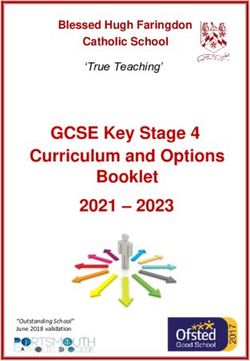Virtual Instruction Handbook - For Teachers 2020 2021 - Oak Ridge Schools
←
→
Page content transcription
If your browser does not render page correctly, please read the page content below
Contents
District Policies and Procedures ............................................................................................................. - 3 -
Expectations ........................................................................................................................................... - 3 -
Transition to Virtual Instruction ........................................................................................................ - 3 -
Communication ............................................................................................................................... - 3 -
Attendance ...................................................................................................................................... - 3 -
Course Content ............................................................................................................................... - 3 -
Motivation and Engagement ........................................................................................................... - 4 -
Equity and Access ........................................................................................................................... - 4 -
Clever/Seesaw ................................................................................................................................ - 4 -
Canvas ............................................................................................................................................ - 4 -
LMS Course Development Checklist .............................................................................................. - 5 -
Video Conferencing for Instructional Opportunities ........................................................................ - 6 -
Grading ............................................................................................................................................ - 6 -
Assessment ..................................................................................................................................... - 6 -
Intervention...................................................................................................................................... - 6 -
Discipline ......................................................................................................................................... - 7 -
Resources for Virtual Instruction ..................................................................................................... - 7 -
Special Area Courses ................................................................................................................... - 10 -
Virtual English Learner Services ................................................................................................... - 10 -
Virtual Special Education Services ............................................................................................... - 10 -
Sample Schedules ........................................................................................................................ - 13 -
Technology Device Guidelines.............................................................................................................. - 14 -
Care and Maintenance................................................................................................................. - 14 -
Repair and Replacement Guidelines ............................................................................................ - 14 -
Theft/Non-preventable Damage ............................................................................................. - 14 -
Acceptable Use Policy .......................................................................................................................... - 14 -
Guidelines for Use of Technological Resources ........................................................................... - 14 -
Student Internet Safety ................................................................................................................. - 15 -
Privacy .......................................................................................................................................... - 16 -District Policies and Procedures
The Board of Education policies that are relevant to the virtual instruction include but are not limited
to: 4.406, 4.607, 5.1151, 6.304, 6.312, 6.604 Policies can found at: http://tinyurl.com/ORSboardpolicy.
Expectations
Transition to Virtual Instruction
Teachers in every course should prepare for a seamless transition from live instruction to virtual
instruction. Teachers may continue current course content or prepare at least two days of emergency
content to limit gaps in instruction during transition periods. TDOE Online Instructional Resources can be
used when added to Clever/Canvas. During face-to-face instructional periods, teachers should provide
opportunities for students to practice virtual instruction routines.
Communication
Each school will provide specific guidelines and schedules for student communication. It is important to
balance contact and support for families during times of virtual instruction so that they are informed but
not overwhelmed. Attempts should be made to monitor weekly engagement of every student. This can
be accomplished through Canvas, Seesaw, email, video conferencing, phone calls, and other district
software usage. More frequent communication should be provided for students who are highly mobile or
at-risk. The following guidelines improve communication and engagement for students:
Offer a minimum of three office hours daily, at multiple times, or in a single block.
Post daily office hours and contact information for students.
Use Zoom, MS Teams, email, phone, or Canvas for office hours.
Follow the school video conferencing schedule to limit conflicts.
Follow the video conferencing guidelines for increased safety.
Attendance
During a transition to virtual learning, teachers will seek daily visual, verbal, and/or written confirmation of
student participation in instructional time and record daily attendance using Skyward. Attendance
tracking methods include such options as: students participating in a phone call with a teacher, with
parent or legal guardian support as appropriate for the age of the student; students participating in
synchronous virtual instruction; students completing work in Canvas, Clever, or Seesaw; students
submitting work via hard-copy or virtual formats; or completion of on-line learning modules.
Course Content
Condense course content by focusing on essential standards during school closures.
Collaborate across subject areas and grade levels to provide consistent instructions for
accessing and submitting assignments.
Provide explicit directions for the structure of the online compared to face-to-face instruction.
Explain to students where to find course content and how to get started.
Tell students what to expect from you and when to expect it.
Provide feedback to student inquiries within 24 hours.
Identify relevant changes to any course.
Inform students in advance about the technologies needed for your course, and how to find
prompt IT support.
Monitor assignment submissions and remind students of deadlines.
Communicate with Special Education and EL teachers frequently to make adaptations that
ensure equity for all students.
Virtual Instruction Procedures and Expectations.7.2020 - 3 -Motivation and Engagement
Create a sense of community by encouraging learners to engage in online discussions.
Explain to students how the learning materials are relevant to the course objectives and facilitate
the completion of aligned activities.
Explain how you will evaluate submitted work.
Provide learners with timely feedback to enable them to track their learning progress.
Consider using short multimedia pieces for interaction, and ensure students have easy access to
software and plugs-ins they need to access the content.
Organize your course online to guide students along the learning path, helping them to
progressively navigate through the course each week using Canvas modules.
Plan active learning opportunities using course tools to meaningfully facilitate learners’
interaction and active learning.
Equity and Access
Provide content that creates a safe and equitable learning environment.
Provide accessible course materials and activities to meet the needs of diverse learners.
Articulate quick and easy ways for learners to find appropriate academic or student services
support offices and resources.
Explain to students how to access the district or school accessibility services and be responsive
to learners who need accommodations for accessing digital course materials.
Include translated materials in lesson plans for English Language Learners as needed.
Collaborate with EL and Special Education teachers to provide accommodations outlined in
Learning Plans and IEPs.
For additional guidance on ensuring students’ civil rights with online learning follow this link.
Clever/Seesaw
Teachers in grades K-2 should use Clever teacher pages and Seesaw to communicate resources and
share assignments for online learning. Clear and consistent communication should be shared with
families before and during school closures.
Younger students may need adult support to engage in virtual learning. Consider using TDOE
resources such as PBS Teaching TN and ReadyRosie to provide learning opportunities that
require less adult support.
K-2 learners should experience digital learning for 30 minutes or less for daily instruction; and
therefore, opportunities for learning should focus on blended opportunities that include play-
based and exploratory activities.
Canvas
Teachers of all subjects in grades 3-12 will create daily learning and review opportunities that students
access through Canvas. Guidelines for Canvas pages are provided to enhance consistency leading to
ease of navigation and improved communication for students and families.
Each Canvas course should have a Homepage that includes the following:
o office hours
o contact information
o links to assignments
o links to major course resources.
o a visual element related to content or a photo/avatar of yourself
o weekly announcements to notify students of new information
o course content organized into Canvas modules
See building level ITCs for sample Canvas pages and templates. A sample course development
checklist is given in the table below.
Virtual Instruction Procedures and Expectations.7.2020 - 4 -LMS Course Development Checklist
Component LMS Course Development Checklist
o Create intentionally to move between face-to-face and online instruction
o Organize units by topic
o Include materials, activities, and assessments for the length of unit
o Offer a variety of formats to engage students such as:
Units of Instruction
videos
demonstrations
mini-lectures
animations
o Include a course overview:
structure of topics and learning goals
navigation
Overview and how to get started
Objectives
how to find and submit work
how to get help
teacher introduction video and text
o State clearly what students should know and be able to do
Course Standards
o Create measurable learning targets and “I can” statements
o Include rubrics and scales linked to learning targets and activities
o Create clear and concise description of mastery
Assessment and o Link assessments to learning targets in a variety of formats
Criteria multiple choice
short answer
video/audio submissions
o Focus on standards mastery and cultural relevance
Instructional o Create clear relationships to learning targets
Materials o Comply with district learning expectations and student privacy laws
o Obey copyright laws and cite all sources
o Help students achieve learning targets
o Respond to students’ home cultures and learning styles
o Include a variety of formats:
independent assignments
collaborative work
Learning Activities
written responses
video/audio creation
o Give students opportunities for voice and choice
o Ensure expectations for student submissions are clear
o Provide peer-to-peer and teacher-to-student feedback
o Promote district-purchased digital materials
o Ensure additional digital materials are vetted by ITCs and IT department
o Reinforce learning targets
o Ensure links to videos work on student machines
Technology
o Identify students who have limited or no Internet access and adjust
assignments and/or accessibility appropriately
o Communicate clearly how to seek technology support
o Utilize accessibility tools to meet needs of all learners
Virtual Instruction Procedures and Expectations.7.2020 - 5 -Video Conferencing for Instructional Opportunities
Limit frequency of synchronous conference sessions to maximize asynchronous options for
students who are unable to join.
Use the ORS version of Zoom access through Clever.
Provide conference invitations during reasonable hours for student participation.
Send invitations to students in a timely manner and include an administrator.
Instruct students to use their ORS username or first name plus last initial (Jane D).
Send participants meeting links only through direct messages in a password-protected
environment (not on public forums).
Follow the AccessOR Acceptable Use Policy in a one-to-one instructional situation.
Use the waiting room feature to prohibit conference bombing by outsiders.
Set screen sharing to “Host Only” by default.
Turn off student-to-student chat room features.
Lock the meeting once it starts, as appropriate.
Disable participants’ cameras and/or microphones as appropriate.
Establish norms for increased video conferencing safety.
o This meeting will be recorded/not be recorded and available/not available on my Canvas
page.
o Chat room capabilities are not enabled. Please use the “Raise your hand” function to ask
a question.
o Students are not required to use the video function. Please be aware that others can see
your surroundings when the video function is used. Pick a location that will minimize
interruptions. If you are in a room with others, please let them know that you will be using
video/audio for a class.
o The teacher may mute the room or student if background noise interferes with the
conference. Check the mute status and minimize background noise before you speak.
Record and post sessions in Canvas for review by students who could not attend.
Refrain from sharing FERPA or HIPAA sensitive information.
Conduct IEP meetings according to the ORS Guidelines for Conducting Secure IEP Meetings via
Video Conferencing.
Refrain from posting conference screen shots of student faces or names on social media.
Grading
Grade assignments weekly and post grades in a timely manner.
Provide instructions for how learners can access their grades.
Assessment
Project Based Learning (PBL) is an effective virtual instruction and assessment tool. This
teaching strategy promotes a greater understanding of the standards by engaging students with
an authentic, real-world problem while the teacher acts as a facilitator and source of feedback
throughout the process. Students work individually and collaboratively to answer the project’s
driving question and create a public product that is easily assessed for content standards and
21st century skills such as the 4Cs (collaboration, communication, creativity, and critical thinking).
Intervention
Students who receive intervention should continue to receive extra support during school
closure.
Teachers and interventionists should collaborate to prioritize learning opportunities and make
assignment adaptations that maximize learning in virtual settings.
Virtual Instruction Procedures and Expectations.7.2020 - 6 -Discipline
Communicate clear expectations and norms for student behavior in virtual classroom settings.
Students may be removed from video conferencing, blogs, or other community learning
platforms for inappropriate behavior or safety concerns.
Building level discipline procedures may be used as needed to address inappropriate student
behavior during virtual instruction.
Resources for Virtual Instruction
Prioritize the usage of ORS paid district resources found through Clever using Single-Sign-On
and secure school account credentials.
o Account setup, maintenance, and support for resources not provided by ORS will not be
prioritized by ORS Technology department.
o Student login credentials should not be used to set up accounts that are not provided by
ORS.
The software request process will provide essential information to administrators and technology
staff as software is evaluated, renewed, or replaced.
o To inquire about new software purchases, teachers should complete the software
request process found on the ORS website or at:
https://support.ortn.edu/forms/softwarerequest/
Software Grade Levels Description
Arts and A/V Communications and Business
Adobe Systems 5-12 Communications, Middle and High School
Aviation
Online credit recovery and origination.
Students can use APEX to recover, and in
Apex Learning 9-12
particular instances originate, credit for high
school graduation.
Engineering Design 3D Modeling--includes
AutoDESK 5-12
Inventor, Revit, and Fusion 360
BOOM are interactive lessons for both
Boom Cards K-12 (SLP)
teachers and parents to use as a resource
Online Learning Management System for
teachers and students in the district. Course
Canvas K-12 management, discussions, assignments,
files, announcements, grading, and
conferencing.
Career Safe 9-12 OSHA-10 certification site for CTE
Certiport 9-12 Certification software for CTE
Secure pipeline between your district's SIS
Clever PreK-12 data and the learning applications that you
and your students use - rostering
Administrators/ PLC Battelle for Kids, Portrait of a Graduate work,
EdLeader 21
Coaches rubrics available for teachers
Virtual Instruction Procedures and Expectations.7.2020 - 7 -Software Grade Levels Description
Allows users to insert questions into any
Edpuzzle 9-12
video
EduCeri EL Teachers English Learners’ Curriculum
Edulastic/Snapwiz Formative Assessment creator for math
Organizes all English Language Learner
(ELL) information and data from an entire
ELLevation K - 12
school district into one dashboard. It allows
ELL staff to collaborate on plans and goals.
Digital platform for both ELA and Math
practice- Can be used as an adaptive
practice resource or teachers can assign
Freckle Education K-6
specific standards based lessons. Includes
Inquiry Based Lessons that can be used for
core instruction.
GMetrix 5-12 Certification training software for CTE
Strengthen literacy ability in listening,
memory, and comprehension. Offer multi-
HearBuilder K-12 (SLP)
level activities with specific objectives that
support State and Common Core Standards.
Naviance is a comprehensive college, career
and life readiness solution that helps districts
9 - 12 Students &
Hobsons - Naviance and schools align student strengths and
Counselors
interests to postsecondary goals, and
improving student outcomes.
Hoonuit Pre-K-12 Data Dashboard
7-12 Math and Language Arts curriculum
diagnostics and analytics,
IXL Learning 7-12
7-8 Science and Social Studies curriculum
diagnostics and analytics
Allows the embedding of PDFs into Canvas
Kami 3-12 for students to annotate, diagram, draw on,
and complete within the Canvas system.
Membean 9-12 Language Arts/ Vocabulary
MyOn K-12 Digital Library
Interactive slide share program that allows
Nearpod K-12 live interaction as instructors move through a
lesson OR self-guided lessons for students.
Virtual Instruction Procedures and Expectations.7.2020 - 8 -Software Grade Levels Description
Certification training for pharmacy
PassAssured 12
technicians.
Reading and listening program, students can
RazKids K-4 SPED read aloud into the program and replay a
recording of themselves
Web-based intervention efficiently applies
Read Naturally Live 5-8 RMS the research-based Read Naturally strategy
to accelerate reading achievement.
STAR reading and math benchmark and
Renaissance STAR K-12
universal screening tests
Lockdown browser that prevents access to
Respondus 5-12
pages or programs while testing in Canvas.
Robo-Pro and Robot C for Engineering
RoboPro and Robot C 5-12
Design and Robotics in CTE
Seesaw K-2 LMS, digital portfolio, and communications
STEMscopes K-4 STEM/Science Curriculum
Assess student understanding of state
TE21 Inc 3-12 standards taught at the end of each term in
ELA, math, science, and social studies.
TextHelp Inc K-12 Read & Write accessibility, equation editor
Plagiarism checker provides links to possible
TurnItIn 9-12 cheating between students or essay copying
from digital sources.
Gives students with complex learning needs
Unique Learning
K-12 CDC meaningful access to the general education
Systems
curriculum.
Students take interest inventories and build a
Virtual Job Shadow 5-8 portfolio of career interests, includes videos
of professionals in a wide variety of careers.
Handwriting app for iPads from Learning
Wet, Dry, Try K-1
without Tears
Robust online video editing software that is
WeVideo 5-12 intuitive and quick to produce high quality
videos for students and staff.
Math program, digital augmentation of the
Zearn K-4
print curriculum
Virtual Instruction Procedures and Expectations.7.2020 - 9 -Special Area Courses
Fine Arts teachers: continue instruction during times of school closure. Shifts to online learning
can be enhanced using the TDOE Fine Arts Resource List.
Physical Education, Health, and Wellness teachers: continue instruction during times of school
closure.
College, Career, and Technical Education teachers: ensure all students have the software
needed for your courses downloaded to their devices, and if they do not, have them reach out to
IT support so they do not lose instructional time.
Social and Emotional Support: Students may have questions and possible anxiety issues related
to the changes experienced during the pandemic. These should be handled through your
support services including school counselors, social workers, school psychologists, and nurses.
A consistent referral process for accessing school counselors and social workers should be
communicated with each student and family
Virtual English Learner Services
Screen new students using alternative measures until school reopens.
Continue to provide instruction to students who are in self-contained EL classrooms or in pull-out
models.
Continue to collaborate with content area teachers to ensure the appropriate supports and
accommodations are provided throughout virtual learning in classes where ELs participate in co-
taught instruction.
Ensure families have access to information about virtual learning that they are able to access in
their native language.
Utilize digital tools such as Talking Points for communication with parents regarding virtual
learning assignments and key information related to instruction.
Utilize the district translator as a liaison between families and schools.
Provide time within virtual learning for the ESL teacher to work with the special education
teacher for students who are dually identified.
Create instructional steps documents with screenshots that are student-friendly for EL students
who are not comfortable navigating online platforms on their own without modeled instruction or
steps for guidance.
Invite EL teachers to join case managers for a student who is both EL and has an IEP.
Virtual Special Education Services
Conducting Secure IEP meetings via Video Conference
For Case Managers: Before the Meeting
Ensure that the meeting is properly noticed per IDEA guidelines.
Contact parents beforehand to ensure they are comfortable meeting via Zoom.
Explain the meeting platform and advise of technology needs.
Offer to “test drive” Zoom with the parent before the meeting.
Ensure that all necessary state rules and guidelines are met if providing a draft IEP.
Test your microphone and speakers and ensure your camera is working.
Test any of the features you will use during the meeting, i.e.: screen sharing.
Consider what documents you want IEP team participants to have available during the meeting.
Do not distribute any educational records via an unsecure link or portal.
Schedule your meeting to create the Zoom meeting link and forward the link to the other
attendees.
Meetings should be set up using the ORS secure platform, via Clever, available on the ORS
website. In the invitation ensure that you state:
Virtual Instruction Procedures and Expectations.7.2020 - 10 -Dear IEP Team Member:
We have scheduled the IEP meeting for [Student] on [DATE/TIME] to be held via Zoom. The link
to this meeting has been shared with IEP meeting participants only. The following meeting
participants have been provided this link: [identify participants].
You are instructed not to share or provide this link with any other person. If you believe that
another person should be invited to this meeting, please contact me, the Case Manager and host
of this meeting, and I will provide them the link myself. Under no circumstances should you share
this meeting link with anyone or forward this link to an unsecure location. Please click/test this
link before the meeting to ensure that you have downloaded Zoom in plenty of time before the
meeting.
If there are any specific documents you would like to discuss during the meeting, please provide
them to me prior to the meeting as I will be the only participant with screen sharing capabilities.
Should you have any questions, please contact me directly. Additionally, should you have any
difficulty joining the meeting, please feel free to reach me at: (###) ###-####.
/s/ Case Manager
For Case Managers: During the Meeting
Join 5-10 minutes early to allow for any issues that others may be experiencing to be resolved
before the start time. Enable waiting room to “admit” or “remove” participants in the meeting.
Enable the “Lock Meeting” function when all participants have joined the meeting.
Manage screen sharing options by selecting “Host Only”.
Immediately shut off all video and audio functions if at any time you note that an unauthorized
individual has entered the meeting.
o Advise all participants that the meeting will temporarily be adjourned to provide all
participants a new link to a new meeting. A new meeting, with the link, must be
o Email a new link to each of the participants.
Refrain from using the student’s name during the discussion.
Establish the Oak Ridge Schools Video Conferencing for Instructional Opportunities expectations
at the beginning of the meeting.
Begin the meeting by stating that the parties are meeting virtually due to crisis, school closure,
and based on state and local orders limiting non-essential activities.
Follow all IDEA protocols as if you are physically meeting, i.e.: waiver of notice (if applicable);
acknowledgement of procedural safeguards; and consent.
Document: Ensure that the plan specifically states why the meeting was held virtually and note
parental consent or non-consent that was given verbally. Follow signature protocols.
For Attendees: During the Meeting
Join 5-10 minutes early to allow for any issues to be resolved before the start time.
Cease discussion immediately and notify the Case Manager/ Zoom Host if at any time you note
that an unauthorized individual has entered the meeting.
Refrain from using the student’s name during the meeting.
Virtual Instruction Procedures and Expectations.7.2020 - 11 -Providing Accommodations for Virtual Learning
Accommodation Virtual Strategy Similar to Face-to-Face Priority Tips
Advanced notice of large Be transparent with expectations as in face-to-face Write clear instructions with appropriate due dates to
assignments/tests instruction. assist student and learning guide.
Alternative setting for tests Identify a comfortable location with minimal Allow students to choose a time of day that is most
distractions. conducive to learning in their home.
Assigned to co-taught class Allow students remain in their assigned classes, with Make arrangements with supporting teachers who
teachers working together to create, assign, and can virtually assist the student.
teach as usual.
Chunking information into Build small units of instructional as students Create accommodations for students that will allow
small segments acclimate to the new learning environment. for a longer period to in to complete multiple small
units.
Extended time on Create pacing guides based on expectations for Provide due dates at least a week in advance to
assignments extended time accommodations. accommodate the learning guide’s schedule.
Extended quiz/test time Allow quizzes and tests be taken over an extended Now is not the time to enforce timed assessments.
time period.
Final grading Be consistent and transparent with your expectations
and grading practices.
Frequent breaks Allow students to work at their own pace. Create Asynchronous learning is key. Content design should
short assessments so students do not need to worry be flexible enough to allow students to take breaks as
about technical issues. needed.
Frequent checks for Build standards-based formative assessments for
understanding each instructional unit.
Hearing impaired Direct students to use applications that have a talk- Provide a headset with microphone as needed for
to-text feature. relevant applications.
Help with organization Organize content in a logical and consistent manner
in the learning management system.
Larger print materials Adjust font sizes and/or use zoom features as Consult with IT/ITCs to train students to use font size
needed on mobile devices. and zoom features.
Modified texts or alternative Modify text and/or provide alternative materials as Confirm that instructional materials align and
materials needed. contribute to learning objectives.
Preferential seating Create a learning environment that will be Allow student to find comfortable seating, such as on
comfortable and productive for the student. a couch.
Provide spoken retakes of Consider providing this through a synchronous tool
quizzes/tests like MS Teams or Zoom.
Reduced homework or Provide directions for students and families for using Utilize instructional assistants to help with this
classwork learning tools. accommodation as needed.
Resubmission of Provide additional guidance for students as needed. Adjust settings in the learning management system
assignments as needed.
Retake only on areas not Provide retake opportunities as needed. Adjust settings in the learning management system
mastered by student as needed.
Retake of quizzes or tests Create additional quizzes that contain only the
learning objectives not mastered.
Guided notes Work with the student to determine the best way to
distribute the additional notes.
Teacher frequently checks Establish routines for direct communication with
for comprehension students who need it.
Use of mobile device for Assign students a district-issued device to ensure Create digital versions of learning packets for
assignments continuity of learning. students who need to use devices.
Use of Calculator Using a calculator is allowed in the same manner as Proceed with content as if all students will be using
in face-to-face instruction. calculators when allowed.
Use of music while learning Allow music with or without headphones.
Use of notes/notecards Ensure students can stop, pause, and replay audio Allow students to work at a pace that is appropriate
files multiple times to take notes. for them.
Visual support Post videos for student as part of their learning Ensure posted videos have synchronous captions.
experience.
Virtual Instruction Procedures and Expectations.7.2020 - 12 -Sample Schedules
The following sample daily schedules are adapted from TN Department of Education. More information
can be found in the School Closure Toolkit: Academics and Instruction
Sample Daily Schedule for K-2 Online/Packet-based Blended Activities
Activity Duration Frequency
Reading 20 minutes Daily
Writing 20 minutes Daily
Math 20 minutes Daily
Science/Social Studies 30-45 minutes Daily
Physical Movement Activities 45 minutes Daily
Creativity Activities 30-45 minutes Daily
Sample Daily Schedule for 3-4 Online/Packet-based Blended Activities
Activity Duration Frequency
Reading 30 minutes Daily
Writing 20 minutes Daily
Math 20 minutes Daily
Science/Social Studies 30-45 minutes Daily
Physical Movement Activities 45 minutes Daily
Creativity Activities 30-45 minutes Daily
Sample Daily Schedule for 5-8 Digital Platform Approach
Activity Duration Frequency
Reading (Module based) 30 minutes Daily
Independent Reading 20-30 minutes Daily
Writing (Module based) 20 minutes Daily
Math (Module based) 30 minutes Daily
Math Fluency 20 minutes Daily
Science/Social Studies (Module based) 30 minutes Daily
Physical Movement Activities 45 minutes Daily
Creativity Activities 30-45 minutes Weekly
Sample Daily Schedule for 9-12 Digital Platform Approach
Activity Duration Frequency
Course Specific (assigned course and 30 minutes per course Daily
sequence)
Physical Movement Activities 45 - 60 minutes Daily
Creativity Activities 30-45 minutes Weekly
Virtual Instruction Procedures and Expectations.7.2020 - 13 -Technology Device Guidelines
Care and Maintenance
Devices should never be picked up by the lid. Close the technology device before it is picked up.
Students will use the school issued protective covering.
When carrying the device to and from school campus, it is expected that the device will be placed in a
backpack, bag, or other carrying case.
It is recommended that technology device be transported in a backpack with the port-side facing up.
Technology devices should be kept at room temperature and should not be exposed to extremes of
hot or cold. Technology devices should not be left in an automobile or outside.
Liquids and food should not be used/consumed in the vicinity of the technology device.
Cleaners, sprays, alcohol, ammonia or abrasives should not be on the technology device.
Devices should be cleaned with a soft, lint-free cloth.
The device should remain in the protective cover when not in use. The device should not be in a
place where someone could accidentally sit or step on it.
Devices can be tripping hazards when they are charging. Please be very careful to charge your
device in such a manner that others will not trip over the wire.
Repair and Replacement Guidelines
The following is designed to be a guide and reference for dealing with issues related to device
damage with the understanding that the goal is for every teacher to have an operational device.
Typically, issues will arise over one of the following: Theft, Non-preventable Damage, Preventable
Damage/Negligence, and Willful Damage/Recklessness.
Theft/Non-preventable Damage
The theft must be reported as soon as possible.
A police report is required to document a theft.
For non-preventable Damage (these are rare, but examples might include, but are not limited
to: auto accident, house fire, etc.), teachers should report damage to the technology department
to determine procedures for replacement.
Acceptable Use Policy
Guidelines for Use of Technological Resources
The following actions are not permitted (inclusive of, but not limited to :)
Users will not use the district’s electronic technologies to access, review, upload, download,
complete, store, print, post, receive, transmit or distribute:
o Pornographic, obscene or sexually explicit material or other visual depictions.
o Obscene, abusive, profane, lewd, vulgar, rude, inflammatory, threatening, disrespectful
or sexually explicit language.
o Materials that use language or images that are inappropriate in the education setting or
disruptive to the educational process.
o Materials that use language or images that advocate violence or discrimination toward
other people or that may constitute harassment, discrimination or threatens the safety of
others.
Users will not use the district’s electronic technologies to knowingly or recklessly post, transmit
or distribute false or defamatory information about a person or organization, or to harass another
person, or to engage in personal attacks, including prejudicial or discriminatory attacks.
Users will not use the district’s electronic technologies to engage in any illegal act or violate any
local, state or federal laws, including downloading copyrighted material.
Virtual Instruction Procedures and Expectations.7.2020 - 14 - Users will not use the district’s electronic technologies to vandalize damage or disable the
property of another person or organization. Users will not make deliberate attempts to degrade
or disrupt equipment, software or system performance by spreading computer viruses, engaging
in “spamming” or by any other means. Users will not tamper with, modify or change the district
system software, hardware or wiring or take any action to violate the district’s security system.
Users will not use the district’s electronic technologies in such a way as to disrupt the use of the
system by other users.
Student Internet Safety
Provide learners with information on protecting their data and privacy for tools introduced or
recommended throughout the course.
Provide instruction as to safe and responsible use of the Internet using readily available and age
appropriate tools and information, as the curriculum permits. Students must abide by all laws,
this Acceptable Use Policy and all District security policies when using the District network. For
additional information regarding students and internet safety please refer to the student discipline
handbook.
Security on any computer system is a high priority, especially when the system involves
many users. Users are responsible for reporting information security violations to appropriate
personnel. Users should not demonstrate the suspected security violation to other users.
Unauthorized attempts to log onto any school system computer on the network as a system
administrator may result in cancellation of user privileges and/or additional disciplinary action.
Any user identified as a security risk or having a history of problems with other systems may
be denied access. Users of school district technology resources are expected to respect
school district property and be responsible in using the equipment. Users are to follow all
instructions regarding maintenance or care of the equipment. Users may be held responsible
for any loss or damage caused by intentional or negligent acts in caring for computers while
under their control. The school district is responsible for any routine maintenance or standard
repairs to school system computers.
Cyberbullying
Per release of the FCC (Federal Communications Commission) and CIPA (Children’s Internet Protection
Act) to prohibit inappropriate online behavior which includes interaction with other individuals, students
and staff shall not use cell phones, instant messaging, e-mail, chat rooms, social networking sites, or
other type of digital technology to bully, threaten, discriminate, or intimidate others.
If a student or staff member receives a text, e-mail, blog comment, social network post, or message via
other Web 2.0 tool that makes them feel uncomfortable or is not respectful, they must report the incident
to the school administrator or building designee, and must not respond to the comment. This policy
includes “cyber baiting”, a term used for students deliberately provoking a teacher until they lose their
composure in order to capture video that is then posted in a public forum online. Any staff member who
suspects they have been targeted should immediately inform their supervisor.
Web 2.0
The Oak Ridge Schools users with access to or using Web 2.0 products including but not limited to
blogs, wikis, podcasts, Google applications and Social Networking Sites as part of their job duties or
student assignments are required to keep personal information out of their postings. All activities are
limited to usage in association with activities of Oak Ridge Schools. The web site cannot be used for
personal financial gain, to express personal or political opinions, or to editorialize. The Technology Staff
reserves the right to reject all or part of a proposed or posted web page.
Links from pages housed on the Oak Ridge Schools’ website to personal blogs, social
networking sites, advertisements unrelated to school system business, and/or personal web
pages are prohibited.
Students and staff will not post or give out photographs of students, their family name, password,
user name, email address, home address, school name, city, country or other information that
Virtual Instruction Procedures and Expectations.7.2020 - 15 -could help someone locate or contact a student in person. Individual students may be identified
by first name and first letter of last name.
Caution will be used when photographs of any students are included on web pages. Group
photographs without names are preferred for all students.
Speech that is inappropriate for class is not appropriate on Web 2.0 tools. Users are expected to
treat others and their ideas online with respect.
Privacy
No right of privacy exists in the use of technological resources. Users should not assume that files or
communications accessed, downloaded, created or transmitted using school district technological
resources or stored on services or hard drives of individual computers will be private. School district
administrators or individuals designated by the Superintendent may review files, observe screen
activity, monitor all communication and intercept e-mail messages to maintain system integrity and to
ensure compliance with board policy and applicable laws and regulations. School district personnel
will endeavor to monitor on-line activities of individuals who access the Internet via a school-owned
computer. Under certain circumstances, the school may be required to disclose such electronic
information to law enforcement or other third parties, for example, as a response to a document
production request in a lawsuit.
Virtual Instruction Procedures and Expectations.7.2020 - 16 -You can also read