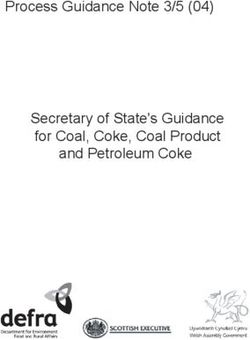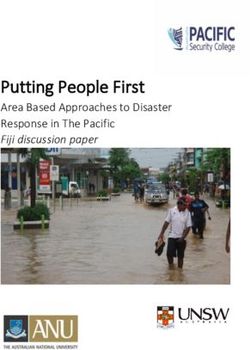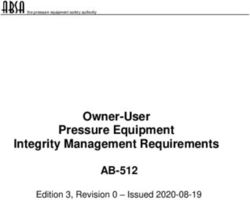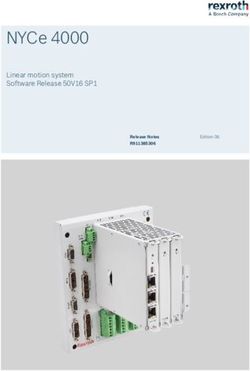Using the PUMA System - Artificial Intelligence Laboratory
←
→
Page content transcription
If your browser does not render page correctly, please read the page content below
Massachusetts Institute of Technology
Artificial Intelligence Laboratory
Working Paper 271 April 1985
Using the PUMA System
Joe L. Jones
Patrick A. O'Donnell
This document describes the operation of the Lisp Machine interface to the Unimation Puma 600 Robot
Arm. The interface is evolved from a system described hi an earlier paper, and much is the same. However,
the under-lying interface between the Lisp Machine and the Puma has changed and some enhancements
have been made. VAL has been replaced with a PDP-11/23, communicating with the Lisp Machine over
the Chaosnet.
The purpose of this document is to provide instruction and information in the programming of the
Puma arm from the Lisp Machine. The network protocol is-not described here, nor axe the internals of the
implementation. These details are provided in separate documentation.
The reader will find inthis paper both a tutorial section and a reference section. The tutorial will lead
the reader through a sample session using the Puma by directly calling the primitive operations, and will
provide an introduction to programming using the primitives. The reference section provides an overview of
the network protocol and describes all of the primitive operations provided.
Please note that this document corresponds to the version of the Puma system in use on II March,
1985. The system is still undergoing development and enhancement, and there may be additional :features,
if you are running a newer system. The authors welcome reports of errors, inaccuracies, or suggestions for
clarification or improvement in either the documentation or the code for the Puma system. Please send
electronic mail to BUG-PUMAOMIT-OZ.
A.I. Laboratory Working Papers are produced for internal circulation, and may contain informaiton that
is, for examnple, too preliminary or too detailed for formal publication. It is not intended that reference be
made to them in the literature.CONTENTS
Contents
1 Introduction: The Basics
1.1 Structure of the System .......... .................. °
1.2 The Arm . .................
. .° . . . . . . . . .° . . . . .
1.3 Talking to the Puma . ...........
. . . . . . . .° . • . °.. . . . .
1.4 What to do about errors ..........
I A Tutorial Introduction to the Puma System
2 Tutorial
2.1 Starting up the system .................... . .• , . . . . . . . . . . . . . . . .
2.1.1 Loading the Lisp software .............. . . . . . . . . . . . . . . . •
. . . .
2.1.2 Powering oil the PDP-11's . ............. . . . •
. .. .° • . • . . . . . . . . . .
2.1.3 Creating a Puma instance .............. . . .° ° •. . . I. . . . . . . . . . .
2.1.4 Initializing the network connection ......... . .° . . . . . . . . .° . . . . . . . .°
2.1.5 Calibrating the arm . ................ . .• . .° . . . . . . . . . . . . . . .
2.1.6 Summary . . ...................... . . . . . . . . . ° .° . . . . . . . .
2.2 Getting information about the arm ............. . . . . . . . . . . . . . . .° . . . .
2.2.1 Joint angles . ..................... . . . . ° .
.° . . . . .° . . . . . . . .
2.2.2 Transforms . ..................... . . .. . . . . . . . . . . . . . .° • •
2.2.3 Other ......................... . . . . . . . .° . . . . . . . . . . .
2.3 Moving the arm around ...................
. . ° .
. . . . . . . . . . . . . . . .
2.3.1 Emergency stop--the panic button .........
2.3.2 Setting the joint angles . .............. . . ° .
. . . . . . . . . . . . . . . .
2.3.3 Setting the Arm Speed ................ .................. I
2.3.4 Cartesian positioning .................
. . . . . . . . . . . .° . . . . . . .
2.3.5 Cartesian "Straight line" motion ..........
2.3.6 Shutting the arm down . ..............
3 Advanced Features
3.1 The Compliance Equation .....................................
3.2 Compliant Motion . . .........................................
3.3 Guarded Motions . . . . . . . .........................................
II Reference Material
4 Transformations
4.1 Transforms functions . . . . . . . .......................................
4.2 Details of the Transform Structure Implementation . . ......................CONTENTS 5 Representation and Protocol 5.1 Queues ............ 5.2 Motion Requests ...... . . . . . . . . . . . . . . . 27 5.3 Requests................................... . .. . ... 28 6 Puma Operations 6.1 Initialization . . .... . ... . .. . ... ... ... ... .. . .. . ........... 6.2 Inform ative ................................. ........... 6.3 M otion . . . . . . . . . . . . . . . . . . . . . . . . . . . . . . . . . . . . ........... 6.4 Hand . . . ... . . . . . .. . . . . .. . . . . . . . . . . . . . . . . . . . ........... 6.5 Com pliance ... .............................. ........... 6.6 Guards.................................. ..... ........... 6.7 M iscellaneous ................................ ........... 6.8 Requests (low level) ............................ ........... 7 Error System 7.1 Arm Errors ........ 7.2 System Errors ........ 7.3 Error Signalling ...... 7.4 Error Flavors ....... 7.5 List of Error Flavors . . . . . . . . . 44 8 Guards
1 INTRODUCTION: THE BASICS
1 Introduction: The Basics
1.1 Structure of the System
The Puma arm is controlled primarily by a PDP -11/23, called MIT-PUMA. (See Figure 1.) It controls the
motion of the arm through a set of six microcomputers, one for each joint. It controls the arm in response
to commands from the Lisp Machine, telling it where to move the arm, and asking for information, such
as where the arm currently is. The Puma PDP-11 is assisted in its task by another PDP-11/23, MIT-
COUGAR, which monitors strain gauges in the wrist of the arm, and suggests mnodifcations to the trajectory
calculated by the Puma PDP-11.
The Lisp Machine issues commands to the Puma PDP-11 by sending request packets over the network.
Each request packet contains one command for the Puma, such as "tell me your current position," "set your
speed factor to 0.4," or "add this segment to the trajectory." (The latter example will be elaborated upon
shortly.) Every request expects a response, which may contain information asked for by the request, simply
a confirmation that the request was received and acted upon, or an error message indicating that there was
some reason why the request could not be satisfied.
As described in more detail later, there are several queues on which a request or response may be stored
while awaiting processing. When a user program creates a request, and asks the Puma PDP-11 to perform,
it may or may not wait for the response. The request may be queued, and the response looked for later, if
at all. However, the Lisp Machine will always expect a response from the Puma PDP-11, and the PDP-11
will always supply one for each request.
The meaning of a response will vary, depending on the request, but every response indicates that whatever
action had been requested has been acted upon. In the case of motion requests, however, 'acted upon" may
be a little munintuitive. The Puma system is designed so that several set points may be sent to the Puma
PI'DP--II, which will move tihe arm to each of them, with smooth transitions between each command. The
motion from one set point to the next is referred to as a segment. If the Lisp Machine had to wait for the
arm to finish one segment before requesting the next, there would be no way for the Puma to calculate a
smooth transition from one segment to the next. Thus, the Lisp Machine can send several segments to the
Puma which then puts them on a queue to be executed in order. The response that the Puma returns to the
Lisp Machine in this case means "I queued your request, and I will perform that motion when all preceeding
motion has been performed." This behavior is important to understand, as it has several consequences which
will be explored in later sections of this document.
1.2 The Arm
The Puma arm has six revolute joints. (See Figure 2.) They are munumbered starting from the base 'with joint
1. They are also anthropomorphically referred to as (again starting from the base) the trunk, the shoulder,
the elbow, and the wrist (for the last three joints).
The position of the arm corresponding to all joints being zero is as shown in the figure. The second link
(the upper arm) is horizontal, pointing toward the outside wall of the building, and is on the side of the
trunk toward the room. The third link (the forearm) is vertical. The joint 5 axis is pointing out into the
room. The fingers are pointing toward the ceiling, and would open toward the sides of the room. It is like
the left arm of a person facing the Unimation controller, contemplating his forearm or pahn. Note that this
position is not the same as the "ready" position, with the whole arm pointing straight up.
Assume the arm is in the position described in the previous paragraph. Positive rotation for all the joints
is counterclockwise, either looking down on the robot from above, or looking at the robot fromp the Lisp
machine console. Note that this means that positive angles for joints 2 and 3 (in this "lefty" configuration)
are down toward the table! Be careful! (In the "righty" configuration, where joint 2 is flipped over to thePuma System Connections
Figure 1: Block diagram of the Puma System6 1 INTRODUCTION: THE BASICS
2
Figure 2: Direction of motion for positive changes in joint angles. The z, y, and z directions are also shown.1.3 Talking to the Pina
other side of the trunk, positive rotation would be away from the table.) Positive motion of joint 1 from the
zero position would bring the arm to point out into the room. Positive rotation of joints 4 and 6 would be
that which would drive a normally threaded screw or bolt.
For cartesian positioning, the "world" coordinate system is defined as follows (see also Figure 2): The
origin is at the intersection of the axes of joints 1 and 2. This is in the middle of the "shoulder" of the arm.
The z axis points straight up, along the joint 1 axis. The y axis points out into the room (along joint 2 axis,
when the arm is in the zero position). The positive x axis is in the direction of the Unimation controller.
1.3 Talking to the Puma
The Puma Arm is represented in the Lisp world by an instance of the puma flavor. Instructions are given
to the arm by sending messages to that instance. The Puma object then sends the appropriate command
packets to the PDP-11. The defined messages which may be sent to the Puma object are listed in Section 6,
page 30.
Each message that the Puma instance accepts may send one or more request packets to the Puma PDP-
11. Some of the operation will wait for a response--those which expect some data to be returned, and some
will only wait if instructed to. See the reference section for more details. Note again, though, that any
waiting the motion operations may do does not mean that they wait until the motion has actually been
performed. It only means that the request has beenl queued to the motion segment queue.
1.4 What to do about errors
Occasionally, the Puma PDP-11 may signal an error condition back to the Lisp Machine. The handling
of the network connection is performed in a background process, which attempts to find an appropriate
place to send the error. This will frequently be the user process, in the case of operations which wait for
completion. However, if the completion of the request is not being waited on, then an error will be signalled
in the background process, and a notification will be sent to the user. In that case, no further operations
can be processed until the error is handled by the user. The following procedure, or an equivalent, should
be followed:
* Select the background lisp interactor by typing 0 S, as instructed by the notification.
* Examine the errormessage, to see if any action needs to be taken (such as turning arm power on),
and perform the actions necessary.
* Proceed from the error by hitting the key.
Certain errors are not serious, and do not require direct intervention by the user before proceeding. It is
possible to set the Puma flavor instance to merely send a notification for these errors rather than entering
the debugger. This may be set when initializing the connection (as described in the reference section under
the :initialize operation), or by sending a :set-notify-errors? message (see the reference section).2 TUTORIAL
Part I
A Tutorial Introduction to the Puma System
2 Tutorial
This tutorial will lead the reader through the steps necessary to start up, operate, and shut down the Puma
system. Simple operations are presented, sufficient to begin prograumming the Puma by specifying positions
to which to move, how to move there, and operating the hand. The next chapter will present more advanced
features such as compliance and guarded motion.
The instructions and examples in this section are designed and presented in such a way that the reader
may follow along at the Lisp Machine console, following the instructions and trying out the examples. In
fact, it is recommended that the reader do so, as hands-on experience is the best teaching method.
Instructions in this tutorial describe the sequence of operations required to achieve a goal. They are
presented in a slanted typeface, indented, and itemized. Lisp code is presented in a typewriter typeface,
with generic arguments for functions in slanted typeface. Example:
o Go to a Lisp Machine from which you can communicate with the arm. (I.e. Robot-2).
* Log in to the Lisp Machine. Evaluate (login uscrname).
* Proceed with reading this tutorial.
Numerous examples are presented here. They are all presented in the typewriter typeface. Forms
the user types are underlined. Comments- lines precceded by semicolons--are explanatory and, of course,
do not actually appear when the example is executed. All of the examples in this document were actually
executed, miand are thus guarantecd to work in the version of the system existing on 11 March, 1985. An
example of an example:
;;; Logging in to the machine.
(login 'user)
Loading OZ:PS:LISPM-INIT.BIN into package USER
T
A note on the use of *puma*: All the examples in this document use the global variable *puma* where
a Puma instance is stored for the purposes of this tutorial. The instructions, however specify puma as the
place to send the message. In user programs, of course, puma would have the program's name for the puma
instance substituted.
2.1 Starting up the system
In order to start up the Puma system, we need to load the Lisp software into the Lisp Machine we are
using, we need to power on the PDP-11's and Unimation controller, and we need to establish the Chaosnet
connection to the Puma.2.1 Starting up the system
2.1.1 Loading the Lisp software
In theory, the system may be operated from any computer connected to the Chaosnet. In fact, the arm has
been operated from both Lisp Machines and a VAX. However, for practicality and safety, the PDP-11 will
only accept connections from computers with consoles physically in the room with the robot. At the time
of this writing, these computers are CADR-25, Robot-2, and Robot-3.
Robot-2 customarily has a local world load with the latest Puma system pre-loaded. To use the Puma
on that machine, we simply boot that world load:
* Get to the FEP, by either evaluating (si:halt) or hitting Hyper-Control-Function.
* Type boot >puma.boot.
To load the Puma system for use on CADR-25 or Robot-3, or on Robot-2 if the provided world is
unsatisfac tory:
a Evaluate (make-system 'manip :noconfirm) followed by (make-system 'puma :noconfirm). The
manip system must be made before the puma system.
[Note: All development of the Puma system takes place on the Symbolics 3600. Periodically, the system
is compiled and tested on the CADR to maintain compatibility. The effect is that the CADR version of the
system is may not be up-to-date. Contact the maintainers if there is any problem.]
2.1.2 Powering on the PDP-11's
There are two PDP-11/23's used in the Puma system. One, named MIT-COUGAR, is used for all force
measurements idul compliant control. If you will be using neither of these features, then that machine need
not be powered on.
* Power on the Unimation controller: Flip the toggle switch on the front panel of the controller to the
"ON" position (pointingup). [Note: It doesn't matter what position the black knob is in--it is not
used, nor is the button labeled "Auto Start".]
* Power on the PDP-11's: Make sure all the white switches on the front panels of the computers are in
the right positions-the "1HALT" switch should be set to "ENABLE", and the "LTC" switch should
be "OFF"for MIT- COUGAR (the upper one), and "ON" for MIT--PUIA. Flip the red toggle
switches to "ON". It doesn't matter in which order this is done.
* Note: The red "RUN" lights on the PDP-11'sshould be on at this point. If they are not, simply
toggle the "BOOT" switch up on the offending processor, and they should boot up.
The Unimation controller requires the Unibus INIT signal generated by the MIT-PUMA on startup, and
so must be powered on before MIT-PUMA.
Note: Arm power is not turned on yet. The PDP-11 doesn't enable it until the network connection is
established.
2.1.3 Creating a Puma instance
We must have an instance of the puma flavor to which to send messages. We create one with the make-
instance function. Of course, we need some place to keep it, so we set a variable to it.
* Evaluate (setq *puma* (make-instance 'puma:puma)).2 TUTORIAL
2.1.4 Initializing the network connection
Before any operation of the arm can proceed, the network connection between the Lisp Machine and the
PDP-11 must be established:
* Evaluate (send puma :initialize).
The :initialize operation will query the user to make sure the PDP--11 and the controller isturned
on. If this is not desired, the operation accepts an optional argument which, ifT,will suppress this query.
See the reference information for additional arguments.
Exanlple:
(send *puma* :initialize)
Make sure that the Puma 11/23 is turned on and has booted,
that it is connected to the Puma controller, and that the
Puma controller power is turned on.
Proceed? (Y or N) Yes.
Initialization successfully completed.
T
At this point, the software is ready to operate the arm. Itisnow possible to turn on the power to the
arm. No arm motion is possible until the high power ison. Note: itisrecommended that the red panic
button be kept within easy reach while the arm power is enabled. One never knows...
o Press the black "Arm Power On" button on the panel of the Unimation controller. Keep one hand
near the re.d "Arm Power Off" button, should the arm begin to move when power Lsturned on. The
arm should not move! (With the possible exception of a small jerk.) If it does, turn off power
immediately, and contact a maintainer.
The red indicator light above the button should come on and remain on. If the light does not remain
on, then the key switch in the remote panic button may not be turned on. Press the key down, and turn
counter-clockwise until it stays down.
2.1.5 Calibrating the arm
Calibration of the arm is necessary to ensure accurate repositioning to stored setpoints. For best results,
the arm should be calibrated each time the arm power is turned on. Theoretically, it is only necessary to
recalibrate when powering on the Unimation controller and Puma PDP-11. However, it has been observed
that under some circumstances of shutting arm power off (e.g. hitting the panic button, emergency stop for
collisions), the microprocessors in the controller can lose track of some encoder counts. Recalibration each
time the arm power is turned on is the safest, most reliable, procedure.
* Evaluate (send puma :calibrate).
Each joint in succession will move a small amount. The : calibrate operation will return immediately,
leaving the PDP-11 to perform the calibration operation. If you wish to have the operation wait until
calibriation is actually completed, add the optional keyword argument of :wait-p t.
Example:
(send *puma* :calibrate)
T ; The arm moves even after the form returns.2.2 Getting information about the arm
2.1.6 Summary
In summary, to start up the Puma system,
" Load the Puma Lisp system on the Lisp Machine (or boot to the correct world load).
* Power on and bootstrap the Unimation controller and the PDP-11's.
* Create the puma flavor instance: (make-instance 'puma:puma).
* Establish the network connection: (send puma :initialize).
* Turn on arm power.
* Calibratethe arm: (send puma :calibrate).
The arm is now ready for operation.
2.2 Getting information about the arm
In this section we explore how we can ask the arm to report its current position, in joint angles and in
Cartesian coordinates. A few other information gathering operations are also presented.
2.2.1 Joint angles
To read the current joint angles,
* Evaluate (send puma :joint-angles).
This form will return an array of six floating point numbers representing the joint angles for the arm.
Example:
(setq some-angles (send *puma* :joint-angles))
#
(listarray some-angles)
(-2.75414 -178.50954 179.94504 1.0984688 -1.8171648 -1.1156959)
2.2.2 Transforms
We can ask the Puma for it position in Cartesian coordinates. It returns a 4 by 4 transform matrix
representing the position and orientation of the hand. (A full discussion of transforms is beyond the scope of
this document. For a good introduction, see Robot Manipulators: Mathematics, Programming, and Control,
by Richard P. Paul, 1981, MIT Press, Cambridge.) Some details of transform implementation in the Puma
system may be found in the reference section.
The point which is represented by the transform is the intersection of the axes for joints 4, 5, and 6.
Thus, changing the hland orientation in the transform will not move joints 1, 2, or 3 (unless, of course, the
configuration needs to be changed due to the joint limits). The origin of the world coordinate system is
located at the intersection of the axes of joints I and 2. The positive z-axis points up, the x-axis points
toward wall with the windows, and the y-axis points out into the room.
To get the transform from the Puma,2 TUTORIAL
* Evaluate (send puma :here).
Example:
(setq here-i-am (send *puma* :here))
#
(manip:transform-print here-i-am)
1.00 0.05 -0.01 -433.50
-0.05 1.00 -0.00 170.95
0.01 0.00 1.00 444.68
0.00 0.00 0.00 1.00
The units of distance used by the transformations are millimeters.
2.2.3 Other
Other more or less useful data may be retrieved from the Puma. For example, a "description" of the
manipulator is returned by the :describe-manipulator operation:
(send *puma* :describe-manipulator)
(:BRAND-NAME "Unimation Puma 600" :UNIQUE-NAME "Puma"
:SOFTWARE-VERSION (:PMVERS 515. :UTVERS 194. :SLVERS 41.
:ARVERS 17. :MVVERS 201. :CLVERS 102. :CPVERS 235.
:DAY 28. :MONTH 1. :YEAR 85.) :PROTOCOL-VERSION 1.
:DEGREES-OF-FREEDOM 6. :OPERATIONS (128. 129. 130. 131.
132. 136. 139. 140. 141. 142. 143. 144. 145. 146. 147. 148.
149. 150. 151. 152. 153. 160. 161. 162. 163. 164. 165.
166. 167. 168. 169. 170. 171.))
It is sometimes (but, admittedly not often) useful to know what version of software the PDP-1 may be
running. As the system is developed, occasionally new features may be added, and incompatibilities crop
up. The current version may be displayed as follows:
(send *puma* :describe-version)
Module Version
PUMA 515
PMUTIL 194
PSOLN 41
ARITH 17
MVPROC 201
CALINF 102
COMPLY 235
Assembled on Monday, 28 January, 1985
NIL2.3 Moving the arm around
There are several paramleters which can be examined by the :get-parameter operation. The operation
takes one keyword arglunent indicating what parameter you wish to examine. For example:
(send *puma* :get-parameter :speed-factor)
1.0
(send *puma* :get-parameter :interrupts-missed)
0.
(send *puma* :get-parameter :transition-time)
4.
2.3 Moving the arm around
We now can actually move the arm. First, however, we should see just how to make sure the arm doesn't
do any damage to itself or anything around it, should it go somewhere we didn't quite expect. Then we
will examine how to specify joint angles for the arm, how to specify positions and orientations in Cartesian
space, and straight line motion.
2.3.1 Emergency stop-the panic button
At any time when the arm is moving (and even when it's not), power to the joint motors may be cut off by
hitting one of the two red panic buttons connected to the controller. One is on the controller panel itself,
labelled "ARM POWER OFF". The other is on a remote box, connected to the controller through a white
cord.
Pressing either panic button will immediately cut off power to the joint motors and engage the brakes on
the large joints (joints 1 to 3). This should effectively stop the arm. The PDP-11 will then notice that the
power is off, and, if the arm was moving, notify the Lisp Machine, causing an error condition or notification
there.
Whenever you are moving the arm it is wise to have the remote panic button near your hand, and, in
fact, have your hand hovering over the button. It is especially wise when testing new programs.
To turn power back on, follow the instructions in Section 2.1.4, page 10. If the arm had been moving,
the following will also be necessary.
* Evaluate the form (send puma :reset-abort-condition).
See the reference section under the operation :reset-abort-condition (Section 6.3, page 34) for a
discussion of why this is necessary.
Under certain circumstances, the PDP-11 may shut the arm off itself, for instance when it discovers that
the user didn't have the panic button nearby and the arm just slammed into the table-probably damaging
the hand, the table, the gears, the bearings, and burning out a few motors. When the PDP-11 turns off
the power in this way, simply pressing the "ARM POWER" button will not reestablish power. First, the
:enable-arm-power message must be sent to the Puma, presumably after repairing whatever damage had
been done. Of course, there are other considerations to recovering from a situation such as this, including
the fact that the enagemnent of the brakes on joints 1, 2, and 3 has maintained a tension between the arm
and the table, which may cause the PDP-11 to immediately decide to kill the power again. By far, the best
solution is to not let the arm get into this position.
A slightly less drastic method may be used to stop the arm quickly umder program control. The :abort-
move operation will instruct the PDP-11 to immediately stop the arm and forget about all pending move
segments (see below). The arm is not gracefully decelerated, so this operation should be used only when
necessary, and then with care.2 TUTORIAL
2.3.2 Setting the joint angles
Now that we know how to stop the arm, let us examine how to start the arm. One simple way is to specify
the value for each of the joint angles. First, however, let us put the arm in the "ready" position, which is
pointing straight up:
* Evaluate (send puma :ready).
Notice that the (send pinma :ready) form returns right away, before the arm motion iscompleted. This
is because the operation merely queues the destination on the PDP-11, then leaves the PDP-11 to move
the arm while the Lisp Machine can continue its calculations. Several motion commands may be sent to the
Puma, and they will be executed in sequence, with a smooth transition between each segment.
To specify the joint angles for the arm, simply execute the :set-j oint-angles operation:
o Evaluate (send puma :set-joint-angles joint-angles).
The joint-angles argument may be either a list or a one dimensional array, containing the six joint angles.
For example,
(send *puma* :set-joint-angles '(0 0 0 0 0 0))
T
(setq test-angles (fillarray (make-array 6) '(0 -90 90 0 0 0)))
#
(send *puma* :set-joint-angles test-angles)
T
(As can be seen from trying this example, the joint angles 0,-90, 90, 0,0,0, correspond to the ready
position.)
Frequently, we may want to suspend processing on the Lisp Machine until the arm has completed some
sequence of motions. We can do this by executing the :wait-for-move operation, which will issue a request
to the PDPI'-11 which will not complete until all queued motion requests are completed. For example, in
the following, the word "READY" is printed each time the arm reaches the ready position, pointing straight
up. If the :wait-for-move operation is omitted, then the loop will execute several times before the arm
completes one cycle, and "READY" will print repeatedly, whether or not the arm is actually in the ready
position.
(do () (nil)
(send *puma* :ready)
(send *puma* :wait-for-move)
(print 'ready)
(send *puma* :set-joint-angles '(0 0 0 0 0 0)))
READY
READY
READY
READY
[Abort]2.3 Moving the arm around
Note: If you try the above example, omitting the :wait-f or-move operation, you may want to recall the
:abort-move operation, which can be used to stop the arm, making it forget about the 20 zillion motion
commands it just received. Simply execute (send *puma* :abort-move).
2.3.3 Setting the Arm Speed
It is possible to change the speed at which the arm moves. This is done with the :speed operation.
* Evaluate (send puma :speed speed-factor).
The speed-factoris a number between 0.0 and 1.0, indicating a fractional portion of the arm's maximum
speed.
The new speed takes effect immediately when the next segment begins to be servoed, rather than when the
next segment to be sent to the PDP-11 is started. In other words, the new speed affects motion commands
already sent to the PDP-11.
(send *puma* :speed 0.5)
T
(send *puma* :set-joint-angles '(0 -180 180 0 0 0))
T ; The arm moves more slowly than before.
(progn
(send *puma* :speed 0.5)
(send *puma* :ready)
(process-sleep 10.)
(send *puma* :set-joint-angles '(0 -180 180 0 0 0))
(send *puma* :speed 1.0))
T
Inthe latter example, we slow the arm down, send itto the ready position, then back to (0-180 180 0
0 0), then set the speed back to 1.0. We notice that the new speed factor is used for the second ,segment,
even though we didn't send it until after the :set-joint-angles operation. The process-sleep is there
to make sure the PDP-11 starts the motion to ready before we send the speed factor. Code must not depend
on this behavior. The way speed setting works will probably change inthe future.
2.3.4 Cartesian positioning
Setting the joints of the Puma to specific angles is useful, but frequently we prefer specifying Cartesian
positions relative to the "world", and offsets in z,y,and z. This is accomplished in the Puma system by the
:move operation, and homogeneous transforms. (For more information about transforms, see the tutorial
section Section 2.2.2, page 11, and Section 4, page 22 in the reference section.)
* Evaluate (send puma :move transform).16 2 TUTORIAL
;;; Move the arm someplace handy.
(send *puma* :set-joint-angles '(0 -180 180 0 0 0))
T
;;; Wait for it to get there.
(send *puma* :wait-for-move)
T
;;; Record where the arm currently is.
(setq here-i (send *puma* :here))
#
;;; See what the joint angles are.
(c.f. the discussion below)
(listarray (send *puma* :joint-angles))
(-0.00574977 -180.00377 179.99196 -0.0046920776 -0.0049400185 0.0008425438)
;;; Move the arm away.
(send *puma* :ready)
T
;;; Move it back.
(send *puma* :move here-i)
22.
;;; See what the joint angles are now.
(c.f. the discussion below)
(listarray (send *puma* :joint-angles))
(-0.00574977 -92.47923 5.384094 -0.0046920776 87.071495 -0.023272514)
Depending on the configurations, the arm may not choose the same joint angles to get to the same
Cartesian position. The configuration chosen is the one which causes the least movement of joints 1, 2,
and 4. Thu's, it is sometimes difficult to control the configuration of the arm. More control will be provided
in a future release.
There are several operations available on trainsforms:
(setq here-2 (manip:transform-copy here-i))
#
;;; Move the transform over a few millimeters.
(manip:transform-shift here-2 300 0 0)
433.07184
;;; Make the arm go there.
(send *puma* :move here-2)
23.
(manip:transform-euler-angles here-2)
-90.00942
-89.98749
179.98564
(manip:transform-set-euler-angles here-2 -90 -50 180)
#
(send *puma* :move here-2)
24.2.3 Moving the arm around
2.3.5 Cartesian "Straight line" motion
The :move operation introduced in the last section simply instructs the arm to move to the specified Cartesian
position, but the arm will calculate a straight line in joint apace to get there. To force the arm to move in a
straight line in Cartesian space, use the :move-straight operation. This operation works just like :move,
and, in fact, merely sends :move operations at several intermediate points along a straight line between
where the arm now is, and the specified destination.
Should the arm not be where the straight line move is expected to start, (say, the arm is already executing
some segments), then an optional keyword argument, :start transform, may be supplied. Also, the number
of intermediate points calculated may also be supplied with the keyword :npoints.
(send *puma* :move-straight here-i)
45.
(progn
(send *puma* :move here-2)
(send *puma* :move-straight here-1 (:start here-2)))
67.
(progn
(send *puma* :move here-2)
(send *puma* :move-straight here-i :start here-2 :npoints 2))
71.
2.3.6 Shutting the arm down
Once you are finished with the arm, you must gracefully shut the system down. The connection between
the Lisp Machine and the PDP-11 must be closed, and the power to the controllers and PDP-11's should
be turned off.
* Close the connection between the Lisp Machine and the Puma PDP-11:
Evaluate (send puma :disconnect).
* Turn off power to the Unimation controller and both PDP-11's.Important: Make sure the arm
power is off before turning off the Unimation controller. If the arm power is still on, (the red light
above "ARM POWER ON" is lit), the arm may jerk, causing damage to the arm or to someone
standing in its path.
It is not imperative to turn off the PDP-11's and the controller. For example, if you are only going to
be leaving for a short time, they may be left on, and only the connection be closed. It is wise, however, to
make sure either that the arm power is off (by pressing either of the panic buttons), or that the connection
is closed (automatically shutting off arm power), if you will be leaving the room for any length of time.
(send *puma* :disconnect)
Do you really want to disconnect from the Puma? (Y or N) Yes
"Disconnected."3 ADVANCED FEATURES
3 Advanced Features
In this section, we examine compliant motion and guarded motion.
3.1 The Compliance Equation
Puma's response to the forces in its environment is determined by the compliance equation and by the chosen
location of its center of compliance. The equation relates the following terms:
* The force the Puma is commanded to exert
o The force it senses
o The position it is commanded to achieve
o The position it actually reaches
o The velocity with which it is commanded to move
e Its actual velocity
The degree to which each of these terms contributes to the actual motion of the arm may be determined by
the programmer.
The compliance equation implemented by Cougar is:
A0 = BUj7T[(Fc - Fs) + KJ(Oc - Os) + Bc,,,aJ(b -- s)]
Where we have:
A0 The velocities to be added to the joint velocities of a non-compliant trajectory, a 6
vector.
B Inverse of the joint damping matrix, a 6 element diagonal matrix.
JT Jacobian transpose in the frame of the compliance center, a 6 x 6 matrix.
Fc The commanded cartesian force-torque, a 6 vector of:forces in the compliance center
frame.
Fc The transformed force-torque as measured by the wrist sensor.
K The spring constant matrix, a 6 clement diagonal matrix.
J The Jacobian.
Oc The vector of commanded joint positions 1 through 6.
Os The vector of sensed joint positions.
BCea The cartesian damping matrix, a 6 x 6 matrix.
0 The vector of commanded joint velocities.
c
Os The vector of sensed joint velocities.
A nominal trajectory for the arn is calculated by Puma, when compliance is active Cougar modifies that
trajectory according to the above equation. Each servo cycle Cougar measures the forces on the wrist and
receives from Puma the sensed joint angles, Os, the commanded angles, Oc, and the difference between the
commanded and sensed joint velocities, (Oc - Os). After computing the compliance equation Cougar returns
a compliance correction velocity, AO, which Puma adds to the velocity it calculates for a non-compliant
trajectory. This sum specifies the ideal trajectory of the arm.
1
Overall the form of the equation is that of a joint damper: AO = B Force, velocity is proportional
to force. The Bj factor largely determines the stability of the system, it limits the response of the arm3.2 CompliantMotion
to applied forces. The bracketed sum in the compliance equation is converted to a joint space force by
multiplication by the Jacobian transpose, JT.
Each term within the brackets has the dimensions of a Cartesian force. The the first term, (Fc - Fs),
allows the user to choose the static force exerted by the arm. If the other terms were set to 0 Cougar would
compute a compliance correction velocity which would cause the arm to move in such a way as to reduce
the difference between the commanded and sensed forces to 0.
The second term, KJ(Oc - Os), manufactures a force proportional to the difference between the com-
manded and sensed position. The diagonal matrix K thus lets the user pick the stiffness, that is the restoring
force due to a displacement from the commanded position.
The final term, BcarJ(Oc- Os), generates a force which damps out differences between the commanded
and seilnd Cartesian velocities. Because Bcar is a 6 x 6 matrix the user may relate any component of the
commanded velocity to any component of the sensed velocity.
3.2 Compliant Motion
When the arm moves compliantly, in accordance the above equation, there is a question as to when the motion
segment is completed. The Puma resolves that question by pretending that the arm is not complying-that
is, that the motion will be stopped when the nominal trajectory would stop, regardless of where the arm
actually is.
Setting the Parameters
For compliant motion, we must specify the matrices used in the compliance calculation. As described in
Section 6.5, page 35, the matrices which may be specified are the desired force, spring constant diagonal,
cartesian damping matrix, joint damping inverse diagonal matrix, and the frame vector. Each of these may
be specified using the :comply-parameters operation:
o Evaluate (send puma :comply-parameters matrix-type matrix).
The matrix-type should be one of the keywords :force, :spring-constant, :cartesian-damping,
:joint-damping, :frame-vector, or :effective-weight. The matrix should be an array or list with
the appropriate number of elements. That is, six values for the desired force, spring constant, and joint
damping inverse matrices, thirty-six values for the cartesian damping matrix, four for the effective weight,
and three for the frame vector.
An operation which allows the user to specify all of the matrices at once is :initialize-compliance.
Any of the matrices may be specified, and those which are not are set to all zeroes, except for the joint
damping matrix, which is set to the values shown in the example below. See the reference section for more
details.
(send *puma* :comply-parameters :force '(0 0 0 0 0 0))
1.
;;; :stiffness is a synonym for :spring-constant
(send *puma* :comply-parameters :stiffness '(0 0 0 0 0 0))
2.
(send *puma* :.comply-parameters :joint-damping
'(0.0000065 0.000006 0.0000245 0.000195 0.00012 0.001))3 ADVANCED FEATURES
(setq b (make-array '(6 6) :initial-value 0.0))
#
(send *puma* :comply-parameters :cartesian-damping b)
4.
Normally, Cougar bootstraps with reasonable values for these parameters (mostly zero), but it is a good
idea to set them anyway before doing compliant motion. The values shown above for the joint damping
matrix are stored in the variable puma:good-values-for-j oint-damping, for easy reference.
Calibrating the Strain Gauges
Also, before complying, the strain gauges hi the wrist must be calibrated. To do this, the arm must be moved
so that the hand can be made to point straight up and then straight down (to compensate for gravity). An
operation, :calibrate-wrist-gauges, is defined to perform this calibration:
(send *puma* :calibrate-wrist-gauges)
May I move the arm to [0, -90, 180, 0, -90, 0] (wrist pointing up)? (Y or N) Yes.
20 gauge readings pointing up: -10, -20, 30, -40, 440, 241, 42, 1
May I move the arm to [0, -90, 180, 0, +90, 01 (wrist pointing down)? (Y or N) Yes.
20 gauge readings pointing down: -53, -20, -3, -43, 400, 243, -7, 5
Average readings: 177747, 177760, 12, 177737, 420, 242, 15, 3
Send them to the wrist? (Y or N) Yes.
T
Compliant Motion
Now, we are ready to comply. The saime operations that we learned in the preceeding tutorial section are
used for compliant motion. The only difference is that the keyword argument :compliantly t is added to
the call:
(send *puma* :set-joint-angles '(0 0 0 0 0 0) :compliantly t)
T
(listarray (send *puma* :joint-angles))
(2.5643973 7.963188 21.224022 13.427372 30.800848 1.649867)
We can see that the arm didn't exactly get to where we specified. (I was pushing on the hand quite
hard.) This works for all the motion operations, :set-joint-angles, :move, and :move-straight.
Summary
To summarize the steps needed for compliant motion:
* Calibrate the wrist strain gauges with the :calibrate-wrist-gauges operation.
* Send the desired parameters to the wrist PDP-11, using :comply-parameters, or
:initialize-compliance.
* Comply. Use the :compliantly t argument to the motion operations.3.3 GuardedMotions
3.3 Guarded Motions
The user may desire certain force events to halt arm motion and/or generate a report of their occurrence.
Guarded motions make this possible. Three parameters are necessary to specify such a motion:
1. The direction, in hand coordinates, in which the force-torque is monitored.
2. The force-torque magnitude at which to take action.
3. Whether to halt the arm or return a message when the anticipated event occurs.
Cougar implements guarded motions by recording the three quantities above for each guard as it is
established. Every servo cycle afterwards Cougar checks "untripped" guards by forming the dot product of
each guard's direction vector and the current force-torque reading from the wrist and comparing it to the
recorded magnitude. The guard "trips" if it ever happens that:
Magnitude > DirectionVector - ForceTorqueVector
When this does occurs one of two messages is sent to Puma, either a 'stop-move' or a 'continue-after-trip.'
The guard then becomes inactive and is not checked again unless reset by the programmer. At most 16
guards may be active at any one time.
The manip:with-guard-set special form makes it easy to set guards around a section of code. The
reference section contains a detailed description of guards and manip:with-guard-set (see Section 8,
page 45). Here we will just give a simple example of the use of the special form.
;;; This guard will detect a force in the z direction of 20 ounces.
(manip:with-guard-set (*puma* :vector '(0 0 1 0 0 0)
:tolerance 20.0)
(send *puma* :set-joint-angles '(0 0 0 0 0 0))
(send *puma* :wait-for-move))4 TRANSFORMATIONS
Part II
Reference Material
4 Transformations
The Puma system uses 4 x 4 homogeneous transformations to represent positions and orientations of the
hand in Cartesian coordinates. This document does not discuss the meaning and use of transformations;
that information is easily found elsewhere (for example, in Robot Manipulators, by Richard P. Paul, op. cit.
on page 2.2.2). This section discusses their implementation in the Puma system and operations which are
available for manipulating them. (Note: here and elsewhere in this document the words "transformation"
and "transformn" are used interchangeably.)
Transforms are represented in the Lisp world by a named structure of type transform. This implementa-
tion was chosen to provide for generality, should other representations for Cartesian position and orientation
be constructed. Objects which are expected to behave like transforms should be implemented as named
structures which provide at least the functionality to be described presently. Programs may be written using
the functions described in this section for manipulating transforms and should then work on any object
which is defined to behave like a transform.
By special dispensation, simple 4 x 4 art-q arrays are accepted by all the transform functions. Flavor
instances are also accepted, and should be defined to accept messages corresponding to all the operations
described in section 4.2.
4.1 T'ransflornms functions
The funlctions described in this section are available for creating, manipulating, anrl examining transforms
or objects which behave as transforms.
The orientation of the hand may be specified by a set of three Euler angles. The trariform operation
manip:transf orm-euler-angles may be used to read the Euler angles and manip:transform-set-euler-
angles may be used to change the Euler angles associated with the transform's rotation matrix.
Figure 3 demonstrates Puma's definition of the Euler angles. Choose a coordinate system oriented relative
to the hand as shown---with the fingers in a horizontal plane and pointing in the negative y direction. The
first rotation, 0, is clockwise about the z axis. It generates two new axes x'and y'. The illustration follows
the x-y plane as it is transformed by the rotations.
The next rotation, A, counterclockwise about the x' axis, creates two more new axes y" and z'. Lastly,
a clockwisc rotation of T is made about the y" axis. The crosshatched area shows the final orientation of
what was originally the x-y plane. The axes are x", y", and z".
The three angles thus defined can also be thought of as a yaw, pitch, and roll of the hand.
manip:make-transform &optional initial-values name Function
Returns a transform. If initial-values is supplied, it should be an object suitable for the second
argument to the fillarray function; it is used to initialize the contents of the transform. Any
unspecified elements of the transform are initialized to zero. (To get a null transformation, use
(manip: null-transform) (q.v.).
The transform is "named" if the name argument is supplied. No use is made of this name, except
for printing the transform, where it helps to identify it. (All transforms extracted from responses
from the Puma PDP--11 are named for the request which elicited the response.)frame
SL
Rotation by 0 about z
Rotation by A about x'
z z
Rotation by T about y"
Figure 3: The Puma's definition of the Euler angles.4 TRANSFORMATIONS
manip:transform-null-transform Function
Returns the mill transformation. This is the 4 x 4 identity matrix, and, in fact, is really a copy of
the transform in tle variable the-4x4-identity-matrix.
manip:transform-describe transform &optional stream Function
Prints a description, of transform on stream. The description includes a display of the entries of the
transform.
manip:transform-array transform Function
All transforms include as their means of representing a transformation between coordinate systems
a 4 x 4 matrix of miibers. This function will return this array, so that the user program may
access the elements of this array with aref and aset. The user should be aware, however, that some
implementations of mransforms may not use this array as the interesting part of their representation,
and that changing ele'ments of this array may be inciffectual, anld tha.t the array may not be updated
should other alterations to the transform be performed.
manip:transform-copy transfobrm Function
Returns a copy of transform. The copy is identical in all respects, with the exception that the new
transform will not have a name, even though the original may have. This function is quite useful,
as most of the other functions which manipulate transforms change them.
nmanip:mrake-new-transforim old-tralnsform array Function
This function returns a new transform of the same type as old-transform (i.e. array, named
structure, instance, etc.), with a transformation matrix corresponding to array. Using this, for
instance, one could define manip: transform-copy as follows (this is not how it's defined, however):
(defun manip:transform-copy (transform)
(manip:make-new-transform transform
(manip:transform-array transform)))
manip: transforrn-p osit ion transform Function
Returns three values, the x, y, and zcoordinates represented by the transform.
manip:transform-set-position transform x y z Function
Alters the transform to correspond to the coordinates specify by x,y, and z.
manip:transform-euler-angles transform Function
Returns three values, the Euler angles 0, A, and T.
manip:transform-set-euler-angles transform 0 A T Function
Sets the rotation matrix of the transform to correspond to the Euler angles O, A, and T.
manip:transform-compose transform &rest transforms Function
This function returns a new transform which is the result of composing all the transforms in the
order specified. This is essentially performed by multiplying all the arrays for all the transforms,
then creating a new transform with the resulting array. The new transform will be of the same
type as transform.
manip:trans form-invert tran.sform Function
Returns the inverse transformation to transform. The new transform is of the same type as
transform.
The following functions do not take transforms, per se, as arguments, but instead take transformation
matrices. They are defined this way for elfeciency, as they are most useful in situations where much
mathematical computation isbeing performed. The user may find theim i!seful. These functions refer
to the column vectors of the transform matrix, designated in the literature as n, o, a, and p.4.2 Details of the Transform Structure Implementation
manip:xform-dot array vecl vec2 Finction
Returns the dot product of the two column vectors. The vectors are specified by numbers, where
n, o, a, and p are represented by 0, 1, 2, and 3, respectively.
manip:xform-n array index Function
Returns the indexth element of the n vector of the transform.
manip:xform-o arrayindex Function
Returns the indexth element of the o vector of the transform.
manip:xform-a array index Function
Returns the indexth clement of the a vector of the transform.
manip:xform-p array index Function
Returns the indexth element of the p vector of the transform.
4.2 Details of the Transform Structure Implementation
As described above, transformations are implemented by named structures, and that the functions listed in
the previous section will accept any named structure providing a certain set of operations. This section will
list the required operations. Most of these operations are just the implementation of the above described
functions, though a few exist for special purposes. The operations are implemented either as methods, for
instances, or as a "named-structure-invoke" function for a named structure. Refer to the Lisp Machine
documentation on def struct for details on the latter.
This section should supply sufficient information for a user to create his or her own representation for
Cartesian positions. This is relevant, because the protocol for the Puma PDP-11 requires transforms.
Whenever a named structure, two dimensional array, or instance is passed to the Puma, it is expected to
yield a transform in some form or another (sce below). Also it allows programs to be written to accept any
object which will behave as a transform without depending on a particular representation.
Suggestions and/or implementations of alternate representations are welcomed by the author. This list
of required operations will be expanded as other representations are adopted.
:transf orm Implements manip: transf orm-array.
:copy Implements manip :transform-copy.
:make-new-transform Implements manip: make-new-transform.
:euler-angles Implements manip:transform-euler-angles.
:set-euler-angles Implements manip: transform-set-euler-angles.
:position Implements manip:transform-position.
:set-position Implements manip:transform-set-position.
:shift Implements manip: transform-shift.
:describe Implements manip: transform-describe.
:transform-print Implements manip: transform-print.
:transform-compose Implements manip: transforms-compose. This operation however, only accepts two
transforms. The first is of the type handling the operation, but the second argument may be of any
type. The implementor should be aware that manip: transf orm-compose may assume that composition
of transforms of any type is associative, though not commutative.5 REPRESENTATION AND PROTOCOL
:fast-transform-compose This is optional, and may assume that both transforms are of the same type.
:transf orm-invert Implements manip:transf orm- invert.
:fill-packet Takes as arguatlents the named structure, an art-16b array (the packet array), and an index
into that array. Thih; operation should store into the array the twelve interesting elements of the
transform array. These are the first three elements of each column, in column major order. The each
element must be stored as two consecutive 16-bit numbers, representing the two halves of the 32-bit
single precision PDP-11 floating point number. The PDP--11 uses these values directly. This operation
must return the array index of the next free element in the packet array, which will be the starting
index plus 24.
:dump-packet This operation must alter the transform to reflect the transform array stored in the packet
array. Arguments and data format are as described in the :fill-packet operation.
The following operations are not required, but may be supplied if appropriate.
:name Returns the "name" of the transform. The name is mostly useful for displaying to the user.
:set-name Changes the "name" of the transformation.
:print-self The printed representation of the object. See the Lisp Machine documentation.
5 Representation and Protocol
This section contains a brief discussion of the operation of the background process which maintains the
connection with the PDP--I1. The user may be interested in this, as it help explain the behavior of some of
the operations.
The Lisp Puma system is controlled primarily by a background process which accepts requests from
other, user, processes and forwards them on to the Puma P*DP-11. When the Puma PDP--11 has satisfied
the request, it sends a response, possibly containing data, back to the Lisp machine. The background
process accepts the response, decides which request it belongs to, extracts any data from the response
packet, possibly informs the user process which made the request that the response has arrived, and handles
any error conditions which are reported by the PDP--11, or detected by the background process itself.
The communication between the background process and the user processes is through the puma flavor
instance, and through the request objects (see Section 5.3, below). There is one exception to this; see
Section 7.3, page 42. The puma flavor also controls the operation of the background process, including how
it sends off requests over the network and how it interprets responses. This is how the background process
may be tailored to a specific manipulator. See the separate document, "An Implementor's guide to the Lisp
Machine Puma System."
The remainder of this section describes in a little more detail the operation of the user request and
requests in progress queues, motion requests, and the request objects themselves.
5.1 Queues
There are three separate queues maintained by the background process. A "user request queue," a "requests
in progress queue," and a "response queue." The user request queue is for requests which have been accepted
by the background process, but which have not been sent to the PDP-11. The requests in progress queue
contains requests which have been sent to the PDP-11, but which have not received responses. The response
queue contains all the responses which the PDP-11 has sent, but which have not yet been processed.5.2 Motion Requests
When a user process requests an operation of the Puma, the request object is added to the user request
queue. The process is then free to go on doing any processing it desires, safe in the knowledge that the
request will get to the Puma PDP-11; it need not wait for a response, or do anything else with respect to
that request-not now, not ever. In fact, most of the defined user operations which do not expect data in
return do just that--they queue the request, then return to the program. Of course, there will be some delay
between the time the operation returns and the time the Puma PDP-11 actually gets around to processing
the request. (See the section oni requests for the functions a program may call to wait for the response and
get data from a request.)
The background process takes request objects off the user request queue and sends a network packet to
the PDP-11. The request is then added to the requests in progress queue. The PDP--11 will handle the
request and send back a response. By the definition of the protocol, the PDP-11 will always send a reply
or an error packet in response to any request, and will always handle requests in the order they are sent.
Replies always are sent in the same order as the requests they are in response to. Further, each response
contains a sequence number indicating to which request it corresponds. The background process considers
it an error if it receives a response with a different sequence number than the request it believes is next in
line for a response.
When the background process receives a response or an error packet it matches it with the request at
the head of the requests in progress queue (signalling an error if it does not belong to that request). If the
request is expecting any data in the response packet, that data is extracted from the packet. (Note that if
the request does not expect data that is actually in the packet, that data is ignored.) A flag is set in the
request object to notify any process that is waiting, or will wait, for the response to the request, that the
response has, indeed, arrived. If the "response" was really an error packet, then that fact is communicated
to the user process(es) through the request object.
There are a few ramifications of this procedure of which the user should be aware. For smooth and
efficient operation of the protocol, the background process will send several (currently two or three) rcquests
off to the PDP--11 without waiting for the responses to the first request to arrive at the Lisp Machine. Also,
there may be several responses waiting in the response queue, and more requests may be sent. Thus, at
any given time, there may be several requests and responses "floating in the network." That is, requests
sent by the Lisp Machine (or PDP-11, for responses) and not yet started to be handled by the PDP--11 (or
Lisp Machine, for responses). Under certain circumstances, the Puma PDP-11 may find itself in a condition
where no further requests may be accepted until the condition is cleared up. It can inform the Lisp Machine,
which can flush any pending queue entries, but neither the Lisp Machine, nor the Puma PDP-11 can do
anything about those packets backed up in the network. The background process attempts to minimize the
effects of this by handling any received responses or error packets before sending any request packets, and
by checking for responses after sending each request, but the situation can still occur. The problem arises
so infrequently, however, that it is not reasonable to sacrifice the efficiency of the present procedure for the
slight chance that it will be a problem.
In summary, the user processes communicates its desire to make a request of the Puma by adding a
request object to the user request queue maintained in the puma flavor instance. Then, independent of the
user process, the background process sends the request to the PDP-11, fields the response from the PDP-11,
and communicates the response data and the fact that the response has arrived back to the user process
through the request object.
5.2 Motion Requests
Requests for arm motion are handled slightly specially. The discussion above is still exactly correct, but the
handling on the PDP-11, and its relationship to the above described protocol can be confusing.
In order to be able to plan a smooth trajectory with several set points, the PDP.--11 is programmed
to be able to accept several move-type requests and "handle" them while the arm is being servoed along aYou can also read