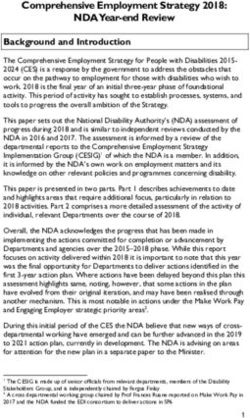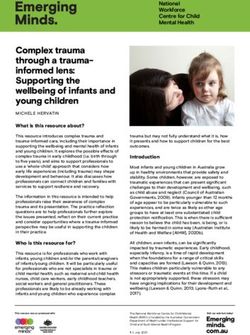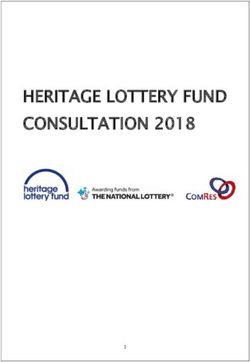2 16 STATE OF EMAIL REPORT - Nettsteder for regjeringen.no
←
→
Page content transcription
If your browser does not render page correctly, please read the page content below
THE PAST YEAR HAS BROUGHT MANY CHANGES TO THE EMAIL WORLD.
Email marketing is more powerful than ever. With a return on investment (ROI) of 38-to-1 on
every dollar invested, it has the highest ROI among digital marketing channels. And people
actually want to receive email. 72% say they prefer companies to communicate with them
via email over any other channel.
So not only does email have the highest ROI, but it’s people’s preferred method of
communication, too. Are you maximizing your investment in this highly valuable channel?
To succeed in email, you must send relevant messages and provide your subscribers
with a functional email experience. This means eliminating friction that can degrade the
effectiveness of your messaging, erode the subscriber experience, and ultimately damage
your brand image.
Achieving this goal is complicated by the fact that email is constantly evolving. In 2015 alone,
the email industry saw:
The addition of numerous new email apps, including the Outlook app for iOS and
Android, Apple Watch, and Outlook 2016
Several email client updates, such as Gmail’s new “block” option and Yahoo! Mail
adding support for media queries
Deliverability news, like Google launching Gmail Postmaster Tools
In the 2016 State of Email Report, we dive into major innovations from the past year,
providing insights and action items for email marketing professionals. Plus, we take a look at
market share stats across desktop, mobile, and webmail inboxes.
By the end, you’ll be positioned for email success throughout 2016. Happy emailing!Outlook app for iOS and Android In January 2015, Microsoft launched Outlook for Android and iOS phones and tablets. These apps were created to provide professionals with an email platform while they’re away from their computer. As Microsoft explains, “The new Outlook app brings together the core tools you need to get things done—your email, calendar, contacts and files—helping you get more done even on the smallest screen.”
ORGANIZATION OF EMAILS The Outlook app splits messages into two groups: Focused and Other. Over time, Outlook learns who users normally interact with and adds those emails to the Focused group for quick access. Users also have the ability to manually move emails to the Focused or Other group, and choose whether all future mailings from that sender will go into a specific group. For users who are overwhelmed by the amount of email in their Focused group, the Outlook app offers a “Schedule” feature that temporarily removes email from the user’s inbox until a chosen time. This enables users to triage their inboxes without letting important messages fall through the cracks. ACTION ITEM: SEND RELEVANT EMAILS With the organization of emails into Focused and Other, subscribers will find it even easier to pass up marketing emails. Send relevant, useful, and timely messages. Relevant content engages subscribers, building trust in your brand and the emails you send. Over time, subscribers receiving valuable content scan their inboxes looking for messages from brands they trust. And, if you’re sending relevant emails and have highly-engaged subscribers, then you may find your emails landing in the coveted Focus group. In contrast, marketers who aren’t sending relevant messaging might find that their emails are more easily ignored in the Other group.
THE INBOX VIEW
The Outlook app displays the sender name, subject
line, and two lines of preview text in the inbox.
ACTION ITEM: OPTIMIZE FOR THE INBOX
Your from name should be trustworthy and
recognizable to your subscribers, and your subject line
and preview text should work together to encourage
an open. Since two lines of preview text display in this
app, provide enough copy to ensure that messages
like “view as webpage” aren’t displayed in the inbox.
PREVIEW YOUR INBOX VIEW
How does your email look in the inbox?
Get a Checklist of improvements to ensure
your subject line, from name, and preview
text are optimized.
Run a Checklist →
Already have an account? LoginEmail rendering
Brian Graves, UI Team Lead at DEG, found that email in the Outlook app is a vast improvement over
what we’ve typically seen from Outlook clients. It has great support for HTML and CSS techniques,
including:
• Animated GIFs • Web fonts • CSS animation • Media queries
SUPPORTS DIVS
While the Outlook app doesn’t support semantic layouts, it does support divs. This is big news—Non-
table-based layouts can finally be achieved in an Outlook client.
ACTION ITEM: EXPERIMENT WITH ADVANCED DESIGN TECHNIQUES
The Outlook app has great support for CSS and HTML, which means it’s now fertile ground for
experimentation with advanced techniques. You can experiment with CSS animation, web fonts, and
more. However, be sure to plan proper fallbacks for subscribers viewing in less advanced clients.
DISPLAYS IMAGES BY DEFAULT
While images are blocked automatically in Outlook desktop clients, the Outlook mobile app displays
images by default. You can rest assured knowing that your designs are displaying as intended.
ACTION ITEM: KEEP AN EYE ON YOUR ANDROID OPEN RATES
In order for opens to be tracked, images must be downloaded. With the addition of the Outlook app to
the Android email fleet, Android now has an additional client that downloads images by default. As a
result, you may see an uptick in Android opens
DOES NOT SUPPORT HTML5 VIDEO
HTML5 video is not supported in this client.
ACTION ITEM: RETHINK YOUR VIDEO STRATEGY
If you’re relying on HTML5 video to play media in your email, you may want to rethink your strategy. Using
an animated GIF or still image with a play button that links out to the hosted video is a great option.
Apple Watch
In April 2015, the Apple Watch was launched. The
addition of wearables to the email app fleet was
inevitable—and it’s bringing with it some major
implications for email marketers.
IMG DISPLAY
EXAMPLEPLAIN TEXT DISPLAYS FOR MARKETING MESSAGES
When Apple Watch detects remote or linked images in an email,
the plain text version is displayed—but only after a lengthy
warning: “This message contains elements Apple Watch can’t
display. You can read a text version below.”
When a message hasn’t been sent in multi-part MIME, or
the plain text version is missing, a warning displays: “The full
version of this message isn’t available on Apple Watch. But
you can read it on your iPhone.”
ACTION ITEM: OPTIMIZE YOUR PLAIN TEXT EMAIL
The debut of the Apple Watch makes it absolutely clear that
marketers must continue to not only send multi-part MIME
messages containing a plain text alternative, but to optimize
that plain text alternative for wearables like the Watch.
Also note that special characters, extra spaces, and other formatting
tricks reserved for desktop plain text consumption translate very
poorly to the Watch’s 38mm screen. ACTION ITEM: INCLUDE
AN ADDITIONAL HTML PART IN YOUR MESSAGE
There is also a more advanced option to add a third part to your message: text/watch-html. By
including this additional part and specifying the Content-Type as “text/watch-html,” the Watch will display
the text/watch part instead of the plain text part when the HTML part is unsuitable. However, be sure to
check with your ESP before adding the Watch part—all ESPs do not support it (yet!).
Your emails can look better with this technique, but it’s still fairly limited. The simplest way to think of the
Watch’s HTML support is text-decoration only. Nicer formatting is possible, but you should not expect
the ability to re-create a full multi-column layout. It’s essentially plain text with some rich content support.
SEND YOURSELF A WATCH-OPTIMIZED EMAIL
PutsMail lets you send a test email to any address without an
ESP. It also has support for watch-html.
Start a test →*Grayed out links LINKS ARE DISABLED While addresses and phone numbers are tappable—and launch Maps or connect to your phone to make a call, respectively—all other links are disabled. The disabled links are displayed with grayed out text. ACTION ITEM: FOCUS ON SHORT, SIMPLE CALLS-TO-ACTION If your audience includes tech early adopters and potential Watch users, de-emphasize or remove links in your plain text version. Generic plain text messages that only link to the web or online version of an email will only serve to frustrate Watch users since web browsing isn’t possible. Instead, focus on short, simple messages with strong calls-to-actions (CTAs) reinforcing brand value. You might also try to encourage users to act via their iPhone or desktop computer. OPEN & CLICK TRACKING IS NOT POSSIBLE Open tracking relies on a 1×1 tracking image loading in the subscriber’s inbox. Since most emails on the Watch default to plain text, these open tracking pixels are not displayed or loaded. In addition, clicks will not be tracked since there is no web browser. ACTION ITEM: FIND ALTERNATIVE SUCCESS METRICS Marketers will need to get creative with alternative success metrics, and encourage other types of interaction. Tallying the number of calls that come from an email is a great example of an alternative success metric.
AOL’s Alto Mail app In May, Verizon purchased AOL for over $4 billion. In October, AOL reintroduced its former webmail app, Alto, as a mobile one. Alto aims to solve the problem of multiple inboxes. It supports all major free email providers, allowing users to access multiple accounts in one inbox and easily switch between them.
PINCH AND ZOOM
FUNCTIONALITY
The pinch and zoom functionality
available in the Alto app for Android
allows users to expand the emails in
their messaging list to include more text,
meaning users don’t have to click into
an email to view a large portion of the
message. The goal here, according to
AOL’s SVP of Communications, Dave
McDowell, was for users to “not even
have to open or click their emails” to see
their messages.
ACTION ITEM: OPTIMIZE YOUR
PREVIEW TEXT
Pinch and zoom functionality means there
is more real estate for preview text. This
translates to an opportunity for marketers to
get clever with their preview text messaging.
DISPLAYS BLUE LINKS FOR DATES
AND LOCATIONS
Alto appears to have the same blue links issue
as iOS, and will automatically link dates, phone
numbers, and locations in the email. ACTION ITEM: VERIFY BLUE LINKS AREN’T REDUCING LEGIBILITY Unfortunately, the wrapper hack for iOS does not work for removing blue links in Alto. No fix was found in initial testing of the app. As a result, preview your email in Alto to ensure that back-to-back blue links, or blue links on dark backgrounds, aren’t causing legibility issues. NO SUPPORT FOR INTERACTIVE ELEMENTS Like many other mobile inboxes, Alto won’t support your interactive elements such as :checked. ACTION ITEM: ALWAYS HAVE FALLBACKS IN PLACE If you’re already testing for mobile, you’re already aware of the lack of support for interactive elements. Be sure to use proper fallbacks if you’re using these techniques.
BLOCKS IMAGES BY DEFAULT
Like AOL’s webmail client, Alto blocks images by default.
However, it does give users the ability to alter their image
blocking preferences.
ACTION ITEM: USE DEFENSIVE DESIGN TECHNIQUES
Since Alto blocks images by default, you should use
defensive design tactics, like ALT text, styled ALT text,
background colors, and HTML text rather than graphical
text. With these techniques your emails will be actionable
and legible in Alto regardless of whether images are
enabled or not.
SEE WHICH IMAGES ARE MISSING ALT TEXT
Preview your email with images off and get notified if you’re
missing ALT text with Checklist.
Run a Checklist →
Already have an account? LoginWindows 10: Universal Outlook app The latest version of Windows launched in July 2015 and comes with a new app, Outlook Mail, as its default email client. This email app is “universal,” meaning that it’s the same app across desktop, smartphones, and tablets. While this helps maintain consistency across platforms, it comes with many headaches for email designers (it uses Microsoft Word as its rendering engine—yes, even on Windows Phone).
OUTLOOK DESKTOP ISSUES REFLECTED IN MOBILE SPACE James White of James’ Blog found that while Outlook Mail on desktop is similar to its predecessors, it’s a major step back from Windows Phone 8. It has brought many of its desktop issues to the mobile space. For example: • Images are scaled incorrectly • No support for divs • No CSS3 support • No media query support • No HTML5 support In addition, there are viewport issues on mobile, where con- tent doesn’t scale to the device width, providing subscribers with a poor email experience. This issue is only prevalent on mobile devices, since the desktop has a large viewport. Marketers with a large mobile audience should consider this issue and act accordingly. ACTION ITEM: USE MOBILE-FRIENDLY LAYOUT The combination of viewport issues and a lack of support for media queries means you should use mobile-friendly elements in your emails. Take advantage of large text, touch-friendly buttons, and a single-column design to provide your subscribers with the best experience possible. ACTION ITEM: USE TABLE-BASED HTML Due to its lack of support for CSS properties like display, float, width, height, margin, and padding, table-based HTML is necessary for optimization in the universal Outlook app, just like it’s necessary for Outlook 2007 and later versions.
ACTION ITEM: HAVE PROPER FALLBACKS IN PLACE FOR ADVANCED HTML AND
CSS TECHNIQUES
If your emails utilize advanced techniques, like HTML5 or CSS3, be sure to have proper
fallbacks in place as these are not supported in Outlook Mail.
DIFFERENT RENDERING ENGINES FOR
OFFICE 365 AND EXCHANGE ACCOUNTS
Expect rendering differences for subscribers using
an Office 365 or Exchange account with Outlook
Mail. In these cases, Mail will use the rendering
standards of the Exchange ActiveSync protocol
rather than Microsoft Word.
James White explained that “it supports basic
HTML to a similar level of the Word engine, but
has even less CSS support than Microsoft
Word.” For example:
• CSS in the is not supported
• No support for @import
• No external CSS support
• VML will not workiOS 9
In September 2015, Apple released the
latest version of their mobile operating
system, iOS 9. This updated operating
system added support for a few new
CSS properties—and introduced a
few new changes that are bound to
frustrate email professionals.
IOS9 SCREENSHOTPEEKS AND POPS The iPhone 6s and 6s Plus feature 3D Touch, which adds pressure sensitivity to the latest iPhones and introduces two new interactions: peek and pop. When scrolling through the inbox, users can now use a light press to “peek” at an email, which opens the email itself in a modal window. Using that same touch, they can then press harder to “pop” into the email itself and see the entire email, just like opening it normally. ACTION ITEM: KEEP A CLOSE EYE ON IOS ENGAGEMENT METRICS Since “peeking” at an email loads the images contained within, peeks will count as opened emails. However, even though opens are registered, engagement could easily drop for campaigns if subscribers are just “peeking” at—and not reading—your campaigns. If you’re seeing your engagement rates dropping, consider revamping your content, optimizing your inbox view, and ensuring your messages are mobile-friendly.
MONITOR YOUR ENGAGEMENT RATE
Start tracking your campaigns →
See how long each subscriber spent reading
with Email Analytics. Already have an account? Login
BETTER SUPPORT FOR RESPONSIVE IMAGES
The biggest news is that iOS 9 now has better support for responsive images in email using the
HTML srcset attribute. This allows designers to reference multiple images for an email campaign and
automatically display the appropriate image for a specific device size.
While srcset has had support since iOS 8, it was limited to specifying different images based on the pixel
density of a device. Now, designers can specify the width of a screen size to trigger the different images,
making srcset much more flexible.
ACTION ITEM: PROGRESSIVELY ENHANCE YOUR IMAGES
You can declare the usual HTML src for an image, and then progressively enhance the experience with
responsive images for any clients that support srcset.
Using code similar to the above, you can now serve multiple images to fit different scenarios. This is
a huge win for email development and should open up some interesting possibilities for controlling
content across a wide range of screen sizes.Advanced CSS support
Litmus Community member Rémi Parmentier uncovered that iOS 9 supports both the @supports CSS
declaration and the backdrop-filter property.
SUPPORT FOR @SUPPORTS CSS SUPPORT FOR BACKDROP-FILTER
DECLARATION IN CSS
Similar to media queries, @supports allows you iOS 9 also supports the backdrop-filter property,
to test certain conditions of an email client. In which allows you to apply certain effects to
this case you can test whether or not that client elements that are behind the element you are
supports a specific CSS property and, if it does, targeting. For example, a practical application
make use of it in an email. of this would be to blur the background image
behind a block of text, increasing the readability
of the text in the process. You can also do things
ACTION ITEM: USE PROGRESSIVE
like make the background grayscale or change
ENHANCEMENT
its hue using backdrop-filter.
Progressive enhancement involves providing
advanced functionality in environments where ACTION ITEM: EXPERIMENT WITH
it’s supported. The @supports addition in ADVANCED CSS TECHNIQUES
iOS 9 is a nice update for those looking to
IOS has historically had great support for HTML
progressively enhance campaigns all while
and CSS. And, in this latest version, there has
keeping their code clean and manageable.
been support added for even more advanced
techniques, like the backdrop-filter. Experiment
with advanced HTML and CSS attributes like this
to see if your subscribers are more engaged with
your emails—but be sure to always have proper
fallbacks in place for where these properties aren’t
supported.No support for tag
Like its predecessor, iOS 9 does not support the video tag.
ACTION ITEM: RETHINK YOUR VIDEO STRATEGY
If you’re relying on the tag for playing media in an email, try an alternative solution, like using a still
image with a play button that links to a landing page.
Added padding on full-width backgrounds
Nicole Merlin, Founder of Email Wizardry, discovered that Mail is now adding padding to both the left
and right side of email campaigns. While not apparent on all emails, emails using full-width background
colors will render with a narrow strip of white space on either side of the campaign.
ACTION ITEM: TEST YOUR DESIGNS IN IOS 9
While there hasn’t been a definitive fix for this quirk yet, a few ideas were floated over on the
Community thread. In the meantime, be sure to preview your emails in iOS 9 before sending.
TEST YOUR DESIGNS IN IOS 9
Preview your campaigns in iOS 9 on iPhone 6s
and iPhone 6s Plus with Litmus.
Start testing →
Already have an account? LoginGENERAL SIBLING SELECTOR (~) IS NOT ALWAYS SUPPORTED In iOS there is a bug with the CSS general sibling selector, which is commonly used to build interactive email campaigns. Litmus Community members Rémi Parmentier and Justin Khoo have both reported that the general sibling selector ~ is not supported on iOS 9 when used with the :hover or :checked pseudo class selectors. A lot of interactive emails use pseudo classes to check whether or not something has happened in an email and style elements appropriately depending on the state. However, this bug will cause formerly interactive emails to be static. ACTION ITEM: USE THE ADJACENT SIBLING SELECTOR (+) INSTEAD Luckily, Justin discovered a fix for this issue. Simply replace the general sibling selector ~ with the adjacent sibling selector +. Although not as flexible as the less-specific general sibling selector, it achieves the same results. ISSUES WITH ZOOMING Remí also uncovered an issue where emails will automatically zoom to fit the device’s screen width. While this feature is great in theory, it can have some undesirable effects depending on how your email is built. ACTION ITEM: UPDATE YOUR FIXED-WIDTH DESIGNS This issue isn’t likely to affect email campaigns using more modern, responsive techniques. However, unexpected zooming behavior may affect fixed-width emails. Try using min-width instead of width, and be sure to update your fixed-width desktop emails.
Outlook 2016 In September 2015, Microsoft launched the latest version of their Outlook client—Outlook 2016. Unfortunately, it hasn’t changed much from its predecessors. Like Outlook 2007, 2010, and 2013, Outlook 2016 renders emails using Microsoft Word, which has poor support for HTML and CSS and has a ton of frustrating quirks. Despite industry efforts to convince Microsoft to fix Outlook, support (or lack thereof) for HTML and CSS has remained virtually unchanged since Outlook 2007 was first released.
RENDERING IN OUTLOOK 2016
More recent versions of Outlook (2007-2016) have poor support for HTML and CSS and include a
number of quirks to keep in mind:
• No support for background images in • Poor support for padding and margin
divs and table cells
• Poor support for CSS width and height
• No support for CSS float or position
• Problems with nested elements background colors
• No support for text shadow
ACTION ITEM: USE TABLE-BASED DESIGNS
Due to its lack of support for many CSS properties, table-based layouts are a necessity for optimization
in Outlook 2016.
Lorem ipsum blah blah
Lorem ipsum blah
blah ACTION ITEM: USE CONDITIONAL CSS TO TARGET OUTLOOK 2016
It can be useful to target Outlook
with specific styles. Fortunately,
In this example, you’ll see a
conditional statement that contains
an Outlook-specific CSS block. Conditional statements can be used to target Outlook in a variety
of ways:
• lt less than a specific version. • lte less than or equal to a specific version.
• gt greater than a specific version. • gte greater than or equal to a specific version.
It’s important to understand which versions you are targeting. Microsoft uses the following
numbering scheme:
• Outlook 2000 = 9 • Outlook 2007 = 12 • Outlook 2013 = 15
• Outlook 2002 = 10 • Outlook 2010 = 14 • Outlook 2016 = 16
• Outlook 2003 = 11
In addition to conditional CSS, Outlook supports a variety of Microsoft-specific properties that you can
use to your advantage if you’re running into any particularly nasty bugs.NO SUPPORT FOR ANIMATED GIFS ACTION ITEM: OPTIMIZE YOUR
If you are using animated GIFs (a common FIRST FRAME
technique), they will not animate within Outlook.
While GIFs won’t play, the first frame does
Fortunately, Outlook still displays the first frame of
display. Keep any vital information visible in the
animation.
first frame so your message is not lost.
BLOCKS IMAGES BY DEFAULT
Outlook 2016 blocks images by default. When
images are blocked, ALT text is displayed.
However, Outlook prepends a security message
to the beginning of the text, effectively obscuring
most meaningful ALT text.
ACTION ITEM: OPTIMIZE FOR
IMAGE BLOCKING
Since ALT text is basically meaningless in
Outlook 2016, be sure to use lots of HTML text,
which is always readable by subscribers, even if
images are disabled.THE INBOX VIEW Outlook 2016 displays preview text after the from name and subject line in the inbox view. ACTION ITEM: USE PREVIEW TEXT TO YOUR ADVANTAGE Use the preview text in Outlook 2016 to your advantage. Think of preview text as a “second subject line” and use similar strategies to improve your campaigns. Be useful, specific, and, if appropriate, have a sense of urgency. This is also an ideal place to add an additional persuasive element to encourage your subscribers to open.
Chapter 2 EMAIL CLIENT UPDATES, CHANGES & FAREWELLS
Yahoo! Mail starts supporting media queries In February 2015, FreshInbox’s Justin Khoo submitted a bug to Yahoo! Mail’s user forum requesting they fix their CSS parser that was breaking media queries. Less than a month later they had implemented the fix (go Yahoo!). With this update, Yahoo! Mail in the web interface and Yahoo! Mail’s mobile app both support a limited set of media queries, as well as min-width and max-width filters. This is big news to the email community and a major show of support from the team behind Yahoo! Mail. Styles that prevent media queries (commonly seen as a hack using attribute selectors) from activating in Yahoo! Mail are no longer necessary after these updates. However, Justin discovered that “max-device-width, min-device-width, -webkit-min- device-pixel-ratio are not supported. It appears media queries with more than one filter are not supported either.” ACTION ITEM: RE-TEST YOUR TEMPLATES Due to constant changes in CSS and HTML support, it’s crucial to test every campaign.
Gmail nixes the Promotions tab grid view
In March 2014, Gmail introduced
large graphics and infinite scrolling
to the Promotions tab. This grid
view displayed each email with
a large featured image, sender
name, subject line, and sender
image. Preview text was no longer
displayed.
However, about a year later, Gmail
reverted back to the text-only format.
ACTION ITEM: OPTIMIZE YOUR INBOX VIEW
While the grid view put the spotlight on visuals, it looks like it’s back to optimizing your from name,
subject line, and preview text.Office 365 begins replacing Outlook.com Microsoft has a lot of email apps. In an effort to align their myriad feature sets, the interface and infrastructure of Outlook.com is being replaced by Office 365. The rollout of this update began over summer 2015 to a small group of customers, and has since been made available through a broader audience through an opt-in program. It will eventually be rolled out to everyone. With these changes, Microsoft will be replacing the technology and interface of Outlook.com with Office 365 / Outlook Web Access (OWA). The Outlook.com name will remain, but the technology under the hood will be significantly updated to reflect a similar level of HTML and CSS support (and therefore rendering capabilities) that is currently behind Office 365.
LACK OF SUPPORT FOR ADVANCED TECHNIQUES
While OWA historically had rendering issues that rival those commonly found in Outlook 2007-2013,
Litmus Community member James White noted that significant improvements have been made. For
example, OWA now supports animated GIFs.
However, there is still room for improvement for more advanced techniques. For example, it lacks
support for HTML5 video backgrounds and for CSS3.
ACTION ITEM: USE PROPER FALLBACKS
If you’re using advanced techniques, like HTML5 or CSS3, be sure to have proper fallbacks in place—
especially if you’re seeing a large percentage of your audience opening on Office 365/OWA.
Gmail Yahoo! Mail
Outlook.com AOL Mail
Office 365
ARE YOUR SUBSCRIBERS
OPENING IN OFFICE 365/OWA?
Use Litmus Email Analytics to discover
where your subscribers are opening your
emails—and where you should focus
testing efforts.
Discover your audience →
Already have an account? LoginUPDATED INBOX VIEW The inbox view emphasizes the from name followed by the subject line, and then preview text. While the subject line and preview text are the same size, the subject line is a slightly darker shade than the preview text. The subject line also appears bold and blue when an email is unread, making it stand out even more. In addition, both the subject line and preview text comprise one line of text in the inbox. The subject line is made up of approximately 45 characters, while the preview text is a bit longer at about 50 characters. ACTION ITEM: OPTIMIZE THE INBOX VIEW This updated inbox view puts the most emphasis on the from name. Be sure to use a from name your subscribers recognize, as this is not only the first information displayed, but the largest, too. Since subject lines appear blue and bolded when a message is unread, make sure to grab your subscriber’s attention with a compelling subject line. There are several subject line optimization strategies you can test—such as character counts, asking questions, and leveraging localization—to see how subscribers respond. While the preview text is third in terms of hierarchy, it’s first in terms of character count, boasting more real estate than either the from name or the subject line. We recommend optimizing this text to increase email performance.
IMAGE BLOCKING QUIRKS
Similar to Outlook.com and Hotmail, OWA has a
few image blocking quirks.
• “To help protect your privacy, some content
in this message has been blocked. To re-
enable the blocked features, click here.”
• “To always show content from this sender,
click here.”
When either option is selected, images display. If you choose to “always show content from this sender,”
images will automatically display from that sender moving forward.
We also noted instances where some images were blocked, while others displayed in the same email.
After doing some digging, it looks like OWA’s preprocessor is changing any img src= to img
blockedimagesrc=, causing an image to be blocked unless the subscriber chooses to download images.
However, the preprocessor is skipping background images in table cells. In theory, even though OWA
blocks images by default, if you set your images as background images in a cell, then they will
automatically display.
ACTION ITEM: OPTIMIZE FOR IMAGE BLOCKING
As a result of OWA’s quirky image blocking and the
many other clients that block images by default,
it’s always a good idea to defensively design
messages. Be sure to use ALT text (or styled ALT
text, which is supported in OWA) and a proper
balance of HTML text and imagery to ensure your
message gets across even when images are off.Hello, {First name}!
Amir Hamdi Reply all
A To: me
11:05 AM
Forward
Lorem ipsum dolor sit amet, consectetur
Add Star
adipiscing elit. Nam et mollis quam.
Print
Pellentesque pulvinar, ipsum placerat
congue consequat, nisi nibh Block user
varius ligula,
id tempus metus odio vel nisi. Aliquam
Gmail launches new erat volutpat. Vestibulum vitae dui et ex
vulputate lobortis. Cras fringilla sem sed
lacus vehicula dictum. Cras nibh massa,
“block” option sodales quis sollicitudin ut, vehicula vel
nibh. Sed sodales metus non dolor
In September 2015, Gmail rolled out new “block” functionality to all Gmail webmail and Android Gmail
app users, giving consumers yet another option to rid their inboxes of email they don’t want.
With this addition, there are now five ways Gmail users can say “I don’t want this email.” In order from
least to most severe, they are:
1 “Delete” the message
2 “Unsubscribe” from the sender’s emails through Gmail’s native “unsubscribe” link, when
available, which conveys the opt-out request to the sender
3 “Block” the sender so that, in Gmail’s words, you “never see messages from this person again”
4 “Report spam” from the sender, which directs future messages from the sender to your “spam”
folder and potentially makes it more difficult for the sender to get email delivered to other
Gmail users
5 “Report phishing” by the senderWhen a subscriber “blocks” a sender it means they’ll never see an email from that sender again. This option appears to be an attempt to give users a new, more accurate way to express their displeasure with a brand, one that doesn’t rely on the brand to honor an opt-out, but doesn’t tarnish the brand’s sender reputation by reporting it as spam or phishing. The upside is that the new “block” option should reduce spam complaints because some subscribers who would have previously clicked “report spam” will now click “block” instead. The downside is that the “block” button may have created a new lower bar for ISP intervention, so some subscribers who might have previously clicked “unsubscribe” will now click “block” instead. ACTION ITEM: MAKE UNSUBSCRIBING EASY If subscribers can’t easily spot your opt-out link, some will simply block your message or mark it as spam. If your unsubscribe link is buried in small gray type, it’s time to break it out on a line by itself with larger, easier-to-read type. In addition, add the “list-unsubscribe” header and Gmail will, in certain circumstances, place an “Unsubscribe” link after your sender name and sender email address. While this link allows subscribers to skip your opt-out process—including the preference center, if you use one—it’s still preferable to getting a block or spam complaint.
ACTION ITEM: MAKE YOUR PREFERENCE
CENTER MORE VISIBLE AND ACCESSIBLE
Often times, a subscriber would be happy to
continue receiving emails if only they could receive
messages less often or on different topics. Many
opt-out processes are now managed in preference
centers, but as more subscribers rely on ISP-
provided opt-out methods, marketers can’t use their
preference centers as a last resort anymore.
Be proactive with your preference centers. Key
moments in the subscriber lifecycle are the perfect
time to get your subscribers to update their
preferences.
ACTION ITEM: SEND MORE RELEVANT
MESSAGES
The arrival of the “block” button should be yet
another reminder that marketers need to send more
messages that are contextually aware, making
use of segmentation, personalization, dynamic
content, triggered messaging, and other tools and
techniques to create better subscriber experiences.Dropbox announces it’s shutting down the Mailbox app While 2015 brought the addition of new email apps, it also brought an end to others. In early December, Dropbox announced it will shut down its Mailbox app on February 26, 2016. Before Mailbox launched in 2013, over 1 million people had signed up to try it. When it debuted it was one of the most innovative apps in the market, introducing “swipe” actions to archive and delete messages. So, what happened? Mailbox stopped innovating. Dropbox’s focus was no longer on Mailbox. With so many email apps available—and the majority of mobile email users using the default mail app on their phone—staying stagnant isn’t possible. To stay in the business, email apps have to provide an email experience like no other—one that encourages people to download your app, and continue using it. ACTION ITEM: TAKE A COFFEE BREAK It’s one less client you have to worry about optimizing for.
Chapter 3 EMAIL DELIVERABILITY, SECURITY & SPAM NEWS
ISPs reveal that clicks don’t affect deliverability ISPs factor many decisions into determining whether an email is filtered or not—including how many times a sender was marked as spam or blocked, and how engaged subscribers are with a brand’s emails. During the Email Evolution Conference in February 2015, an ISP panel consisting of representatives from Gmail, Outlook.com, AOL, and Comcast revealed that clicks don’t affect deliverability. While not news to those in the deliverability space, it surprised many email marketers and made them question the importance that’s been placed on engagement metrics. Typically, as email marketers we define engagement by opens and clicks (and read rate if you’re using Litmus!)—but why would we do that if ISPs don’t count clicks to measure engagement on their end? ACTION ITEM: DON’T IGNORE CLICKS ISPs are careful not to reveal too much about their filtering algorithms in order to keep spammers guessing. And, there are a lot of factors that go into their filtering algorithms. In fact, Gmail’s Sri Somanchi revealed that the company uses “literally hundreds of signals to decide whether an email should go to the inbox or the spam folder.” Some of these signals include deleting an email without opening it, adding the sender to the address book, marking an email as not junk, and spam complaints—all of which are metrics that marketers cannot see. While click rates may not affect deliverability, they do offer marketers partial visibility into what ISPs are seeing. Click rates are a metric that marketers have access to—and a drop in clicks may coincide with a drop in deliverability, so keep your eye on your click rates.
ACTION ITEM: BOOST YOUR LIST ENGAGEMENT When it comes to keeping your subscribers engaged, make sure you’re only sending to those that have specifically opted-in to receive communications, and that you are segmenting your lists based on subscriber activity, interests, and the like. The more relevant a communication is, the more likely your subscribers are to engage with your emails. In addition, try to re-engage your inactive subscribers. Track which subscribers are unengaged and reduce your email frequency to them. You can try a win-back campaign, or a re- permission campaign, and if they don’t respond positively to those communications, then remove them from your lists. While removing people from your lists isn’t ideal, it’s better than the deliverability issues that may result from an unengaged list.
Google launches Gmail
Postmaster Tools
In July 2015, Google launched Gmail Postmaster Tools,
which helps “qualified high-volume senders analyze their email, including data on delivery errors, spam
reports, and reputation.” The goal of this tool is simple: get wanted mail to the inbox and put spam where
it belongs.
Once you set up Gmail Postmaster Tools, you’ll gain access to 7 dashboards which shows traffic from
emails that have passed SPF or DKIM:
1 Spam Rate Dashboard: Shows the volume of user-reported spam vs. email that was sent to
the inbox. Only emails authenticated by DKIM are eligible for calculation.
2 Domain Reputation Dashboard: Shows whether the Gmail filter may mark emails from that
Domain as spam.
3 IP Reputation Dashboard: Shows whether the Gmail filter may mark emails from that IP as
spam.
4 Feedback Loop: This dashboard only displays for senders that have implemented the Gmail
Spam Feedback Loop (FBL). It has two distinct graphs:
• Average FBL Spam Rate Graph: Shows the average spam rate across all identifiers
flagged by FML on any given day over time.
• Identifier Volume Graph: Shows the number of unique identifiers flagged by FML per
day over time.5 Authentication Dashboard: Shows the traffic that passed SPF, DKIM, and DMARC. It displays
all of the received traffic that attempted authentication.
6 Encryption Dashboard: Shows the transport layer security (TLS) encrypted traffic vs. all mail
received from that domain.
7 Delivery Errors Dashboard: Shows rejected or temporarily-failed traffic vs. all authenticated
traffic coming from that domain. You can click on a data point to see the reason why the traffic
was rejected or temporarily failed.
ACTION ITEM: GET ACCESS TO GMAIL POSTMASTER TOOLS
Gmail Postmaster Tools gives email marketers a major advantage by allowing them to check on
their email performance to monitor trends over time and ensure that their messages are hitting their
subscribers’ inboxes. This gives marketers insights that they’ve never had before, and should be
taken advantage of immediately.
To set up the Gmail Postmaster Tools, you have to add a CNAME or TXT DNS record. Google will then
test these records on a recurring basis to verify ownership.
Once you’re up and running, you can analyze each dashboard to look for key trends that are
negatively or positively impacting your deliverability. The Delivery Errors Dashboard is particularly
useful—you’ll gain insights into exactly why your email was rejected, such as the email content is
possibly spammy or the sending IP address has a low reputation.Chapter 4 EMAIL CLIENT MARKET SHARE
TOP 10 EMAIL CLIENTS IN 2015 1 iPhone 33% 2 Gmail 15% 3 iPad 12% 4 Google Android 10% 5 Apple Mail 8% 6 Outlook 6% 7 Yahoo! Mail 3% 8 Outlook.com 3% 9 Windows Live Mail 2% 10 Thunderbird 1% Our 2015 market share data is derived from over 13 billion opens collected worldwide with Email Analytics between January 1, 2015 and December 31, 2015. It highlights worldwide trends across all industries and verticals. As always, it’s important to note that some email clients may be over- or under- represented due to automatic enablement of images and/or image blocking.
ENVIRONMENT GROWTH (2011 - 2015)
Desktop Webmail Mobile
80%
60% 58%
55%
40%
34%
26%
20% 19%
8%
0%
2012 2013 2014 2015
See detailed environment growth stats
Over the course of 2015, mobile opens increased 17% to now represent 55% of opens. Webmail opens
decreased 13% to end the year with 26% of opens, and desktop opens decreased 17% for a year-end
19% of total opens.
DO YOU KNOW YOUR AUDIENCE?
Open data for your subscribers is different than other
companies’ data. Use Email Analytics to determine email
client open popularity for your audience.
Discover your audience →
Already have an account? LoginMOBILE: ANDROID + IPHONE OPENS INCREASE; IPAD OPENS DECREASE
In 2015, Android opens increased 35% to represent 10% of opens, and iPhone opens rose from 27%
to 33% of opens. Conversely, iPad opens decreased 5% over the course of the year and now only
represent 12% of opens.
Android iPhone iPad
40%
33%
30%
27%
20%
12% 12%
10% 10%
7%
0%
Jan 2015 March 2015 June 2015 Sept 2015 Dec 2015
See detailed mobile stats
iPad opens have been on a continuous decline over the past year. It’s probably no coincidence that the
iPad’s slump to 12% of opens has accompanied a downturn in tablet sales. As of Q4 2014, Apple had
sold 12.3 million iPads, while Q4 2015 figures report sales of 9.8 million—a 20% drop.
While lower-priced tablets from Microsoft and Google may have impacted iPad sales and open figures,
it’s possible that other Apple products may be cannibalizing sales. For example, the dimensions of the
iPhone 6 Plus may serve as a suitable tablet replacement—providing users with the ultimate “phablet.WEBMAIL: ALL WEBMAIL APP OPENS DECREASE
In 2015, opens across all of the major webmail clients decreased:
• Gmail: Dropped 8% to 15% of opens
• Yahoo! Mail: Dropped 28% to 3% of opens
• Outlook.com: Dropped 42% to 3% of opens
• AOL Mail: Dropped 4% to 1% of opens
AOL Mail Gmail Outlook.com Yahoo! Mail
20%
17%
15% 15%
10%
5% 4%
4%
4%
3%
1% 1%
0%
Jan 2015 April 2015 July 2015 Oct 2015 Dec 2015
See detailed chart
The fall in Gmail opens and subsequent rise of iPhone and Android opens may suggest users of the
Gmail app are switching back to the native email apps on these phones. The Gmail app for iOS and
Android each have notoriously poor support for responsive design, which can lead to a frustrating
experience for users.Gmail users may just prefer a better email reading experience. Android users also steadily adopted
newer versions of the platform over the year. Version 5.x (Lollipop) grew in popularity while variations on
Android 4.x (such as Ice Cream Sandwich and KitKat) declined.
It’s likely that this move towards mobile is also affecting Yahoo! Mail and Outlook.com opens.
Subscribers are likely using those apps on their phones, rather than in the actual webmail client, which
would be reported as a mobile open, rather than webmail.
DESKTOP: OUTLOOK OPENS DROP DRASTICALLY
While the rest of desktop opens remained relatively stagnant in 2015, Outlook opens decreased 33%
and now represent only 6% of opens.
Apple Mail Outlook Other
10% 9.5%
8.3% 8.4%
7.5%
6.4%
5%
2.9%
2.5%
1.4%
0%
Jan 2015 April 2015 July 2015 Oct 2015 Dec 2015
See detailed chartWhile the popularity of Outlook overall is on the decline, older versions of the desktop client—which
also happen to have better HTML and CSS support—are being phased out in favor of newer versions.
Outlook 2016 for Windows was released in September 2015 and has already seen some adoption,
picking up over 5% of Outlook opens. Outlook 2013 also saw a 50% gain over the year, whereas
Outlook 2003 dropped 35%.
Outlook version 2000-2003 2007 2010 2013 2016
40%
36%
35%
30%
25% 26%
21%
20% 18%
18% 17%
10%
0% 0%
0%
Jan 2015 April 2015 July 2015 Oct 2015 Dec 2015
See detailed chart SEND BETTER EMAIL IN 2016 As marketers and designers who spend our days planning, coding, testing, and executing email campaigns, it’s our job to stay on top of the latest updates and advances—and to consistently optimize and improve our campaigns. OPTIMIZE FOR YOUR AUDIENCE While general email client open data is great for looking at trends, it’s your audience that matters. With the addition of a small tracking code to your campaigns, Email Analytics generates a report of where your subscribers open your emails. Use that data to focus your testing efforts—and ensure your campaigns look great in inboxes where your subscribers are opening.
SPEND LESS TIME BUILDING AND MORE TIME INNOVATING
As evidenced by the variety and number of changes in this report alone, creating
email can be hard. Litmus Builder makes it easier. Build your email in Litmus’ web-
based editor and get instant previews in 40+ email clients as you go. Every change
updates your previews in real time, so you can build, test, and troubleshoot faster
than ever before—and spend more time focusing on optimizing your
subscriber experience.
PUT YOUR BEST EMAIL FOOT FORWARD
Do you want the best results? Then you must send the best emails. Checklist
combines 10 years of Litmus research and best practices help to optimize your
from name, subject line, and preview text. See how your email appears in popular
inboxes and get a checklist of improvements to ensure links, images, and tracking
work properly.
Start sending better emails today.
Try Litmus free for 14 days.
No credit card required.
Send better email →ABOUT LITMUS
Litmus helps more than 250,000 marketers make email better. The web-based email
creation, testing and analytics platform empowers marketers, designers and agencies to
confidently deliver a superior subscriber experience. Litmus provides instant email previews
and quality assurance tools across all major inbox providers, browsers, and devices, and
features comprehensive analytics to help users quickly and easily build, test, troubleshoot
and optimize every campaign.
Headquartered in Cambridge, Mass., with additional offices in London, Litmus has partnered
with more than 250 major email service providers and agencies, including MailChimp, IBM
Silverpop and BrightWave Marketing. For more information about Litmus and the latest
email news and trends, visit www.litmus.com.
ABOUT THE AUTHOR
Lauren Smith is the Content Marketing Manager at Litmus. Whether it’s blogging, writing
ebooks, or tweeting, she’s always on the lookout to help the world send better emails.
ABOUT THE DESIGNER
Amir Hamdi is the Content Designer at Litmus with a passion for doodling, good movies,
nice cameras, and fast cars. You can also read