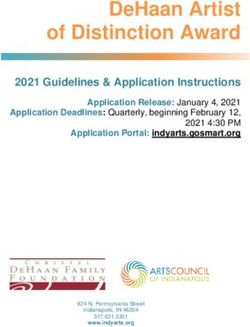Solutions: Entering Your Resume into USAJOBS - Nancy H. Segal Founder & President - Solutions for the ...
←
→
Page content transcription
If your browser does not render page correctly, please read the page content below
Solutions: Entering Your Resume into USAJOBS
Nancy H. Segal
Founder & President
PH: 847-866-6675
FAX: 847-866-0959
nancy@solutions-workplace.com
www.solutions-workplace.comSolutions: Entering your resume into USAJOBS
Congratulations on preparing your federal resume! Now that you have a federal-style resume, the
next step is to put that resume into USAJOBS. Because the federal resume format is likely to be
different from anything you are accustomed to dealing with, this eBook provides tips and
instructions for building, uploading, and saving your resume on USAJOBS.
PREFACE
TWO WAYS TO ENTER YOUR RESUME
There are actually two ways to get your resume into USAJOBS; the first is to upload it, and
certainly that is the simplest. However, we recommend entering your resume in the USAJOBS
Resume Builder, as not every agency/announcement accepts an uploaded application – even
within the same agency, you are likely to see variations in what is accepted. Resumes in the
builder can always be edited – a great feature if your supervisor changes or you need to make
another simple edit. Further, human resources managers will more likely be able to find pertinent
information in a USAJOBS builder-created resume versus the upload due to their familiarity
with the format. Putting your resume into the USAJOBS resume builder should take less than an
hour.
TECHNOLOGY NOTES
USAJOBS is compatible with Mac and PC platforms; however, users report the best ease of use
with Internet Explorer or Firefox browsers rather than Apple’s Safari. We encourage you to use a
PC and Word rather than open source software or Apple-based products for USAJOBS.
As of this writing, USAJOBS apps for iPhone and iPad can be used for browsing announcements
and checking application status, but not for submitting job applications. There is no mobile app
for Android at this time. If you plan to enter your resume into USAJOBS, or apply to an
announcement, you must do so using a computer browser. Uploading a Mac-based file
(including one created in Microsoft Office for Mac) could mean that fonts, formatting, and
special characters might not print or be viewed correctly when retrieved by the agency, as most
federal agencies use PC-based Microsoft products. If you must apply to jobs using a Mac, ensure
that any files you upload are in PDF format. Also, consider that using the copy/paste feature to
transfer data into USAJOBS’ online builder will be easier if the source document is a PC-based
file.
2CHAPTER 1
CREATE A USAJOBS ACCOUNT
Virtually all positions in the competitive service, and many in the excepted service, require that
you apply through USAJOBS. So if you do not already have a USAJOBS account, you will need
to create one before you can create or upload resumes.
Access USAJOBS by placing this address in your browser bar: www.usajobs.gov. Log in by
clicking the “SIGN IN” button at the top right of the screen or “CREATE AN ACCOUNT” link
under the USAJOBS logo.
If you have not already completed your “Profile” information in USAJOBS, please do so before
beginning your resume entry. Ensure that you complete all required fields (marked with an *). If
you are a military veteran, be sure to retain your user name and password in a safe place. Once
your profile and biographical data is complete in the system, you can move on to building
resumes and applying to jobs. There is no need to complete fields that are not required such as
your objective or geographic preferences.
3CHAPTER 2
START BUILDING A RESUME
From the “My Profile” menu, choose “Documents”.
You will see that you may have as many as five resumes in USAJOBS at once. This is helpful
because you should create different resume versions focused on the various jobs (e.g. Program
Management vs Training Specialist) for which you might qualify and apply. Whether uploaded,
or build in the Resume Builder, each resume saved in the system counts toward the total of five
allowed.
You have a choice to either build or upload a new resume. If you decide to build your resume
(which, again, we strongly recommend), click the blue “Upload or Build Resume” button in
order to begin using the USAJOBS Resume Builder. The USAJOBS builder has give sections:
Experience, Education, Other, References, and Finish. We will discuss each section in turn.
4RESUME NAME
This will be seen only by the USAJOBS account holder (you). Name your resume in a way that
is descriptive enough for you to identify it (e.g. Program Management resume). Your various
resumes will likely be similar, but a distinctive naming system will help you ensure that you
select the appropriate one when applying for jobs online.
5Section 1: EXPERIENCE
Whether you call it “Work Experience,” “Professional Experience,” or any other type of job
history, enter it in this section. Sections with a red asterisk are required. In most cases, it is
recommended that you also include your salary (which can help the human resources-HR
reviewer gauge the level at which you worked) and your supervisor contact information.
“Average Hours per week” is an important field in that the HR managers use this to count your
years of experience. “One year” of experience is counted as 52 weeks at 40 hours per week. If
your work is part-time, your experience will be pro-rated accordingly by HR.
There are a few “yes/no” questions in this section related to whether you are in a federal position,
whether your supervisor can be contacted, etc. If you answer “yes,” cascading questions and
fields will appear and you will be asked for additional information. Prior military experience
does not count as government service for the purpose of USAJOBS.
The “Duties, Accomplishments, and Related Skills” box will allow you 5,000 characters per job
block. If you need more than 5,000 characters to full describe your experience, then you can use
more than one job block. It is recommended that you do not overuse this technique, but for an
important position that requires more space to thoroughly explain your experience, this is a
helpful feature. Once you copy and paste your experience, click “save experience.”
Using more than one job block:
If a position on your resume requires more than 5,000 character, you can utilize two of the
USAJOBS “Work Experience” job blocks. This is a common practice and the human resources
managers readily accept it.
61. First, enter all the basic job info (dates, employer, title, etc.) for that position into the
appropriate text or pull down fields. Next, in the field labeled “Duties, Accomplishments,
and Related Skills,” type the words “Part 1 of II.” Then right beneath it, past the first
4,000 – 5,000 characters of that job’s description. Then click “Save Experience.”
2. When a new job block appears, REENTER all the exact same basic information for that
same job again (the system will permit you to do this), and then, under “Duties,
Accomplishments, and Related Skills,” type the words “Part II of II.” Beneath it, paste in
the remaining portion of the description (up to an additional 5,000 characters). Then click
“save.”
3. When printed, the two job blocks may toggle positions and not always appear in order.
This is okay. It’s an idiosyncrasy of the system. Your labeling will ensure that the jobs
are read correctly when reviewed. We recommend not using more than two to three
blocks for one job, and only using this technique for the most significant and relevant job
on your resume.
4. Follow this process until you have entered all of your jobs. When you have entered your
last job, click “NEXT.”
How to count characters:
Your word processing software has a feature to count characters and words in your document.
For the purpose of USAJOBS online entry, the number to be concerned with is the “Characters
(with spaces)” metric. In Microsoft Word, use these instructions for counting characters:
1. Use your mouse to select in its entirety the text you wish to count.
2. From the “Review” tab on the MS Ribbon, choose “Word Count.”
3. When the box pops up that gives the count of words and characters, use the “Characters
(with spaces)” result.
MOVING TO OTHER SECTIONS OF THE BUILDER
Once you have completed the entry of your work experience, click “Next” and you will be taken
to the “Education” section. At any point in completing the builder, you can use the “Previous”
and “Next” buttons to move between sections. You can also press the “Save” button to leave the
system and later return to your work in progress.
Section 2: EDUCATION
This section of the builder is easy to follow using the text and drop-down fields. The box
entitled, “Relevant Coursework, Licensures, and Certifications,” is optional and can be used to
address particular information required of the job posting, academic achievements that help you
stand out among other applicants, or particular honors that are not offered in the drop-down
fields. Examples would be describing that you have the requisite amount of particular
7coursework (e.g. Completed more than 24 semester hours of Accounting coursework) or that you
earned a certain distinction (e.g. Ranked in top third of graduating class.) When you click “Save
Education” a blank “Education” page will display and you can add additional items. Click
“Next” to move to the next section.
Section 3: REFERENCES
This third section is completely optional. Most human resources professionals and hiring
managers will not check your references unless they plan to offer you the job. Even then, they
will likely request fresh references from you before a tentative offer of employment is made, or
phone the supervisors listed on your resume. The USAJOBS list of up to five references will not
typically be utilized. In fact, using this section could prove detrimental in that failing to regularly
update this information could leave outdated contact numbers in your application file, causing
the persons listed there to be unreachable. If you do choose to include references, you should not
list individuals who were listed as supervisors in the Work Experience section, nor do we
8recommend that you include personal references or members of the clergy or other religious
leaders. With any references, it is always a good idea to contact them ahead of time and alert
them to your job search details.
Section 4: OTHER
The fourth section you will see if “Other.” There are no required fields in this section; however,
there are many sections that will add value to your application; we encourage you to use these
sections. The OTHER section includes Job Related Training, Language Skills,
Organizations/Affiliations, Publications, and Additional Information; each of these is discussed
below.
Once completed, click “Next” at the bottom of the section.
JOB RELATED TRAINING
9Human Resources managers frequently provide credit for professional development and job-
related training, especially for courses that are directly related to your target job. This is distinct
from college coursework and would include continuing education in your field, seminars, online
training, credited convention or symposium sessions, and the like. To get full credit for your
completed training, be sure to include the course title, completion dates, and the organization
presenting the training. You can also note how many credit hours were earned. This section only
permits you 5,000 characters in total. If your list of professional training is particularly lengthy,
include only those that are recent (last 5 years) or directly relevant to the target job.
LANGUAGE SKILLS
Fill our this section for any foreign language in which you are proficient. Chose the language
from the drop-down menu, and then select “Novice,” “Intermediate,” or “Advanced” for each of
the “Spoken,” “Written,” and “Read” prompts. Do not indicate your English language skills.
ORGANIZATIONS/AFFILIATIONS
Professional organizations and affiliations are what are pertinent in this section. Listing your
social group affiliations or community involvement will not likely be relevant to the target job.
Avoid listing any affiliations that indicate your religious or political beliefs, as these could
unintentionally draw on biases of the reviewers. Your affiliations are most valuable when you
can list a particular position (President, Treasurer, etc.) that you held; even better are any
achievements specific to your role in that organization. Because this section only permits you to
indicate the organization name and your role, and only up to four total entries, you can highlight
other information pertaining to your affiliations in the “Additional Information” section of
USAJOBS which appears further down the same page.
PROFESSIONAL PUBLICATIONS
Publications can include any published article, blog entry, or technical piece that was made
available in printed or electronic formats. Newsletters, journals, online copy, and list serves are
all valid platforms. However, avoid mentoring publications that include your religious or
political beliefs; ideally, your publications should relate to the positions you are pursuing. You
10may list these using a traditional bibliography style or in a less formal way. You will want to
indicate the title of the work, the publication or online forum in which it appeared, and the dates.
Indicate whether you were the author, co-author, or other type of contributor. If more than the
5,000 allowed characters are needed, use the “Additional Information” section at the bottom of
the same screen.
ADDITIONAL INFORMATION
This section provides up to 20,000 characters of free-form content that you can use as you wish.
If you have a “Summary of Qualifications” or “Professional Summary” section, enter it here at
the top of the block. Also use this section for job-related honors or awards, leadership activities,
particular sets of skills (e.g. computer software proficiency or typing speed), or any other
information you wish to share with the reviewers.
Section 5: FINISH
This final section allows you to “Preview” and “Finish” your resume. Review all information for
correctness. Click “Previous” if you need to go back to edit information. Click the “Finish”
button and your resume will be active and ready to use. You will be directed to the “Resumes”
page where you can view, edit, duplicate, or delete previously entered resumes. You change the
status of your resume from “Not searchable” to “Searchable” by clicking on the “Make
Searchable” link. It is not necessary to make your resume “searchable,” but doing so could
provide additional opportunity for you in the form of agencies searching the database for
particular skill sets or key words.
BUILDER ENTRY AND FORMATTING TIPS
You will notice that certain characters or formatting are not allowed in the builder. In addition,
forbidden characters can vary by section an by field. These tips will help you navigate these
limitations:
• You must complete required all fields (indicated by a red asterisk *)
• Do not rely on the USAJOBS “Spell Check.” Rather, use your own word processor’s
spelling and grammar tools by composing the content in a file on your desktop (see the
template later in this document) and using copy/paste to transfer it into the builder.
• Bold, italics, and underline do not show up in the online builder. Use CAPITALS for
emphasis or section headings.
• The job title cannot contain special characters except pound (#), dash (-), and forward
slash (/); any other characters such as apostrophes (‘,”) or commas (,) have to excluded.
• Addresses can have two lines of 100 characters each.
• City/Town can have up to 60 letters, but no special characters or numbers.
• Postal codes can have up to 20 characters, and can include a dash (-) and letters.
• Supervisor name only allows letters, a dash (-) or apostrophe (‘).
• Phone fields only permit numbers, dashes, or an “x” for extensions. Parentheses around
the area code are not permitted.
11• The salary field can only include one dollar sign ($), numbers, a comma (,), and a period
(.) separating dollars from cents.
• Most numeric fields do not permit a space or any special characters like dashes (-) or plus
signs (+); also be sure you have no spaces at the end of the number. If you want to
indicate an approximate number, you will have choose a discrete numeric value, and then
you can explain your choice in a related text field when appropriate.
• An & is an illegal character, as is < and >. So, if you attended Texas A&M University,
list it as Texas A+M.
• When in doubt of whether your information will be received accurately, provide a brief
description in a related text field when provided.
• Don’t forget to spell out all acronyms. What is common to you may not be understood by
a reviewer of your resume.
CHAPTER 3
UPLOADING A RESUME FILE
To upload your resume from a saved file, click “Upload New Resume.” This option can also be
used from your “My Account” page within the Resumes drop down menu.
ACCEPTABLE FILE FORMATS
Once on the Resume Uploader page, you will see the different document formats that are
acceptable for uploading (e.g. doc, docx, rtf, pdf, png, gif, jpg, jpeg). We recommend the use of
12PC-based office productivity files, or .pdf format files, of not more than 2MD in size for best
results.
RESUME NAME
This will be seen only by the USAJOBS account holder (you). Name it in a way that is
descriptive for you to identify it (e.g. Program Management resume). Your various resumes will
likely be very similar, but a distinctive naming system will help you ensure that you select the
appropriate one when applying for jobs online.
UPLOAD YOUR RESUME
Use “Browse” to select the resume that you wish to upload. Click “Upload.”
After a successful upload, you will return to the “Resumes” page where you can view or delete
your uploaded resume(s). You can also change the status of your uploaded resume(s) from “Not
searchable” to “Searchable” by clicking on the “Make Searchable” link. You can change your
resume status back to “Not searchable” at any time by clicking the “Make Non-Searchable” link.
The number of resumes you have created or uploaded will display. To build or upload additional
resumes, simply repeat the steps described in this tutorial. Remember, you can only have five
resumes on file at any time.
13APPENDIX A
RESUME BUILDER CONTENT DEVELOPMENT TEMPLATE
The template below will help you organize your resume content and transition it from a word
processing format into the online builder. It is always advisable to compose your resume (and
any online content) on your computer’s hard drive and then copy/paste it into the online builder.
This will permit you to carefully proofread your work, conduct a spell check, and ensure good
formatting.
USAJOBS RESUME BUILDER
CONTENT FORMATTING WORKSHEET
Applicant Name:
This document is a tool to help you transfer your resume content from a word processing
platform into the online Resume Builder at www.usajobs.gov. A user-friendly way to take your
curser from one prompt to the next in this section is to press “Control-F” and then insert the
colon symbol “:” into the field and then press “enter.” It will take you to the next place where
you need to fill in information You can repeat this until the form is complete.
Resume Name (description for your own identification only)
WORK EXPERIENCE
JOB 1
Employer name:
Address (optional):
Country (drop down):
Postal Code:
City/Town:
State/Territory/Province (drop down):
Formal Job Title:
Start Date:
End Date:
Salary:
Average Hours per week:
May we contact your supervisor: yes/no/contact me first
If yes, Supervisor Name:
Supervisor Phone:
Is this a Federal position: yes/no
14If yes, Pay Plan (drop down):
Series (drop down):
Grade:
Is this a time-limited appointment or temporary promotion: yes/no
Duties, Accomplishments and Related Skills (5,000 characters permitted)
JOB 2
Employer name:
Address (optional):
Country (drop down):
Postal Code:
City/Town:
State/Territory/Province (drop down):
Formal Job Title:
Start Date:
End Date:
Salary:
Average Hours per week:
May we contact your supervisor: yes/no/contact me first
If yes, Supervisor Name:
Supervisor Phone:
Is this a Federal position: yes/no
If yes, Pay Plan (drop down):
Series (drop down):
Grade:
Is this a time-limited appointment or temporary promotion: yes/no
Duties, Accomplishments and Related Skills (5,000 characters permitted)
15JOB 3
Employer name:
Address (optional):
Country (drop down):
Postal Code:
City/Town:
State/Territory/Province (drop down):
Formal Job Title:
Start Date:
End Date:
Salary:
Average Hours per week:
May we contact your supervisor: yes/no/contact me first
If yes, Supervisor Name:
Supervisor Phone:
Is this a Federal position: yes/no
If yes, Pay Plan (drop down):
Series (drop down):
Grade:
Is this a time-limited appointment or temporary promotion: yes/no
Duties, Accomplishments and Related Skills (5,000 characters permitted)
EDUCATION
Please list this information for each degree that you hold from an accredited institution.
Unaccredited information will not help your application and count against you.
DEGREE 1
School or Program Name:
Country (drop down):
State/Territory/Provide (drop down):
City/Town:
Degree/Level Attained (drop down):
Completion date (drop downs for MM and YYYY):
Major (optional but recommended):
16Minor (optional):
GPA (only list if 3.5 or higher):
Total Credits Earned (optional):
System for Awarded Credits (semester/quarter/continuing education buttons):
Honor (drop down):
Relevant Coursework, Licensures, and Certification (2,000 characters permitted)
DEGREE 2 (if more than two degrees, copy/repeat this section until all are listed)
School or Program Name:
Country (drop down):
City/Town:
Degree/Level Attained (drop down):
Completion date (drop downs for MM and YYYY):
Major (optional but recommended):
Minor (optional):
GPA (only list if 3.5 or higher):
Total Credits Earned (optional):
System for Awarded Credits (semester/quarter/continuing education buttons):
Honor (drop down):
Relevant Coursework, Licensures, and Certification (2,000 characters permitted)
OTHER
Job Related Training (5,000 characters permitted)
Language Skills (drop downs and radio buttons)
Language:
Spoken/Written/Read
17Novice/Intermediate/Advanced
Organizations/Affiliations (up to 4 permitted; Organization Name and Affiliation/Role only)
Professional Publications (5,000 characters permitted)
Additional Information (20,000 characters permitted)
REFERENCES
(Optional; up to give may be listed)
Name:
Employer:
Title:
Type: Personal/Professional
18WHO ARE WE?
We specialize in federal resume writing and applications at all levels of federal hiring;
collectively, we have helped thousands of applicants. Each year we work with hundreds of
applicants, most of whom earn “best qualified” ratings using our expert application materials.
Nancy H. Segal, Owner, Solutions for the Workplace, LLC
Nancy started Solutions for the Workplace, LLC following her 30-year Human Resources career
with the Federal government. Her career includes a broad array of Federal Human Resources
responsibilities; she is an expert at assessing qualifications for federal jobs.
She uses her expertise serving as a Certified Federal Resume Writer to coach applicants on their
federal job searches, teach them how to interpret Federal vacancy announcements, and
demonstrate their competencies. She has an excellent success rate and a loyal client base.
Nancy is frequently invited to speak about the federal job search and application process. Recent
presentations include Crossroads Career Network, Career Resource Center, and the Georgetown
University Graduate Development Center. She was a speaker at the 2013 National Resume
Writers Association conference and was also featured in the recent National Career Summit.
Nancy is the recipient of numbers honors and awards. She was nominated for a 2011 Toast of the
Resume Industry (TORI) award, and is the co-author of Writing Your NSPS Self-Assessment
book. She is a named contributor to Ten Steps to a Federal Job, The Book of U.S. Government
Jobs, and Writing Your High School Resume, and has written numerous articles, book reviews,
and booklets. One of her articles, “It’s Not Just about the Paper – Interviewing for a Federal
Job,” appeared in the Winter 2008 issue of Career Planning and Adult Development Journal.
Nancy is Myers Briggs certified, holds a Master’s degree in Human and Labor Relations from
Loyola University of Chicago and a second Master’s degree in Public Administration from
American University in Washington, D.C. Her undergraduate degree is in history from Goucher
College, Towson, MD.
Elizabeth Juge
With more than 1,000 successful federal and private sector applications to her credit, Elizabeth
specializes in the development of federal government resumes at mid- and senior levels,
including a variety of program and legal jobs.
She is an expert at developing content and showcasing qualifications and has delivered training
on these topics to numerous job seekers, military counselors, and federal human resources
professionals. Having graduated from Tulane University with a degree in Mass Communications,
Elizabeth enjoyed success in the fields of marketing and communications and transfers her
abilities to assist clients in a variety of occupations.
19Elizabeth is a Master Federal Career Coach, Certified Federal Resume Writer, Certified Federal
Job Search Training, Certified Federal Qualifications Analyst, and has published several articles
on resume and career related topics. Drawing on her experience consulting with federal
jobseekers and potential ALJ candidates, she co-authored Roadmap to Becoming an
Administrative Law Judge: How to Find ALJ Jobs, Determine Your Qualifications, and Develop
Your Application and she contributed chapters on resume writing and career development to the
4th edition Federal Resume Guidebook, as well as Ten Steps to a Federal Job, 2nd edition.
More information about Solutions for the Workplace, LLC can be found on our website:
www.solutions-workplace.com or by calling 847-866-6675. Our email is nancy@solutions-
workplace.com
20You can also read