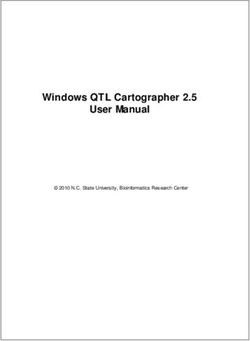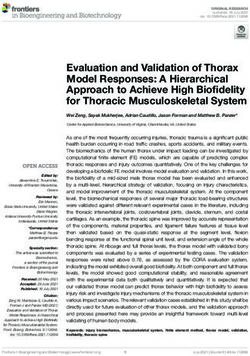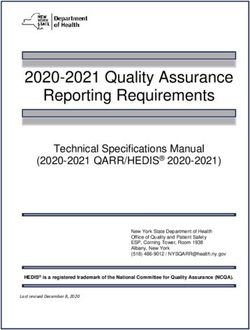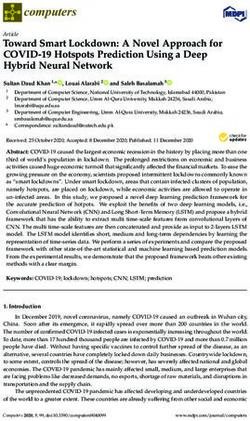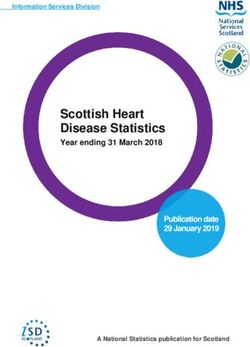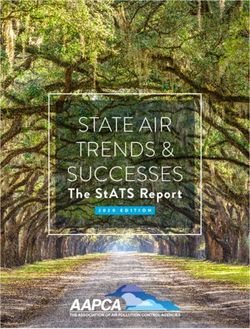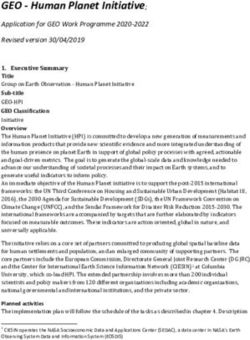SHOULD COST MODELLING - Technical Build Guidance - GOV.UK
←
→
Page content transcription
If your browser does not render page correctly, please read the page content below
SHOULD COST MODELLING Technical Build Guidance MAY 2021 Version 1.0
SCM TECHNICAL BUILD GUIDANCE – MAY 2021
Contents
1. Foreword 4
1.1 Overview 4
1.2 Contact 4
2. Introduction 5
2.1 Overview 5
2.2 Why have Guidance 5
2.3 Who is this Guidance for 5
2.4 Principles of Good Practice Model Development 5
2.5 Structure of this Document 7
3. Workbook Considerations 8
3.1 Overview 8
3.2 Separate and Organise Worksheets 8
3.3 Define Formats and Styles 8
3.4 Adopt a consistent signage convention 9
3.5 Use Intelligent Formatting 9
3.6 Contents Page, Model Description and Disclaimers 9
3.7 Include a User Guide within the SCM 10
3.8 Use Succinct and Logical Worksheet Names 10
3.9 Use Consistent Worksheet Headers 11
3.10 Signpost Using Labels 11
3.11 Maintain a Unit of Measurement Column 11
3.12 Timelines Should be Horizontal 12
3.13 Timelines Should be Consistent 12
3.14 Timelines Should be Appropriate 12
3.15 Avoid Duplication of Elements 12
3.16 Use a Single Workbook 13
3.17 Avoid Multiple Copies 13
3.18 Avoid Visual Basic for Applications 13
3.19 Avoid use of Custom Functions 13
4. Worksheet Structure 14
4.1 Overview 14
4.2 Worksheets Need a Discrete Purpose 14
1SCM TECHNICAL BUILD GUIDANCE – MAY 2021
4.3 Worksheets Should Flow Logically 14
4.4 Columns Should be Used Consistently 14
4.5 Include Totals in the Freeze Pane 14
4.6 Separate Constant and Time Series Data 15
4.7 Arrange in Labelled Sections 15
4.8 Keep all Model Elements Visible 15
4.9 Display the True Value of Numbers 16
4.10 Avoid Cell Merging 16
5. Input Sheets 17
5.1 Overview 17
5.2 Arrange Inputs logically 17
5.3 Reference Input Sources 17
5.4 Avoid External Links 17
5.5 Apply Appropriate Validation 18
5.6 Include Error Checks 18
6. Calculation Sheets 19
6.1 Overview 19
6.2 Use Consistent Formulas 19
6.3 Section Calculations into Blocks 19
6.4 Use Insertion Rows 19
6.5 Use Consistent Ordering 20
6.6 Single Purpose Formulas 20
6.7 Use Flags & Factors 20
6.8 Keep Formulas Simple 21
6.9 Avoid use of Array Formulas 21
6.10 Exclude Current Sheet References 21
6.11 Avoid 3D Formulas 21
6.12 Avoid Circular Calculation Logic 21
6.13 Do Not Include Constants in Formulas 22
6.14 Ensure Formulas are Readable 22
6.15 Signpost Temporary Code 22
7. Formulas and Functions 23
7.1 Overview 23
7.2 Avoid the NPV Function 23
7.3 Avoid the OFFSET Function 23
2SCM TECHNICAL BUILD GUIDANCE – MAY 2021
7.4 Avoid the INDIRECT Function 23
7.5 Use INDEX Over CHOOSE 23
7.6 Use INDEX Over IF 24
7.7 Use INDEX and MATCH Over V/HLOOKUP 24
7.8 Avoid Blanket Wraps 24
7.9 Use Named Ranges Cautiously 24
8. Output Sheets 25
8.1 Overview 25
8.2 Include Dedicated Output Sheets 25
8.3 Outputs Should be Fit for Purpose 25
8.4 Outputs Should be Clearly Labelled 25
8.5 Errors Should be Clearly Flagged 26
8.6 Graphs Should be Appropriately Constructed 26
8.7 Restrict Pivot Table Use 26
8.8 Restrict Data Table Use 26
9. Checking and Control 27
9.1 Overview 27
9.2 An SCM Needs In-built Checks 27
9.3 Checks Should be Robust 27
9.4 Checks Should be Networked 28
9.5 Checks Should be Visible 28
9.6 Cell Protection Should be Applied 28
9.7 Undertake Developer Testing 29
9.8 An SCM Should Undergo Formal QA and Testing Before Use 30
9.9 Documentation Should be Provided for Formal QA and Testing 30
9.10 Changes Should be Minimised After Starting Formal QA and Testing 31
10. Other Governance Elements 32
10.1 Overview 32
10.2 Book of Assumptions / Data Log 32
10.3 Version Control 33
10.4 Configuration Control 33
10.5 SCM Background 33
3SCM TECHNICAL BUILD GUIDANCE – MAY 2021
1. Foreword
1.1 Overview
1.1.1 The requirement to produce a Should Cost Model (SCM) when making sourcing
decisions and contracting outside suppliers for the delivery of public services is
set out within the Sourcing Playbook (see Chapter 3) and for public works
projects or programmes within the Construction Playbook (see Chapter 5).
1.1.2 The Sourcing and Construction Playbooks set out when contracting authorities
should produce an SCM, which functions are responsible for them (see Ownership,
Knowledge, Understanding and Awareness framework), and how SCMs fit within
the procurement lifecycle. The accompanying SCM Guidance Note provides high-
level guidance on SCMs. It is part of a set of Cabinet Office guidance relating to
SCMs:
• SCM Guidance Note - outlines what SCMs are, when and why contracting
authorities should produce them, and key considerations around developing
and/or procuring them;
• SCM Development Guidance - provides contracting authorities with guidance
on using internal resources to design, develop, test and manage SCMs; and
• SCM Technical Build Guidance – the guidance in this publication is based on
good practice principles for building SCMs. It is technical in nature and aimed
at people who will be building SCMs.
1.1.3 A number of practical Tools and Templates have also been produced by Cabinet
Office to support the development of SCMs and to help reinforce good practice
approaches. These, together with the guidance set out above, are aligned to
different phases/ stages of the model development lifecycle (see Figure 1).
1.1.4 Prior to reading and following the recommendations within this publication it is
recommended that both the SCM Guidance Note and the SCM Development
Guidance are read.
1.2 Contact
1.2.1 You should consult the Cabinet Office Sourcing Programme for further information
or before planning an SCM for complex services, projects or programmes via
sourcing.programme@cabinetoffice.gov.uk.
4SCM TECHNICAL BUILD GUIDANCE – MAY 2021
2. Introduction
2.1 Overview
2.1.1 This publication is a set of good practices that provide a structured, principles
based, approach to the development of a Should Cost Model (SCM) using
Microsoft Excel. Many of the principles are also applicable to other software
applications. It explains how to apply good practice and does not focus on the
substantive content of the SCMs themselves.
2.1.2 An SCM Build Template, which embodies the relevant good practice guidance set
out herein, has been produced by the Sourcing Programme. It can be adapted as
required to form the basis for development of an SCM.
2.2 Why have Guidance
2.2.1 This publication provides a mechanism to drive consistency in the approach to
developing SCMs across contracting authorities. It provides a vehicle to codify and
document good practice principles and techniques that inform the model under
construction.
2.2.2 Embedding good practice into the development of a model serves to improve the
overall quality of SCMs, reduce the time taken to develop and test them, enhance
their usability, improve transparency, and help manage the risk of errors.
Adherence to good practice provides benefit to the user community and contracting
authorities as a whole.
2.3 Who is this Guidance for
2.3.1 This publication is particularly relevant to model developers. However, it also has
utility for quality assurers as it provides a baseline against which to test a model’s
adherence to good practice when undertaking a Good Practice Critique (see SCM
Development Guidance). It can also help to inform the expectations of model
customers.
2.3.2 The development of SCMs can demand specialist skills and experience and this
publication assumes that the reader has a reasonable degree of proficiency in MS
Excel. It is the responsibility of those overseeing the development and use of
SCMs to ensure that model developers, quality assurers and other key personnel
are suitably qualified and experienced to discharge their responsibilities.
2.4 Principles of Good Practice Model Development
2.4.1 Subsequent sections of this publication present good practice principles for the
development of Should Cost Models. In summary, Should Cost Models should be:
• Planned – SCM development should follow a structured approach that begins
with progressively detailed up-front planning;
5SCM TECHNICAL BUILD GUIDANCE – MAY 2021
• Logical – the design of an SCM should be akin to a book, with logic flowing
from top to bottom, left to right and front to back;
• Aligned – the SCM should be structurally aligned and presented in a
consistent manner throughout;
• Separated – the SCM should be arranged in modular fashion and there should
be clear delineation between inputs, calculations and outputs;
• Transparent – the SCM should be intuitive to use and provide transparency
over calculations and logic, with no hidden data or calculations;
• Integrous – the SCM should be accurate and provide insight in an unbiased,
easy to understand and transparent way. There should be no manipulation of
the calculation logic to produce a desired result;
• Checked – Quality Assurance (QA) should be integral to the SCM and span
the entire lifecycle (see Figure 1), from up-front QA planning through in-model
checks to formal QA and testing.
Figure 1: Model Development Lifecycle (Including SCM Governance Process Overview
and Supporting Cabinet Office Guidance, Tools and Templates)
Project Phase /
Plan Design Develop Test Use
Stage
Quality Assurance
Activities Initial Model Specification & Review &
Scope Build & Populate Implement & Use
Assessment Design and Data Formal QA
• Assessment of • Requirements • Formalised model • Model built following • Appropriate QA and • Decision support
inherent model risk documented deliverables, outputs good practice testing performed sign-off
performed • Selection of and inputs in guidance • QA documentation • Model maintenance
• Assess criticality of appropriate tool / prototype model • Data prepared and prepared • File management
the decision and software platform • Agreed model logic / populated • Release processes
Description level of • Plans for delivery, methodology • Developer testing and requirements
sophistication of the resourcing and • Codified data plan performed followed
supporting model quality assurance • Additional
prepared documentation
produced
• Initial Model • Model Scope • Model Specification • Draft Model • QA Report • Updated Model
Assessment • Delivery Plan (inc. Design) • Book of • Supporting Test • Updated Book of
• QA Plan • Data Plan Assumptions / Data Memos Assumptions / Data
Log Log
Key • Updated Model • Updated Model
Documentation Specification (inc. Specification (inc.
Design) Design)
to Produce* • [User Guide] • [Updated User
• [Technical Guide] Guide]
• [Updated Technical
Guide]
Scope / Specification Final Model /
Key Sign Offs IMA Tool
QA Plan & Design
Draft Model QA
Documentation
SCM Guidance Note SCM Guidance Note Development Guidance Development Guidance Development Guidance Development Guidance
--------------- --------------- Technical Build Guidance Technical Build Guidance Technical Build Guidance ---------------
Initial Model Assessment Scoping Template --------------- --------------- --------------- Book of Assumptions /
Guidance Tool Planning Template Specification Template SCM Build Template Testing Procedures Data Log Template
------------- QA Plan Template Example Book of Assumptions / Book of Assumptions / Development Checklist
Development Checklist SCM Build Template Data Log Template Data Log Template
Tools and Book of Assumptions / Good Practice Build Good Practice Build
Templates Data Log Template Toolkit Toolkit
Development Checklist Version Control Log Development Checklist
User Guide Example
Development Checklist
* Key documentation to produce included in square brackets ‘[ ]’ are optional, depending on requirements.
6SCM TECHNICAL BUILD GUIDANCE – MAY 2021
2.5 Structure of this Document
2.5.1 This publication is focussed on the develop phase of the SCM development
lifecycle and specifically SCM build (see Figure 1). It provides an overview of SCM
Planning and Design and thereafter focuses on good practice in relation to the
following, more structural aspects of SCM Build:
• Workbook Considerations – including organisation, features and protocols;
• Worksheet Structure – including sheet design, principles and presentation;
• Input Sheets – including input data arrangement and source referencing;
• Calculation Sheets – including layout, principles and formula construction;
• Formulas and Functions – including those which should be avoided;
• Output Sheets – including usage restrictions and end user communication;
• Checking and Control – including in-model error checks and overall QA; and
• Other Governance Elements – including documentation and version control.
7SCM TECHNICAL BUILD GUIDANCE – MAY 2021
3. Workbook Considerations
3.1 Overview
3.1.1 The guidance set out below is generally applicable at the workbook-level but will
also impact individual worksheets.
3.2 Separate and Organise Worksheets
3.2.1 A workbook should be designed with clearly structured and separate categories of
worksheet. Worksheets within these categories should be kept together in a clearly
signposted section, as depicted in the example below:
Figure 2: Workbook Organisation
3.2.2 Separation of worksheet by category can help to reduce the risk of formulas being
overwritten during data entry and inputs being overlooked when updating the SCM.
Worksheet categories should typically be organised into the following groups:
• Inputs – these should contain only inputs to the model and be devoid of any
form of calculations that form part of the model’s overall logic;
• Calculations – these should contain only calculations and no inputs other than
formulas that ‘call-up’ the inputs to perform calculations on them;
• Outputs – these sheets should contain links or ‘call-ups’ to calculations or
inputs in order to display outputs in pre-agreed formats. They should not
contain inputs or calculations (other than basic summary calculations);
• Constants – Sheets that contain elements used across the workbook, such as
timelines and constants (e.g. days in a week); and
• Governance – performing checks and governance, including summary error
checks, Book of Assumptions / Data Log, change and version control.
3.2.3 An SCM should ‘read like a book’. Worksheets should be organised logically so
that data flows from inputs at the front of the workbook through calculations to
outputs at the back of the workbook. This helps usability and aids detection of
errors in calculation logic. Acceptable deviations include summary output sheets at
the front of the SCM, which can aid understanding and usability.
3.3 Define Formats and Styles
3.3.1 An SCM should include and adhere to a defined format and colour scheme that
guides model operators. It should clearly define colours/styles that are to be used
for input cells, calculation cells and output cells in order to guide the user on how to
use and interpret the model.
8SCM TECHNICAL BUILD GUIDANCE – MAY 2021
3.3.2 These formats and styles should be documented on a discrete sheet in the
workbook, so everyone interacting with the model will have a reference point to
understand what each colour or style means.
3.4 Adopt a consistent signage convention
3.4.1 A consistent signage convention (the treatment of positive and negative numbers)
that that supports model usability should be considered and adopted. There are
several different approaches to signing within a model. For example, adopting
positives as default (all figures within the model are positive apart from exceptions);
the inflow/outflow convention (using inflows/outflows to separate from positive and
negative values); and using natural signage in accordance with accounting
principles.
3.4.2 What is important is that a consistent approach is adopted and that the treatment
applied to numbers is documented within the model. Consider trapping
inappropriate data entry through error checks (see Section 9.1), Data Validation
(see Section 5.5) and incorporating the desired signage into the labels (see
Section 3.10) to instruct the user on how to correctly enter or interpret data (e.g.
“+ve Values Expected”).
3.5 Use Intelligent Formatting
3.5.1 Microsoft Excel’s inbuilt Conditional Formatting is impactful and can be used for
error checks (see Section 9.1). It can also be used to guide the user to enter
specific inputs that, for example, may only be required under certain switch settings
or to ‘grey out’ those that are not currently in use. In addition, it can also help to
dynamically highlight certain outputs or outliers (e.g. highlight all values over a
certain threshold).
3.5.2 Despite its advantages, if over used Conditional Formatting can start to detract
from usability and, moreover, can adversely impact a model’s size and
performance. Whilst the use of Conditional Formatting is encouraged, its use
should be assessed against whether it will enhance usability of the model or
adversely impact its performance.
3.6 Contents Page, Model Description and Disclaimers
3.6.1 All SCMs should contain a contents page with a Model Map (see example in Figure
3 below). This map will give model operators and users of model outputs insight
into how the model has been constructed and the interrelationships between inputs
calculations and outputs. It will support QA and testing of the model and aid
navigation when in use.
3.6.2 Although not essential, hyperlinking the contents page to the individual worksheets
that are included can speed navigation and improve overall usability. Including a
return hyperlink back to the contents page, in a consistent place within the freeze
pane of each worksheet, will further aid usability.
9SCM TECHNICAL BUILD GUIDANCE – MAY 2021
Figure 3: Example Model Map
i_Input_1 c_Calculation_1 o_Output_1
i_Input_2
c_Calculation_2
i_Input_3
i_Input_4 c_Calculation_3 o_Output_2
3.6.3 SCMs should also contain a worksheet that describes the purpose for which the
model has been designed, what it can be used for and what its limitations are,
including limitations arising from QA and testing. The purpose of this is to educate
model operators on what tasks the model is and is not designed to support.
3.6.4 Some SCMs may also require a disclaimer page, particularly if they are being
shared with third parties, or an appropriate Important Notice added. For example,
this may include information on the model status (e.g. ‘draft and not to be relied
upon’), the SCM’s Protective Marking and any associated handling instructions,
and who or which organisations the model is intended to be used by and the basis
of distribution and use.
3.7 Include a User Guide within the SCM
3.7.1 A model should contain a User Guide that covers how a user should interact with
the model. This should extend beyond how to update and maintain inputs to cover
how the outputs from the model should be used and what decisions they are
designed to inform.
3.7.2 The User Guide should provide an overview of each worksheet within the SCM.
This should describe its purpose and highlight salient points, such as the
requirement for user input or key calculations performed, and how the worksheet
relates to others.
3.7.3 For more sophisticated models it may be appropriate to produce an additional,
more detailed, User Guide in a separate document. Some models may also benefit
from a Technical or Developer Guide (e.g. to support changes to the model). The
management of User and Technical or Developer Guides over their lifecycle should
be addressed appropriately (see SCM Development Guidance for further
information on file management).
3.8 Use Succinct and Logical Worksheet Names
3.8.1 Worksheet names should infer meaning to the user and be simple to understand.
They should be succinct and prefixed with an indicator to denote the worksheet
category they belong to (e.g. Inputs or Calculations).
3.8.2 Inclusion of spaces within worksheet names should be avoided in favour of a
hyphen, underscore or similar. For example, use “Input_1” or “Input-1” in favour of
10SCM TECHNICAL BUILD GUIDANCE – MAY 2021
“Input 1”. When spaces are included, Microsoft Excel automatically includes quote
marks around the name of a referenced worksheet. This increases formula
complexity and detracts from formula readability.
3.9 Use Consistent Worksheet Headers
3.9.1 A header to be used consistently on all worksheets should be designed. It should
contain key information such as worksheet name and the model’s protective
marking, consistent column headings and reference to the master and worksheet
level error check status (see Section 9.4). It should also contain a hyperlink back to
the contents page to facilitate navigation (see Section 3.6).
3.9.2 The header should present the model’s timeline (as appropriate). The timeline itself
should be constructed once on a dedicated sheet in the constants section and
each worksheet should link to it. The timeline should not be repeatedly constructed
on different worksheets within the model.
3.9.3 Freeze Panes should be applied at a worksheet level to ensure that the key
information in the header, such as the timeline, is visible when scrolling down or
across the worksheet.
3.9.4 Column consistency should be maintained throughout the workbook wherever
possible and even if it means including blank, unused, columns on some
worksheets.
3.10 Signpost Using Labels
3.10.1 Labels help the user community to navigate, interpret and interact with the model.
Models should contain sufficient, dedicated labelling columns to guide the user
through the model. Label descriptions should be succinct but sufficient to clearly
articulate the object.
3.10.2 Labels that refer to the same thing should be consistent throughout the workbook
in order to avoid confusion and reduce the risk of misinterpretation. A consistent
capitalisation approach should also be adopted.
3.11 Maintain a Unit of Measurement Column
3.11.1 There should be a column, in a consistent place across all worksheets, with the
dedicated purpose of informing the user of the units of measurement attached to
the modelling element. Each element should have a label to show what it is being
measured in, for example, unit, currency value, weight or percentage.
3.11.2 For units that pertain to monetary values the underlying assumptions should be
overtly clear, for example, if they include or exclude VAT or inflation. Different
terminologies may be in use, for example, constant and outturn or real and nominal
and, if used, a definition should also be included within the model. For example,
outturn costs are assumed to include VAT and reflect the impact of inflation.
3.11.3 Maintaining a clear unit of measurement in a consistent column throughout the
model reduces the risk of errors, aids understanding and facilitates QA and testing.
11SCM TECHNICAL BUILD GUIDANCE – MAY 2021
3.12 Timelines Should be Horizontal
3.12.1 Timelines should be constructed horizontally across columns and not vertically
down rows. Potential deviations may include a need to present time-based outputs
in a vertical format or to ease the user selection of time-based inputs. In these
situations, the addition of vertical timeline, driven off the master horizontal timeline,
may be necessary.
3.13 Timelines Should be Consistent
3.13.1 In all worksheets that include a time range the placement of the time line should be
consistent. It should start and end in the same column on each worksheet and it
should reference back to the master timeline in the constants section. This will
reduce the risk of errors and improve SCM usability.
3.13.2 Where there are primary (e.g. months) and secondary or summary time periods in
a model (e.g. years) they should cover the same duration. For example, the
secondary or summary time period for a model that has 36 months as its primary
time period should be 3 years.
3.13.3 Where timelines are based on financial as opposed to calendar years, this should
be defined within the model/model documentation and the header should make it
overtly clear which years or periods are covered (e.g. 2021/22 c.f., FY22). If
different financial years are included within the model then the month should also
be included in the header (e.g. Apr-21/Mar-22).
3.14 Timelines Should be Appropriate
3.14.1 Timelines should be at a suitable level of detail for the model, for example, monthly
or annual. Where monthly or more granular values are not required, timelines
should be annualised to reduce overall complexity of the model. Timelines should
generally be constructed on calendar basis (i.e. using date-based formats).
3.15 Avoid Duplication of Elements
3.15.1 Inputs should only be entered once within a model and should never be duplicated.
For example, there should only ever be one place to enter the Treasury Discount
Rate within an SCM and all calculations that require it should refer to that single
entry. This makes the SCM easier to understand, easier to update and reduces the
risk of inputs being missed during updates.
3.15.2 The same calculation should not be reproduced multiple times within a model.
Rather than performing the same calculation several times in a model, it should be
performed once and then ‘called-up’ when used in subsequent calculations within
the model. This makes the SCM easier to understand, improves performance and
reduces the risk of calculations not being amended consistently. The exception to
this is error checks (see Section 9.2), where the duplication of calculations is often
necessary.
12SCM TECHNICAL BUILD GUIDANCE – MAY 2021
3.16 Use a Single Workbook
3.16.1 As a general rule, an SCM should not be split over multiple workbooks. Inter-linked
workbooks can be difficult to manage and maintain, and pose additional risks. If
source data is contained in a different workbook it is preferable to copy and paste it
into the model, removing formulas, rather than through the use of links (see
Section 5.4 on the use of external links).
3.17 Avoid Multiple Copies
3.17.1 Use of multiple copies of the same SCM to run different scenarios should generally
be avoided in favour of designing a model that can accommodate scenarios. The
administration of multiple models is more challenging, consumes resources and
raises the risk that they are not consistently updated or maintained.
3.18 Avoid Visual Basic for Applications
3.18.1 Visual Basic for Applications (VBA), sometimes referred to as ‘macros’, is a
programming language contained in MS Excel. In comparison to native Excel is
typically less transparent, less accessible and more susceptible to errors. The use
of VBA to perform calculations that impact SCM outputs should therefore be
avoided. If VBA is deemed necessary its development should be restricted to
Suitably Qualified and Experienced Personnel (SQEP) and, furthermore, it should
only be undertaken if:
• The VBA code is developed in line with good practice principles; and
• Independent SQEP are available to quality assure and test the VBA.
3.19 Avoid use of Custom Functions
3.19.1 Designing a Custom Function through VBA that allows for the performance of a
custom calculation (e.g. to apply a mark-up to a cost) should be avoided. Custom
Functions lack transparency compared to formulas that are native to Microsoft
Excel, present an increased risk of error and are less accessible (see Section
3.18).
“An SCM should ‘read like a book’. Worksheets should
be organised logically so that data flows from inputs at
the front of the workbook through calculations to outputs
at the back of the workbook.”
13SCM TECHNICAL BUILD GUIDANCE – MAY 2021
4. Worksheet Structure
4.1 Overview
4.1.1 The guidance set out below is generally applicable to all types of worksheets within
the SCM.
4.2 Worksheets Need a Discrete Purpose
4.2.1 Worksheets should serve a discrete purpose. In the main they should be used for
capturing inputs, performing calculations or presenting outputs. There will also be
worksheets that perform governance functions and those which enhance usability
(e.g. a contents page). These discrete purposes should not be combined into
single worksheets. Separating purposes across worksheets reduces the risk of
errors, improves usability and makes a model easier to understand and navigate.
4.3 Worksheets Should Flow Logically
4.3.1 A worksheet should ‘read like a book’. The logic and calculations should flow from
left to right and top to bottom. References to calculations performed further down a
worksheet should be avoided. If required, they are typically best performed on a
separate worksheet and ‘called up’ as required. Any deviations should be clearly
marked.
4.3.2 The organisation of calculations across different worksheets should, in part, aim to
reduce the number of inputs to and outputs from a worksheet. The requirement for
significant numbers of inter-linkages between worksheets may be indicative of a
suboptimal model design.
4.4 Columns Should be Used Consistently
4.4.1 Each column on a worksheet should serve a unique purpose and this should be
consistent across worksheets. Having columns that consistently display a particular
data point (e.g. unit of measure or time independent values) or locating all table
headings in a particular column will bring consistency to the user, make a model
easier to navigate and understand and reduce the risk of error.
4.5 Include Totals in the Freeze Pane
4.5.1 The inclusion of display totals can aid understanding and help with QA and testing.
Where totals are based on summed time-series data they should be:
• Separate – considered as time independent and held in a column that sits
outside of the time series columns (see Section 4.6); and
• Frozen – be located on the left-hand side of the worksheet within the freeze
pane so they are visible when scrolling.
14SCM TECHNICAL BUILD GUIDANCE – MAY 2021
4.6 Separate Constant and Time Series Data
4.6.1 When designing the model, it is important to define data that is time dependent and
that which is not. Columns should be organised to reflect the time dependant or
time independent nature of the data that is being included. Time dependant data
should be arranged into consistent columns using the model’s timeline sheet as a
guiding reference point. Time independent data, such as a discount factor, should
be consistently held in a column that does not overlap with any time sensitive data
points or calculation. An example layout for Constant and Time-Series data is
shown below:
Figure 4: Example Constant & Time-Series Layout
4.7 Arrange in Labelled Sections
4.7.1 Worksheet content should be arranged in discrete sections and subsections.
Indenting subsection labels according to hierarchy aids interpretation. Indenting
labels across separate columns aids navigation (e.g. by using Ctrl+ and Ctrl+).
4.7.2 Unique calculations should be given unique labels in order to delineate them from
others. Where calculation blocks are repeated it may be appropriate to preface
labels with section headers (e.g. Division A Total Personnel Costs, Division B Total
Personnel Costs). This may best be achieved with dynamic labels linked to a
master label.
4.8 Keep all Model Elements Visible
4.8.1 There should be nothing hidden within the SCM. All worksheets should be visible
and there should be no elements of the model in hidden columns or rows. Having
all components visible and transparent aids understanding, increases trust,
reduces the risk of elements being unchecked and, significantly, of elements being
inadvertently overwritten. Exceptions to this include:
• Outline – Use of Microsoft Excel’s Group & Outline feature, which can improve
usability and aid navigation;
• Edges – Hiding columns to the right of or below the entire used range, which
can aid model navigation; and
• Sheets – by exception, if data has to be hidden it should be organised so that
the whole worksheet, rather than parts of a worksheet, can be hidden.
15SCM TECHNICAL BUILD GUIDANCE – MAY 2021
4.9 Display the True Value of Numbers
4.9.1 Numbers should be presented at their true value. They should not be formatted to
display at anything other than their true value (e.g. displaying 000s as MM or
displaying -ve as +ve values). An exception to this may be the formatting of error
checks. Rounding up or down should also be avoided.
4.10 Avoid Cell Merging
4.10.1 Avoid the merging of cells. It hampers cell selection, can be problematic for VBA
and the unmerging of cells can compromise the integrity of calculations. Use of
Microsoft Excel’s Centre Across Selection feature can provide an alternative to cell
merging.
4.10.2 Cell merging can also hamper the application of verification or logic testing
software and, in some cases, may need to be removed to enable testing to be
undertaken.
16SCM TECHNICAL BUILD GUIDANCE – MAY 2021
5. Input Sheets
5.1 Overview
5.1.1 Input sheets are the mechanism for importing data into a model. They should be
used solely to capture data and assumptions and no calculation or analysis that
feeds the model’s calculation logic should be performed on them.
5.2 Arrange Inputs logically
5.2.1 Input sheets should be arranged with a logical structure. There are no prescribed
rules although typically they are organised according to:
• Nature – organised by their nature such as constant or time series;
• Form – organised by form such as historical and actual balances;
• Function – organised by function such as costs and revenues; and
• Provider – organised to align with individuals who provide them.
5.2.2 In general, the manner in which inputs are organised should mirror the way that the
calculations are organised.
5.3 Reference Input Sources
5.3.1 Input sheets should contain a column that has the sole purpose of referencing the
data to the Book of Assumptions / Data Log (see Section 10.2). For example, the
‘Ref.’ column Figure 4, where the reference number corresponds to an item in the
Book of Assumptions / Data Log. This enables the provenance of input data to be
established and allows for model calculations and outputs to be understood in the
context of the data that underpins them.
5.3.2 Include a dedicated comments column to add supplementary information and use
this in favour of Microsoft Excel’s Cell Comment feature, which is less transparent.
5.4 Avoid External Links
5.4.1 The manual interchange of data between an SCM and other models or ‘feeders’ is
preferable over inter-linked workbooks. If direct links are required, for example to
pass live values dynamically in order to perform calculations, the splitting of the
model should be bought into question.
5.4.2 If direct links are deemed necessary then they should adopt the following good
practices:
• Called-Up – formulas linking to external files should be akin to ‘call-ups’ and
simply link to the source data. Calculations should not be performed within
call-up formulas;
17SCM TECHNICAL BUILD GUIDANCE – MAY 2021
• Delineated – links to an external file should be considered as quasi inputs.
They should be clearly delineated and organised on a dedicated data import
sheet. Similarly, links out of a source file should be considered as outputs and
organised on a dedicated data export sheet;
• Range Named – the source data should be included in a Named Range and
the destination file should link to the data via the Named Range. This will help
to maintain the integrity of the link in the event the structure of the source file is
modified; and
• Sign Posted – the source file should clearly signpost that specific data is
being exported and include details of the onward destination usage.
5.5 Apply Appropriate Validation
5.5.1 Inputs that need to be restricted should be restricted using Microsoft Excel’s Data
Validation features. For example, they may need to be restricted to particular sets
of values, ranges of values or types of values. Providing feedback to the user
community on the restrictions, for example via labels or via the labelling feature
within Microsoft Excel’s Data Validation itself, can aid usability.
5.6 Include Error Checks
5.6.1 Whilst Microsoft Excel’s Data Validation can help to ensure that inputs are
appropriate it may not always be possible to apply the desired restrictions. For
example, it can’t prevent the deletion of values and ensure that they are populated.
It may be appropriate, therefore, to include checks that all of the required input
cells are populated. Furthermore, Microsoft Excel’s Data Validation cannot always
be relied upon and the inclusion of additional in-built checks that feed into the error
check network (see Section 9.4) may be appropriate.
18SCM TECHNICAL BUILD GUIDANCE – MAY 2021
6. Calculation Sheets
6.1 Overview
6.1.1 Calculation sheets apply mathematical functions to inputs to produce the analysis
and insight designed into a model. As a rule, calculation sheets should not contain
inputs or require model operator interaction.
6.2 Use Consistent Formulas
6.2.1 Calculations performed over a series or block should be consistent both
horizontally and vertically and should cover the entire range of the calculations.
Formulas should not change part way across a row or down a column without
separation by a blank column or row respectively. If exceptional circumstances
demand a change it should be very clearly delineated (e.g. through formatting).
6.2.2 Whilst they may be consistent, formulas that include reference to a cell range
should refer to the entire range and not sub-elements within that range. Partial
range references can be more difficult to test and increase the risk of error in the
event of change. Where reference to a sub-element is required, the entire range
should be referenced and the specific element extracted using functions such as
INDEX or SUMIF.
6.3 Section Calculations into Blocks
6.3.1 Calculations should be organised into distinct, appropriately labelled, blocks. Each
block should be separated from other model elements by blank rows and/or
columns and clearly signposted through section headers and/or labels. Totals, if
included, should be delineated from calculation blocks and clearly identified.
6.3.2 Akin to worksheet logic, calculation blocks should use a consistent formula that
works from left to right and top to bottom across the entire block. This reduces the
risk of errors, makes them easier to identify if they are present and expedites the
testing process as fewer unique formulas require checking. Any deviations should
be very clearly delineated.
6.3.3 Blocks should be constructed with the minimum required cell anchoring (‘$’ sign) in
order to reduce the visual complexity of formulas and enable them to be copied
and re-used as required.
6.4 Use Insertion Rows
6.4.1 If total lines are required to sum a block of calculations then an insertion row
should precede and be included in the summation. This reduces the risk of
additional items, if added at a later date, not being included in the SUM calculation.
This is a frequent cause of errors in models. An example of this technique is as
follows:
19SCM TECHNICAL BUILD GUIDANCE – MAY 2021
Figure 5: Example Insertion Rows in Sum Formula
6.4.2 Similarly, insertion rows should also be included beneath input ranges that have
potential to expand in the future and the insertion row included in range references
to them.
6.5 Use Consistent Ordering
6.5.1 Where calculation components are repeated the ordering of components relative to
others should, wherever possible, be kept consistent. For example, the pattern of
‘call-ups’ followed by timing flags followed by calculation block should be repeated
consistently where applicable.
6.6 Single Purpose Formulas
6.6.1 Formulas should be designed to serve a singular purpose where practicable.
Having multiple calculation steps in a single formula should be avoided. It is better
to break down calculation steps into a logical and simple sequence than to create a
complex formula that performs several calculations at once. Having single purpose
formulas makes understanding them and using the model simpler and makes them
easier to modify if required. Furthermore, it is easier to identify and remedy errors if
calculations are approached sequentially.
6.6.2 A formula that contains more than one function or is longer than the length of the
reading pane should likely be broken down into multiple steps. This, however,
needs to be balanced against any impact that this may have on the overall
complexity of the model and the ability to understand it.
6.7 Use Flags & Factors
6.7.1 SCMs are invariably founded on time-based assumptions and, where applicable,
timing flags should be used. These should typically be based on a Boolean logic
approach (i.e. 1s and 0s) and display constituent components on separate rows.
This provides a visual aid that helps drive understanding and facilitate testing
activities.
6.7.2 Depending on where and how they are used it may be appropriate to include flags
and partial period factors on a dedicated worksheet in the constants section (see
Section 3.2.2).
20SCM TECHNICAL BUILD GUIDANCE – MAY 2021
6.8 Keep Formulas Simple
6.8.1 Formulas should be kept as simple as possible to achieve the desired result. If a
formula is difficult to readily understand or explain it may be too complex. Complex
Excel formulas should be avoided if a simpler solution can achieve the same result.
Use of unfamiliar formulas, such as Array formulas, should be avoided to increase
the usability and make the model easier to test, and understand by the general
user population.
6.9 Avoid use of Array Formulas
6.9.1 Array Formulas (that are presented visually within ‘{ }’) can perform one or more
calculations on an array of data. Their use should be avoided as they can decrease
workbook performance, increase model complexity and make the calculation logic
more difficult to understand.
6.9.2 If there is a need to perform one or more calculations on an array of data within a
model the use of Microsoft Excel’s native array-based formulas should be
considered (e.g. SUMPRODUCT).
6.9.3 It is important to note for any formula, such as an Array Formula, that relies on a
predetermined range, that additions to the model will likely necessitate its
reconfiguration to ensure that formulas remain correct and produce appropriate
outputs.
6.10 Exclude Current Sheet References
6.10.1 Formulas with references to the current worksheet that include the name of the
current worksheet should be edited to exclude the name of the current worksheet.
These references can be included automatically by Excel when constructing
formulas. Inclusion of current worksheet names can be confusing and adds
unnecessary visual complexity to formulas.
6.11 Avoid 3D Formulas
6.11.1 Three dimensional formulas, which perform calculations using data from a different
sheet in a workbook, should be avoided where practicable. They can be difficult to
understand, are more complicated to test, and have a higher risk of error. The
approach of using ‘call-ups’ to pull data from one worksheet to where it is required
on another is preferable.
6.12 Avoid Circular Calculation Logic
6.12.1 Producing models that have a circular calculation logic should be avoided. They
can be difficult to understand, test and, moreover, can produce erroneous results.
Alternative approaches are almost always available. Where they are not, VBA (see
Section 3.18) could be considered to manage circular calculations, with integral
checks constructed to help ensure that the SCM has resolved to a stable solution.
21SCM TECHNICAL BUILD GUIDANCE – MAY 2021
6.13 Do Not Include Constants in Formulas
6.13.1 Formulas should not contain constants or ‘hardcoded’ values. Having a constant
embedded into a formula (e.g. to divide by 100) should not be designed into the
model. Having a defined input section that contains the constant value referenced
by the formula provides the same result whilst maintaining transparency,
increasing model auditability, easing the update process and reducing the risk of
error. Exceptions to this rule include requirements for predefined formula
arguments (e.g. a 1/0 for True/False).
6.14 Ensure Formulas are Readable
6.14.1 Construct formulas in a manner that facilitates readability. Do not over use
brackets or use excessive anchoring (‘$’ sign). Only use brackets and anchoring to
achieve the desired mathematical or functional objective. Considered inclusion of
spaces and carriage returns can make formulas easier to read. These techniques
will keep formulas free from clutter and make them easier to read, understand, and
test.
6.15 Signpost Temporary Code
6.15.1 Code should generally be progressed to a completed state before development is
paused (e.g. over a weekend). If a model is saved with temporary code, the code
should be clearly signposted and visually identifiable as such.
“Having multiple calculation steps in a single formula
should be avoided. It is better to break down calculation
steps into a logical and simple sequence than to create
a complex formula that performs several calculations at
once.”
22SCM TECHNICAL BUILD GUIDANCE – MAY 2021
7. Formulas and Functions
7.1 Overview
7.1.1 Formulas and functions are the mechanisms that Microsoft Excel uses to perform
calculations and organise data. Oftentimes, the same result can be achieved
through the use of different formulas and functions and choice can be based on
model developer preference or style. However, certain formulas and functions have
key advantages over others and should be employed accordingly.
7.2 Avoid the NPV Function
7.2.1 Microsoft Excel’s inbuilt NPV function lacks transparency and can produce
unintentional results as it applies end of period discounting that may be
inappropriate. Its use should be avoided.
7.2.2 Calculating Net Present Value through the creation and application of a time series
discount factor is the preferred approach. Furthermore, through explicitly displaying
the discount factor, the time value of money is more readily comprehendible. This
can support testing and give greater confidence to model operators.
7.3 Avoid the OFFSET Function
7.3.1 The OFFSET function has considerable utility when performing depreciation
calculations, and in some situations, it affords the only solution. However, in
general, the OFFSET function should be avoided as inter-dependencies are
difficult to trace and this hampers testing.
7.4 Avoid the INDIRECT Function
7.4.1 The INDIRECT function can have considerable utility for dynamic selection, and in
some situations, it affords the only solution. However, as it relies on defined
names and ranges the results obtained through INDIRECT are volatile and have
an inherent error risk. Use of the function should be avoided.
7.4.2 The INDIRECT function is also at risk of error if worksheet or cell references are
included as constants and the underlying structure of the workbook is changed.
Where the use of the INDIRECT function is deemed necessary, efforts should be
made to improve its robustness through, for example, use of named ranges or
dynamic cell address labels.
7.5 Use INDEX Over CHOOSE
7.5.1 The CHOOSE function has utility for making selections across worksheets.
However, in general, the INDEX function should be used in favour of the CHOOSE
23SCM TECHNICAL BUILD GUIDANCE – MAY 2021
function if viable. With the INDEX function it can be easier to expand the range of
selectable options and it can be less memory intensive than the CHOOSE function.
7.6 Use INDEX Over IF
7.6.1 Use the INDEX function in favour of the IF function for picking values. It can be
more robust and easier to expand the range of selectable items.
7.7 Use INDEX and MATCH Over V/HLOOKUP
7.7.1 Use a combination of INDEX and MATCH over VLOOKUP or HLOOKUP. It can be
more robust, more memory efficient, easier to modify and easier to test.
V/HLOOKUPS are often cited as causes of model errors.
7.8 Avoid Blanket Wraps
7.8.1 Avoid the use of blanket error wraps such as ISERR and ISERROR as they can
mask genuine errors. Instead, use traps that catch specific errors or the underlying
driver of errors such as dividing by zero (e.g. trap the ‘0’ not the resultant ‘#DIV/0!’).
7.9 Use Named Ranges Cautiously
7.9.1 Microsoft Excel’s Named Ranges should be used to reference cells from within
VBA code (see Section 3.18.1) and for passing data between inter-linked
workbooks (see Section 5.4.2). They may also be required for dynamic selection
(e.g. dynamic Named Ranges) and can have utility for particular items such as
VAT. However, excessive use of named ranges can hamper understanding and
flexibility and their over use should be avoided.
7.9.2 Akin to worksheet names, Named Range names should be succinct, meaningful
and, where applicable, adhere to a logical naming convention.
7.9.3 It is good practice to include a list of all Named Ranges in model documentation
(see Section 3.7), together with details such as their location and purpose. This is
particularly important for dynamic Named Ranges owing to their reduced
transparency.
24SCM TECHNICAL BUILD GUIDANCE – MAY 2021
8. Output Sheets
8.1 Overview
8.1.1 Output sheets contain the product of the SCM’s calculations in the desired output
format. They draw from calculations, and potentially inputs and controls, and may
also include tables and graphs or charts.
8.2 Include Dedicated Output Sheets
8.2.1 SCM outputs should be shown on dedicated sheets that ‘call up’ the appropriate
section of the calculations or inputs. The use of output sheets minimises the good
practice compromises that may otherwise have to be made in order to construct
and arrange calculations in a manner that meets the output format requirements.
8.2.2 With the exception of links to other sheets (i.e. ‘call-ups’) or basic summations,
calculations should be avoided on output sheets. If calculations are found to be
necessary then they should be performed on the calculation sheets themselves or
additional, interim, calculation sheets should be included.
8.2.3 Output sheets should not include any inputs. If inputs need to be presented on
output sheets, they should be included in the appropriate input sheet and pulled
through to outputs sheets via ‘call-ups’. Potential exceptions include inputs to
scenario or sensitivity switches. However, a dedicated scenario and/or sensitivity
control sheet or the use of switches connected to appropriately located inputs
should be considered.
8.3 Outputs Should be Fit for Purpose
8.3.1 Output sheets should articulate the answers to the key questions that the model
was designed to support. Where there are prescribed presentational formats, these
should be considered in the assessment of the SCM’s overall fitness for purpose.
Additional considerations relate to the level of detail and/or summary provided and
whether outputs, taken holistically, provide the appropriate information needed by
model customers.
8.4 Outputs Should be Clearly Labelled
8.4.1 Outputs should be appropriately labelled and in a way that minimises the risk of
potential misinterpretation by model operators. Without the benefit of detailed
calculation logic, the output labels may need to be more descriptive than those
within calculation sheets.
25SCM TECHNICAL BUILD GUIDANCE – MAY 2021
8.5 Errors Should be Clearly Flagged
8.5.1 As a minimum, the status of any in-model or known errors and reference to
limitations should be clear on the output sheets. This is necessary to reduce the
risk of outputs being used inappropriately. More stringent measures, which may be
appropriate for some SCMs, include obfuscating the outputs to prevent access in
the event of an in-model error.
8.5.2 The ability to help identify errors and provide confidence in the authenticity of the
SCM can also be provided through the inclusion of Key Performance Indicators
(KPIs) and graphs or charts as part of the outputs.
8.6 Graphs Should be Appropriately Constructed
8.6.1 Visual outputs from the SCM should not be misleading. For example, the labelling
of graphs or charts included in scenario models should make explicit which outputs
are being presented (e.g. what scenario they relate to).
8.6.2 The data that is used to power graphs or charts should be clearly delineated within
the SCM. This is often best achieved by having a dedicated sheet or section on a
calculation sheet for graph or chart data feeds, which may also include graph or
chart labels (e.g. chart title including the scenario name).
8.7 Restrict Pivot Table Use
8.7.1 The use of Pivot Tables to perform calculations that feed the overall model logic
should be avoided. They can adversely impact performance and their static nature
and lack of configuration control presents an increased risk of error. Their utility lies
in displaying model outputs in a structured way that can be rapidly reconfigured
and investigated by the model operator. However, if outputs are to be presented in
a consistent format, a preconfigured table should be used rather than a Pivot
Table.
8.7.2 Where Pivot Tables are deemed necessary, the settings for Rows, Columns and
Fields should be displayed consistently and not hidden in order to reduce the risk
of misinterpretation. Clear instruction on any requirement to refresh or configure
Pivot Tables should also be included.
8.8 Restrict Data Table Use
8.8.1 Data Tables can adversely impact the performance of a model and, compared with
traditional approaches, they can hamper flexibility. In general, their use should be
avoided.
“Output sheets should articulate the answers to the key
questions that the model was designed to support.”
26SCM TECHNICAL BUILD GUIDANCE – MAY 2021
9. Checking and Control
9.1 Overview
9.1.1 All SCMs should include in-built checks and controls. Their inclusion and
application form an essential part of helping to ensure that SCMs are fit for
purpose.
9.1.2 The application of checks and controls is discussed in HM Treasury’s Aqua Book.
9.2 An SCM Needs In-built Checks
9.2.1 Notably, the inclusion of in-built checks and controls within an SCM is
complementary to, and is in no way any form of substitute for, developer testing or
formal QA and testing. All SCMs need to be subject to appropriate QA and testing
(see SCM Development Guidance).
9.2.2 Checks, which include error checks and warning flags, should be designed and
built into the SCM from the outset. They should form part of the underlying SCM
design and should not be treated as an afterthought.
9.2.3 The inclusion of checks can give confidence to the user community that the SCM is
being operated correctly and that the SCM’s inputs and outputs are in-line with
expectations. The nature of these checks, which need to be designed and built into
the SCM, are highly varied but may typically include:
• Arithmetical – e.g. do the numbers add up, which might include checks based
on calculating them in a different way;
• Outliers – e.g. do values fall within expected ranges, which might include
checks against upper and lower bound values;
• Format – e.g. are inputs in the expected format, which might include checks
for numerical or alphanumerical formats; and
• Completeness – e.g. have all inputs been populated, which might include
checks for blank input cells.
9.3 Checks Should be Robust
9.3.1 A well-established error check approach is the ‘sum zero’ method. With this, errors
are flagged in check cells if the check cells contain any value other than zero. This
method supports the summing of individual error checks into a ‘network’.
9.3.2 Error checks should be constructed in a consistent manner throughout the model in
order to reduce the risk of misinterpretation and/or errors amongst the check-cells
themselves (e.g. adopt sum-zero approach throughout).
9.3.3 Error checks themselves should be robust. Notably, values returned by sum-zero
based check cells need to be sign restricted to prevent +ve and -ve check-sums
27SCM TECHNICAL BUILD GUIDANCE – MAY 2021
cancelling each other out. Additional measures to prevent sum-zero error checks
registering as ‘OK’ if the formula that underpins them is inadvertently deleted or
hardwired to zero should also be considered.
9.3.4 It may be appropriate to include a small error tolerance within sum-zero checks to
prevent false triggers. These can, for example, occur as a result of small rounding
‘errors’ produced by Microsoft Excel. Notably, tolerance values should be included
in the constants section and not be included as hardwired values within error
checks (see Section 6.13).
9.4 Checks Should be Networked
9.4.1 Error checks performed on individual worksheets should be consolidated into both
a worksheet and a workbook level check that displays the error status for the entire
workbook. This should be undertaken on a dedicated error check summary
worksheet that shows the status of error checks on every worksheet as well as for
the workbook as a whole.
9.4.2 The error check summary sheet is useful for reviewing and checking the status of
the model when in use and for providing a quick reference to any worksheets that
contain errors.
9.5 Checks Should be Visible
9.5.1 Error checks should be overt and the presence of an error should be highly
apparent to the model operator. The use of Microsoft Excel’s Conditional
Formatting (e.g. green for OK and red for ERR) is more impactful than simply
returning the value of an error check.
9.5.2 Error checks should be included at appropriate locations in the model, such as
where errors can be triggered. This will alert model operators, including those
making changes, of any potential data entry, operation, corruption or other errors.
9.5.3 Worksheet level error checks that indicate the presence of an error anywhere on
the worksheet should be included in every worksheet. These checks should be
located in the worksheet header within the freeze pane at the top of worksheet so
that they are always visible, even when scrolling.
9.5.4 Each worksheet should also include a workbook-level error check adjacent to the
worksheet-level check. This check should inform the user if an error is present on
another worksheet or anywhere else in the workbook.
9.5.5 Worksheet and workbook-level error checks should be in a consistent position
across every worksheet within the workbook. This will reduce the risk of errors
trapped by the in-built checks not being noticed by the model operator.
9.6 Cell Protection Should be Applied
9.6.1 Cells within a model that are not designed to be input into by the user community
should be protected to limit the risk of corruption. Applying cell protection followed
by worksheet protection will reduce the risk of errors through unintentional
28You can also read