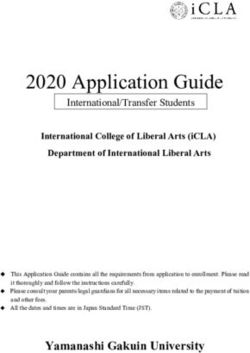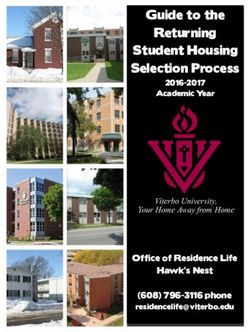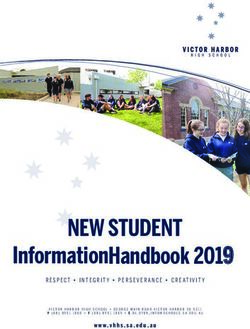SEPTEMBER 2020 Students' User Manual : Online Proctored Examination - Anna ...
←
→
Page content transcription
If your browser does not render page correctly, please read the page content below
Students’ User Manual :
Online Proctored Examination
SEPTEMBER 2020
ADDITIONAL CONTROLLER OF EXAMINATIONS (UD)
ANNA UNIVERSITY, CHENNAI – 600025.
ACoE (UD), Anna University, Chennai. Page 1TABLE OF CONTENTS
Sl. No. Description Page No.
1. General Instructions 3
2. Instructions to Students 10
3. Do's and Don'ts for Attending the Online 12
Examination
4. Process flow and Guidelines 14
ACoE (UD), Anna University, Chennai. Page 2General Instructions:
1. The timing for the Proctored Online Examinations to be conducted in Sep /
Oct 2020 will strictly be as per IST (GMT+5.30hrs). This is also applicable to
the candidates appearing for the examination from OUTSIDE India.
2. Exams can be taken on devices such as Laptop/ Smart-Phone/ Tablet/
Desktop. Charge the Laptop / Smart Phone / Tablet well in advance to
last for at least 2 hours.
3. The device should have continuous internet connectivity. Do not share the
phone's hotspot with any other device while writing the examination.
4. For the smooth attempt of the online examination, students are advised to:
a) Sit in a closed room having enough light for the Camera to detect
himself/herself. Make sure that you sit, facing the light during the
examination. Do not sit against or near the window.
b) Please make sure that there is no noise around you during the
examination, otherwise Artificial Intelligence (AI) will detect and capture
the same as deviation.
c) Position the device in such a way that the front camera captures your
face properly and you can sit for one hour to take up the examination
conveniently without moving the device.
d) If your device is using a Wi-Fi router, make sure to sit near the Wi-Fi
Router/Modem to avoid any signal related issues.
e) Keep an additional phone (other than the device on which exam is
being taken) and help desk number handy during the exam to call for
help, if required.
5. The student should login into the portal at least 10 minutes before the
commencement of the examination.
6. Total duration of the examination is 60 minutes.
7. The clock will be set at the server. The countdown timer in the top right corner
of the screen will display the remaining time available for you to complete the
examination.
8. The following activities are not permitted during the conduct of the online
examination:
a) Presence of any other person in the room where the student is taking
the examination.
ACoE (UD), Anna University, Chennai. Page 3b) Movement from one place to another during the examination.
9. You are Not Allowed to refer to any textbook(s) or any other material during
the notified examination time.
10. Final Examination & Mock Examination.
a) This online examination (MCQ type) shall carry a weightage for the overall
result of a theory course of the Final Semester of UG and PG (FT/PT)
programmes, based on the following criteria.
50% weightage for CGPA obtained up to pre-final Semester.
20% weightage for the marks obtained in the Internal
Assessments conducted in the final semester for UG & PG
programmes.
30% weightage to be given to this online examination (MCQ
type).
b) The examination will be of 60 minutes duration with distribution of
questions as follows:
Maximum Number of
Section No. of Question
Marks Correct Answers to be
Name Questions Numbers
Considered for Results
Part A 15 01 to 15 1 Mark Each 10
Part B 25 16 to 40 2 Marks Each 20
c) Mobile Examination takers: As an abundant precaution, you can
deregister your mobile number from the “Do Not Disturb- (DND)”
registry.
d) The Final Online Examination will be in English for English medium. For
Tamil medium students, it will be in Tamil / English languages with a
toggle option to switchover to any one of the languages.
e) Students must login 10 minutes before the the commencement of
examination as given in the schedule, to read the instructions; if there is
any query, they can contact the Help Desk.
f) A user cannot login into the system after 10 minutes of start of the
examination.
g) A student must sit for the examination for the entire duration of 1 hour.
h) Mock / dry run examination is mandatory. It is intended to familiarize the
students to the examination environment and validate the compatibility of
their Desktop/Laptop/Smart-Phone/Tablet or other devices. If a student
ACoE (UD), Anna University, Chennai. Page 4encounters any technical issue, he/she can contact the help desk
number(s) as notified in the Student Webportal.
i) Username and Password for the mock examination and final examination
will be made available in the students’ SEMS/ARMS login - ACoE web
portal (acoe.annauniv.edu). Also the information will be shared to the
students’ through their e-mail and SMS.
j) Once a user logs into the system with Username and Password, it will take
you to the page to take a photograph with your details. Please allow
camera, location access, and audio device access when prompted. If you
do not give access to any of these, you will not be able to appear for
the examination or the remote proctor can disable your examination
in due course of time.
i. After giving permissions, click on the take Self Photo Button
then you will get a success message. Do not use a mask while
taking a photo and during examination, as this photo will be
matched during the online examination.
ii. Please make sure that only your face is appearing in the camera
while taking a photo. Student is also supposed to show the
College ID card / any government authorized ID card to the
system to take the photo of the same.
k) Click on Take Examination at the scheduled exam start time (10 am / 12
noon / 2 pm / 4 pm).
l) Now click on the Declaration checkbox and click on the Start
Examination Button. Your exam will start and the questions with options
will be displayed.
m) When you are writing the examination, please make sure that your photo
is always visible in the ROUND BOX and this box can be moved to any
part of the window to suit your convenience.
n) Students can go to the menu -> “resources” to increase the font size.
ACoE (UD), Anna University, Chennai. Page 5o) Navigational Instructions:
Select the appropriate answer for each question. Then click
“Next” button to move to the Next Question.
Click on “Previous” button to move to the previous Question.
Students can Bookmark any number of Questions by clicking on
“Mark” button; you can remove the Bookmark by clicking on it
again.
Students can change their response for any question before
submitting the examination by marking the “New Response”
(Radio Button). You can clear your response for any question by
using the “Clear” button to mark the Question unanswered.
Every time Students select a question or answer option, the
following changes can be seen on the Question Panel.
Questions that are Not Visited, are marked in “WHITE”
colour.
Questions that are Not Answered, are marked in “RED’’
colour.
Questions that are Answered, are marked in “GREEN”
colour.
Questions that are Not Answered & Marked for Review,
are marked in “ORANGE” colour.
Questions that are Answered & Marked, are marked in
“BLUE” colour with a tag.
The “End Test” button to submit the examination will become
visible only after the last question appears
The “End Test” button to submit the examination will become
visible only after 60 minutes from the start time of examination.
However if the examination time elapses the system will
automatically submit your examinations.
Keep a watch on the “Clock” on the top right-hand corner to know
the Remaining Time.
Check the “Answered & Marked” status in Examination Window
to know your progress during the exam.
ACoE (UD), Anna University, Chennai. Page 6 Utilize the complete time allotted for the examination. In the
remaining time, Students may re-check the answered questions.
NOTE:
YOUR ACTIONS WILL BE CLOSELY MONITORED BY
THE REMOTE PROCTORS DURING THE
EXAMINATION.
It is mandatory to share the contents of your screen by
clicking on “share” after selecting the screen preview
under "Your Entire Screen" tab of the pop up.
Your “Examination Summary” will be displayed once you
click on “End Test” button.
p) In case of disconnection of network/power failure during the
examination, the examination can be resumed by logging in after 3
minutes from the instance of interruption. The University will not be
responsible for the time loss due to any malfunction of your devices
pertaining to (but not limited to) Hardware, Software, Internet
connectivity, Power failure etc. However, in such cases you will be
permitted to answer beyond 15 minutes of the scheduled closing time
of the examination.
q) You are not allowed to access the internet or books / notes for
referring to any material or consult other people for any
information during the entire duration of the examination
session.
r) The system uses Artificial intelligence (AI) to detect and record face
emotions, eye movements and all activities, without any hindrance to
the examinations.
s) Taking photos or recording videos and sharing it with others or
indulging in suspicious and objectionable activities during the
examination will be automatically recorded and will be treated as
malpractice.
ACoE (UD), Anna University, Chennai. Page 7t) Do not use headphones, noise cancellation devices, Bluetooth
devices during the examination. If used, it will be considered as
malpractice.
u) The Online Examination system will issue regular warnings on the
screen of your device. The number of warnings issued to each student
will be duly recorded in the online examination system and this will
affect the overall credibility score of the student, which may lead to
cancellation of your examination.
v) In addition to auto proctoring by the online examination system,
Manual Proctors (Invigilators) will continuously watch and monitor the
students during the entire duration of the examination.
w) The examination will be auto submitted after the completion of the total
duration of the examination However, students facing any technical
issue during the examination can continue upto 15 minutes after the
scheduled session time.
11. Examination code of conduct
a) Students are not allowed to refer to any textbook(s) in the notified
examination time and they should appear for the examination without
moving out from their seat during the examination.
b) Students are not allowed to consult other people for any information
during the time of the examination.
c) The system uses Artificial Intelligence to detect and record face
emotions, eye-ball movement, and all other activities.
d) It is advised to use the same Laptop/ Smart-Phone/ Tablet/Desktop to
appear for the mock examination and for the final online examination.
e) You are NOT allowed to take photos, take screen shots, hear audio, or
record videos of the examination and then share it with others during
the online examination, a remote proctor would watch such unwanted
activities. If found doing such activities, it will be treated as malpractice.
f) If a student indulges in suspicious and objectionable activities as
detected and recorded by the system, he/she will be booked under
ACoE (UD), Anna University, Chennai. Page 8malpractice and action will be taken as per the rules and regulations of
the University.
ACoE (UD), Anna University, Chennai. Page 912. Specifications of Hardware and Software:
Technical requirements
Parameter Minimum requirements
Latest version of Chrome / Firefox /
Web browser
Microsoft Edge.
Operating system Windows 7 and above
Processor Min 2 cores
RAM Min 512 Mb, preferred 1-2 GB
Web camera 640x480, 15 fps
Microphone Any Suitable
Screen resolution 1024 x 768 and Above
Network bandwidth Min 256 Kbit/s, preferred 512 Kbit/s
Other Specifications:
● It is preferred to use the latest version of Google Chrome browser / Mozilla
Firefox / Microsoft Edge.
● Examination will run only on webcam and microphone enabled Desktop or
Laptop or Tablet or Smart-Phone.
● Ad Blocker should be switched off and auto password save shall also be
disabled.
● Enable Cookies setting in Chrome.
● All applications that use camera, microphone and screen sharing should
be switched off during the remote proctoring sessions.
● Popup Blocker should be turned off.
● Clear the Browser Cache before the start of the examination.
● Students should have Admin access to the computer to enable & disable
the required tab.
● Ensure that you are taking the examination in a room with proper lighting
with minimal background noise.
● While capturing your photo, ensure no objects / obstacles are behind you.
ACoE (UD), Anna University, Chennai. Page 10Instructions to Students
1. Test Process: Every student will be required to login through the secure ID
and password on the online examination taking platform on the day of the
examination (the time schedule, URL, User ID and password will be provided
in the ACoE web portal -> SEMS/ARMS students login / Details will also be
sent to the registered e-mail ID / SMS will be sent to the registered mobile
phone).
2. Remote Proctoring:
The students appearing for terminal semester examination shall be remotely
proctored throughout the examination.
● Login credentials such as login ID and password for students will be
provided through the web portal of ACoE (acoe.annauniv.edu) / Details
will be sent to the registered e-mail ID / SMS to the registered mobile
phone).
● At the beginning of each session, the student undergoes an identity
verification at 2 levels,
Level 1: Capture of facial photo. During the examination, the AI tool
constantly monitors the picture of the student taking the examination with
the facial photo captured initially for any mismatch. In case of any
mismatch, the system will capture the anomaly and a notification to the
student / live proctor is also instantly displayed.
Level 2: Student must display College ID / Government authorized ID
Proof at the beginning of the examination.
Rules for Online Examination: If a student is violating any rules during
the examination or trying to adopt any unfair means, the system will
automatically collect data based on the following deviations and alert the
student and will immediately alert the online live-proctor.
Focus changed to a different window: student tabs out of the
examination taking window.
Browser not supported: Student is using an older browser version or
a non-compatible browser.
Webcam is disabled: Students webcam is disabled.
ACoE (UD), Anna University, Chennai. Page 11Face is not visible in the camera: Student is not looking into the
camera.
Several faces in front of the camera: There are other people along
with the examination taker.
Face does not match the profile: Student taking the examination is
not the same person whose photo was captured before starting the
examination and the photo of the student as available in the University
database.
Microphone muted or its volume is low: Student has muted the
microphone.
Conversation or noise in the background: System has captured
background noise.
Screen activities are not shared: student has stopped screen share
activity.
Second display is used: Additional display like extended monitor has
been connected.
Full-screen mode is disabled: student has disabled full screen mode.
3. There shall be live proctors available. A session that is in progress, shall be
watched online:
● Session saves photos of the examination taker’s face and continues video
capturing of the examination taker’s webcam and screen.
● Each session is completed either by the examination taker, or
automatically after the end of the allotted time, or by the proctor. All audio,
video, text messages and recorded events are saved in the system and
are attached to the session protocol.
● A helpdesk number will be provided to troubleshoot technical issues during
the examination process. The student can reach out to this number in
such cases.
4. The issues faced by students during the examination, could be No network
connection, network disconnection due to Wi-Fi disablement, no internet
connectivity, Power failure, etc): In such a scenario, the student will be
allowed to login again after 3 minutes and continue from the last question
attempted.
ACoE (UD), Anna University, Chennai. Page 12Do's and Don'ts for Attending the Online Test
Do’s:
● If you are using any one of the devices such as Laptop / Smart Phone /
Tablet / Desktop, charge the device well in advance to last for at least 2
hours.
● Check the power plugs / electrical connectivity.
● Do ensure that proper internet connectivity is available for your devices.
● Student to be seated using a wall as a background (preferred).
● Do ensure proper lighting in the room where you are taking up the
examination.
● Students must have the identity proof / any government authorized ID card
ready at the time of examination.
● Do ensure that the Webcam and Microphone of Laptop / Smart Phone /
Tablet / Desktop are working properly during the examination.
● Do ensure that the webcam focus is on your face and is clearly visible in the
video bubble.
● Do ensure silence in the place/room from where you are appearing for the
examination.
● Do capture your photo (for Photo Identity) before the start of the
examination. Ensure there are no objects behind you. Photograph clicked
must be of good quality.
● Do wear transparent and non-reflecting glasses/lenses, if needed.
● Keep a transparent water bottle at your table before the start of the
examination, if need be, as you are not allowed to move away from the
examination screen during the examination.
● Use the scientific calculator available onscreen by clicking the
“Resources” button.
● Login ONLY after 3 minutes to resume your examination in case of any
interruptions..
● Do appear for the Mock / dry run examination (schedule will be announced
shortly) with the login ID and password provided to you to familiarize with
the examination experience. Mock examination is mandatory, and it will give
ACoE (UD), Anna University, Chennai. Page 13confidence for a student to comfortably appear for the terminal semester
online examinations.
● The students are expected to be available for the entire duration of the
examination.
Don’ts
● Do not try to navigate from the main screen. Doing so will automatically
terminate your examination.
● Do not talk to anyone/refer to any material while your examination is in
progress as real time monitoring is being done by the proctor in the
University. Doing such activities may lead to cancellation of your
examinations.
● You are advised not to use the keyboard while you are attempting the
examination; you are only allowed to scroll the cursor with the mouse
to answer the question.
● You are not allowed to start the examination from multiple devices at a
time.
● Do not leave your place for any reason during the examination.
● Do not have any light source behind your face.
● Do not cover your face with Hair, clothing (mask), hands or anything else.
● Do not use headphones, ear-buds, or any other type of listening equipment.
● Do not have any background noise/ voices / music or Television.
● Do not wear sunglasses during the examination.
● Do not entertain any other people in the room.
● Do not communicate with any person by any means during the examination.
● Do not have any programs or applications like MS Teams, Zoom, Google-
Meet etc. that use the webcam, microphone & screen-share during the
examination.
● Do NOT take photos, screen shots, hear audio, or record videos of the
examination and then share it with others during the online examination, a
remote proctor would watch such unwanted activities. If found doing such
activities, it will be treated as malpractice.
ACoE (UD), Anna University, Chennai. Page 14Process Flow and Guidelines
Step Instructions
No.
Step 1 Check your computer compatibility for appearing in the examinations
using the below links:
Page for checking webcam in browser:
https://webcammicexamination.com/ (or)
https://webcamexaminations.com
Page for checking microphone in browser:
https://webcammicexamination.com/check-microphone.html
Step 2 After successful check on Webcam, Microphone, Browser and Network
Enter Login Credentials, Confirm Attendance and Sign In
Select “I Confirm that details are correct” and Continue.
Step 3 Confirm the details like student Name and Roll Number of the students:
Confirm Details and Continue
ACoE (UD), Anna University, Chennai. Page 15Step 4 Read Instructions, Agree and Start Exam
Select on “I Confirm that I have understood all the instructions” and then
Start Exam.
Step 5 Read Rules, Agree and Next
After reading the rules select “I have read and agreed to the terms” and
then click on Next
Step 6 Equipment Check: Check your computer compatibility for appearing in
the examinations
Click on Allow for Enabling the camera.
Click on Allow for Enabling the Microphone.
ACoE (UD), Anna University, Chennai. Page 16Select “Your entire Screen” and then click on Share
After all equipment check, click on Select
After Capturing Photograph, click on Next
ACoE (UD), Anna University, Chennai. Page 17Step 7 Once all requirement checks are done then students can see the
examination page.
Attempt Questions: The countdown timer in the top right corner of the
screen will display the remaining time available for you to complete the
examination.
Step 8 Do not click on “Stop Sharing” else the marks will not get generated.
“Click on “hide” button to hide pop-up”
ACoE (UD), Anna University, Chennai. Page 18Step 9 Last Question will have Submit button
After Confirmation Click on Yes After Re-confirming of Submitting the
examination click on “Confirm”.
ACoE (UD), Anna University, Chennai. Page 19You can also read