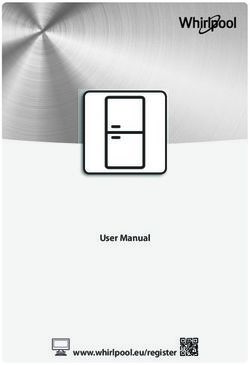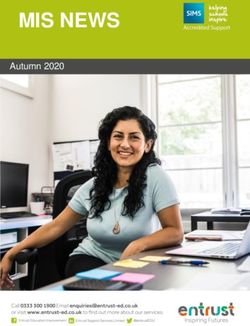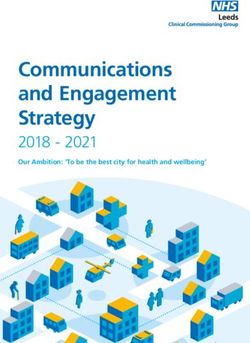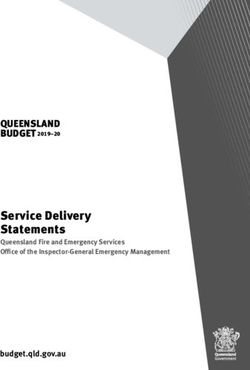Release Notes KACE Systems Management Appliance 10.0
←
→
Page content transcription
If your browser does not render page correctly, please read the page content below
KACE® Systems Management Appliance 10.0 Release Notes
Table of Contents
Quest® KACE® Systems Management Appliance 10.0 Release Notes................................................ 3
About KACE Systems Management Appliance 10.0...................................................................... 3
New features and enhancements....................................................................................................3
Service Desk features..............................................................................................................3
Asset Management features.................................................................................................... 4
Endpoint communication features............................................................................................4
Infrastructure features.............................................................................................................. 6
Resolved issues...............................................................................................................................7
Known issues.................................................................................................................................11
System requirements..................................................................................................................... 12
VMware ESX/ESXi requirements in 10.x...............................................................................12
Product licensing............................................................................................................................13
Installation instructions...................................................................................................................13
Prepare for the update...........................................................................................................13
Update the KACE SMA server using an advertised update..................................................14
Upload and apply an update manually..................................................................................14
Post-update tasks.................................................................................................................. 15
Verify successful completion..........................................................................................15
Verify security settings................................................................................................... 15
More resources.............................................................................................................................. 16
Globalization...................................................................................................................................16
About us.........................................................................................................................................16
Technical support resources..................................................................................................16
Legal notices.......................................................................................................................... 17
KACE Systems Management Appliance 10.0 Release Notes 2Quest® KACE® Systems Management
Appliance 10.0 Release Notes
This document provides information about the KACE Systems Management Appliance (SMA) version 10.0.
About KACE Systems Management
Appliance 10.0
KACE Systems Management Appliance (SMA) is a virtual appliance designed to automate device management,
application deployment, patching, asset management, and Service Desk ticket management. For more
information about KACE SMA series appliances, go to https://www.quest.com/products/kace-systems-
management-appliance/. This release contains a number of new features, resolved issues, and security
enhancements.
New features and enhancements
This release of the KACE Systems Management Appliance (SMA) includes the following features and
enhancements.
• Service Desk features
• Asset Management features
• Endpoint communication features
• Infrastructure features
IMPORTANT: If you are currently running version 9.1 or earlier, you must upgrade to version 10.0 by
February 2, 2020. Otherwise you will lose your patching functionality. For more information, visit https://
support.quest.com/kb/311910/upgrade-your-kace-sma-to-ensure-continuous-operation-of-your-patching-
functionality.
Service Desk features
This release of the KACE Systems Management Appliance (SMA) includes the following Service Desk features
and enhancements.
• Ticket templates: This feature allows you to create different ticket types within the same queue. Use it
to better control the information your end users provide for different request scenarios without having to
create and manage multiple ticket queues. Each queue can have one or more ticket templates. If multiple
templates exist in a queue, you must select one ticket template as the default template.
• Conditional fields in ticket templates. You can configure conditional logic in each ticket template to show
or hide certain fields based on the previously selected values on the ticket page. For example, if you have a
KACE Systems Management Appliance 10.0 Release Notes
3
Service Desk featuresticket template for printer issues, you can display different set of fields that are applicable to different kinds
of printer issues.
Asset Management features
This release of the KACE Systems Management Appliance (SMA) includes the following Asset Management
features.
• Scheduled asset import: Starting in this release, you can configure a scheduled import of assets from a
CSV (comma-separated value) file located on a network share, using the Import Assets wizard. The wizard
includes a new page, Asset Import Selection Schedule, that allows you to choose from available schedule
patterns, as required.
• Ability to map the Asset Status field during asset import: The Mapping page in the Import Assets
wizard now allows you to map the Asset Status field to a column in the CSV file. This is useful in cases
when you need to import a high number of assets with each asset having a specific status (such as Active).
If you do not specify this mapping, the default status that is associated with the selected Asset Type is
assigned to each imported asset entry.
• Administrators can prevent non-administrative users from deleting assets: The Asset Type Detail
page now includes an option, Allow non-administrators to delete assets, that administrators can use
to specify whether non-administrative users have the capability to delete assets. This option is turned off
by default. Only administrators can configure this option. For other types of users, this field appears on the
page, but it is disabled.
• Appliance administrators can create asset types without Location and User fields. There are certain
asset types (such as Purchases or Contracts) where this information is irrelevant. The Asset Type Detail
page now includes the Show Location settings option that can be used to include or exclude the Location
field for the selected asset type. Similarly, the Asset Assignee value only appears in Device-type assets.
Endpoint communication features
This release of the KACE Systems Management Appliance (SMA) includes the following endpoint communication
features and enhancements.
• Discovering Microsoft Hyper-V or System Center Virtual Machine Manager (SCVMM) devices: If your
organization uses a virtual Hyper-V-based environment, you can use the appliance to discover Microsoft
Hyper-V or SCVMM devices through discovery scheduling. To scan your network for Hyper-V or SCVMM
devices, and to capture information about those devices, add an Authenticated Discovery Schedule. Each
SCVMM/Hyper-V device consumes an agentless license. If the device is also provisioned with a KACE
agent, it also consumes a license for the agent.
KACE Systems Management Appliance 10.0 Release Notes
4
Endpoint communication featuresNOTE: When performing inventory of a SCVMM server, only Hyper-V hosts are supported at this time.
• Battery information added to Device Details: The Device Details page now includes a new group of
fields, Batteries, that displays battery-related information for Windows, Linux and MacOS Agent-managed
and Agentless devices. This group includes the following fields:
◦ Charge: The percentage of the current battery capacity.
◦ Chemistry: Windows and Linux devices only. The battery type, such as Lithium Ion, and so on.
◦ Current Capacity (mWh): The current battery capacity.
◦ Design Capacity (mWh): The maximum capacity of battery by design.
◦ Full Charge Capacity (mWh): Current maximum capacity of battery. This value degrades over time.
◦ Health (%): The percentage of the current battery capacity compared to its maximum designed
capacity.
◦ Manufacturer: The battery manufacturer.
◦ Name: The battery name or model.
◦ Plugged In: An indicator of whether the battery is currently plugged into a power source.
◦ Recharge Count: MacOS devices only. The number of times the battery has been recharged.
◦ Serial Number: The serial number of the battery.
◦ Time Remaining (Minutes): The number of minutes after which the battery becomes discharged.
When the device is plugged in, this field is blank.
• Ability to upload and distribute cURL certificate bundles: Some environments use custom cURL (Client
URL) CA (certificate authority) certificates during agent-server communication. This can be used to verify
SSL certificates that are signed by an authority that is not referenced in the default agent bundle. Starting
in this release, you can use the CA Certificate Bundle File setting on the Agent Settings page to upload a
custom cURL CA bundle, or to revert to the default one.
• Remote Control: Integration with a third-party solution for remote control management across Windows,
Mac, and Linux systems. SimpleHelp now appears as an option under Device Actions on the General
Settings page. For more information about this tool, see your SimpleHelp documentation.
• Continuous integration with KACE Cloud Mobile Device Manager (MDM):
◦ Viewing information about devices enrolled in KACE Cloud Mobile Device Manager (MDM):
The appliance displays information about Mac OS X devices that are enrolled in an integrated KACE
KACE Systems Management Appliance 10.0 Release Notes
5
Endpoint communication featuresCloud MDM instance. The type of information available for such devices depends on whether they
have a KACE SMA Agent installed.
◦ Device management method appears in Device Details: The new Device Entry Type field on the
Device Details page the selected device's management method: Agent Device, Agentless Device,
Manually Entered Record, or Agent/Agentless (hybrid KACE Cloud MDM inventory).
◦ Dissociating a device from KACE Cloud MDM: For Agentless devices enrolled in KACE Cloud
MDM, to remove the device's association with KACE Cloud MDM and revert to Agent-only inventory
records, on the Device Details page, simply click Remove Agentless Integration.
• KBRSL removed from the appliance: KBRSL is no longer included in provisioning code. Existing KBRSL
provisioning schedules are converted to use WinRM.
• Integration with KACE Systems Deployment Appliance (SDA): The KACE Agent populates the KACE
SDA configuration information on the KACE SMA Device Detail Inventory view.
• Urgent alert mode: A new option is added to the Alert Detail page for Urgent alert mode. When selected,
the alert message appears in the center of the screen, without allowing the user to move it, or to send it to
the background. The alert must be addressed before any work can continue.
• Addition of OS-native scripting variable for the native Windows registry space: Starting in this
release, you can add NAT to HKLM (HKEY_LOCAL_MACHINE) to access 32- or 64-bit registry space in script
tasks, as needed. For example: HKLMNAT\Software\ABC.
Infrastructure features
This release of the KACE Systems Management Appliance (SMA) includes the following infrastructure features
and enhancements.
• KACE SMA patching solution: A complete KACE SMA patching solution for MS Windows and Mac OS
is added in this release. Patch packages are downloaded from Quest according to the subscription and
download options you select. In some cases, patch packages are also downloaded directly from vendors.
Quest provides safe, timely, and high-quality patch signatures for Windows and Mac operating systems,
and many popular applications.
NOTE: Prior to using this feature, after upgrading to 10.0, you must run a patch download.
◦ Smart Labels created prior to version 6.0 need to be manually upgraded before applying 10.0, to a
wizard-based version.
◦ Upgrading to 10.0 with large number of detect or deploy patch results might result in longer than usual
upgrade times.
◦ After upgrading to this version, an alert appears on the Summary page that lists any deprecated
reports, ticket rules, or custom filters.
◦ A new built-in report, Software Catalog Applications Discovered but Unavailable in Application
Patching, is available to show software discovered in the Software Catalog that cannot be patched by
KACE patching. This may help while auditing third-party software for security updates.
◦ A new report, KACE Patch Mismatches is included in this release. During the upgrade process,
existing patching data is converted to the new format when possible. This report lists patches that can
not be converted.
• Using Security Assertion Markup Language (SAML) for single sign-on: You can configure the
appliance to authenticate users without providing their credentials on the Welcome page using a third-party
authentication tool. SAML is an XML-based protocol that uses security tokens between identity and service
providers. The security tokens contain assertion elements that provide information about the user's identity.
Use the SAML Settings page to configure this feature.
• Ability to send data to a Syslog server: You can now configure the appliance to send limited server log
data to a remote Syslog server. To do that, on the Security Settings page, select Enable remote syslog,
KACE Systems Management Appliance 10.0 Release Notes
6
Infrastructure featuresand in the Remote Syslog Server field, specify the fully qualified domain name (FQDN) or IP address and
the port number of the remote Syslog server.
• Number of affected devices available for software inventory: The Software list page now includes the
Devices Affected field in the Advanced Search.
• Shifting the focus on list pages to support barcode scanning. When loading a list page, the focus
switches to the search box on the page. This can be seen by the cursor being in the text box. This is
implemented to enable support for barcode scanning.
Resolved issues
The following is a list of issues resolved in this release.
Table 1. Resolved Issues
Resolved issue Issue ID
Installation through KACE Cloud Mobile Device Manager (MDM) provisioning could K1-20620
fail due to expired certificate with 9.1.204 Mac OS agent installer.
Mac OS profile upload may result in error. K1-20563
Mac OS profile upload resulted in Class 'NetworkSettingsUtil' not found. K1-20561
It was not possible to view archived parent tickets. K1-20557
Special characters in Western European (ISO) encoded emails did not display K1-20549
correctly.
Some models of Dell Chromebooks could fail to be detected with manufacturer listed K1-20544
as Dell.
Backup files could be unnecessarily large. K1-20543
License Compliance data might not update if it overlapped with backup window. K1-20542
Patch schedule Detect Timeout and Deploy Timeout options above two hours were K1-20533
available for selection (and they should not be).
Comment new lines were run together when coming from Process Template. K1-20528
Work information was sometimes not displayed after page reload on the Ticket K1-20522
Details page.
Inbound Email tokens did not work when being sent from a ticket rule. K1-20458
Agent was sometimes recognized as anti-virus software due to expired certificate. K1-20457
Compliance data could take unnecessarily long to update. K1-20450
Incoming HTML email did not decode special characters such as non-breaking K1-20448
spaces (NBSP).
KACE Systems Management Appliance 10.0 Release Notes
7
Resolved issuesResolved issue Issue ID
Wizard asset report involving custom user field was blank unless OWNER_ID was set. K1-20446
Asset import did not set OWNER_ID for non-device types. K1-20445
Users with no email set could see tickets that do not belong to them in the Tickets list K1-20441
page.
Missing in action (MIA): Archive did not work as expected for devices without K1-20438
corresponding assets.
Asset archival could fail to run per schedule if a backup was in progress. K1-20431
Loading of a software Asset Detail page could be slow if there was a high number of K1-20430
installed software items.
Patching: OS Selection was removed on save without notification when selecting all K1-20417
devices.
Non-default permissions could prevent the Kace GO mobile app from accurately K1-20405
listing devices.
Change Location pop-up box did not display in French locale. K1-20400
Creating new asset could set the default subtype to None instead of the default K1-20398
subtype.
Items removed before being completely replicated could still show up in the ToDo list. K1-20396
Provisioning schedules list did not display hours or minutes for run every or run on K1-20394
schedule.
A warranty check of Dell devices resulting in Invalid could prevent future warranty K1-20385
checks of the same device.
A discovery smart label with invalid SQL could result in the entire scan failing. K1-20374
Multiple users could be created when submitting ticket by email using archived user. K1-20369
Email notifications of ticket updates could fail to be generated. K1-20360
Links in scheduled HTML wizard reports failed when report is opened through email. K1-20351
The Devices drop-down box on the Run Now script page could take a long time when K1-20347
using device scope labels.
Large asset history deletion could fail. K1-20344
Task Schedule could sometimes fail to load on an appliance with many replicators. K1-20342
The Browse Tree option in the LDAP Browser could fail to execute. K1-20327
KACE Systems Management Appliance 10.0 Release Notes
8
Resolved issuesResolved issue Issue ID
Mac Profiles failed to deploy due to an incorrect agent path. K1-20321
Ticket was displayed in the All My Tickets view when a user with similar email was K1-20304
added to the CC list.
Dark theme text/background in the Process wizard lacked contrast. K1-20290
Agent installer could mistakenly update third-party userinit values if they contained K1-20286
the substring userinit.exe.
Some provisioned virtual machine devices did not dislay the VMware device actions K1-20285
on the Device Detail page.
Canned Report: Computers listed by free capacity ranges improperly grouped results. K1-20275
Parent approval required before ticket can be closed message K1-20267
could be seen, by mistake.
Advanced Search on the Status field was not working on the Patch Catalog page. K1-20091
Metering icon could be mistakenly displayed for Windows agentless devices that had K1-20061
the metering label added.
Timeout setting in discovery schedules did not behave as expected. K1-20012
Chip count in inventory could be wrong for Raspbery Pi. K1-20007
Blank or duplicate BIOS serial number with accompanying duplicate MAC address K1-19988
could incorrectly cause inventory records to be overwritten.
Blacklisting processes did not always terminate the entire process tree. This caused K1-19905
orphaned child processes and in extreme cases could exhaust memory on the
endpoint.
When using offline patching, offline source and target could have different active, K1-19873
inactive, and disabled counts.
Patch feed emails could fail to send due to not respecting SMTP configuration on K1-19816
network settings.
Advanced Search does not begin with fails for groups such as Label Names and K1-19814
Software Titles.
Dell BIOS update might not reboot the client when pushed, preventing it from being K1-19770
installed completely until after a reboot.
Canned Report: Users Added or Modified in Last 7 Calendar Days was inaccurate. K1-19703
New line character in Dell Updates reboot message could cause the reboot from K1-19569
being completed.
KACE Systems Management Appliance 10.0 Release Notes
9
Resolved issuesResolved issue Issue ID
Manually added devices could be mistakenly deleted by the nightly MIA cleanup K1-19531
process.
MI Deploy Order might not be correctly enforced between Software and Catalog K1-19512
Software Managed Installations (MIs).
When a software inventory item contained non-English characters, smart labels could K1-19507
fail to execute correctly.
The formatting in a customer defined Patch Reboot message was not respected. K1-19492
LDAP Import could exclude attributes not found on all records. K1-19406
A Custom user field for an asset incorrectly mapped to assigned users in reports. K1-19226
The Software Inventory page could take a long time to load. K1-18985
Patch download failures could be incorrectly reported. K1-18930
When clicking the error link in the Patch Catalog, an incorrect No Devices Found K1-18721
message might appear.
Smart Labels targeting software title and version could return incorrect results. K1-18398
The patching reboot message appearing on the client machine might not reflect what K1-18215
is configured in the patch schedule.
Erroneous question mark character '?' was observed in the KACE SMA console ESMP-6820
hosted on Azure.
Comment section for tickets did not clear when adding comment and attachment at ESMP-6672
the same time.
Ticket could be merged to a closed ticket. ESMP-6671
Search functionality was broken for restricted user when view by option is set as My ESMP-6633
Items.
Blank Patch Detail page on clicking the patch under the Supersedes section on the ESMP-6591
Patch Detail page.
Processing agent inventories with a missing list of network interfaces might fail. ESMP-6588
The SDA settings section was missing from the Fields to Display page of the System ESMP-6468
report wizard.
Search for devices with SDA Deployment Time was not working on the Devices list ESMP-6467
page with Advanced Search.
KACE Systems Management Appliance 10.0 Release Notes
10
Resolved issuesResolved issue Issue ID
HTML tags sometimes appeared under in the Comments & Resolution column in ESMAS-4552
Service Desk Reports.
Merging two tickets with the same submitter added them to the CC list. ESMAS-4537
Submitters could not see their tickets if tickets moved into queue where submitter did ESMAS-4516
not have any permissions.
It was not possible to sort by Type column under Assigned Assets section on ESMAM-1897
Location Detail page.
Known issues
The following issues are known to exist at the time of this release.
Table 2. General known issues
Known issue Issue ID
WinRM: Provisioning to newer versions of MS Windows devices using alternate K1-20616
location is not supported.
TICK:XXXX links in the comment section no longer work. K1-20558
Redirect errors may be seen after upgrade is complete. ESMP-7010
Workaround: Clear the cache and restart the browser.
If Detect All Patches is used, timeout errors may occur. ESMP-7005
SAML attribute mappings are currently case sensitive. ESMP-6887
Mac OS patches in manual labels disappear from the label after upgrading to 10.0. ESMP-6536
OVAL scan fails on Windows Server 2019 with Timeout error. ESMP-6535
Patching: Old custom ticket rules that reference patching no longer work. ESMP-6176
KUserAlert can render incorrectly on MS Windows 7 when fonts are set to 125% or ESMEC-3461
150%.
The SNMP walk data is not available in the discovery results and inventory data when ESMEC-3263
using SNMP version 'SNMPv2c' for some Microsoft Windows devices. The affected
Windows devices are:
• Windows 10 (1709 and later)
• Windows Server 2016 (1709 and later)
• Windows Server 2019 (all versions)
Workaround: Select the SNMP version SNMPv1 to prevent this problem.
KACE Systems Management Appliance 10.0 Release Notes
11
Known issuesKnown issue Issue ID
The KACE Agent is not supported on SUSE Linux Enterprise Server version 15 and ESMEC-3100
openSUSE Leap version 15 devices when SELinux is installed and enabled.
Agent fails to install on SLES v.15 with errors. ESMEC-2987
Workaround: Before installing the agent on SLES v.15, ensure the system has the
following packages installed:
• cups-client
• pciutils
• psmisc
Import and Export of ticket templates in queue configuration (as a resource) is not ESMAS-4631
currently supported.
SAML single sign on is not currently supported in KACE GO. ESMAS-4585
System requirements
The minimum version required for installing KACE SMA 10.0 is 9.1. If your appliance is running an earlier version,
you must update to the listed version before proceeding with the installation.
The minimum version required for upgrading the KACE SMA agent is 7.1. We recommend running the latest
agent version with KACE SMA 10.0.
To check the appliance version number, log in to the Administrator Console and click Need Help. In the help
panel that appears, at the bottom, click the circled 'i' button.
Before upgrading to or installing version 10.0, make sure that your system meets the minimum requirements.
These requirements are available in the KACE SMA technical specifications.
• For virtual appliances: Go to https://support.quest.com/technical-documents/kace-systems-management-
appliance/10.0-common-documents/technical-specifications-for-virtual-appliances/.
• For KACE as a Service: Go to https://support.quest.com/technical-documents/kace-systems-management-
appliance/10.0-common-documents/technical-specifications-for-kace-as-a-service/.
VMware ESX/ESXi requirements in 10.x
KACE SMA is a virtual appliance that runs on a virtual machine that is part of a VMware or Microsoft Hyper-V
infrastructure. Starting in this release, the appliance includes an upgraded version of its core FreeBSD Operating
System 12.0, patch 10. While some earlier versions of ESX/ESXi, such as 6.5, are still in active support, VMware
officially supports FreeBSD 12.0 only in ESX/ESXi 6.7. For that reason, Quest Software strongly recommends
you to upgrade your VMware ESX/ESXi environment to a version that supports FreeBSD 12.x immediately. We
also encourage you to upgrade the appliance to version 10.0, and continue taking advantage of the appliance's
patching solution after February 1st, 2020, along with any other features and improvements.
If you choose to run the KACE SMA 10.x on ESX/ESXi 6.5, this is at your own risk. If any investigation by
Technical Support concludes that an issue is a potential result of the appliance being run on ESX/ESXi 6.5,
our team may request from you to upgrade to a supported version of ESX/ESXi, in order to continue with
troubleshooting.
For more information, visit https://support.quest.com/kace-systems-management-appliance/kb/313646.
KACE Systems Management Appliance 10.0 Release Notes
12
VMware ESX/ESXi requirements in 10.xProduct licensing
If you currently have a KACE SMA product license, no additional license is required.
If you are using KACE SMA for the first time, see the appliance setup guide for product licensing details. Go to
More resources to view the appropriate guide.
NOTE: Product licenses for version 10.0 can be used only on KACE SMA appliances running version 6.3
or later. Version 10.0 licenses cannot be used on appliances running earlier versions of the KACE SMA,
such as 6.0.
Installation instructions
You can apply this version using an advertised update or by manually uploading and applying an update file. For
instructions, see the following topics:
• Prepare for the update
• Update the KACE SMA server using an advertised update
• Upload and apply an update manually
• Post-update tasks
NOTE: To ensure accuracy of software discovery and install counts for devices running particular software,
beginning in the KACE SMA 7.0 release, the software catalog re-installs with every upgrade.
Prepare for the update
Before you update your KACE SMA server, follow these recommendations:
• Verify your KACE SMA server version:
The minimum version required for installing KACE SMA 10.0 is 9.1. If your appliance is running an earlier
version, you must update to the listed version before proceeding with the installation.
To check the appliance version number, log in to the Administrator Console and click Need Help. In the
help panel that appears, at the bottom, click the circled 'i' button.
• Verify your KACE SMA agent version.
The minimum version required for upgrading the KACE SMA agent is 7.1. We recommend running the
latest agent version with KACE SMA 10.0.
• Back up before you start.
Back up your database and files and save your backups to a location outside the KACE SMA server for
future reference. For instructions on backing up your database and files, see the Administrator Guide,
https://support.quest.com/technical-documents/kace-systems-management-appliance/10.0-common-
documents/administrator-guide/.
• Ensure that port 52231 is available.
Prior to any .kbin upgrade, port 52231 must be available so that the KACE Upgrade Console page is
accessible. If the upgrade is initiated without making this port available, you will not be able to monitor
upgrade progress. Quest KACE highly recommends allowing traffic to the SMA through port 52231 from
a trusted system and monitoring the upgrade from the Upgrade Console. Without access to the Upgrade
Console, the upgrade redirects to an inaccessible page which appears in the browser as a timeout. This
KACE Systems Management Appliance 10.0 Release Notes
13
Prepare for the updatemay lead someone to believe that the upgrade has crashed the system, causing them to reboot the box
when, in fact, the upgrade is still in progress. If unsure about the progress of the upgrade, contact KACE
Support and do not reboot the appliance.
Update the KACE SMA server using an advertised
update
You can update the KACE SMA server using an update that is advertised on the Dashboard page or on the
Appliance Updates page of the Administrator Console.
CAUTION: Never manually reboot the KACE SMA server during an update.
1. Back up your database and files. For instructions, see the Administrator Guide, https://support.quest.com/
technical-documents/kace-systems-management-appliance/10.0-common-documents/administrator-guide/.
2. Go to the appliance Control Panel:
• If the Organization component is not enabled on the appliance, click Settings.
• If the Organization component is enabled on the appliance: Log in to the appliance System
Administration Console: http://KACE_SMA_hostname/system, or select System in the drop-
down list in the top-right corner of the page, then click Settings.
3. On the left navigation bar, click Appliance Updates to display the Appliance Updates page.
4. Click Check for updates.
Results of the check appear in the log.
5. When an update is available, click Update.
IMPORTANT: During the first ten minutes, some browsers might appear to freeze while the update
is being unpacked and verified. Do not navigate away from the page, refresh the page, or click any
browser buttons on the page during this time because these actions interrupt the process. After the
update is unpacked and verified, the Logs page appears. Do not manually reboot the appliance at any
time during the update process.
Version 10.0 is applied and the KACE SMA server restarts. Progress appears in the browser window and in
the Administrator Console.
6. When the server upgrade finishes, upgrade all of your agents to version 10.0.
Upload and apply an update manually
If you have an update file from Quest, you can upload that file manually to update the KACE SMA server.
CAUTION: Never manually reboot the KACE SMA server during an update.
1. Back up your database and files. For instructions, see the Administrator Guide, https://support.quest.com/
technical-documents/kace-systems-management-appliance/10.0-common-documents/administrator-guide/.
2. Using your customer login credentials, log in to the Quest website at https://support.quest.com/kace-
systems-management-appliance/download-new-releases, download the KACE SMA server.kbin file for
the 10.0 GA (general availability) release, and save the file locally.
3. On the left navigation bar, click Appliance Updates to display the Appliance Updates page.
4. In the Manually Update section:
a. Click Browse or Choose File, and locate the update file.
b. Click Update, then click Yes to confirm.
KACE Systems Management Appliance 10.0 Release Notes
14
Upload and apply an update manuallyVersion 10.0 is applied and the KACE SMA server restarts. Progress appears in the browser window and in
the Administrator Console.
5. When the server upgrade finishes, upgrade all of your agents to version 10.0.
Post-update tasks
After the update, verify that the update was successful and verify settings as needed.
Verify successful completion
Verify successful completion by viewing the KACE SMA version number.
1. Go to the appliance Control Panel:
• If the Organization component is not enabled on the appliance, click Settings.
• If the Organization component is enabled on the appliance: Log in to the appliance System
Administration Console: http://KACE_SMA_hostname/system, or select System in the drop-
down list in the top-right corner of the page, then click Settings.
2. To verify the current version, click Need Help in the upper-right corner of the page, and in the help panel
that appears, at the bottom, click the circled i button.
Verify security settings
To enhance security, database access over HTTP and FTP is disabled during the update. If you use these
methods to access database files, change the security settings after the update as needed.
1. Go to the appliance Control Panel:
• If the Organization component is not enabled on the appliance, click Settings.
• If the Organization component is enabled on the appliance: Log in to the appliance System
Administration Console: http://KACE_SMA_hostname/system, or select System in the drop-
down list in the top-right corner of the page, then click Settings.
2. On the left navigation bar, click Security Settings to display the Security Settings page.
3. In the top section of the page, change the following settings:
◦ Enable Secure backup files: Clear this check box to enable users to access database backup files
using HTTP without authentication.
◦ Enable Database Access: Select this check box to enable users to access the database over port
3306.
◦ Enable Backup via FTP: Select this check box to enable users to access database backup files using
FTP.
CAUTION: Changing these settings decreases the security of the database and is not recommended.
4. Click Save.
5. KBIN upgrades only. Harden root password (2FA) access to the appliance.
a. In the System Administration Console, click Settings > Support.
b. On the Support page, under Troubleshooting Tools, click Two-Factor Authentication.
c. On the Support Two-Factor Authentication page, click Replace Secret Key.
d. Record the tokens and place this information in a secure location.
KACE Systems Management Appliance 10.0 Release Notes
15
Verify security settingsMore resources
Additional information is available from the following:
• Online product documentation (https://support.quest.com/kace-systems-management-appliance/10.0/
technical-documents)
◦ Technical specifications: Information on the minimum requirements for installing or upgrading to the
latest version of the product.
For virtual appliances: Go to https://support.quest.com/technical-documents/kace-systems-
management-appliance/10.0-common-documents/technical-specifications-for-virtual-appliances/.
For KACE as a Service: Go to https://support.quest.com/technical-documents/kace-systems-
management-appliance/10.0-common-documents/technical-specifications-for-kace-as-a-service/.
◦ Setup guides: Instructions for setting up virtual appliances. Go to https://support.quest.com/kace-
systems-management-appliance/10.0/technical-documents to view documentation for the latest
release.
◦ Administrator guide: Instructions for using the appliance. Go to https://support.quest.com/technical-
documents/kace-systems-management-appliance/10.0-common-documents/administrator-guide/ to
view documentation for the latest release.
Globalization
This section contains information about installing and operating this product in non-English configurations, such
as those needed by customers outside of North America. This section does not replace the materials about
supported platforms and configurations found elsewhere in the product documentation.
This release is Unicode-enabled and supports any character set. In this release, all product components should
be configured to use the same or compatible character encodings and should be installed to use the same locale
and regional options. This release is targeted to support operations in the following regions: North America,
Western Europe and Latin America, Central and Eastern Europe, Far-East Asia, Japan.
The release is localized to the following languages: French, German, Japanese, Portuguese (Brazil), Spanish.
About us
Quest provides software solutions for the rapidly-changing world of enterprise IT. We help simplify the challenges
caused by data explosion, cloud expansion, hybrid datacenters, security threats, and regulatory requirements. We
are a global provider to 130,000 companies across 100 countries, including 95% of the Fortune 500 and 90% of
the Global 1000. Since 1987, we have built a portfolio of solutions that now includes database management, data
protection, identity and access management, Microsoft platform management, and unified endpoint management.
With Quest, organizations spend less time on IT administration and more time on business innovation. For more
information, visit www.quest.com.
Technical support resources
Technical support is available to Quest customers with a valid maintenance contract and customers who have trial
versions. You can access the Quest Support Portal at https://support.quest.com.
KACE Systems Management Appliance 10.0 Release Notes
16
Technical support resourcesThe Support Portal provides self-help tools you can use to solve problems quickly and independently, 24 hours a
day, 365 days a year. The Support Portal enables you to:
• Submit and manage a Service Request
• View Knowledge Base articles
• Sign up for product notifications
• Download software and technical documentation
• View how-to-videos
• Engage in community discussions
• Chat with support engineers online
• View services to assist you with your product.
Legal notices
© 2019 Quest Software Inc. ALL RIGHTS RESERVED.
This guide contains proprietary information protected by copyright. The software described in this guide is
furnished under a software license or nondisclosure agreement. This software may be used or copied only in
accordance with the terms of the applicable agreement. No part of this guide may be reproduced or transmitted in
any form or by any means, electronic or mechanical, including photocopying and recording for any purpose other
than the purchaser’s personal use without the written permission of Quest Software Inc.
The information in this document is provided in connection with Quest Software products. No license, express or
implied, by estoppel or otherwise, to any intellectual property right is granted by this document or in connection
with the sale of Quest Software products. EXCEPT AS SET FORTH IN THE TERMS AND CONDITIONS
AS SPECIFIED IN THE LICENSE AGREEMENT FOR THIS PRODUCT, QUEST SOFTWARE ASSUMES
NO LIABILITY WHATSOEVER AND DISCLAIMS ANY EXPRESS, IMPLIED OR STATUTORY WARRANTY
RELATING TO ITS PRODUCTS INCLUDING, BUT NOT LIMITED TO, THE IMPLIED WARRANTY OF
MERCHANTABILITY, FITNESS FOR A PARTICULAR PURPOSE, OR NON-INFRINGEMENT. IN NO EVENT
SHALL QUEST SOFTWARE BE LIABLE FOR ANY DIRECT, INDIRECT, CONSEQUENTIAL, PUNITIVE,
SPECIAL OR INCIDENTAL DAMAGES (INCLUDING, WITHOUT LIMITATION, DAMAGES FOR LOSS
OF PROFITS, BUSINESS INTERRUPTION OR LOSS OF INFORMATION) ARISING OUT OF THE USE
OR INABILITY TO USE THIS DOCUMENT, EVEN IF QUEST SOFTWARE HAS BEEN ADVISED OF THE
POSSIBILITY OF SUCH DAMAGES. Quest Software makes no representations or warranties with respect
to the accuracy or completeness of the contents of this document and reserves the right to make changes
to specifications and product descriptions at any time without notice. Quest Software does not make any
commitment to update the information contained in this document.
If you have any questions regarding your potential use of this material, contact:
Quest Software Inc.
Attn: LEGAL Dept
4 Polaris Way
Aliso Viejo, CA 92656
Refer to our Web site (https://www.quest.com) for regional and international office information.
Trademarks
Quest, the Quest logo, Join the Innovation, and KACE are trademarks and registered trademarks of Quest
Software Inc. For a complete list of Quest marks, visit https://www.quest.com/legal/trademark-information.aspx.
All other trademarks and registered trademarks are property of their respective owners.
KACE Systems Management Appliance 10.0 Release Notes
17
Legal noticesLegend
CAUTION: A CAUTION icon indicates potential damage to hardware or loss of data if instructions are not
followed.
IMPORTANT, NOTE, TIP, MOBILE, or VIDEO: An information icon indicates supporting information.
KACE Systems Management Appliance Release Notes
Updated - February 2020
Software Version - 10.0
KACE Systems Management Appliance 10.0 Release Notes
18
Legal noticesYou can also read