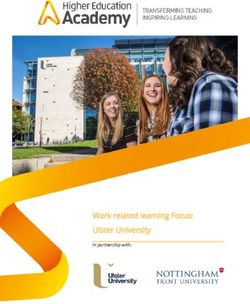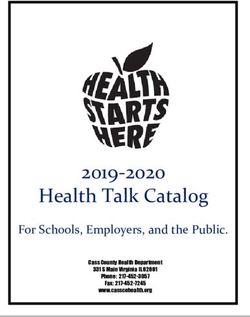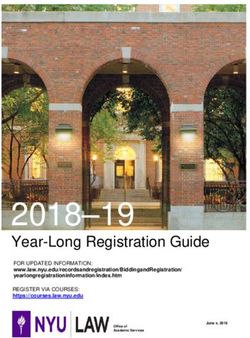Proctor Handbook For Client-Server MAP Users - Measures of Academic Progress | MAP - nsbsd.org
←
→
Page content transcription
If your browser does not render page correctly, please read the page content below
Measures of Academic Progress® | MAP®
Proctor Handbook
For Client-Server MAP® UsersCopyright ©2012–13 Northwest Evaluation Association™ All rights reserved. No part of this manual may be reproduced or utilized in any form or by any means, electronic or mechanical, including photocopying, recording, or by any information storage and retrieval system, without written permission from NWEA. Trademarks Measures of Academic Progress, MAP, DesCartes: A Continuum of Learning, Partnering to help all kids learn, Power of Instructional Design, Power of Teaching, Power of Coaching, Keeping Learning on Track, and Learning Plans on Demand are registered trademarks of NWEA in the U.S. and in other countries. Northwest Evaluation Association, NWEA, GRD, KLT, Skills Pointer, Children’s Progress Academic Assessment, and CPAA are trademarks of NWEA in the U.S. and in other countries. Lexile® is a trademark of MetaMetrics, Inc., and is registered in the United States and abroad. The names of other companies and their products mentioned are the trademarks of their respective owner.
Proctor’s Duties during Testing ....... 10
Table of Contents Some General Reminders ......................... 10
Copyright ................................... 2 Proctoring Duties (to be shared by Teachers and
Proctors) ............................................ 11
Trademarks ................................ 2
Special Situations .................................. 11
Measures of Academic Progress® (MAP®) As Students Finish Their Tests ................... 11
............................................... 2
Invalid Scores and Retesting ........... 12
MAP® Basics ................................ 2 Invalidations ........................................ 12
How MAP® Assessments Work ......................2 Retesting ............................................ 12
What is a RIT? ........................................2
Student Directions ...................... 12
How Do I Know Which Test I Should Give a Student Directions for the Mathematics Test .. 13
Student? ...............................................2
Student Directions for the Science Test ........ 14
Guidelines for Choosing the Correct Test ........3
Student Directions for the Reading or Language
MAP® System Parts ........................ 4 Usage Test .......................................... 15
Network Test Environment (NTE) .................4
Frequently Asked Questions about Test
NTE Admin 2 ..........................................4
Administration ........................... 16
TestTaker .............................................4
Reporting System ....................................4
Reminders for Teachers ................ 17
Administrative Preparation for Testing ......... 17
Roles and Responsibilities ..........................5
®
Preparing Students for MAP® Testing ............ 18
MAP Coordinator ................................................. 5
On Testing Day ..................................... 19
Technical Coordinator ......................................... 5
Class Roster File (CRF) Coordinator .................. 6
School Administrators .......................................... 6
Teachers ................................................................ 6
Proctors .................................................................. 7
One Week Prior to Testing ............... 7
Data ...................................................7
Computer Lab Set Up ...............................8
Seating Plans .........................................8
Reminders for School Administrators .............8
One Day Prior to Testing ................. 8
Supplies ...............................................8
Computers ............................................8
Room ..................................................9
Materials to Review .................................9
Other Materials to Have Available ................9
Day of Testing ........................... 10
Setting up the Lab ................................. 10
Getting Started .................................... 10
Proctor Handbook
For the Client-Server MAP® System NWEA.org 1Measures of Academic Progress® (MAP®) This handbook gives proctors the basics of the MAP® system and an understanding of how the test works, what a Rasch unIT (RIT) score is, and how to know which test to give. = Online Resources. Refer to the Easy Access to Online Resources handout. The Northwest Evaluation Association™ (NWEA™) computerized MAP tests provide teachers, students, and parents with an accurate assessment of a student’s ability, accurately measuring what a child knows and needs to learn. When administered at regular intervals over time, it is possible to find out whether an individual student, or an entire grade level, is making satisfactory progress in these basic skill areas. Teachers can use this assessment information for instructional planning for individual students or an entire class. MAP® Basics Each student takes the MAP test on a computer. A test proctor or designee sets up the tests and monitors the testing session. When each question is displayed on the computer screen, the student selects an answer using the mouse or keyboard. How MAP® Assessments Work In the MAP system, the difficulty of the test is adjusted to the student’s performance. That is, the difficulty of each question is based on how well the student has answered all of the questions up to that point. As the student answers correctly, the questions become more difficult. If the student answers incorrectly, the questions become easier. Within an optimal test, the student answers approximately half the items correctly and half incorrectly. The final score is an estimate of the student’s achievement level. Since each student in a class receives a different test, it is unlikely that two students taking a MAP test will see the same test items. In addition, a single student who takes the test more than once is not likely to have any test items repeated. After a student completes a test, the program reports the student’s RIT score. A RIT score in a given subject area shows the student’s current achievement level in that subject. A student’s RIT scores should show growth from year to year, and since the MAP system keeps a record of all tests administered at a site, historical reports can be generated showing students’ RIT scores across years. What is a RIT? All of the tests developed by NWEA use the RIT scale to measure student achievement and student growth. The RIT score relates directly to the curriculum scale in each subject area. It is an equal-interval score, like feet and inches, so scores can be added together to calculate accurate class or school averages. RIT scores range from about 100 to 300. RIT scores make it possible to follow a student’s educational growth from year to year. How Do I Know Which Test I Should Give a Student? Several assessment tests are available for administration in each subject area. It is important that teachers understand the distinctions between these tests to correctly select a test for a specific student. For each subject, there are Survey w/ Goals tests and Survey tests. Even though the names of these tests are similar, the end results of each are very different. The Survey w/ Goals test is the longer form of the test (approximately 42 to 64 items) and is the primary test given in the fall and the spring. This test reports an overall RIT score at the end and how a student performed on each of the goal areas on the test (for example, Computation or Geometry). This gives teachers more data to make instructional decisions about a particular student or about an entire class. Proctor Handbook For the Client-Server MAP® System NWEA.org 2
The Survey test is a short test (approximately 20 items) that surveys the domain of a subject area. This test
reports an overall RIT score only at the end. It is primarily given as an intake test when a student enters the
district or as a monitoring tool mid-year to determine how a student is progressing.
Other differences in the tests refer to grade level (for example, 2-5 and 6+). Be sure to review all of the
choices and, as a district, select the test appropriate to the grade level of the student being tested. These
tests have some important differences in the types of items that can be selected to build each student a
unique test.
Guidelines for Choosing the Correct Test
Survey Test Survey w/ Goals Test Training Environment Test
Information reported Overall score + scores for each A very short test designed to
Overall score goal area demonstrate the testing system.
Approximate number of Mathematics 52
items presented to the Reading 42 Not appropriate to use with
20 Language Usage 52 students.
student
General Science 45
Approximate
administration time per
subject (includes setup, Not appropriate to use with
35 minutes 65 minutes
students.
instructions, and
administration)
Use for course
placement? Yes Yes Not appropriate
Use to identify
instructional level? Yes Yes Not appropriate
Use to retest for Not
achievement level tests? Yes Not appropriate
appropriate
Use to screen for special
programs? Yes Yes Not appropriate
Use to measure growth in
student achievement? Yes Yes Not appropriate
Use for parent
conferences? Yes Yes Not appropriate
Use for district-wide
testing? Yes Yes Not appropriate
Proctor Handbook
For the Client-Server MAP® System NWEA.org 3MAP® System Parts
The MAP system is composed of four primary parts: the Network Test Environment (NTE), NTE Admin 2,
TestTaker, and the reporting system. The following describes each part.
Network Test Environment (NTE)
The NTE folder stores school data, student data, and tests. It must be shared on a district’s network and
visible on the network from the computer where NTE Admin 2 is used. Network logins used to access the
system during test administration must have sufficient access rights to the NTE folder. This might include
read, write, modify, create, file scan, list folder contents, and share rights, depending on a district’s
network operating system.
NTE Admin 2
NTE Admin 2 is software used to prepare your system for testing, and then send test results for reporting
purposes. Before each testing term, the technical coordinator prepares by downloading the following to the
NTE folder:
Student data
Test packages
Employee and other school data
Each day during testing, a designated user (for example, a proctor) uses NTE Admin 2 to upload test results
so that they appear in your reports. Another important feature is the ability to add and modify the profiles
of students and employees.
TestTaker
TestTaker is installed either on a district’s local server or on each workstation where the student takes the
test, depending on how the district has chosen to install it. It is an application that MAP coordinators,
proctors, and students will interact with on a daily basis during the testing window.
TestTaker is used to:
Select the correct test for a student.
Select the student name for testing.
Administer the tests to students.
Display preliminary scores for students immediately following the test event.
Reporting System
The NWEA reporting system is located on the Internet. The MAP coordinator has access to all features on the
Reports Site. The school administrator has access to most functions on the Reports Site. Teachers have
access to some features on the Reports Site.
The Reports Site is used to:
Monitor testing progress throughout the testing window.
Allow teachers to access their Teacher Reports and Online Individual Student Progress
Reports within 24-48 hours of data being uploaded to NWEA.
Allow the MAP coordinator to change the testing window, as needed.
Allow the MAP coordinator to declare when testing is complete and order End-of-Term Reports,
which include final Class Reports, Individual Student Progress Reports, and School and District
Summary Reports.
Proctor Handbook
For the Client-Server MAP® System NWEA.org 4Roles and Responsibilities
Everyone plays a unique role in the administration of the MAP tests. It is important for each person to
understand the key players and their roles.
The key players are as follows:
MAP coordinator
Technical coordinator
Class Roster File (CRF) coordinator
School administrators
Teachers
Proctors
MAP® Coordinator
The MAP coordinator is the main MAP contact for NWEA and for school and district staff. This person is the
primary contact who receives all information and updates. Permission is given to the MAP coordinator to
access all district user names and passwords, which they distribute to the appropriate staff.
This person should attend all workshops and trainings scheduled with the district related to MAP testing. It is
the responsibility of this person to track and monitor all steps involved in the implementation process. The
MAP coordinator should work closely with the technical coordinator and the Class Roster File (CRF)
coordinator to ensure all deadlines are met.
The MAP coordinator is also responsible for making sure all teachers and proctors understand all scheduling
issues and test administration procedures and know how to talk with teachers, parents, and students about
the MAP process. They should make sure a staff development system is in place to provide any necessary
refresher courses and to train new staff who come into the district.
Some responsibilities include:
Talking to all teachers about the MAP assessment system.
Monitoring progress of the CRF and making sure it is sent to NWEA two weeks prior to the
scheduled testing window.
Preparing testing schedules for each site in coordination with school administrators, technicians,
etc., and sharing these schedules with teachers and proctors.
Distributing all user names and passwords to school administrators and other key staff.
Scheduling the Stepping Stones to Using Data workshop to train staff on how to use their district,
building, class, and individual data in planning and instruction.
Technical Coordinator
The technical coordinator is the main contact between the district and NWEA’s technical support team. This
person is one of the primary people in the district who receive all information and updates.
This person should attend all workshops and trainings scheduled with the district on MAP testing and is
responsible for all preparation work to make sure the computer lab is ready for training and testing.
Some responsibilities include:
Setting up the NWEA training school for teachers to experience TestTaker prior to testing.
Downloading all data and tests to each site that will be testing (if using a server in each site) and
verifying that TestTaker is configured correctly at each site.
Providing the opportunity for proctors to practice using TestTaker at each site.
Proctor Handbook
For the Client-Server MAP® System NWEA.org 5 Ensuring that all data is uploaded to NWEA on a daily basis.
Working with the NWEA technical support team to resolve any issues.
Making sure that the latest version of TestTaker, new tests, and new data are downloaded to each
site each testing season.
Class Roster File (CRF) Coordinator
The CRF coordinator is responsible for preparing all student data files for MAP testing each season. All
specifications and templates must be closely reviewed to ensure the data is in the correct format.
This person should attend all workshops and trainings scheduled with the district on MAP testing.
The CRF serves three main purposes. First, the way the CRF is organized determines the structure and
format of final reports. For example, the teachers included in the CRF have reports based on those students
assigned to the teachers’ classes. If there are teachers who do not appear in the student information
system, but who should receive reports; for example, special education, gifted and talented, they may be
added to the file as well. Second, the CRF provides NWEA with a list of students that will be participating in
the current testing term. Every effort should be made to ensure the CRF reflects, as accurately as possible,
the testing population at the time of submission. Third, the CRF establishes the test window. These testing
dates are critical because NWEA uses them to determine which test events are included in the final district
summary data.
Some responsibilities include:
Confirming the testing window with the MAP coordinator to enter into the CRF.
Communicating with school administrators to determine whether there are additional teachers not in
the student information system who need reports.
Preparing a new CRF each season and ensuring that the MAP coordinator receives it in a timely
manner so it can be uploaded through the Reports Site two weeks prior to the beginning of the
testing window.
School Administrators
School administrators play an important support role throughout MAP administration. They need to
understand how the tests work and be able to help teachers gain this understanding and communicate it to
parents. It is critical that school administrators set aside time to work with teachers on the MAP data they
receive in order to understand the data and use it to make instructional decisions.
Some responsibilities include:
Distributing teachers’ user names and passwords before testing begins.
Assisting with setting up schedules for labs.
Verifying that all teachers who need reports are in the CRF for the district.
Ensuring that all teachers have accessed the Reports Site.
Scheduling time to meet with grade-level teams to review MAP data.
Teachers
Teachers play an important role in MAP testing. It is critical that teachers understand how the tests work
and have a good attitude about it. They need to understand the value of the data they receive and how they
use it as teaching staff. Teachers need to spend a few minutes talking with students about the purpose of
the tests and the specifics of how the tests work. NWEA provides documentation to help teachers with this.
Proctor Handbook
For the Client-Server MAP® System NWEA.org 6Some responsibilities include:
Working closely with proctors to make sure students are prepared for testing and know what
to expect.
Working closely with proctors to make sure the experience is a positive one for students.
Preparing seating charts for the lab.
Helping monitor testing in the lab.
Accessing their teacher reports.
Sharing the data with students and parents.
Implementing necessary instructional modifications based on the data and effectively using it to
guide instruction.
Proctors
Proctors play an important role in MAP administration. Having proctors who are well trained ensures
consistency between students’ testing events. This person has many responsibilities beginning about a week
prior to testing.
Some responsibilities include:
Preparing the lab for testing each day and in between classes of students.
Working closely with teachers to make sure students are prepared for testing and know what
to expect.
Working closely with teachers to make sure the experience is a positive one for students.
Uploading the data to NWEA on a daily basis, if designated by the district to do so.
Working with the technical coordinator and NWEA technical support to resolve technical
difficulties that occur during testing.
One Week Prior to Testing
A few important steps need to be completed prior to the scheduled testing window. We strongly recommend
these items be completed up to one week before the scheduled start date. Proctors can use this document
as a check-off list to make sure each step in the process has been completed.
Data
Teachers should provide a list of student names for each of their classes to the proctor. One option is
to have the teacher put every student’s name on an index card in large print, group each class set
together, and give it to the proctor with a card that includes the teacher’s name and grade.
Write on the back of each index card, or place a label on the back of each index card with the
different subjects that will be administered; for example, mathematics, reading, and language
usage. As students take the test, a check mark can be placed by the subjects they have taken. This
provides an easy check for students who may need a make-up test.
Give each teacher a copy of the lab schedule indicating the time and date the teacher will
accompany that group to the testing lab.
Give each teacher a copy of Reminders for Teachers, located at the end of this handbook.
Plan ahead for students with special needs. It may be necessary to test some students in small groups
or alone. For more information, see Allowable Accommodations for MAP Assessments.
Proctor Handbook
For the Client-Server MAP® System NWEA.org 7Computer Lab Set Up
Verify that there are enough computers in the lab. It would be ideal to have an extra computer or
two in the lab. Every student needs a computer. If there are not enough computers, some creative
scheduling may be necessary. There is no problem with bringing students from different grade levels
together for a testing session as long as they are assigned the correct test.
Test all machines. It is critical that all equipment is working properly.
Seating Plans
Number each computer station and then assign students by numbering each class list to correspond
with the computer numbers. Another option is to arrange the index cards in the order the students
are to sit in the lab.
Work with teachers to determine where the students should sit in the testing area to maximize their
testing potential, keeping in mind distractions such as proximity to the door, windows, and fellow
students. The proctor can either use the prepared numbered chart, as noted above, or use a blank
seating chart of the lab for teachers to write in student names and ID numbers. If a pre-labeled
seating chart is used, teachers can just make adjustments as necessary.
Make sure both the proctor and the teacher have copies of the seating plan and/or the numbered
class list.
Reminders for School Administrators
Confirm the lab schedule for the testing window with the administrator. Only one group of students
should be scheduled in each lab the first day of the testing window. This gives proctors the
opportunity to test the systems and procedures to make sure everything is working properly.
Remind the school administrator and/or office staff to make any pre-determined bell
accommodations for the testing days and to hold PA announcements to a minimum.
One Day Prior to Testing
A few last minute things need to be completed in advance of students entering the lab. This document can
be used as a check-off list to make sure each step in the process has been completed.
Supplies
Make sure there are enough sharpened pencils with good quality erasers for students to use during
the Mathematics test.
Place scratch paper at each computer area for use on the Mathematics tests. If space is limited,
consider having clipboards available with the scratch paper attached to provide a hard surface for
writing. Another space-saving idea is for the keyboard to be set beside the computer, or on top, if
students are exclusively using the mouse for taking the test.
Computers
Clean all computers for better viewing.
Check to make sure resolution is set at 800 x 600.
Secure all cords to avoid power loss.
Proctor Handbook
For the Client-Server MAP® System NWEA.org 8 Number the computers by writing large numbers on heavy stock paper and taping the paper to the
top of the monitor to cover the screen. Advantages to having the screen covered in this manner
include:
Clearly visible computer numbering.
The Start Test button on the screen is blocked, which gives the proctor better control at the
start of testing.
Privacy for students as their RIT scores are displayed at the end of the test.
Proctors and teachers are alerted when a student is finished testing if the student folds it
back over the screen.
Room
Remove any posters or board information that would aid the students.
Materials to Review
Read through this handout and other materials to ensure familiarity with all steps of the testing
process. The following sections of this handbook are especially important.
Guidelines for Choosing the Correct Test
Student Directions (for each subject)
Other Materials to Have Available
Online resource for proctoring tests:
Problem Item Report Form – to document any items that do not display properly
Allowable Accommodations for MAP Assessments
Miscellaneous:
Seating chart or numbered lists of names to correspond with computers for each group
of students.
Do Not Disturb sign(s) for the door(s).
Headphones may be a good tool for those students who are highly distracted by
peripheral sounds.
A library book for students when they finish testing (optional).
Proctor Handbook
For the Client-Server MAP® System NWEA.org 9Day of Testing
Use the check list below to ensure all preparations are made for the day of testing.
Setting up the Lab
Verify that each computer is set to the correct date and time. The reports are dependent on correct
dates. A wrong date can seriously compromise testing data.
Select the correct test to administer to each individual student.
Select each student by ID number and/or name. Search on the broadest criteria possible, such as the
first two or three letters in the student’s last name. This allows the proctor to find students who may
have been previously entered with a misspelled name, a nickname, etc., and reduce the chance of
adding duplicate students.
Verify that the correct test is assigned to the student. The test name is listed at the top of the
screen.
Bring screens to the Start Test position. If the index cards method was used, lay the student’s name
card on the keyboard so they can easily see it.
Close the blinds as necessary to eliminate glare on the screens.
Ensure that the lab remains secure upon the completion of setup to prevent student access.
Have the appropriate Student Directions (provided in this handbook) for the tests administered
that day.
Ask teachers to remind students to take a bathroom break and get a drink of water prior to testing.
Ask teachers to have students bring a book to read or class work to complete when they are finished
with their test if the district allows.
Getting Started
Have the teacher use the completed chart or numbered list to ensure proper placement of each
student at the computer preloaded with his or her information. A good way to do this is to have the
teacher hand out sticky notes or laminated cards to students with their assigned computer numbers.
When students have located their testing stations, advise them that they must not begin the test,
but should wait for directions.
Hang the Do Not Disturb signs on the lab doors.
Read student directions to the students and have them begin. Remind students it may take a minute
or two for the test to load before the first question appears.
Proctor’s Duties during Testing
It is important to monitor students during testing. Proctors have some general duties that need careful
attention. Teachers will help with many of these responsibilities while they are in the lab with their class.
Some General Reminders
Protect the proctor password. Be extremely careful that students do not see or hear the proctor’s
password, either when logging on at the beginning of the testing session or when it is necessary to
access the Proctor Administration Menu by pressing Ctrl+Shift+P (TestTaker for Windows® or Intel®-
based Mac OS®) or Cmd+Shift+P (TestTaker for PowerPC®-based Mac OS®). If you are unsure about
what version of Mac TestTaker you are using, look at the icon that is used to open TestTaker. A red
pencil in a circle indicates an Intel Mac installation. A yellow pencil with a ruler indicates a PowerPC
installation. Do not leave the password written on anything the students may find.
Proctor Handbook
For the Client-Server MAP® System NWEA.org 10 Provide a comparable test environment for all students. It is very important to ensure that exactly
the same information is given to all students. No students should be given a particular advantage or
put at a disadvantage.
MAP tests are NOT timed. Every student should be allowed sufficient time to complete the test.
Proctoring Duties (to be shared by Teachers and Proctors)
Record absent students. If a student is absent, exit his or her test by accessing the Proctor
Administration Menu by pressing Ctrl+Shift+P (TestTaker for Windows® or Intel®-based Mac OS®) or
Cmd+Shift+P (TestTaker for PowerPC®-based Mac OS®). If you are unsure about what version of Mac
TestTaker you are using, look at the icon that is used to open TestTaker. A red pencil in a circle
indicates an Intel Mac installation. A yellow pencil with a ruler indicates a PowerPC installation. Click
Terminate. Absent students need to be scheduled for a make-up session.
Observe and monitor students. Be aware of student progress during the test. If necessary, advise
students moving too slowly to continue to make progress or students moving too quickly to pay
careful attention to the items.
Monitor for books and talking. Students should not visit or have access to reference books or other
instructional materials during the test.
Clarify directions. For more information, see Allowable Accommodations for MAP Assessments.
Record student scores. When students finish the test, they should raise their hands. Go to the
student’s computer and either print the final score screen or record the final RIT and goal ranges
displayed on the screen.
Special Situations
Choosing answers. If a student struggles with the mouse to select answers, the up and down arrow
keys or the keyboard letter/numbers can be used.
Breaks. Allow students (especially younger ones) a wiggle or water break. Access the Proctor
Administration Menu by pressing Ctrl+Shift+P (TestTaker for Windows® or Intel®-based Mac OS®) or
Cmd+Shift+P (TestTaker for PowerPC®-based Mac) and leave the blue screen up. If you are unsure
about what version of Mac TestTaker you are using, look at the icon that is used to open TestTaker. A
red pencil in a circle indicates an Intel Mac installation. A yellow pencil with a ruler indicates a
PowerPC installation. Click Close and enter the proctor password to resume the test. Note: When a
test is resumed, the test returns to the same item number but display a different question.
Display problems. If an item does not display correctly, try refreshing the screen by pressing
Ctrl+Shift+R (TestTakers for Windows® or Intel®-based Mac OS®) or Cmd+Shift+R (TestTaker for
PowerPC®-based Mac OS®). If you are unsure about what version of Mac TestTaker you are using, look
at the icon that is used to open TestTaker. A red pencil in a circle indicates an Intel Mac installation.
A yellow pencil with a ruler indicates a PowerPC installation.
Item problems. If there is a problem with any question, such as missing answers, questions, or
instructions, try refreshing the screen. If this does not work, record the name of the test being
administered, the item number in the upper right hand corner of the item screen, and a description
of the problem on the Problem Item Report Form and email it to NWEA.
As Students Finish Their Tests
Students may be dismissed to their classroom when 90 percent of the class has completed testing.
The teacher can take those students back to the classroom while the proctor remains with the
students who are not finished. Proctors may want to let those students stand and stretch while the
other students are leaving the lab. Remind those who remain to continue to work productively.
Proctor Handbook
For the Client-Server MAP® System NWEA.org 11 When all students from one group have finished, complete the set up for the next group of students.
Collect any scratch paper from the previous group and dispose of it. Place new scratch paper and
pencils at each computer station. Secure both the computer lab and passwords.
When testing is finished for the day, exit TestTaker on all machines. Upload all data to NWEA, if this
is one of the proctor designated responsibilities. Secure both the computer lab and passwords and do
anything necessary to get ready for the following day.
Invalid Scores and Retesting
It may be necessary to invalidate a student’s test for some reason during the test event.
Invalidations
The following are some of the reasons why a student’s test might need to be invalidated:
Copies or receives verbal help from another student.
Answers randomly without reading the questions.
Refuses to take or continue the test.
Seems unable to comprehend directions or questions.
Exhibits disabling anxiety.
Becomes ill during the test.
Retesting
Students who are absent during the testing session must be rescheduled during the testing window. Be sure
extra time slots are built into the testing window to allow for these students.
On occasion, teachers may request that a student be retested because they do not feel the student
performed up to his or her potential. Teachers should get approval from the administrator in the building
before retesting occurs.
Student Directions
Review all student directions carefully. There are separate sets of directions for the Mathematics Test, the
Combined Science Test (General Science and Concepts & Processes ), the Science Tests (General Science
and Concepts & Processes), and for the Reading or Language Usage Test.
Sets of Student Directions are on the following pages. Read the appropriate set of directions to students
before testing.
Proctor Handbook
For the Client-Server MAP® System NWEA.org 12Student Directions for the Mathematics Test Look at your computer screen. Check to be sure that it has your name. If it does not, please raise your hand now. Today you will be taking a test called Measures of Academic Progress®, also called a MAP® test, which is designed to show your mathematics knowledge. Give this test your best effort. This test has approximately 52 questions. Use all of your knowledge and best test-taking skills to complete the test. You will have enough time to read and answer all the questions. Some questions will be easy; others will be more difficult. Be sure to read the directions to each item first, then the problem, and finally, read all of the answer choices. If you really do not know the answer to a question, use your best test-taking skills to eliminate some answer choices. Then choose the best answer of the choices that remain. You cannot skip questions. There are different ways to choose your answer for each question. The best option for most students is to use the mouse to click anywhere on the answer. If this is difficult for you to do, raise your hand and a proctor/teacher will show you another way to select your answers. There are two ways to move on to the next question. The best option for most students is to use the mouse to click Go On. The other option is to press the Enter key on the keyboard. You may click on as many answers to a question as you like, but once you click Go On or press the Enter key, you are finished with that question. Your answer is locked into the system, and you cannot change it. You also cannot go back to a previous question. Since you will be taking the Mathematics test today, I want to tell you about some tools that will assist you. Next to your computer are paper and a pencil. You can use them to solve problems. For some questions, a calculator will appear on the screen. You may use the calculator, but you are not required to do so. If you need to move the calculator, raise your hand and a proctor/teacher will show you how. If you want to remove it from the screen, click the Hide Calculator button at the bottom of the screen. The calculator will not always be there. It will not be there if you’re not allowed to use it. If you are unsure about a word in a mathematics question, raise your hand and a proctor/teacher will pronounce the word for you. We cannot tell you what the word means, and we cannot explain any symbols. This probably will not ever happen, but should you come across a question that appears to be missing answers, questions, or instructions, raise your hand so we can help you. The test will take approximately 50 minutes to complete; however, it is not timed, and you will be given time to finish. When you come to the end of the test, your score will be displayed on the screen. It is very important that you do not press Enter or click any buttons. Please cover your screen by flipping down the paper on the top of your computer and read your book silently. An adult will come over and set your station for the next student to use while others are finishing. If you have any concerns once the test has started, raise your hand and a proctor/teacher will come to you. We are not allowed to provide you with any additional information during the test other than pronouncing a word in a question for you. I can now reread any part of the instructions if you have questions. Are there any questions? You may begin by clicking the Start Test button. Proctor Handbook For the Client-Server MAP® System NWEA.org 13
Student Directions for the Science Test Look at your computer screen. Check to be sure that it has your name. If it does not, please raise your hand now. Today you will be taking a test called Measures of Academic Progress®, also called a MAP® test, which is designed to show your science knowledge. Give this test your best effort. This test has approximately 45 questions. Use all of your knowledge and best test-taking skills to complete the test. You will have enough time to read and answer all the questions. Some questions will be easy; others will be more difficult. Be sure to read the directions to each item first, then the problem, and finally, read all of the answer choices. If you really do not know the answer to a question, use your best test-taking skills to eliminate some answer choices. Then choose the best answer of the choices that remain. You cannot skip questions. There are different ways to choose your answer. The best option for most students is to use the mouse to click anywhere on the answer. If this is difficult for you to do, raise your hand and a proctor/teacher will show you another way to select your answers. There are two ways to move on to the next question. The best option for most students is to use the mouse to click on the Go On button. The other option is to press the Enter key on the keyboard. You may click on as many answers to a question as you like, but once you click Go On or press the Enter key, you are finished with that question. Your answer is locked into the system, and you cannot change it. You also cannot go back to a previous question. If you are unsure about a word in a science question, raise your hand and a proctor/teacher will pronounce the word for you. We cannot tell you what the word means, and we cannot explain any symbols. This probably will not ever happen, but should you come across a question that appears to be missing answers, questions, or instructions, raise your hand so we can help you. The test will take approximately 50 minutes to complete; however, it is not timed, and you will be given time to finish. When you come to the end of the test, your score will be displayed on the screen. It is very important that you do not press Enter or click any buttons. Please cover your screen by flipping down the paper on the top of your computer and read your book silently. A proctor/teacher will come over and set your station for the next student to use while others are finishing. If you have any concerns once the test has started, raise your hand and a proctor/teacher will come to you. We are not allowed to provide you with any additional information during the test other than pronouncing a word in a question for you. I can now reread any part of the instructions if you have questions. Are there any questions? You may begin by clicking the Start Test button. Proctor Handbook For the Client-Server MAP® System NWEA.org 14
Student Directions for the Reading or Language Usage Test Look at your computer screen. Check to be sure that it has your name. If it does not, please raise your hand now. Today you will be taking a test called Measures of Academic Progress®, also called a MAP® test, which is designed to show your reading or language usage knowledge. Give this test your best effort. This test has approximately 52 questions for Language Usage and approximately 42 questions for Reading. Use all of your knowledge and best test-taking skills to complete the test. You will have enough time to read and answer all the questions. Some questions will be easy; others will be more difficult. Be sure to read the directions to each item first, then the problem, and finally, read all of the answer choices. If you really do not know the answer to a question, use your best test-taking skills to eliminate some answer choices. Then choose the best answer of the ones that remain. You cannot skip questions. There are different ways to choose your answer. The best option for most students is to use the mouse to click anywhere on the answer. If this is difficult for you to do, raise your hand and a proctor/teacher will show you another way to select your answers. There are two ways to move on to the next question. The best option for most students is to use the mouse to click on the Go On button. The other option is to press the Enter key on the keyboard. You may click on as many answers to a question as you like, but once you click Go On or press the Enter key, you are finished with that question. Your answer is locked into the system, and you cannot change it. You also cannot go back to a previous question. Sometimes, a reading passage may be too long to fit on the screen at the same time. If that is the case, be sure to use the scroll bar on the right-hand side of the screen to scroll down so that the whole passage and the matching question are displayed. Sometimes you may see the same passage repeated with different questions. This is okay. This probably will not ever happen, but should you come across a question that appears to be missing answers, questions, or instructions, raise your hand so we can help you. The test will take approximately 50 minutes to complete; however, it is not timed, and you will be given time to finish. When you come to the end of the test, your score will be displayed on the screen. It is very important that you do not press Enter or click any buttons. Please cover your screen by flipping down the paper on the top of your computer and read your book silently. A proctor/teacher will come over and set your station for the next student to use while others are finishing. If you have any concerns once the test has started, raise your hand and a proctor/teacher will come to you. We are not allowed to provide you with any additional information during the test. We cannot help you with any words. I can now reread any part of the instructions if you have questions. Are there any questions? You may begin by clicking the Start Test button. Proctor Handbook For the Client-Server MAP® System NWEA.org 15
Frequently Asked Questions about Test Administration
Q If a student has an IEP that specifically states that the student should be administered tests
individually, may I administer MAP tests to that student alone?
A Yes, you may administer MAP tests individually to students.
Q What do I do if an error message appears onscreen during a test?
A Record the error message, especially the error number if one is displayed. Most error numbers
appear at the bottom of the error message and have ten digits. Try to resume testing. If you cannot,
close and restart TestTaker. Then, reselect the test and the student. You should be prompted to
resume that student’s test. If you are, have the student finish the test. If the test is not resumable,
the student must be scheduled for a retest. If there is time that day, the student may begin the test
and either finish or resume and finish on another day.
Q What do I do if a question does not display properly; for example, missing answers, questions, or
instructions, or garbled appearance, etc.?
A You need to refresh the screen by pressing Ctrl+Shift+R (TestTaker for Windows® or Intel®-based Mac
OS®) or Cmd+Shift+R (TestTaker for PowerPC®-based Mac OS®). If you are unsure about what version
of Mac TestTaker you are using, look at the icon that is used to open TestTaker. A red pencil in a
circle indicates an Intel Mac installation. A yellow pencil with a ruler indicates a PowerPC
installation. If the problem persists after refreshing the screen, you should terminate the test with
the option to resume, and then try to resume the test. If you are on a PC and continue to have
graphics specific problems, go into the device manager on your machine to locate the video adapter.
Turn down the hardware acceleration on the video adapter properties. This is usually a slide bar
arrangement with a low, medium, and high scale. Simply click on the bar and move it down from the
higher end of the scale to somewhere in the medium range. You may need to reboot the computer
after this adjustment. If you still experience the same problems, record the item number shown in
the upper right corner of the screen (after the sequence number) on the Problem Item Report
Form and email it to NWEA.
Q Do I have to print the test score that shows on the screen when a student completes a test?
A No. You may print this screen if you choose, but it is not necessary. You may write the scores down
as another option. Scores are not accessible again until reports are printed.
Q What should I do if a student has not completed their test, but the rest of the class is finished?
A Because the tests are not timed, you have some options. You may dismiss the class and allow that
student to finish while you prepare the lab for the next group. Alternately, you may terminate the
student’s test with the option to resume and allow him or her to finish it at another time.
Q How do I resume a test that has been terminated with the option to resume?
A The proctor loads the test and selects the student’s name. TestTaker automatically notifies the
proctor that there is an unfinished test for that student. At that point, simply resume the paused
test, and the student resumes at the question number where the test was terminated.
Q Are students allowed to do a practice test?
A Yes. Familiarization Tests are available to all partners. There are two stand-alone Familiarization
Tests available - one for Grades 2-5 and one for Grade 6+. In addition, there is a MAP Student
PowerPoint® Presentation that can be shown to students to allow them to see how the test
works.
Proctor Handbook
For the Client-Server MAP® System NWEA.org 16Q What do I do if a student is obviously cheating, is making no effort to select correct answers, or
refuses to continue to take the test?
A Select terminate with the option to resume, and contact the school administrator who makes the
final decision. If the test is invalidated, the school administrator should terminate it without the
option to resume.
Q How to I terminate a test in TestTaker?
A Access the Proctor Administration Menu by pressing Ctrl+Shift+P (TestTaker for Windows® or Intel®-
based Mac OS®) or Cmd+Shift+P (TestTaker for PowerPC®-based Mac OS®). If you are unsure about
what version of Mac TestTaker you are using, look at the icon that is used to open TestTaker. A red
pencil in a circle indicates an Intel Mac installation. A yellow pencil with a ruler indicates a PowerPC
installation. Next:
Click Terminate.
Type the proctor password.
Click No, and then click OK.
Q How do I pause a test in TestTaker?
A Access the Proctor Administration Menu by pressing Ctrl+Shift+P (TestTaker for Windows® or Intel®-
based Mac OS®) or Cmd+Shift+P (TestTaker for PowerPC®-based Mac OS®). If you are unsure about
what version of Mac TestTaker you are using, look at the icon that is used to open TestTaker. A red
pencil in a circle indicates an Intel Mac installation. A yellow pencil with a ruler indicates a PowerPC
installation. Next:
Click Terminate.
Type the proctor password.
Click Yes, and then click OK.
Q Why does the TestTaker screen appear to lock or go white after the student clicks on the Start Test
button?
A This occurs when several computers are trying to access data from your NTE directory at the same
time. Nothing is wrong with the test computer. It is on standby and will resume as soon as it is able
to access the data it needs. Typically, this should happen within a couple of minutes. One way to
prevent this is to stagger the students’ start times.
Reminders for Teachers
It is important to be aware of all of the steps necessary to prepare for MAP testing. This section guides
teachers through these steps. Please review it thoroughly and use it as a checklist to ensure all steps have
been completed.
Administrative Preparation for Testing
At least one week prior to testing, provide a list of students in the class or period who are scheduled
to test to the proctor so that computers can be assigned. Teachers might prepare a class set of index
cards with individual student names in large print written on each card. Group each class set
together along with a card with the teacher’s name and grade level to give to the proctor.
Help the proctor develop seating arrangements for the lab, keeping in mind possible distractions such
as the door, windows, and proximity of other students. A seating chart or a numbered student list
can be completed to correspond to numbered computers.
Proctor Handbook
For the Client-Server MAP® System NWEA.org 17 Work with the Special Education teacher and the Title I teacher, or the responsible agent/case
manager for students on Individual Education Plans (IEP) to determine if any special testing
arrangements need to be made; for example, individual testing, small group testing, use of
headphones, magnifying screens, etc. See Allowable Accommodations for MAP Assessments.
Work with the school administrator, proctor, and other teachers to design a testing schedule for the
lab.
Preparing Students for MAP® Testing
Show the MAP Student PowerPoint® Presentation to the class or walk them through the Talking
with Students section of the Teacher Handbook. It is critical that the following points be
discussed with students prior to their first test:
The purpose of MAP testing.
The MAP system builds a unique test for each student.
Students are not expected to know the answer to every question.
Students cannot skip items, and they cannot go back.
Students may change an answer as many times as they like, but once they have clicked Go On
or pressed the Enter key, the answer cannot be changed.
The tests are not timed, but students need to work productively.
Students should use their best test-taking skills (review with them: sounding out familiar
words; looking for root words; using prefixes and suffixes; looking at surrounding text for
clues; reading directions and entire item clearly; and eliminating wrong answers).
Administer Familiarization Tests. We strongly recommend you familiarize your students with the
various types of item interactions before you administer a MAP test. Familiarization Tests are
available to all partners. There are two stand-alone Familiarization Tests available - one for Grades
2-5 and one for Grade 6+. Familiarization Tests:
Have about 10 items in various formats to allow students to practice interacting with the all
item elements.
Can be given to students at any time before they take a MAP test.
Are not scored.
Tell students about the assigned seating arrangement.
Help younger students become acquainted with the lab, if necessary, and features of the computer
such as the mouse, the keyboard, etc.
All students need to know how to use the scroll bar and pop-up calculator.
Remind students they cannot use textbooks or other materials.
Discuss the importance of listening to the proctor’s directions before beginning the test.
Proctor Handbook
For the Client-Server MAP® System NWEA.org 18On Testing Day
Remind students to go to the restroom and get a drink prior to test time.
Have students bring a book to read when they have completed testing.
Make every effort to get classes to the lab on time for their designated time slot.
As students enter the lab, help the proctor ensure that each student is seated at their assigned
computer.
Do not hover over students as this may make them nervous and because teachers may be tempted to
help students through any rough spots in the test.
Remain in the lab with the students throughout the testing session. Teachers are a second set of eyes
and ears for the proctor. This also models the importance of this test to the students.
Remember, teachers are vital to the testing process. Students generally do better in testing situations when
their teacher is positive and encouraging!
Proctor Handbook
For the Client-Server MAP® System NWEA.org 19Northwest Evaluation Association™ 121 NW Everett Street, Portland, OR 97209 503.624.1951 NWEA.org Revised 8/2013 ©2012–13 Northwest Evaluation Association
You can also read