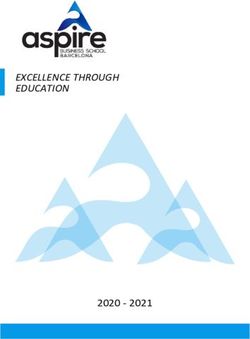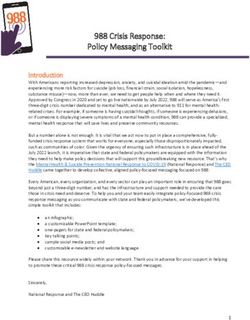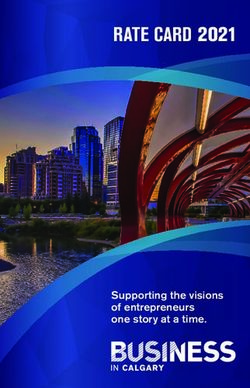PRIVILEGE MANAGEMENT SERVICENOW SCRIPTING GUIDE
←
→
Page content transcription
If your browser does not render page correctly, please read the page content below
Privilege Management
ServiceNow Scripting Guide
©2003-2021 BeyondTrust Corporation. All Rights Reserved. Other trademarks identified on this page are owned by their respective owners. BeyondTrust is not a chartered bank or trust company, or TC:11/3/2021
depository institution. It is not authorized to accept deposits or trust accounts and is not licensed or regulated by any state or federal banking authority.PRIVILEGE MANAGEMENT
SERVICENOW SCRIPTING GUIDE
Table of Contents
ServiceNow and Endpoint Privilege Management Integration 3
Configure the ServiceNow Integration 4
ServiceNow Workflows with Privilege Management 6
Edit the Settings File 6
ServiceNow and Challenge / Response (Default Workflow) 7
ServiceNow and Designated User Must Authorize 7
ServiceNow Only 9
ServiceNowSettings.json File Configuration 10
Mandatory Configuration 10
Optional Configuration 10
ServiceNow Architecture Integration Diagram 18
ServiceNow Integration Error Codes 19
SALES: www.beyondtrust.com/contact SUPPORT: www.beyondtrust.com/support DOCUMENTATION: www.beyondtrust.com/docs 2
©2003-2021 BeyondTrust Corporation. All Rights Reserved. Other trademarks identified on this page are owned by their respective owners. BeyondTrust is not a chartered bank or trust company, or TC: 11/3/2021
depository institution. It is not authorized to accept deposits or trust accounts and is not licensed or regulated by any state or federal banking authority.PRIVILEGE MANAGEMENT
SERVICENOW SCRIPTING GUIDE
ServiceNow and Endpoint Privilege Management Integration
The Privilege Management for Windows ServiceNow integration can be used with Privilege Management for Windows version 5.3 and
later. You can download the integration from the BeyondTrust Support Portal.
l The ServiceNow integration is comprised of two files:
o Log-ServiceNowIncident.ps1
o ServiceNowSettings.json
l The URL of your ServiceNow instance. For example, instancename.service-now.com
l The username and password of a user that has the ServiceNow itil role. Users with the itil role can open, update, and close
incidents as required.
l A Challenge / Response message
All end users need to have a corresponding account in ServiceNow for Privilege Management for Windows to raise the incident
successfully.
In the default configuration, when a user runs an application you are targeting with the ServiceNow rule script, they are presented with the
option to raise an incident in ServiceNow or cancel the request. The ticket in ServiceNow includes:
l Caller
l Short Description
l Description including the business justification, the program name, program publisher, program path, Challenge Response Code,
and the business justification the end user provided.
You can then action the incident in ServiceNow and supply the end user with a Challenge Response Code. The end user can then start
the application and enter the Challenge Response Code to run the application.
In your Privilege Management for Windows policy, you need to set up the following:
l A Workstyle that targets the ServiceNow rule script
l An Application Group that contains the applications you want to target
l A message configured for Challenge / Response
For more information, please see "Configure the ServiceNow Integration" on page 4.
SALES: www.beyondtrust.com/contact SUPPORT: www.beyondtrust.com/support DOCUMENTATION: www.beyondtrust.com/docs 3
©2003-2021 BeyondTrust Corporation. All Rights Reserved. Other trademarks identified on this page are owned by their respective owners. BeyondTrust is not a chartered bank or trust company, or TC: 11/3/2021
depository institution. It is not authorized to accept deposits or trust accounts and is not licensed or regulated by any state or federal banking authority.PRIVILEGE MANAGEMENT
SERVICENOW SCRIPTING GUIDE
Configure the ServiceNow Integration
The following steps configure Privilege Managementfor Windows to use our supported ServiceNow integration script.
In your Privilege Management Policy Editor, you need to set up:
l A Workstyle that will target the ServiceNow rule script
l An Application Group that contains the applications you want to target
l A message configured for Challenge / Response
In the Policy Editor:
1. Create a Message and configure it for Challenge / Response. Call this message Allow Message (with Challenge). If you do not
have an existing Shared Key, ensure you configure one before you continue.
2. Create an Application Group called ServiceNow Applications and populate it with application definitions you want your end
users to raise a ServiceNow ticket for.
3. Create a Workstyle called ServiceNow and add an Application Rule.
In the Application Rule:
1. Set the Target Application Group to ServiceNow Applications.
2. From the Run a Rule Script list, select Manage Scripts.
3. From the Rule Scripts node, click Import Script.
4. Navigate to the ServiceNow integration script Log-ServiceNowIncident.ps1 you downloaded previously and click Open.
5. Click Settings, and then Import Settings. Navigate to the ServiceNowSettings.json file you downloaded previously.
6. At the top of the ServiceNowSettings.json file, navigate to the Authentication section and make the following changes:
l Replace the URL with your ServiceNow URL in the form yourinstance.service-now.com, ensuring you remove the
asterisks. Do not use HTTPS. This is a restriction of the ServiceNow API. The secure connection is managed by the client.
l Replace the Username and Password with your ServiceNow user credentials with the itil permission, ensuring you
remove the asterisks.
7. Click Save and then Close on the Script Manager. The ServiceNowSettings.json file is now associated with your ServiceNow
rule script Log-ServiceNowIncident.ps1. Any time you use the ServiceNow rule script, the same Settings file is automatically
assigned to it. Any edits to the Settings file need to be made in one place, and they will be used in all instances of that rule script.
8. Set the Default Action to Allow Execution.
9. Set the Default End User Message to Allow Message (with Challenge).
10. Set the Default Access Token to Add Admin Rights.
11. Set Raise an Event to On, and click OK to finish configuring the Application Rule.
Verify the Workstyle is enabled, so you can test the ServiceNow integration.
SALES: www.beyondtrust.com/contact SUPPORT: www.beyondtrust.com/support DOCUMENTATION: www.beyondtrust.com/docs 4
©2003-2021 BeyondTrust Corporation. All Rights Reserved. Other trademarks identified on this page are owned by their respective owners. BeyondTrust is not a chartered bank or trust company, or TC: 11/3/2021
depository institution. It is not authorized to accept deposits or trust accounts and is not licensed or regulated by any state or federal banking authority.PRIVILEGE MANAGEMENT
SERVICENOW SCRIPTING GUIDE
You can confirm the ServiceNow integration is working by running an application that will match on the ServiceNow Applications
Application Group. When the ServiceNow script runs successfully, a dialog box like the one below is displayed. A Settings error message
may be displayed.
The first time the end user sees this message they will enter their business
justification, and click Submit Report.
Once they receive the Challenge Response Code, they can run the
application. Then they can click Enter Response Code to enter the
Challenge Response Code and run the application.
For more information, please see the following:
l "Configure the ServiceNow Integration" on page 4
l See the Administration Guide for your Policy Editor for details on any of these steps if required. This summary is
intended for those who are familiar with editing policy in Privilege ManagementPolicy Editor.
l "ServiceNow Integration Error Codes" on page 19
SALES: www.beyondtrust.com/contact SUPPORT: www.beyondtrust.com/support DOCUMENTATION: www.beyondtrust.com/docs 5
©2003-2021 BeyondTrust Corporation. All Rights Reserved. Other trademarks identified on this page are owned by their respective owners. BeyondTrust is not a chartered bank or trust company, or TC: 11/3/2021
depository institution. It is not authorized to accept deposits or trust accounts and is not licensed or regulated by any state or federal banking authority.PRIVILEGE MANAGEMENT
SERVICENOW SCRIPTING GUIDE
ServiceNow Workflows with Privilege Management
There are three workflows you can use with Privilege Management for Windows and ServiceNow integration:
l Challenge Response: This is the default, out-of-the-box configuration discussed earlier in this guide. The button on the lower-left
of the dialog box reads Enter Response Code or your chosen wording so users can enter their Challenge Response Code when it
is provided to them. Or, they can enter their business justification to raise an incident in ServiceNow if they do not have a
Challenge Response Code.
l Run as Designated User: The button on the lower-left of the dialog box reads Login as Other User, so you can provide your end
user with administrator credentials or type them in. Alternatively, they can enter their business justification to raise an incident in
ServiceNow if they don't have the required credentials.
l No option: The button on the lower-left is removed so your end users can only enter their business justification and raise an
incident in ServiceNow.
For each of these options, you need to configure an appropriate message to make sure your users have the correct experience if the
Default rule is run.
To change the behavior of the integration for each of these workflows, you need to edit the ServiceNowSettings.json file.
Note: Settings files are encrypted at the endpoint and must be encoded in UTF-8.
Edit the Settings File
You need to edit the ServiceNowSettings.json file to change the workflow you want to use.
Note: All associated rules with the same Power Rules script will inherit the changes you make. You do not need to edit the
settings file multiple times.
To edit the ServiceNowSettings.json file:
1. In the Edit Application Rule dialog box, select Manage Scripts from the Run a Rule Script dropdown list.
2. Click Settings on the bottom-right of the dialog box.
3. Locate the Misc section. Within Misc, locate the DefaultRule setting. For the recommended ServiceNow workflow, this is set to
ChallengeResponse. However, you can change it here:
SALES: www.beyondtrust.com/contact SUPPORT: www.beyondtrust.com/support DOCUMENTATION: www.beyondtrust.com/docs 6
©2003-2021 BeyondTrust Corporation. All Rights Reserved. Other trademarks identified on this page are owned by their respective owners. BeyondTrust is not a chartered bank or trust company, or TC: 11/3/2021
depository institution. It is not authorized to accept deposits or trust accounts and is not licensed or regulated by any state or federal banking authority.PRIVILEGE MANAGEMENT
SERVICENOW SCRIPTING GUIDE
l ServiceNow and Challenge / Response (Default Workflow): Provides the user with an option to enter a Privilege
Management Response Code.
l ServiceNow and Designated User Must Authorize: Provides the user with an option to enter designated user
credentials.
l ServiceNow Only: User can only submit an incident to ServiceNow or cancel their request.
4. Click Save.
ServiceNow and Challenge / Response (Default Workflow)
This is the default and recommended configuration for the ServiceNow integration.
ServiceNowSettings.json Configuration
"Misc": {
"_comment": "DefaultRule - Should be DesignatedUserMustAuthorize, ChallengeResponse, or
empty.",
"DefaultRule": "ChallengeResponse"
},
User Experience
The Submit Incident Report dialog box looks similar to the one shown here depending on other settings:
l Enter Response Code: The user clicks the button and enters a Privilege Management code to run the application.
l Submit Report: The user clicks the button to submit an incident to
ServiceNow.
Message
Configure a message for Challenge / Response to ensure the end user can enter their challenge code to run the application.
ServiceNow and Designated User Must Authorize
This is an alternative configuration that allows your users to enter Designated User Credentials instead of a Challenge Response Code.
SALES: www.beyondtrust.com/contact SUPPORT: www.beyondtrust.com/support DOCUMENTATION: www.beyondtrust.com/docs 7
©2003-2021 BeyondTrust Corporation. All Rights Reserved. Other trademarks identified on this page are owned by their respective owners. BeyondTrust is not a chartered bank or trust company, or TC: 11/3/2021
depository institution. It is not authorized to accept deposits or trust accounts and is not licensed or regulated by any state or federal banking authority.PRIVILEGE MANAGEMENT
SERVICENOW SCRIPTING GUIDE
ServiceNowSettings.json Configuration
"Misc": {
"_comment": "DefaultRule - Should be DesignatedUserMustAuthorize, ChallengeResponse, or
empty.",
"DefaultRule": "DesignatedUserMustAuthorize"
},
User Experience
The Submit Incident Report dialog box looks similar to the one shown
here depending on other configuration.
Message
Configure a message for Designated User Must Authorize to ensure the end user can enter the designated user credentials and run the
application.
SALES: www.beyondtrust.com/contact SUPPORT: www.beyondtrust.com/support DOCUMENTATION: www.beyondtrust.com/docs 8
©2003-2021 BeyondTrust Corporation. All Rights Reserved. Other trademarks identified on this page are owned by their respective owners. BeyondTrust is not a chartered bank or trust company, or TC: 11/3/2021
depository institution. It is not authorized to accept deposits or trust accounts and is not licensed or regulated by any state or federal banking authority.PRIVILEGE MANAGEMENT
SERVICENOW SCRIPTING GUIDE
ServiceNow Only
This is an alternative configuration that means the user can only submit an incident to ServiceNow or cancel their request.
ServiceNowSettings.json Configuration
"Misc": {
"_comment": "DefaultRule - Should be DesignatedUserMustAuthorize, ChallengeResponse, or
empty.",
"DefaultRule": ""
},
User Experience
The Submit Incident Report dialog box looks similar to the one shown
here, depending on other configuration.
The user can enter a business justification and click Submit Report to send
an incident to ServiceNow.
Message
The end user is presented with a text box to enter their business justification for the task they are trying to perform. There is no option to
run the Default rule for the end user.
SALES: www.beyondtrust.com/contact SUPPORT: www.beyondtrust.com/support DOCUMENTATION: www.beyondtrust.com/docs 9
©2003-2021 BeyondTrust Corporation. All Rights Reserved. Other trademarks identified on this page are owned by their respective owners. BeyondTrust is not a chartered bank or trust company, or TC: 11/3/2021
depository institution. It is not authorized to accept deposits or trust accounts and is not licensed or regulated by any state or federal banking authority.PRIVILEGE MANAGEMENT
SERVICENOW SCRIPTING GUIDE
ServiceNowSettings.json File Configuration
The ServiceNowSettings.json file contains some settings you must change and some settings you can optionally configure.
Mandatory Configuration
Note: The mandatory configuration of the ServiceNow integration is discussed earlier but shown here for completeness.
You must edit the following lines in the ServiceNowSettings.json file before you associate it with the ServiceNow rule script. You can
change the file before or after you import it.
This script must be a valid *.json file when you are finished editing it.
Authentication
Note: Remove the asterisks but leave the quotes in place.
Field Description
"URL": "*REQUIRED*", The URL in the form instance-name.service-now.com. Do not use HTTPS, as the secure
connection is managed by Privilege Management for Windows client.
"Username": "*REQUIRED*", The ServiceNow user name the client will use.
"Password": "*REQUIRED*" The ServiceNow password the client will use.
Example:
"Authentication":
{
"URL": "instance-name.service-now.com",
"Username": "adminuser",
"Password": "Js£DhijZE85pw"
}
Optional Configuration
You can optionally edit the following lines in the ServiceNowSettings.json file. You may want to edit these to change the information
shown to the user, modify button names, or configure logging.
Note: In the ServiceNowSettings.json file, & represents a keyboard shortcut.
SALES: www.beyondtrust.com/contact SUPPORT: www.beyondtrust.com/support DOCUMENTATION: www.beyondtrust.com/docs 10
©2003-2021 BeyondTrust Corporation. All Rights Reserved. Other trademarks identified on this page are owned by their respective owners. BeyondTrust is not a chartered bank or trust company, or TC: 11/3/2021
depository institution. It is not authorized to accept deposits or trust accounts and is not licensed or regulated by any state or federal banking authority.PRIVILEGE MANAGEMENT
SERVICENOW SCRIPTING GUIDE
Authentication
Field Description
ForceSSLSecurityProtocol Controls the Security Protocol used to communicate with ServiceNow. Valid values can be found at
https://docs.microsoft.com/en-us/dotnet/api/system.net.securityprotocoltype?view=net-5.0.
Note: Your instance of ServiceNow may have a strict requirement for a specific Security
Protocol, check the instance documentation for details. Example:
"ForceSSLSecurityProtocol": "Tls12"
ServiceNowIncident
These fields are present in ServiceNow and populated by Privilege Management for Windows client.
Field Description
ShortDescription This maps to the ServiceNow Short Description.
FullDescription This maps to the ServiceNow Description.
AssignmentGroup This maps to the ServiceNow Assignment Group.
Category This maps to the ServiceNow Category.
Subcategory This maps to the ServiceNow Subcategory.
Comment This maps to the ServiceNow Comments.
Example:
"ServiceNowIncident":
{
"ShortDescription": "Avecto Defendpoint application execution request for
$($dpProgramName)",
"FullDescription": "The customer has requested the following application be allowed
to execute on their computer:\n\nProgram Name: $($dpProgramName)\nProgram Publisher:
$($dpProgramPublisher)\nProgram Path: $($dpProgramPath)\n\nChallenge Code:
$($dpChallengeCode)\n\nBusiness Justification: $($dpBusinessJustification)",
"AssignmentGroup": "UK-Support",
"Category": "Endpoint-Agents",
"Subcategory": "Avecto",\
"Comment": "Created by Avecto Defendpoint $($scriptFriendlyName) integration
script."\
}
Logging
These are the logging options you can configure for the ServiceNow integration.
SALES: www.beyondtrust.com/contact SUPPORT: www.beyondtrust.com/support DOCUMENTATION: www.beyondtrust.com/docs 11
©2003-2021 BeyondTrust Corporation. All Rights Reserved. Other trademarks identified on this page are owned by their respective owners. BeyondTrust is not a chartered bank or trust company, or TC: 11/3/2021
depository institution. It is not authorized to accept deposits or trust accounts and is not licensed or regulated by any state or federal banking authority.PRIVILEGE MANAGEMENT
SERVICENOW SCRIPTING GUIDE
Field Description
LogToConsole Whether or not to log to the console where present. Options are true or false.
LogToFile Whether or not to log to a file. Options are true or false.
LogFilePath The absolute file path of the file you want to log to.
Example:
"Logging":
{
"LogToConsole": true,
"LogToFile":true,
"LogFilePath": "C:\\Users\\MyUser\\Desktop\\examplescriptlog.log"
}
Misc
Note: Remove the asterisks but leave the quotation marks in place.
"DefaultRule": "*REQUIRED*" This must be set to either DesignatedUserMustAuthorize, ChallegeResponse, or empty.
ChallengeResponse is the default configuration.
This setting determines the button on the bottom left of the Submit Incident Report dialog box. If the
field is empty, no button is displayed.
Example:
"Misc":
{
"_comment": "DefaultRule - Should be DesignatedUserMustAuthorize, ChallengeResponse,
or empty.",
"DefaultRule": "ChallengeResponse"
}
For more information, please see "ServiceNow Workflows with Privilege Management" on page 6.
Dialog Boxes
The integration displays various dialog boxes according to the workflow you define.
SALES: www.beyondtrust.com/contact SUPPORT: www.beyondtrust.com/support DOCUMENTATION: www.beyondtrust.com/docs 12
©2003-2021 BeyondTrust Corporation. All Rights Reserved. Other trademarks identified on this page are owned by their respective owners. BeyondTrust is not a chartered bank or trust company, or TC: 11/3/2021
depository institution. It is not authorized to accept deposits or trust accounts and is not licensed or regulated by any state or federal banking authority.PRIVILEGE MANAGEMENT
SERVICENOW SCRIPTING GUIDE
CommonSettings
The following settings apply to all dialog boxes.
Field Description
BannerImageFile The absolute file path to the banner image you want to use for all dialog boxes. The recommended
size for this is 450 x 50px. You must use the following format:
C:\\Users\\StandardUser\\Desktop\\my_image.jpg
This file must be accessible on the endpoint. Ensure you use two backward slashes as the file is a
JSON format and the character must be escaped.
You can localize the following dialog boxes by creating a new section with the appropriate localization abbreviation. For example,
"Language_FR". This section is used if the operating system was originally installed with French as the language.
BusinessJustificationDialog
The dialog box varies based on the workflow you are using.
The dialog box and associated variables are shown here:
Field Description
Title The title of the business justification dialog box.
Default: Submit Incident Report
LabelHeader The first piece of text on the business justification dialog box.
Default: Permission to run this application must be requested by submitting an
incident report.
LabelInputBoxDefault The text that tells the user what to do in this dialog when the DefaultRule in the
ServiceNowSettings.json file is set to empty or
DesignatedUserMustAuthorize.
Default: Enter the business justification for this application below.
SALES: www.beyondtrust.com/contact SUPPORT: www.beyondtrust.com/support DOCUMENTATION: www.beyondtrust.com/docs 13
©2003-2021 BeyondTrust Corporation. All Rights Reserved. Other trademarks identified on this page are owned by their respective owners. BeyondTrust is not a chartered bank or trust company, or TC: 11/3/2021
depository institution. It is not authorized to accept deposits or trust accounts and is not licensed or regulated by any state or federal banking authority.PRIVILEGE MANAGEMENT
SERVICENOW SCRIPTING GUIDE
Field Description
LabelInputBoxChallengeResponse The text that tells the user what to do when the DefaultRule in the
ServiceNowSettings.json file is set to ChallengeResponse.
Default: Enter the business justification for this application below. If you have
already received a response code, you can skip this step and click the "Enter
Response Code" button.
CustomButtonTextChallengeResponse The text on the button that is displayed on the bottom left when the DefaultRule in
the ServiceNowSettings.json file is set to ChallengeResponse.
Default: &Enter Response Code
CustomButtonTextDesignatedUserMustAuthorize The text on the button that is displayed on the bottom left when the DefaultRule in
the ServiceNowSettings.json file is set to DesignatedUserMustAuthorize.
Default: &Login As Other User
LabelProgramName The program name description.
Default: Program Name
LabelProgramPublisher The program description.
Default: Program Publisher
LabelProgramPath The program path.
Default: Program Path
ButtonCancel The text on the button that is displayed on the bottom right to cancel the request.
Default: &Cancel
ButtonOK The text on the button that is displayed on the bottom right to submit an incident to
ServiceNow.
Default: &Submit Report
SALES: www.beyondtrust.com/contact SUPPORT: www.beyondtrust.com/support DOCUMENTATION: www.beyondtrust.com/docs 14
©2003-2021 BeyondTrust Corporation. All Rights Reserved. Other trademarks identified on this page are owned by their respective owners. BeyondTrust is not a chartered bank or trust company, or TC: 11/3/2021
depository institution. It is not authorized to accept deposits or trust accounts and is not licensed or regulated by any state or federal banking authority.PRIVILEGE MANAGEMENT
SERVICENOW SCRIPTING GUIDE
ProgressDialog
This dialog box is displayed when Privilege Management for Windows
client is communicating with ServiceNow.
Field Description
Title The title of the reporting incident dialog box.
Default: Reporting Incident
LabelHeader The text on the dialog box while the Power Rule is processing.
Default: Please wait...
SALES: www.beyondtrust.com/contact SUPPORT: www.beyondtrust.com/support DOCUMENTATION: www.beyondtrust.com/docs 15
©2003-2021 BeyondTrust Corporation. All Rights Reserved. Other trademarks identified on this page are owned by their respective owners. BeyondTrust is not a chartered bank or trust company, or TC: 11/3/2021
depository institution. It is not authorized to accept deposits or trust accounts and is not licensed or regulated by any state or federal banking authority.PRIVILEGE MANAGEMENT
SERVICENOW SCRIPTING GUIDE
MessageSuccessDialog
This dialog box is displayed when Privilege Management for Windows has
raised an incident in ServiceNow.
Field Description
Title The title of the incident successfully reported dialog box.
Default: Incident Successfully Reported
LabelHeader The text on the dialog box that tells the user what has happened and what their incident number is in
ServiceNow.
Default: Incident has been successfully submitted to ServiceNow.\n\nYour incident number is INC_
NUM.
ButtonLinkVisible Toggles the availability of the button that is displayed on the bottom left of the dialog box.
Default: Whether or not a button allowing the user to view their incident is visible. Options are true or
false.
ButtonLinkText The text on the button that is displayed on the bottom left of the dialog box if it is displayed.
Default: View Incident
ButtonOK The text on the button that is displayed on the bottom right to close the dialog box.
Default: &Close
SALES: www.beyondtrust.com/contact SUPPORT: www.beyondtrust.com/support DOCUMENTATION: www.beyondtrust.com/docs 16
©2003-2021 BeyondTrust Corporation. All Rights Reserved. Other trademarks identified on this page are owned by their respective owners. BeyondTrust is not a chartered bank or trust company, or TC: 11/3/2021
depository institution. It is not authorized to accept deposits or trust accounts and is not licensed or regulated by any state or federal banking authority.PRIVILEGE MANAGEMENT
SERVICENOW SCRIPTING GUIDE
ErrorDialogs: ServiceNowQueryError
This dialog box is displayed if Privilege Management for Windows client
was unable to raise an incident in ServiceNow.
Field Description
Title The title of the unable to raise a ticket in ServiceNow dialog box.
Default: ServiceNow Query Error
LabelHeader The text that tells the user what happened including any error codes.
Default: There was an error contacting ServiceNow.\n\n Please contact your IT support team quoting
error code.
ButtonOK The text on the button that is displayed on the bottom right of the dialog box.
Default: &OK
ErrorDialogs: ServiceNowReportIncidentError
The dialog box is only displayed if there is an error contacting ServiceNow after all the validation has passed, but before the incident is
created.
Field Description
Title The title of the ServiceNow error dialog box.
Default: Unable to Report Incident
LabelHeader The text that tells the user what happened including error codes.
Default: There was an error contacting ServiceNow and we were unable to report this incident.\n\n
Please contact your IT support team quoting error code
ButtonOK The text on the button that is displayed on the bottom right of the dialog box.
Default: &OK
SALES: www.beyondtrust.com/contact SUPPORT: www.beyondtrust.com/support DOCUMENTATION: www.beyondtrust.com/docs 17
©2003-2021 BeyondTrust Corporation. All Rights Reserved. Other trademarks identified on this page are owned by their respective owners. BeyondTrust is not a chartered bank or trust company, or TC: 11/3/2021
depository institution. It is not authorized to accept deposits or trust accounts and is not licensed or regulated by any state or federal banking authority.PRIVILEGE MANAGEMENT
SERVICENOW SCRIPTING GUIDE
ServiceNow Architecture Integration Diagram
The diagram shows the ServiceNow integration workflow for the recommended configuration in detail, including the workflows that trigger
the Default rule.
SALES: www.beyondtrust.com/contact SUPPORT: www.beyondtrust.com/support DOCUMENTATION: www.beyondtrust.com/docs 18
©2003-2021 BeyondTrust Corporation. All Rights Reserved. Other trademarks identified on this page are owned by their respective owners. BeyondTrust is not a chartered bank or trust company, or TC: 11/3/2021
depository institution. It is not authorized to accept deposits or trust accounts and is not licensed or regulated by any state or federal banking authority.PRIVILEGE MANAGEMENT
SERVICENOW SCRIPTING GUIDE
ServiceNow Integration Error Codes
These codes may be shown in dialogs that are displayed at various points in the ServiceNow integration.
Error Code Symptom
SVN-STG-001 Authentication values are not configured in the ServiceNowSettings.json file.
SVN-VSN-001 Either the Privilege Management for Windows or the Privilege Management Policy Editor versions are not
high enough to support Power Rules.
SVN-VSN-002
SVN-URL-001 The instance of ServiceNow in the ServiceNowSettings.json file cannot be reached.
SVN-USR-001 The end user trying to create the incident in ServiceNow does not have an account in ServiceNow.
SVN-INC-001 The incident was not created successfully.
SALES: www.beyondtrust.com/contact SUPPORT: www.beyondtrust.com/support DOCUMENTATION: www.beyondtrust.com/docs 19
©2003-2021 BeyondTrust Corporation. All Rights Reserved. Other trademarks identified on this page are owned by their respective owners. BeyondTrust is not a chartered bank or trust company, or TC: 11/3/2021
depository institution. It is not authorized to accept deposits or trust accounts and is not licensed or regulated by any state or federal banking authority.You can also read