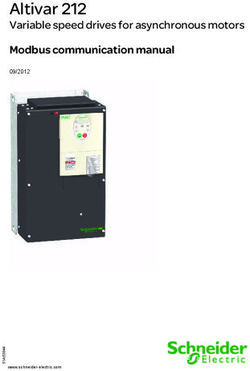Oracle Database Using GoldenGate Stream Analytics on Cloud Marketplace
←
→
Page content transcription
If your browser does not render page correctly, please read the page content below
Oracle Database Using GoldenGate Stream Analytics on Cloud Marketplace, F25909-05 Copyright © 2020, 2022, Oracle and/or its affiliates. This software and related documentation are provided under a license agreement containing restrictions on use and disclosure and are protected by intellectual property laws. Except as expressly permitted in your license agreement or allowed by law, you may not use, copy, reproduce, translate, broadcast, modify, license, transmit, distribute, exhibit, perform, publish, or display any part, in any form, or by any means. Reverse engineering, disassembly, or decompilation of this software, unless required by law for interoperability, is prohibited. The information contained herein is subject to change without notice and is not warranted to be error-free. If you find any errors, please report them to us in writing. If this is software or related documentation that is delivered to the U.S. Government or anyone licensing it on behalf of the U.S. Government, then the following notice is applicable: U.S. GOVERNMENT END USERS: Oracle programs (including any operating system, integrated software, any programs embedded, installed or activated on delivered hardware, and modifications of such programs) and Oracle computer documentation or other Oracle data delivered to or accessed by U.S. Government end users are "commercial computer software" or "commercial computer software documentation" pursuant to the applicable Federal Acquisition Regulation and agency-specific supplemental regulations. As such, the use, reproduction, duplication, release, display, disclosure, modification, preparation of derivative works, and/or adaptation of i) Oracle programs (including any operating system, integrated software, any programs embedded, installed or activated on delivered hardware, and modifications of such programs), ii) Oracle computer documentation and/or iii) other Oracle data, is subject to the rights and limitations specified in the license contained in the applicable contract. The terms governing the U.S. Government’s use of Oracle cloud services are defined by the applicable contract for such services. No other rights are granted to the U.S. Government. This software or hardware is developed for general use in a variety of information management applications. It is not developed or intended for use in any inherently dangerous applications, including applications that may create a risk of personal injury. If you use this software or hardware in dangerous applications, then you shall be responsible to take all appropriate fail-safe, backup, redundancy, and other measures to ensure its safe use. Oracle Corporation and its affiliates disclaim any liability for any damages caused by use of this software or hardware in dangerous applications. Oracle, Java, and MySQL are registered trademarks of Oracle and/or its affiliates. Other names may be trademarks of their respective owners. Intel and Intel Inside are trademarks or registered trademarks of Intel Corporation. All SPARC trademarks are used under license and are trademarks or registered trademarks of SPARC International, Inc. AMD, Epyc, and the AMD logo are trademarks or registered trademarks of Advanced Micro Devices. UNIX is a registered trademark of The Open Group. This software or hardware and documentation may provide access to or information about content, products, and services from third parties. Oracle Corporation and its affiliates are not responsible for and expressly disclaim all warranties of any kind with respect to third-party content, products, and services unless otherwise set forth in an applicable agreement between you and Oracle. Oracle Corporation and its affiliates will not be responsible for any loss, costs, or damages incurred due to your access to or use of third-party content, products, or services, except as set forth in an applicable agreement between you and Oracle.
Contents
1 Getting Started with GGSA on Oracle Cloud
1.1 Overview 1-1
1.2 GGSA Architecture 1-1
1.3 Resources 1-2
1.4 Creating a GGSA Instance 1-2
1.5 Validating a GGSA Instance 1-6
1.6 Starting and Stopping GGSA Services 1-7
1.7 Securing your GGSA Instance 1-8
2 Customizing Configurations
2.1 Configuring an external Metadata Store 2-1
2.1.1 Customer Managed Oracle Database 2-1
2.1.2 Autonomous Database 2-3
2.2 Configuring an external Spark cluster 2-5
2.3 Configuring an External OCI Streaming Service 2-5
3 Working with a GGSA Instance
3.1 Using the Local MYSQL Database, Spark, and Kafka Clusters 3-1
3.1.1 Utilizing Local MySQL Database 3-1
3.1.2 Utilizing the Local Kafka Cluster 3-4
3.1.3 Utilizing the Local Spark Cluster 3-5
3.2 Working with a Sample Pipeline 3-5
3.2.1 IOT Sample 3-5
3.2.2 Other Available Samples on Cloud Marketplace 3-8
3.3 Monitoring Pipelines from the Spark Console 3-9
3.4 Monitoring GoldenGate Change Data 3-10
4 Upgrading a GGSA Instance
4.1 Upgrading to newer GGSA version 4-1
iii5 Upscaling and Downscaling GoldenGate Stream Analytics Compute
Shape Sizes
6 Creating a Production Cluster for GGSA
6.1 Creating Network Components 6-2
6.2 Creating Security Lists and Associating with Subnets 6-2
6.3 Creating Storage 6-3
6.4 Creating Worker VMs and Configuring ZK plus Kafka on each VM 6-4
6.5 Creating Spark Master VMs and Configuing a Spark Master on each VM 6-5
6.6 Initializing the Spark Worker on Worker VMs 6-5
6.7 Creating a Web-tier VM and configuring the Runtime Environment 6-6
6.8 Validating the Topology 6-6
7 Troubleshooting GGSA on OCI
7.1 GGSA Web Tier 7-1
7.2 GGSA Pipeline 7-1
7.3 GoldenGate Change Data 7-2
ivPreface
This book describes how to use Oracle Stream Anaytics on Oracle Cloud Marketplace.
Topics:
• Audience
• Documentation Accessibility
• Related Documents
• Conventions
Audience
This document is intended for users of Oracle Stream Analytics on Oracle Cloud
Marketplace.
Documentation Accessibility
For information about Oracle's commitment to accessibility, visit the Oracle Accessibility
Program website at http://www.oracle.com/pls/topic/lookup?ctx=acc&id=docacc.
Access to Oracle Support
Oracle customers that have purchased support have access to electronic support through My
Oracle Support. For information, visit http://www.oracle.com/pls/topic/lookup?
ctx=acc&id=info or visit http://www.oracle.com/pls/topic/lookup?ctx=acc&id=trs if you
are hearing impaired.
Related Documents
Documentation for Oracle Stream Analytics is available on Oracle Help Center.
Also see the following documents for reference:
• Understanding Oracle Stream Analytics
• Developing Custom Jars and Custom Stages in Oracle Stream Analytics
• Quick Installer for Oracle Stream Analytics
• Known Issues in Oracle Stream Analytics
• Spark Extensibility for CQL in Oracle Stream Analytics
Conventions
The following text conventions are used in this document.
5Conventions
Convention Meaning
boldface Boldface type indicates graphical user interface elements associated
with an action, or terms defined in text or the glossary.
italic Italic type indicates book titles, emphasis, or placeholder variables for
which you supply particular values.
monospace Monospace type indicates commands within a paragraph, URLs, code
in examples, text that appears on the screen, or text that you enter.
61
Getting Started with GGSA on Oracle Cloud
This chapter provides an introduction to GoldenGate Stream Analytics on the Oracle Cloud
Marketplace.
1.1 Overview
Oracle GoldenGate Stream Analytics (GGSA) on Oracle Cloud Marketplace enables
customers to set up and run Oracle GGSA on Oracle Cloud. The cloud version provides the
same functionality, scalability, security and support as the on-premise version. All sources
and targets supported in the on-premise version are supported on cloud.
1.2 GGSA Architecture
Stream Analytics on Oracle Cloud Infrastructure Marketplace
This sample architecture diagram depicts a customer deployment of GGSA to use
Autonomous Data Warehouse with Analytics Cloud as the visualization tool. GGSA supports
many other target types and has its own charts and dashboards for real-time data viewing.
Acquiring data
Stream Analytics can acquire data from any of the following on-premises and cloud-native
data sources:
• GoldenGate: Natively integrated with Oracle GoldenGate, Stream Analytics offers data
replication for high-availability data environments, real-time data integration, and
transactional change data capture.
• Oracle Cloud Streaming: Ingest continuous, high-volume data streams that you can
consume or process in real-time.
1-1Chapter 1
Resources
• Kafka: A distributed streaming platform used for metrics collection and monitoring,
log aggregation, and so on.
• Java Message Service: Allows java-based applications to send, receive, and read
distributed communications.
Processing data
With Stream Analytics on Oracle Cloud Infrastructure Marketplace, you can filter,
correlate, and process events in real-time, in the cloud. Marketplace solutions are
deployed to Oracle Cloud Infrastructure Compute instances within your regional
subnet.
After Stream Analytics processes the data, you can:
• store the data in Autonomous Data Warehouse, where it can be accessed by
Analytics Cloud
• configure the Notifications service to broadcast messages to other applications
hosted on Oracle Cloud Infrastucture
• send messages to OCI streaming service
• send the processed data to the OCI Object store
Analyzing data
You can connect Analytics Cloud to Autonomous Data Warehouse so that users can
analyze the data in visualizations, analyses, dashboards, and pixel-perfect reports.
Learn more.
1.3 Resources
The GGSA marketplace image includes the following components installed:
• GoldenGate Stream Analytics 19.1.0.0.6.1
• Spark 3.0.2
• Kafka 2.1.1
• Mysql Enterprise 8.0.18
• Java – JRE-8u281
• Oracle GoldenGate for Big Data 19.1.0.0.8 (Classic Architecture)
Except for Java and Mysql Enterprise, all the other components are installed under
the /u01/app directory structure.
1.4 Creating a GGSA Instance
You can create a GGSA instance and launch GoldenGate Stream Analytics on Oracle
Cloud Marketplace using the Stack Listing, following the steps below:
Finding GGSA on Oracle Cloud Marketplace
1. Log in to the Oracle Cloud Marketplace.
2. From the Oracle Cloud Marketplace home page, use the search box under
Applications and search for the keyword Stream Analytics .
1-2Chapter 1
Creating a GGSA Instance
3. From the search results, select GoldenGate Stream Analytics.
Deploying GGSA on Oracle Cloud Marketplace
1. From the Application page, select Get App.
2. Select OCI Region or Log in using your Single Sign-On credentials.
• OCI Region – Select the desired region and click Create Stack.
3. On the Oracle GoldenGate Stream Analytics page, provide the following information:
• Select Version - It provides a list of versions that are available
• Select Compartment - Specifies the compartment where the compute node will be
built. It is generally the location that you have access to build the compute node.
• Terms of Use - This check box is selected by default. Oracle recommends to review
the licenses before proceeding with the instance creation.
• Launch Stack - It launches the stack in the OCI environment.
Creating GGSA Resource Manager Stack
1. Fill in the required Stack information:
• Name - Name of the Stack. It has a default name and provides a date time stamp.
You can edit this detail, if required.
• Description - Description that you provide while creating the Stack.
• Create In Compartment – It defaults to the compartment you have selected on the
Oracle Marketplace page.
• Terraform Version - It defaults to 0.12x.
• Tags (optional) – Tags are a convenient way to assign a tracking mechanism but are
not mandatory. You can assign a tag of your choice for easy tracking. You have to
assign a tag for some environments for cost analysis purposes.
• Click Next.
2. Fill in the required details to configure variables.
• Name for New Resources -
– Display Name – Display name used to identify all new OCI resources.
– Host DNS Name – Name of the Domain Name Service for the new compute
node.
Note:
Do not include a hyphen in the Host DNS Name, while provisioning a
GGSA instance. You will see the following error if you include a hyphen:
No connection to server. Check your network connection and
refresh page. If the problem persist contact administrator.
• Network Settings -
– Create New – Uncheck the check box Use Existing Network if you want to
create new network infrastructure.
1-3Chapter 1
Creating a GGSA Instance
a. VCN Network Compartment – Select the compartment in which you
want to create the new VCN
b. Subnet Network Compartment – Select the compartment in which
you want to create the subnet.
c. New VCN DNS Name – Name for the VCN
d. New VCN CIDR Block – IP CIDR block for the VCN
e. New Subnet DNS Name – Name for the new Subnet
f. New Subnet CIDR Block – IP CIDR Block for the Subnet
– Use existing Network – Check the Use existing Network check box, if
you want to use existing network infrastructure.
a. VCN Network Compartment – Select the compartment which has the
existing VCN that you want to use
b. Subnet Network Compartment – Select the compartment which has
the existing Subnet that you want to use
c. VCN – Select the VCN that you want to use.
d. Subnet – Select the Subnet that you want to use.
Note:
If you are using an existing VCN and subnet, check the following
if you want the instance to be accessible from public internet :
* Your VCN must have an internet gateway
* Your subnet should have security rules to allow ingress
HTTP traffic for the following ports : 443, 7801, 7811-7830
* 443 – has ngnix running which fronts the OSA UI and
spark console
* 7801 – is the port for the GG Manager when we install
GoldenGate Big Data (GGBD)
* 7811-7830 –When we start GG Change data from OSA
UI, it creates a GG Distribution path and starts the GG
Replicat process. These are the ports used by Oracle
GG processes to bind for communication with a remote
Oracle GG process.
* Your subnet should be a public subnet and should have
route rule with target type set to Internet Gateway, and
should use the Gateway of the VCN.
• Instance Settings –
a. Availability Domain – It specifies the availability domain for the newly
created GGSA Instance. It must match the Availability Domain of Subnet
that you have selected in the Use Existing Network settings.
b. Compute Shape – Shape of new compute instance. Supported shapes
are VM.Standard2.4, VM.Standard2.8, VM.Standard2.16 and
VM.Standard2.24
1-4Chapter 1
Creating a GGSA Instance
c. Assign Public IP – This option indicates if the newly created VM should have a
public IP address. This option is selected by default. If you clear this check box,
no public IP address will be assigned preventing public access to the compute
node.
It is important to provide your RSA public key for accessing the instance using
ssh. SSH is the only way to retrieve the passwords for GoldenGate Stream
Analytics and MySQL Metadata store. RSA public key will start with ssh-rsa.
d. Custom Volume Sizes – Select this check box to customize the size of the new
block storage volumes that are built for the compute node.
i. Boot Volume – 50 GB
ii. Kafka Logs – 50 GB
iii. Mysql Datafile – 50 GB
iv. GG4BD (Golden Gate For Big Data) Datadir – 50GB
Note:
GGSA Resource Manager Stack will create 3 additional block volumes
apart from the boot volume attached to the instance. The naming
conventions for these block volume is :
– (Kafka Logs)
– (Mysql Datafile)
– (GG4BD Datadir)
The Display Name is what you specified earlier.
You can configure backup for these block volumes by subscribing to the
OCI Backup Policy. To apply the Backup Policy, to the Block Volume,
go to Block Storage -> Block Volume and select the block volume for
which you want to configure the backup. Click Apply.
• Use Existing Block Volume – Select this option if you already have block volumes
from your previous install that has data that you want to reuse.
a. Kafka Logs Block Volume – Provide the OCID of the block volume which was
used for Kafka logs in your previous setup.
b. MySql Datafile Block Volume – Provide the OCID of the block volume that was
used for Mysql datafile storage in your previous setup
c. GG4BD Datadir - Provide the OCID of the block volume that was used for Mysql
datafile storage in your previous setup
• Shell Access
– SSH Public Key – Public Key for allowing SSH access as the opc user. Enter
the key and click Next.
3. Review -
• On the Review page, review the information you provided and then click Create. The
OCI Resource Manager Stack is created, and Terraform Apply action is initiated to
create the OCI resources. You can see the created stack in the list of stacks in the
Resource Manager - > Stacks section. You can manage the stack here.
1-5Chapter 1
Validating a GGSA Instance
Using Terraform Actions on Stack
Once the Stack is created, you can apply Terraform Actions on it to plan, create and
destroy the OCI resources.
• Plan – Terraform Plan performs a refresh, unless explicitly disabled, and then
determines what actions are necessary to achieve the desired state.
• Apply – Use the Terraform Apply action to create the OCI resources required to
reach the required state as per the user selection in the stack creation.
• Destroy – Use the Terraform Destroy action to destroy all the OCI resources
created by the Stack during the Apply action.
Note:
All the resources created by the Apply action will be destroyed if you use
the Destroy action, so be careful when using this action.
1.5 Validating a GGSA Instance
Checking the status of the GGSA Services
To check the status of the GGSA Services, connect to the newly created instance
using SSH and run the command ggsa-servcies.
To connect to the instance, use the private key corresponding to the public key,
provided at the time of stack creation.
You can find the Instance IP in the logs of the Apply job, or from Outputs under
Resources on the Job Details page: ggesp_public_ip.
The following example illustrates how you can connect to the OSA compute node:ssh
-i opc@INSTANCE_IP
You should see the following GGSAservices active and running:
1-6Chapter 1
Starting and Stopping GGSA Services
Note:
If you see the OSA service to be dead or failed, wait for about 10 minutes for the
services to start.
Logging in to the GGSA UI
1. Open the README.txt file in the home directory, and copy your OSA Admin password as
shown in the line.
###### OSA UI
Your osaadmin password to login to OSA UI is XXXXXXXXX
2. From your Chrome browser, type https:// or https://
, to display the login page.
3. Login using osaadmin as username and the password copied from README.txt to
display the Home page.
Note:
As mentioned in the previous section, wait for all the services to start, else the
README file will have only placeholder passwords and not the actual passwords.
1.6 Starting and Stopping GGSA Services
All the GoldenGate Stream Analytics services listed above are registered as system services
and are automatically started when an instance is successfully provisioned, and/ or the
system is rebooted. Any published pipelines are also automatically restarted in case of a
system reboot.
To start, stop, or restart the services, use the following commands from an ssh terminal:
sudo systemctl start osa /** starts OSA **/
1-7Chapter 1
Securing your GGSA Instance
sudo systemctl stop osa /** stops OSA **/
sudo systemctl restart osa /** restarts OSA **/
1.7 Securing your GGSA Instance
Connect to your newly created instance using ssh, and open the README.txt in the
home directory. This file includes the passwords for MySQL root user and the GGSA
Admin user. Additionally it includes the passwords for GGSA DB schema and a OSA
Demo Database in MySQL, which you have the option to change. To change the
password for GGSA DB schema, update the password in /u01/app/osa/osa-
base/etc/jetty-osa-datasource.xml and restart GGSA.
Change MySQL Root/Admin Password
Note down or copy the MySQL admin password from README.txt file in home
directory. You can change the MySQL root/admin password as shown in the
commands below.
1-8Chapter 1
Securing your GGSA Instance
Note:
Similarly you can change OSA_DEMO user password with mysql -u OSA_DEMO
-p.
Change GGSA Admin Password
Note down or copy the GGSA admin password to clipboard from README.txt file in home
directory.
You can change the Admin password in the User Management tab of the System Settings
screen on the UI.
Setup Spark Admin User and Password for Spark console
You can set the sparkadmin user and password in the Environment tab of the System
Settings screen on the UI. You will need this to access the Spark Console.
1-92
Customizing Configurations
This chapter describes how to configure an external metadata store or a spark cluster.
For a list of other supported system configurations, see the latest certification matrix.
2.1 Configuring an external Metadata Store
You can use an Oracle database, an autonomous database, or MySQL as the external
metadata store.
2.1.1 Customer Managed Oracle Database
A regular Oracle database can be used as a metadata store by editing the file jetty-osa-
datasource.xml, in /u01/app/osa/osa-base/etc folder.
Note:
After configuring the OSA to a new metadata store, execute the below sql to the
same user/schema.
UPDATE osa_system_property SET value="true" where
mkey="osa.oci.instance".
Follow the steps below to use Oracle database as a metadata store:
1. Stop GGSA by running the command sudo systemctl stop osa.
2. Comment the MySQL section in jetty-osa-datasource.xml file as shown below.Chapter 2
Configuring an external Metadata Store
OBF:{OBFUSCATED_PASSWORD}
209715200
true
-->
3. Add the following section for Oracle database right below the commented section.
jdbc/OSADataSource
jdbc:oracle:thin:@myhost.example.com:1521:XE
osa
OBF:{OBFUSCATED_PASSWORD}}
true
MinLimit1
MaxLimit15
InitialLimit1
4. Decide on an OSA schema username and a plain-text password. For example,
osa as schema user name and alphago as password.
Change directory to /u01/app/osa/lib and execute the following command:
java -cp ./jetty-util-9.4.17.v20190418.jar
org.eclipse.jetty.util.security.Password osa
For example, java -cp ./jetty-util-9.4.17.v20190418.jar
org.eclipse.jetty.util.security.Password osa alphago
You should see results like below on console:
2-2Chapter 2
Configuring an external Metadata Store
2019-06-18 14:14:45.114:INFO::main: Logging initialized @1168ms to
org.eclipse.jetty.util.log.StdErrLogalphago
OBF:obfuscated password
MD5:34d0a556209df571d311b3f41c8200f3
CRYPT:osX/8jafUvLwA
Note down the obfuscated password string that is displayed (shown in bold), by copying it
to clipboard or notepad.
5. Change database host, port, SID, osa schema user name and osa schema password
fields marked in bold in the code in Step 3.
6. The next step is to initialize the metadata store and set the password for user osaadmin.
Note:
You will need database administrator credentials with sysdba privileges to
perform this step.
a. Change directory to /u01/app/osa/osa-base/bin
b. Execute ./start-osa.sh dbroot= dbroot_password= osaadmin_password=${OSA_ADMIN_PASSWORD}
c. Execute ./stop-osa.sh
d. Execute sudo systemctl start osa, to start GGSA as a system service
2.1.2 Autonomous Database
If you are using an Autonomous Database as a Metadata store, the Oracle Stream Analytics
platform reads and writes all its meta-data to an Autonomous Database that is fully managed
by Oracle.
1. Stop GGSA by running the command sudo systemctl stop osa
2. Comment the MySQL section in jetty-osa-datasource.xml file as shown below.Chapter 2
Configuring an external Metadata Store
OBF:{OBFUSCATED_PASSWORD}
209715200
true
-->
3. Add the following section for Oracle database right below the commented section.
jdbc/OSADataSource
jdbc:oracle:thin:@{service_name}?
TNS_ADMIN={wallet_absolute_path}
osa
OBF:{obfuscated_password}
true
MinLimit1
MaxLimit15
InitialLimit1
4. Replace the following variables in above XML with actual values:
• service_name – one of the service names listed in tnsnames.ora file inside the
wallet
• wallet_absolute_path – the absolute path of wallet folder on the machine
where osa is installed
• obfuscated_password – the obfuscated password for user ‘osa’. See the
previous section on how to generate an obfuscated password
2-4Chapter 2
Configuring an external Spark cluster
5. The next step is to initialize the metadata store and set the password for user osaadmin.
Note:
You will need database administrator credentials with sysdba privileges to
perform this step.
a. Change directory to /u01/app/osa/osa-base/bin
b. Execute ./start-osa.sh dbroot= dbroot_password= osaadmin_password=${OSA_ADMIN_PASSWORD}
c. Execute ./stop-osa.sh
d. Execute sudo systemctl start osa, to start GGSA as a system service
2.2 Configuring an external Spark cluster
Ensure network connectivity to hosts when configuring an external Spark cluster.
Spark on Oracle Big Data Service
You can configure GoldenGate Stream Analytics to use an external Spark cluster running in
Oracle Big Data Service.
For configuration steps refer to Setting up Runtime for GoldenGate Stream Analytics Server
in GoldenGate Stream Analytics Install Guide for Hadoop 2.7 and Higher.
2.3 Configuring an External OCI Streaming Service
Ensure network connectivity to hosts when configuring an external OCI Streaming Service.
You can configure GoldenGate Stream Analytics to use an external OCI Streaming Service.
For configuration steps refer to Configuring OCI Streaming Service in Using Oracle Stream
Analytics.
2-53
Working with a GGSA Instance
This chapter describes how to create artifacts, data sources and targets, working with
pipelines and monitoring the GGSA services.
3.1 Using the Local MYSQL Database, Spark, and Kafka
Clusters
This chapter describes how to utilize the local MySQL database, the local Kafka Cluster and
the local Spark Cluster.
3.1.1 Utilizing Local MySQL Database
You can use the local MySQL database, to store lookup and reference data and correlate the
same with an event stream, while developing real-time ETL and Analytical pipelines.
You can access the MySQL database on the instance from MySQL prompt or from SQL
developer. To access from SQL developer running on a different host, ensure your VCN
security rule allows TCP traffic to port 3306.
We recommend you to create database objects for your application in the existing
OSA_DEMO database as shown in the screenshot below:
3-1Chapter 3
Using the Local MYSQL Database, Spark, and Kafka Clusters
You can also connect from SQL Developer as shown in the screenshot below. Please
note the setting for Zero Date Handling.
3-2Chapter 3
Using the Local MYSQL Database, Spark, and Kafka Clusters
You can use the following connect string, when you create a connection from GGSA UI for
MySQL database:
3-3Chapter 3
Using the Local MYSQL Database, Spark, and Kafka Clusters
Note:
The password mentioned in the screen above is the password for
OSA_DEMO schema, which holds the sample data for users to try, and is by
default set to Welcome123!. You have an option to change it.
3.1.2 Utilizing the Local Kafka Cluster
You can use the local Kafka cluster as a source or target in GGSA pipelines. The
instance provides a range of Kafka utilities to read and write data from local Kafka.
These utilities are in the README.txt file in the/u01/app/osa/utilities/kafka-
utils folder. Below is the description of the scripts for quick reference:
• For Kafka-related help, type ./kafka.sh help.
• To list Kafka topics, run ./kafka-topics.sh.
• To listen to a Kafka topic, type ./kafka-listen.sh {topic-name}.
• To feed a csv file into Kafka, run
cat {your-csv-file} | ./csv2json.sh | ./sampler.sh 1 1 | ./
kafka.sh feed {your-topic-name}
• To feed a json file, run cat {your-json-file} | ./sampler.sh 1 1 | ./
kafka.sh feed {your-topic-name}
• To loop through your csv file, run ./loop-csv.sh {your-csv-file} | ./
csv2json.sh | ./sampler.sh 1 1 | ./kafka.sh feed {your-
topic-name}
• The command sampler.sh {n} {t} reads {n} lines in each {t} seconds from
STDIN and writes to STDOUT. Default values: n=1 t=1
• The command csv2json.sh reads the CSV from the STDIN and writes JSON to
STDOUT. First line must be the CSV header.
• There are data files to simulate GoldenGate capture:
cat ./gg_orders.json | ./sampler.sh | ./kafka.sh feed
goldengate
• There are data files to simulate nested json structures:
./loop-file.sh ./complex.json | ./sampler.sh 1 1 | ./
kafka.sh feed complex
• There are data files to simulate movement of buses:
cat ./30-min-at-50-rps.json | ./sampler.sh 20 1 | kafka.sh
feed buses
• In general to feed test data to your running kafka installation, run {your-shell-
script} | kafka.sh feed {your-topic-name}
3-4Chapter 3
Working with a Sample Pipeline
Note:
your-shell-script generates data in JSON format.
Sample output:
{"price":284.03,"symbol":"USDHUF=x","name":"USD/HUF"}
{"price":316.51,"symbol":"EURHUF=x","name":"EUR/HUF"}
{"price":0.8971,"symbol":"USDEUR=x","name":"USD/EUR"}
3.1.3 Utilizing the Local Spark Cluster
The local Spark cluster is used to run your own Spark jobs, in addition to the GGSA pipelines.
Spark jobs can be submitted to the REST endpoint using localhost and port 6066. Spark is
installed in /u01/app/spark and you can change the configuration by referring the Spark
documentation.
You can access Spark console by typing https:// and providing
the username/password. By default the Spark cluster is configured with two workers, each
with 16 virtual cores.
3.2 Working with a Sample Pipeline
This chapter describes with example, how to import pipelines, publish them and view live
results from a pipline.
3.2.1 IOT Sample
The VendingMachineManagement sample demonstrates a pipeline that ingests streaming
IOT data from a farm of vending machines. The sample analyzes this data to check the
health of these machines, and proactively manage the inventory in these machines.
To import and work with the VendingMachineManagement sample:
1. On the Home page, click the Import link on the Distributed Intelligence for IOT tile, to
import the pipelines and dashboards.
3-5Chapter 3
Working with a Sample Pipeline
2. Click the IOT logo to navigate to the Catalog page, or click the Catalog tab. On
the Catalog page, click the pipeline to view the live results from the pipeline.
3-6Chapter 3
Working with a Sample Pipeline
3. Click Done, to exit the editor, and return to Catalog page. Click Publish, to publish the
pipeline.
4. Click the dashboard associated with the Pipeline, after successfully publishing the
pipeline.
The Dashboard displays the live results. Click Exit, to exit the Dashboard and return to
the Catalog page.
3-7Chapter 3
Working with a Sample Pipeline
3.2.2 Other Available Samples on Cloud Marketplace
This section lists all the available sample pipelines on the Cloud Marketplace.
Risk and Fraud Management Sample
The risk and fraud management sample analyzes a credit card transaction stream for
potential fraud. In this example, in-store purchases that are 500 miles apart and within
a span of few hours, from the same credit card number is deemed fraudulent. The
dashboard displays fraud stats by card-type, location, etc.
Transportation and Logistics Sample
This sample analyzes data from city buses for driving violations. Consistent violations
are sent to a downstream insurance pricing application, to mitigate risk and ensure
public safety. The dashboard displays driving violations by driver age, highways where
violations are occurring, etc.
Customer Experience and Consumer Analytics Sample
The pipeline in this example ingests service-request call data and applies rules to
analyze the likelihood of a customer leaving the merchant. The rules consider facts
like number of days a service request has been pending, the number of follow-up calls
the customer made, previous customer purchases, etc., to predict churn. Potential
churn can then be mitigated by proactively reaching out to customers with offers,
rewards, etc.
Telecommunications Sample
The telecom sample analyzes logs from an Nginx reverse proxy to proactively alert on
security violations, application outages, traffic patterns, redirects, etc.
3-8Chapter 3
Monitoring Pipelines from the Spark Console
Retail Sample
The retail sample analyzes credit card purchases in real-time and drives additional sales by
making compelling offers. Offers are made based on customer location, past purchase
history, etc. The sample also uses a Machine Learning model to score the likelihood of the
customer redeeming the offer. Offers are dropped if the likelihood of redemption is low.
3.3 Monitoring Pipelines from the Spark Console
You can monitor the pipelines running in local Spark cluster from the Spark Console.
To open the Spark console, type https:// in a Chrome browser,
enter the Spark user and password you used in the Securing your GGSA Instance section.
You will see a list of Running and Completed applications.
Pipelines in a Draft state are automatically undeployed after exiting the Pipeline editor, while
pipelines in Published state continue to run as shown in the screenshot below.
Pipelines in a Draft state end with the suffix _draft. The Duration column indicates the
duration for which the pipeline has been running.
You can also view the Streaming statistics by clicking App ID-> Application Detail UI ->
Streaming.
3-9Chapter 3
Monitoring GoldenGate Change Data
The Streaming statistic page displays the data ingestion rate, processing time for a
micro-batch, scheduling delay, etc. For more information on these metrics, please refer
to the Spark documentation.
3.4 Monitoring GoldenGate Change Data
You can check the status of GoldenGate Big Data Manager by running ggsa-
services. Status must be active and running.
To start the services, see Starting and Stopping GGSA Services.
Pipelines ingesting change data has a GG Analytics artifact created as GG Change
Data from Create New Item.
To check if Replication is successful, you can navigate to /u01/app/ggbd/
OGG_BigData_Linux_x64_19.1.0.0.*.* and run ./ggsci to launch the
command interface for GoldenGate.
At the command prompt, check the status of Manager and Replicats, if any by typing
info all.
3-104
Upgrading a GGSA Instance
This chapter describes how to Upgrade an existing GGSA instance.
4.1 Upgrading to newer GGSA version
1. Note down your current Mysql Root Password, Mysql OSA User password and the
password for osaadmin user. If you have not changed these passwords, you can check
these in README.txt home directory of opc user.
2. Connect to the instance through SSH, and copy the obfuscated password for OSA user
in Mysql from /u01/app/osa/osa-base/etc/jetty-osa-datasource.xml.
3. Terminate the existing OCI VM on which the current GGSA instance is running. To
terminate the instance, go to Compute > Instances. Select your instance running GGSA
and in the Instance Details page, select terminate in the Actions drop down.
Note:
Ensure that you delete just the OCI VM running GGSA and not the complete
infrastructure. If you use Terraform Delete action against the stack, it will
delete all the artifacts including block volumes, network.
4. On the OCI Marketplace home page, click GoldenGate Stream Analytics to view the
page below. Select the GGSA version, and compartment. Agree to the Oracle standard
terms and restrictions, and click on Launch Stack.
5. In the Create Stack wizard, provide the essential information such as:
• Stack Information Screen
• Configure Variables
a. In the Instance Settings section, select Use Existing Block Storage Volumes.
4-1Chapter 4
Upgrading to newer GGSA version
b. For Block Volumes for Kafka Logs, Mysql Datafiles and GG4BD Datadir,
provide the ID of the existing Block Volumes, that were attached to your
GGSA instance that you terminated earlier. To find the same, go to the top
level menu, Block Storage and to Block Volume. You can identify the
block volumes by their names, which are similar to the name of your
instance host and will have Kafka Logs, Mysql Datafiles, GG4BD Datadir
in brackets.
c. Review
.
6. Click Create. This will create the OCI Resource Manager Stack, and also trigger
the Terraform Apply action on that stack to create the OCI resources.
7. After the Terraform Apply action is complete, go to the Instances page to find the
details of the new instance created.
8. Connect to the new instance using SSH and update the MYSQL OSA User
password in /u01/app/osa/osa-base/etc/jetty-osa-datasource.xml,
using the password copied in Step 2.
9. Restart the OSA service using the commands
sudo systemctl reset-failed
sudo systemctl restart osa
10. If the existing pipelines are deployed on the internal spark cluster, republish them
after the upgrade, failing which, they will be Killed when the existing GGSA
instance is terminated.
4-25
Upscaling and Downscaling GoldenGate
Stream Analytics Compute Shape Sizes
This chapter describes how to upscale or downscale the compute shape sizes of your GGSA
instance on Oracle Cloud Marketplace compute node.
To change the size of the your GGSA Compute Shape:
1. Login to your OCI Tenancy.
2. From the Context menu on the top left corner of your screen, select Compute, and then
select Instances.
3. Select the GGSA Compute Node to edit.
4. From the Instance Details screen, locate the Edit drop down menu.
5. From the Edit drop down menu, select the option Edit Shape. A list of available shapes
appear, allowing you to select the desired shape for your selected compute instance.
6. Select the required compute shape and click Change Shape.
This restarts your compute node.
5-16
Creating a Production Cluster for GGSA
This chapter describes how to create a production cluster for GGSA on OCI, with an example
production cluster with six compute instances configured as follows:
A production cluster should have a minimum of 1 web-tier compute instance, 2 spark master
compute instances, and a variable number of worker instances for Spark workers and Kafka.
A minimum of 2 worker instances are required to run spark workers and Kafka.
1. A single compute instance running GGSA Web-tier. Minimal shape is VM 2.4. This web-
tier instance also acts as a Bastion Host for the cluster and should be created in a public
regional subnet.
2. Two spark master compute instances running spark master processes. Minimal shape is
VM 2.2. Both instances can be of same shape and should be created in a private regional
subnet.
3. Three worker instances running Spark worker, Kafka broker, and Zookeeper processes.
Minimal shape is VM 2.2. All three instances can be of same shape and should be
created in a private regional subnet.
All instances will use the GGSA image that comes packaged with GGSA, GGBD, Spark,
Kafka, MySQL, and Nginx.
To provision a GGSA production cluster you must first provision GGSA compute instances,
using the custom GGSA VM image. The GGSA VM image contains binaries for GGSA,
GGBD, Spark, Kafka, MySQL, OSA, Nginx, etc. You do not require any additional software
other than the GGSA image. The image packages the following scripts:
• init-kafka-zk.sh: Bash script to initialize Zookeeper and Kafka on worker VMs
• init-spark-master.sh: Bash script to initialize Spark master on Spark master VMs
• init-spark-slave.sh: Bash script to initialize Spark worker on worker VMs
• init-web-tier.sh: Bash script to initialize GGSA web-tier on the Web-tier VM
6-1Chapter 6
Creating Network Components
Infrastructure resources must be created and scripts must be run in the order as
specified:
1. Creating Network Components
2. Creating Security Lists and Associating with Subnets
3. Creating Storage
4. Creating Worker VMs and Configuring ZK plus Kafka on each VM
5. Creating Spark Master VMs and Configuring a Spark Master on each VM
6. Initializing Spark Workers on Worker VMs
7. Creating Web-tier VM And Configuring the Runtime Environment
8. Validating Topology
6.1 Creating Network Components
First version of Terraform could create new network components but subsequent
versions should allow use of existing VCN, Subnet, etc.
1. Accept compartment as input. The above topology will be provisioned in
compartment specified.
2. Create a new VCN with CIDR block 10.0.0.0/16, for example, ggsa-ha.
3. Create an Internet Gateway, for example, ggsa-ig for VCN ggsa-ha.
4. Add a route rule to the VCN’s route table with the following attributes:
• Target Type = Internet Gateway
• Destination CIDR Block = 0.0.0.0/0
• Target Internet Gateway = ggsa-ig
5. Create a new public regional-subnet, for example, your-vcn-name-public, with
CIDR block 10.0.0.0/24.
6. Create a new private regional-subnet, for example, your-private-regional-
subnet, with CIDR block 10.0.1.0/24.
6.2 Creating Security Lists and Associating with Subnets
1. Create a new security list for the vcn your-vcn-name, for example,
ggsa_web_app_sec_list and add the following stateful ingress rules with the
following attributes:
a. • Stateless = unchecked
• Source CIDR = 0.0.0.0/0
• Protocol = TCP
• Source Port Range = All
• Destination Port Range = 443
• Description = Internet access to GGSA web application
b. • Stateless = unchecked
6-2Chapter 6
Creating Storage
• Source CIDR = 10.0.0.0/16
• Protocol = TCP
• Source Port Range = All
• Destination Port Range = All
• Description = Traffic from GGSA web-tier to GGSA runtime
2. Associate security list ggsa_web_app_sec_list with subnet your-vcn-name-public.
3. Create another security list for the your-vcn-name vcn, for example
ggsa_runtime_sec_list and add a stateful ingress rule with attributes:
• Stateless = unchecked
• Source CIDR = 10.0.0.0/16
• Protocol = TCP
• Source Port Range = All
• Destination Port Range = All
• Description = Traffic from GGSA web-tier to GGSA runtime
4. Associate security list ggsa_runtime_sec_list with subnet your-private-regional-
subnet.
6.3 Creating Storage
1. Using OCI File Storage, create a MySQL file system with attributes.
Note:
The export path names have to be exactly as defined below.
• File System Name = MYSQL
• Availability Domain = Any Domain
• Export Path = /u02/mysql
• Mount Target = GGSMT
Note:
Mount Target IP address is required for subsequent steps. Note it down.
• VCN = your-vcn-name
• Subnet = your-private-regional-subnet
2. Create Kafka file system with attributes below. Use the same Mount Target as in Step 1
because Mount Targets are expensive, and also the scripts assume a single Mount
Target.
• File System Name = KAFKA
6-3Chapter 6
Creating Worker VMs and Configuring ZK plus Kafka on each VM
• Availability Domain = Same domain as Step 1
• Export Path = /u02/kafka
• Mount Target = GGSMT (same as Step 1)
• VCN = your-vcn-name
• Subnet = your-private-regional-subnet
3. Create Spark/Ignite file system with attributes below. Use the same Mount Target
as in Step 1 because Mount Targets are expensive, and also the scripts assume a
single Mount Target.
• File System Name = SPARK
• Availability Domain = Same domain as Step 1
• Export Path = /u02/spark
• Mount Target = GGSMT (same as Step 1)
• VCN = your-vcn-name
• Subnet = your-private-regional-subnet
4. Create GoldenGate Big Data file system with attributes below. Use the same
Mount Target as in Step 1 because Mount Targets are expensive, and also the
scripts assume a single Mount Target.
• File System Name = GGBD
• Availability Domain = Same domain as Step 1
• Export Path = /u02/ggbd
• Mount Target = GGSMT (same as Step 1)
• VCN = your-vcn-name
• Subnet = your-private-regional-subnet
6.4 Creating Worker VMs and Configuring ZK plus Kafka on
each VM
1. Create requested number of Worker VMs in the private regional subnet, your-
private-regional-subnet using the GGSA image. All Worker VMs should be of
same compute shape. Minimum shape is VM Standard 2.2.
Note:
IP addresses of all these Worker VMs are required for the next step.
Save them as a space separated list, for example, Worker VM IP List.
2. SSH and execute the script init-kafka-zk.sh on each Worker VM. The usage for
the script is as follows and all arguments to the script must be separated by space.
6-4Chapter 6
Creating Spark Master VMs and Configuing a Spark Master on each VM
Note:
The Server ID must be incremental starting with 1 and up to the number of
workers. For example, if we have three Worker VMs, the ServerID will start with
1 and end at 3.
$OSA_HOME/osa-base/bin/init-kafka-zk.sh
Examples:
• When running on Worker VM1:
$OSA_HOME/osa-base/bin/init-kafka-zk.sh 1 10.0.1.73 10.0.0.45 10.0.0.46
10.0.0.47
• When running on Worker VM2:
$OSA_HOME/osa-base/bin/init-kafka-zk.sh 2 10.0.1.73 10.0.0.45 10.0.0.46
10.0.0.47
A successful run has Kafka and Zookeeper servers running on all Worker VMs.
You can use an OCI Streaming Service (OSS) connection instead of Kafka or Zookeeper.
See Creating a Connection to OSS.
6.5 Creating Spark Master VMs and Configuing a Spark Master
on each VM
1. Create 2 Spark Master VMs in the private regional subnet your-private-regional-
subnet using the GGSA image. Spark Master VMs should be of same compute shape –
Minimum shape is VM Standard 2.1.
Note:
IP addresses of these Master VMs are required for subsequent steps. Save
them as a space separated list, for example, Master VM IP List.
2. SSH and execute the script init-spark-master.sh on each Master VM. The usage for
the script is as follows and all arguments to the script must be separated by space.
$OSA_HOME/osa-base/bin/init-spark-master.sh < Worker VM IP
List >
Example: $OSA_HOME/osa-base/bin/init-spark-master.sh 10.0.1.73 10.0.0.45
10.0.0.46 10.0.0.47
On successful run, Spark Master processes must be running on Spark Master VMs.
6.6 Initializing the Spark Worker on Worker VMs
1. SSH and Execute the script init-spark-slave.sh on each Worker VM. Please note this
requires the master VM IP list.
The usage for the script is as follows and all arguments to the script must be separated
by space:
6-5Chapter 6
Creating a Web-tier VM and configuring the Runtime Environment
$OSA_HOME/osa-base/bin/init-spark-slave.sh < Master VM
IP List >
Example: $OSA_HOME/osa-base/bin/init-spark-slave.sh 10.0.1.73 10.0.0.95
10.0.0.96
On successful run, Spark Worker processes must be running on all Worker VMs.
6.7 Creating a Web-tier VM and configuring the Runtime
Environment
1. Create Web-Tier VM in the public regional subnet your-vcn-name-public using
the GGSA image. Minimum shape for VM is Standard 2.4.
2. SSH and execute the script init-web-tier.sh on Web-tier VM.
Note:
To run this script you require, the Mount Target IP, Spark master 1 IP,
Spark Master 2 IP, and one or more Worker Node IPs. The usage for the
script is as follows and all arguments to the script must be separated by
space.
$OSA_HOME/osa-base/bin/init-web-tier.sh <
Master 1 IP>< Master 2 IP>...
Example: $OSA_HOME/osa-base/bin/init-web-tier.sh 10.0.1.73
10.0.0.95 10.0.0.96 10.0.0.100
6.8 Validating the Topology
1. From the browser or via curl, open https://, to see the login
page.
2. SSH to the web-tier VM and retrieve the password for osaadmin user .
3. Login to OSA UI and import one of the samples
4. Ensure LocalKafka connection artifact points to zookeepers in system settings .
5. Publish pipeline and view dashboard.
6. Topology is valid if the dashboard is animated.
6-67
Troubleshooting GGSA on OCI
This chapter describes how to troubleshoot the issues you encounter while using GoldenGate
Stream Analytics on OCI.
7.1 GGSA Web Tier
You can find the GoldenGate Stream Analytics Web-tier logs at /u01/app/osa/osa-base/
logs as shown in the screenshot below:
For troubleshooting specific UI issues, you can refer to Oracle Stream Analytics
Troubleshooting Guide.
7.2 GGSA Pipeline
Pipelines are deployed to Spark cluster and you can retrieve logs from the Spark console or
from the command line. Log into Spark console at https://Chapter 7
GoldenGate Change Data
Similarly you can navigate to application or pipeline logs as in screenshot below.
For troubleshooting specific UI issues, you can refer to Oracle Stream Analytics
Troubleshooting Guide.
7.3 GoldenGate Change Data
If you see an issue with a pipeline that is processing change data from GoldenGate,
check if Replicat processes are running as in the screenshot below.
If a Replicat is abended, you can check the GoldenGate for Big Data error log
ggserr.log under the folder /u01/app/ggbd/
OGG_BigData_Linux_x64_19.1.0.0.8/
7-2You can also read