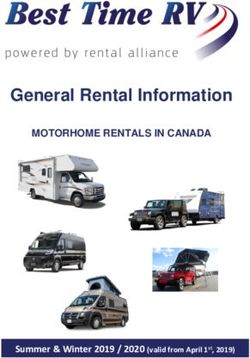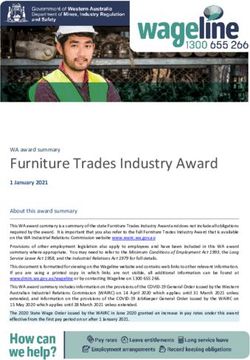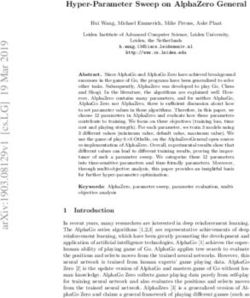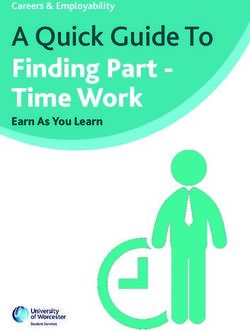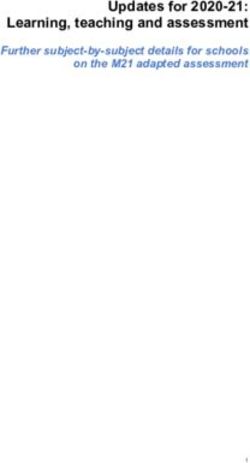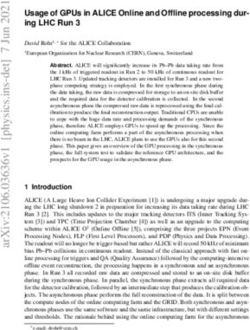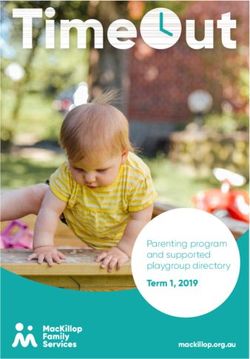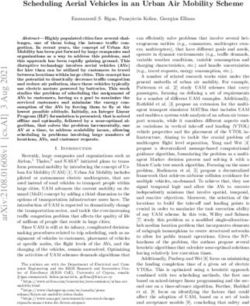OneTouch Reveal Web Application - User Manual for Patients Instructions for Use
←
→
Page content transcription
If your browser does not render page correctly, please read the page content below
®
OneTouch Reveal Web Application
User Manual for Patients
Instructions for Use| Contents | 2
Contents
Chapter 1: Introduction...........................................................................................................3
Product Overview.......................................................................................................................................................................3
Apple Legal Notice.................................................................................................................................................................... 3
Intended Use...............................................................................................................................................................................3
System Requirements................................................................................................................................................................. 3
Technical Support.......................................................................................................................................................................3
Navigation.................................................................................................................................................................................. 4
®
Chapter 2: Using OneTouch Reveal ..................................................................................... 5
Sign In........................................................................................................................................................................................ 5
Settings....................................................................................................................................................................................... 5
Settings Options......................................................................................................................................................................... 6
Home Tab................................................................................................................................................................................... 8
Reports Tab................................................................................................................................................................................ 8
Chapter 3: Data Transfer...................................................................................................... 10
Data Transfer............................................................................................................................................................................ 10
®
Install the OneTouch Reveal Data Transfer Tool...................................................................................................................10
Transfer Data from a Device Using the Data Transfer Tool.................................................................................................... 10
Data Transfer Tool Menu......................................................................................................................................................... 11
Clear Device Using Data Transfer Tool ..................................................................................................................................12
Customize the Data Transfer Tool Settings............................................................................................................................. 12
Chapter 4: Resources............................................................................................................. 13
Resources..................................................................................................................................................................................13
Glossary....................................................................................................................................................................................13
Supported Devices....................................................................................................................................................................16
Troubleshooting........................................................................................................................................................................16
Chapter 5: Report Details......................................................................................................18
Report Details for your Healthcare Professional......................................................................................................................18
Colors and Symbols in Reports................................................................................................................................................ 19
Pattern Messages...................................................................................................................................................................... 21
Footnotes in Reports.................................................................................................................................................................21
Patient Summary Report.......................................................................................................................................................... 22
Progress Report and 14-day Logbook...................................................................................................................................... 23
Excursion Analysis Report....................................................................................................................................................... 23
Adherence Analysis Report......................................................................................................................................................23
Integrated Daily View Report.................................................................................................................................................. 23
Logbook Report........................................................................................................................................................................24
Data List Report....................................................................................................................................................................... 24
Details by Day of Week Report............................................................................................................................................... 24
Details by Time of Day Report................................................................................................................................................ 25
About................................................................................................................................................................ 26Chapter
1
Introduction
Product Overview
Before using this application carefully read this User Manual. Keep it available for reference when using the application.
OneTouch Reveal® is a web application that shows you your blood sugar in a whole new way. Simple visuals help you see your
blood sugar readings along with important things like food and insulin.
You can print out reports specifically designed to share with your healthcare professional. The reports can help you discuss any
changes you can make to better manage your blood sugar in the future.
You can download a copy of this help file by clicking help in the upper-right corner of your screen, clicking download manual,
and opening or downloading a PDF version of it. You will need Adobe® Acrobat® Reader® or another PDF application to read the
help file.
Apple Legal Notice
Apple® and App Store® are registered trademarks of Apple Inc.
Intended Use
The OneTouch Reveal® web application is intended for use by individuals or healthcare professionals in the home or healthcare
facilities for transmitting data from home monitoring devices such as glucose meters and insulin pumps to a server database to
support diabetes management. The device is intended for professional use and over-the-counter sales.
WARNING: Reports are intended to be used by your healthcare professional only. Please review your reports with your
healthcare professional prior to making any changes to your diabetes care regimen.
System Requirements
To access the list of Supported Devices, as well as the list of hardware and software requirements needed to use the
OneTouch Reveal® web application, please, click on the following link:
OneTouchReveal.com/support/en_US/
The continued use of an unsupported meter or mobile operating system means that cybersecurity risks for end-users can be
expected to increase over time.
NOTE: Unsupported browsers or software may not operate properly with the OneTouch Reveal® web application.
Technical Support
If you have any questions about the use of the OneTouch Reveal® web application, contact Customer Service at
CustomerService@LifeScan.com or 1 866 693-0599 (Monday-Friday, 8:00 AM - 8:00 PM Eastern Time). If you cannot reach
Customer Service, contact your healthcare professional for advice.| Introduction | 4
Navigation
The OneTouch Reveal® web application provides tabs, links and icons to help you move from screen to screen and make
selections.
Some icons allow you to navigate to other sections of the application or perform certain tasks. Other icons let you view other
information about your blood sugar readings, patterns and enter additional information.
Select this To do this
Move backward or forward
Open or close drop-down menus
Access calendar date selector
and
Print a hard copy
Get help
When you see this It represents
The icon for the Data Transfer Tool
A warning or caution
Table 1: Other icons
When you see this It represents
ManufacturerChapter 2 Using OneTouch Reveal® Sign In 1. Using your web browser, go to OneTouchReveal.com 2. Enter your Username or Email and Password 3. Click Sign In Settings Settings allows you to customize certain settings such as your target ranges, daily schedule and mealtimes. Options Within settings Profile Add or change your personal information, including the following: Edit Your General Information on page 6 You can change the current entries for your name, date of birth and gender. Edit Your Contact Information on page 6 You can edit your address, phone number and Email address. Change Your Password on page 6 You can change your OneTouch Reveal® password. Change Your Email Address on page 6 You can change your Email address. Edit Your Language on page 6 You can choose the language used by the OneTouch Reveal® web application from a list of supported languages in your country. Change Your Blood Sugar Targets on page 6 You can change your target ranges and diabetes type. Enter your Diabetes Management on page 7 You can specify or edit how you manage your diabetes. Office Information on page 7 You can send a request to share your data with a healthcare professional. Change Your Time Slots Schedule on page 7 Change the names and durations of a schedule that affects certain reports.
| Using OneTouch Reveal® | 6 Settings Options Profile Click Profile to edit your account information. Edit Your General Information Edit name, suffix, birth date and gender. Please note that some entries are required. 1. Click settings 2. Click Edit to the right of General Information 3. When finished, click Save Edit Your Contact Information Edit address, phone number and Email address. 1. Click settings 2. Click Edit to the right of Contact Information 3. When finished, click Save Change Your Password Passwords must be 8 to 16 characters in length and contain at least one letter and one number. 1. Click settings 2. Click Change Password to the right of Username/Password 3. Enter your current password 4. Enter and then confirm your new password 5. When finished, click Save Change Your Email Address You can change the email address that was provided when your OneTouch Reveal® account was created, but remember: • Your email address may be the same as your Username. • The Username that was created as part of your OneTouch Reveal® account cannot be changed. • You must have an email address associated with your OneTouch Reveal® account. 1. Click settings 2. Click Edit to the right of Email 3. Enter a new email address 4. Enter your password to confirm the change of email address 5. Click Save Edit Your Language NOTE: You can only pick languages that are supported by the OneTouch Reveal® in your country. 1. Click settings 2. Click Edit to the right of Language 3. Click the Language drop-down menu and select a language 4. Click Save Change Your Blood Sugar Targets The OneTouch Reveal® web application has pre-set (default) target ranges that place blood sugar readings into certain categories. Ranges are used to determine when blood sugar readings are within or outside the target range and let you know when the blood
| Using OneTouch Reveal® | 7
sugar is too low or too high. Ranges include before and after meal, overall range, and specific values for severe hypoglycemia and
hyperglycemia. You can use the default settings or choose other values.
1. Click settings
2. Click Edit to the right of Diabetes Care
3. You can perform the following actions:
To Do This
Select a Diabetes Confirm the diabetes type and, if needed, choose a different one from the drop-down list.
Type
Use default ranges If you want to use the default values, uncheck the box next to Set custom ranges.
Use custom ranges If you want to use your own target ranges rather than the default values select Set custom
ranges.
Enter the values for your upper and lower limits for Before Meal, After Meal, and
Overall Range. You can also enter values for a Severe Low and a Severe High.
4. When finished, click Save
Enter your Diabetes Management
You can specify the various ways you manage your diabetes.
Keeping your diabetes management up-to-date is important because tips are presented to you based on this information.
1. Click settings
2. Click Profile
3. Click Edit to the right of Diabetes Management
4. Click the box next to any method you use to manage your diabetes
5. When finished, click Save
Office Information
Send a request to share your data with a healthcare professional
1. Click settings
2. Click Profile
3. Click Add an office
4. Enter the 6 character code given to you by your healthcare professional and then click Search
5. Check to make sure the clinic/office you want to connect to was identified
6. Click Yes to submit your request to connect, or click Re-enter code to start over
NOTE: A notification will be sent to your healthcare professional to accept your request. You will receive an email notification
when your healthcare professional either accepts or declines your request.
Change Your Time Slots Schedule
A patient's settings in the OneTouch Reveal® includes a Time Slots Schedule feature that impacts several reports, including
the Patient Summary, Data List, and Details by Time of Day reports. The Time Slots Schedule divides
the day into eight periods: Overnight, Before Breakfast, After Breakfast, Before Lunch, After Lunch,
Before Dinner, After Dinner, and Bedtime.
Patients can edit the starting and ending time of each time slot on the Profile tab of their settings in OneTouch Reveal® Web.
They can also edit the names of the time slots themselves.
1. Click settings
2. Click Edit to the right of Time Slots Schedule
3. The start time for seven of the eight periods will appear as clickable links| Using OneTouch Reveal® | 8
Click each link to change the start time.
4. When you click the link, a drop-down menu appears below the link
You can pick start times in 15-minute increments.
5. When you change the start time of one period, the end time of the previous time period will change automatically
6. You can change the start times for the other time slots to your preferred times
7. When the Time Slots Schedule is in edit mode, each Name will be an editable text field where you can change the name
of the time period
8. When you are done updating the time slot start times and names, click Save
Home Tab
Your Recent Blood Sugar Readings
The Home tab provides an overview of your blood sugar readings over the previous 14 days, including key statistics like average
blood sugar level and readings per day. You can also see your individual readings in the 14-day Readings and Averages Timeline.
Blood sugar readings are color coded for High (red), In Range (green), or Low (blue).
Please make all treatment decisions based on the information from your meter and consult your healthcare professional for actions
that are right for you.
Reports Tab
Reports Tab
The Reports tab lets you decide how to view, print and save your reports. Your Select a Default Report is the report
that is displayed whenever you go to the Reports tab.
WARNING: Reports are intended to be used by your healthcare professional only. Please review your reports with your
healthcare professional prior to making any changes to your diabetes care regimen.
Reports Tab Options
View a Different Report on page 8
See a different report than the one currently displayed on the tab.
Change the Date Range for a Report on page 9
You can change the number of days of data (14, 30, 90 days or custom range) you want included in most reports.
Download a Report on page 9
You have the option to print the report you are currently viewing, or to download and print the Progress Report and 14-Day
Logbook.
NOTE: If your healthcare professional does not currently use the OneTouch Reveal® web application, print a copy of Report
Details for your Healthcare Professional on page 18 and review it with them. Together, you can decide on the reports to bring to
future office visits.
Reports Tab Options
View a Different Report
Whenever you open the Reports tab, your default report appears. Most other reports can be viewed and printed from this tab.
Your Progress Report and 14-day Logbook can only be downloaded from this tab.
1. Click the arrow next to the name of the report currently displayed
2. From the drop-down menu, select the report you want to view| Using OneTouch Reveal® | 9
The new report is displayed.
Change the Date Range for a Report
While viewing a report, you can change the date range for the report. The date range is the number of days of data (14, 30, 90 days
or custom range) you want included in each report.
1. Click the calendar icon ( ) next to the current date range
The Choose a Date Range pop-up screen appears and displays 3 calendar months, with the current month in the middle.
Use the arrow buttons if you want your date range to include data from a different 3 month period.
You can perform the following actions:
2. Select a 14, 30 or 90 day range
a) Select the date range (14 days, 30 days or 90 days)
b) In the calendar boxes, click the end date for the range
The selected date range now appears in the calendar as shaded blue boxes.
3. Select a custom range
a) Select Custom
b) In the calendar boxes, click both the start and end dates for the custom range (not to exceed 90 days)
The selected date range now appears in the calendar as shaded blue boxes.
4. When finished, click Apply
Download a Report
You have the option to download a single report (the one currently displayed or selected).
WARNING: Reports are intended to be used by your healthcare professional only. Please review your reports with your
healthcare professional prior to making any changes to your diabetes care regimen.
Click the Download report button
A single PDF is created that contains your report that you can view, print and save.| Data Transfer | 10
Chapter
3
Data Transfer
Data Transfer
The OneTouch Reveal® web application uses data collected from one or more supported devices to generate reports. In order to
transfer data using the Data Transfer Tool, you must first install the Data Transfer Tool.
After completing registration for the OneTouch Reveal®, a link to download and install the Data Transfer Tool is provided.
You can also download the Data Transfer Tool when you are logged into the OneTouch Reveal® by clicking help.
NOTE: For a complete list of supported devices, please click on the following link:
OneTouchReveal.com/support/en_US/
Install the OneTouch Reveal® Data Transfer Tool
The Data Transfer Tool provides a way to transfer data from a supported device to the OneTouch Reveal® web application and
must be installed before you can transfer data.
NOTE: You must have a OneTouch Reveal® account to use the Data Transfer Tool.
If you ever need to re-install the Data Transfer Tool, please follow these instructions.
1. Sign In on page 5 to your OneTouch Reveal® account
2. Click help
It is located at the top right corner of every screen.
3. Click the Download button under Data Transfer Tool
4. Follow the prompts to complete installation
5. Be sure that a OneTouch® USB cable is not connected to your computer and click OK
6. Follow the on-screen instructions to complete the installation
Select the appropriate devices.
A pop-up screen will appear when the installation is complete. If desired, check Create a Desktop Icon to place a
shortcut on your desktop. You can also choose to launch the Data Transfer Tool when you start your computer.
7. Click Finish
NOTE: After installation, you may be prompted to re-start your computer.
Transfer Data from a Device Using the Data Transfer Tool
You can only transfer data to the OneTouch Reveal® web application from a supported device. For a complete list of supported
devices, connection instructions, and other information about each device, please, click on the following link:
OneTouchReveal.com/support/en_US/. Be sure you are using the correct cable for the device to transfer data.
1. Connect the device to your computer, using the appropriate cable
Open the OneTouch Reveal® Data Transfer Tool and select Detect Now. The OneTouch Reveal® Data Transfer Tool will
search for the device. When the device is found, a confirmation screen will appear.
2. Sign in to the OneTouch Reveal® web application using your username and password| Data Transfer | 11
This step will be skipped if you provided this information previously and chose to remember your sign in information.
3. Click Confirm to transfer data
NOTE:
• If the time set in the device and in the computer differ by more than 15 minutes, a pop-up screen will prompt you to
synchronize them. Click Yes if you want the device time to match the computer time. This screen will not appear if you
choose to always synchronize them on the Settings tab.
• When data is being transferred, you can click Cancel at any time to stop the transfer of all data for any reason. No data is
stored in the OneTouch Reveal® web application until the data transfer is complete.
4. A pop-up screen appears when the transfer is complete, click OK
Data Transfer Tool Menu
You can access the most commonly used Data Transfer Tool settings by right clicking the Install Data Transfer Tool icon ( ) in
the system tray (PC) or menu bar (Mac).
Settings
Clicking Settings will open the Data Transfer Tool's Settings, Sign In Info, Devices and Help tabs. See Customize
the Data Transfer Tool Settings on page 12 for instructions on changing these settings.
Detect Now
When you select Detect Now, the Data Transfer Tool will begin searching for a supported device that is connected to your
computer.
Device Communication Settings
If Disable automatic device detection is not selected under Device Communication Settings on the
Settings tab, the Data Transfer Tool will automatically search for a device.
View logs
When you select View logs, you see technical information regarding a data transfer.
Clear Device
The Data Transfer Tool can be used to clear the stored data from some supported devices. See Clear Device Using Data Transfer
Tool on page 12 for instructions.
Help
Provides a link to this User Manual and other contact information for assistance.
Exit
Closes the Data Transfer Tool application.| Data Transfer | 12
Clear Device Using Data Transfer Tool
The Data Transfer Tool can be used to clear the data stored in some supported devices. For a list of devices and their ability to
have data cleared, please, click on the following link: OneTouchReveal.com/support/en_US/.
Once cleared, the data from the device that was previously uploaded through the Data Transfer Tool will only be available
through the OneTouch Reveal® web application.
1. Connect the device to your computer, using the appropriate cable
Open the OneTouch Reveal® Data Transfer Tool and select Detect Now. The OneTouch Reveal® Data Transfer Tool will
search for the device. When the device is found, a confirmation screen will appear.
2. Right-click the Data Transfer Tool icon ( ) in your system tray (PC) or menu bar (Mac)
3. Click Clear Device on the pop-up menu
4. Click Clear Device to permanently clear data from the device
A pop-up screen will confirm the data is being cleared.
5. Click OK to close the confirmation message
Customize the Data Transfer Tool Settings
The Data Transfer Tool is installed with default settings that you can customize by opening the Data Transfer Tool and changing
the Settings, Sign In Info, Devices and Help tabs.
Settings tab
On the Settings tab you can customize these options:
• Select Go to the OneTouch Reveal® web application after every transfer if you want the DTT to
open your default browser and log you into the OneTouch Reveal® web application after a successful device transfer.
• Select Show startup screen to display the startup screen whenever the Data Transfer Tool starts.
You can use the Device Communication Settings to configure the Data Transfer Tool's ability to automatically detect a
supported device when it is connected to your computer.
• Select Disable automatic device detection if you do not want the Data Transfer Tool to automatically detect a
device when you plug it into your computer.
• Use the arrows or type a number into the Poll Interval field to specify how often the Data Transfer Tool will search for a
connected device.
• Use the Port drop-down list if you want to specify the port to be used for the device connection. Select Auto Search if you
want the Data Transfer Tool to search all available ports for a connected device.
• Use the Clock Synchronization Settings to choose whether you want to automatically set the device's time to the
computer's system time when the difference is more than 15 minutes.
Sign In Info tab
You can configure the Data Transfer Tool to sign you into the OneTouch Reveal® web application without entering your username
or email address and password each time you transfer data. To enable automatic sign in, check the box and enter the required
Username and Password information.
Devices tab
On the Devices tab, you can select the appropriate devices you use.
Help tab
The Help tab provides a link to this User Manual and other contact information for assistance.Chapter 4 Resources Resources This section contains additional information that may be helpful. NOTE: When the term glucose is used throughout the manual, this is referring to blood sugar or Continuous Glucose Monitoring (CGM) data. Glossary This Glossary defines the terms used in the OneTouch Reveal® web application and its User Manual as well as some common health terms associated with diabetes. Adherence Analysis Report A OneTouch Reveal® report that provides an overview of adherence data to blood sugar testing and pump activities, for a selected date range. Average Daily Risk Range (ADRR) A measurement of the variability in blood sugar fluctuations. The range uses a scale of 0-60. A measurement of 0-20 represents a low risk, a measurement of 21-40 represents a medium risk, and a measurement of 41-60 represents a high risk. Basal dose The continuous amount of insulin the body needs throughout the day. Blood Sugar or Blood Glucose (BG) Refers to sugar (glucose) results taken from a blood sample. "Blood Sugar", "Blood Glucose" or its abbreviation (BG) are used in reports to identify these results. Bolus dose The additional units of insulin needed to cover carbohydrates, or to correct a high blood sugar level. Cannula A flexible tube that is inserted into a body cavity, duct or vessel to drain fluid or administer a substance such as a medication (e.g., insulin). Continuous Glucose Monitoring (CGM) See integrated continuous glucose monitoring (CGM) device. Coefficient of Variation The coefficient of variation (CV) is defined as the ratio of the standard deviation (SD) to the mean (average), expressed as a percentage: %CV=100 X SD/Mean.
| Resources | 14 Data List Report A OneTouch Reveal® report that provides a tabular view of all data captured by the device for a selected date range, displayed in chronological order. Data record A unit of information in the OneTouch Reveal® web application, such as a blood sugar reading, insulin dose or other information (e.g., name). Date range The number of days of data (14, 30, 90 days or a custom range) contained in each OneTouch Reveal® report. Default Report The OneTouch Reveal® report shown first whenever you open the Reports tab. The default report can be changed to any other report at any time, with the exception of the Progress Report and 14-day Logbook, which must be downloaded to be viewed or printed. Defaults Refers to blood sugar target ranges or report options that are pre-set in the OneTouch Reveal® web application. Details by Day of Week Report A OneTouch Reveal® report that provides a summary of blood sugar readings, insulin and carbohydrate intake by day of week, for a selected date range. Details by Time of Day Report A OneTouch Reveal® report that provides a summary of blood sugar readings, insulin and carbohydrate intake by time of day, for a selected date range. Device Blood glucose meter, insulin pump or insulin pump with an integrated CGM device that can transfer data to the OneTouch Reveal® web application. Excursion Analysis Report A OneTouch Reveal® report that provides a listing of hyperglycemia, hypoglycemia, variability and pump patterns, for a selected date range. Footnotes Messages that appear on the bottom of OneTouch Reveal® reports that communicate additional information. Glucose average The arithmetic mean calculated for a set of blood sugar readings. High Blood Glucose Index (HBGI) A measure for estimating hyperglycemia risk. A score of 4.5 or less indicates low risk, a score above 4.5 through 9.0 indicates a moderate risk, and a score above 9.0 indicates a high risk. HIGH blood sugar readings When "HIGH" (or "HI") appears in a report in all capital letters it refers to blood sugar readings above the measurement range of the meter, which is any value higher than 600 mg/dL. Hyperglycemia A state when a patient has a very high blood sugar level. The clinical definition of hyperglycemia is a blood sugar level above 180 mg/dL.
| Resources | 15 Hypoglycemia A state when a patient has a very low blood sugar level. The clinical definition of hypoglycemia is a blood sugar level below 70 mg/dL. I:C ratio Insulin to carbohydrate ratio. This ratio shows how many grams of carbohydrates are "covered" by each unit of insulin taken. For example an I:C ratio of 1:20 means that one unit of insulin will cover 20 grams of carbohydrates. Integrated continuous glucose monitoring (CGM) device A device integrated with an insulin pump that measures the blood sugar levels in the interstitial fluid on a continuous basis every few minutes. Integrated Daily View Report A OneTouch Reveal® report that provides blood sugar readings, daily CGM tracings with basal, I:C (Insulin to Carbohydrate) ratio, ISF (Insulin Sensitivity Factor), total daily carbohydrates and insulin dose data by time of day, for a selected date range. Inter-Quartile range (IQR) The distance between the 75th percentile and the 25th percentile. The IQR is essentially the range of the middle 50% of the data. Because it uses the middle 50%, the IQR is not affected by outliers or extreme values. The greater the distance between the 25th and 75th percentiles indicates higher variability in the data. ISF Insulin Sensitivity Factor. ISF is the amount (measured in mg/dL) by which your blood sugar level is reduced, for each unit of insulin taken. Logbook Report A OneTouch Reveal® report that lists blood sugar readings, pump, carbohydrate and insulin data in columns by time of day, for a selected date range. Low Blood Glucose Index (LBGI) A measure for estimating hypoglycemia risk. A score of less than or equal to 1.1 indicates minimal risk, a score above 1.1 through 2.5 indicates low risk, a score above 2.5 through 5 indicates moderate risk and a score greater than 5.0 indicates high risk. LOW blood sugar readings When "LOW" (or "LO") appears in a report in all capital letters, it refers to blood sugar readings below the measurement range of the meter, which is any value lower than 20 mg/dL. Median The middle value in a data set (taken as the average of the two middle values when the sequence has an even number of values). Meter ID A serial number that is stored in the memory of each meter. The OneTouch Reveal® web application retrieves the meter ID number when transferring meter readings so that it can keep track of the meter from which the data originated. Patient Summary Report A OneTouch Reveal® report that provides an overview of blood sugar patterns and excursions, testing and dosing regimens, and key comparative statistics for a selected date range. Pattern Messages Messages that appear in OneTouch Reveal® reports that may help your healthcare professional identify trends in patient data. PDF A document format (portable document format) that can be opened and viewed using Adobe® Reader®.
| Resources | 16 Poll Interval The time between the polling sessions. Polling sessions are used by the software to look for connected devices on the computer. Progress Report and 14-day Logbook This is a version of the same OneTouch Reveal® report you see on your mobile app showing a progress overview including averages by month and a 14-day logbook. It must be downloaded before viewing or printing. Settings Customize OneTouch Reveal® reports to meet your needs. Schedule A 24-hour day divided into eight time periods that can be customized to meet an individual's personal daily routine. Standard Deviation (SD) A measure of dispersion; i.e., how much the readings in a certain set are scattered around the mean. A low standard deviation means that the readings are tightly clustered, and a high standard deviation means that they are widely scattered. Tags A note that is attached to a reading to further identify the data. The tag may indicate that the result is a Before Meal, After Meal, Fasting or Bedtime reading. Target Range The range (upper and lower limits) of preferred blood sugar levels. Time Period The eight periods within a 24-hour period used to organize data transferred to the OneTouch Reveal® web application. Tooltip Additional information that appears when moving the mouse cursor over a text field or icon. Not all text fields or icons have tooltip information. Transfer The procedure that moves data from a meter or insulin pump to the OneTouch Reveal® web application. Unit of measure Refers to mg/dL. Blood sugar readings are reported in mg/dL. Supported Devices For a complete list of supported devices, please click on the following link: OneTouchReveal.com/support/en_US/. You can transfer data from all listed devices and connection instructions are also provided under this page. This also serves as a reference for the features and functions available for each supported device. To find a list of devices that are supported by the OneTouch Reveal® web application, right click the Data Transfer Tool icon ( ) in the system tray (PC) or menu bar (Mac). Select Settings then Devices. You can then see a list of devices that are supported in your country. Troubleshooting Use this troubleshooting section if you experience difficulty using the OneTouch Reveal® web application or the transfer of data. The troubleshooting section lists the most common problems and solutions. If you are not able to resolve the issue, try refreshing your browser. If the issue remains, please Email CustomerService@LifeScan.com or call 1 866 693-0599 for OneTouch Reveal® technical support.
| Resources | 17
Unable to transfer data from a device to the OneTouch Reveal® Web Application via the Data
Transfer Tool
If communication fails between the device and the OneTouch Reveal® web application, check the following:
• Make sure you have the OneTouch Reveal® Data Transfer Tool installed. The Data Transfer Tool must be installed in order to
transfer data from a supported device to the OneTouch Reveal® web application. See Install the OneTouch Reveal Data
Transfer Tool on page 10 for more information.
• Make sure that the cable used to transfer data is connected securely to your computer and to the device.
• Make sure you have the cable recommended by the device manufacturer for transferring data. See the Owner's Booklet for the
device for more information.
• Make sure you are transferring data from a supported device. For a complete list of supported devices, please, click on the
following link: OneTouchReveal.com/support/en_US/.
• Make sure the device is set to transfer data. As a general guideline, most meters need to be turned off to transfer data. For a
complete list of supported devices, please, click on the following link: OneTouchReveal.com/support/en_US/.
• Make sure the OneTouch Reveal® Data Transfer Tool is set to automatically detect the device. See Customize the Data
Transfer Tool Settings on page 12 for more information.
• Select Detect Now from the menu of the Data Transfer Tool to actively search for the device. This menu appears when you
right-click on the Data Transfer Tool icon. See Data Transfer Tool Menu on page 11 for more information.
Unable to access the OneTouch Reveal® Web Application
If you are unable to access the OneTouch Reveal® web application, check the following:
• The OneTouch Reveal® web application may temporarily be unavailable. If this is the case, a message will appear notifying
you to try to sign in again in a few minutes. If the problem persists, contact Customer Service. See Technical Support on page 3
for contact information.
• A firewall might be preventing you from accessing the site. Contact your computer support personnel or contact Customer
Service. See Technical Support on page 3 for contact information.
No data appears in OneTouch Reveal® reports
It's possible that data may appear to be missing (e.g., no data available) when viewing or printing reports over a given date range.
Reasons data may appear to be missing include:
• You selected a report date range where no data exists. Select a new date range for the report.
• Data was removed during or after data was transferred. When the date in the device is set incorrectly (e.g., there are readings
with timestamps with future dates), the OneTouch Reveal® web application provides the option to remove those data points
with the inaccurate timestamps. Please check the date setting in the device and review the Data List Report on page 24.
Unsupported web browser or Adobe Acrobat Reader
Your web browser and version of Adobe Acrobat Reader must be listed under Software Requirements on OneTouchReveal.com/
support/en_US/. You may receive a message from your web browser or the Adobe® Reader® when you are using an unsupported
version.
You have forgotten your username or password and cannot sign in to the OneTouch Reveal® Web
Application (locked account)
An account is locked when you make five attempts to sign in with an invalid username and password combination. The system will
lock the account for 15 minutes. Then, you can attempt to sign in again. A valid username and password combination must be
entered to access the account.
If you forgot your username or password, the OneTouch Reveal® sign in page includes the Forgot your username or
password? link. Click the link and enter the Email address you provided when you created your account. Then, enter the
Security Code. The OneTouch Reveal® web application will send you an Email with a link to reset your password. Click on the
link to open a web page that includes your username and you will be able to reset your password.| Report Details | 18 Chapter 5 Report Details Report Details for your Healthcare Professional NOTE: If your healthcare professional does not currently use the OneTouch Reveal® web application, print a copy of Report Details for your Healthcare Professional on page 18 and review it with them. Together, you can decide on the reports to bring to future office visits. The Report Details section provides a description for each report and an overview of the colors and symbols, pattern messages and footnotes that may appear in reports. When reports are printed, additional information such as patient identification, patient target ranges and serial number for the device are included. OneTouch Reveal® reports contain data from patient devices such as glucose meters and insulin pumps. All of the topics in this section contain information that will add to the understanding of reports. NOTE: Depending upon the patient's data, the reports may appear different from the examples shown in this manual. Topics in Report Details Colors and Symbols in Reports on page 19 OneTouch Reveal® reports use a variety of formats to present data, including graphs, charts, tables and text. Colors and Symbols are used in presenting this data. See Colors and Symbols in Reports on page 19 for more information. Pattern Messages on page 21 The application identifies patterns and generates messages in the Patient Summary, Excursion Analysis, Adherence, Details by Time of Day and Details by Day of Week reports. See Pattern Messages on page 21 for more information. NOTE: Pattern messages are only generated when there is at least one glucose reading generated within the visible reporting range by a device. Footnotes in Reports on page 21 Under certain conditions, reports will contain footnotes. The footnotes provide additional explanatory text that is used to help understand the reports and the content. See Footnotes in Reports on page 21 for more information. Report Descriptions The OneTouch Reveal® web application provides nine reports that support assessment of glucose monitoring and insulin delivery. A description of each report is also included in this section. • Patient Summary Report on page 22 • Progress Report and 14-day Logbook on page 23 • Excursion Analysis Report on page 23 • Adherence Analysis Report on page 23 • Integrated Daily View Report on page 23 • Logbook Report on page 24 • Data List Report on page 24 • Details by Day of Week Report on page 24 • Details by Time of Day Report on page 25
| Report Details | 19
Colors and Symbols in Reports
OneTouch Reveal® reports use a variety of formats to present data, including graphs, charts, tables and text. Most
OneTouch Reveal® reports are organized into sections. At the top of every section is a legend for any symbol that might be used.
Not all symbols are used in all reports. Different colors are also used in reports when displaying reports on screen or when printing
in color. Colors may vary slightly between on-screen and printed reports. As a reference, here are the colors and symbols used in
reports.
Table 2: Colors and Symbols in Reports
Property Symbol
Untagged
Above Target
In Target
Below Target
BG Before Meal
Above Target
In Target
Below Target
BG After Meal
Above Target
In Target
Below Target
Average BG
Overall Targets
BG 25th Percentile| Report Details | 20 Property Symbol BG 75th Percentile BG Calibration on CGM Carbohydrates Insulin Insulin with BG Correction Insulin with Meal Correction Insulin with Both Correction Insulin with No Correction Bolus Override up Bolus Override down Temp Basal Suspend Resume Fill Cannula
| Report Details | 21
Property Symbol
Prime
Pattern
Pattern Messages
Pattern messages list the glucose monitoring and insulin delivery patterns that were detected from patient device data. Pattern
messages appear in the Patient Summary, Excursion Analysis, Adherence, Details by Time of Day and Details by Day of Week
reports.
NOTE:
• Pattern messages are only generated when there is at least one glucose reading generated within the visible reporting range by a
device.
• Pattern messages should only be used as a guide and not as the only reason for making medical decisions. The high and low
values for Before Meal, After Meal, and Overall target ranges, as well as the values for Severe Low and Severe
High thresholds used in the OneTouch Reveal® web application may be customized.
• Be aware that the following actions may affect previous patterns and statistics identified:
• Changing the blood sugar target range
• Removing or adding a device (this also removes or adds the device's data)
• Making changes in meal tags on blood sugar readings
• Selecting different date ranges to view data
For some patterns to be identified, a minimum number of data points are needed before a message will appear. The number of
required points varies by pattern. Certain messages will be prioritized over others so not all messages will appear, even when
triggered. For instance, hypoglycemia is prioritized over hyperglycemia and some reports display a maximum of three pattern
messages.
NOTE: Manually entered data will not be included in calculations used to generate pattern messages.
Pattern Messages are grouped into six message categories:
• Hypoglycemia Messages
• Hyperglycemia Messages
• Variability Messages
• Comparative Analysis Messages
• Adherence Messages
• Testing, Dosing, and Data Patterns Messages
Footnotes in Reports
Under certain conditions, reports will contain footnotes that provide additional information to help understand the reports and their
content. This table includes the footnotes and the reasons the footnote was generated.
Table 3: Footnotes
Footnote Reason for Footnote
Glucose readings above the device's maximum have been Generated when the report contains glucose data above a
displayed as HIGH. particular device's defined measurement range.| Report Details | 22
Footnote Reason for Footnote
Depending on the maximum value allowed for a device, Generated when the report contains glucose data above a
graphs and statistical calculations use a maximum value for particular device's defined measurement range.
glucose reported as "HIGH". The value is the maximum
allowed value for the device + 1 mg/dL. Consult the Owner's
Booklet for your device to determine the maximum allowed
value.
Depending on the minimum value allowed for a device, graphs Generated when the report contains glucose data below a
and statistical calculations use a minimum value for glucose particular device's defined measurement range.
reported as "LOW". The value is the minimum allowed value
for the device - 1 mg/dL. Consult the Owner's Booklet for
your device to determine the minimum allowed value.
Meal flags may not be accurate if the meter clock was Generated when a report contains data from certain
incorrect or if meal slots have not been adhered to by the OneTouch® meters. Consult your device's Owner's Booklet.
patient.
This report contains data from a device whose date and/or time Generated when a discrepancy is detected between the device
setting was more than 15 minutes out of synchronization with clock and the system clock during data transfer.
the system clock at the time of data transfer. This could affect
the accuracy of the reports.
This report contains insulin data from multiple meters or Generated when a report contains insulin data from multiple
pumps, which may impact the accuracy of the content due to devices for a patient.
possible redundant entries.
This reporting period contains insulin data from a meter and a Generated when a report contains insulin data from at least
pump. Insulin data from the meter have been excluded from one pump and at least one meter.
this report, which may impact the accuracy of the content.
Patient Summary Report
An overview of glucose patterns and excursions, testing and dosing regimens, and key comparative statistics for a selected date
range.
This report allows for a 14 day, 30 day, 90 day or custom date range.
WARNING: Reports are intended to be used by your healthcare professional only. Please review your reports with your
healthcare professional prior to making any changes to your diabetes care regimen.
What this report contains
• Patterns in the patient's glucose data
• Comparative Statistics to view glycemic control in the current reporting versus the previous reporting period for the following:
• overall glucose average
• lowest value
• highest value
• standard deviation (if selected)
• interquartile ranges (if selected)
• Glucose Excursions providing the percentage of readings above, below and within the target range
• Patient's glucose plotted by time of day
• Monitoring and Dosing Statistics| Report Details | 23
Progress Report and 14-day Logbook
This is a version of the same report available in the OneTouch Reveal® mobile app, showing a progress overview, including
averages by month and 14-day logbook.
WARNING: Reports are intended to be used by your healthcare professional only. Please review your reports with your
healthcare professional prior to making any changes to your diabetes care regimen.
What this report contains
• 14 Day Overview vs Previous Period
• Readings and Averages Trendline
• 4 Most Recent Patterns
• Readings and Averages by Month
• Logbook Overview
Excursion Analysis Report
An overview of excursions, or blood sugar readings that are above or below the patient's Target Ranges, as well as variability
patterns.
This report allows for a 14 day, 30 day, 90 day or custom date range.
WARNING: Reports are intended to be used by your healthcare professional only. Please review your reports with your
healthcare professional prior to making any changes to your diabetes care regimen.
What this report contains
• A graph of overall excursions
• A graph of excursions by time of day
• A graph of excursions by day of week
Adherence Analysis Report
An overview of adherence data to glucose testing and pump activities.
This report allows for a 14 day, 30 day, 90 day or custom date range.
WARNING: Reports are intended to be used by your healthcare professional only. Please review your reports with your
healthcare professional prior to making any changes to your diabetes care regimen.
What this report contains
• High and low glucose excursions
• The types of boluses the patient is using, how often they bolus to cover carbohydrate intake or for making glucose corrections
• How often the patient uses the temporary basal rate or suspends the pump
• The number of prime events and the days between cannula fills
• How often patients are calibrating their integrated CGM device
Integrated Daily View Report
A time of day view of glucose readings, daily CGM tracings with basal, I:C (Insulin to Carbohydrate) ratio, ISF (Insulin
Sensitivity Factor), total daily carbohydrates and insulin dose data.
This report allows for a 14 day, 30 day, 90 day or custom date range.
WARNING: Reports are intended to be used by your healthcare professional only. Please review your reports with your
healthcare professional prior to making any changes to your diabetes care regimen.| Report Details | 24
What this report contains
• Integrates the data from blood glucose meters, integrated CGM devices and insulin pumps together in a time of day view
• Provides Basal Rate, I:C Ratio and ISF
Logbook Report
The Logbook Report combines BG readings, bolus doses, and other events in a table. Each column of the Logbook Report table
represents one hour (there are two cycles of 12 to 11, one for AM hours, and one for PM). The rows of the table represent the day
of week and date, but each of these days is further subdivided by rows that display data such as BG levels, Basal insulin doses, and
Bolus insulin doses.
This report allows for a 14 day, 30 day, 90 day or custom date range.
WARNING: Reports are intended to be used by your healthcare professional only. Please review your reports with your
healthcare professional prior to making any changes to your diabetes care regimen.
What this report contains
• A view of glucose readings by time of day
• Several statistics, including the following:
• Average glucose value
• Total insulin intake
• Total carbohydrate data
Data List Report
A comprehensive list of all events for a selected date range.
This report allows for a 14 day, 30 day, 90 day or custom date range.
WARNING: Reports are intended to be used by your healthcare professional only. Please review your reports with your
healthcare professional prior to making any changes to your diabetes care regimen.
What this report contains
• An extensive list of data captured by the device, that can be sorted by the following:
• date recorded or in the order tests were taken
• result type
• serial number
Details by Day of Week Report
A summary of glucose, insulin and carbohydrate intake by day of week for a selected date range.
This report allows for a 14 day, 30 day, 90 day or custom date range.
WARNING: Reports are intended to be used by your healthcare professional only. Please review your reports with your
healthcare professional prior to making any changes to your diabetes care regimen.
What this report contains
• Graphs of glucose by day of week
• Key statistics for each day of the week, including the following:
• Highest value
• Lowest value
• Median value
• Average glucose value| Report Details | 25
• Standard deviation
• Total number of results
• Graphs of insulin dosing and carbohydrate data by day of week
• Insulin statistics for each day of the week
Details by Time of Day Report
A summary of glucose, insulin and carbohydrate intake by time of day for a selected date range.
This report allows for a 14 day, 30 day, 90 day or custom date range.
WARNING: Reports are intended to be used by your healthcare professional only. Please review your reports with your
healthcare professional prior to making any changes to your diabetes care regimen.
What this report contains
• Graph of glucose by time of day
• Key statistics for each time period throughout the day, including the following:
• Highest value
• Lowest value
• Median value
• Average glucose value
• Standard deviation
• Total number of results
• Graphs of insulin dosing and carbohydrate data by time of day
• Pump settings for I:C, basal rates and ISF
• Insulin statistics for each time period throughout the day| About | 26 About © 2018–2020 LifeScan IP Holdings, LLC. AW# 07248801D Manufactured by: LifeScan Europe GmbH Gubelstrasse 34 6300 Zug Switzerland The OneTouch Reveal® software program is copyrighted and also covered under U.S. patent No. 9,504,412 as well as corresponding patents in other jurisdictions. A download of the software or its purchase does not act to grant a use license under such patent to any other LifeScan products. Rev. Date: 11/2020
| Index | 27
Index
14-day overview 8 H
Hardware requirements 3
A Home tab 8
Adherence Analysis Report 23
Averages 8 I
Icons 4
C Install data transfer tool 10
Integrated daily view report 23
Change glucose targets 5, 6 Intended use 3
Change report date range 8, 9
Change your email 6
Change your password 6 L
Change your time slots schedule 5, 7 Logbook report 24
Clear device 11, 12
Colors and symbols in reports 18, 19
Customize data transfer tool settings 12 N
Navigation 4
D
Data list report 24 O
Data transfer tool 10
Data transfer tool - clear device 12 Overview 3
Data transfer tool - customize settings 12
Data transfer tool - install 10 P
Data transfer tool - tabs 12
Data transfer tool - transfer data 10 Patient summary report 22
Data transfer tool menu 11 Pattern messages 18, 21
Data transfer tool menu - clear device 11 Patterns 8
Data transfer tool menu - detect now 11 Print and save reports 9
Data transfer tool menu - device communication settings 11 Print reports 9
Data transfer tool menu - exit 11 Profile link 5, 6
Data transfer tool menu - help 11
Data transfer tool menu - settings 11
R
Data transfer tool menu - view logs 11
Details by day of week report 24 Report - adherence 23
Details by time of day report 25 Report - data list 24
Download a Report 9 Report - details by day of week 24
Report - details by time of day 25
E Report - excursion analysis 23
Report - integrated daily view 23
Edit contact information 6 Report - logbook 24
Edit general information 6 Report - patient summary 22
Edit glucose targets 6 Report - progress report and 14-day logbook 23
Edit language 6 Report details for your healthcare professional 18
Edit office information 7 Report printing 9
Edit profile 5, 6 Reports tab 8
Edit schedule 7 Reports tab tasks 8
Enter your diabetes management 7
Excursion analysis report 23
S
F Save reports 9
Select language 6
Footnotes in reports 18, 21 Settings 5
Settings options 6
Sign in 5
G Software requirements 3
Glossary 13 Supported devices 16
System requirements 3You can also read