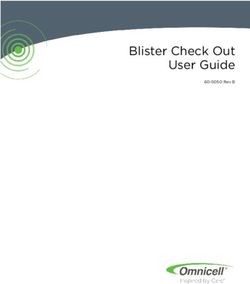Mirage Model 4000 Mirage Model 3000 Hydraulic Patient Chair - Installation, operation & User Manual
←
→
Page content transcription
If your browser does not render page correctly, please read the page content below
Mirage Model 4000
Mirage Model 3000
Hydraulic Patient Chair
Installation, operation & User Manual
TPC
851 S. Lawson St.
City Of Industry, CA 91748
P626-810-4337 Fax 626-810-4245
1
www.tpcdental.com Rev 3-16-2021Important! It’s IMPERATIVE that you read
this page before continuing.
All patient chairs are pre-wired with low voltage
wiring.
• All patient chairs are pre-wired with touch pad
control cables.
• Patient chairs that are used for radius unit
“swing mount”, are pre plumed with all the
required tubing to make your installation more
convenient.
• If your installation requires the installation of a
touch pad DO-NOT install the upholstery seat
cushion till after your touch pad is installed.
Failure to do so will result in double work.
• If at any time you have questions regarding
your installation please don’t hesitate to
contact TPC toll free @ 800-560-8222 or via E-
mail @ service@tpcdental.com
2
www.tpcdental.com Rev 3-16-2021Table on Contents: Page
GENERAL INFORMATION 3
Transportation / Storage Information 3
Unpacking and Inventory 4
Installation and coordination 5
Operation instructions 7
Overview of controls 8
Motion Limit Controls 10
Main PCB Board 11
Adjusting main flow control block 12
Replacement Parts List 13
CLEANING & DISINFECTING GUIDE 17
Warranty 18
TROUBLE SHOOTING GUIDE 19
3
www.tpcdental.com Rev 3-16-2021GENERAL INFORMATION
The dental chair is marked with a
product identification label
including manufacture, serial
number and date of manufacture.
This label is located on the front
lower left cover under the seat
cushion.
The dental chair is marked with a
caution symbol. This label is located
on the front of the dental chair base
next to the main power switch.
The dental chair is marked with a Risk
Class symbol. This label is located on
the front of the dental chair base next
to the main power switch.
The dental chair is marked with a
main electrical grounding point
symbol. This label is located on the
front left side of the dental chair
steel base frame, under the plastic
cover.
The dental chair is marked with a fuse
label symbol. This label is located Replacement Fuse is: 5X20MM 10Amp
under the pump cover on the front
right side of the chair frame.
Transportation / Storage Information
• Do not store the dental chair in temperatures exceeding 130 degrees.
• Do not store the dental chair on its side. Always store upright on pallet.
• Do not stack more than 5 packaged chairs at a time on top of each other.
• Use approved pallet jack or forklift to move the dental chair.
• Do not attempt to move stacked dental chairs.
• Only store the dental chair in dry cool place.
4
www.tpcdental.com Rev 3-16-2021Mirage Model 4000 unpacking instructions
Place the chair carton close to the
planned area that you wish to install the
dental chair. Do not turn the carton on its
side as oil will drain out of the tank
reservoir. Damage may occur if the chair
is tipped over. Remove all the staples
fixing the carton to pallet, or cut the
carton just above the staple line, and
remove Carton. Figure 1
Remove the pump cover from the chair Figure 1
base. To remove the pump cover you
must first remove the three safely screws.
Once screws are removed lift up on the
cover to remove it. Figure 2 Figure 2
Loosen and remove the two packing
screws holding the chair to the pallet.
Figure 3
When lifting the dental chair use extreme
caution. The chair weight is
approximately 310 LBS. Always use at
least two people when attempting to lift
the dental chair. See image below for use
of proper lift points. Never lift the dental
chair via the arm rests.
Upper lift location
Lower lift location
5
www.tpcdental.com Rev 3-16-2021Mirage Model 4000 Installation instructions
Once the chair is in the desired location
remove the 4 bolts shown in the image
to the right. Place the lift bar in a safe
place for future use.
Once the bolts are removed your
backrest bracket should look similar
to the one shown to the right.
Slide the backrest bracket into place. Make sure
when you slide the bracket into place, you don’t
damage the plastic backrest cover by forcing it or
twisting it. You may loosen the screws that attach
the backrest cover to the plate if you would like.
6
www.tpcdental.com Rev 3-16-2021Once the backrest is in place, the 4
bolt holes should be aligned.
Use the lock washer and bolts from
step 1 to fasten the bracket in place.
Insert and tighten the 4 bolt with the
lock washers in place. Be sure not to
over tighten the bolts
7
www.tpcdental.com Rev 3-16-2021Installing the upholstery
1. Open the bolt package included in your upholstery box.
2. Locate the nuts and bolts shown in figure 1.
3. Attach the nuts to the bolts and place them in the backrest frame as shown in figure 2. Adjust
the nut so that the head of the bolt and the back of the nut are able to slide up and down with
little resistance in the back rest frame.
4. Once the space is adjusted remove the bolts with the nuts still attached and try to keep the
spacing the same.
5. Place the bolts into the backrest as shown in figure 3
6. Slide the upholstery into the backrest bracket. Press gently on the backrest upholstery side so
that all four bolts align properly. Once aligned apply pressure to the top of the upholstery and
lock it into place. Figure 4
Figure 1 M8X1.25
Figure 3
Figure 2 Figure 3
8
www.tpcdental.com Rev 3-16-20211. Take the seat cushion out and place it upholstery side down.
2. Locate the rivet insert holes to mount the seat cushion hardware.
3. Use the Allen screws, lock washers and washers shown in figure 1 to attach the s-bracket shown
in figure 2 to the upholstery
4. Mount the s bracket as shown in figure 3.
5. Attach the two supplied Allen screws to the chair seat cushion frame shown in figure 3.
M6X1.0
Figure 2
Figure 1
Incorrect: Mounting the S-bracket this Correct: Notice that the S-bracket is
way will damage the upholstery flush with the end of the upholstery.
frame. Damage will occur. Notice that
the bracket is hanging over the
upholstery.
9
www.tpcdental.com Rev 3-16-20211. Insert the chair seat cushion into the seat pan bracket notch shown in figure 1. You will notice
that the seat pan is notched so that the bracket can slide into place and not move from left to
right.
2. locate the Allen screws , lock washer and washers shown in figure 2
3. Once the bracket is securely in place you may fasten the toe of the upholstery to the frame as
shown in figure 3.
4. Attach the headrest upholstery to the headrest stem as shown in figure 4. Be sure to use the
counter sunken Phillip head screws shown in figure 5. Don’t over tighten the screws.
Figure 1.1
Figure 1
Figure 2. M6X1.0
Figure 3
Figure 5 10-24
10
www.tpcdental.com Rev 3-16-2021Chair touchpad Remote PCB configurations
The Mirage chair has a pre-installed 24V AC transformer that can be controlled using the optional
TP2005 touch pad. This touch pad will give the user the ability to turn any of our LED operatory lights on
or off. It will also allow the user to control the water functions on the optional Cuspidor. If no light
control is desired, you can connect the green and red wires (24v switched) to the (24v constant)
terminals.
11
www.tpcdental.com Rev 3-16-2021Mirage Model 4000 operation instructions
Please take time out to read the features and to familiarize yourself with the chair.
12
www.tpcdental.com Rev 3-16-2021Overview of Foot Control
Seat Height Adjustments
To raise, press down on upper area of touch pad
Seat Height Adjustments
To lower, press down on the lower area of touch pad
Backrest Adjustments
To raise, press down on right side of touch pad.
Backrest Adjustments
To recline, press down on left side of touch pad.
Preset Operation
- Momentarily press preset switch (#1, #2or #3) on touch pad.
- To program a preset position 1,2 or 3. Move the chair to the
desired position. Once in position, press and hold the preset 1,2
or 3. When the board programs the new position, you will hear a
second tone. Release button once the second tone is heard.
Automatic Return
Press “0” switch on the touchpad to return to exit position.
Last position L/P
backrest will move to its last position that it was placed in.
13
www.tpcdental.com Rev 3-16-2021Overview of foot control operations
1. Seat Height Adjustments
- To raise, press down on upper area of the foot control.
- To lower, press down on the lower area of the foot control.
2. Backrest Adjustments
- To raise, press down on right side of the foot control.
- To recline, press down on left side of foot control.
3. Preset Operation
- Momentarily press preset switch (#1, or #2) on the foot control.
4. Adjusting Preset
The preset mode is factory installed but can be changed at your convenience as shown below.
Set backrest angle and seat height to desired position using the foot control or touchpad. Press and hold
the preset position 1 or 2 on foot control. You will hear an initial tone when the button is pressed. After
about 5 seconds you will hear a confirm tone. Now that preset position is programmed.
5. Automatic Return
Press “0” switch on the touchpad to return to exit position.
6. Last position L/P
When the LP button is pressed, the backrest will move to its last position that it was placed.
Chair Base up
Preset 2
Preset 1
Chair Back UP
Chair back down
Last Position
Auto Return Chair Base down
14
www.tpcdental.com Rev 3-16-2021Overview of optional touchpad controls
Seat Height Adjustments
To raise, press down on upper area of touch pad
Seat Height Adjustments
To lower, press down on the lower area of touch pad
Backrest Adjustments
To raise, press down on right side of touch pad.
Backrest Adjustments
To recline, press down on left side of touch pad.
Preset Operation
- Momentarily press preset switch (#1, #2or #3) on touch pad.
Automatic Return
Press “0” switch on the touchpad to return to exit position.
Last position L/P
backrest will move to its last position that it was placed in.
Light On / Off
Press once to turn the light on. Press again to turn the light off
Cuspidor Bowl Rinse
Press to activate water flow to the cuspidor bowl rinse spot.
Cuspidor Cup Fill
Press to activate the timed cup fill. See unit instruction on
programming cuspidor timing.
15
www.tpcdental.com Rev 3-16-2021Overview of optional touchpad controls
Chair Base up
Chair back down Chair Back UP
Cuspidor Bowl Rinse Cuspidor Cup Fill
Chair Base down
Preset 1,2 and 3
Last Position Auto Return
Light On / Off
16
www.tpcdental.com Rev 3-16-20216. Safety Plate
Safety plate is provided below base link cover to stop motion of chair when object is accidentally
caught underneath.
7. Armrest Rotation
Either armrest can be rotated outward by grasping the end portion of armrest, pulling upward and
turning.
8. Chair Rotation
To swivel chair, release lock lever located on rear of dental chair. Pull lever to the right to release
lock. This allows chair to swivel to the right (30 degrees) and to the left (30 degrees). To lock
swivel, pull lever to the left.
9. Headrest Adjustments
Height of headrest can be adjusted simply by pulling headrest up or down due to friction mount
incorporated in backrest. Angle of articulating headrest can be changed by releasing slide bar on
headrest back.
10. Automatic Motion
Automatic motion activated either by automatic return switch or preset switch, can be cancelled at
any time by depressing any control switches.
17
www.tpcdental.com Rev 3-16-2021Motion Limit Controls
Function
The Mirage Hydraulic Patient Chair does not use conventional mechanical or mercury limit switches.
Motion of the chair base and backrest move variable resistances (potentiometers) making it possible for the
control circuitry to continuously know the exact position of the base and backrest, not only when they hit
the end of their travel. Adjustments for all four actions (seat raise/ lower, backrest raise/recline) are located
on the control PCB.
Adjustment
To set a limit for the Mirage operatory chair, perform the following instructions. Remove the pump cover
from the chair. Locate the slider switch labeled S6. See figures on next page for locating switch (S6). This
will put the chair into service mode. Using the touch pad or foot control, move the chair to the desired
position. See below for detailed instructions on setting each limit.
Auto Limits
Auto limits can be performed on Gen 1.5 and Gen 2.0 boards. Turn service mode switch (S6) on. Press
and hold the backrest up button on the main PCB (S2). The board will beep when this button is pressed.
Holding the button for 5 seconds will start the auto limit process. Once the chair begins to move, release
the button. The chair will go through two cycles, Base up, Base down, Backrest up, Backrest down. When
complete, the chair will sit in an exit position and the board will continue to beep. Turn (S6) off to
complete the process. Test chair movement to verify limits have been adjusted. If auto limits fail, the
potentiometers need to be inspected.
Seat Lower Limit
Using the manual controls, set seat height to the position where the lower limit is set. Press Lift DO on the
main PCB board to program. Slide (S6) Switch on PCB to off position. Use the touch pad or foot control
to move the chair up, and then use the lift down on the touch pad or foot control to verify that the new limit
is set.
Seat Height Limit
Using the manual controls raise the seat height fully. At the physical top of travel, the motor will
continue to run, but upward motion will stop (oil bypass channel has opened in cylinder). Lower
the seat height slightly from this point, and press LIFT UP button on Control PCB. Slide (S6)
Switch on PCB to off position. Then use the touch pad or foot control to lower the chair, raise the
chair and verify the desired height limit is set.
Backrest Recline Limit
Using the manual controls, Recline the backrest fully. Raise the backrest slightly from this point
and press the BACK DO button on the main PCB board. Slide (S6) Switch on PCB to off position.
Then raise the back rest and then lower it to verify the desired setting is set.
18
www.tpcdental.com Rev 3-16-2021Backrest Up Limit
Using the manual controls, raise the backrest fully. Then lower the backrest slightly from this point. Press
the backup button on the main PCB board. Slide (S6) Switch on PCB to “OFF” position. Then use the
foot control disc to lower the backrest. Raise the backrest to verify the desired height limit is set.
Main PCB Board Gen 1 / Gen 1.5
Gen 1.5 boards
have a RED back
up Button.
S6
Main PCB Board Gen 2
S6
19
www.tpcdental.com Rev 3-16-2021Wiring schematic 1
20
www.tpcdental.com Rev 3-16-2021Wiring schematic
21
www.tpcdental.com Rev 3-16-2021Operating Speed Controls
Operating speeds are preset at factory but can be changed if desired.
• TV1 = Base up flow control
• TV2 = Base down Flow Control
• TV3 = Back up flow control
• TV4 = Back down flow control
When adjusting the flow control valves counterclockwise turns will open / increase flow.
Turning the valve rclockwise will close the valve and decrease the flow.
Don’t open or close a flow control valve completely. Its best to make adjustments in quarter turn
increments only.
22
www.tpcdental.com Rev 3-16-2021Mirage Model 4000 Replacement parts list
NO. Description Part Number
1 Roller Base L M4000-008A
2 Roller Base R M4000-009A
3 Cast Back Roller M4000-010A
4 Back Flange M4000-011A
5 Cushion Frame M4000-012A
6 U Bracket M4000-022
7 Backrest Frame M4000-025
8 Arm Rest flange 1 M4000-028
9 Arm Rest Flange 2 M4000-28A
10 Arm Rest Bracket L M4000-029
11 Arm Rest Bracket R M4000-029A
12 Cross Support M4000-041
13 Arm Rest M4000-042
14 Cross Support Bolt M4000-043
15 Rollers M4000-12ZZ
23
www.tpcdental.com Rev 3-16-2021NO. Description Part Number
1 Pump Cover M4000-015
2 Cushion cover/B M4000-023
3 Bottom Cushion M4000-024
4 Backrest Cushion M4000-026
5 Head Rest M4000-027
6 Rear Flange Cover M4000-030
7 L Side Cover M4000-031
8 R Side Cover M4000-031A
9 Rear L side Cover M4000-032
10 Rear R Side Cover M4000-032A
11 Backrest Cover M4000-033
12 Lower L Cover M4000-034
13 Lower R Cover M4000-034A
14 Head Rest Stem M4000-01
15 Cast Base M4000-A
16 Cantilever Cast M4000-B
17 Back Rest Base M4000-C
24
www.tpcdental.com Rev 3-16-2021NO. Description Part Number
1 Cast Base M4000-001
2 R Arm Support M4000-002
3 L Arm Support M4000-003
4 Arm M4000-006
5 Bottom Base Cover M4000-016
6 Bottom Pump T M4000-017
7 Top Pump Arm M4000-018
8 Top Pump T M4000-019
9 Connecting Rod M4000-036
10 Hydraulic Pump M4000-HYD
25
www.tpcdental.com Rev 3-16-2021NO. Description Part Number
1 Cantilever M4000-004
2 Rotator Base M4000-005
3 Rotator Top M4000-007
4 Rotator Insert M4000-020
5 Break Clamp M4000-021
6 Cantilever Rod M4000-035
7 Cantilever Pins M4000-037
8 Break Clamp Rod M4000-038
9 Break Clamp Arm M4000-039
10 Hydraulic Pin M4000-040
11 Bracket Base M4000-044
12 Insert Base Connector M4000-045
13 Rollers Seat Pan M4000-RSP
14 Hydraulic Piston M4000-HYD
26
www.tpcdental.com Rev 3-16-2021Mirage Hydraulic Patient Chair – Care and Maintenance
No maintenance is required except normal care and cleaning.
Clean vinyl upholstery and plastic components with mild soap and water.
Barrier covers should be used on chairs for asepsis.
Surface disinfecting chemical will eventually cause some discoloring of upholstery.
Suggested Disinfectant Application
Clean dirt and stains with mild soap and water.
Moisten an applicator with disinfectant; mildly wipe the material with the disinfectant.
Do not allow the disinfectant to soak in or dry on the surface; wipe off with soap and water.
PLEASE KEEP LIQUIDS AWAY FROM ELECTRICAL CONNECTIONS!
Most electrical control switches ARE NOT hermetically sealed.
When a switch gets wet, it can self-activate, or perhaps short out and damage other system
components. Keep switches dry. Avoid costly equipment damage or failure. Avoid downtime by
following these guidelines:
Please DO NOT spray disinfectants directly AT OR INTO electrical switches and controls.
Simply spray these solutions onto a cloth and wipe down the control surfaces. Be careful not to
saturate the cloth.
• Any action not recommended by the manufacture may cause risk of injury or shock!
FOR ADDITIONAL INFORMATION CONTACT YOUR TPC DEALER
27
www.tpcdental.com Rev 3-16-2021TPC 5 YEAR LIMITED WARRANTY
Warranty Information
All of our products sold are guaranteed to be free from defects in workmanship and materials for
a 1 year from date of purchase, unless otherwise stated. TPC will repair or replace any defective
part at no charge. TPC will not be responsible for labor charges or shipping charges to / from the
TPC facility. This guarantee does not cover normal wear or stains on surface finish. The guarantee
does not cover damage resulting from improper installation, misuse or accidents incurred in
shipping and handling. All claims against the freight carrier must be initiated at the time the
damaged items are received. The claim is the responsibility of the customer. We are improving
our products on a continuous basis. We reserve the right to make modifications without the need
for prior notification and are not obliged to modify previously manufactured items. Main hydraulic
pumps and hydraulic parts are covered under the 5 year warranty. Main chair PCB, transformer
and solenoids are also covered under a 5 year warranty. Major cast components are covered under
the TPC limited 5 year warranty. Upholstery, arm rests and any plastic components are covered
under a 1 year warranty. Only authorized service technicians should attempt to service TPC
equipment. Service performed by any unauthorized technicians may result in a voided warranty.
28
www.tpcdental.com Rev 3-16-2021Mirage Model 4000 Troubleshooting
Problem Cause Solution
Dental Chair does not move No power Check power source
up or down. Chair makes no Blown fuse Check fuse
sound. Power switch off Check power switch
Blown transformer Check transformer voltage
12vac
Dental Chair will not move, Safety switch plate Check safety plate
but makes a beep sound when Limit switch memory erased Re-program limit switches.
controls are pressed Refer to motions of limit
controls
Chair makes noise when Chair is low on hydraulic Re-fill hydraulic reservoir
motor is running. Squealing fluid
Dental Chair does not go low Program limits Re program limit switch
or high enough settings
Unable to program pre set Chair is in program mode and Put chair in normal operation
position 1, 2 and 3 not operational mode. mode. Change SW1 on Main
PCB
When I auto return the chair Safety switch is being Check safety switch and area
with button 0 the chair goes tripped. around chair base.
down and then raises about
3” once its down
My chair is on but there is no Touch pad is not connected Connect touch pad
control out of the touch pad Touch pad is burnt out Replace touch pad
My head rest does not stay in Set screws in backrest are Tighten set screws
the position that I put it in loose.
Chair arm rest moves very Screw is loose that holds Tighten screw
easley. assembly together
Mirage Model 4000 Don’ts
• Don’t exceed the maximum weight capacity of 650 lbs. or damage may occur.
• Don’t let more than one patient sit in the chair at one time.
• Don’t stand anywhere on the dental chair.
• Don’t operate the dental chair around any flammable liquids.
• Don’t exceed the maximum mode of operation time “3 min”.
• Keep liquids away from electrical components.
29
www.tpcdental.com Rev 3-16-2021You can also read