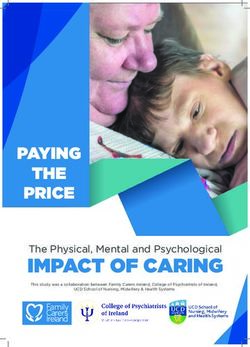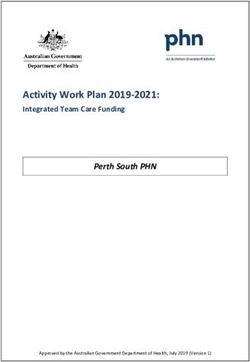README Microsemi Adaptec RAID Controllers Released January 2019 - Support
←
→
Page content transcription
If your browser does not render page correctly, please read the page content below
Revision History
Revision Revision Details of Change
Date
13 January 2019.1 Series 8 patch release.
2019
12 April 2018 2018.1 Series 8 patch release.
11 October 2017.2 Series 8 firmware patch release (build 33204).
2017
10 August 2016.2 Series 6 firmware patch release (build 19204).
2017
9 July 2017 2017.1 Series 8 FreeBSD Driver Updates.
8 June 2017 2017.1 Series 8 firmware/software patch release (build 33173).
7 February 2016.rel1 Series 7 firmware/software patch release (build 32114).
2017
6 January 2016.rel2 Series 8 firmware patch release (build 33083).
2017
5 November 2016.rel2 Series 8 firmware patch release (build 33072).
2016
4 October 2016.rel2 Series 6 firmware/software refresh; 8x05E RAID controller, first customer release.
2016
3 September 2016.rel2 Series 8 firmware/software maintenance release.
2016
2 May 2016 2016.rel1 Series 7 firmware/software maintenance release.
1 April 2016 2016.rel1 Series 8 firmware/software maintenance release.
Microsemi Proprietary and Confidential. README Revision 13 iiContents
Contents
1 New Features in this Release.............................................................................................................1
2 Software Versions and Documentation.............................................................................................2
2.1 Software Versions...............................................................................................................................................2
2.2 Documentation...................................................................................................................................................2
3 Installation and Setup........................................................................................................................3
3.1 Supported Operating Systems............................................................................................................................3
3.2 SAS HD Cable Insertion.......................................................................................................................................4
3.3 Flash Backup Unit Setup.....................................................................................................................................4
3.3.1 Supercapacitor Over-Temperature Conditions....................................................................................4
3.4 Partition Setup....................................................................................................................................................4
3.5 DKMS Driver Setup.............................................................................................................................................4
3.6 Windows Setup...................................................................................................................................................4
3.6.1 Booting from 4K Sector Drives on Windows........................................................................................5
3.7 uEFI Secure Boot Setup.......................................................................................................................................5
3.8 maxCache Setup.................................................................................................................................................5
3.9 Dual Firmware Flash Image Support...................................................................................................................6
3.10 Adaptec Flash Utility (AFU) Support.................................................................................................................6
4 Known Limitations.............................................................................................................................7
4.1 Linux Boot Device...............................................................................................................................................7
4.2 Boot Up Issues....................................................................................................................................................7
4.3 OS Installation with RAW Devices.......................................................................................................................7
4.4 Hot-plugging the Flash Backup Module .............................................................................................................7
4.5 ATAPI Device Support..........................................................................................................................................7
4.6 System Compatibility Issues...............................................................................................................................7
4.7 Drive Compatibility Issues..................................................................................................................................8
4.8 RAID 50/RAID 60 Max Drives..............................................................................................................................8
4.9 SLES 11 Boot Device Migration Issues................................................................................................................8
4.10 uEFI BIOS Issues................................................................................................................................................9
4.11 BIOS Power Management Settings...................................................................................................................9
4.12 BIOS Feature Disparity: Selectable Performance Mode ...................................................................................9
4.13 Simple Volume Support....................................................................................................................................9
4.14 Auto-Volume Support.......................................................................................................................................9
4.15 Force Rebuild in CTRL-A and uEFI BIOS...........................................................................................................10
4.16 Kernel Warning on Enclosure Power Off........................................................................................................10
4.17 RAID 1 Drive Order.........................................................................................................................................10
4.18 hdparm Support.............................................................................................................................................10
4.19 HDA Mode Reset.............................................................................................................................................10
4.20 maxView Storage Manager Issues..................................................................................................................10
4.21 IOMeter Issues................................................................................................................................................11
4.22 Boot RAW Drive Issues....................................................................................................................................11
4.23 VMware Commands Timeout Issues..............................................................................................................11
4.24 Stripe Size Limitations.....................................................................................................................................11
4.25 Removed UEFI Itanium Support......................................................................................................................11
4.26 Creation of Multiple Logical Drives on Physical Drive Is Not Supported.........................................................11
4.27 Legacy BIOS Physical Drive Identify Issue.......................................................................................................12
4.28 READY State Device Can Be Exposed in OS after Exchanging Slots with RAW State Device...........................12
Microsemi Proprietary and Confidential. README Revision 13 iiiNew Features in this Release
1 New Features in this Release
Microsemi Adaptec Series 8 SAS RAID Controller Patch Release software/firmware refresh, including:
• Driver updates:
◦ Added support for consistent naming convention for RPMs in UEK R3 and R4.
◦ Added support for Windows 2019 driver.
• Bugfixes (see the Release Notes for a complete list)
Microsemi Proprietary and Confidential. README Revision 13 1Software Versions and Documentation
2 Software Versions and Documentation
2.1 Software Versions
Note: You can download the latest firmware, BIOS, driver software, and storage
management utilities at start.microsemi.com.
• Firmware:
◦ Series 8 controllers: Version 7.14.0 Build 33303
• Drivers:
◦ Microsoft Windows: Version 7.5.0.57011
◦ Linux: Version 1.2.1-57013
◦ VMware: Version 1.2.1-57013
◦ XenServer: Version 1.2.1-57013
• maxView Storage Manager/ARCCONF/BootUSB: Version 3.00.00 Build 23488
2.2 Documentation
Note: You can download the latest documentation at start.microsemi.com.
PDF Format
• Microsemi Adaptec SAS RAID Controllers Installation and User's Guide
• Microsemi Adaptec RAID Controller Command Line Utility User's Guide
• maxView Storage Manager User's Guide for Microsemi Adaptec ARC-Family Controllers
• maxView Storage Manager/ARCCONF Command Line Utility README
• Microsemi Adaptec Event Monitor User's Guide
HTML and Text Format
• maxView Storage Manager Online Help
• maxView Storage Manager/ARCCONF README.TXT file
Microsemi Proprietary and Confidential. README Revision 13 2Installation and Setup
3 Installation and Setup
Refer to these guides for installation and setup details:
• Microsemi Adaptec SAS RAID Controllers Installation and User's Guide contains complete installation
information for the controllers and drivers.
• Microsemi Adaptec RAID Controllers Command Line Utility User's Guide contains complete installation
information for ARCCONF.
• maxView Storage Manager User's Guide for ARC-Family Controllers contains complete installation
information for the maxView Storage Manager software.
3.1 Supported Operating Systems
Drivers for this release have been tested and certified on the following operating systems. You can load
the drivers on out-of-box operating system versions, the latest service pack, or software update. Compatibility
issues may be seen with untested OS versions.
Note: 32-bit drivers are provided as-is and are not recommended for typical installations.
Microsemi recommends using 64-bit drivers only.
Microsoft Windows
• Microsoft® Windows® Server 2019
• Microsoft® Windows® Server 2016
• Microsoft® Windows® Server 2012 R2, 2012 (64-bit)
• Microsoft® Windows® Server 2008 R2 SP1 (64-bit)
• Microsoft® Windows® 10 RS5 (64-bit)
• Microsoft® Windows® 8, 8.1 (64-bit)
• Microsoft® Windows® 7 SP1 (64-bit)
Linux for x64
• Red Hat® Enterprise Linux/CentOS 7.6, 7.5, 7.4 (64-bit)
• Red Hat® Enterprise Linux/CentOS 6.10, 6.9 (64-bit)
• Red Hat® Enterprise Linux/CentOS 6.8, 6.7, 6.6, 6.5 (64-bit)
• SuSE Linux Enterprise Server 15 (64-bit)
• SuSE Linux Enterprise Server 12 SP2 (64-bit)
• Ubuntu Linux 18.04.1 (64-bit)
• Ubuntu Linux 16.04.5 (64-bit)
• Oracle Linux 7.5 with UEK R4u6 (64-bit)
• Oracle Linux 7.4 with UEK R4u4 (64-bit)
Linux for PowerPC
• Ubuntu Linux 16.04.5, 18.04.1 (64-bit)
Virtual OS Environments
• VMware vSphere 6.7 (64-bit)
• VMware vSphere 6.5 U2, U1 (64-bit)
• VMware vSphere 6.0 U3 (64-bit)
• VMware ESXi 6.7/6.5/6.0 U3 (64-bit)
Microsemi Proprietary and Confidential. README Revision 13 3Installation and Setup
• Citrix XenServer 7.4, 7.3, 7.2, 7.1 (64-bit)
3.2 SAS HD Cable Insertion
Be sure to orient external SAS HD cables correctly, prior to insertion on Microsemi Adaptec Series 8 RAID
controllers. With most standard implementations (Molex, Amphenol, FCI receptacles), it's possible to defeat
the mechanical keying of the mini-SAS HD plug connector system by turning the plug upside-down.
3.3 Flash Backup Unit Setup
3.3.1 Supercapacitor Over-Temperature Conditions
When the supercap temperature exceeds the threshold, the backup unit is disabled and the supercap
charger is turned off.
The firmware sends notification events to the host and cache layer to disable the write-cache settings for
logical drives (if write caching is enabled).
When the supercap temperature returns to normal, notification events are sent to the host and cache layer
to turn on write-cache settings, and the backup unit is re-enabled.
3.4 Partition Setup
• Logical drives with >2 TB of storage require GPT partitioning (GUID Partition Table) for OS installation
or use as a data container.
Note: Windows creates MBR partitions (master boot record), by default, which can
address only 2 TB of storage space. If the logical drive is >2 TB, it is segmented into
two partitions without warning (one up to 2 TB, the other with the remaining disk
space). Linux displays a pop-up message that the disk needs to be partitioned.
• Before attempting to install an operating system in uEFI mode, you must delete all MBR partitions
from the disk or reformat the disk with GPT. The installation may fail if you try to install on a disk with
a MBR partitioning scheme. See also uEFI BIOS Issues on page 9.
3.5 DKMS Driver Setup
To install the Linux drivers from source with Dynamic Kernel Module Support (for persistence across across
kernel updates), download the Linux Driver Source Code package from the support page for your controller
at start.adaptec.com, then follow the instructions in the embedded Readme.
3.6 Windows Setup
• When installing the driver on a Windows 2012 R2 system with two controllers installed (Microsemi
Adaptec Series 8) and at least one logical drive on each controller, the OS fails to detect the logical
drives during installation. (The issue is not seen with only one controller.)
WORKAROUND: Use the Windows inbox driver for installation, then update with the driver after the
installation completes.
• When installing the driver on Windows SBS 2011 Essential, the installer times out before listing all
discovered drives. The number of listed drives varies, depending on the drive type (e.g., SAS vs. SATA).
This is a limitation in the Windows SBS installer; the RAID controller driver detects all attached drives.
• See also, Booting from 4K Sector Drives on Windows on page 5.
Microsemi Proprietary and Confidential. README Revision 13 4Installation and Setup
3.6.1 Booting from 4K Sector Drives on Windows
Note: Boot support for 4K sector hard drives varies by vendor and OS version and is
supported on uEFI systems only. (For more information, see http://ask.adaptec.com.)
To install Windows on a 4K sector drive in uEFI mode:
1. Refresh the screen after the driver is installed.
2. Delete the two extra partitions (created erroneously) before continuing: the "Recovery" partition and
the "System" partition.
3. Do NOT remove the USB driver disk until the installation completes. If you remove the USB drive early,
Windows displays a message saying it could not continue to the next phase of the installation.
3.7 uEFI Secure Boot Setup
If you enabled Secure Boot through the uEFI system BIOS setup menu, and you are using Linux distributions
with Secure Boot support, you must add a public key to the MOK list (Machine Owner Key) before installing
the driver on an existing OS. Refer to your Linux distribution's documentation for details on how to configure
Secure Boot.
Note: In this release, secure boot is tested and on Ubuntu 14.04.4 only. Secure Boot may
not be supported on your Linux distribution. For more information, see
http://ask.adaptec.com.
To add the key to the MOK list using the mokutil utility:
mokutil --import aacraid_key_pub.der
Enter and confirm a password for the MOK enrollment request, then reboot. The pending MOK key
enrollment request will be noticed by shim.efi, which will launch MokManager.efi to allow you to complete
the enrollment from the uEFI console.
Enter the password you previously associated with this request (using mokutil), or enter your root password,
then confirm the enrollment. The public key is added to the MOK list, which is persistent. Once a key is on
the MOK list, it is propagated automatically to the system key ring for this and subsequent reboots, when
uEFI Secure Boot is enabled.
3.8 maxCache Setup
maxCache SSD caching is supported on Microsemi Adaptec Series Q controllers only.
The maximum number of SSDs that you can install on a controller for maxCache applications is:
Controller Model Max SSDs
Microsemi Adaptec 8885Q/81605ZQ up to 8 SSDs, with 2 TB total capacity
Microsemi Adaptec 7805Q/71605Q up to 8 SSDs, with 2 TB total capacity
Microsemi Adaptec 6805Q/6805TQ up to 8 SSDs, with 1 TB total capacity
See www.adaptec.com/compatibility for a list of maxCache-compatible SSD drives.
Microsemi Proprietary and Confidential. README Revision 13 5Installation and Setup
3.9 Dual Firmware Flash Image Support
Microsemi Adaptec Series 8 controllers support active and passive firmware images. Built-in logic determines
the "right time" to update from passive to active, either at shutdown or boot up, and is designed to protect
against image corruption or data loss due to power failure during image update. If the update occurs in the
boot path, a server reboot is expected. Additionally, you must be running the latest drivers.
Note: This feature is enabled only when upgrading from and to a firmware version that
supports dual firmware images. For customers upgrading from a release prior to May
2013 (specifically, Firmware Version 7.2.0, Build 30260), there is no change in behavior.
The firmware image is updated in one stage.
3.10 Adaptec Flash Utility (AFU) Support
Microsemi Adaptec Series 8 controllers do not support the DOS-based Adaptec Flash Utility (described in
the user's guide). To flash a Series 8 controller, use the uEFI BIOS, ARCCONF, maxView Storage Manager,
or the maxView Storage Manager bootable USB image.
Microsemi Proprietary and Confidential. README Revision 13 6Known Limitations
4 Known Limitations
4.1 Linux Boot Device
Regardless of which device you select to install the OS, the boot record is always written to Device 0. As a
result, Linux will fail to boot if you delete or swap away Device 0. For example, if you create three arrays
in the BIOS—VOL-0, VOL-1, and VOL-2—install the OS on VOL-1, then swap VOL-0 and VOL-2, Linux will fail
to boot. Restore the original array sequence and Linux boots normally. Ideally, you should always install
on Device 0.
4.2 Boot Up Issues
The BIOS returns an error if you attempt to make a logical drive bootable when the previous bootable logical
drive is in the failed state.
WORKAROUND: Delete the failed logical drive first, then set the other logical drive as bootable.
4.3 OS Installation with RAW Devices
With Microsemi Adaptec Series 8 controllers, installing the OS in a mixed configuration with RAID Arrays
and RAW devices is not supported.
WORKAROUND: Remove the RAW devices, install the OS on the RAID array, then re-install the RAW devices.
4.4 Hot-plugging the Flash Backup Module
Hot-plugging the AFM-700/AFM-600 supercapacitor module is not recommended. Doing so may result in
unusual status updates, such as Preparing to Dead to Ready.
4.5 ATAPI Device Support
Microsemi Adaptec Series 8 RAID controllers do not support ATAPI CD-ROM, DVD, or tape devices.
4.6 System Compatibility Issues
• The following servers/enclosures are not supported in this release:
◦ ASUS Z9PE-D8 WS
◦ Promise J630 and J830 enclosures
• With a Series 8 controller connected to an ASUS P8Z77V-LK motherboard, the controller may not be
detected in slot 7.
WORKAROUND: Use slot 2 or slot 5.
• With a Series 8 controller connected to an ASUS P8B-M motherboard, the CTRL-A BIOS fails to load
automatically after POST.
WORKAROUND: Press ENTER to load the BIOS during POST.
• Intel servers do not completely clear popup messages when there are multiple popups in a single
operation in the uEFI/HII interface.
• With the HP StorageWorks D2700 enclosure, a maximum of 25 SAS drives or 24 SATA drives are
supported. Slot 0 cannot be used with SATA drives.
Microsemi Proprietary and Confidential. README Revision 13 7Known Limitations
4.7 Drive Compatibility Issues
• SMR HM1 drives are not supported in this release. (SMR HA and SMR DM drives are supported for
RAID volumes and hot spares; see New Features in this Release on page 1.)
• Seagate ST5000AS0011 5 TB DM drives are not supported in this release.
• OCZ Vertex 4 SSDs are not supported in this release.
• With Seagate Constellation ES drives (e.g., ST3500514NS) with FW SN11, a medium error might result
in SCSI command timeouts, depending on the I/O load. This condition might be seen when creating a
logical drive with the "build" initialization method.
• With Hitachi HUA721050KLA330 hard drives, the drive LED blinks just once when using the CTRL-A
BIOS "Identify Drive" option. The LED blinks continuously if blinked from ARCCONF or maxView Storage
Manager.
• With Tandberg LTO-4 tape drives, backup fails during longer write sequences with Adaptec Series 8
controllers. The error is seen during writes in the 10 GB–20 GB range, causing the operation to be
aborted.
4.8 RAID 50/RAID 60 Max Drives
The maximum number of drives in a RAID 50 or RAID 60 differ between maxView Storage Manager, ARCCONF,
and the BIOS:
• BIOS and ARCCONF: 128 drives max
◦ RAID 50 - From 2-16 legs with 3-32 drives/leg
◦ RAID 60 - From 2-16 legs with 4-16 drives/leg
• maxView Storage Manager:
◦ Assumes 2 legs for RAID 50/RAID 60 (non-selectable)
◦ RAID 50 3-32 drives/leg (64 total)
◦ RAID 60 4-16 drives/leg (32 total)
4.9 SLES 11 Boot Device Migration Issues
By default, SuSE Linux uses the "by-id" method to identify drives/partitions on the boot device. As a result,
migration from one controller to another (e.g., ASR-8885 to ASR-81605ZQ) fails because the original boot
drive ID is not found on the new controller.
WORKAROUND: Switch to the "by-uuid" method, then perform the migration. Follow these steps:
1. Use the blkid command (built-in utility) to find the UUIDs of file systems:
sles11sp1boot:~ # blkid
/dev/sda1: UUID="4512cf7d-4e22-4dfa-8991-4084dae41409" TYPE="swap"
/dev/sda2: UUID="b144a0a2-b7fc-47fd-8459-ba40d0f663cd" TYPE="ext3"
2. cd /etc, then:
a. Edit fstab file
b. Change the "by-id" names of file systems to their corresponding "uuid" names found in Step #1
Note: Make a backup of the fstab file before modifying it.
3. cd /boot/grub, then:
1
SMR: Shingled Magnetic Recording. HM: Host Managed (host system manages new commands)
Microsemi Proprietary and Confidential. README Revision 13 8Known Limitations
a. Edit menu.lst file
b. Change the "by-id" names of file systems to their corresponding "uuid" names found in Step #1
Note: Make a backup of the menu.lst file before modifying it.
4. Shutdown the SuSE system, change the HBA/controller, then boot the system.
4.10 uEFI BIOS Issues
The following are issues with the uEFI BIOS:
• The uEFI utility may become unresponsive after 15–30 minutes of continuous use when you perform
a large number of steps or continuously navigate through multiple screens (array creation, deletion,
viewing array properties, etc.).
WORKAROUND: Restart the server if uEFI becomes unresponsive.
• Using "FW Update from Media" and "Save Support Archive" in the same uEFI session may cause the
system to become unresponsive.
WORKAROUND: Restart the server if uEFI becomes unresponsive.
• uEFI-mode setup is not supported on Supermicro X9SCL-LN4F and X9DRi-F motherboards.
4.11 BIOS Power Management Settings
When setting the power management timers for a logical drive in the CTRL-A BIOS, the RPM slow down
timer must be less than the power off setting. Otherwise, the BIOS returns an error. For instance, an error
occurs if you set the slow down timer to three minutes and the power off setting to Never.
WORKAROUND: Use maxView Storage Manager or ARCCONF to set the timer values for the logical drive.
4.12 BIOS Feature Disparity: Selectable Performance Mode
In the Legacy (CTRL-A) BIOS, the Selectable Performance Mode option is enabled for controllers operating
in HBA Mode. This differs from maxView Storage Manager and ARCCONF, which disable Selectable
Performance Mode if the controller is in HBA Mode.
4.13 Simple Volume Support
This release supports a maximum of 128 Simple Volumes in maxView Storage Manager, ARCCONF, and the
BIOS.
4.14 Auto-Volume Support
• Changing a controller into Auto-Volume mode (ARCCONF/BIOS) is not supported if the configuration
includes any logical device type other than Simple Volume, including a maxCache Device. The mode
switch from RAID mode to Auto-Volume mode is blocked if any other type of logical volume exists
(including maxCache). After switching to Auto-Volume mode, you can create and delete Simple Volumes
only in maxView Storage Manager, ARCCONF, and the BIOS.
• In Auto-Volume mode, only the first 128 RAW drives are converted to Simple Volumes; the rest of the
RAW drives remain unchanged. If you uninitialize a Ready drive while the controller is in Auto-Volume
mode, the firmware converts the drive automatically until the Simple Volume count reaches the
maximum.
Microsemi Proprietary and Confidential. README Revision 13 9Known Limitations
4.15 Force Rebuild in CTRL-A and uEFI BIOS
With Automatic Failover disabled, Force Rebuild in the CTRL-A (Legacy) BIOS fails if you insert a new drive
in place of a pulled member drive. If same member drive is pulled and re-inserted, the logical drive rebuilds
successfully. In the uEFI BIOS, Force Rebuild fails in both cases; that is, when inserting a new drive or
re-inserting the pulled member drive.
4.16 Kernel Warning on Enclosure Power Off
On Linux systems running kernel version 3.3 or older (e.g., RHEL 6.5), powering off an enclosure may result
in a kernel warning because the enclosure device goes offline before the attached drives go offline. To avoid
these warnings, install the kernel patch provided at this link:
https://git.kernel.org/cgit/linux/kernel/git/jejb/scsi.git/commit/?h=fixes&id=11e52a699afff576606ceb6cf697270459f1a4aa
Note: Newer Linux distributions, such as RHEL 7 (which uses Linux kernel 3.10), do not
have this issue.
4.17 RAID 1 Drive Order
In a RAID 1 "mirrored set," the lower slot location of the two drives is treated as the master. When a master
drive in a RAID 1 is removed, the slave becomes the new master. When the old master is re-inserted, it is
treated as a new member of the RAID 1 and becomes the mirror set slave. In the BIOS, the drive order
changes to reflect the new master/slave relationship.
This is expected behavior.
4.18 hdparm Support
On Windows and Linux, the hdparm -i command, used to set and view ATA hard disk drive parameters,
is not supported for direct-attached drives on Microsemi Adaptec SAS controllers. Since hdparm -i is
designed for native libata/ide drivers, the command works as designed and the behavior is expected.
WORKAROUND: Use the hdparm -I command instead.
4.19 HDA Mode Reset
Microsemi Adaptec Series 8 controllers use the HDA mode jumper on the controller board for performing
a controller reset. If an HDA reset is required, contact Microsemi Adaptec Support for assistance.
4.20 maxView Storage Manager Issues
• Standard User(Non-Admin) has permission to perform certain tasks that should be blocked for
non-administrators. The following tasks should be blocked for Standard User(Non-Admin):
◦ Perform all tasks of the Home and Systems groups from the ribbon
◦ Add/remove systems
◦ Update controller/driver/enclosure firmware
◦ Set system settings
◦ Save/restore configuration
• When hot-removing a RAW drive from an enclosure, there is no Event and Update in maxView.
• The "Disable write cache operation failed" message is seen when the maxCache write cache disable
all operation is performed in maxView.
• In Windows 2012, maxView fails to login after S1/S4 test.
Microsemi Proprietary and Confidential. README Revision 13 10Known Limitations
• Restore configuration operation fails when attempting to restore the configuration.
WORKAROUND: Set the DirtyPageThresholdValue set once the logical drive and maxCache are created,
then add the DirtyPageThresholdValue in XML.
4.21 IOMeter Issues
The system can crash when running IOMeter on three logical drives with the following configurations:
• Queue depth: 16
• Size: 4K, 16K, 32K for each logical drive, respectively.
• Read ratio: 25%, 50%, and 75%, respectively.
4.22 Boot RAW Drive Issues
During RAW drive check for device ID 0, the firmware tries to verify if this slot can be used by any other
container in the system as a copyback slot. This is done by mapping the previousCookie, NextCookie, and
OrigCookie partitions. These variables are memset to 0 during logical drive creation. This value matches
device ID 0 and the slot is reserved (the RAW drive in the slot was hidden from OS, as this slot was a target
for copyback in another container and contents may get overwritten).
WORKAROUND: Add additional qualifiers to decide if the slot was really a copyback target by checking the
partition information. If it is a target, the drive will be reserved and will not be exposed; if not, the drive
will be exposed.
4.23 VMware Commands Timeout Issues
Some VMWare commands will be timed out immediately when issued, causing a link reset on the controller.
In some cases, the timeout for a command will result in 0, and was updated to 1 second. This time was too
short for some commands, and it caused a timeout and link reset on the drive. This has been seen in
VMWare. However, anytime the timeout is set to zero, this would be possible.
WORKAROUND: When the timeout is detected as 0, set the timeout value to 30 seconds. This will allow for
a normal timeout value.
4.24 Stripe Size Limitations
The RAID controller maximum stripe size is 1024K. This value is contingent on the number of drives configured
in the array. An array consisting of 1 to 8 drives can have a maximum stripe size of 1024K. An array consisting
of between 9 and 16 drives has a maximum stripe size of 512K. An array consisting of between 17 and 32
drives has a maximum stripe size of 256K.
4.25 Removed UEFI Itanium Support
The Series 8 controller firmware has UEFI boot compatibility issues with some new AMI BIOS x64 AMD
processor platforms. As a result, ARC firmware has removed UEFI Itanium support from its preboot image.
This change allows the Series 8 controller to boot in these AMI BIOS x64 AMD processor platforms.
4.26 Creation of Multiple Logical Drives on Physical Drive Is Not Supported
Although the controller BIOS and management software tools allow for creating multiple logical drives per
physical drive, the option is no longer recommended. Physical drives that contain multiple logical drives,
however, will continue to work with this release of firmware.
Microsemi Proprietary and Confidential. README Revision 13 11Known Limitations
4.27 Legacy BIOS Physical Drive Identify Issue
The controller Legacy BIOS Disk Utilities Identify feature may not blink the correct physical drive slot LED.
Some affected enclosures include the HGST 4U60 and HP D3700.
As a physical drive slot Identify feature workaround, the user can select UEFI, maxView, or ARCCONF, which
have proper LED functionality.
4.28 READY State Device Can Be Exposed in OS after Exchanging Slots with RAW
State Device
After exchanging drive slots, the controller firmware may take time to get the devices in the proper state
(maximum 2 minutes). After swapping drive slots, a READY state device can be exposed to the Linux OS.
As a display workaround, the user can run ARCCONF RESCAN after swapping drives between slots for proper
device exposure to the OS.
Microsemi Proprietary and Confidential. README Revision 13 12Legal
Microsemi makes no warranty, representation, or guarantee regarding the information contained
herein or the suitability of its products and services for any particular purpose, nor does Microsemi
assume any liability whatsoever arising out of the application or use of any product or circuit. The
products sold hereunder and any other products sold by Microsemi have been subject to limited
testing and should not be used in conjunction with mission-critical equipment or applications. Any
performance specifications are believed to be reliable but are not verified, and Buyer must conduct
and complete all performance and other testing of the products, alone and together with, or
Microsemi Headquarters
installed in, any end-products. Buyer shall not rely on any data and performance specifications or
One Enterprise, Aliso Viejo,
parameters provided by Microsemi. It is the Buyer's responsibility to independently determine
CA 92656 USA suitability of any products and to test and verify the same. The information provided by Microsemi
hereunder is provided "as is, where is" and with all faults, and the entire risk associated with such
Within the USA: +1 (800) 713-4113 information is entirely with the Buyer. Microsemi does not grant, explicitly or implicitly, to any
Outside the USA: +1 (949) 380-6100 party any patent rights, licenses, or any other IP rights, whether with regard to such information
Sales: +1 (949) 380-6136 itself or anything described by such information. Information provided in this document is
Fax: +1 (949) 215-4996 proprietary to Microsemi, and Microsemi reserves the right to make any changes to the information
Email: sales.support@microsemi.com in this document or to any products and services at any time without notice.
www.microsemi.com
© 2019 Microsemi. All rights reserved. Microsemi, a wholly owned subsidiary of Microchip Technology Inc. (Nasdaq: MCHP),
Microsemi and the Microsemi logo are offers a comprehensive portfolio of semiconductor and system solutions for
trademarks of Microsemi Corporation. All
aerospace & defense, communications, data center and industrial markets. Products
other trademarks and service marks are the
property of their respective owners. include high-performance and radiation-hardened analog mixed-signal integrated
circuits, FPGAs, SoCs and ASICs; power management products; timing and
synchronization devices and precise time solutions, setting the world's standard
for time; voice processing devices; RF solutions; discrete components; enterprise
storage and communication solutions; security technologies and scalable anti-tamper
products; Ethernet solutions; Power-over-Ethernet ICs and midspans; as well as
custom design capabilities and services. Microsemi is headquartered in Aliso Viejo,
California, and has approximately 4,800 employees globally. Learn more at
www.microsemi.com.
ESC-2160728
Microsemi Proprietary and Confidential. README Revision 13 13You can also read