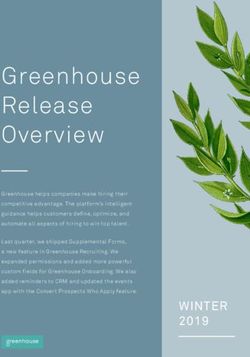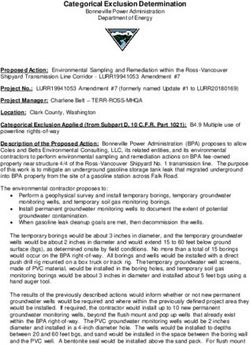Introduction to Global Positioning Systems (GPS) - Prepared for USDA Maryland NRCS - Natural ...
←
→
Page content transcription
If your browser does not render page correctly, please read the page content below
Introduction to
Global Positioning Systems (GPS)
Maryland NRCS
Prepared
Augustfor USDA
2007
1Topics
• GPS function & terminology
• GPS applications in NRCS
• Garmin GPS 76 for Data Collection
2I. What is GPS?
GPS is a positioning system based on a network of satellites that continuously
transmit coded information. The information transmitted from the satellites can be
interpreted by receivers to precisely identify locations on earth by measuring
distances from the satellites.
GPS is funded by and controlled by the U.S. Department of Defense (DOD). The
system is called NAVSTAR.
¾Precisely identify locations on earth by
measuring distances from the satellites
¾ NAVSTAR –
Navigational Satellite Timing And Ranging
3Three Components to GPS
Space Segment -the
satellites orbiting the
earth and transmitting Control Segment -
timing and ranging monitors the health
messages and position of the
satellites in the
space segment and
transmits correction
information back up
to the satellites
User Segment - the hand-
held or other receivers used
to interpret the messages
broadcast from the
satellites
4GPS Constellation
• The nominal GPS Operational Constellation consists of roughly 24
satellites. Each satellite has a number on your GPS screen. Newer
satellites have been sent up to replace older ones.
• The GPS signal communicates information about the precise position of the
satellite and the precise time of the signal.
• Each satellite orbits the earth in about 12 hours. The satellite orbits repeat
roughly the same ground track each day. Learn to identify the time of day
when satellite coverage is best in your area and plan your field work
accordingly.
Source: Peter H. Dana, The University of Colorado. http://www.colorado.edu/geography/gcraft/notes/gps/gps_f.html
52-D and 3-D Positioning
Since we exist in three
dimensions, theoretically we
need to get our distance from
three satellites. The scenario
above is theoretical because it
supposes that we know exactly
how far we are from the
satellites. In order to get our GPS
clock in synch with the satellite
clocks, we need to get data from Bottom line:
a fourth satellite to calculate the You need at least 3 satellites to
time offset and set our GPS clock get a 2-Dimensional position and
to near perfect system time. 4 satellites to get a 3-D position.
6Sources of Error…
that decrease the accuracy of your GPS readings
• Number and geometry of satellites visible
• Signal multi-path
• Orbital and Satellite Clock errors
• Ionosphere and troposphere delays
• Receiver clock errors
GPS position is not perfect . Some errors you have some control over. As a GPS
user, you have some control over the first type of error - you can wait for the
satellites to move into better geometry or plan your data collection for a good time
of day. You cannot control multi-path error, but you do need to recognize when it
may occur and pay close attention to the measurements that you are taking.
Orbital and Satellite Clock errors as well as atmospheric delays are invisible to
you, but you can avoid them by using differential correction. There is nothing that
you can do about your receiver clock errors. GPS receivers will generally report
an estimate of the accuracy of the position being reported by the unit at the time.
7DGPS
Differential Global Positioning Systems
• DGPS improves the accuracy and integrity of standard GPS
• DGPS works by placing a GPS receiver at a known location,
this is called a reference station
• The reference station knows its exact location, and therefore
can calculate the difference between the GPS derived
positions and the true position.
The reference station calculates the errors in the GPS signals by comparing its known
position to the position derived from the satellite signals. The stations actually calculate the
differences between measured and actual ranges for each of the satellites visible from that
station. This calculated difference is called the “differential correction” for that satellite. In real
time DGPS, the correction signals are broadcast from the reference station and used
immediately by the roving GPS to correct the position data being collected. There are two
main sources of real time DGPS that USDA uses.
8NDGPS
Nationwide Differential Global Positioning System
The Coast Guard operates a network of reference stations known as the
Coast Guard Maritime Differential GPS Service as well as the developing
Nationwide DGPS service.
The type of frequency that the NDGPS uses is “ground following”, meaning
that it will not be blocked by most terrain features in its operating range. This
means that the GPS user does not need to have a clear line of site to the
DGPS transmitter. GPS users can use this signal if they have specialized
receivers like the MBX-3 that is included in the USDA GPS configuration 1.
9NDGPS
Nationwide Differential Global Positioning System
Coast Guard base
GPS S station and differential
i gnal transmitter
G
PS
Si
gn
al
l
t i o n s i gn a
ec
t ia l corr
Diffe
ren
re a l time
n
Mobile GPS unit sent i
Known Position
10Wide Area Augmentation System
(WAAS)
WAAS is a DGPS system implemented by the Federal Aviation Administration
and designed primarily for aviation users. The system uses 25 ground reference
stations to generate a nation-wide correction message. This message is then
uploaded to two geo-synchronous satellites. The WAAS satellites then beam the
correction message back to GPS users on the L1 frequency, the same frequency
that the GPS signal is broadcast on.
The target accuracy of this system is 7 meters horizontal and vertical, testing has
found it to be in the 3-5 meter range.
WAAS has some serious limitations for users on the ground because the L1
frequency is “line of sight”, meaning that it can be blocked by terrain, buildings,
etc.
11Wide Area Augmentation System
(WAAS)
GPS Satellites
WAAS Satellite
al
S ign
i on
or rect
nt ial C
i ffere
D
Mobile GPS unit
12GPS Error NOT Addressed by DGPS
• Poor Satellite Geometry
• Poor Satellite Visibility
• Multipath Interference
13GPS Error NOT Addressed by DGPS
• DGPS can eliminate some errors that were discussed in the last slide
but not all of them.
• Satellites that are bunched in the sky will give a less accurate position
than if those satellites were more evenly distributed in the sky.
• If the satellites are hidden by trees, buildings etc then they can not be
used to determine position.
• As you gain experience, you will get an idea of where satellites are in
the sky at different times of the day. This will help you to plan when to
get GPS data in difficult areas.
• The signal can be bounced around by buildings and other flat reflective
surfaces. This can cause some error because a bouncing signal will
take longer to get to you and will therefore tell you that the satellite is
farther away than it really is. This is called multipath interference and
you just need to be aware that it exists.
14Accuracy varies by type of GPS unit
• Standard GPS - 15 m horizontal (50 ft)
• NDGPS - 5 m horizontal (16 ft)
• WAAS - 3 m horizontal (10 ft) in tests
15II. GPS Applications in NRCS
•Determine 3-Dimensional Positions
•Measure Lengths/Distances
•Measure Areas
•Navigation
•GPS Mapping
16II. GPS Applications in NRCS
GPS allows the user to obtain, record and manipulate precise positions on the
face of the earth. This basic functionality can be used to accomplish the core
tasks listed in the previous screen.
Determining positions means that you obtain their geographic coordinates.
Lengths and areas can be measured if end points of a line or the corners of a
field are obtained with a GPS.
If you know the coordinates of your destination, then the GPS can show you the
distance and direction to that point.
GPS position measurement relies on very precise time measurement. Because
of that, the general GPS user can tell time with near atomic clock accuracy.
17The key function of GPS…
to locate your position on the Earth
Barn Location
Latitude 39.5673 N
Longitude 115.345 W
GPS allows us to obtain, record and manipulate
positions on the earth.
A waypoint gives us the coordinates for a single
point location.
Waypoints and tracks give us a digital record in the
form of a geospatial layer that we can print to a map
(ex. planned practice, structure, resource layer)
GIS tools allow us to discern relationships and
measure distances between points.
18GPS can be used to measure distances
Waypoint
Point to Point Distance = 200 ft
Track
Length of Berm = 350 ft
Tracks are a collections of points collected
automatically by the unit. For example, the
GPS can record track points every 10 seconds
as you walk the perimeter of a field. The
collection method can also be set to distance,
i.e. collect a point every 5 feet. Garmin also
has an automated mode that takes into
account speed of travel and direction changes.
The length of a track is calculated as the
cumulative length between each track point.
19GPS can be used to measure areas
Just like lengths, areas can be measured using points or
tracks.
Points can be used to define the area of regularly shaped
areas that have well defined corners. A shape with
curving edges, like a circular field or a field bounded by a
meandering stream, will be harder to define using points
that you determine in the field.
Tracks are very good at capturing curving lines as you
travel around those edges. The downside is that a track
will follow your every move.
20Navigation with GPS
# #
#
Finish
Route Straight
between line
two # between
points two
points
Start
#
#
#
21Routes
A route is an ordered set of waypoints that represents the path
between two locations.
The solid line on the slide shows an example of the straight line
between the points labeled start and the finish.
A route allows you to set intermediate waypoints on your path from A
to B that take into account terrain, roads or other relevant factors.
The GPS will report the length of the entire route as well as the
lengths of each of the segments between waypoints.
22GPS Mapping
GPS data can be used to map point, line and area features.
Examples of these features are:
Points - grain bins, utility poles, range monitoring sites, cultural
resource areas,
Lines - roads/trails, streams, pipelines, fences
Areas - fields, wetlands, ponds
In general, and on the GPS units that USDA is acquiring, there is a
method to attribute data that you collect in the field. That means that
you can give unique symbols and names to the data that you collect
so that you can interpret it back in the office. For example, you will
be able to distinguish between points collected for a field boundary
and those collected to map a grain bin.
23GPS Mapping
# #
## #
# #
# #
# #
# #
# #
# #
#
# #
# #
# #
# #
# #
# #
# #
# #
#
# #
##
# #
# #
#
# #
# #
# #
# # ## #
## #
# #
# #
# #
#
# #
# #
# #
# #
# #
#
# #
# #
#
#
#
# #
#
# #
#
# #
# #
# #
# #
# #
# #
# #
#
# ###
# # # #
#
#
#
The data collected using GPS can be used to make maps of natural
resources, physical infrastructure or any other geographic features.
In the slide the field is an area defined by 4 corner points, the road is
a line, the lake is and area defined by a series of points.
24III. Data Collection Garmin GPSMap 76
Required Accuracy Levels
USE THE DGPS BEACON TO ACHIEVE GREATEST ACCURACY
DGPS Beacon Receiver -
Accuracy should be less than or equal to 10 ft.
Use for: Certifying Conservation Practices
Stand-Alone GPS -
Accuracy should be less than or equal to 20 ft.
Use for: Basic Conservation Planning
Resource Inventories
Navigation
26Layout and Button Functions of
the Garmin GPSMap76
Antenna
Zoom Out Zoom In
Nav Page
Power Menu
Quit Enter
Screen
27Back of the unit
Antenna Cable
Port
Battery
Compartment
Power/Data
Port
Open the battery compartment by turning the steel D-ring 1/4 turn counter-
clockwise and then pulling straight away from the unit.
28Turning on the Map76
Turn on the GPS by pressing
and holding the power key.
Move through the introductory
screen by pressing the Page
key.
29Setting the Map76 to Simulator
Mode
You will want to set theMap76 to simulator mode any time you have the
GPS unit powered up inside. This save batteries by not powering the
antenna, it also prevents you from getting messages telling you that the
unit can not see any satellites.
30Pages on the Map76
The Page and Quit keys are
used to navigate between
the pages.
31GPS Information Page
Receiver Status
Message
Sky Map Satellite Strength
Indicator Bars
Position
32Main Menu
33Interface Setup
Stand-Alone GPS Backpack - DGPS
34Backpack – DGPS Beacon Receiver
Set the “Beacon” field to User and then set the Frequency and bit rate for the NDGPS
station that you want to use. This is often more effective and predictable than the Scan
setting. Baud rate setting is a parameter of the communication between the GPS and
the Beacon receiver and can not be adjusted by the user on this screen.
35Note Accuracy
Accuracy
36Mark A Waypoint
A waypoint is the coordinate definition of a position stored on
the GPS.
To mark a waypoint:
Press and hold the Enter key (also called the Mark key) until
the waypoint dialog box appears on your screen. Use the
Rocker key to highlight the name field, located on the top right
of the dialog box. Press Enter to begin editing the waypoint
name. Waypoint names can be up to 10 characters long. The
characters for each field are selected one at a time using up
and down on the rocker key. Press enter to accept a name for
the point.
Waypoints are automatically saved when you press the Mark button. Pressing the
Quit button before the waypoint information is edited will prevent the waypoint
from staying in the memory. Otherwise, if you find that you have created a
waypoint that you do not want, select the delete button on the waypoint screen
and press enter. The GPS unit will ask you for a confirmation before it deletes the
waypoint.
37Using the Averaging Function
The averaging function can be used to reduce the inaccuracy of
waypoints. To use averaging, start marking a point like you would
normally. Before naming the point or accepting it, press the Menu
key. Press Enter to accept “Average Location.”
Keep the GPS antenna in the
same place!
Once the accuracy has stabilized, press
Enter to return to the waypoint page.
Highlight “OK” and press Enter to save the
waypoint.
38The End
39You can also read