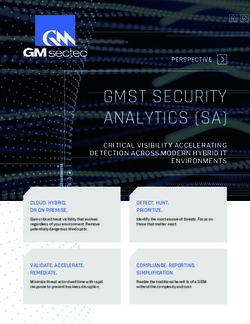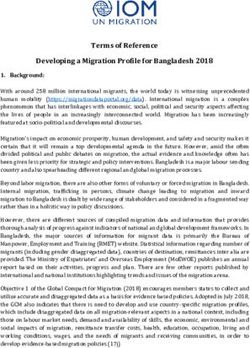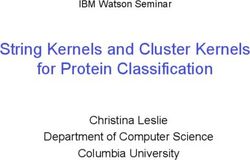ICloud for Developers - Automatically Sync Your iOS Data, Everywhere, All the Time
←
→
Page content transcription
If your browser does not render page correctly, please read the page content below
Extracted from:
iCloud for Developers
Automatically Sync Your iOS Data,
Everywhere, All the Time
This PDF file contains pages extracted from iCloud for Developers, published by
the Pragmatic Bookshelf. For more information or to purchase a paperback or
PDF copy, please visit http://www.pragprog.com.
Note: This extract contains some colored text (particularly in code listing). This
is available only in online versions of the books. The printed versions are black
and white. Pagination might vary between the online and printed versions; the
content is otherwise identical.
Copyright © 2013 The Pragmatic Programmers, LLC.
All rights reserved.
No part of this publication may be reproduced, stored in a retrieval system, or transmitted,
in any form, or by any means, electronic, mechanical, photocopying, recording, or otherwise,
without the prior consent of the publisher.
The Pragmatic Bookshelf
Dallas, Texas • Raleigh, North CarolinaiCloud for Developers
Automatically Sync Your iOS Data,
Everywhere, All the Time
Cesare Rocchi
The Pragmatic Bookshelf
Dallas, Texas • Raleigh, North CarolinaMany of the designations used by manufacturers and sellers to distinguish their products are claimed as trademarks. Where those designations appear in this book, and The Pragmatic Programmers, LLC was aware of a trademark claim, the designations have been printed in initial capital letters or in all capitals. The Pragmatic Starter Kit, The Pragmatic Programmer, Pragmatic Programming, Pragmatic Bookshelf, PragProg and the linking g device are trade- marks of The Pragmatic Programmers, LLC. Every precaution was taken in the preparation of this book. However, the publisher assumes no responsibility for errors or omissions, or for damages that may result from the use of information (including program listings) contained herein. Our Pragmatic courses, workshops, and other products can help you and your team create better software and have more fun. For more information, as well as the latest Pragmatic titles, please visit us at http://pragprog.com. The team that produced this book includes: John Osborn (editor) Kim Wimpsett (copyeditor) David J Kelly (typesetter) Janet Furlow (producer) Juliet Benda (rights) Ellie Callahan (support) Copyright © 2013 The Pragmatic Programmers, LLC. All rights reserved. No part of this publication may be reproduced, stored in a retrieval system, or transmitted, in any form, or by any means, electronic, mechanical, photocopying, recording, or otherwise, without the prior consent of the publisher. Printed in the United States of America. ISBN-13: 978-1-937785-60-4 Encoded using the finest acid-free high-entropy binary digits. Book version: P1.0—July 2013
You have created an attractive application that friends and families can use
to jointly manage their shopping lists, to-do lists, and other types of lists.
Your customers say they like it, but it lacks two features they’d like to see:
backup and synchronization.
If you haven’t yet received such feedback, chances are you will. Apple users
expect more from their applications these days because Calendar, Contacts,
and many other Apple applications that ship with the latest iPhones, iPads,
and Macs can both store their data in the cloud and sync it across multiple
devices.
Take Calendar, Apple’s appointment application, for example. If you own two
or more Apple devices—an iPhone or iPad or two—and they all run iOS 6 or
greater, open Calendar on one of them and enter a new appointment for today.
Now, switch to another device, open Calendar, and go to your entries for
today. Provided that you have activated iCloud on both devices, you’ll find
the very same appointment on the second device that you just entered on the
first.
Here’s what happened. When you entered it, your iPhone or iPad pushed the
appointment to servers operated by Apple. The Calendar application on the
second device was listening for changes to the calendar, found yours, and
updated itself. You’ll have the same experience whenever you enter a new
contact, save a photo, buy music, and more.1
Naturally, you’d like to provide features like this to your own users. Fortunate-
ly, Apple has not kept iCloud to itself but opened it to app developers like you
and me. Now when you write an iOS application, you’ll be able to use the
information in this book to add iCloud support that works on all of Apple’s
devices running iOS 5 or greater.2 Users who install the application on each
of their iOS devices will be able to store their data and keep it in sync. And
we are talking about any kind of data: properties, configurations, documents,
binary files, and even information in a relational database.
In this chapter, you will get acquainted with iCloud, learn how it works, and
go over the steps to take to prepare an app to use the service. You’ll learn
about the following:
1. For an overview of how Apple uses iCloud in its own applications, see http://www.apple.com/
icloud/features/. The example of the Calendar app is used just to show a familiar scenario
where data synchronization happens. Although I am not sure, it is likely the Calendar
app in iOS and Mac OS is not using iCloud API to synchronize.
2. While it’s possible to add iCloud support to versions of your application that run on
a Mac, we will not cover that topic in this book.
• Click HERE to purchase this book now. discuss•2
• What iCloud provides and how you can take advantage of it
• How iCloud handles data and synchronizes updates
• How to prepare an iOS project for iCloud
We will also introduce and start work on Grocery, the application that we’re
going to build together in this book to flex and show off iCloud’s features
(Section 1.3, Introducing the Grocery Application, on page 5).
By the end of this chapter you will have a clearer idea of the scenarios iCloud
supports and the steps needed to start building an iCloud-enabled application.
Let’s begin by describing what iCloud does and how it works.
1.1 What Is iCloud?
iCloud is a cloud-based tool that can store data for an application at a central
server and synchronize updates served up by the iPhones, iPads, or Macs
that use it. For both developers and users, iCloud solves two problems:
backup and data synchronization.
For backup, data for an application need only be made to adhere to certain
formats and specifications and stored in one or more special folders that
iCloud provides. For data synchronization, the application has to listen for
iCloud notifications indicating changes have occurred and then, when one is
received, resolve any conflicts that exist and update the local data store. You
will learn to handle both cases in this book, but in order to understand how
iCloud handles its data, you first need to understand how it works under the
hood.
1.2 What’s Behind iCloud
From an application’s perspective, iCloud consists of one or more “special
folders” whose contents iCloud synchronizes with files stored at a central
location. This special folder is called a ubiquity container. An application can
have one or more ubiquity containers, each of which is assigned its own
unique container ID when you enable an application to use the service. As a
user adds or modifies application data, iCloud pushes the changes to a central
server, which in turn pushes them to other devices that have signed up to
share it. An application doesn’t need to query iCloud for updates to its ubiq-
uity containers but instead simply queues itself as an observer. When notified
of new content, the application takes steps to integrate it into its local data
stores.
To make this mechanism perform efficiently, the contents of files in a container
are broken into chunks. Whenever you change a file in a ubiquity container,
• Click HERE to purchase this book now. discussWhat’s Behind iCloud •3
the synchronization mechanism pushes the bits that have changed, not the
entire file. The same thing happens when an application is notified of changes
made on other devices: the application running on your device receives only
the bits that have changed and integrates them into the files in its ubiquity
container.
The synchronization of data across devices is managed by a background
process on each device known as the daemon. The daemon is not under the
control of the developer, who is responsible for managing the main thread of
a program. The daemon is an independent process, whose job is to detect
changes to a resource (for example, a document or database) and send these
changes to a central iCloud server. The daemon acts as a sort of middle man
to the file system on a device. This is summarized in Figure 1, Architecture of
iCloud, on page 4, which diagrams the flow of data between an application,
its containers, and iCloud.
It will be up to you to write the code that opens and closes a file used by an
iCloud-enabled application. Those operations will in turn trigger the read or
write procedure that is managed by the daemon. Although this might seem
inflexible, such an architecture relieves you of having to manage concurrency.
Without the daemon, you would need to implement thread-safe procedures
to read, write, and push changes to the cloud, not to mention managing file
updates. iCloud takes care of these tasks as well as two others: bandwidth
management and conflict resolution.
To optimize its consumption of bandwidth, especially on mobile devices that
are battery powered most of the time, iCloud makes use of metadata. When
a change occurs on a device, the first thing pushed to iCloud is metadata
that describes it. This information includes, for example, the size of the file
and the date and time it was modified. Metadata is also sent to iCloud when
you work with media such as pictures, videos, or audio recordings. As soon
as a save operation completes on such a resource file, a 1KB element pops
up on the cloud to serve as a placeholder while the actual file is uploaded.
iCloud also breaks down files into chunks to simplify their push to the cloud
when they are updated. Only the modified chunks are sent to iCloud, which
saves bandwidth and also makes it easier to resolve conflicts. To detect con-
flicts between updates, only the modified chunks of a file need to be compared.
Changes that don’t conflict are merged with the existing iCloud file, while
those that do will trigger notifications so the developer can implement policies
to resolve them, which could include asking the user to pick the “right” version.
• Click HERE to purchase this book now. discuss•4
Figure 1—Architecture of iCloud. Each device has a daemon in charge of pushing and
receiving changes to and from iCloud. Each application has one or more ubiquity containers.
Changes to the contents of an iCloud-enabled application file are pushed to
iCloud as quickly as possible. Such a policy keeps the data on the server
fresh. But the way iOS pulls changes from iCloud depends on the character-
istics of the host device, such as the quality of the connection (3G, LTE, Wi-Fi)
and the status of its battery. In general, changes are pulled when they are
“appropriate” and won’t degrade performance. On devices, such as phones
with limited battery life, iOS pulls changes only when it needs to, such as
when you open or close a document. The use of metadata, however, guarantees
that the devices that share the application are synchronized and that an iPad
or iPhone are “on the same page,” even if one of them has yet to integrate the
most recent changes made to an application file.
To sum up, when you create or change an application file on a device, its
metadata (name, creation date, and so on) is pushed immediately to iCloud.
When you run the application on another mobile device, that device will be
“aware” that new content is available, but the changes will be replicated there
only when
• you open the file or
• Click HERE to purchase this book now. discussIntroducing the Grocery Application •5
• the daemon decides that downloading the file will not impact the
performance of the OS.
Although it’s important to be aware of such policies, you will not need to write
“special” code to address them, since the daemon does all the work. If a file
is unchanged (for example, it was created on the current device or it was
pulled recently from iCloud), its contents will be displayed without delay when
you open it. If changes have occurred, the daemon will start downloading the
file and notify you when it’s done. We will look more closely at this behavior
as we develop our Grocery application.
1.3 Introducing the Grocery Application
To show what’s possible with iCloud, we’re going to build a real application
that uses it. I’ll name the app Grocery. Grocery will allow users to share a
common grocery list between their devices. Each item in the list will have a
name, will include an image (so we can show how to store binary files), and
will be assigned to one or more categories (to show how we can work with
relational data). When a user creates or modifies an item on one device, it
will be replicated on any others that are connected to the same iCloud account.
The application will have two views, as shown in Figure 2, Two views of the
Grocery application, on page 6. The first is a table view that displays the list
of grocery items to be bought. This view also lets users add and delete items.
The second view will appear whenever the user taps an item in the first view
and will display some pertinent details about it, such as its name and an
image of the item.
• Click HERE to purchase this book now. discuss•6
Figure 2—Two views of the Grocery application. The first view shows a list of items, and
the second shows a detailed view of a single item.
As we move through the book, we’re going to encounter slightly different ver-
sions of this application, but its core will remain the same: two views, one to
display the list and one to show the details of each item.
While the Grocery application is a simple one, it’s complex enough for us to
learn some important iCloud skills, such as building a data model, reacting
to update notifications, detecting and resolving conflicts, and working with
relational data.
In the next section, we will focus on the very first steps you’ll need to get
started with iCloud.
• Click HERE to purchase this book now. discussYou can also read