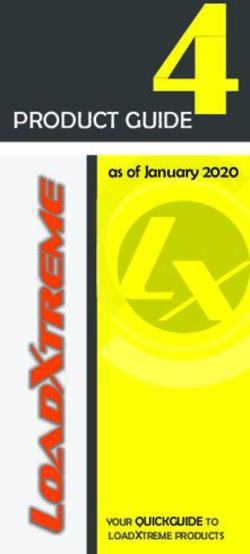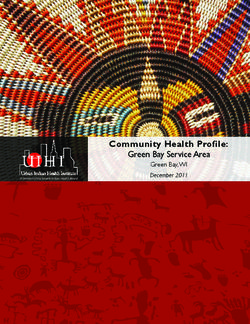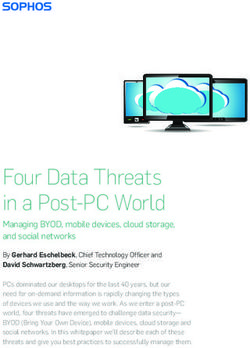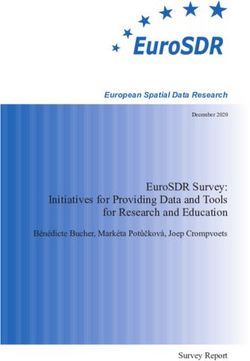GPIB-LPT User Manual October 1989 Edition Part Number 320161-01
←
→
Page content transcription
If your browser does not render page correctly, please read the page content below
GPIB-LPT
User Manual
October 1989 Edition
Part Number 320161-01
© Copyright 1989, 1990 National Instruments Corporation.
All Rights Reserved.National Instruments Corporation 6504 Bridge Point Parkway Austin, TX 78730-5039 (512) 794-0100 (800) IEEE-488 Fax: (512) 794-8411
Limited Warranty
The GPIB-LPT hardware is warranted against defects in materials and workmanship for a period
of two years from date of shipment from National Instruments or its authorized dealer. The
GPIB-LPT Diagnostic Package software media is furnished warranted to be free from defects in
materials and workmanship under normal use for a period of 90 days from date of shipment from
NI or its authorized dealer. National Instruments will repair or replace equipment which proves to
be defective during the warranty period. This warranty includes parts and labor. A Return
Material Authorization (RMA) number must be obtained from National Instruments before any
equipment is returned for repair. Faults caused by misuse are not covered under the warranty.
During the warranty period, the owner may return failed parts to National Instruments for repair.
National Instruments will pay the shipping costs of returning the part to the owner. All items
returned to National Instruments for repair must be clearly marked on the outside of the package
with an RMA number. Defects caused by misuse, abuse, or shipment are not covered.
The GPIB-LPT Diagnostic Package software program is provided "as is" without warranty of any
kind, either expressed or implied. No other warranty is expressed or implied. NI shall not be
liable or responsible for any kind of damages, including special, indirect, or consequential
damages, arising or resulting from its products, the use of its products, or the modification to its
products.
Important Notice
The material in this manual is subject to change without notice. National Instruments assumes no
responsibility for errors which may appear in this manual. National Instruments makes no
commitment to update, nor to keep current, the information contained in this document.
Copyright
Under the copyright laws, this manual may not be copied, photocopied, reproduced, translated, in
whole or in part, without the prior written consent of National Instruments Corporation.
Trademarks
IBM PC and AT are registered trademarks and PC XT is a trademark of International Business
Machines Corporation.
TI Professional Computer is a trademark of Texas Instruments.FCC/DOC Radio Frequency Interference Compliance
This equipment generates and uses radio frequency energy and, if not installed and used in strict
accordance with the instructions in this manual, may cause interference to radio and television
reception. This equipment has been tested and found to comply with (1) the limits for a Class B
computing device, in accordance with the specifications in Subpart J of Part 15 of U.S. Federal
Communications Commission (FCC) Rules, and (2) the limits for radio noise emissions from
digital apparatus set out in the Radio Interference Regulations of the Canadian Department of
Communication (DOC). These regulations are designed to provide reasonable protection against
interference from the equipment to radio and television reception in commercial areas.
There is no guarantee that interference will not occur in a particular installation. However, the
chances of interference are much less if the equipment is used according to this instruction manual.
If the equipment does cause interference to radio or television reception, which can be determined
by turning the equipment on and off, one or more of the following suggestions may reduce or
eliminate the problem.
• Operate the equipment and the receiver on different branches of your AC electrical system.
• Move the equipment away from the receiver with which it is interfering.
• Relocate the equipment with respect to the receiver.
• Reorient the receiver's antenna.
• Be sure that the equipment is plugged into a grounded outlet and that the grounding has not
been defeated with a cheater plug.
If necessary, consult National Instruments or an experienced radio/television technician for
additional suggestions. The following booklet prepared by the FCC may also be helpful: How to
Identify and Resolve Radio-TV Interference Problems. This booklet is available from the U.S.
Government Printing Office, Washington, DC 20402, Stock Number 004-000-00345-4.Preface This manual is divided into the following sections. Section One, Introduction, contains a brief description of the GPIB-LPT including its features, components, and accessories. Section Two, Configuration and Installation, describes how to configure and install the GPIB- LPT into your system. Section Three, Function Description, shows a block diagram of the GPIB-LPT and describes the functional components of the GPIB-LPT. Section Four, Running Diagnostic Tests, describes how to run the diagnostic tests that are shipped with the GPIB-LPT. Section Five, Programming the GPIB-LPT, contains specific information about the GPIB-LPT registers along with software examples. Appendix A, Operation of the GPIB, describes GPIB terminology and protocol for users unfamiliar with the GPIB. Appendix B, Multiline Interface Messages, contains an ASCII chart and a list of the corresponding GPIB messages. Abbreviations Used in This Manual The following abbreviations are used in the text of this manual. A ampere hex hexadecimal kbytes 1,000 bytes m meter Mbytes 1,000,000 bytes µsec microsecond sec second V volt VDC Volts direct current © National Instruments Corporation v GPIB-LPT User Manual
Preface
Related Documents
The following documents are references that cover in greater detail specific topics introduced in
this manual:
• ANSI/IEEE Standard 488-1978, IEEE Standard Digital Interface for Programmable
Instrumentation
• IBM Options Adapters Manual
GPIB-LPT User Manual vi © National Instruments CorporationContents
Section One
Introduction ................................................................................................................. 1-1
Features............................................................................................................................ 1-1
What Your Kit Should Contain ...................................................................................... 1-3
Optional Equipment ........................................................................................................ 1-3
Section Two
Configuration and Installation .................................................................. 2-1
Configuration .................................................................................................................. 2-2
Switch and Jumper Settings ................................................................................ 2-3
Base I/O Address and Interrupt Selection ........................................................... 2-3
Listen Address and Control Function Selection .................................................. 2-5
Installation........................................................................................................................ 2-8
Section Three
Function Description ........................................................................................... 3-1
Address Decoding .......................................................................................................... 3-2
Configuration Jumpers ................................................................................................... 3-2
Data and Control Latches ................................................................................................ 3-2
Data Transceivers ............................................................................................................ 3-2
Data Wrap, Control Wrap and Status Buffers ................................................................ 3-2
External Device Listen Address Switch .......................................................................... 3-2
GPIB Handshaking ......................................................................................................... 3-3
GPIB Addressing ........................................................................................................... 3-3
Section Four
Running Diagnostic Tests ................................................................................ 4-1
The GPIB-LPT Test Commands .................................................................................... 4-1
-1 printer test ....................................................................................................... 4-1
-2 plotter test ....................................................................................................... 4-2
-c change LPT configuration ............................................................................... 4-3
-q quit .................................................................................................................. 4-3
Section Five
Programming the GPIB-LPT ....................................................................... 5-1
The GPIB-LPT Registers ................................................................................................ 5-1
Data Register (DATA) ........................................................................................ 5-2
Status Register (STAT) ....................................................................................... 5-3
Control Register (CTRL) .................................................................................... 5-5
Programming Considerations ......................................................................................... 5-6
Using the GPIB-LPT with the DOS Operating System ..................................... 5-6
Using the GPIB-LPT with C and BASIC ........................................................... 5-6
Acessing the Parallel Port in C ................................................................ 5-7
Acessing the Parallel Port in BASIC ...................................................... 5-7
© National Instruments Corporation vii GPIB-LPT User ManualContents
Writing a GPIB-LPT Driver ............................................................................... 5-7
Setup and Initialization ............................................................................ 5-8
Interrupt Handler Routine ....................................................................... 5-8
PRINT Routine ........................................................................... 5-8
Timing Constraints .................................................................................. 5-9
Appendix A
Operation of the GPIB .......................................................................................A-1
History of the GPIB .......................................................................................................A-1
Types of Messages ........................................................................................................A-1
Talkers, Listeners, and Controllers .................................................................................A-1
System Controller and Active Controller ....................................................................... A-2
GPIB Signals .................................................................................................................A-2
Data Lines ......................................................................................................................A-3
Handshake Lines ............................................................................................................ A-3
NRFD (not ready for data) .................................................................................A-3
NDAC (not data accepted) ................................................................................. A-3
DAV (data valid) ............................................................................................... A-3
Interface Management Lines ..........................................................................................A-4
ATN (attention) ..................................................................................................A-4
IFC (interface clear) ...........................................................................................A-4
REN (remote enable) ......................................................................................... A-4
SRQ (service request) ........................................................................................ A-4
EOI (end or identify) .........................................................................................A-4
Physical and Electrical Characteristics ...........................................................................A-5
Configuration Restrictions .............................................................................................A-7
Appendix B
Multiline Interface Messages ........................................................................ B-1
Appendix C
Specifications ............................................................................................................... C-1
GPIB-LPT User Manual viii © National Instruments CorporationContents
Figures
Figure 1-1. GPIB-LPT Board ..................................................................................................1-2
Figure 2-1. GPIB-LPT Parts Locator Diagram .......................................................................2-1
Figure 2-2. Possible Settings for GPIB-LPT Jumpers ............................................................2-4
Figure 2-3. Switch Setting for REN OFF, IFC ON, SRQ ON , and Address 5 .....................2-5
Figure 2-4. Setting for Address 6 hex ..................................................................................... 2-6
Figure 2-5. Switch Setting for REN ON, IFC ON, and SRQ OFF ........................................2-7
Figure 3-1. GPIB-LPT Block Diagram ...................................................................................3-1
Figure 4-1. Plotter Output ........................................................................................................4-2
Figure A-1. GPIB Cable Connector .........................................................................................A-3
Figure A-2. Linear Configuration of GPIB Devices .................................................................A-5
Figure A-3. Star Configuration of GPIB Devices ....................................................................A-6
Tables
Table 2-1. IBM PC Parallel Port Adapters .............................................................................. 2-2
Table 2-2. Factory Default Settings and Optional Configurations ........................................... 2-3
© National Instruments Corporation ix GPIB-LPT User ManualSection One
Introduction
The National Instruments GPIB-LPT is a high-performance talk-only interface that converts data
sent to a standard parallel port into an IEEE-488 General Purpose Interface Bus (GPIB) format for
use with IEEE-488 printers and plotters. The GPIB-LPT looks like a standard parallel port for the
IBM PC operating system and software. It can be used to communicate with GPIB printers and
plotters with PC application programs, such as AutoCAD, that use parallel ports for printer and
plotter output.
Features
The GPIB-LPT has the following hardware features:
• emulates the standard PC parallel printer interface so that no additional software is needed
• can be configured as either LPT1 (PRN), LPT2, or LPT3
• compatible with any software using the parallel ports on the IBM PC compatibles
• small dimensions so that it fits into any slot of a personal computer
• transparent addressing of unaddressed listeners
• interrupt synchronization circuitry which holds off interrupts until the GPIB handshake is
complete
• choice of REN mode which operates an instrument in the remote mode
• choice of SRQ enable which monitors of asynchronous service requests
• choice of IFC mode which sends an interface clear when the computer is powered on
© National Instruments Corporation 1-1 GPIB-LPT User ManualIntroduction Section One
Figure 1-1 shows the GPIB-LPT interface board.
Figure 1-1. GPIB-LPT Board
The GPIB-LPT works in most true IBM-compatible computers. It does not work in the TI
Professional Computer because it uses a different Basic Input Output System (BIOS) than the
IBM compatibles.
GPIB-LPT User Manual 1-2 © National Instruments CorporationSection One Introduction
What Your Kit Should Contain
Your kit should contain the following components:
Item Part Number
GPIB-LPT interface board 180742-01
GPIB-LPT User Manual 320161-01
GPIB-LPT Diagnostic Package Diskette 420211-43
Note: The GPIB-LPT Diagnostic Package Diskette contains the lpt.exe diagnostic test that is
described in Section Four, Running Diagnostic Tests.
Make sure each of these items is in your kit. If any item is missing, contact National Instruments.
Optional Equipment
Item Part Number
Double Shielded Cables*:
GPIB Type X2 Cable - 1 m 763061-01
GPIB Type X2 Cable - 2 m 763061-02
GPIB Type X2 Cable - 4 m 763061-03
* In order to meet FCC emission limits for a Class B device, you must use a double shielded
(Type X2) GPIB cable. Operating this equipment with a single shielded (Type X1) cable
may cause interference to radio and television reception in residential areas.
© National Instruments Corporation 1-3 GPIB-LPT User ManualSection Two
Configuration and Installation
Figure 2-1 shows the locations of the GPIB-LPT configuration jumpers and switches.
Figure 2-1. GPIB-LPT Parts Locator Diagram
© National Instruments Corporation 2-1 GPIB-LPT User ManualConfiguration and Installation Section Two
Configuration
When installing the GPIB-LPT you must determine which IBM PC parallel port adapter the
GPIB-LPT board will respond to and select the appropriate base address and interrupt level. The
GPIB-LPT can be configured to one of three base addresses:
• 3BC Monochrome adapter
• 378/37C Parallel Port 1
• 278/27C Parallel Port 2
It is shipped from the factory set to 278/27C. The GPIB-LPT needs to be reconfigured if there is
another device (such as a printer adapter card or a built-in parallel port) at the same address.
DOS has reserved device names for the parallel ports it finds in the system: LPT1 or PRN, LPT2,
and LPT3. The parallel port adapters are named in the order in which they are found. Whenever
the computer is turned on, it searches all three parallel port addresses for installed adapters. It first
searches 3BC (LPT1), then 378 (LPT2), then 278 (LPT3). If only one device is installed, that
device is named LPT1 regardless of what its I/O address is. If there is more than one parallel
device installed, the first one found is assigned LPT1, the second one found is assigned LPT2, and
so on.
The GPIB-LPT may need to be reconfigured if its interrupt level conflicts with another device. If
the base I/O address of the GPIB-LPT does not conflict with any other device in your computer
and the GPIB-LPT still does not work with your software package, reconfigure the GPIB-LPT to a
different interrupt level.
Table 2-1 shows the standard base I/O address and interrupt level for each parallel port.
Table 2-1. IBM PC Parallel Port Adapters
Name of Port Base I/O Address (hex) Interrupt Level
Monochrome Display 3BC 7
and Printer Adapter
Parallel Port 1 378 or 37C 7
Parallel Port 2 278 or 27C 5
The GPIB-LPT is shipped from the factory configured to operate as Parallel Port 2 (base I/O
address 278 or 27C). If your PC already has a device responding to Parallel Port 2, it is necessary
to reconfigure the GPIB-LPT board to another parallel port by changing the base I/O address and
interrupt level.
GPIB-LPT User Manual 2-2 © National Instruments CorporationSection Two Configuration and Installation
Switch and Jumper Settings
Table 2-2 lists the factory settings and optional configurations for the switches and jumpers on the
GPIB-LPT.
Table 2-2. Factory Default Settings and Optional Configurations
GPIB-LPT Default Optional
Base I/O Address 278/27C 3BC and 378/37C
Interrupt Level 5 7
If you need to change the factory settings, continue on. If you do not need to change the factory
settings, skip to Installation later in this section.
Base I/O Address and Interrupt Selection
The base I/O address and interrupt line used by the GPIB-LPT are determined by the jumpers
located at positions W1 and W2. The jumpers are set at the factory for base I/O address 278/27C
hex and interrupt level 5.
© National Instruments Corporation 2-3 GPIB-LPT User ManualConfiguration and Installation Section Two
Figure 2-2 shows the three possible combinations of jumper settings.
Note: PA stands for Parallel Adapter and MA stands for Monochrome Adapter.
W2 W1
• • I5 • •
PA
• • P2 • •
I7
MA
P1
a. Jumpers Set to Base I/O Address 3BC hex and Interrupt Level 7.
(Monochrome Display and Printer Adapter)
W2 W1
• • I5
PA
• • P2
I7 • •
MA
P1
• •
b. Jumpers Set to Base I/O Address 378/37C hex and Interrupt Level 7.
(Parallel Port 1)
W2 W1
I5
PA
P2
• • I7 • •
MA
• • P1 • •
c. Jumpers Set to Default Setting.
(Base I/O Address 278/27C hex and Interrupt Level 5)
(Parallel Port 2)
Figure 2-2. Possible Settings for GPIB-LPT Jumpers
GPIB-LPT User Manual 2-4 © National Instruments CorporationSection Two Configuration and Installation
Listen Address and Control Function Selection
The GPIB-LPT interface board has eight onboard switches you can use to configure the GPIB
controller responsibilities. The lower five switches set the listen address of the external device(s)
that will be attached to the GPIB-LPT. This address is used to send a GPIB listen address to the
device(s) whenever the device(s) indicates that it is not a Listener. The three remaining switches
(REN, IFC, and SRQ) have the following special functions:
Note: An asterisk (*) after a signal name indicates that the signal is inverted (negative logic).
• REN* Asserts/unasserts the Remote Enable (REN) line that places an instrument in remote
mode. The ON position enables REN. The OFF position disables REN.
• IFC* Enables/disables the Interface Clear (IFC) option on the GPIB-LPT. If enabled, the
GPIB-LPT issues an IFC when it is initialized. The ON position enables IFC on
initialization. The OFF position holds IFC unasserted.
• SRQ* Enables/disables the Service Request (SRQ) option. If enabled, the GPIB-LPT
monitors the SRQ line through the Paper Error (PE) bit in the GPIB-LPT status
register. When the switch is positioned ON, the PE bit reflects the status of the SRQ
line. When the switch is positioned OFF, the PE bit is always low.
The GPIB-LPT factory default switch configuration is for device address 5, REN OFF, IFC ON,
and SRQ ON. Figure 2-3 shows the factory default switch settings for the GPIB-LPT.
Key
= side you must press down for default setting; Off = 1; On =
This side down for logic 1 This side down for logic 0
U18
F
F
O
N
O
REN
IFC
SRQ
1
2
4
8
16
Figure 2-3. Switch Setting for REN OFF, IFC ON, SRQ ON, and Address 5
(Default Setting)
© National Instruments Corporation 2-5 GPIB-LPT User ManualConfiguration and Installation Section Two
Figure 2-4 shows the switch configuration when using a device with address 6 hex. The address
varies with each device so check the address of your device and set these lower five bits.
Key
= side you must press down for Listen Address 6; Off = 1; On = 0
= used for setting REN, IFC, and SRQ Options
This side down for logic 1 This side down for logic 0
U18
F
F
O
N
O
REN
IFC
SRQ
1
2
4
8
16
Figure 2-4. Setting for Address 6 hex
GPIB-LPT User Manual 2-6 © National Instruments CorporationSection Two Configuration and Installation
Figure 2-5 shows the switch configuration for REN* always asserted, IFC* enabled on GPIB-
LPT initialization, and PE always low.
Key
= side you must press down for REN ON, IFC ON,
and SRQ OFF; Off = 1; On = 0
= used for setting Listen Address
This side down for logic 1 This side down for logic 0
U18
F
F
O
N
O
REN
IFC
SRQ
1
2
4
8
16
Figure 2-5. Switch Setting for REN ON, IFC ON, and SRQ OFF
In the space provided here, record the new settings for your GPIB-LPT so that you will have them
handy for future reference.
GPIB-LPT New Setting
Base I/O Address
Interrupt Level
REN Option
IFC Option
SRQ Option
Listen Address
© National Instruments Corporation 2-7 GPIB-LPT User ManualConfiguration and Installation Section Two
Installation
The GPIB-LPT can be installed in any unused expansion slot in your computer. Once you have
changed, verified, and recorded the switch and jumper settings, you are ready to install the GPIB-
LPT.
The following steps are general installation instructions. Consult the user manual or technical
reference manual of your personal computer for specific instructions and warnings.
1. Turn off your computer.
2. Remove the plug from its power source.
3. Remove the top cover or access port to the I/O channel.
4. Remove the expansion slot cover on the back panel of your computer.
5. Insert the GPIB-LPT in an unused slot with the IEEE-488 receptacle sticking out of the
opening of the back panel. It may be a tight fit, but do not force the board into place.
Note: The GPIB-LPT cannot be used in slot J8 of the IBM PC XT.
6. Screw the right angle mounting bracket of the GPIB-LPT to the back panel rail of your
computer.
7. Check the installation.
8. Replace the expansion slot cover of your computer.
GPIB-LPT User Manual 2-8 © National Instruments CorporationSection Three
Function Description
Figure 3-1 shows a block diagram of the GPIB-LPT.
GPIB
External Device
Listen Address
Switches GPIB GPIB
Addressing Handshaking
Data Control
Data Control Wrap/Status
Wrap Latch Latch Buffers
Buffers
Address
Decoding
Config. Data
Jumpers Transceivers
Address Bus
Data Bus
PC I/O Channel
Figure 3-1. GPIB-LPT Block Diagram
© National Instruments Corporation 3-1 GPIB-LPT User ManualFunction Description Section Three The interface consists of the following functional components: • Address Decoding • Configuration Jumpers • Data and Control Latches • Data Transceivers • Data Wrap, Control Wrap and Status Buffers • External Device Listen Address Switch • GPIB Handshaking • GPIB Addressing Address Decoding Address decoding monitors the PC address bus to recognize when a GPIB-LPT address is present and sends a read and/or write to the GPIB-LPT registers. Configuration Jumpers The configuration jumpers determine the base I/O address and the corresponding interrupt request line of the GPIB-LPT. Data and Control Latches Data and control latches emulate the data and control registers of the standard IBM PC parallel port adapter. Writing to these latches controls output to the printer/plotter. Data Transceivers Data transceivers interface the GPIB-LPT local data bus to the IBM PC data bus. Data Wrap, Control Wrap and Status Buffers Data wrap, control wrap and status buffers, and the data and control latches make the GPIB-LPT compatible with the standard PC parallel port software. When the data and control wrap buffers are read by software, the data previously written to the data and control latches is returned; the status buffers emulate the PC parallel port read-only status register. External Device Listen Address Switch The external device listen address switch sets the listen address of the GPIB external device(s) attached to the GPIB-LPT. This listen address is sent to address the external device to listen. GPIB-LPT User Manual 3-2 © National Instruments Corporation
Section Three Function Description GPIB Handshaking GPIB handshaking converts PC parallel port handshaking into GPIB handshaking protocol. This process is transparent to you. GPIB Addressing On printer/plotter initialization, the GPIB-LPT checks to see if the printer/plotter is listening; if not, the GPIB-LPT addresses it as a listener using the GPIB listen address on the onboard switches. © National Instruments Corporation 3-3 GPIB-LPT User Manual
Section Four
Running Diagnostic Tests
The GPIB-LPT Test Commands
The GPIB-LPT Diagnostic Tests can be used to verify the configuration of the GPIB-LPT and its
connection to a GPIB printer or plotter.
To run a GPIB-LPT diagnostic test, connect a printer or plotter to the GPIB and run the program
LPT.EXE from the GPIB-LPT diagnostic package disk. The following message will appear on
the screen:
NATIONAL INSTRUMENTS GPIB-LPT DIAGNOSTIC TESTS
This program assumes the GPIB-LPT is configured at base address
278 (Parallel adapter 2).
If you reconfigured your GPIB-LPT you must change the address
that this program uses. To do this, enter command c from the
menu.
Enter one of the following commands:
-1 printer test
-2 plotter test
-c change LPT configuration
-q quit
?
A short explanation of each command is given in the following paragraphs.
-1 printer test
Select this test to verify the configuration of the GPIB-LPT when connecting it to a GPIB ASCII
printer. This test will send characters to the printer.
Entering this command returns the prompt:
Starting printer test.
Press any key to stop printing.
© National Instruments Corporation 4-1 GPIB-LPT User ManualRunning Diagnostic Tests Section Four
The printer should begin printing a string of characters. To stop the test, press any key. The
following message then appears:
Printer test finished.
Please check output to printer with user manual instructions.
The output on the printer should read:
NATIONAL INSTRUMENTS GPIB-LPT DIAGNOSTIC TEST!"#$%&'()*+,-.
/0123456789:;?@ABCDEFGHIJKLMNOPQRSTUVWXYZ[\]_'abcdefghijkl
mnopqrstuvwxyz{|}~ !"#$%&'()*+,./0123456789:;?@ABCDEFGHI
JKLMNOPQRSTUVWXY Z[\]_'abcdefghijklmnopqrstuvwxyz{|}~ !"#$%&'
()*+,./0123456789:;?@ABCDEFGHIJKLMNOPQRSTUVWXYZ[\]_'abcdefghi
jklmnopqrstuvwxyz{|}~ !"#$%&'()*+,./0123456789:;?@ABCDEFG
HIJKLMNOPQRSTUVWXYZ[\]_'abcdefghijklmnopqrstuvwxyz{|}~
If the printer does not respond, an error message appears on the screen along with a message
telling you to recheck all of your connections and jumper settings. If the test still fails after
everything has been checked, write down the error message, if any, and call National Instruments.
-2 plotter test
Select this test to verify the configuration of the GPIB-LPT when connecting it to a GPIB HP-GL
plotter. This test will send output to the plotter.
When this command is selected, the computer prints the following message:
Starting plotter test.
As illustrated in Figure 4-1, the plotter begins to draw four ovals.
Figure 4-1. Plotter Output
GPIB-LPT User Manual 4-2 © National Instruments CorporationSection Four Running Diagnostic Tests
When it is finished, the following message appears on the screen:
Plotter test finished.
Please check output to plotter with user manual instructions.
If the plotter does not respond or the output on the plotter does not match Figure 4-1, check again
to be sure that all of the connections are tight and the jumpers are all set correctly. Try the test
again. If it still does not work, write down any error messages that appear and call National
Instruments.
-c change LPT configuration
This command is used to change the base address of the GPIB-LPT to match the actual board
settings. If you have changed the jumper settings to something different than the default settings,
you must run this command.
When this command is selected, the following menu appears:
This program assumes the GPIB-LPT is configured at base address
278 (Parallel adapter 2).
Enter the number of the correct address.
1) base address 3bc (Monochrome adapter)
2) base address 378 (Parallel adapter 1)
3) base address 278 (Parallel adapter 2)
Enter 1, 2, 3, or for no change?
Type in the number of the address that you have configured the board to. The computer prints out
your choice and returns to the main menu.
-q quit
This command ends the test program and returns to DOS.
© National Instruments Corporation 4-3 GPIB-LPT User ManualSection Five Programming the GPIB-LPT This section presents specific information about the GPIB-LPT Parallel Port Emulator registers along with software examples. The GPIB-LPT Registers The GPIB-LPT has three onboard registers that are required for parallel port adapters: The DATA register, the STAT register, and the CTRL register. © National Instruments Corporation 5-1 GPIB-LPT User Manual
Programming the GPIB-LPT Section Five
Data Register (DATA)
PC Address: Base I/O Address + 0 (hex)
Attributes: Read/Write
7 6 5 4 3 2 1 0
D7 D6 D5 D4 D3 D2 D1 D0 R/W
Writing to this address causes data to be latched in the GPIB-LPT DATA register. Reading this
address sends the contents of the DATA register to the system microprocessor.
Bit Mnemonic Description
7 - 0r/w D(7-0) Data Bits 7 through 0
GPIB-LPT User Manual 5-2 © National Instruments CorporationSection Five Programming the GPIB-LPT
Status Register (STAT)
PC Address: Base I/O Address + 1 (hex)
Attributes: Read Only
7 6 5 4 3 2 1 0 R
BUSY* ACK* PE SLCT ERROR* X X X
Printer status is stored at this address to be read by the microprocessor.
Bit Mnemonic Description
7r BUSY* Device is Busy Bit
This signal is active when the printer is busy and cannot accept
data or when the GPIB printer is being listen-addressed and is
asserting the Not Ready For Data (NRFD) GPIB handshake
line.
6r ACK* Acknowledge Bit
This bit emulates the ACK* signal generated by the external
parallel port device, indicating that the device has received a
character. It is a 5 µsec (minimum) pulse triggered when the
Not Data Accepted (NDAC) GPIB handshake line is unasserted
by the external GPIB device.
5r PE Paper Error Bit
This bit indicates to the parallel port adapter that a paper error
has occurred (a logical 1 means end of paper has been detected).
The GPIB-LPT can be configured to use this bit to monitor the
current state of the GPIB SRQ line. If the GPIB-LPT switch is
set to enable the Service Request (SRQ) option, PE is a logical 1
when the SRQ is asserted.
4r SLCT Select Bit
This bit indicates to the parallel port adapter that the printer is
selected (a logical 1 means the printer is selected). The GPIB-
LPT automatically addresses the external GPIB device to listen
when the first data byte is sent. The GPIB-LPT asserts the
SLCT bit (makes it a logical 1) whenever the GPIB line
Attention (ATN) is not being asserted; the SLCT bit is a logical
0 when ATN is being asserted (when the printer is being
listen-addressed).
© National Instruments Corporation 5-3 GPIB-LPT User ManualProgramming the GPIB-LPT Section Five
Bit Mnemonic Description
3r ERROR* Error Bit
This bit indicates Paper End state, Off line state, and Error state
(a logical 0 indicates one of these states). This bit is not used by
the GPIB-LPT and is held logical 1.
2 - 0r X Don't Care Bits 2 through 0
Can be read as a 0 or 1.
GPIB-LPT User Manual 5-4 © National Instruments CorporationSection Five Programming the GPIB-LPT
Control Register (CTRL)
PC Address: Base I/O Address + 2 (hex)
Attributes: Write Only
7 6 5 4 3 2 1 0
X X X IRQEN SLCTIN INIT* AUTOFD STROBE
W
Printer control signals are stored at this address to be read by the system microprocessor.
Bit Mnemonic Description
7 - 5w X Don't Care Bits 7 through 5.
Can be written as a 0 or 1.
4w IRQEN Interrupt Request Enable Bit
When this bit is set, an interrupt will occur when ACK* changes
from active to inactive.
3w SLCTIN Select In Bit
When this bit is set, the GPIB-LPT can source data onto the
GPIB data lines.
2w INIT* Initialize Bit
Setting and then clearing this bit initializes the GPIB-LPT.
1w AUTOFD Automatic Linefeed Bit
When this bit is set to one, a linefeed is automatically set after
each line is sent to the printer. This bit is not used by the GPIB-
LPT because there is no analogous signal for GPIB printers.
0w STROBE Data Strobe Bit
Pulsing this bit from low to high clocks the contents of the
DATA register into the secondary data latch of the GPIB-LPT
and initiates a GPIB Source Handshake. If the printer is offline,
the GPIB-LPT first sends the listen address of the printer.
© National Instruments Corporation 5-5 GPIB-LPT User ManualProgramming the GPIB-LPT Section Five Programming Considerations The GPIB-LPT works transparently with any program that uses the parallel port for hardcopy output. No programming is required. However, you can write your own driver routines. The following paragraphs explain how to use the GPIB-LPT with the DOS operating system and with the C and BASIC programming languages. Considerations for programming your own printer/plotter adapter driver are also discussed. In all examples, the GPIB-LPT is the second parallel adapter in the system and has been assigned the DOS device name LPT2. Since LPT2 is a reserved DOS device name, the standard output can be redirected to the GPIB-LPT. Using the GPIB-LPT with the DOS Operating System The following DOS command sends the file example.txt to the GPIB device connected to the GPIB-LPT. type example.txt >lpt2 Note: You press your RETURN or ENTER key to execute these commands. Similarly, the following DOS command sends the string "Hello, world", along with a carriage return (0Dh), followed by a line feed (0Ah), to the GPIB device connected to the GPIB- LPT. echo Hello, world>lpt2 The DOS PRINT command is an interrupt-driven print routine (however, it is interrupted by the internal clock, not by the printer adapter) that can be used to send a file to the GPIB device connected to the GPIB-LPT. The following command: print example.txt will cause DOS to respond with: Name of list device [PRN]: Typing lpt2 (when the board is configured for LPT2) starts sending the file example.txt to the printer. All successive invocations of PRINT assume device LPT2 is to be used; the prompt only occurs the first time. See your DOS manual for more information about the PRINT command. GPIB-LPT User Manual 5-6 © National Instruments Corporation
Section Five Programming the GPIB-LPT
Using the GPIB-LPT with C and BASIC
The following examples show how to access the parallel port in the C and BASIC programming
languages, respectively.
Accessing the Parallel Port in C
#include
.
.
FILE *fopen(), *fp;
char *gpib_dev= "LPT2";
fp=fopen(gpib_dev,"w");
fprintf(fp, "Hello, world");
fflush(fp);
These lines send the string "Hello, world" to the GPIB device connected to the GPIB-LPT.
Accessing the Parallel Port in BASIC
10 OPEN "LPT2" FOR OUTPUT AS #1
20 PRINT #1, "Hello, world"
This program sends the string "Hello, world" to the GPIB device. The BASIC commands
LPRINT and LLIST always send data to the first parallel printer adapter in the system (LPT1);
these will only send data to the GPIB device if the GPIB-LPT is LPT1.
Writing a GPIB-LPT Driver
When you use an IBM BIOS driver, it performs the following steps to send a character out to the
parallel port:
1. Writes the character to the DATA Register.
2. Waits for the signal BUSY* to equal 1; if the timeout period expires, exits the routine. If the
timeout period does not expire, continues the routine.
3. Sets the signal STROBE equal to 1.
4. Waits 1 to 5 µsec.
5. Sets the signal STROBE equal to 0.
6. Returns from the routine with the status information from the STAT Register.
Although the IBM BIOS driver is sufficient, a higher performance driver can be implemented by
taking advantage of the GPIB-LPT's interrupt capability. Writing a GPIB-LPT driver to send a
character out to the parallel port requires two parts: a setup and initialization routine, and an
interrupt handler routine.
© National Instruments Corporation 5-7 GPIB-LPT User ManualProgramming the GPIB-LPT Section Five
Setup and Initialization Routine
The setup and initialization routine initializes the interrupt vector (for interrupt level 5 or 7,
depending on configuration), sends out the first data byte to the GPIB-LPT, and unmasks the
interrupt. The ACK* pulse from this byte interrupts the processor so the next byte can be sent by
the interrupt handler. You must complete the following steps to set up and initialize an interrupt
vector:
a. Put the address of the interrupt handler routine at the appropriate interrupt vector address (5 or
7).
b. Unmask the interrupts for level 5 or 7 by clearing the appropriate bit in the PC interrupt
controller chip.
c. Set the bit IRQEN equal to 0 (initially disabling the GPIB-LPT interrupt).
d. Initialize a data pointer to the data being sent.
e. Return from the routine.
Interrupt Handler Routine
The interrupt handler routine is called every time an ACK* pulse (interrupt) is seen by the
processor. It disables the GPIB-LPT interrupt, calls the PRINT subroutine, and re-arms the
8259A Interrupt Controller chip. You must complete the following steps for the interrupt handler
routine:
a. Set the bit IRQEN equal 0.
b. Call the PRINT routine (the steps of the PRINT routine follow this routine).
c. Write the End Of Interrupt command to the PC interrupt controller chip.
d. Rearm the interrupt.
e. Return from the routine.
PRINT Routine
To send a character to the printer, use a PRINT routine which includes the following steps:
a. Have the character variable equal the data referenced by the data pointer.
b. If the character variable equals the terminator character, re-mask interrupt 5 or 7 and exit. If it
does not equal the terminator character, continue.
c. Write the character variable to the DATA Register.
d. Wait for the signal BUSY* to equal 1; if the timeout period expires, exit the routine. If the
timeout period does not expire, continue the routine.
e. Set the signals STROBE and IRQEN equal to 1.
f. Wait 1 to 5 µsec.
GPIB-LPT User Manual 5-8 © National Instruments CorporationSection Five Programming the GPIB-LPT
g. Set the signal STROBE equal to 0.
h. Increment the data pointer.
i. Return from the routine.
Timing Constraints
When writing to or from a driver, it is important to meet all timing constraints. The only
constraint for the GPIB-LPT is the length of the STROBE pulse. The following sequence
guarantees a pulse width between 1 and 5 µsec:
mov al,0Dh ;STROBE mask
mov dx,CTRL ;dx points to the CTRL register
cli ;disable interrupts to prevent
;stretching of the pulse
out dx,al ;set STROBE=1
jmp $+2 ;delay to meet timing
jmp $+2 ;requirement
mov al,0Ch ;normal mask
out dx,al ;set STROBE=0
sti ;interrupts back on
Note: Interrupts are turned off so that the pulse is not interrupted and stretched.
© National Instruments Corporation 5-9 GPIB-LPT User ManualAppendix A
Operation of the GPIB
History of the GPIB
The GPIB is a link, bus, or interface system through which interconnected electronic devices
communicate. Hewlett-Packard invented the GPIB, which they call the HP-IB, to connect and
control programmable instruments manufactured by them. Because of its high system data rate
ceilings of from 250 kbytes/sec to 1 Mbyte/sec, the GPIB quickly became popular in other
applications such as intercomputer communication and peripheral control. It was later accepted as
the industry standard IEEE-488. The versatility of the system prompted the name General
Purpose Interface Bus.
Types of Messages
Devices on the GPIB communicate by passing messages through the interface system. There are
two types of messages:
• Device-dependent messages, often called data or data messages, contain device-specific
information such as programming instructions, measurement results, machine status, and data
files.
• Interface messages manage the bus itself. They are usually called commands or command
messages. Interface messages perform such functions as initializing the bus, addressing and
unaddressing devices, and setting devices for remote or local programming.
Note: The term command as used here should not be confused with some device instructions
which are also called commands. Such device-specific instructions are actually data
messages.
Talkers, Listeners, and Controllers
There are three types of GPIB communicators. A Talker sends data messages to one or more
Listeners. The Controller manages the flow of information on the GPIB by sending commands to
all devices.
Devices can be Talkers, Listeners, and/or Controllers. A digital multimeter, for example, is a
Talker and may also be a Listener. A printer or plotter is usually only a Listener. A computer on
the GPIB often combines all three roles to manage the bus and communicate with other devices.
The GPIB is a bus like a typical computer bus except that the computer has its circuit cards
interconnected via a backplane bus whereas the GPIB has standalone devices interconnected via a
cable bus.
The role of the GPIB Controller can also be compared to the role of the computer's CPU, but a
better analogy is to the switching center of a city telephone system.
The switching center (Controller) monitors the communications network (GPIB). When the
center (Controller) notices that a party (device) wants to make a call (send a data message), it
connects the caller (Talker) to the receiver (Listener).
© National Instruments Corporation A-1 GPIB-LPT User ManualOperation of the GPIB Appendix A The Controller usually addresses a Talker and a Listener before the Talker can send its message to the Listener. After the message is transmitted, the Controller usually unaddresses both devices. Some bus configurations do not require a Controller. For example, one device may only be a Talker (called a Talk-only device) and there may be one or more Listen-only devices. A Controller is necessary when the active or addressed Talker or Listener must be changed. The Controller function is usually handled by a computer. System Controller and Active Controller Although there can be multiple Controllers on the GPIB, only one Controller at a time is Active Controller or Controller-in-Charge (CIC). Active control can be passed from the current Active Controller to an idle Controller. Only one device on the bus, the System Controller, can make itself the Active Controller. GPIB Signals The interface bus consists of 16 signal lines and eight ground return or shield drain lines. The 16 signal lines are divided into three groups: • eight data lines • three handshake lines • five interface management lines GPIB-LPT User Manual A-2 © National Instruments Corporation
Appendix A Operation of the GPIB
Figure A-1 shows the arrangement of these signals on the GPIB cable connector.
DIO1* 1 13 DIO5*
DIO2* 2 14 DIO6*
DIO3* 3 15 DIO7*
DIO4* 4 16 DIO8*
EOI* 5 17 REN*
DAV* 6 18 GND (TW PAIR W/DAV*)
NRFD* 7 19 GND (TW PAIR W/NRFD*)
NDAC* 8 20 GND (TW PAIR W/NDAC*)
IFC* 9 21 GND (TW PAIR W/IFC*)
SRQ* 10 22 GND (TW PAIR W/SRQ*)
ATN* 11 23 GND (TW PAIR W/ATN*)
SHIELD 12 24 SIGNAL GROUND
Figure A-1. GPIB Cable Connector
Data Lines
The eight data lines, DIO1 through DIO8, carry both data and command messages. All
commands and most data use the 7-bit ASCII or ISO code set, in which case the eighth bit, DIO8,
is unused or used for parity.
Handshake Lines
Three lines asynchronously control the transfer of message bytes among devices. The process is
called a three-wire interlocked handshake and it guarantees that message bytes on the data lines are
sent and received without transmission error.
NRFD (not ready for data)
NRFD indicates when a device is ready or not ready to receive a message byte. The line is driven
by all devices when receiving commands and by Listeners when receiving data messages.
NDAC (not data accepted)
NDAC indicates when a device has or has not accepted a message byte. The line is driven by all
devices when receiving commands and by Listeners when receiving data messages.
© National Instruments Corporation A-3 GPIB-LPT User ManualOperation of the GPIB Appendix A DAV (data valid) DAV tells when the signals on the data lines are stable (valid) and can be accepted safely by devices. The Controller drives DAV when sending commands, and the Talker drives it when sending data messages. The way in which NRFD and NDAC are used by the receiving device is called the Acceptor Handshake. Likewise, the sending device uses DAV in the Source Handshake. Interface Management Lines Five lines are used to manage the flow of information across the interface. ATN (attention) The Controller drives ATN true when it uses the data lines to send commands and false when it allows a Talker to send data messages. IFC (interface clear) The System Controller drives the IFC line to initialize the bus to become Controller-In-Charge. REN (remote enable) The System Controller drives the REN line, which is used to place devices in remote or local program mode. SRQ (service request) Any device can drive the SRQ line to asynchronously request service from the Active Controller. EOI (end or identify) The EOI line has two purposes. The Talker uses the EOI line to mark the end of a message string. The Active Controller uses the EOI line to tell devices to identify their responses in a parallel poll. GPIB-LPT User Manual A-4 © National Instruments Corporation
Appendix A Operation of the GPIB
Physical and Electrical Characteristics
Devices are usually connected with a cable assembly consisting of a shielded 24-conductor cable
with both a plug and receptacle at each end. This design allows devices to be connected in either a
linear or a star configuration, or a combination of the two. See Figures A-2 and A-3.
Figure A-2. Linear Configuration of GPIB Devices
© National Instruments Corporation A-5 GPIB-LPT User ManualOperation of the GPIB Appendix A
Figure A-3. Star Configuration of GPIB Devices
The standard connector is the Amphenol or Cinch Series 57 MICRORIBBON or AMP CHAMP
type. An adapter cable using non-standard cable and/or connector is used for special interconnect
applications.
The GPIB uses negative logic with standard TTL logic levels. When DAV is true, for example, it
is a TTL low level (≤ 0.8 V), and when DAV is false, it is a TTL high level (≥ 2.0 V).
GPIB-LPT User Manual A-6 © National Instruments CorporationAppendix A Operation of the GPIB
Configuration Restrictions
To achieve the high data transfer rate that the GPIB is designed for, the physical distance between
devices and the number of devices on the bus is limited.
The following restrictions are typical:
• A maximum separation of 4 m between any two devices and an average separation of less than
2 m over the entire bus.
• A maximum total cable length of 20 m.
• No more than 15 devices connected to each bus, with at least two-thirds powered-on.
© National Instruments Corporation A-7 GPIB-LPT User ManualAppendix B Multiline Interface Messages The following tables are multiline interface messages (sent and received with ATN TRUE). © National Instruments Corporation B-1 GPIB-LPT User Manual
Multiline Interface Messages Appendix B
Multiline Interface Messages
Hex Oct Dec ASCII Msg Hex Oct Dec ASCII Msg
00 000 0 NUL 20 040 32 SP MLA0
01 001 1 SOH GTL 21 041 33 ! MLA1
02 002 2 STX 22 042 34 " MLA2
03 003 3 ETX 23 043 35 # MLA3
04 004 4 EOT SDC 24 044 36 $ MLA4
05 005 5 ENQ PPC 25 045 37 % MLA5
06 006 6 ACK 26 046 38 & MLA6
07 007 7 BEL 27 047 39 ' MLA7
08 010 8 BS GET 28 050 40 ( MLA8
09 011 9 HT TCT 29 051 41 ) MLA9
0A 012 10 LF 2A 052 42 * MLA10
0B 013 11 VT 2B 053 43 + MLA11
0C 014 12 FF 2C 054 44 , MLA12
0D 015 13 CR 2D 055 45 - MLA13
0E 016 14 SO 2E 056 46 . MLA14
0F 017 15 SI 2F 057 47 / MLA15
10 020 16 DLE 30 060 48 0 MLA16
11 021 17 DC1 LLO 31 061 49 1 MLA17
12 022 18 DC2 32 062 50 2 MLA18
13 023 19 DC3 33 063 51 3 MLA19
14 024 20 DC4 DCL 34 064 52 4 MLA20
15 025 21 NAK PPU 35 065 53 5 MLA21
16 026 22 SYN 36 066 54 6 MLA22
17 027 23 ETB 37 067 55 7 MLA23
18 030 24 CAN SPE 38 070 56 8 MLA24
19 031 25 EM SPD 39 071 57 9 MLA25
1A 032 26 SUB 3A 072 58 : MLA26
1B 033 27 ESC 3B 073 59 ; MLA27
1C 034 28 FS 3C 074 60 < MLA28
1D 035 29 GS 3D 075 61 = MLA29
1E 036 30 RS 3E 076 62 > MLA30
1F 037 31 US 3F 077 63 ? UNL
Message Definitions
DCL Device Clear PPU Parallel Poll Unconfigure
GET Group Execute Trigger SDC Selected Device Clear
GTL Go To Local SPD Serial Poll Disable
LLO Local Lockout SPE Serial Poll Enable
MLA My Listen Address TCT Take Control
PPC Parallel Poll Configure UNL Unlisten
GPIB-LPT User Manual B-2 © National Instruments CorporationAppendix B Multiline Interface Messages
Multiline Interface Messages
Hex Oct Dec ASCII Msg Hex Oct Dec ASCII Msg
40 100 64 @ MTA0 60 140 96 ` MSA0,PPE
41 101 65 A MTA1 61 141 97 a MSA1,PPE
42 102 66 B MTA2 62 142 98 b MSA2,PPE
43 103 67 C MTA3 63 143 99 c MSA3,PPE
44 104 68 D MTA4 64 144 100 d MSA4,PPE
45 105 69 E MTA5 65 145 101 e MSA5,PPE
46 106 70 F MTA6 66 146 102 f MSA6,PPE
47 107 71 G MTA7 67 147 103 g MSA7,PPE
48 110 72 H MTA8 68 150 104 h MSA8,PPE
49 111 73 I MTA9 69 151 105 i MSA9,PPE
4A 112 74 J MTA10 6A 152 106 j MSA10,PPE
4B 113 75 K MTA11 6B 153 107 k MSA11,PPE
4C 114 76 L MTA12 6C 154 108 l MSA12,PPE
4D 115 77 M MTA13 6D 155 109 m MSA13,PPE
4E 116 78 N MTA14 6E 156 110 n MSA14,PPE
4F 117 79 O MTA15 6F 157 111 o MSA15,PPE
50 120 80 P MTA16 70 160 112 p MSA16,PPD
51 121 81 Q MTA17 71 161 113 q MSA17,PPD
52 122 82 R MTA18 72 162 114 r MSA18,PPD
53 123 83 S MTA19 73 163 115 s MSA19,PPD
54 124 84 T MTA20 74 164 116 t MSA20,PPD
55 125 85 U MTA21 75 165 117 u MSA21,PPD
56 126 86 V MTA22 76 166 118 v MSA22,PPD
57 127 87 W MTA23 77 167 119 w MSA23,PPD
58 130 88 X MTA24 78 170 120 x MSA24,PPD
59 131 89 Y MTA25 79 171 121 y MSA25,PPD
5A 132 90 Z MTA26 7A 172 122 z MSA26,PPD
5B 133 91 [ MTA27 7B 173 123 { MSA27,PPD
5C 134 92 \ MTA28 7C 174 124 | MSA28,PPD
5D 135 93 ] MTA29 7D 175 125 } MSA29,PPD
5E 136 94 ^ MTA30 7E 176 126 ~ MSA30,PPD
5F 137 95 _ UNT 7F 177 127 DEL
Message Definitions
PPD Parallel Poll Disable MTA My Talk Address
PPE Parllel Poll Enable SPE Serial Poll Enable
MSA My Secondary Address UNT Untalk
© National Instruments Corporation B-3 GPIB-LPT User ManualAppendix C Specifications This appendix has the specifications for the GPIB-LPT board. Power Requirement +5 VDC (±5%) 0.40 A typical Physical Dimensions 4.2 in. x 5.5 in. I/O Connector IEEE-488 Standard 24-pin Operation Environment Component Temperature 0° to 70°C Relative humidity 5% to 90%, noncondensing Emissions FCC Class B Storage Environment Temperature -55° to 125°C Relative humidity 5% to 90%, noncondensing © National Instruments Corporation C-1 GPIB-LPT User Manual
User Comment Form
National Instruments encourages you to comment on the documentation supplied with our
products. This information helps us provide quality products to meet your needs.
Title: GPIB-LPT User Manual
Edition Date October 1989
Part Number: 320161-01
Please comment on the completeness, clarity, and organization of the manual.
If you find errors in the manual, please record the page numbers and describe the errors.
Thank you for your help.
Name
Title
Company
Address
Phone ( )
Mail to: Technical Publications
National Instruments Corporation
6504 Bridge Point Parkway, MS 53-02
Austin, TX 78730-5039You can also read