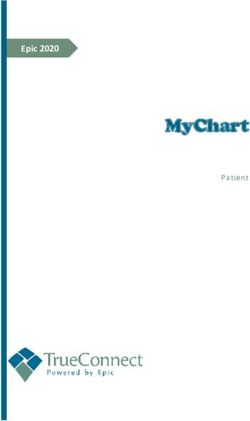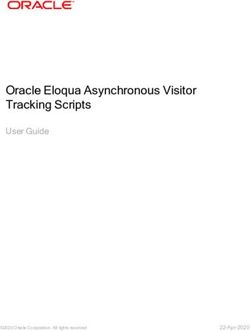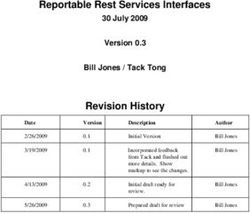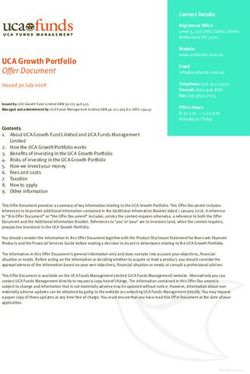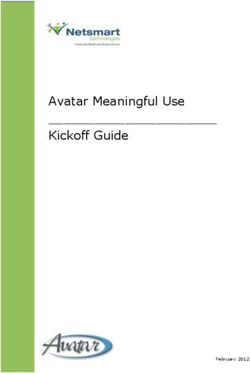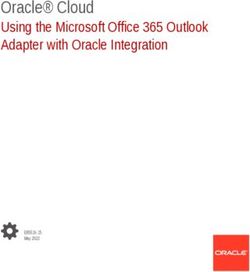Electronic signature - Citrix Product Documentation | docs.citrix.com
←
→
Page content transcription
If your browser does not render page correctly, please read the page content below
Electronic signature Contents Citrix RightSignature 3 Getting started 4 Configure electronic signatures 8 Security 13 Legal 14 © 1999 ‒ 2022 Citrix Systems, Inc. All rights reserved. 2
Electronic signature
Citrix RightSignature
June 20, 2022
Citrix delivers electronic signature ability using Citrix RightSignature. An electronic signature, some-
times known as an e-signature, is the same as your handwritten signature on a paper document, ex-
cept electronic — a mark on an electronic contract or document you make to demonstrate your intent
to agree to the terms of that document.
Integrating Citrix RightSignature with Citrix ShareFile gives you the power to obtain legally binding
signatures on documents entirely online, being completed more quickly and securely than executing
paper documents. Citrix delivers electronic signature capability at different levels:
• Citrix electronic signature integration with Citrix ShareFile lets you send files stored in your Citrix
ShareFile account for electronic signature. For integration steps, see Getting started.
• Users can send for signature directly from Citrix Workspace with the integration described
above (RightSignature to ShareFile), Citrix ShareFile enabled in Citrix Workspace, and elec-
tronic signature enabled for end users. For details of these setup processes, see Activate
electronic signature licenses for Citrix Workspace users, Activate electronic signature licenses
for ShareFile users (non-Workspace), and Add employee user.
• Citrix RightSignature is also available as a stand-alone solution. To get started, see Citrix
RightSignature.
TIP:
Visit the Citrix User Help Center for electronic signature user information.
What’s new
A goal of Citrix is to deliver new features and product updates to electronic signature users when avail-
able. Check back here regularly to find out about new features and functionality.
March 16, 2022
Citrix RightSignature enabled accounts can now send supported files for signature directly from Citrix
Files for Windows.
October 14, 2021
Citrix electronic signature end user information is now available in the Citrix User Help Center.
© 1999 ‒ 2022 Citrix Systems, Inc. All rights reserved. 3Electronic signature July 29, 2021 This release includes user improvements including the enhancement Document packager. For more information, see the Citrix User Help Center article Send a document package. May 5, 2021 Citrix electronic signature application now offers support for the following languages: German, French, Spanish, Japanese, Dutch, and Simplified Chinese. Use the browser language settings to verify or set your default language preference. For more information, see Knowledge Center article CTX312371. January 20, 2021 This release introduces a number of user enhancements including: Bulk send feature: For more information, see the Citrix User Help Center article Bulk send for signa- ture. Save progress while signing: For more information, see the Citrix User Help Center article Saving signature progress. Automated reminders: For more information, see the Citrix User Help Center article Reminder emails. Fixed issues January 20, 2021 This release addresses a number of issues that help to improve overall performance and stability. RightSignature FAQs For more information about RightSignature, see RightSignature FAQs. Was this helpful Send us your feedback Getting started April 4, 2022 © 1999 ‒ 2022 Citrix Systems, Inc. All rights reserved. 4
Electronic signature
Electronic signatures are an easy and fast way to get documents signed online. These features give
your organization the power to obtain legally binding signatures on documents entirely online —
faster and more secure than paper documents.
Content Collaboration licenses are required to enable electronic signature features for your employee
users. Once your Content Collaboration account is linked to a Citrix Cloud account, you can enable
your users to send files stored in your Content Collaboration account for signature.
Note:
Visit the Citrix User Help Center for electronic signature user information.
Supported content
Electronic signatures are supported for documents that are fewer than 150 pages and less than 20 MB.
Supported document types include:
• PDF
• Microsoft Word documents
• Plain text files
• Rich text files
Note
Format 3D PDFs to 8.5x11 and the same orientation on all pages.
Activate electronic signature licenses for Citrix Workspace users
Workspace administrators can log in to Citrix Cloud to verify electronic signature licenses are allocated
and activated with in their linked Content Collaboration account.
Note
To use electronic signature features, Content Collaboration needs to be enabled and deployed
for Workspace. For more information, see Deploy.
1. On the Citrix Cloud dashboard, select Manage Content Collaboration.
2. Under the Manage tab, select the Admin Overview.
Under Allocated licenses, view a number of employee licenses available for Electronic Signature fea-
tures. See Add users to enable employee users with Send for Signature and other Electronic signature
permissions.
Activate electronic signature licenses for Content Collaboration users (non-Workspace)
Content Collaboration administrators can log in to the web application to verify electronic signature
licenses are allocated and activated with in their Content Collaboration account.
© 1999 ‒ 2022 Citrix Systems, Inc. All rights reserved. 5Electronic signature 1. Select Settings. 2. Select Admin Settings. 3. Select Admin Overview. Under Allocated licenses, view a number of employee licenses available for Electronic Signature fea- tures. See Add employee users with e-signature access in Configure to enable employee users with e-signature sending capabilities and other permissions. Activate electronic signature licenses for ShareFile users ShareFile administrators can log in to the web application to verify electronic signature licenses are allocated and activated with in their ShareFile account. 1. Select Settings. 2. Select Admin Settings. 3. Select Admin Overview. Under Allocated licenses, view a number of employee licenses available for Electronic Signature fea- tures. See Add employee users with e-signature access in Configure to enable employee users with e-signature sending capabilities and other permissions. Note Electronic signatures licenses allow 100 documents per employee license to be sent per month. For example, an account with 10 employee licenses can send 1,000 documents in a month. These licenses are pooled together for the entire account. An individual employee user can send 100 or more documents in a month given there are enough licenses available in the pool. Firewall considerations Allow web traffic To connect users from your on-premises environment to communicate with the Citrix RightSignature Control Plane for Electronic signature features, authorize HTTPS/TLS 1.2 traffic to the following IPv4 addresses and *.rightsignature.com domain: Control Plane IP addresses CIDR Notation IP Address Netmask 199.255.192.0/22 199.255.192.0 255.255.252.0 199.127.232.0/22 199.127.232.0 255.255.252.0 54.240.0.0/18 54.240.0.0 255.255.252.0 © 1999 ‒ 2022 Citrix Systems, Inc. All rights reserved. 6
Electronic signature Allow email notifications Enable incoming email notifications for users on your on-premises environment. Configure email se- curity gateways and spam filters for trusted hosts using the IPv4 and email addresses to receive Elec- tronic signature-related email notifications: Notification IP address 208.117.51.168 Notification email addresses documents@rightsignature.com support@rightsignature.com For other Content Collaboration related Firewall Configurations, see CTX208318. Integrations See Enable integrations for more information on available integrations to configure for Citrix RightSig- nature electronic signature capabilities. Two-step verification Citrix strongly recommends the use of two-step verification as an extra layer of security to reduce the likelihood of any unauthorized access to Citrix accounts. Two-step verification uses your phone to provide an extra layer of security for your user name. After you sign in, you are asked to enter a verification code that is sent to your phone using a text message (SMS) or voice call. Some apps require an app-specific password that must be generated each time you want to sign in to the app. Note Two-step verification does not apply to accounts that sign in with Citrix Workspace. Two-step ver- ification is automatically enabled for Citrix Cloud accounts. It is managed by the account owner. Was this helpful Send us your feedback © 1999 ‒ 2022 Citrix Systems, Inc. All rights reserved. 7
Electronic signature
Configure electronic signatures
October 4, 2021
RightSignature allows you to customize your account including branding, integrations, and more.
Requesting API keys
Log into your RightSignature account to request an API key and manage your API credentials. For
more information on requesting API keys, see RightSignature Resources.
Send and prepare documents
Electronic signature allows you to send documents to one or more parties. You can prepare a docu-
ment for someone to sign in person. No emails or authentication needed.
Send document for signature
There are several ways to begin sending a document for electronic signature. Some workflows can
begin in the Content Collaboration account or directly start a document in the Citrix RightSignature
app.
After selecting a document to send for signature, employee users will be automatically redirect to the
Citrix RightSignature browser app to prepare the document for sending.
Start Documents for signature in Citrix RightSignature and select from the following options:
• Bulk send for signature
Note:
To send each signer their own copy of the document, select an existing template.
• Send for signature
• Sign a document yourself
• Create a reusable template
• Send a document package
Prepare a document for signature
After selecting a sending method, select a supported file type (PDF, TXT, DOC, DOCX or RTF) from an
available storage source.
© 1999 ‒ 2022 Citrix Systems, Inc. All rights reserved. 8Electronic signature
Select Prepare Document to continue. The document will automatically convert into a PDF file to
serve as the background for preparing a form or document ready for signature.
For more information on sending a document for signature, see the Citrix User Help Center article
Send for signature.
Templates
Utilizing templates allow employee users to skip the document creation process with reusable doc-
uments ready to send for signature. Users with electronic signature sending capabilities can create
template documents when logged into the Citrix RightSignature App.
Manage template settings
For employee users, select User Access. Under E-signature settings, select Manage e-signature
templates. Users with the base level permission can create, edit, and delete their own templates
and send template documents created by others. With Manage e-signature templates permissions,
users can edit, delete, and send template documents created by others.
Create a template
Users can choose a new document to upload or select an existing document from storage. The tem-
plate editor allows the user to prepare a document by adding signer and sender roles, document over-
lays, and merge field options.
A templates creator or employee users with the permissions to manage e-signature templates can edit
or delete templates on the Citrix RightSignature app.
For more information on creating an electronic signature template, see the Citrix User Help Center
article Create a template.
Edit a template
Follow these steps to edit an existing template:
1. Select Templates in the left menu bar, then select the template that you want to edit from the
menu.
2. Select Details, and on the Details screen select Edit.
3. If replacing the underlying source file used to create the template, select the red x. Afterwards,
select the new source file of the template.
4. Select Prepare Document to continue editing. You will first be able to edit the roles on the
template - change the role names, edit the order, or add/delete roles. When finished with editing
the roles, click Next: Place Fields.
© 1999 ‒ 2022 Citrix Systems, Inc. All rights reserved. 9Electronic signature
5. Next use the document overlay options to add, change, and remove various types of fields.
When finished with edits to the document, click Next: Review.
6. Edit the name, message, tags, expiration, and carbon copies for this template.
7. When you are finished editing, select Create Template.
For more information on editing an electronic signature template, see the Citrix User Help Center ar-
ticle Edit a template.
Verify account settings
Use the account section in RightSignature to configure the settings for administrative tasks. Use Set-
tings to verify changes to your account including:
• Your Information - this includes your name, email, and avatar.
• Account Information - this includes your company name, account name, and your current plan.
• Verified Emails - You can add email addresses to send for signature. The dashboard displays all
documents sent to any of these verified email addresses.
Require passcode for documents
Once enabled, a passcode is necessary to sign the document.
Default token expiration period
This feature lets you set an expiration for the request signature links sent.
Blue ink signatures
Select blue ink signature to distinguish a signed original from a photocopy. All original copies will
display the signature in blue.
Enable integrations
Allow all your users to view and set the connection with other apps you use. By toggling it off, none of
the users will be able to view the Integrations settings to enable/ disable the out-of-box integrations.
This is to help centrally control all your users’ access to the available integrations.
Use the following information to integrate RightSignature into other applications.
To enable Google contact integrations, see RightSignature - Google Contacts Integration.
To enable Google Drive integrations, see RightSignature - Google Drive Integration.
© 1999 ‒ 2022 Citrix Systems, Inc. All rights reserved. 10Electronic signature
To enable Podio integrations, see RightSignature - Podio Integration.
To enable Stripe integrations, see RightSignature - Stripe Integration.
Customize branding for signing experience
Branding options include setting up your company logo, color background and email header options.
1. Select Account.
2. Select Branding.
For more information on branding, see Set up your company branding in RightSignature.
Reports
The following reports are available in RightSignature:
• Overview report - displays the total number of documents sent. This report also provides the
average number of documents sent, viewed, and signed. Users are ranked in this report on the
number of documents sent each month.
• Efficiency report - compares the number of signed documents and the total number of docu-
ments sent each month. This ratio, presented as a percentage, reflects how efficiently each user
collects signatures when sending documents.
• Cycle time report - displays the average amount of time required to view and sign each users
document. These figures reflect how quickly recipients are to execute each users document on
a monthly basis.
• Data exporter - exports the signing data from every copy of a Reusable Template, or every doc-
ument with a shared tag. The data can be exported as a CSV file. The Data Exporter only pulls
data from documents completed from the latest version of a template. Editing a template cre-
ates a new version so the Data Exporter will not return data from documents completed before
the template was edited.
• Enterprise report - provides account administrators on Enterprise level accounts the ability to
export a complete list of all of the documents sent during a particular month. The data can be
exported as a CSV file.
• New usage report - provides account administrators on Enterprise level accounts the ability to
export the number of sent and signed documents, as well as the median cycle time, for each
user.
© 1999 ‒ 2022 Citrix Systems, Inc. All rights reserved. 11Electronic signature Add employee user To add an employee user with electronic signature access, create or edit an employee user in the People section of your Content Collaboration account. Under User Access then E-signature settings, select Send documents for e-signature. The base level permission is suitable for standard users. One e-signature license is required to grant the permissions to electronic signature sending capabilities for supported files. Users can sign in and access templates and additional settings for the files they send for signature directly from the Citrix RightSignature app. View all electronic signature documents From User Access and E-signature settings, select View all e-signature documents. Users with the base level permission can also view all e-signature documents if logged into the Citrix RightSignature App. Use the base level permission when creating or editing an employee permitted to view all legal and secure documentation sent by other users with electronic sending capabilities. Login into the Citrix RightSignature app, to view all the documents sent from this account. On the Documents tab, in the Search Documents bar, click Filter, select All and check the Admin view box. Billing and invoices Receipts & Billing Notifications To view or print billing receipts for your account, click the appropriate date on this page. You can request an email notification when your account is billed. View receipts and billing notifications The Receipts & Billing Notifications link in the Admin Settings > Admin Overview > Billing section allows any user with this permission enabled to download copies of any receipt or invoice for the account. © 1999 ‒ 2022 Citrix Systems, Inc. All rights reserved. 12
Electronic signature Was this helpful Send us your feedback Security April 4, 2022 This article applies to electronic signatures using RightSignature. Utilizing up to 256-bit EV SSL en- cryption by DigiCert and the world-class server infrastructure of Amazon Web Services (AWS), our electronic signature capability ensures the privacy of our users’ data. RightSignature incorporates the most advanced security solutions, giving you the same level of data protection and redundancy as an online bank. Backups RightSignature user data is stored in Amazon S3 data centers. Every document and piece of data is automatically and immediately copied to multiple locations for redundancy. Therefore, there is no lag time in backup creation, ensuring data would be available instantly after an interruption in any one location. Physical security Critical AWS facilities boast substantial setbacks and military-level perimeter control barriers. Profes- sional security teams control physical access at the perimeter and building entrances with intrusion detection systems, video monitoring, and other electronic techniques. Only after passing two-factor authentication tests may authorized staff access data center floors. © 1999 ‒ 2022 Citrix Systems, Inc. All rights reserved. 13
Electronic signature Online security Once logged in, your connection with RightSignature is secure and encrypted using industry-leading SSL technology. RightSignature’s data storage on Amazon S3 is accessible only via SSL encrypted endpoints, ensuring your electronic signature data cannot be viewed or compromised in transit from your internet node to the AWS secured facility. In addition, a firewall with default deny mode and definitive traffic restrictions protects your data in storage. Was this helpful Send us your feedback Legal September 22, 2021 The U.S., Canada, the UK, Australia, New Zealand, and many countries around the world have enacted laws providing electronic contracts the same legal validity and enforceability of pen-and-paper con- tracts. Electronic signature is the trusted and secure solution for obtaining electronic signatures that fulfill key requirements of the Electronic Signatures in Global and National Commerce (E-SIGN) Act and the National Conference of Commissioners on Uniform State Laws’ Uniform Electronic Transac- tions Act (UETA). The world’s largest companies rely on electronic signature, and users have executed millions of contracts using electronic signature. “There is a significant movement toward signing legal documents electronically. You can sign legally binding contracts online and even from your phone. With electronic signature you can upload con- tracts and have them signed in a faster, cheaper, and more secure way than paper documents.” - GP Solo E-signature laws Citrix electronic signature capability utilizing RightSignature is designed to address the key require- ments of: The Electronic Signatures in Global and National Commerce (E-SIGN) Act, Pub. L. No. 106-229, 114 Stat. 464 (2000) (15 U.S.C. §§7001-7031); The Uniform Electronic Transactions Act (UETA), as approved by the National Conference of Commis- sioners on Uniform State Laws in 1999 (7A Pt. 1 U.LA. 211, 211-99 (2002)); and many state laws modeled after UETA. These e-signature laws are intended to encourage the rapid adoption of digital signatures and de- crease the use of antiquated paper methods. Under E-SIGN, a contract “may not be denied legal ef- fect, validity, or enforceability solely because an electronic signature or electronic record was used © 1999 ‒ 2022 Citrix Systems, Inc. All rights reserved. 14
Electronic signature in its formation.” 15 U.S.C.A. § 7001(a)(2). Similarly, under Section 7(d) of UETA, if a law requires a signature, an electronic signature satisfies the law. Furthermore, E-SIGN provides that any state’s law is preempted if and to the extent that it does not comply with UETA or its substantial equivalent. 15 U.S.C.A. § 7002. While these e-signature laws reinforce the validity of many types of electronic agree- ments, the laws do not cover certain types of documents, such as statutes, regulations, or other rules of laws governing wills, codicils, testamentary trusts, adoption, divorce, or other matters of family law, certain commercial transactions, certain court documents, and certain notices, generally do not affect substantive requirements of otherwise applicable substantive law, and contain requirements for creating enforceable agreements. Intent to sign One of the primary criteria for a valid e-signature is whether the e-signature evidences a clear intent by the signatory to sign. Electronic signature’s capture of a real handwritten signature provides ev- idence of the signer’s intent to execute the document. Furthermore, electronic signature’s second- generation handwritten signature capture technology addresses potential legal issues that may arise with first-generation click-to-sign systems, because handwritten signatures cannot be inadvertently affixed to contracts and uniquely identify a signer whereas click-to-sign buttons can easily be inadver- tently clicked and clicked by others who have access to a signer’s computer or smartphone. Signature associated with document Under E-SIGN and UETA, a compliant electronic signature must be an electronic sound, symbol, or process, attached to or logically associated with a contract or other record and executed or adopted by a person with the intent to sign the record. 15 U.S.C.A. § 7006(5); UETA §2(8). Electronic signature locks down the executed document with the signature record and produces a Signature Certificate that includes the handwritten signature graphic and an auditable activity log. In addition, when you use our drag-and-drop signature boxes, electronic signature places the handwritten signature at the appropriate locations inside the document. Consumer disclosures E-SIGN allows electronic documents and records with electronic signatures to comply with statutes, regulations, or other rules of law that require that information relating to a transaction or transac- tions in or affecting interstate or foreign commerce be provided or made available to a consumer in writing if the consumer has provided affirmative consent to such use and has not withdrawn the con- sent, and the consumer, prior to consenting, receives a clear and conspicuous statement of certain information and provides certain consents. 15 U.S.C.A. § 7001(c). Electronic signature users may ad- dress the E-SIGN disclosure and consent requirements by enabling a Consumer Disclosure Page for each document and requiring other parties to consent to certain terms prior to executing contracts. © 1999 ‒ 2022 Citrix Systems, Inc. All rights reserved. 15
Electronic signature Electronic signature also allows potential signatories the ability to opt out from receiving or executing electronic contracts. Tamper-proof record After signing, electronic signature secures your executed document with a complex hash algorithm to ensure the permanent record is tamper-proof. Document access and storage Section 7001(d) of E-SIGN and Section 12(a), (b), (d) and (e) of UETA contain requirements for record- keeping. Contracts executed with electronic signatures are delivered in Portable Document Format to signatories so that they can retain them for the periods prescribed by any applicable statutes of limitations. Electronic signature stores your documents in a secure archive for the duration of the time you maintain a paid account, utilizing the world-class data infrastructure of Amazon Web Services for security and redundancy. Audit log Section 13 of UETA states that evidence of a record or signature may not be excluded from being ad- missible evidence solely because it is in electronic form. Every document sent through electronic sig- nature includes a detailed audit log, complete with time stamps, identity authentication, and other critical information. Electronic signature can provide a legal foundation to introduce the documents as evidence and have courts enforce them. Authentication Electronic signature employs a proprietary, multivariate identity authentication system. Components include email address validation, biometric signature analysis, IP address capture, and the collection of other identifiers unique to each signing party. Technology neutrality Electronic signature is platform-agnostic. Parties e-sign on any computer, using any web browser, with no downloads and no plug-ins. This technological neutrality gives all recipients an equal oppor- tunity to execute documents without impediment. © 1999 ‒ 2022 Citrix Systems, Inc. All rights reserved. 16
Electronic signature Disclaimer This overview of particular e-signature laws is not a comprehensive overview of the requirements of e-signature laws in the United States or other countries, is for educational and informational purposes only, and is not intended, and should not be construed, as legal advice. Was this helpful Send us your feedback © 1999 ‒ 2022 Citrix Systems, Inc. All rights reserved. 17
Locations
Corporate Headquarters | 851 Cypress Creek Road Fort Lauderdale, FL 33309, United States
Silicon Valley | 4988 Great America Parkway Santa Clara, CA 95054, United States
© 2022 Citrix Systems, Inc. All rights reserved. Citrix, the Citrix logo, and other marks appearing herein are property of
Citrix Systems, Inc. and/or one or more of its subsidiaries, and may be registered with the U.S. Patent and Trademark Office
and in other countries. All other marks are the property of their respective owner(s).
Citrix Product Documentation | docs.citrix.com July 1, 2022You can also read