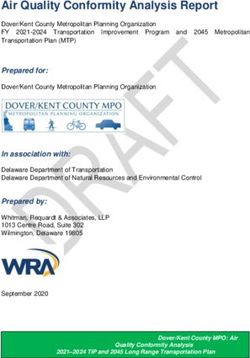COMPUTER KNOWLEDGE IBPS PO 4
←
→
Page content transcription
If your browser does not render page correctly, please read the page content below
COMPUTER KNOWLEDGE IBPS PO 4 1.INTRODUCTION Computer is a device that transforms data into meaningful information. Data can be anything like marks obtained by you in various subjects. It can also be name, age, sex, weight, height, etc. of all the students in a class.Computer can also be defined in terms of functions it can perform. A computer can i) accept data, ii) store data, iii) process data as desired, and iv) retrieve the stored data as and when required and v) print the result in desired format.The major characteristics of a computer are high speed, accuracy,diligence, versatility and storage. COMPONENTS OF COMPUTER 1.Input: this is the process of entering data and programs into the computer system. 2. Control Unit (CU): The process of input, output, processing and storage is performed under the supervision of a unit called 'Control Unit'. It decides when to start receiving data, when to stop it, where to store data, etc. It takes care of step -by-step processing of all operations in side the computer. 3. Memory Unit: Computer is used to store data and instructions. 4. Arithmetic Logic Unit (ALU): The major operations performed by the ALU are addition, subtraction, multiplication, division, logic and comparison. 5. Output: This is the process of producing results from the data for getting useful information. The ALU and the CU of a computer system are jointly known as the central processing unit (CPU). You may call CPU as the brain of any computer system. PERIPHERAL DEVICES Peripheral devices are connected to the computer externally. These devices are used for performing some specific functions. Peripheral devices are as follows: 1. Input Devices 2. Output Devices
3. Other Peripherals INPUT DEVICES Input devices accept data and instructions from the user. Following are the examples of various input devices, which are connected to the computer for this purpose. 1. Keyboard 2. Mouse 3. Light Pen 4. Optical/magnetic Scanner 5. Touch Screen 6. Microphone for voice as input 7. Track Ball 8. Joystick 9.Bar codes 10.Digital camera 11.Magnetic ink character recognition (MICR) Keyboard A keyboard is the most common input device. Several kinds of keyboards are available, but they resemble each other with minor variations. The keyboard in most common use is the QWERTY board. Generally standard keyboard has 104 keys. In these keyboards, the cursor control keys are duplicated to allow easier use of the numeric pad. Mouse A mouse is an electro-mechanical, hand-held device. It is used as a pointer. It can perform functions like selecting menu commands, moving icons, resizing windows, starting programs, and choosing options. The most common mouse uses an internal, magnetically coated ball, to detect the movement of the mouse across a flat surface, usually a desktop. Now a days Optical or laser mouse is used to detect the movement. All windows based
applications today are designed to work with a mouse. A mouse is used to replace hard -to-remember key combinations with easier "Point and Click" actions. However, it cannot substitute all keyboard operations.It can be alternative for commands based operations. Light pen An input device that utilizes a light-sensitive detector to select objects on a display screen. A light pen is similar to a mouse, except that with a light pen you can move the pointer and select objects on the display screen by directly pointing to the objects with the pen. Optical Scanner These devices are used for automatic data collection. The devices of this category completely eliminate manual input of data. For example, the bar-code reader is actually just a special type of image scanner. An image scanner translates printed images into an electronic format that can be stored in a computer’s memory, and with the right kind of software, one can alter a stored image. Another example of scanner is optical character recognition (OCR) device, used by banks to convert the scanned image of a typed or printed page into text that can be edited on the computer. Touch Screen Touch panel displays and pads are now being offered as alternatives to keyboard. Here the input can be given through the computer screen, that accepts the input through monitor; users touch electronic buttons displayed on the screen or they may use light pen. Microphone Microphone is an input device, which takes voice as input. The voice communication is more error-prone than information through keyboard. There are two types of microphones available 1. Desktop Microphone 2. Hand held Microphone Track Ball
Trackball, a pointing device, is a mouse lying on its back.To move the pointer, you rotate the ball with your thumb, your fingers, or the palm of your hand. There are usually one to three buttons next to the ball, which you use just like mouse buttons. The advantage of trackballs over mouse is that the trackball is stationary so it does not require much space to use it. In addition, you can place a trackball on any type of surface, including your lap. For both these reasons, trackballs are popular pointing devices for portable computers. Joystick The joystick is a vertical stick which moves the graphic cursor in a direction the stick is moved. It typically has a button on top that is used to select the option pointed by the cursor. Joystick is used as an input device primarily used with video games, training simulators and controlling robots. Bar codes A bar code is a set of lines of different thicknesses that represent a number. Bar Code Readers are used to input data from bar codes. Most products in shops have bar codes on them.Bar code readers work by shining a beam of light on the lines that make up the bar code and detecting the amount of light that is reflected back. Digital camera A digital camera can store many more pictures than an ordinary camera. Pictures taken using a digital camera are stored inside its memory and can be transferred to a computer by connecting the camera to it. A digital camera takes pictures by converting the light passing through the lens at the front into a digital image. Magnetic ink character recognition (MICR) MICR is a character-recognition technology used mainly by the banking industry to ease the processing and clearance of cheques and other documents. The MICR encoding, called the MICR line, is at the bottom of cheques and other vouchers and typically includes the document-type indicator, bank code, bank account number, cheque number, cheque amount, and a control indicator. The technology allows MICR readers to scan and read the information directly into a data-collection device. Unlike barcodes and similar technologies, MICR characters
can be read easily by humans. OUTPUT DEVICES Output devices return processed data that is information, back to the user. Some of the commonly used output devices are: 1. Monitor (Visual Display Unit) 2. Printers 3. Plotter 4. Speakers Monitor Out of all the output devices,monitor (as shown in figure1.10) is perhaps the most important output device because people interact with this device most intensively than others. Computer information is displayed, visually with a video adapter card and monitor. Information processed within the CPU, that needs to be visually displayed, is sent to video adapter. The video adapter converts information from the format used, in the same manner as a television displays information sent to it by a cable service. Two basic types of monitors are used with microcomputers, which are as follows: 1. CRT 2. LCD Cathode Ray Tube (CRT): CRT or Cathode Ray Tube Monitor is the typical monitor that you see on a desktop computer. It looks a lot like a television screen, and works the same way. This type uses a large vacuum tube, called cathode ray tube (CRT). Liquid Crystal Displays (LCD): This type of monitors are also known as flat panel monitor. Most of these employ liquid crystal displays (LCDs) to render images. These days LCD monitor are very popular. When people talk about the capabilities of various monitors, one critical statistic is the resolution of the monitor. Most monitors have a resolution of at least 800 x 600 pixels. High-end monitors can have resolutions of 1024 x 768 pixels or even 1280 x 1024 pixels. Thus monitors are available either in low resolution or in high resolution.
Printer After a document is created on the computer, it can be sent to a printer for a hard copy (printout). Some printers offer special features such as colored and large page formats. Some of the most commonly used printers are: 1. Laser Printer 2. Ink Jet Printer 3. Dot Matrix Printer 4. Line Printer Laser Printer: A laser printer produces high quality print that one normally finds in publishing. It is extremely fast and quiet. Moreover, the operation of a laser printer is easy with automatic paper loading and no smudging or messing up of ink ribbons. The fastest laser printer can print up to 200 pages per minute in monochrome (black and white) and up to 100 pages per minute in colour. Ink-Jet Printer: An ink-jet printer creates an image directly on paper by spraying ink through as many as 64 tiny nozzles. Although the image it produces is not generally quite as sharp as the output of a laser printer, the quality of ink-jet images is still high. In general, ink-jet printer offers an excellent middle ground between dot matrix and laser printer. Like laser printer, an ink-jet printer is quiet and convenient, but not particularly fast. Typically, an ink-jet printer is more expensive than a dot-matrix printer, but costs only half as much as a laser printer. Dot Matrix Printer: The dot matrix printer was very popular at one point of time. It is a very versatile and inexpensive output device. In dot matrix printer the print head physically "hits" the paper through the ribbon and produces text (or images) by combinations of dots; hence the name dot matrix printer. Its speed is measured in characters per second (CPS). Although it is less expensive, it is louder, slower and produces lower print quality. Line Printer:
A line printer is generally used with large computer systems to produce text based data processing reports. Line printers are high-speed printers with speeds ranging anywhere from 100 to about 3800 lines per minute. In the past, print quality on line printers was not high. Developments in technology are improving the print quality on line printers. These are in the costrange of lacs of Rupees. Plotter A plotter is a special kind of output device that, like a printer, produces images on paper, but does so in a different way. Plotters are designed to produce large drawings or images, such as construction plans for buildings or blueprints for mechanical objects. A plotter can be connected to the port normally used by a printer. Speaker Speakers are another type of output device, which allow you to listen to voice like music, and conversation with people. 2.COMPUTER – MEMORY A memory is just like a human brain. It is used to store data and instructions. Computer memory is the storage space in computer where data is to be processed and instructions required for processing are stored. The memory is divided into large number of small parts called cells. Each location or cell has a unique address which varies from zero to memory size minus one. For example if computer has 64k words, then this memory unit has 64 * 1024=65536 memory locations. The address of these locations varies from 0 to 65535. Memory is primarily of three types 1. Cache Memory 2. Primary Memory/Main Memory 3. Secondary Memory
Cache Memory Cache memory is a very high speed semiconductor memory which can speed up CPU. It acts as a buffer between the CPU and main memory. It is used to hold those parts of data and program which are most frequently used by CPU. The parts of data and programs are transferred from disk to cache memory by operating system, from where CPU can access them. Advantages The advantages of cache memory are as follows: 1. Cache memory is faster than main memory. 2. It consumes less access time as compared to main memory. 3. It stores the program that can be executed within a short period of time. 4. It stores data for temporary use. Disadvantages The disadvantages of cache memory are as follows: 1. Cache memory has limited capacity. 2. It is very expensive. Primary Memory (Main Memory) Primary memory holds only those data and instructions on which computer is currently working. It has limited capacity and data is lost when power is switched off. It is generally made up of semiconductor device. These memories are not as fast as registers. The data and instruction required to be processed reside in main memory. It is divided into two subcategories RAM and ROM. Characteristics of Main Memory These are semiconductor memories 1. It is known as main memory. 2. Usually volatile memory. 3. Data is lost in case power is switched off. 4. It is working memory of the computer.
5. Faster than secondary memories. 6. A computer cannot run without primary memory. Random Access Memory (RAM): The primary storage is referred to as random access memory (RAM) because it is possible to randomly select and use any location of the memory directly store and retrieve data. It takes same time to any address of the memory as the first address. It is also called read/write memory. The storage of data and instructions inside the primary storage is temporary. It disappears from RAM as soon as the power to the computer is switched off. The memories, which lose their content on failure of power supply, are known as volatile memories .So now we can say that RAM is volatile memory. Read Only Memory (ROM): There is another memory in computer, which is called Read Only Memory (ROM). Again it is the ICs inside the PC that form the ROM. The storage of program and data in the ROM is permanent. The ROM stores some standard processing programs supplied by the manufacturers to operate the personal computer. The ROM can only be read by the CPU but it cannot be changed. The basic input/output program is stored in the ROM that examines and initializes various equipment attached to the PC when the power switch is ON. The memories, which do not lose their content on failure of power supply, are known as non- volatile memories. ROM is non-volatile memory. PROM: There is another type of primary memory in computer, which is called Programmable Read Only Memory (PROM). You know that it is not possible to modify or erase programs stored in ROM, but it is possible for you to store your program in PROM chip. Once the programmers’ are written it cannot be changed and remain intact even if power is switched off. Therefore programs or instructions written in PROM or ROM cannot be erased or changed. EPROM:
This stands for Erasable Programmable Read Only Memory, which overcome the problem of PROM & ROM. EPROM chip can be programmed time and again by erasing the information stored earlier in it. Information stored in EPROM exposing the chip for some time ultraviolet light and it erases chip is reprogrammed using a special programming facility. When the EPROM is in use information can only be read. Secondary Memory This type of memory is also known as external memory or non-volatile. It is slower than main memory. These are used for storing data/Information permanently. CPU directly does not access these memories instead they are accessed via input- output routines. Contents of secondary memories are first transferred to main memory, and then CPU can access it. For example : disk, CD-ROM, DVD etc. Characteristic of Secondary Memory These are magnetic and optical memories 1. It is known as backup memory. 2. It is non-volatile memory. 3. Data is permanently stored even if power is switched off. 4. It is used for storage of data in a computer. 5. Computer may run without secondary memory. 6. Slower than primary memories. Magnetic Tape: Magnetic tapes are used for large computers like mainframe computers where large volume of data is stored for a longer time. In PC also you can use tapes in the form of cassettes. The cost of storing data in tapes is inexpensive. Tapes consist of magnetic materials that store data permanently. It can be 12.5 mm to 25 mm wide plastic film-type and 500 meter to 1200 meter long which is coated with magnetic material. The deck is connected to the central processor and information is fed into or read from the tape through the processor. It’s similar to
cassette tape recorder. Magnetic Disk: You might have seen the gramophone record, which is circular like a disk and coated with magnetic material. Magnetic disks used in computer are made on the same principle. It rotates with very high speed inside the computer drive. Data is stored on both the surface of the disk. Magnetic disks are most popular for direct access storage device. Each disk consists of a number of invisible concentric circles called tracks. Information is recorded on tracks of a disk surface in the form of tiny magnetic spots. The presence of a magnetic spot represents one bit and its absence represents zero bit. The information stored in a disk can be read many times without affecting the stored data. So the reading operation is non- destructive. But if you want to write a new data, then the existing data is erased from the disk and new data is recorded. For Example-Floppy Disk. Optical Disk: With every new application and software there is greater demand for memory capacity. It is the necessity to store large volume of data that has led to the development of optical disk storage medium. Optical disks can be divided into the following categories: 1. Compact Disk/ Read Only Memory (CD-ROM) 2. Write Once, Read Many (WORM) 3. Erasable Optical Disk 3.GENERATION OF COMPUTERS The first electronic computer was designed and built at the University of Pennsylvania based on vacuum tube technology. Vacuum tubes were used to perform logic operations and to store data. Generations of computers has been divided into five according to the development of technologies used to fabricate the processors, memories and I/O units. I Generation : 1945 – 55
II Generation : 1955 – 65 III Generation : 1965 – 75 IV Generation : 1975 – 89 V Generation : 1989 to present First Generation : (ENIAC - Electronic Numerical Integrator And Calculator EDSAC – Electronic Delay Storage Automatic Calculator EDVAC – Electronic Discrete Variable Automatic Computer UNIVAC – Universal Automatic Computer IBM 701) - Vacuum tubes were used – basic arithmetic operations took few milliseconds - Bulky - Consume more power with limited performance - High cost - Uses assembly language – to prepare programs. These were translated into machine level language for execution. - Mercury delay line memories and Electrostatic memories were used - Fixed point arithmetic was used - 100 to 1000 fold increase in speed relative to the earlier mechanical and relay based electromechanical technology - Punched cards and paper tape were invented to feed programs and data and to get results. - Magnetic tape / magnetic drum were used . Second Generation (Manufacturers – IBM 7030, Digital Data Corporation’s PDP 1/5/8 Honeywell 400) - Transistors were used in place of vacuum tubes. (invented at AT&T Bell lab in 1947) - Small in size - Lesser power consumption and better performance - Lower cost - Magnetic ferrite core memories were used as main memory which is a random-
access nonvolatile memory - Magnetic tapes and magnetic disks were used as secondary memory - Hardware for floating point arithmetic operations was developed. - Index registers were introduced which increased flexibility of programming. - High level languages such as FORTRAN, COBOL etc were used - Compilers were developed to translate the high-level program into corresponding assembly language program which was then translated into machine language. - Separate input-output processors were developed that could operate in parallel with CPU. - Punched cards continued during this period also. - 1000 fold increase in speed. - Increasingly used in business, industry and commercial organizations for preparation of payroll, inventory control, marketing, production planning, research, scientific & engineering analysis and design etc. Third Generation (System 360 Mainframe from IBM, PDP-8 Mini Computer from Digital Equipment Corporation) - ICs were used - Small Scale Integration and Medium Scale Integration technology were implemented in CPU, I/O processors etc. - Smaller & better performance - Comparatively lesser cost - Faster processors - In the beginning magnetic core memories were used. Later they were replaced by semiconductor memories (RAM & ROM) - Introduced microprogramming - Microprogramming, parallel processing (pipelining, multiprocessor system etc), multiprogramming, multi-user system (time shared system) etc were introduced. - Operating system software were introduced (efficient sharing of a computer system by several user programs) - Cache and virtual memories were introduced (Cache memory makes the main memory appear faster than it really is. Virtual memory makes it appear larger) - High level languages were standardized by ANSI eg. ANSI FORTRAN, ANSI COBOL
etc - Database management, multi-user application, online systems like closed loop process control, airline reservation, interactive query systems, automatic industrial control etc emerged during this period. Fourth Generation (Intel’s 8088,80286,80386,80486 .., Motorola’s 68000, 68030, 68040, Apple II, CRAY I/2/X/MP etc) - Microprocessors were introduced as CPU– Complete processors and large section of main memory could be implemented in a single chip - Tens of thousands of transistors can be placed in a single chip (VLSI design implemented) - CRT screen, laser & ink jet printers, scanners etc were developed. - Semiconductor memory chips were used as the main memory. - Secondary memory was composed of hard disks – Floppy disks & magnetic tapes were used for backup memory - Parallelism, pipelining cache memory and virtual memory were applied in a better way - LAN and WANS were developed (where desktop work stations interconnected) - Introduced C language and Unix OS - Introduced Graphical User Interface - Less power consumption - High performance, lower cost and very compact - Much increase in the speed of operation Fifth Generation (IBM notebooks, Pentium PCs-Pentium 1/2/3/4/Dual core/Quad core.. SUN work stations, Origin 2000, PARAM 10000, IBM SP/2) - Generation number beyond IV, have been used occasionally to describe some current computer system that have a dominant organizational or application driven feature. - Computers based on artificial intelligence are available - Computers use extensive parallel processing, multiple pipelines, multiple
processors etc - Massive parallel machines and extensively distributed system connected by communication networks fall in this category. - Introduced ULSI (Ultra Large Scale Integration) technology – Intel’s Pentium 4 microprocessor contains 55 million transistors millions of components on a single IC chip. - Superscalar processors, Vector processors, SIMD processors, 32 bit micro controllers and embedded processors, Digital Signal Processors (DSP) etc have been developed. - Memory chips up to 1 GB, hard disk drives up to 180 GB and optical disks up to 27 GB are available (still the capacity is increasing) - Object oriented language like JAVA suitable for internet programming has been developed. - Portable note book computers introduced - Storage technology advanced – large main memory and disk storage available - Introduced World Wide Web. (and other existing applications like e-mail, e Commerce, Virtual libraries/Classrooms, multimedia applications etc.) - New operating systems developed – Windows 95/98/XP/…, LINUX, etc. - Got hot pluggable features – which enable a failed component to be replaced with a new one without the need to shutdown the system, allowing the uptime of the system to be very high. - The recent development in the application of internet is the Grid technology which is still in its upcoming stage. - Quantum mechanism and nanotechnology will radically change the phase of computers. 4.TYPES OF COMPUTERS 1. Super Computers 2. Main Frame Computers 3. Mini Computers 4. Micro Computers
1. Super Computers E.g.:- CRAY Research :- CRAY-1 & CRAY-2, Fujitsu (VP2000), Hitachi (S820), NEC (SX20), PARAM 10000 by C-DAC, Anupam by BARC, PACE Series by DRDO - Most powerful Computer system - needs a large room - Minimum world length is 64 bits - CPU speed: 100 MIPS - Equivalent to 4000 computers - High cost: 4 – 5 millions - Able to handle large amount of data - High power consumption - High precision - Large and fast memory (Primary and Secondary) - Uses multiprocessing and parallel processing - Supports multiprogramming Applications - In petroleum industry - to analyze volumes of seismic data which are gathered during oil seeking explorations to identify areas where there is possibility of getting petroleum products inside the earth - In Aerospace industry - to simulate airflow around an aircraft at different speeds and altitude. This helps in producing an effective aerodynamic design for superior performance - In Automobile industry – to do crash simulation of the design of an automobile before it is released for manufacturing – for better automobile design - In structural mechanics – to solve complex structural engineering problems to ensure safety, reliability and cost effectiveness. Eg. Designer of a large bridge has to ensure that the bridge must be proper in various atmospheric conditions and pressures from wind, velocity etc and under load conditions. - Meteorological centers use super computers for weather forecasting
- In Biomedical research – atomic nuclear and plasma analysis – to study the structure of viruses such as that causing AIDS - For weapons research and development, sending rockets to space etc. 2. Main Frame Computers E.g.:- IBM 3000 series, Burroughs B7900, Univac 1180, DEC - Able to process large amount of data at very high speed - Supports multi-user facility - Number of processors varies from one to six. - Cost: 3500 to many million dollars - Kept in air conditioned room to keep them cool - Supports many I/O and auxiliary storage devices - Supports network of terminals Applications - Used to process large amount of data at very high speed such as in the case of Banks/ Insurance Companies/ Hospitals/ Railways…which need online processing of large number of transactions and requires massive data storage and processing capabilities - Used as controlling nodes in WANs (Wide Area Networks) - Used to mange large centralized databases 3. Mini Computers E.g.:- Digital Equipments PDP 11/45 and VAX 11) - Perform better than micros - Large in size and costlier than micros - Designed to support more than one user at a time - Posses large storage capacities and operates at higher speed - Support faster peripheral devices like high speed printers - Can also communicate with main frames
Applications - These computers are used when the volume of processing is large for e.g. Data processing for a medium sized organization - Used to control and monitor production processes - To analyze results of experiments in laboratories - Used as servers in LANs (Local Area Networks) 4. Micro Computers E.g.:- IBM PC, PS/2 and Apple Macintosh - A microcomputer uses a microprocessor as its central Processing Unit. Microcomputers are tiny computers that can vary in size from a single chip to the size of a desktop model - They are designed to be used by only one person at a time - Small to medium data storage capacities 500MB – 2GB - The common examples of microcomputers are chips used in washing machines, TVs, Cars and Note book/Personal computers. Applications - Used in the field of desktop publishing, accounting, statistical analysis, graphic designing, investment analysis, project management, teaching, entertainment etc - The different models of microcomputers are given below:- a) Personal computers:- The name PC was given by the IBM for its microcomputers. PCs are used for word processing, spreadsheet calculations, database management etc. b) Note book or Lap Top:- Very small in terms of size – can be folded and carried around – Monitor is made up of LCD and the keyboard and system units are contained in a single box. Got all the facilities of a personal computer (HDD, CDD, Sound card, N/W card, Modem etc) and a special connection to connect to the desktop PC which can be used to transfer data. c) Palm Top:- Smaller model of the microcomputer- size is similar to that of a
calculator – pocket size- It has a processor and memory and a special connection to connect to the desktop PC which can be used to transfer data. d) Wrist PC:- Smallest type of microcomputer – can be worn on our wrist like a watch- It has a processor and memory and a wireless modem 5.How Computer Memory Is Measured Bit All computers work on a binary numbering system, i.e. they process data in one's or zero's. This 1 or 0 level of storage is called a bit. Byte A byte consists of eight bits. Kilobyte A kilobyte (KB) consists of 1024 bytes. Megabyte A megabyte (MB) consists of 1024 kilobytes. Gigabyte A gigabyte (GB) consists of 1024 megabytes. Terra Byte A Terra Byte (TB) consists of 1024 gigabytes Peta Byte A Peta Byte (PB) consists of 1024 Terrabytes Exa Byte A Exa Byte (EB) consists of 1024 Petabytes. Zetta Byte A Zetta Byte (ZB) consists of 1024 Exabytes.
Yotta Byte A Yotta Byte (YB) consists of 1024 Zettabytes. Bronto Byte A Bronto Byte (BB) consists of 1024 Yottabytes. Geop Byte A Geop Byte consists of 1024 Brontobytes. Geop Byte is The Highest Memory Measurement Unit!!! 6.Computer software : Introduction: Think for a minute about the computer system you use. It probably has a monitor, a mouse, and a case that contains electronic components such as a hard disk and the CPU (the computer’s “brain”). These physical components are called hardware. They are the parts of the computer system that we can actually see and touch. You may wonder how this computer hardware knows what it is supposed to do. The answer is that we give it instructions. These instructions are called software or programs. Some software comes with your computer. Other software may be given to you, or you may buy it. Software usually comes on CD-ROMs or floppy disks. Sometimes you can download software from the Internet. Once you have the software, you install it on your machine. The software is then ready to use. All software can be divided into two main categories: 1.Operating systems software 2.Application Software 1.Operating systems software
Each time you start your computer, the computer loads the operating system (OS) into the computer’s memory so that it can be used. This process is sometimes called booting the system. The operating system lets you give commands to the system. When you delete old documents or move a file from one folder to another, you are using the operating system. You use the operating system to tell the computer to run an application such as a word processing or graphics application. The operating system acts as an interface, or link, between the user and the computer hardware. Sometimes you access the operating system directly (such as when you are starting an application). But most of the time you access the operating system through an application. There are four main jobs an operating system is responsible for: 1. It provides a user interface. The user interface lets you give commands to the OS. 2. It gives instructions to the computer hardware, such as the printer and monitor. 3. It manages the way in which the computer stores data and applications. 4. It keeps track of different jobs. For example, if you are using both a spreadsheet and a word processing application at the same time, the OS will run both of these applications and let you switch back and forth between them. There are only a few operating systems that are commonly used on microcomputers. The Microsoft Windows® operating system is the most commonly used OS on personal computers (PCs).
The Macintosh® OS is commonly used on machines built by Apple® Computer, Inc. Other operating systems include Linux® and Unix. 2. Applications software Applications are software programs that perform specific tasks for us. You have probably used many different types of applications. Here are some common ones: - Activity management programs like calendars and address books - Word processing applications for creating documents that are attractively formatted - Spreadsheet applications for creating documents to manage and organize numerical data - Presentation applications for making slide shows - Graphics applications for creating pictures - Database applications for developing databases that can organize and retrieve large amounts of information - Communications programs like e-mail and faxing software for sending and receiving messages - Multimedia applications for creating video and music - Utilities for performing a variety of tasks that maintain or enhance the computer’s operating system. Applications often use functions that are part of the computer’s operating system. Let’s say that a word processing application needs to get a document that is stored on your computer’s hard disk. The word processing application issues a request for the document to the operating system. The OS then gets the document and sends it to the word processing application. Likewise, when you tell an application to print a document, the application uses the OS to send output to the printer. Utilities Utility programs are generally fairly small. Each type has a specific job to do. Below are some descriptions of utilities.
- Anti-virus applications protect your computer from the damage that can be caused by viruses and similar programs. - Compression utilities make files smaller for storage (or sending over the Internet) and then return them to normal size. - Data recovery utilities attempt to restore data and files that have been damaged or accidentally deleted. - Disk defragmenters reorganize the data stored on disks so that it is more efficiently arranged. - Firewalls prevent outsiders from accessing your computer over a network such as the Internet.
You can also read