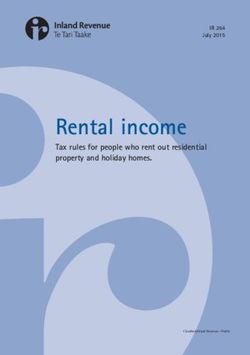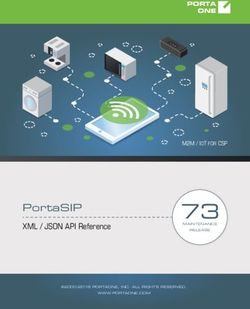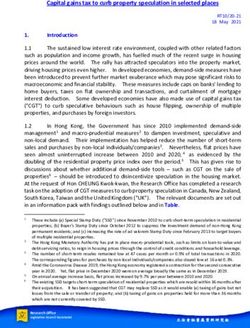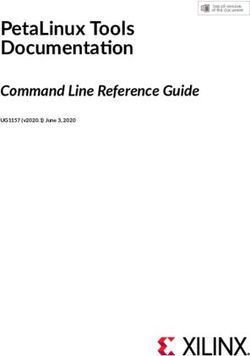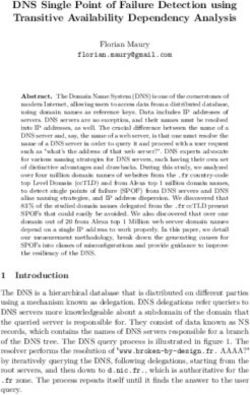COM Server Guide Version 2021 October 2020 - TechSmith
←
→
Page content transcription
If your browser does not render page correctly, please read the page content below
COM Server Guide
Version 2021
October 2020
Copyright 2020 © TechSmith Corporation. All rights reserved.All rights reserved
This manual, as well as the software described in it, is furnished under license and may be used or
copied only in accordance with the terms of such license. The content of this manual is furnished
for informational use only, is subject to change without notice and should not be construed as a
commitment by TechSmith Corporation. TechSmith Corporation assumes no responsibility or liab-
ility for any errors or inaccuracies that may appear in this manual.
Trademarks
All-In-One Capture, Camtasia, Camtasia Relay, Camtasia Studio, Coach’s Eye, Coach’s Eye +, DubIt,
EnSharpen, Enterprise Wide, Jing, Knowmia, Morae, Rich Recording Technology (RRT), Screencast,
Screencast.com, ScreenChomp, Show The World, SmartFocus, Snagit, TechSmith, TechSmith
AppShow, TechSmith Fuse, TechSmith Loop, TechSmith Relay, TechSmith Screencast, TechSmith
Smart Player, and TSCC are either registered marks or marks of TechSmith Corporation in the U.S.
and/or other countries. This list is not a comprehensive list of all TechSmith Corporation marks. The
absence of a name/mark or logo in this notice does not constitute a waiver of any intellectual prop-
erty rights that TechSmith Corporation has established in any of its product, feature or service
names/marks or logos. All other marks are the property of their respective owners.
COM Server Guide | iiTable of Contents
Table of Contents 1
Introduction to the Snagit COM Server 6
Installation Information 7
Application Deployment and Licensing 7
System Requirements 7
What's New 8
Version 13.1.0 8
Version 13.0 8
Version 12.0 8
Version 11.1 8
Version 11.0 9
Version 10.0 10
Getting Started 11
How It Works 11
Image Capture Code Tutorial 13
Step 1 – Add a Reference to the SNAGIT 1.0 Type Library 13
Step 2 – Creating the Capture Object 13
Step 3 – Setting the Capture Properties 13
Step 4 – Starting the Capture 14
Step 5 – Getting Capture Information 14
Interfaces 15
IAutoScrollOptions 17
Properties 17
IAutoScrollOptions2 17
IClipboardOptions 18
COM Server Guide | 1Properties 18
IDelayOptions 18
Properties 18
IExtendedWindowOptions 18
Properties 19
IFTPOptions 19
Properties 19
IImageBorder 20
Properties 20
IImageCapture 21
Methods 21
Properties 22
IImageCapture2 24
Methods 25
Properties 25
IImageCaptureResults 28
Properties 28
IImageColorConversion 28
Properties 29
IImageColorEffects 29
Properties 29
IImageColorSubstitution 30
Methods 30
Properties 31
IImageFile 31
Methods 31
Properties 32
COM Server Guide | 2IImageFilters 33
Properties 33
IImageResolution 34
Properties 34
IImageScale 34
Properties 34
IImageTrim 35
Properties 35
IImageWatermark 36
Properties 36
IMailOptions 38
Properties 39
IMenuOptions 39
Properties 39
IMP4Format 40
IPrinterOptions 40
Methods 40
Properties 41
IPrinterPageLayoutOptions 41
Properties 42
IRegionOptions 42
Properties 43
ISelectedArea 43
Properties 43
ITWAINOptions 44
Methods 44
Properties 45
COM Server Guide | 3IVideoCapture 45
Methods 45
Properties 46
IVideoCapture2 49
Methods 49
Properties 50
IVideoFile 50
Properties 51
IVideoFormat 51
Properties 51
IWindowOptions 51
Properties 52
Enumerations 53
snagAutoScrollMethod 53
snagAutoScrollStartingPosition 54
snagCaptureState 54
snagColorConversionMethod 55
snagColorSubMethod 55
snagCompassDirection 55
snagError 56
snagImageColorDepth 56
snagImageFileSubType 57
snagImageFileType 59
snagImageInput 60
snagImageOutput 60
snagImageScaleBy 61
snagImageScaleMethod 61
COM Server Guide | 4snagNotificationType 62
snagOutputFileNamingMethod 62
snagPlacement 63
snagPrintScale 63
snagRecorderError 64
snagRecorderState 65
snagRegionSelectionMethod 66
snagTrimMethod 66
snagVideoFileType 66
snagVideoInput 66
snagVideoOutput 67
snagWindowSelectionMethod 67
Events 68
ICaptureEvents 68
Methods 68
_IRecorderEvents Methods 69
Data Types 70
Boolean 70
Long 70
String 70
Interface 70
Colors 70
Code Samples 71
COM Server Guide | 5Introduction to the Snagit COM Server
Using Snagit’s COM server, you can easily incorporate Snagit’s screen capture functionality into your
organization’s proprietary applications. The COM server lets you customize capture instructions for Snagit,
automate the capture process, and programmatically control Snagit’s entire array of image and video capture
features from within your own application.
You can access Snagit’s capture functionality from any programming language that supports COM,
including the following:
l C#
l C/C++
l Visual Basic
l Fox Pro 9
l Ruby
l VBScript
To view sample projects in various programming languages that demonstrate how to use Snagit to take
image captures and video recordings from your own application, go to
https://github.com/TechSmith/Snagit-COM-Samples.
This Snagit COM Server Guide assumes you are familiar with COM programming. If you need more
information about COM, please consult your development environment’s documentation.
COM Server Guide | 6Installation Information
The Snagit COM server is built into Snagit. Download and install Snagit. This automatically registers the
Snagit COM server and makes it available to other applications.
The Snagit COM server is implemented as an out-of-process COM server. The Snagit setup program registers
the Snagit COM server after you install Snagit. If you need to manually register the COM server, use an
elevated command prompt and type the following from the Snagit program folder:
Snagit32.exe /register
Application Deployment and Licensing
Each desktop using the Snagit COM server must have Snagit installed. Any commercially distributed software
application using the Snagit COM server must comply with the restrictions located in the Snagit Software
License Agreement in the license.txt file in the Snagit application folder.
If you are using the Snagit trial version, the COM server is fully functional during the trial period.
Once the trial has expired, invoking the capture method fails, and the COM server gives a
serrSnagitExpired error, and LastError is set to serrSnagitExpired. All programs using the Snagit COM
server should check the LastError property or subscribe to the events from the capture interfaces, so
that this error case is handled correctly.
System Requirements
An application using the Snagit COM server must meet the following system requirements:
l Microsoft Windows 10, Windows 8, Windows 7 SP1 (32-bit and 64-bit), or Windows Server 2012 R2
l .NET 4.6 Full or later
l 2.4 GHz single core processor (dual core i5 required for video capture)
l 1 GB of RAM (4 GB required for video capture)
l 400 MB of hard-disk space for program installation
l Windows 7 compatible video and audio hardware
l Video Capture on Windows N requires the Media Feature Pack for Windows N
COM Server Guide | 7What's New
The following changes have been made for the most recent version of Snagit:
Version 13.1.0
l Added webcam support
l Added method to get the audio length from a video recording
l Removed image capturing filter
Version 13.0
l Removed capturing links/hotspots
l Removed custom scroll input
l Removed saving to the Flash SWF file type
l Removed the Halftone color conversion
Version 12.0
l Added link to new code samples
l Fastest scrolling method option has been exposed
l Text Capture has been removed
Version 11.1
l Added the following:
l Enumerations:
l snagVideoInput
l snagVideoOutput
l snagVideoFileType
l snagRecorderError
l snagRecorderState
l Interfaces:
l IVideoCapture
l IVideoFormat
COM Server Guide | 8l IMP4Format
l IVideoFile
l Events:
l _IRecorderEventsMethods
l The default setting for IImageFile and IImageFile2 for the FileType property was changed from siftBMP
to siftPNG to reflect our default of PNG in Snagit Editor.
l The Snagit 11 COM server will not be registered if a previous version of Snagit is already installed. You will
need to register the new COM server manually by running “Snagit32.exe /register” at a Admin command
prompt.
l The AppendToFile property for the ITextFile2 interface is ignored if the UseFormattedText property is
set.
Version 11.0
l Some enumerated types have had values removed.
l snagImageInput:
l siiDOSScreen
l siiProgramFile
l siiEllipse
l siiRoundedRect
l siiTriangle
l siiPolygon
l siiWallpaper
l siiDirectX
l snagTextInput:
l stiDOSScreen
l snagImageFileType:
l siftPCX
l siftMSP
l siftCAL
l siftGEM
COM Server Guide | 9l siftIOCAR
l siftIOCAW
l siftPICT
l siftLEAD
l snagColorConversionMethod:
l sccmCustom = 4
l Other enumerated types were removed entirely.
l snagDitherPalette
l snagDitherMethod
l Color depth filters were removed.
l IImageColorConversion properties:
l snagImageColorDepth
l snagDitherMethod
l snagDitherPalette
Version 10.0
l New image input setting, siiCapture, for All-in-One Capture ®.
COM Server Guide | 10Getting Started
The Snagit COM server should be accessible from any language that supports COM. Only basic data types
are used. See Data Types for more information.
The Snagit COM server is not an automation server. None of the changes made through the COM
server are saved in the Snagit application or the registry. You can use the COM server from multiple
clients, so check return values on calls to methods in case a conflict has occurred.
How It Works
All the interfaces, properties, and methods described in this user guide are accessible from any COM enabled
language.
Interfaces These define the properties, methods, and events for a given COM object.
Values stored in an interface that may be set or retrieved. Some properties are read-
Properties
only; all interfaces are read-only.
Methods Functions in interfaces that interact with the COM server.
Events may be sent from the COM server to the client program. The client program
Events must “subscribe” to the event interface to receive the events. This is a language
dependent option, and not all programming languages can receive events.
There are many enumerations used in the Snagit COM server. These are described
Enumerations
individually in the Enumerations section.
To access the COM object’s functionality, you must first create an instance of the object in your client
program.
l C++ MFC and ATL Users
The TLB is embedded into the Snagit32.exe that is located in the Snagit Install folder. Use the Microsoft
Visual C++ #import statement on Snagit32.exe to create a smart-pointer wrapper classes for the COM
server.
l Visual Basic Users
A reference to the SNAGIT 1.0 Type Library should be added in the References dialog accessed from the
Project > References menu.
l VB.NET and C# Users
COM Server Guide | 11Choose Project > Add Reference to add a reference to the SNAGIT 1.0 Type Library. Note that the entry
is on the COM tab page.
COM Server Guide | 12Image Capture Code Tutorial
This section gives you step-by-step instructions on the basic methods and properties you need to create an
image capture. The source code fragments use Microsoft’s Visual Basic programming language.
To view more sample projects in various programming languages that demonstrate how to use
Snagit to take image captures and video recordings from your own application, go to
https://github.com/TechSmith/Snagit-COM-Samples.
Step 1 – Add a Reference to the SNAGIT 1.0 Type Library
To add a reference in Visual Studio 2013, do the following:
1. Open the project properties and click the References tab.
2. Click on the Add button to browse the COM objects on your system.
3. Locate the SNAGIT 1.0 Type Library and click OK.
Step 2 – Creating the Capture Object
Create the capture object.
Dim ImageCapture1 As SNAGITLib.ImageCapture
Set ImageCapture1 = CreateObject("Snagit.ImageCapture.1")
Step 3 – Setting the Capture Properties
Configure various capture object properties. All object properties use default values if the property is not
specified. Configure different properties based on what you want to do with the capture object.
// Configure to capture the window and save to the clipboard
ImageCapture1.Input = siiWindow
ImageCapture1.Output = sioClipboard
If you do not know the current capture setting, you can retrieve these values.
COM Server Guide | 13Dim bUsePreview
bUsePreview = ImageCapture1.EnablePreviewWindow
Dim CaptureCursor CaptureCursor = ImageCapture1.IncludeCursor
Step 4 – Starting the Capture
Once the capture object is configured correctly, start the capture session.
ImageCapture1.Capture
The Capture call is asynchronous. The capture object may still be completing the operation after
the function returns.
Step 5 – Getting Capture Information
During or after a capture, you may want to monitor the state of the capture.
Dim capState As snagCaptureState
capState = ImageCapture1.CaptureState
Dim capDone
capDone = ImageCapture1.IsCaptureDone
The capture state information resets when a new capture is started.
Specific interfaces send event callbacks to which a client can subscribe. This allows the client
program to update without polling.
COM Server Guide | 14Interfaces
Interfaces define the methods and properties of the COM object.
When available, methods are listed before properties on interface pages. Properties can be "write" or "read-
only." Any property that is used to access another interface is read-only.
The following interfaces are available:
l IAutoScrollOptions
l IAutoScrollOptions2
l IClipboardOptions
l IDelayOptions
l IExtendedWindowOptions
l IFTPOptions
l IImageBorder
l IImageCapture
l IImageCapture2
l IImageCaptureResults
l IImageColorConversion
l IImageColorEffects
l IImageColorSubstitution
l IImageFile
l IImageFilters
l IImageResolution
l IImageScale
l IImageTrim
l IImageWatermark
l IMailOptions
l IMenuOptions
l IMP4Format
l IPrinterOptions
l IPrinterPageLayoutOptions
l IRegionOptions
COM Server Guide | 15l ISelectedArea
l ITWAINOptions
l IVideoCapture
l IVideoCapture2
l IVideoFile
l IVideoFormat
l IWindowOptions
COM Server Guide | 16IAutoScrollOptions
The IAutoScrollOptions interface contains the settings for scrolling captures. These settings are only valid
when the input of the capture object is set to siiWindow or siiRegion on an image capture object.
Properties
Read
Property (type) Default / Notes
Write
Sets the type of automatic scrolling for the
AutoScrollMethod
sasmNone Write next capture. See snagAutoScrollMethod
(snagAutoScrollMethod)
for information on possible options.
If enabled, the next capture performed
ForegroundScrollingWindow brings the window to be scrolled to the
True Write
(Boolean) foreground and displays the window while
scrolling.
The time, in seconds, to wait between
Delay (long) 0 Write foregrounding the window and capturing.
Valid values are 0 to 300000.
StartingPosition ( The position from which the window is
snagAutoScrollStartingPosition sasspTopLeft Write scrolled. For more information, see
) snagAutoScrollStartingPosition.
IAutoScrollOptions2
The IAutoScrollOptions2 interface extends the IAutoScrollOptions interface by exposing the option to
enable/disable using the fastest image scrolling method.
The IImageCapture interface was not versioned to directly reference IAutoScrollOptions2. You will
need to cast the IAutoScrollOptions pointer to a IAutoScrollOptions2 pointer in order to access this
option.
Read /
Property (type) Default Notes
Write
FastestScrollingMethod If disabled, Snagit reverts back to using older
True Write
(Boolean) scrolling technology.
COM Server Guide | 17IClipboardOptions
The IClipboardOptions interface is used to set the options related to Clipboard capture input.
Properties
Read
Property
Default / Notes
(type)
Write
Controls the width (in pixels) of Clipboard capture images. Set
WidthInPixels
640 Write this value to zero to use the Windows desktop width and height
(long)
for image dimensions.
IDelayOptions
The IDelayOptions interface specifies the number of seconds to wait before taking a capture.
Properties
Read
Property (type) Default / Notes
Write
If set to true, the Snagit COM server waits for the
EnableDelayedCapture
False Write period of time specified in the DelaySeconds
(Boolean)
property before performing the capture.
Specifies the number of seconds to delay before
DelaySeconds (long) 10 Write performing a capture. Ignored if
EnableDelayedCapture is set to false.
If set to true, a countdown is displayed showing the
EnableCountdownWindow
True Write number of seconds left before the capture occurs.
(Boolean)
Ignored if EnableDelayedCapture is set to false.
IExtendedWindowOptions
The IExtendedWindowOptions interface contains all the settings for an extended window capture. Extended
window capture allows you to resize a window to any width/height before capturing (potentially bigger than
the screen). The window is restored to its original width/height after the capture is completed. You can also
use this option to capture a window partially off the screen.
COM Server Guide | 18This is only valid when capturing an image object using the siiExtendedWindow input.
Properties
Read
Property
Default / Notes
(type)
Write
EnablePreview If true, the user sets the height and width for the extended
True Write
(Boolean) window capture. Ignored if UseSpecifiedCaptureSize is false.
The height to size the window before taking the capture. Must
Height (long) 600 Write
be a positive integer.
The width to size the window before taking the capture. Must be
Width (long) 800 Write
a positive integer.
IFTPOptions
The IFTPOptions interface is used when the output is set to sioFTP or stoFTP. The capture image or text is sent
to an FTP server. At a minimum, the server and filename must be set in order to use FTP output.
Properties
"" File name to use if UseAutomaticFileNaming is false,
Filename (string) (empty Write or the prefix of the file name if
string) UseAutomaticFileNaming is true.
"" Password on the FTP server, if it requires
Password (string) (empty Write authentication. Use with
string) ServerRequiresAuthentication.
Port (long) 21 Write The port of the FTP server to upload to.
"" Specifies both the proxy server name and the port
ProxyServer (string) (empty Write in the format "server:port". Only used if
string) UseProxyServer is true.
"" Path to a directory on the remote server to put the
RemotePath (string) (empty Write output file. This can be relative or absolute, but
string) must exist.
Limits the number of auto-named files stored on
SequenceLimit (long) 0 Write the FTP server (oldest file is deleted). Use 0 for no
limit.
COM Server Guide | 19""
Location of the FTP server to upload to. This does
Server (string) (empty Write
not need the "ftp://" prefix.
string)
ServerRequiresAuthentication
False Write Use with UserName and Password.
(Boolean)
When true, the file is automatically named.
Numbers are appended to the end of the file name,
UseAutomaticFileNaming
False Write starting with 1.
(Boolean)
Files of separate types (extensions) have separate
numbering.
UsePassiveFTP (Boolean) False Write Enable or disable passive FTP mode.
UseProxyServer (Boolean) False Write Use when routing transfers through a proxy server.
"" User name on the FTP server, if it requires
UserName (string) (empty Write authentication. Use with
string) ServerRequiresAuthentication.
When true, the file is uploaded under a temporary
UseTempFileReplace
True Write name and then renamed to the appropriate output
(Boolean)
file name.
IImageBorder
The IImageBorder interface is a filter that creates a border around the edge of an image. This filter may
increase the size of the original captured image.
Properties
Read /
Property (type) Default Notes
Write
EnableBorder
False Write Enables the border filter.
(Boolean)
FrameOutsideImage If true, draws the border outside the bounds of the
True Write
(Boolean) captured image.
Use3DEffect
True Write Uses three colors to create a 3D effect.
(Boolean)
COM Server Guide | 20Read /
Property (type) Default Notes
Write
TotalWidth (long) 8 Write The total width of the border, in pixels.
The width of the shadow effect, in pixels.
ShadowWidth (long) 2 Write Valid values are 0 to one half of the value of
TotalWidth.
The default border color. Any RGB color is a valid
RGB (192,
MainColor (long) Write value.
192, 192)
This is the only color used if Use3DEffect is false.
The highlight color of the 3D border effect. Any
HighlightColor RGB (255,
Write RGB color is a valid value.
(long) 255, 255)
This color is used only if Use3DEffect is true.
The shadow color of the 3D border effect. Any RGB
RGB (128,
ShadowColor (long) Write color is a valid value.
128, 128)
This color is used only if Use3DEffect is true.
For more information on RGB color values, see Colors.
IImageCapture
The IImageCapture interface is the base capture interface for image captures. All image capture actions and
settings are contained within it.
If your users have Snagit version 8.1.0 or later, use the IImageCapture2 interface for image captures.
Methods
Name Action Notes
Moves the Snagit COM server into a busy state while the capture is
Invokes an image
Capture performed.
capture
This is always non-blocking except when the output mode is set to
COM Server Guide | 21Name Action Notes
sioFile with the Editor window disabled. To know when a capture
finishes, subscribe to either the _ICaptureEvents or poll the
IsCaptureDone property.
Properties
Read
Property (type) Default / Notes
Write
AutoScrollOptions Read- An interface containing the settings for
(IAutoScrollOptions) only scrolling captures.
Sets the background color to use outside the
RGB( 255,
BackgroundColor (Long) Write capture area for the next capture performed.
255, 255 )
Any RGB color value is valid (see Colors).
CaptureMultipleAreas Enables or disables multiple area selection for
False Write
(Boolean) the next capture performed.
Returns the current capture state set by the
CaptureState Read- Snagit COM server. Instead of subscribing to
scsIdle
(snagCaptureState) only the event interface, you can poll this property
for the state of the Snagit COM server.
ClipboardOptions Read- An interface to set options related to
(IClipboardOptions) only Clipboard capturing inputs.
Read- An interface that allows for a capture to be
DelayOptions (IDelayOptions)
only called after a specified number of seconds.
EnablePreviewWindow Enables or disables the Editor window for the
False Write
(Boolean) next capture.
Read- A collection of interfaces for adjusting a
Filters (IImageFilters)
only captured image.
When enabled, this forces the Editor window
into the foreground (gives it focus) after
ForegroundPreview (Boolean) True Write making a capture.
Only valid if EnablePreviewWindow is set to
true.
COM Server Guide | 22Read
Property (type) Default / Notes
Write
Enables or disables the inclusion of the
IncludeCursor (Boolean) True Write mouse cursor for the next capture
performed.
Changes the input mode for the next capture
performed. The input mode determines
Input (snagImageInput) siiWindow Write
where the Snagit COM server captures the
bitmap from.
InputExtendedWindowOptions Read- An interface containing all settings for an
(IExtendedWindowOptions) only Extended Window capture.
InputMenuOptions Read- An interface containing all settings for a Menu
(IMenuOptions) only capture (input set to siiMenu).
An interface containing all the settings for a
InputRegionOptions Read-
Region capture (input set to siiRegion or
(IRegionOptions) only
stiRegion).
InputTWAINOptions Read- An interface containing all the settings for a
(ITWAINOptions) only TWAIN capture (input mode set to siiTwain).
An interface containing the settings for a
InputWindowOptions Read-
Window capture (input set to siiWindow or
(IWindowOptions) only
stiWindow).
After a call to the Capture method has been
made, this property tests to see if the capture
Read-
IsCaptureDone (Boolean) False has been completed. This property blocks
only
and performs a polling to see when the
capture state goes back to scsIdle.
Returns true if the last capture attempt was
LastCaptureSucceeded Read-
True successful. Returns false if the last capture
(Boolean) only
attempt was unsuccessful.
Holds the last error set in the Snagit
COM server. If an application subscribes to
the OnStateChange event of the _
Read- ICaptureEvents interface, this property can
LastError (snagError) serrNone
only be read for the error on a scsCaptureFailed
state change. This property is reset to
serrNone when a new call to the Capture
method is made.
COM Server Guide | 23Read
Property (type) Default / Notes
Write
If the last capture used sioFile as the output,
"" (empty Read-
LastFileWritten (string) this property contains the whole path for the
string) only
resulting image file.
Sets the messages the Snagit COM server
NotificationType displays. For more information on
sntNone Write
(snagNotificationType) notifications see the snagNotificationType
enumeration description.
Changes the output mode for the next
capture performed. The output mode
Output (snagImageOutput) sioFile Write
determines what the Snagit COM server does
with the resulting bitmap from the capture.
An interface containing settings for sending
OutputFTPOptions Read- the capture out to FTP (output set to sioFTP
(IFTPOptions) only or stoFTP). At a minimum, server and
filename must be set.
Read- An interface for the configuration of an
OutputImageFile (IImageFile)
only output image file.
An interface for setting email output
OutputMailOptions Read- information. Either all information is specified
(IMailOptions) only and the email is sent immediately, or the user
is prompted for all information.
An interface used to specify the formatting of
OutputPrinterOptions Read-
an output being sent to a printer (output set
(IPrinterPageLayoutOptions) only
to sioPrinter or stoPrinter).
When enabled, a magnifier window shows
UseMagnifierWindow
True Write next to the capture crosshairs for precision
(Boolean)
when defining capture regions.
IImageCapture2
The IImageCapture interface is the base capture interface for image captures. All image capture actions and
settings are contained within it.
IImageCapture2 replaces IImageCapture for users of versions 8.1.0 and later.
COM Server Guide | 24Methods
Name Action Notes
Invokes Moves the Snagit COM server into a busy state while the capture is performed.
an This is always non-blocking except when the output mode is set to sioFile with
Capture
image the Editor window disabled. In order to know when a capture finishes, subscribe
capture to either _ICaptureEvents or poll the IsCaptureDone property.
Properties
Property (type) Default Read/Write Notes
AutoScrollOptions An interface containing the
Read-only
(IAutoScrollOptions) settings for scrolling captures.
Sets the background color to use
outside the capture area for the
RGB( 255,
BackgroundColor (long) Write next capture performed. Any
255, 255 )
RGB color value is valid (see
Colors).
Enables or disables multiple area
CaptureMultipleArea (Boolean) False Write selection for the next capture
performed.
An interface that stores
CaptureResults
Read-only information about what happened
(IImageCaptureResults)
during a capture.
Returns the current capture state
set by the Snagit COM server.
Instead of subscribing to the event
CaptureState (snagCaptureState) scsIdle Read-only
interface, you can poll this
property for the state of the Snagit
COM server.
ClipboardOptions An interface to set options related
Read-only
(IClipboardOptions) to Clipboard capturing inputs.
An interface that allows for a
DelayOptions (IDelayOptions) Read-only capture to be called after a
specified number of seconds.
EnablePreviewWindow (Boolean) False Write Enables or disables the Editor
COM Server Guide | 25Property (type) Default Read/Write Notes
window for the next capture.
A collection of interfaces for
Filters (IImageFilters) Read-only
adjusting a captured image.
When enabled, this forces the
Editor window into the
foreground (gives it focus) after
ForegroundPreviewWindow
True Write making a capture.
(Boolean)
Only valid if
EnablePreviewWindow is set to
true.
Enables or disables the inclusion
IncludeCursor (Boolean) True Write of the mouse cursor for the next
capture performed.
Changes the input for the next
Input (snagImageInput) siiWindow Write capture. Input determines where
the bitmap is captured from.
InputExtendedIWindowOptions An interface containing all settings
Read-only
(IExtendedWindowOptions) for an Extended Window capture.
An interface containing all settings
InputMenuOptions
Read-only for a Menu capture (input set to
(IMenuOptions) siiMenu).
An interface containing all the
InputRegionOptions settings for a Region capture
Read-only
(IRegionOptions) (input set to siiRegion or
stiRegion).
An interface containing all the
InputTWAINOptions
Read-only settings for a TWAIN capture
(ITWAINOptions)
(input mode set to siiTwain).
An interface containing the
InputWindowOptions settings for a Window capture
Read-only
(IWindowOptions) (input set to siiWindow or
stiWindow).
After a call to the Capture method
has been made, this property tests
IsCaptureDone (Boolean) False Read-only
to see if the capture has been
completed. This property blocks
COM Server Guide | 26Property (type) Default Read/Write Notes
and performs a polling to see
when the capture state goes back
to scsIdle.
Returns true if the last capture
attempt was successful. Returns
LastCaptureSucceeded (Boolean) True Read-only
false if the last capture attempt was
unsuccessful.
Holds the last error set in the
Snagit COM server. If an
application subscribes to the
OnStateChange event of the _
ICaptureEvents interface, this
LastError (snagError) serrNone Read-only
property can be read for the error
on a scsCaptureFailed state
change. This property is reset to
serrNone when a new call to the
Capture method is made.
If the last capture used sioFile as
"" (empty the output, this property contains
LastFileWritten (string) Read-only
string) the whole path for the resulting
image file.
Sets the messages the Snagit
COM server displays. For more
NotificationType
sntNone Write information on notifications see
(snagNotificationType)
the snagNotificationType
enumeration description.
Changes the output for the next
Output (snagImageOutput) sioFile Write capture. Output determines what
happens to the captured bitmap.
An interface containing settings for
sending the capture out to FTP
OutputFTPOptions (IFTPOptions) Read-only (output set to sioFTP or stoFTP). At
a minimum, server and filename
must be set.
An interface for the configuration
OutputImageFile (IImageFile) Read-only
of an output image file.
An interface for setting email
output information. Either all
OutputMailOptions (IMailOptions) Read-only
information is specified and the
email is sent immediately, or the
COM Server Guide | 27Property (type) Default Read/Write Notes
user is prompted for all
information.
An interface used to specify the
formatting of output going to a
OutputPrinterPageLayoutOptions
Read-only printer. Only used when sioPrinter
(IPrinterPageLayoutOptions)
or stoPrinter is selected as the
output.
An interface for use with printer
output. If UseDefault:Printer is set
OutputPrinterOptions to true, then other values set
Read-only
(IPrinterOptions) programmatically by SetData or by
the user with the
ShowSelectionDialog are ignored.
When enabled, a magnifier
window shows next to the capture
UseMagnifierWindow (Boolean) True Write
crosshairs for precision when
defining capture regions.
IImageCaptureResults
The IImageCaptureResults interface contains information about what happened during a capture.
Properties
Property
Default Read/Write Notes
(type)
""
LastFileWritten The file path for the image file if sioFile was used as the
(empty Read-only
(string) output.
string)
An interface that exposes the bounding box around the
SelectedArea captured area. For a freehand region, this is the bounding
Read-only
(ISelectedArea) box around the total area (e.g. the leftmost or rightmost
point of the selection).
IImageColorConversion
The IImageColorConversion interface sets an image's color resolution during capture.
COM Server Guide | 28Properties
Read
Property (type) Default / Notes
Write
By default, no color conversion occurs.
ConversionMethod (
snagColorConversionMethod sccmNone Write
If set to sccmMonochrome, the
)
MonochromeThreshold is used.
A percentage value that determines the
MonochromeThreshold
50 Write quantity of black and white that shows in the
(long)
output image. Valid values are from 0 -100.
IImageColorEffects
The IImageColorEffects interface is a collection of filters that modify the colors of a captured image. Note
that these ranges are different than those presented in Snagit.
Properties
Read
Property
Default / Notes
(type)
Write
Brightness Changes the intensity (brightness) of the image.
0 Write
(long) Valid values are -1000 to 1000.
Contrast Changes the contrast between light and dark portions of the image.
0 Write
(long) Valid values are -1000 to 1000.
Changes the hue of colors in the image (similar to rotating a color
Hue (long) 0 Write wheel to select a different mixture of colors).
Valid values are -360 to 360.
Changes the saturation of colors in the image. Saturation is the
Saturation quantity of a color in a pixel, from gray at the lowest saturation to
0 Write
(long) rich color in the highest.
Valid values are -1000 to 1000.
COM Server Guide | 29Read
Property
Default / Notes
(type)
Write
Adjusts the intensity of colors in an image by changing the gamma
constant used to map the intensity values.
Gamma Gamma correction changes brightness using a logarithmic scale for
100 Write
(long) visual perception; gamma is a constant used to calculate the
progression.
Valid values are 1 to 499.
IImageColorSubstitution
The IImageColorSubstitution interface allows colors in the captured image to be replaced. Multiple rules for
color substitution can be added with the AddColorSub method.
Call ClearColorSub between captures to clear the current list of color substitutions.
Methods
Method Action Parameters Notes
[in] OrigColor (long): The color to be
replaced.
[in] NewColor (long): The color to
Colors are
AddColorSub(long, replace the original color. selected
OrigColor, long Adds a color [in] Accuracy (long): How close the using
NewColor, long substitution to
color should be to the color being COLORREF
Accuracy, Boolean the list.
replaced. values
SwapColors)
(0x00bbggrr).
[in] SwapColors (Boolean): If true,
colors are swapped instead of
replaced.
Clears the
current list of
ClearColorSub( )
color
substitutions.
COM Server Guide | 30Method Action Parameters Notes
[in] IParentHandle (long): Handle to
window (hwnd) in 32-bit integer
Immediately format. If the handle is not available,
ShowColorSubDialog shows the
set to 0.
(long IParentHandle, color
[out] dialogAccepted (Boolean): True
Boolean dialogAccepted) substitution
dialog. if the user selects OK to select a new
color substitution. False if the user
selects Cancel.
Properties
Read /
Property (type) Default Notes
Write
ColorSubMethod Used to substitute colors for other
scsmNone Write
(snagColorSubMethod) colors.
For more information on RGB colors, see Colors.
IImageFile
The IImageFile interface allows for the configuration of an output image file. Always call LoadImageDefaults
after changing the FileType property.
Methods
Method Action Parameters
Sets the file type and loads
LoadImageDefaults [in] newFileType
the default attributes for
(snagImageFileType, (snagImageFileType): The file type to
that type (subtype, quality,
newFileType) load default settings for.
etc).
ShowFileSettingDialog (long Shows the dialog for a [in] IParentHandle (long): Handle to
IParentHandle, given file type and sets the
snagImageFileType, windows (hwnd) in 32-bit integer
file type if the user accepts
COM Server Guide | 31Method Action Parameters
format. If handle is not available, set
value to 0.
newFileType, Boolean [out] dialogAccepted (Boolean): True
the dialog.
dialogAccepted) if the user clicked OK to set new file
type settings. False if the user clicked
Cancel.
Properties
Read
Property (type) Default / Notes
Write
When the FileNamingMethod is set to
AutoFilePrefix (string) "SNAG-" Write sofnmAuto, this string is the prefix used
to automatically name files.
When FileNamingMethod is set to
sofnmAuto, this property specifies the
AutoNumPrefixDigits (long) 4 Write
number of digits to include in the
automatically named output file.
ColorDepth
sicdAuto Write Number of bits used for color encoding.
(snagImageColorDepth)
Sets the directory for the output file. If
"" (empty the FileNamingMethod is not set to
Directory (string) Write
string) sofnmPrompt, the Snagit COM server
fails if this property is not set.
Specifies the output filename to use.
Filename (string) "SNAGIT" Write This is only used if FileNamingMethod is
set to sofnmFixed.
FileNamingMethod
( sofnmPrompt Write Method for naming the output file.
snagOutputFileNamingMethod)
The format of the output file. Use
FileType (snagImageFileType) siftPNG Write LoadImageDefaults to avoid
unexpected results.
FileSubType - Further specifies the type of image file
Write
(snagImageFileSubType) indeterminate-
COM Server Guide | 32Read
Property (type) Default / Notes
Write
to save. Do not assume a default
subtype; instead choose a compatible
subtype, call LoadImageDefaults, or use
the ShowFileSettingDialog function.
Sets the number of scans for a
progressively encoded image. A value of
ProgressiveOption (long) 0 - 12 Write 0 means no progressive scan. This
property is only valid is the FileType is
set to siftJPEG.
Sets the quality of the compression on
the image file. This property is only valid
Quality (long) 25 Write
if the FileType property is set to
siftJPEG. Valid values are 1 - 100.
IImageFilters
The IImageFilters interface is a collection of interfaces for adjusted captured images. Most filters can be used
in conjunction if all choices are compatible.
Properties
Property (type) Notes
Border (IImageBorder) An interface for adding borders to image captures.
ColorConversion
An interface to convert colors in image captures.
(IImageColorConversion)
ColorEffects (IImageColorEffects) An interface for adding color effects to image captures.
ColorSubstitution
An interface for substituting colors in image captures.
(IImageColorSubstitution)
An interface for changing the resolution of image
Resolution (IImageResolution)
captures.
Scale (IImageScale) An interface for resizing image captures.
Trim (IImageTrim) An interface for trimming image captures.
COM Server Guide | 33Property (type) Notes
Watermark (IImageWatermark) An interface to add a watermark to image captures.
IImageResolution
The IImageResolution interface sets the number of dots per inch (DPI) of the image. These settings have no
effect on how the Snagit COM server displays or prints the image.
Properties
Read /
Property (type) Default Notes
Write
If UseAutoResolution is false, sets the DPI resolution
Resolution (long) 96 Write
of the image.
If true, the Snagit COM server chooses the image
UseAutoResolution
True Write resolution.
(Boolean)
If false, the value specified by Resolution is used.
IImageScale
The IImageScale interface resizes a captured image. Rounded, or even proportioned, percentage settings
scale faster than irregular ones. If you use a factor that is not proportional (58%, for example), enable
UseSmoothScaling to improve the image's appearance.
Properties
Read
Property (type) Default / Notes
Write
Factor (long) 0 Write Percentage of the original width and height.
Percentage of the original height.
FactorHeight (long) 100 Write
This property only applies when scaling by Factor.
FactorWidth (long) 100 Write Percentage of the original width.
COM Server Guide | 34Read
Property (type) Default / Notes
Write
This property only applies when scaling by Factor.
Height, in pixels.
Height (long) 200 Write
This property does not apply when scaling by Factor.
KeepAspectRatio Keeps the image aspect ratio fixed while changing
True Write
(Boolean) the width or height.
ScaleBy Determines the units for scale (by width, by height,
sisbFactor Write
(snagImageScaleBy) by width and height, or by percentage).
ScaleMethod ( This option disables scaling or specifies scaling to be
snagImageScaleMethod sismNone Write based on a percentage or custom width/height
) values.
UseSmoothScaling This applies a "smoothing" effect to images,
True Write
(Boolean) removing the appearance of jagged edges.
Width, in pixels.
Width (long) 320 Write
This property does not apply when scaling by Factor.
IImageTrim
The IImageTrim interface removes pixels from the edges of an image. If the TrimMethod is set to stmAuto,
none of the other values in this interface are used.
Properties
Read /
Property (type) Default Notes
Write
The number of pixels to trim from the bottom of
Bottom (long) 0 Write
the image.
Only valid if TrimMethod is set to stmManual.
The number of pixels to trim from the left of the
Left (long) 0 Write
image.
COM Server Guide | 35Read /
Property (type) Default Notes
Write
Only valid if TrimMethod is set to stmManual.
The number of pixels to trim from the right of the
Right (long) 0 Write
image.
Only valid if TrimMethod is set to stmManual.
The number of pixels to trim from the top of the
Top (long) 0 Write
image.
Only valid if TrimMethod is set to stmManual.
TrimMethod Determines the method for how pixels are
stmNone Write
(snagTrimMethod) trimmed from an image.
IImageWatermark
The IImageWatermark interface is used to create a watermark on a captured image.
Properties
Read /
Property (type) Default Notes
Write
The filename of the
ImageFilename (string) "" (empty string) Write image to be used for
the watermark.
If true, a watermark is
IncludeWatermark (Boolean) False Write added in a fixed
location to the image.
If true, scaling
performed on the
watermark image
retains the ratio
KeepAspectRatio (Boolean) True Write
between the width
and height of the
watermark source
image file.
COM Server Guide | 36Read /
Property (type) Default Notes
Write
The amount the
watermark is offset
horizontally, by a
percentage of overall
OffsetHorizontal (long) 10 Write image size, from the
placement set in the
Position property.
Valid values are 1 -
100.
The amount the
watermark is offset
vertically, by a
percentage of overall
OffsetVertical (long) 10 Write image size, from the
placement set in the
Position property.
Valid values are 1 -
100.
Sets the position of
Position (snagPlacement) spCenterBottom Write the watermark in the
output image.
The level of scaling
(by percentage) done
to the watermark
image before it is
added to the capture.
Valid values are 1 -
Scale (long) 15 Write 100.
In Visual Basic, the
"Scale" property is a
reserved keyword.
Use "ScaleSize"
instead. (For Snagit
version 8.1.0 or later.)
Any color in the
TransparentColor (long) RGB (128, 128, 128) Write
watermark image
COM Server Guide | 37Read /
Property (type) Default Notes
Write
matching the
RGB value specified is
not drawn over the
captured image.
This property is
ignored unless
UseTransparentColor
is set to true.
If true, the watermark
UseEmboss (Boolean) False Write image is embossed
on the capture.
If true, the watermark
UseOverlay (Boolean) False Write is placed on top of
the image.
If true, the watermark
UseSmoothScaling (Boolean) True Write image is smoothed
using interpolation.
If true, any colors in
the watermark image
that are the same as
the color in the
UseTransparentColor (Boolean) False Write
TransparentColor
property become
transparent in the
output image.
IMailOptions
The IMailOptions interface sets email output related items. Either all information must be specified and the
email is sent immediately, or the user is prompted for all information.
COM Server Guide | 38Properties
Read
Property (type) Default / Notes
Write
""
Address (string) (empty Write The email recipient's email address.
string)
""
MessageText
(empty Write The body text of the email.
(string)
string)
""
Name (string) (empty Write The email sender's name.
string)
If false, name, address, subject, and text must be specified
programmatically.
PromptForSettings
False Write If true, the user's mail client is shown and the information
(Boolean)
must be provided by the user. When true, setting other
values has no effect.
""
Subject (string) (empty Write The subject line of the email.
string)
IMenuOptions
The IMenuOptions interface contains all the settings for a menu capture (input set to siiMenu).
Properties
Read /
Property (type) Default Notes
Write
When false, only the current menu is included in the
CaptureCascaded capture.
False Write
(Boolean) When true, the current menu and all parent menus are
included in the capture.
IncludeBar Enable or disable inclusion of the menu bar in the
False Write
(Boolean) capture.
COM Server Guide | 39IMP4Format
The IMP4Format sets the default video format.
Read
Property (type) Default / Notes
Write
Read-
VideoFileType (snagVideoFileType) svftMP4 Returns current format.
only
Enables/disables the re-ordering
DisableMOOVAtomOptimization of the MP4 atoms to optimize the
FalseFALSE Write
(Boolean) file for streaming from the
internet.
IPrinterOptions
The IPrinterOptions interface is used with printer output. If UseDefault:Printer is set to true then any other
values set programmatically by SetData or by the user with ShowSelectionDialog are ignored.
Methods
Method Action Parameters Notes
[out] PrinterName
(string): The name of the
selected printer.
GetData (string [out] DriverName
PrinterName, string Retrieves data about the (string): The name of the
DriverName, string selected printer. driver installed for the
Port) printer.
[out] Port (string): The
port of the selected
printer.
[in] PrinterName (string):
SetData (string The name of the printer If UseDefault:Printer
Sets the printer for the
PrinterName, string is true, data set with
Snagit capture object to to use.
DriverName, string this call is
use. [in] DriverName (string):
Port) overwritten.
The name of the printer
COM Server Guide | 40Method Action Parameters Notes
driver to use.
[in] Port (string): The
port of the selected
printer.
[in] IParentHandle
If the user clicks
(long): Handle to
Displays a printer OK on the printer
windows (hwnd) in 32-
selection dialog to the selection dialog, any
bit integer format. If
ShowSelectionDialog user. data set by a call to
handle is not available,
(long IParentHandle, If a user clicks OK in the SetData is
set value to 0.
Boolean dialog, the printer selected overwritten.
dialogAccepted) [out] dialogAccepted
in the dialog becomes the If UseDefault:Printer
(Boolean): True if the
selected printer for the is set to true, any
user clicked OK to select
Snagit capture object. selection made by
a new printer. False if the
the user is ignored.
user clicked Cancel.
Properties
Read /
Property (type) Default Notes
Write
If true, the capture is sent to the system default
UseDefault:Printer printer.
True Write
(Boolean) When set to true, this property overrides any other
printer settings.
IPrinterPageLayoutOptions
The IPrinterPageLayoutOptions interface is used to specify how to format the output going to the printer.
These options are only used when either sioPrinter or stoPrinter is selected as the output for the capture
object.
COM Server Guide | 41Properties
Read
Property
Default / Notes
(type)
Write
The height, in thousandths of an inch, of the capture as it
Height (long) 4000 Write
appears on the printed page.
LayoutPosition
( Sets the placement of the capture as it appears on the
spLeftTop Write
snagPlacement printed page.
)
Sets the minimum distance, in thousandths of an inch,
MarginBottom
0 Write placed between the bottom edge of the printed page and
(long)
the bottom of the capture.
Sets the minimum distance, in thousandths of an inch,
MarginLeft
0 Write placed between the right edge of the printed page and the
(long)
right side of the capture.
Sets the minimum distance, in thousandths of an inch,
MarginRight
0 Write placed between the right edge of the printed page and the
(long)
top of the capture.
Sets the minimum distance, in thousandths of an inch,
MarginTop
0 Write placed between the top edge of the printed page and the
(long)
top of the capture.
Sets the scale of the capture on the printed page as a
Scale (long) 100 Write
percentage.
ScalingType
Sets the type of scaling to perform. See snagPrintScale for
( spsFixedSize Write
the available options.
snagPrintScale)
The width, in thousandths of an inch, of the capture as it
Width (long) 4000 Write
appears on the printed page.
IRegionOptions
The IRegionOptions interface contains all the settings for a region capture (input set to siiRegion or stiRegion).
These options are only valid when using siiRegion or stiRegion as the input type.
COM Server Guide | 42Properties
Read
Property (type) Default / Notes
Write
Sets the height for the rectangular region to
Height (long) 240 Write
capture. Must be a positive integer.
SelectionMethod ( Sets the type of region capture to perform.
snagRegionSelectionMethod srsmInteractive Write The default allows the user to click and
) drag to select a region.
Sets the starting X coordinate in pixels of
StartX (long) 0 Write the rectangular region to capture. Ignored
if UseStartPosition is set to false.
Sets the starting Y coordinate in pixels of
StartY (long) 0 Write the rectangular region to capture. Ignored
if UseStartPosition is set to false.
When true, the capture is performed with
no user input. The capture region is
UseStartPosition (Boolean) False Write
defined by the Height, Width, StartX, and
StartY properties.
Sets the width for the rectangular region to
Width (long) 320 Write
capture. Must be a positive integer.
ISelectedArea
The ISelectedArea interface exposes the bounding box around the captured area. For a rectangular region,
this is exactly the same. For an irregular region like a freehand area, this is the bounding box around that area
(left-most point in the area, right-most, etc).
Properties
Read
Property
Default / Notes
(type)
Write
StartX
0 Write The X coordinate of the upper left corner of the bounding box.
(long)
COM Server Guide | 43Read
Property
Default / Notes
(type)
Write
StartY
0 Write The Y coordinate of the upper left corner of the bounding box.
(long)
Height Sets the height, in "ems," to use for the font. The system uses the
0 Write
(long) nearest height to the specified value that does not exceed it.
Weight
0 Write Sets the weight, or thickness, of the font.
(long)
ITWAINOptions
The ITWAINOptions interface contains all the settings for a TWAIN capture (input set to siiTwain).
Methods
Method Action Parameters Notes
[in] lParentHandle
(long): Handle to
windows (hwnd)
in 32-bit integer
format. If handle If this dialog is shown
Displays a TWAIN device
is not available, set to the user and a
ShowSelectionDialog selection dialog to the user. If
value to 0. TWAIN device is
(Long, the user clicks OK in the dialog,
selected, it has no
IParentHandle, the TWAIN device selected in [out]
effect unless the input
Boolean the dialog becomes the dialogAccepted of the image capture
dialogAccepted) selected TWAIN device for the
(Boolean): True if object is set to
Snagit capture object.
the user clicked siiTwain.
OK to select a
TWAIN device and
false if the user
clicked Cancel.
COM Server Guide | 44Properties
Property (type) Default Read / Write Notes
Source (string) "" (empty string) Write Specifies the TWAIN source to use.
IVideoCapture
The IVideoCapture interface contains the video capture settings.
Snagit version 11.1 or later is required.
Methods
Name Action Notes
This could
include selecting
the region to
record when
using the Snagit
Recording
interface. You can
Capture Invokes the video recording. poll the
IsCaptureDone
property or
subscribe to _
ICaptureEvents to
determine when
the recording is
finished.
This can be
called, instead of
Capture, to
Start Begins recording video. invoke a
recording and is
intended for
clients that
COM Server Guide | 45Name Action Notes
implement their
own recording
interface.
This is intended
for clients that
Pause Pauses a recording. implement their
own recording
interface.
This is intended
for clients that
Resume Continues a recording. implement their
own recording
interface.
This is intended
for clients that
Stop Stops a recording. implement their
own recording
interface.
Outputs[out]:
SAFEARRAY
(BSTR) audio
Obtains a list of audio recording devices that are available on a
AudioDevices device names,
system.
SAFEARRAY
(LONG) device
IDs.
Properties
Read
Property (type) Default / Notes
Write
Sets the audio device to record
Windows default with.
AudioDevice (long) Write
device Returns: The currently selected
audio device ID.
Read- Gets the overall average frame
AverageFrameRate (float)
only rate.
COM Server Guide | 46Read
Property (type) Default / Notes
Write
Read-
CaptureState (snagCaptureState) scsIdle Gets the current capture state.
only
Sets previewing the video in the
EnablePreviewWindow (Boolean) FalseFALSE Write
editor.
Read- Gets the internal encoder error
EncoderErrorCode (unsigned int)
only code.
When enabled, forces the editor
window to the foreground after
making a recording.
ForegroundPreview (Boolean) Enabled Write
This is only valid if the
EnablePreviewWindow property
has been enabled.
Read- Gets the current total frames
FrameCount (unsigned long)
only recorded.
Enables/disables the Snagit video
recording interface. Disable this if
HideRecordingUI (Boolean) FalseFALSE Write
you want to show your own
recording interface.
Enables/disables including the
IncludeCursor (Boolean) TrueTRUE Write mouse cursor in the video
recording.
Input (snagVideoInput) sviCapture Write Changes the selection input type.
An interface containing all the
InputRegionOptions Read- settings for a Region capture
(IRegionOptions) only (input set to siiRegion or
stiRegion).
An interface containing the
InputWindowOptions Read- settings for a Window capture
(IWindowOptions) only (input set to siiWindow or
stiWindow).
After a call to the Capture method
Read- has been made, this property tests
IsCaptureDone (Boolean) FalseFALSE
only to see if the capture has been
completed. This property blocks
COM Server Guide | 47Read
Property (type) Default / Notes
Write
and performs a polling to see
when the capture state goes back
to scsIdle.
Returns true if the last capture
Read- attempt was successful. Returns
LastCaptureSucceeded (Boolean) TrueTRUE
only false if the last capture attempt
was unsuccessful.
Holds the last error set in the
Snagit COM server. If an
application subscribes to the
OnStateChange event of the _
Read- ICaptureEvents interface, this
LastError (snagError) serrNone
only property can be read for the error
on a scsCaptureFailed state
change. This property is reset to
serrNone when a new call to the
Capture method is made.
Returns the last recorder error.
You may want to get
the specific error code
by using the
LastRecorderError Read-
srErrNone EncoderErrorCode or
("snagRecorderError" on page 64) only
RecorderErrorCode
property before
contacting technical
support.
Enables/disables recording audio
MuteMic (Boolean) FalseFALSE Write
from the selected microphone.
Enables/disables recording
MuteSystemAudio (Boolean) FalseFALSE Write
system audio sounds.
Set this to specify where to output
Output (snagVideoOutput) svoFile Write your video recording (file, FTP, or
preview in editor).
OutputFTPOptions (IFTPOptions) Read- An interface containing settings
COM Server Guide | 48You can also read