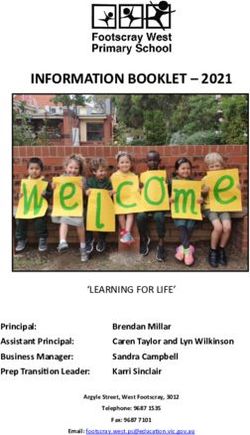Chester Upland School District District-wide Student & Parent Handbook 2020-2021 - 2021 Parent ...
←
→
Page content transcription
If your browser does not render page correctly, please read the page content below
Chester Upland School District
District-wide Student & Parent Handbook
2020-2021
Dr. Carol D. Birks – Superintendent
Dr. Jala Olds-Pearson – Asst. Superintendent
Mr. Thomas Johnson – Interim Director of Technology
Ms. Pearl Cameron – Principal of Chester High School
Ms. Rene Garner – Principal of Chester Upland School of the Arts
Dr. Lavada Greene –Principal of Stetser Elementary
Dr. Jason V. Hamer – Principal of STEM Academy
Ms. Carlena Parker – Principal of Main Street Elementary
Mr. Lamonte Popley – Principal of Toby Farms Middle School
232 W. 9th Street
Chester, PA 19013
Website: www.chesteruplandsd.orgALL IN for EDUCATION
Table of Contents
Remote Learning and Teaching…………………………………………….. 3
Expectations for Learning and Teaching…………………………………… 4
Attendance&Truancy……………………………………………………….. 5
Home Access Center………………………………………………………… 6
ZOOM How to Guide………………………………………………………... 7
Google Classroom How to Guide……………………………………………10
Best Practices for At Home…………………………………………………11
Student Technology………………………………………………………... 11
Technology Use of Device Policy………………………………………….. 12
Device Fees……………………………………………………………….... 19
Resources…………………………………………………………………... 19
English Language Development for English Learners ……………………23
Enrollment/Registration Procedures……………………………………… 24
District Administration ……………………………………………………26
Positive Words ……………………………………………………………..27
Attachments:
School Calendar
2020 Community Resource Guide
2ALL IN for EDUCATION
The Chester Upland School District is committed to partnering with families during remote learning. Just
like in traditional learning environments, a parent’s/family’s role and impact on student success is critical.
Chester Upland School District Commitment
1. Make sure parents/families are heard
2. Use technology to connect with families
3. Provide ongoing support
4. Engage parents in improvement efforts
5. Provide resources to reduce barriers
Welcome to
Remote Learning and Teaching!
The first three weeks of school will be used to teach students essential prerequisite
skills that they may have missed the previous school year and that are essential to
meeting learning objectives.
At the beginning of the 2020-2021 school year a baseline assessment will be given to
determine students’ academic needs.
Core curriculum as well as all online programs are aligned to Pennsylvania
Department of Education Academic Standards and the Pennsylvania Danielson
Frameworks for Teaching.
Teachers will receive professional development on remote learning curriculum
updates as well as virtual tools and protocols.
3ALL IN for EDUCATION
Expectations for Learning and Teaching
• Remote face-to-face instruction and regular classes will be held daily
• Attendance and accountability measures will be implemented
• The Chester Upland School District has updated its curriculum guides to address
learning gaps
All Students:
Students are expected to login and attend school every day. Student attendance will
be monitored daily.
Students will be required to follow their schedules and complete assignments and
activities by the due dates.
Students will access instruction via Google Classroom, Zoom, and CUSD digital
interventions.
The school must be notified when a student is absent/unable to log on for school.
Students without a school approved excused absence will be marked as an
unexcused.
Attendance and accountability measures will be implemented.
Students will be encouraged to view teacher created videos.
Students will be encouraged to complete lessons from existing online curriculum as
outlined by the teacher.
Students will be required to complete lessons and submit work by a specified time.
4ALL IN for EDUCATION
Communication Tools and Strategies:
1. District webpage includes a wealth of information and links to various resources
2. Robo calls from Principals and the District
3. School Webpages
4. Teacher Webpages
5. Google Classroom
6. Home Access Center
Routines All teachers will provide online instruction.
Teachers will use Zoom meetings to provide opportunities for interactive
support and instruction.
Teachers may hold “office hours” through Google Classroom for parent and
student support. Contact your child’s teacher for more information.
Google Classroom Google Classroom will be used as our main platform to remain connected
with our students and to assign work.
Students will be able to see and complete their assignments and receive
timely feedback from their teachers through Google Classroom.
Imagine Learning Prior to the COVID-19 outbreak, students had access to several on-line
(Reading/Math) learning tools to support learning.
All students have access to one or more of the online learning tools listed to
the left.
Achieve 3000
Passwords will be assigned.
Parents can contact schools if passwords or additional information is needed
IXL These resources are free for educational tools for CUSD students
Data will be collected from the online tools to assess student usage and
Read/Math 180 educational growth
5ALL IN for EDUCATION
DATA PRIVACY & SECURITY DURING REMOTE LEARNING:
Chester Upland School District can only ensure the safety of your child's digital
footprint and identity if he/she is using the district-approved applications listed
above. The use of any other websites/applications or social media platforms is at
the discretion of the parent. We strongly encourage you to read the privacy policies
of any non-district approved applications to ensure that your child's identity is
properly protected. If you are unsure whether a resource is approved by the district,
please contact your school. As a community, we must all remain especially vigilant
about cyber-security in the weeks and months ahead.
VERY IMPORTANT
Attendance/Truancy Policy for Remote Learning
What is Truancy?
Any unlawful absence from school is considered truancy. State law determines 1) the age
at which a child is required to begin attending school, 2) the age at which a child may
legally drop out of school, and 3), the number of unlawful absences which a student is
considered legally truant.
Who Must Attend School in Pennsylvania?
In Pennsylvania, all children of “compulsory school age” must attend school –
Compulsory school-aged as defined as the period of time that a child enters school, but no
later than age six (6), until the age of 18 or graduation from high school, whichever occurs
first. Students age 17 and younger accumulate (U) unlawful absences and students 18 and
older accumulate (X) unexcused absences. In the state of Pennsylvania a student
who misses three (3) or more unlawful absences is considered truant and
habitually truant is defined as six (6) or more absences.
Who is Responsible for Making Sure a Child Attends School?
Every parent, guardian or “person in a parental relationship” (foster parent, grandparent,
aunt, uncle, etc.) is responsible for making sure the child attends school daily.
6ALL IN for EDUCATION
In order to avoid an absence, students are expected to login-in to the
live Zoom sessions and complete all assigned learning activities daily. A
parent/guardian must submit a fillable absence note, an email, a fax, a
text or contact the school main office to provide an excuse when a
student is unable to Zoom-In.
Home Access Center
What is Home Access Center? Home Access Center is a tool students and parents can use to
stay up to date on individual academic progress and school activities. It allows
students/parents to view grades, check assignments, monitor attendance, and
communicate with teachers.
You may log in to the Home Access Center with the parent login given to you by
your student’s school.
From there you will be able to access your student’s schedule, attendance, grades,
registration and much more.
7ALL IN for EDUCATION
How do I check my student’s grades utilizing the “Home Access Center”?
Proceed to: www.chesteruplandsd.org
Click “Online Recourses” on the left side of the website, choose “eschoolPLUS
Resources”
8ALL IN for EDUCATION
Under “eschoolPlus Resources” you will find “Home Access Center”
9Zoom Instructions for Students and Parents
Joining a ZOOM Session
Join the class/meeting by clicking on the ZOOM link provided by your
teacher/principal.
Click Open Zoom Meetings and run ZOOM.
If you see a message that states “Please wait for the host to start the
meeting” it means your teacher/principal has not started the
class/meeting. Please wait for your teacher.
Click to join with or without video. With video means you will be seen.
Without video means only your name will appear.
Click to join with audio. This will allow you to hear the class/meeting.
ZOOM Controls
Using the icons along the bottom of the screen you can:
● Mute/Unmute your microphone - your teacher may ask you to mute your
microphone during the lesson to limit background noises. You can un-
mute your device to ask your teacher a question.
● Turn on/off your camera - turning your camera on allows your teacher to
see you and know you are following along with them. Your classmates can also
see you when your camera is on.
● View participant list - this opens a list of all the students logged into the
classroom. This also has an option to ‘raise your hand.’ If you click to raise your
hand, it will notify your teacher so they can talk to you.
● Share screen - this allows your teacher to share his/her computer screen
with you.
● Chat - this opens a chat window where the teacher can see any questions
you may have and respond to you.
10ALL IN for EDUCATION
Google Classroom Instructions
1. Using your internet browser (Google Chrome will work best for this), go to
classroom.google.com. You may be directed to log into an account instead of
reaching the classroom screen. If you reach the screen, skip to STEP 3.
2. You must be logged in to your child’s Chester Upland School District Gmail
account in order to access any Google classroom. Click “Sign In” in the top
right hand corner if you currently are not signed into any google account. If you
are on another Gmail account, you will need to sign out of it and log in with
your child’s CUSD Gmail account.
3. Once you are logged in and on the classroom.google.com site, click the “+” in
the top right hand side of the screen.
4. Select “Join Class”.
5. Enter the class code(s).
6. The classroom that you are joined in will now be one screen. The next time
you use classroom.google.com, this will be the “home screen”.
Best Practices for At-Home
Remote Learning
o If possible, create a space at home that is dedicated for learning.
o Consider the environment behind you that can be seen in video chats and
ensure there are no inappropriate images, materials, etc. for school.
o Mute audio when entering chats.
o Mute audio when not speaking.
o Be appropriate and respectful in your actions.
11ALL IN for EDUCATION
o Listen to the educator or individual speaking.
o Stay engaged throughout the lesson or activity.
Student Technology
Our Technology Mission:
The mission of the Chester Upland School District is to develop, provide, and support appropriate use
of technology in efforts to promote learning responsibly, to increase student achievement, and to
promote lifelong learning.
Acceptable Use Policy
Chester Upland School District (CUSD) recognizes that access to technology in school gives students
greater opportunities to learn, engage, communicate, and develop skills that will prepare them for
work, life, and citizenship. Our district is committed to helping students develop progressive
technology and communication skills.
Chester Upland School District is committed to providing educational opportunities for all students
and maintaining compliance with the Individuals with Disabilities Education Act 2004 (20 U.S.C.
1400 et seq.).
To that end, the school district provides the privilege of access to technologies for student and staff
use.
This Acceptable Use Policy (AUP) outlines the guidelines and behaviors that all users are expected to
follow when using school technologies or when using personally-owned devices on school property,
including:
The Chester Upland School District network is intended for educational purposes.
All activity over the network or use of District technologies may be monitored, documented,
and retained.
Access to online content via the network may be restricted in accordance with District
policies and procedures and federal regulations such as the Children’s Internet Protection Act
(CIPA).
Students are expected to follow the same rules for good behavior and respectful conduct
online as offline.
Misuse of school resources can result in disciplinary action.
12ALL IN for EDUCATION
Using an Internet filter and other technologies. The District makes a reasonable effort to
ensure students’ safety and security online, but it may not be held accountable for any harm
or damages resulting or arising from use of CUSD technologies.
Student content may be filtered both onsite and off to meet CIPA standards and school
appropriateness
Technologies Covered
CUSD may provide the privilege of Internet access, desktop computers, mobile computers or devices,
videoconferencing capabilities, online collaboration capabilities, message boards, email and more.
This Acceptable Use Policy applies to both District-owned technology equipment utilizing the CUSD
network and the CUSD Internet connection, and/or private networks/Internet connections accessed
from District-owned devices at any time. This AUP also applies to privately-owned devices accessing
the CUSD network, the CUSD Internet connection, and/or private networks/Internet connections
while on school property or participating in school functions or events off campus. CUSD policies
outlined in this document cover all available technologies now and in the future, not just those
specifically listed or currently available.
Usage Policies
All technologies provided by the District are intended for educational purposes. All users are
expected to use good judgment by following the CUSD Code of Conduct. Users should be safe,
appropriate, careful, and kind. Users should not try to disable or get around technological protection
measures and ask school personnel if they are not sure about usage options.
The district reserves the right to modify this handbook for compliance with educational goals and
updated federal/district regulations.
Internet Access
CUSD provides its users the privilege of access to the Internet, including websites, resources, content,
and online tools. Access to the Internet will be restricted as required to comply with CIPA
regulations and school policies. Web browsing may be monitored, and activity records may be
retained indefinitely.
Users are asked to respect the web filter as a safety precaution, and shall not attempt to circumvent
the web filter when browsing the Internet. The determination of whether material is appropriate or
inappropriate is based solely on the content of the material and the intended use of the material, not
on whether a website has been blocked or not. If a user believes a site is unnecessarily blocked, the
user should submit a request for website review through the CUSD Technology Department or
restricted access screen.
13ALL IN for EDUCATION
Email
CUSD provides faculty, staff, and students with the privilege of email accounts for the purpose of
school-related communication. Availability and use may be restricted based on school policies.
Users provided with email accounts should use these accounts with care. Users should not send
personal information and should not attempt to open files or follow links from unknown or untrusted
origins. Users should use appropriate language and should only communicate with other people
allowed by District policy or the teacher or administrator.
Users are expected to communicate with the same appropriate, safe, mindful, courteous manner
online as offline. Email usage may be monitored and archived.
Users are expected to check email on a daily basis to ensure they are receiving regular
communications from teachers, school administrators, and IT support staff.
Device Usage
CUSD may provide users with laptops or other devices to promote learning outside of the classroom.
Users should abide by the same Acceptable Use Policies when using school devices off the school
network as on the school network.
Users are expected to treat the devices with extreme care and caution; these are expensive devices
that the district is entrusting to users’ care. Users should immediately report any loss, damage, or
malfunction to IT staff or school officials. Users will be financially accountable for any damage
resulting from negligence or misuse.
Use of district-issued devices of the District network can be monitored.
Security
Users are expected to take reasonable safeguards against the transmission of security threats over the
CUSD network. This includes not opening or disturbing infected files or programs and not opening
files or programs of unknown or untrusted origin. Users should never share personal information.
If users believe a device they are using might be infected with a virus, they should immediately alert
IT and/or school officials. Users should not attempt to remove the virus themselves or download any
programs to help remove the virus.
14ALL IN for EDUCATION
Netiquette (Internet Etiquette)
Users should always use the Internet, network resources, and online sites in a courteous and respectful
manner.
Users should recognize that among the valuable content online there is also unverified, incorrect, or
inappropriate content. Users should only use known or trusted sources when conducting research via
the Internet.
Users should remember not to post anything online that they would not want students, parents,
teachers, or future colleges or employers to see. Once something is online, it cannot be completely
retracted and can sometimes be shared and spread in ways the user never intended.
Plagiarism
Users should not plagiarize content, including words or images, from the Internet. Users should not
take credit for things they did not create themselves, or misrepresent themselves as an author or
creator of something found online.
Information obtained via the Internet should be appropriately cited, giving credit to the original
author.
Personal Safety
Users should never share personal information, including phone number, address, social security
number, birthday, or financial information over the Internet without adult permission. Users should
recognize that communicating over the Internet brings anonymity and associated risks and should
carefully safeguard personal information of themselves and others. Users should never agree to meet
in person someone they meet online without parental permission.
If users see a message, comment, image, or anything else online that makes them concerned for their
personal safety or the safety of someone else, they should immediately bring it to the attention of an
adult (teacher or administrator if at school; parent if at home).
Cyber Bullying
Cyber bullying including, but not limited to, harassing, denigrating, impersonating, outing, tricking,
excluding, and cyber stalking will not be tolerated. Users should not be mean or send emails or post
comments with the intent to harass, ridicule, humiliate, intimidate, or harm the targeted student and
create for the targeted student a hostile school environment.
Engaging in these behaviors or in any online activities intended to harm (physically or emotionally)
another person, will result in disciplinary action in accordance with the CUSD Code of Conduct and
15ALL IN for EDUCATION
immediate loss of privileges. In some cases, cyber bulling can be a crime. Users should remember
that online activities may be monitored.
Examples of Responsible Use
I will:
Use school technology for school-related activities
Follow the same guidelines for respectful, responsible behavior online that I am expected to
follow offline.
Treat school resources carefully and alert staff if there is any problem with their operation.
Encourage positive, constructive discussion if allowed to use communicative or collaborative
technologies.
Alert a teacher, administrator, or other staff member if I see threatening, inappropriate, or
harmful content (images, messages, posts) online.
Use district technologies at appropriate times, in approved places, and for educational
pursuits.
This is not intended to be an exhaustive list. Users should use their own good judgment when using
district technologies. Users should visit www.commonsensemedia.org for further information.
Technology Device Policy
More information can be found on the District’s website
www.chesteruplandsd.org
Terms
Users will comply at all times with the CUSD Technology Handbook policies. Any failure to comply
may result in termination of user rights and immediate repossession of the device. Any lost, stolen,
and/or damaged devices must be reported to school authorities immediately.
Title
The district has legal title to the property at all times. The user’s right of possession and use is
limited to and contingent upon full and complete compliance with this agreement, the CUSD Student
Technology Handbook policies, and all CUSD policies and procedures.
16ALL IN for EDUCATION
Loss, Theft, or Full Damage
If a device is damaged, lost, or stolen, the student or parent/guardian should immediately notify the
school administration. At that time, the parent/guardian will be instructed to complete a
Lost/Damaged/Stolen Device Report and may be advised to file a police report. If a device is lost,
stolen, or damaged as a result of irresponsible behavior, the parent/guardian may be responsible for
the full replacement cost. Further, the Parent/Guardian may be responsible for the full replacement
cost of the device if not reported to CUSD personnel within three (3) calendar days of missing the
device.
In the event that the device is lost, stolen, or damaged, the device user will be assessed a $50.00 fee for
the repair or replacement of the device for the first occurrence per device.
In the event that there is a second occurrence of loss, damage, or theft, the device user will be assessed
a $75.00 fee for the repair or replacement of the device.
In the event that there is a third occurrence of loss, damage, or theft, the student will not be issued
another device to take home.
In the event that the power adapter and/or cable are lost, stolen, or damaged, the device user will be
responsible for a $20.00 replacement fee.
In the event of a lost or stolen device, the parent/guardian will file a police report and provide a copy
to school administration. After the police report has been filed, the CUSD technology department, in
conjunction with the police department, may deploy location software which may aid authorities in
recovering the device. It is imperative that a lost or stolen device must be reported immediately. If a
stolen/lost device is not reported within three (3) calendar days to CUSD personnel, the
parent/guardian will be responsible for full replacement cost.
Students who leave Chester Uplands School District during the school year must return the chrome
book, along with any other issued accessories, at the time they leave the school. Any fees collected as
part of this initiative will not be refunded.
Students who do not return the device to the school prior to leaving the district must pay the
full replacement fee prior to the school releasing any official records (report cards,
transcripts, etc.)
Seniors who do not return the device to the school prior to graduation must pay the full
replacement fee prior to the school releasing final school documents (transcripts, diplomas,
etc.) or allowing the student to participate in commencement services.
17ALL IN for EDUCATION
Repossession
If the user does not fully comply with all terms of this agreement, the CUSD Student Technology
Handbook, and the CUSD Acceptable Use Policies, CUSD shall be entitled to declare the user in
default and come to the user’s place of residence, or other location of the property, to take possession
of the property.
Terms of Agreement
The user’s right to use and possession of the property terminates not later than the last day of the
school year unless earlier terminated by CUSD or upon withdrawal/transfer from Chester Upland
School District.
Unlawful Appropriation
Failure to return the device in a timely matter and the continued use of the device for non-school
purposes without the district’s consent may be considered unlawful appropriation of the district’s
property.
Handling and Care of the Device
Users should take the following measures to ensure proper handling of their devices:
Keep the device in the district-issued case.
Keep devices and cases free of any writing, drawing, stickers, or labels that are not applied by
CUSD.
Use the device on a flat, stable surface.
Do not place books on the device.
Do not have food or drinks around the device.
Wipe surfaces with a clean, dry soft cloth.
Avoid touching the screen with pens or pencils.
Do not leave the device exposed to direct sunlight or near any heat or moisture sources for
extended periods of time.
Power Management
It is the user’s responsibility to recharge the device’s battery so it is fully charged by the start of the next
school day.
Devices with no battery life must be charged in the classroom. The student forfeits use of the
device for the entire time it takes to charge the device.
All classwork missed because of uncharged batteries must be made up on the student’s time.
The device must remain on (awake or sleep mode) at school at all times, with no exceptions.
18ALL IN for EDUCATION
Transport
Users should follow the guidelines listed below concerning the transport of devices:
The user should transport the device in its protective case and sleeve.
The user should not leave the device in a vehicle for extended periods of time or overnight.
The user should not leave the device in an unattended vehicle.
The user should never remove the sticker or hard case from the chrome book
Monitoring and Supervision
The user should not leave the device unattended in an unlocked classroom or during an
extracurricular activity.
The user should not lend the device to a classmate, friend, or family member.
Any attempt to “jailbreak” or remove the CUSD profile could result in disciplinary action.
Students are responsible for the safety and security of the device and any activity on the device.
Device Fees
Fee Amount Notes
Lost, Damaged, Stolen $50.00 Must be received and accompanied by a
Device Fee – First Incident lost/stolen/damaged device report prior to the issuance of a
new device.
Lost, Damaged, Stolen $75.00 Must be received and accompanied by a
Device Fee – Second Incident lost/stolen/damaged device report prior to the issuance of a
new device.
Lost or Damaged Power Cord $20.00
Full Replacement Fee $150.00
Resources
What To Do If…
Device doesn’t work?
Reach out to the CUSD helpdesk or contact your child’s school
immediately.
19ALL IN for EDUCATION
Student is sick and can’t participate in class?
Submit an absence note to your child’s teacher/school ASAP. Notes
can be completed through the Home Access Center (HAC) or sent
via email, fax, or text.
Power Outage?
Contact your child’s teacher/school ASAP. Submit excuse in
writing through the Home Access Center (HAC) or send via email,
fax, or text.
Need help with on-line education?
Look out for details regarding Parent/Family Trainings and
technical support help. Information will be posted on the District’s
website, sent to parents via email, posted on Facebook/Instagram,
and communicated by RoboCall. You can also contact your child’s
teacher.
Need community resources?
See attached resource guide. You can also contact your school’s
social worker or the District’s Community Liaison.
My child is stressed out?
Make sure a routine has been established (bedtime,
breakfast/lunch, homework time, social time)
Let him/her talk out their concerns, fears, anxiety
Get exercise – Time should be devoted daily to movement
20ALL IN for EDUCATION
Encourage deep breathing – when student seems overwhelmed,
have him/her practice taking deep breaths
Take a break
Have fun – dance, sing, draw, talk to friends/family between
classes/assignments/after school
Grab a healthy snack – fruit, granola bar, yogurt, nuts, fruit
juice, water
Use encouraging and supportive language (see attached)
Reach out to your child’s teacher/school for support or help
I am stressed out?
Remember you are not alone
Take deep breaths
Exercise – even light stretching can help relieve tension
Eat healthy
Walk away when you feel yourself getting frustrated
Write in a journal/read a book
Start or continue a hobby (cooking, gardening, puzzles, art)
Practice positive thinking
Take advantage of support services. Seek the advice and
support of school counselors or other social services
21ALL IN for EDUCATION
Food Distribution
Student Food
CUSD will continue to provide meals for CUSD students throughout the school
year. Check the district website for updated distribution sites and days.
Chester Upland/Philabundance Fresh for All Food Program
Distribution occurs every Tuesday from 12 pm to 1pm at Chester High School
9th Street Lower Level. The program provides healthy food, including fresh
fruits and vegetables to the community. All are welcome.
Homeless Services
Functions: The main objectives of Homeless Services are to inform schools of
their responsibilities to homeless children and youth; increase awareness about
the needs of homeless children; reveal and overcome possible educational
barriers; explain current legislation and policies; and provide practical tips for
working with homeless children. For further information, please contact the
Federal Programs Office at 610-447-3618
Youths, and families, who are living in shelter transitional housing, motels, vehicles,
campgrounds, on the street or doubled up with relatives or friends due to lack of housing, are
considered homeless.
A homeless youth has a right to remain in the school of origin except when contrary to the wishes
of the student’s parent/guarding. When a family becomes homeless during or between school
years they may elect to remain at their current school throughout the duration of homelessness.
The school elected shall immediately enroll the youth in school, even if the youth lacks records
normally required for enrollment, such as previous academic records, proof of residency
excluding address/phone number of contact. No student’s education interrupted due to a lack
of proper clothing or failure to meet a uniform requirement.
The enrolling school must immediately contact the last school the youth attended to obtain
academic and other records.
22ALL IN for EDUCATION
If a student needs to obtain medical or immunization records, the enrolling school must
immediately refer to parent to the local agency designated to assist in obtaining medical records
or immunizations.
If a homeless youth is permanently housed during the academic year, he/she is entitled to
stay in the school of origin for the remainder of the academic year.
When a student who becomes homeless chooses to remain at his/her current school, but
has moved out of the school’s feeder area, the school must provide transportation to and
from school. The student must live more than one mile from the school.
If the admitting school has sound objections to the student’s continued enrollment, it
must provide the parent/guarding and/or student with a written explanation of the
5objection and the proposed school placement.
A copy of this written notice must be faxed to the District’s Homeless Liaison who shall
conduct the dispute resolution process. The contact information for the District
Homeless Liaison is 610-447-3618.
If a dispute arises over school selection or enrollment, the youth must be admitted
immediately to the school in which he/she is seeking enrollment, pending resolution of
the dispute.
The McKinney-Vento Act provides support for Homeless students.
English Language Development (ELD)/
English as a Second Language (ESL)
Functions: The goal of the ELD/ESL Program is to accelerate the academic
and social progress of our English Language Learners (ELs) by supporting and
monitoring schools and being more responsive and supportive to families. To
accomplish this goal, the Office of Federal Programs seeks to ensure appropriate
assessment of students with language needs, provide effective use of
instructional strategies and collaboration around the needs of ELs, provide
oversight on compliance and instructional needs, as well as provide outreach to
parents and the community of our ELs.
23ALL IN for EDUCATION
EL Supports
1. Written and verbal parent communication will be translated in parents’
native languages.
2. English Language Learners can access Imagine Learning via the
District’s website which provides “English Learners strategic first-language
support in fifteen languages, as well as explicit instruction in English
phonemes.”
3. Digital and hard copy enrichment tools and materials will be available for
ELLs.
4. EL Teachers will use Google Classroom and Zoom to provide support to
ELLs.
Enrollment and Registration
In general, a pupil is to attend the school within the boundary lines of the legal residence of
the parent or legal guardian. However, a parent may apply for admission to any public
school, provided that (1) the student can meet any entrance requirements, (2) there is space
available, and (3) the established application and admission procedures are followed. When
parents or pupils seek help regarding admission or transfer, every effort is to be made to
provide them with complete information, and to avoid referring parents from one office to
another. When a pupil applies for admission to any school, it becomes the responsibility of
the school to complete enrollment if he/she resides within the boundary lines, or immediately
secure information as to where the pupil should apply. If in doubt, about the correct school a
referral should go to, the appropriate Academic Division Office as indicated by the student’s
address, and the parent/legal guardian contacted by the school. Resident students have a
legal right to attend until age 21, unless they have completed a program through graduation
or have been validly expelled. According, such students who wish to return to school are
permitted to enroll or re-enroll in regular classes.
24ALL IN for EDUCATION
Documentation Needed for Registration:
Withdraw/Transfer Form (from last attending school)
Copy of Last Report Card (from last attending school)
Birth Certificate
Immunization Verification Form: the following immunizations are REQUIRED for
enrollment. All Shots must be administered BEFORE child starts school (NO
EXCEPTIONS)
4 doses DTaP + 1 Booster (total of five (5) shots – Diphtheria, Tetanus)
4 Polio (OPV or IPV)
2 MMR (Measles, Mumps and Rubella)
1 Varicella (Chicken Pox)
3 Hepatitis B (3rd dose MUST be after the first 2)
Lease OR Mortgage Deed(MUST be in parent/guardian name)
If you live with a resident of the Chester Upland School District, a lease/deed
to a property must be provided by that resident and your application will be
processed under the Chester Upland School District Multiple Occupancy
procedure.
If your child lives with a resident of the Chester Upland School District, a
Parental Delegation Form must be on file and the resident must complete the
application process.
(Any Two of the Following: Valid Driver’s License: Utility Bill showing your current name
and address: Valid PA State Assistance Verification Form.)
25ALL IN for EDUCATION
District Administration
Name Title Office Number Contact Email
Dr. Juan R. Baughn Receiver 610-447-3825 ccoleman@chesteruplandsd.org
Dr. Carol D. Birks Superintendent of 610-447-3610 askthesuperintendent@chesteruplan
Schools sd.org
Dr. Jala Olds Assistant 610-447-3388 powest@chesteruplandsdsd.org
Pearson Superintendent of
Curriculum, Instruction,
and Professional
Development
Mr. Mark McIntyre Director of Special 610-447-3418 mmcintyre@chesteruplandsd.org
Education
Ms. Kinya Director of Human 610-447-3636 employment@chesteruplandsd.org
Robinson Resources
Ms. Shelley Business Manager 610-447-3421 schapman@chesteruplandsd.org
Chapman
Mr. Thomas Director of Technology helpdesk@chesteruplandsd.org
Johnson
Ms. Nikki Monroe- Director of Federal 610-447-3618 Nmonroe-
Hines Programs hines@chesteruplandsd.org
(Title I, Homeless
Services, English
Language
Development)
Mr. Robert Director of School 610-447-3394 rwhitaker@chesteruplandsd.org
Whitaker Safety & Climate
Mr. Marvin Newton Director of Building & 610-447-3855 mnewton@chesteruplandsd.org
Grounds
Ms. Lawanda King Coordinator of 610-499-3821 lking-
Richardson Transportation richardson@chesteruplandsd.org
Mr. William Hassan Community Liaison 215-581-1095 wpatterson@chesteruplandsd.org
Patterson
Technology Help helpdesk@chesteruplandsd.org
Desk
26ALL IN for EDUCATION
27You can also read