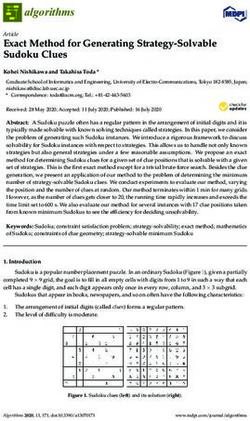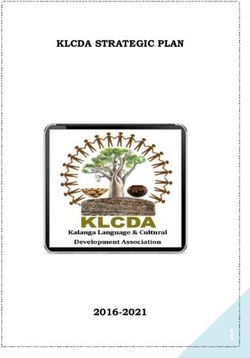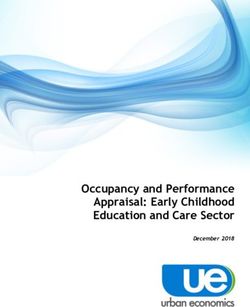CES Census 2023: Guidance for Non-SIMS (Excel) Users
←
→
Page content transcription
If your browser does not render page correctly, please read the page content below
CES Census 2023: Guidance for Non-SIMS (Excel) Users Uploaded 4th January 2023 (v10) CES_Guidance_EXCEL 1
Contents
Section 1: Timetable and Support Arrangements .......................................... 3
Section 2: New in 2023 ....................................................................................... 3
GDPR and the CES census ............................................................................................... 3
CES Census Website ........................................................................................................ 3
Section 3: Accessing, saving and printing the Form ...................................... 4
Downloading the file .......................................................................................................... 4
Renaming the file................................................................ Error! Bookmark not defined.
Printing the file................................................................................................................... 4
Section 4: Filling in the 2023 CES Census Form ............................................. 5
The organisation of the form .............................................................................................. 5
Navigation ......................................................................................................................... 5
Question types .................................................................................................................. 5
Drop-down boxes .......................................................................................................... 5
Optional questions ......................................................................................................... 5
Hover-over help text ...................................................................................................... 5
Text questions ............................................................................................................... 5
Validation .......................................................................................................................... 6
Individual question validation ......................................................................................... 6
Form level validation ...................................................................................................... 6
Errors and Warnings ...................................................................................................... 6
Section 5: The Census questions ..................................................................... 8
Section 6: Submitting the Census form......................................................... 13
Final steps ........................................................................................................................13
Uploading the file ..............................................................................................................15
Appendix A: Drop-down menus ...................................................................... 16
Appendix B: Diocesan Codes .......................................................................... 17
Appendix C: Local Authority Codes ............................................................... 18
Appendix D: Phase Categories ....................................................................... 19
Appendix E: Support Staff ............................................................................... 20
Appendix F: National data collection: DfE and WG ....................................... 21
Appendix G: Using minority ethnic categories in the CES Census ............ 22
Appendix H: Diocesan Representatives ......................................................... 31
CES_Guidance_EXCEL 2Section 1: Timetable and Support Arrangements
The CES Census starts on 19th January in England and 17th January in Wales. Schools
should complete and submit their returns during the telephone support period which runs
from the start date until Friday 10th February.
For all support queries please raise a ticket on the online helpdesk at
http://cescensus.org.uk/helpdesk/. We aim to respond to all support queries on the day they
are raised. The online helpdesk also contains an extensive knowledgebase as well as up to
date information about ongoing technical issues should any arise during the census.
During the telephone support period schools can also telephone the helpdesk or the relevant
diocesan representative:
• telephone: 020 7901 1909 (9:30 – 16:00 Monday to Friday)
• telephone or email diocesan census representatives, who are able to assist with
common support questions (see appendix D)
If it will not be possible to complete your census before the end of the support period please
contact the helpdesk as soon as a delay becomes inevitable. The CES will then work with
the school to minimise the delay.
Section 2: New in 2023
There are no changes to the census questions for the 2023 census.
GDPR and the CES census
The annual CES Census is the source of all school data collected by the CES. No data on
individual pupils is collected in the census. The name of the headteacher is collected, also a
contact name and email address which are used solely for census communications the
following year.
A document that describes the extent to which the CES census falls within the General Data
Protection Regulation (GDPR) can be downloaded on the CES website:
http://catholiceducation.org.uk/ces-census/gdpr-and-the-census. This document addresses
questions that the CES has received from schools that raised concerns about the CES
census and privacy of schools’ data.
CES Census Website
The CES Census website contains all the resources necessary to complete and upload the
Census.
The website is located at: https://www.cescensus.org.uk/.
CES_Guidance_EXCEL 3Section 3: Accessing, saving and printing the Form
For schools and colleges not using SIMS, the CES Census form is available as an Excel
spreadsheet, compatible with all versions of Excel from 1997 to 2016. Schools and colleges
will need to download the CES Census 2023 Master Form from the Census website.
Downloading the file
To download the Census form, which will be available in the week before the census start
date, go to http://www.cescensus.org.uk/excel.html and click on the ‘Excel Form’ link in the
Downloads section on the right of the page.
The file should be downloaded to the location where it will be worked on and given a new
unique name that identifies the school with either the DfE number or the URN. For example,
if your school’s DfE number is 8234321, change the file name from
RenameMe-CESCensus2023_9999999
To
CESCensus2023_8234321
You may be able to rename the file when downloading it. If not, open it in Excel and save it
with a new name.
Printing the file
You can print the CES Census form at any stage during the completion process. Follow
these instructions to ensure that you print the entire form including a list of response options
for the questions with drop-down menus:
1. Open the form and click on the Office button (Office 2007 or later) or the File menu in
the top left of your screen (Office 2003 or earlier). Select Print
2. In the print settings, where you select what to print, ensure that you specify Entire
workbook. If you do not select Entire workbook, only the page that is currently visible
will print.
CES_Guidance_EXCEL 4Section 4: Filling in the 2023 CES Census Form
The organisation of the form
Page Contents
Introduction Introductory information. Please read first as this will help you to
complete the form.
2 Part A: Survey Reference Date
Part B: School/College Characteristics
Part C: Teaching Staff Information
3 Part C continued: Teaching Staff Information
Part D: Education Support Staff in Categories Listed in Guidance
4 Part E: Number and Characteristics of Pupils on Roll
5 Part E continued: Number and Characteristics of Pupils on Roll
Part F: Data Collection and Management Information
Validation Data Validation. IMPORTANT - Please check when you have
completed the Census.
Navigation
To enter information, type your answers into the boxes provided. Move to the next answer
box by pressing the tab key, or by clicking on the answer box with your mouse.
While it is better to complete the questions in order, you may enter data as it becomes
available.
Use the Next part and Previous part buttons at the bottom of each part of the form to move
between parts. If for any reason these buttons do not work, please click on the worksheet
tabs at the bottom of the screen to move between pages.
Question types
Drop-down boxes
Left click on the arrow of the drop-down box and use the scroll bar down the side of the list to
find the correct option. Left click on the option to select it.
Optional questions
Optional questions are marked with an asterisk (*).
Hover-over help text
Questions with a red triangle next to them will have hover-over text which can be viewed by
placing the cursor over the red triangle:
Text questions
Where a text answer is required to a question, the answer field box is washed in pale blue.
CES_Guidance_EXCEL 5Validation
Individual question validation
Questions that require a whole number to be entered, for instance pupil or staff numbers, will
produce an error message if you attempt to enter a value that is not permitted. If you enter an
invalid value (eg 1.5 or ‘one’) instead of a whole number, the following message will be
displayed:
Click on ‘Retry’ or Cancel’ to enter the correct value. If the question is not applicable, either
enter 0 or leave blank.
Form level validation
Where a question is highlighted in pale red, this indicates that it will appear on the validation
sheet at the end of the questionnaire.
This question does not require
validation
These questions do require
validation
When you have completed the form, and you are satisfied that you do not need to go back
into the form to change any of the information, click on the Check button at the bottom of the
last page of questions, under the heading Submitting your form. This will take you to the
validation form where you can quickly check that you have entered key data correctly.
Errors and Warnings
Information on the validation form falls into two levels of severity: errors and warnings. Errors
are caused by data inconsistencies and must be corrected before submitting the form.
Warnings indicate a possible error but may be ignored if the data is actually correct, for
example if there are more pupils with special needs with a EHCP than there are without a
EHCP.
Errors and warnings are highlighted in red if the test has failed and green if it has passed.
Therefore, if there is any red text on the validation sheet you should check the answers
before submitting. A summary of errors and warnings is shown at the top of the sheet. Full
details are shown further down.
CES_Guidance_EXCEL 6If there are one or more failed warnings which do not require corrections, please tick the box
at the end of the summary section to indicate that the warning has been checked and is not
in error. (See screenshot below).
Error: MUST be corrected
Warning: MAY require correction
Tick this box if warnings do not
require correction.
CES_Guidance_EXCEL 7Section 5: The Census questions
The following table lists every question in the Census with notes on their completion.
Please ensure that you deal with all the questions in the form. Where a question with a drop-
down menu is not applicable, you should indicate this by selecting n/a from the drop-down
box.
At any stage throughout the form you can print and/or save.
No Question Notes on completion
Part A. Survey Reference Date
1 Date for data used Drop down menu.
To match DfE Census and WG PLASC
dates
England: 19/1/2023
Wales: 17/1/2023
Part B. School/College Characteristics
2 Name of School/College Must be entered
3 Address1 Must be entered
4 Address2 Optional
5 Town Must be entered
6 Postcode Must be entered
7 Telephone no Including the STD code
8 Contact name Name and title of the person responsible for
completing the form and to whom enquiries
about the CES Census should be directed.
9a Email addresses Two email addresses that are checked
&b regularly and frequently that can be used by
the CES to communicate with the school.
We have added a second email address
because in some cases, changes of
personnel mean that email addresses cease
to be valid.
10 Website Website address for the school or college,
leave blank if none.
11 Head teacher Name and title of the head teacher or
principal
12 Diocesan code Select from drop-down menu (see appendix
B).
Please double check that you have
selected the correct code from the list.
13 Establishment Number Your four-digit DfE/WG establishment
number.
Blank if not relevant.
14 Local Authority Select from drop-down menu (see appendix
C).
15 Unique Reference No The 6-digit Unique Reference Number
(URN), used by Ofsted, can be found on the
front of inspection reports for individual
institutions. Your URN can also be sourced
from https://get-information-
schools.service.gov.uk/.
16 Governance “Governance” is the legal definition of the
CES_Guidance_EXCEL 8No Question Notes on completion
systems and processes in place for
governing and managing the school or
college, including ownership of land and
buildings, employment of staff and sources
of financial support. Please select the
relevant option from the drop down menu.
The entry on the drop-down menu Sixth
Form Colleges with a Religious Character is
for the use of sixth form colleges only.
Independent schools which are neither
independent special schools, nor non-
maintained special schools should select
other independent.
17 Phase Drop-down menu (See Appendix A)
18 Gender of entry Male/female
19 Gender of sixth form Both/male/female/’n/a’
20 Name of trustees Enter only if not diocesan.
Part C: Teaching Staff Information
Note: In the following sections pupil, staff and students are categorised as Catholic if they
have been baptised or received into the Catholic Church.
21 Male staff with NPQH qualification Enter a whole number or leave blank.
(headcount) National Professional Qualification for
A – Catholic Headship.
B – Other Headcount: Number of individuals whether
full or part time.
‘other’: Of other faiths or none.
22 Female staff with NPQH qualification Enter a whole number or leave blank.
23 Male staff undertaking NPQH Enter a whole number or leave blank.
qualification
24 Female staff undertaking NPQH Enter a whole number or leave blank.
qualification
25 Vacancies in leadership group Enter whole numbers or leave blank.
26 Duration of vacancies in school terms The number of terms the role has been
vacant.
Enter whole numbers or leave blank.
27 Acting head teacher Catholic Yes/No.
The acting role may arise from any cause
(e.g. long term sickness), not simply from a
vacancy.
28 Ethnicity of head teacher Drop down menu (see Appendix A)
For schools with more than one head
teacher, only one may be selected.
29 Number of executive head teachers Enter whole numbers or leave blank.
(male & female)
30 Number of head teachers Enter whole numbers or leave blank.
31 Number of deputy head teachers Enter whole numbers or leave blank.
32 Number of assistant head teachers Enter whole numbers or leave blank.
33 Total Catholic teachers (headcount) Enter a whole number or leave blank.
Headcount: number of teachers whether full
or part time.
Include peripatetic teachers who normally
teach at the school. Exclude teachers on
extended (one or more terms) paid or unpaid
leave. Exclude supply staff in post for less
CES_Guidance_EXCEL 9No Question Notes on completion
than a term.
34 Total other teachers (headcount) Enter a whole number or leave blank.
35 Number of staff who have CCRS Enter a whole number or leave blank.
(headcount) CCRS: Catholic Certificate in Religious
Studies.
Two other qualifications are equivalent to
CCRS and may also be included:
CTC: Catholic Teachers’ Certificate
CRE: Certificate in Religious Education
36 - Teachers by ethnic group (headcount) Enter whole numbers or leave blank.
45
Note for question 40: The Equality and
Include members of the leadership Human Rights Commission defines Mixed as
group/senior management team. including: White and Black Caribbean,
White and Black African, White and Asian,
any other Mixed background. (See
Appendix G)
46 Number of specialist qualified RE Enter a whole number or leave blank.
teachers
The number of specialist qualified Religious
Education (RE) teachers whose first degree
comprised the study of RE in whole or in
part.
47 Total number of staff who teach RE Enter a whole number or leave blank.
48 The number of staff whose teaching Enter a whole number or leave blank.
timetable comprises at least 50% of
RE teaching.
49 Any RE classes taken by teaching Yes/No
assistants
Teaching assistants (TAs) and/or higher
level teaching assistants (HLTAS)
The extracts from the Training and
Development Agency for Schools’ (TDA)
website which follow, describe the work of
teaching assistants and higher level teaching
assistants:
The role of a TA varies from school to
school. TAs may work supporting an
individual or a group of pupils, or they may
support the teacher in the classroom.
Some schools employ TAs with a specialism,
such as literacy, numeracy, English as an
additional language, the creative arts or
special education needs. TAs work under the
guidance/supervision of the classroom
teacher.
Part D – Education Support Staff
50 - Headcount Enter whole numbers or leave blank.
51 Please include only the staff in the table at
Appendix E. This is drawn from the support
staff categories used by DfE and WG.
Exclude staff on extended (one or more
CES_Guidance_EXCEL 10No Question Notes on completion
terms) paid or unpaid leave. Exclude supply
staff in post for less than a term.
CES_Guidance_EXCEL 11Part E: Number and Characteristics of Pupils on Roll
Information is requested in terms of National Curriculum year groups.
In order to ensure consistent collection of data across users of SIMS and of the Excel
spreadsheet, please include the following pupils:
• Single Registration (pupils who solely attend this school)
• Main - Dual Registration (pupils who belong to this school but also attend one or more
other schools)
Do not include data for pupils with other Enrolment Statuses as this would introduce double
(or more) counting. Ie do not count pupils with:
• Subsidiary - Dual Registration (pupils who belong to another school but attend this school
for some of their lessons)
• Guest (pupils who belong to another school but have attended this school on a single one
off occasion)
The year group is the one in which the pupil is taught for the majority of the time regardless
of their chronological age. The following values will apply to the majority of cases:
N1 Nursery, aged less than 3
N2 Nursery, aged greater than or equal to 3 but less than 4
R Reception
1-14 NC year groups 1-14
52 - Number & characteristics of pupils on Enter whole numbers or leave blank.
119 roll
120 Number of non-Catholic pupils on roll Enter whole numbers or leave blank.
- by religion
129
130 Number of pupils withdrawn from
collective worship:
a Overall Enter a whole number or leave blank.
b Total numbers in Y12 & Y13 Enter a whole number or leave blank.
131 School uniform Yes/No
132 If yes, uniform provides for Yes/No
requirements of other religions (eg
Sikh)
133 Number of pupils in care / looked after Enter a whole number or leave blank.
134 A - Free school meals Enter whole numbers or leave blank.
B – Ever 6 FSM FSM: Number of pupils eligible for free
school meals
Ever 6 FSM: Number of eligible pupils
For more information on Pupil Premium and
Ever 6 FSM click here
135 Pupils with SEN without statement Enter a whole number or leave blank.
SEN: Special Educational Needs
136 Pupils with SEN with statement Enter a whole number or leave blank.
CES_Guidance_EXCEL 12Include also pupils with EHCPs
(Educational Health Care Plans)
137 Students withdrawn from SRE Enter whole numbers or leave blank.
SRE: Sex and relationship education
138 Number of pupils on roll by ethnic Enter whole numbers or leave blank.
- group See notes for Q38-47
148
Part F: Data Collection and Management Information
149 MIS that your school uses Select from drop-down menu or, if other,
enter the name.
MIS: Management Information System
We are trying to further develop automation
of the collection of Census data. In order to
do so, it would be helpful to know which
system your school or college uses to
manage its data.
NOW GO TO THE VALIDATION PAGE
Section 6: Submitting the Census form
Final steps
When you are ready to return the Census form to CES follow these step-by-step instructions,
as set out at the bottom of Page Five (the fifth tab sheet) of the Census form. Please
remember to confirm, by clicking on the check boxes that you have:
• re-named your form (see section 4);
• answered all questions relevant to your school/college;
• validated the data by checking that the validation sheet is all correct; and
• obtained the headteacher/principal’s sign off.
Once the form has been validated and you are satisfied it has been completed accurately,
save your form (see Section 4).
CES_Guidance_EXCEL 13Check boxes CES_Guidance_EXCEL 14
Uploading the file To submit your census file go to https://www.cescensus.org.uk/upload and upload the file using the online form. You will be prompted for the user id and password. These are sent by email in the December preceding the Census. If you have not received this, please contact your diocesan representative, or the CES Helpdesk (census@catholiceducation.org.uk). When you have logged in follow these steps: • Select your diocese from the drop-down list • Enter the email address to which a receipt confirmation should be sent • Select the file to be uploaded • Enter any additional information in the ‘Comments’ box. • Click on the ‘Upload Now’ button If your file upload is successful you will see a message on the screen and you will receive a confirmation email. If your file upload is unsuccessful the reason for the failure will be displayed on the screen. The most likely reason will be that you have not entered all the necessary information on the form. Another reason may be that you have attempted to upload the wrong file. If the file upload is unsuccessful you should attempt the upload again. If the problem persists please contact the CES helpdesk on 020 7901 1909. CES_Guidance_EXCEL 15
Appendix A: Drop-down menus
Dates – Q1 Phase – Q17
England – 19/01/23 Nursery/Early Years
Wales – 17/01/23 Primary
Secondary
Diocesan Codes – Q12 Tertiary
ARU All Through
BIR
BRE Genders – Qs 18, 19
CAR Male
CLI Female
EAN Both
HAL N/A (Q19 only)
HEX
LAN Yes/No – Qs 27, 49, 131, 132
LEE Yes
LIV No
MEN N/A
MID
NOR Ethnicity of head teacher – Q28
NOT White British
PLY White Irish
POR White Other
SAL Traveller of Irish/Gypsy/Roma Heritage
SHR Mixed Dual Background
SOU Asian/Asian British
WRE Black/Black British
WES Chinese
Other ethnic group
Local Authority Codes – Q14 Not known
See Appendix C
Which Management Information System
Governance – Q16 does your school/college use? – Q149
SIMS (Capita)
Academy Integris (RM)
Foundation Facility MIS (Serco)
Independent School approved for SEN Pupils FCMIS (Serco)
Other Independent Special School Other (please name)
Other Independent
Non-Maintained Special
Sixth Form College with a Religious Character
Voluntary Aided
Voluntary Controlled
CES_Guidance_EXCEL 16Appendix B: Diocesan Codes
Diocesan code Diocese
ARU Arundel & Brighton
BIR Birmingham
BRE Brentwood
CAR Cardiff
CLI Clifton
EAN East Anglia
HAL Hallam
HEX Hexham & Newcastle
LAN Lancaster
LEE Leeds
LIV Liverpool
MEN Menevia
MID Middlesbrough
NOR Northampton
NOT Nottingham
PLY Plymouth
POR Portsmouth
SAL Salford
SHR Shrewsbury
SOU Southwark
WES Westminster
WRE Wrexham
CES_Guidance_EXCEL 17Appendix C: Local Authority Codes
Local Authority Codes - Q14
Barking and Dagenham 301 Hampshire 850 Redbridge 317
Barnet 302 Haringey 309 Redcar and Cleveland 807
Barnsley 370 Harrow 310 Rhondda Cynon Taff 674
Bath & North East Somerset 800 Hartlepool 805 Richmond upon Thames 318
Bedford Borough 822 Havering 311 Rochdale 354
Bexley 303 Herefordshire 884 Rotherham 372
Birmingham 330 Hertfordshire 919 Rutland 857
Blackburn with Darwen 889 Hillingdon 312 Salford 355
Blackpool 890 Hounslow 313 Sandwell 333
Blaenau Gwent 677 Isle of Anglesey 660 Sefton 343
Bolton 350 Isle of Wight 921 Sheffield 373
Bournemouth 837 Isles of Scilly 420 Shropshire 893
Bracknell Forest 867 Islington 206 Slough 871
Jersey 707
Bradford 380 Kensington and Chelsea 207 Solihull 334
Brent 304 Kent 886 Somerset 933
Bridgend 672 Kingston upon Hull 810 South Gloucestershire 803
Brighton and Hove 846 Kingston upon Thames 314 South Tyneside 393
Bristol, City of 801 Kirklees 382 Southampton 852
Bromley 305 Knowsley 340 Southend-on-Sea 882
Buckinghamshire 825 Lambeth 208 Southwark 210
Bury 351 Lancashire 888 St. Helens 342
Caerphilly 676 Leeds 383 Staffordshire 860
Calderdale 381 Leicester City 856 Stockport 356
Cambridgeshire 873 Leicestershire 855 Stockton-on-Tees 808
Camden 202 Lewisham 209 Stoke-on-Trent 861
Cardiff 681 Lincolnshire 925 Suffolk 935
Carmarthenshire 669 Liverpool 341 Sunderland 394
Central Bedfordshire 823 Luton 821 Surrey 936
Ceredigion 667 Manchester 352 Sutton 319
City of London 201 Medway 887 Swansea 670
Conwy 662 Merthyr Tydfil 675 Swindon 866
Cornwall 908 Merton 315 Tameside 357
Coventry 331 Middlesbrough 806 Telford and Wrekin 894
Croydon 306 Milton Keynes 826 Thurrock 883
Cumbria 909 Monmouthshire 679 Torbay 880
Darlington 841 Neath Port Talbot 671 Torfaen 678
Denbighshire 663 Newcastle upon Tyne 391 Tower Hamlets 211
Derby, City of 831 Newham 316 Trafford 358
Derbyshire 830 Newport 680 Vale of Glamorgan 673
Devon 878 Norfolk 926 Wakefield 384
Doncaster 371 North East Lincolnshire 812 Walsall 335
Dorset 835 North Lincolnshire 813 Waltham Forest 320
Dudley 332 North Somerset 802 Wandsworth 212
Durham 840 North Tyneside 392 Warrington 877
Ealing 307 North Yorkshire 815 Warwickshire 937
East Cheshire 895 Northamptonshire 928 West Berkshire 869
East Riding of Yorkshire 811 Northumberland 929 West Cheshire & Chester 896
East Sussex 845 Nottingham, City of 892 West Sussex 938
Enfield 308 Nottinghamshire 891 Westminster 213
Essex 881 Oldham 353 Wigan 359
Flintshire 664 Oxfordshire 931 Wiltshire 865
Gateshead 390 Pembrokeshire 668 Windsor and Maidenhead 868
Gloucestershire 916 Peterborough, City of 874 Wirral 344
Greenwich 203 Plymouth, City of 879 Wokingham 872
Guernsey 706
Gwynedd 661 Poole 836 Wolverhampton City 336
Hackney 204 Portsmouth 851 Worcestershire Council 885
Halton 876 Powys 666 Wrexham 665
Hammersmith and Fulham 205 Reading 870 York 816
CES_Guidance_EXCEL 18Appendix D: Phase Categories
CES phase categories are based on Get Information About Schools (GIAS) definitions;
please click on this link to refer to the GIAS glossary of terms. The Nursery/Early Years
category combines GIAS’s nursery and early years phases. The Primary category includes
preparatory and middle deemed primary schools. It covers Key Stages 1 and 2. Please
select one of the five options from the drop-down menu. If you are unsure which option is
most suitable for your school/college, some examples are set out in the following table.
Phase Categories
Nursery/ Primary Secondary Tertiary All Through
Early
Years
Early 2-11 11-16 16 Plus 0-18
Years
Nursery 3-11 11-18 Sixth Form 2.5-16
College
4-11 Key Stage 3 Tertiary 3-18
5-11 Key Stage 4 5-19
Deemed Primary Key Stage 5 7-18
First Middle (Deemed Lower,
Secondary) Preparatory,
Senior
Foundation Secondary Nursery to Sixth
Form
Infant Secondary with Preparatory and
Sixth form Senior
Junior Senior Primary and
Secondary
Key Stage 1 Primary,
Secondary and
Tertiary
Key Stage 2
Lower
Middle (Deemed
Primary)
Nursery and
Primary
Pre-Preparatory
Preparatory
Primary
CES_Guidance_EXCEL 19Appendix E: Support Staff
Education Support Staff
England
HL Higher Level Teaching Assistant
QA Teaching Assistants with Diploma in Childcare and Education
UA (previously NNEB) or equivalent
Teaching Assistants without Diploma in Childcare and
SN Education (previously NNEB) or
equivalent
Special Needs Support Staff
TA Teaching assistants
Special Schools Support Staff
CQ Qualified child care staff
CU Unqualified child care staff
Minority Ethnic Pupils Support Staff
EB Bilingual Assistants
EO Others
Other Education Support Staff
ME Matrons/Nurses/Medical Staff
LI Librarians
SS Others (including welfare assistants in the classroom, learning
mentors (employed at school),
study supervisors, cover supervisors, any other education
support staff regularly employed at the
school (not covered in teaching assistants)
TE Technicians
IT IT Technicians
Wales
SN Special Needs Support Staff
ME Matrons/Nurses/Medical Staff (including NHS employees)
TA Teaching Assistants (TAs)
HL Higher Level Teaching Assistants (HLTAs)
TE Laboratory or workshop technicians
PS Pastoral Support Staff
LI Librarians and Library Assistants
CES_Guidance_EXCEL 20Appendix F: National data collection: DfE and WG In order to reduce the burdens on schools and to ensure comparability of data, where relevant, questions have been revised to align with information sought by DfE and the Welsh Assembly. Similarly, definitions used by these organisations are applicable, as appropriate, to the CES Census (e.g. definitions of full-time and part-time). For ease of reference, links to DfE and Welsh Assembly guidance are provided below. The DfE link is: https://www.gov.uk/guidance/school-census The WG link is: https://gov.wales/pupil-level-annual-school-census-plasc CES_Guidance_EXCEL 21
Appendix G: Using minority ethnic categories in the CES Census The CES Census includes questions on ethnicity. The categories take account of advice on the Equality and Human Rights Commission website and are based on those used in the National Census by the Office for National Statistics, as well as by DfE and the Welsh Assembly. Local authorities select from national lists of ethnic categories to derive a listing which reflects their area. In some instances, they may use the main category (column C, e.g. White), in others, they may have used a sub-category (column D, e.g. White British), or they may have decided a further level of detail is required (column F, e.g. White Welsh). Consequently, schools in different local authorities (even where they are within the same diocese) may have collected this data in different formats. Feedback from earlier CES Censuses indicated that some schools had difficulties translating their data into the CES categories because of the diverse range of categories available. The table on the following pages illustrates how the CES categories (in the first two columns on the left) relate to those used by local authorities and for the collection of national school census data. By identifying the categories used by the local authority and school in the columns to the right (which are in a paler shade) and then referring to the equivalent CES columns (which are in a darker shade), the equivalent CES category will be found. E.g.: Albanian (WALB), Bosnian-Herzegovinian (WBOS) would fall into the CES Category White Other. (All shown as shades of yellow.) E.g.: Black – Somali (BSOM) or Black – African (BAFR), would fall into the CES category Black/Black British. (All shown as shades of green.) The categories are shown in the tables below: CES_Guidance_EXCEL 22
A B C D E F G
CES CES DCFS DCSF DCSF DCSF DCSF/WA
Main Category Sub-Category Main Category Sub- Category / Main Approved Extended Extended
WA Main Code Categories/WA Sub- Codes
Category Category
White White British White White - British WBRI White – British* WBRI
WBRI White – Cornish* WCOR
WBRI White - English * WENG
WBRI White – Scottish* WSCO
WBRI White – Welsh* WWEL
WBRI White – Northern Irish* WNIR
WBRI Other White British* WOWB
White White Irish White White – Irish* WIRI White – Irish WIRI
White White Other White Any Other White WOTH Any Other White WOTH
Background Background
WOTH Albanian WALB
WOTH Bosnian- Herzegovinian WBOS
WOTH Croatian WCRO
WOTH Greek/ Greek Cypriot WGRE
WOTH Greek* WGRK
WOTH Greek Cypriot* WGRC
WOTH Italian* WITA
WOTH Kosovan WKOS
WOTH Portuguese* WPOR
WOTH Serbian WSER
WOTH Turkish/ Turkish Cypriot WTUR
WOTH Turkish* WTUK
WOTH Turkish Cypriot* WTUC
WOTH White European WEUR
CES_Guidance_EXCEL 23WOTH White Western WWEU
European
WOTH White Other WOTW
White Eastern European White Other White Any Other White WOTH White Eastern European WEEU
Background
Traveller of Irish White Traveller of Irish WIRT Traveller of Irish WIRT
/Gypsy/Roma Heritage Heritage Heritage
Gypsy / Roma WROM Gypsy / Roma WROM
CES_Guidance_EXCEL 24A B C D E F G
CES CES DCSF Main DCSFSub- DCSF / DCSFApproved DCSF/WA
Main Category Sub-Category Category Category/WA WAMain Extended Extended
Main Category Code Categories/WA Sub- Codes
Category
Mixed / Dual Background White and Mixed / Dual White and Black MWBC White and Black MWBC
Black Background Caribbean Caribbean
Caribbean
White and Mixed / Dual White and Black MWBA White and Black MWBA
Black Background African African
African
White and Mixed / Dual White and Asian MWAS White and Asian* MWAS
Asian Background
MWAS White and Pakistani* MWAP
MWAS White and Indian* MWAI
MWAS White and Any Other MWAO
Asian Background*
Any Other Mixed / Dual Any Other Mixed MOTH Any Other Mixed MOTH
Mixed Background Background Background
Background
MOTH Asian and Any Other MAOE
Ethnic Group*
MOTH Asian and Black MABL
MOTH Asian and Chinese MACH
MOTH Black and Any Other MBOE
Ethnic Group
MOTH Black and Chinese MBCH
MOTH Chinese and Any Other MCOE
Ethnic Group
CES_Guidance_EXCEL 25MOTH White and Any Other MWOE
Ethnic Group
MOTH White and Chinese MWCH
MOTH Other Mixed MOTM
Background
A B C D E F G
CES CES DCSF DCSF DCSF/WA DCSF DCSF/WA
Main Category Sub-Category Main Category Sub- Category / Main Code Approved Extended Extended
WA Main Categories/WA Sub- Codes
Category Category
Asian / Asian British Asian or Asian Indian AIND Indian AIND
British
Asian or Asian Pakistani APKN Pakistani APKN
British
APKN Mirpuri Pakistani AMPK
APKN Kashmiri Pakistani* AKPA
APKN Other Pakistani AOPK
Asian or Asian Bangladeshi ABAN Bangladeshi ABAN
British
Asian or Asian Any Other Asian AOTH Any Other Asian AOTH
British Background Background
AOTH African Asian AAFR
AOTH Kashmiri Other AKAO
AOTH Kashmiri (WA only) AKAS
AOTH Nepali ANEP
AOTH Sri Lankan Sinhalese* ASNL
AOTH Sinhalese (WA only) ASNL
CES_Guidance_EXCEL 26AOTH Sri Lankan Tamil ASLT
AOTH Sri Lankan Other* ASRO
AOTH Other Asian AOTA
A B C D E F G
CES CES DCSF DCSF DCSF/WA DCSF DCSF/WA
Main Category Sub-Category Main Category Sub- Category / Main Approved Extended Extended
WA Main Code Categories/WA Sub- Codes
Category Category
Black / Black British Black or Black Black Caribbean BCRB Black Caribbean or BCRB
British or Caribbean Caribbean
Black or Black Black – African BAFR Black – African or BAFR
British or African African
BAFR Black – Angolan* BANN
BAFR Black – Congolese* BCON
BAFR Black - Ghanaian BGHA
BAFR Black - Nigerian BNGN
BAFR Black - Sierra Leonean BSLN
BAFR Black – Somali BSOM
BAFR Black - Sudanese BSUD
BAFR Other Black African BAOF
Black or Black Any Other Black BOTH Any Other Black BOTH
British Background Background
CES_Guidance_EXCEL 27BOTH Black European BEUR
BOTH Black North American BNAM
BOTH Other Black BOTB
A B C D E F G
CES CES DCSF DCSF DCSF/WA DCSF DCSF/WA
Main Category Sub-Category Main Category Sub- Category / Main Approved Extended Extended
WA Main Code Categories/WA Sub- Codes
Category Category
Chinese Chinese Chinese or CHNE Chinese or Chinese CHNE
Chinese British British
CHNE Hong Kong Chinese CHKC
CHNE Malaysian Chinese CMAL
CHNE Singaporean Chinese CSNG
CHNE Taiwanese CTWN
CHNE Other Chinese COCH
Other Ethnic Group Any Other Ethnic Any Other OOTH Any Other Ethnic OOTH
Group Ethnic Group Group
OOTH Afghan OAFG
OOTH Arab Other OARA
OOTH Egyptian OEGY
OOTH Filipino OFIL
OOTH Iranian OIRN
OOTH Iraqi OIRQ
OOTH Japanese OJPN
CES_Guidance_EXCEL 28OOTH Korean OKOR
OOTH Kurdish OKRD
OOTH Latin/ South/ Central OLAM
American
Any Other Ethnic Any Other Ethnic OOTH Lebanese OLEB
Group Group
Any Other Ethnic Any Other Ethnic OOTH Libyan* OLIB
Group Group
Any Other Ethnic Any Other Ethnic OOTH Malay OMAL
Group Group
Any Other Ethnic Any Other Ethnic OOTH Moroccan OMRC
Group Group OOTH Polynesian OPOL
OOTH Thai OTHA
OOTH Vietnamese OVIE
OOTH Yemeni OYEM
CES_Guidance_EXCEL 29A B C D E F G
CES CES DCSF DCSF DCSF/WA DCSF DCSF/WA
Main Category Sub-Category Main Category Sub- Category / Main Approved Extended Extended
WA Main Code Categories/WA Sub- Codes
Category Category
Other Ethnic Group Any Other Ethnic Any Other OOTH Other Ethnic Group OOEG
Group Ethnic Group
Not Known Refused Refused REFU Refused REFU
Information Not Information Not NOBT Information Not Yet NOBT
Yet Obtained Yet Obtained Obtained
*Category not applicable to Welsh Assembly
CES_Guidance_EXCEL 30Appendix H: Diocesan Representatives
Diocese Contact Title
Arundel & Brighton Gill Sajnog Assistant Education Officer
01293 511130
Birmingham Rebecca Tonks Admissions and Governance Adviser
01675 464755 x110
Brentwood Victoria Barnes Diocesan Schools Commissioner
01277 265284
Cardiff Anne Robertson Diocesan Schools Commissioner
029 2023 3838
Clifton Jenny Fitzgerald Administrator
0117 9025593
East Anglia Jane Delph Secretary
01508 495509
Hallam Clare Thorpe Diocesan Education Officer
0114 2566440
Hexham & Newcastle Monica Robles Administrative Officer
0191 2433313
Lancaster Heather Watts Secretary
01524 841190
Leeds Fr Timothy Diocesan Schools Commissioner
01132 618034 Swinglehurst
Liverpool Joan McCarthy Deputy Director of Education
0151 522 1078
Menevia Paul White Diocesan Schools Commissioner
01239 612436
Middlesbrough Katherine McKeoen Education Administrator
01642 850515
Northampton Debbie Main Schools Officer
01908 233121
Nottingham Julie Sweeney PA to DSC
01332 293833
Plymouth Helen Brown Diocesan Schools Commissioner
01392 671320
Portsmouth Fr PJ Smith Diocesan Schools Commissioner
01329 835363
Salford Simon Smith Diocesan Schools Commissioner
0161 8172222
Shrewsbury Damian Cunningham Director of Schools
0151 6529855
Southwark Patrick Harrison Education Officer & Adviser for
01689 829331 Religious Education
Westminster Amanda Crowley Deputy Director
0207 798 9005
Wrexham Wendy White Diocesan Schools Commissioner
01978 290344
CES_Guidance_EXCEL 31You can also read