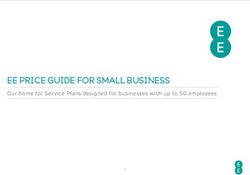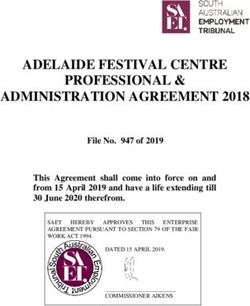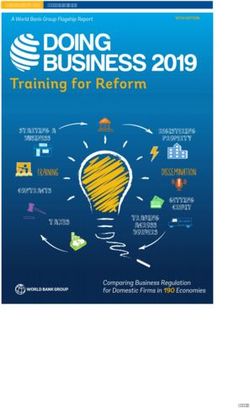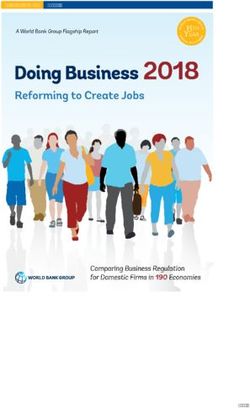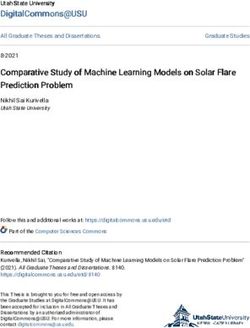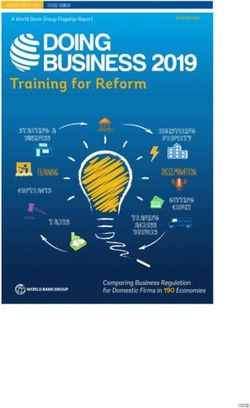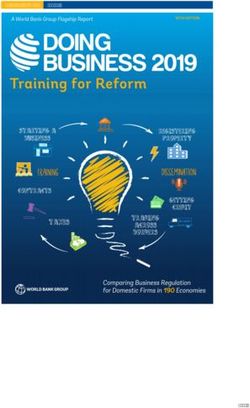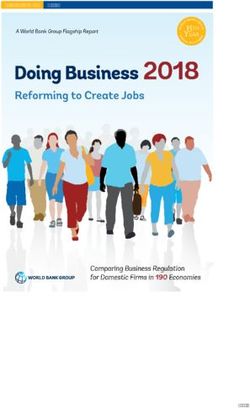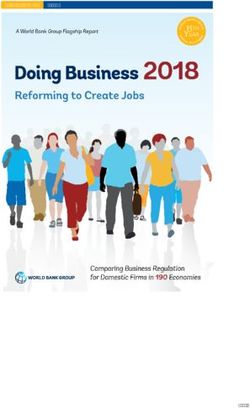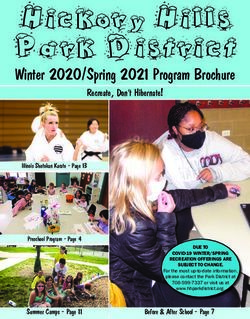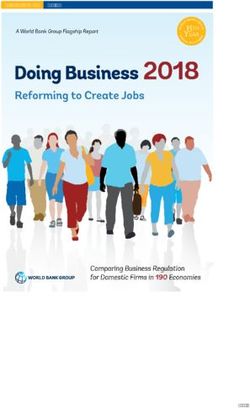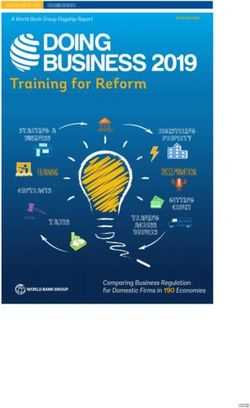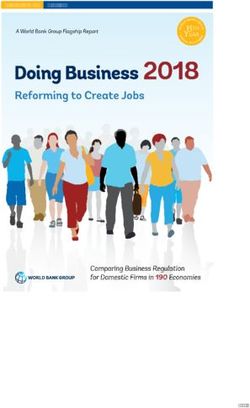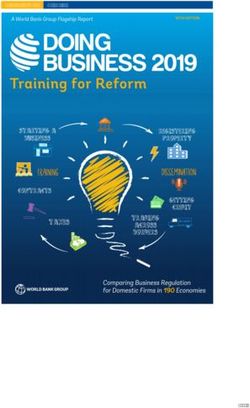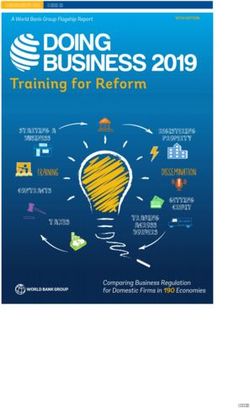BKG Ntrip Client (BNC) - Version 2.9 Manual
←
→
Page content transcription
If your browser does not render page correctly, please read the page content below
FEDERAL AGENCY FOR CARTOGRAPHY AND GEODESY, FRANKFURT, GERMANY
BKG Ntrip Client (BNC)
Version 2.9
Manual
JULY 2013BKG Ntrip Client (BNC) Version 2.9 - Contents
BKG Ntrip Client (BNC) Version 2.9 Manual
The BKG Ntrip Client (BNC) is a program for simultaneously retrieving, decoding, converting and processing
real-time GNSS data streams. It has been developed within the framework of the IAG sub-commission for
Europe (EUREF) and the International GNSS Service (IGS). Although meant as a real-time tool, it comes with
some Post Processing functionality. You may like to use it for data coming from NTRIP Broadcasters like
http://www.euref-ip.net/home, http://www.igs-ip.net/home, http://products.igs-ip.net/home, or http://mgex.igs-
ip.net/home.
BNC has been written under GNU General Public License (GPL). Source code is available from Subversion
software archive http://software.rtcm-ntrip.org/svn/trunk/BNC. Binaries for BNC are available for Windows,
Linux, Solaris, and Mac OS X systems. We used the MinGW Version 4.4.0 compiler to create the Windows
binaries. It is likely that BNC can be compiled on other systems where a GNU compiler and Qt Version 4.7.3 or
any later version are installed. Please ensure that you have installed the latest version of BNC available from
http://igs.bkg.bund.de/ntrip/download. Note that static and shared builds of BNC are made available. A static
build would be sufficient in case you don't want BNC to trace positions using Google Map (GM) or Open
StreetMap (OSM). However, GM/OSM usage requires the QtWebKit library which can only be part of BNC
builds from shared libraries. So, using a shared libray BNC build requires that you first install your own shared
library of Qt. The 'README.txt' file which comes with the BNC source code describes how to install Qt on
Windows, Linux and Mac systems.
Feel free to send us your comments, suggestions or bug reports. Any contribution will be appreciated.
Contents
1. Purpose
2. Handling
3. Settings
4. Limitations
5. Annex
Authors
The BKG Ntrip Client (BNC) and its Qt graphic user interface has been developed for
Federal Agency for Cartography and Geodesy (BKG)
c/o Georg Weber
Department of Geodesy
Frankfurt, Germany
[euref-ip@bkg.bund.de] or [igs-ip@bkg.bund.de]
BNC has been written by
Leos Mervart
Czech Technical University (CTU)
Department of Geodesy
Prague, Czech Republic
BNC includes the following GNU GPL software components:
RTCM 2 decoder, written by Oliver Montenbruck, German Space Operations Center, DLR,
Oberpfaffenhofen, Germany;
RTCM 3 decoder for conventional and MSM observation messages and a RTCM 3 encoder & decoder
for SSR messages, both written for BKG by Dirk Stoecker, Alberding GmbH, Schoenefeld, Germany.
Note that some figures presented in this documentation show screenshots from earlier versions of BNC. If so
then there was either no relevant change in the presented contents or no change at all.
1BKG Ntrip Client (BNC) Version 2.9 - Contents
Acknowledgements
Thomas Yan, Australian NSW Land and Property Information, proofread earlier versions of BNC's
Help Contents. He also provides builds of BNC for Mac OS X systems.
Scott Glazier, OmniSTAR Australia, has been helpful in finding BNC bugs.
James Perlt, BKG, helped fixing bugs and redesigned BNC's main window.
Andre Hauschild, German Space Operations Center, DLR, revised the RTCM Version 2 decoder.
Zdenek Lukes, Czech Technical University Prague, Department of Geodesy, extended the RTCM
Version 2 decoder to handle message types 3, 20, 21, and 22 and added the loss of lock indicator.
Jan Dousa, Geodetic Observatory Pecny, Czech Republic, helped with fixing bugs.
Denis Laurichesse, Centre National d'Etudes Spatiales (CNES), suggested synchronizing observations
and clock corrections to reduce high frequency noise in PPP solutions.
Lennard Huisman, Kadaster Netherlands, and Rolf Dach, Astronomical Institute University of Bern,
assisted in handling satellite clocks in transformations from ITRF to regional reference frames.
2BKG Ntrip Client (BNC) Version 2.9 – 1. Purpose
1. Purpose
The purpose of BNC is to
Retrieve real-time GNSS data streams available through NTRIP transport protocol;
Retrieve real-time GNSS data streams via TCP directly from an IP address without using the NTRIP
transport protocol;
Retrieve real-time GNSS data streams from a local UDP or serial port without using the NTRIP
transport protocol;
Generate high-rate RINEX Observation and Navigation files to support near real-time GNSS Post
Processing applications;
Generate ephemeris and synchronized or unsynchronized observations epoch by epoch through an IP
port to support real-time GNSS network engines;
Generate orbit and clock corrections to Broadcast Ephemeris through an IP port to support real-time
Precise Point Positioning on GNSS rovers;
Generate synchronized or unsynchronized orbit and clock corrections to Broadcast Ephemeris epoch by
epoch through an IP port to support the (outside) combination of such streams as coming
simultaneously from various correction providers;
Monitor the performance of a network of real-time GNSS data streams to generate advisory notes in
case of outages or corrupted streams;
Scan RTCM streams for incoming antenna information as well as observation types and message types
and their repetition rates;
Feed a stream into a GNSS receiver via serial communication link;
Carry out real-time Precise Point Positioning to determine a GNSS rover position;
Simultaneously process several Broadcast Correction streams to produce, encode and upload combined
Broadcast Corrections;
Upload a Broadcast Ephemeris stream in RTCM Version 3 format;
Read GNSS orbits and clocks in a plain ASCII format from an IP port. They can be produced by a real-
time GNSS engine such as RTNet and should be referenced to the IGS Earth-Centered-Earth-Fixed
(ECEF) reference system. BNC will then
o Convert the IGS Earth-Centered-Earth-Fixed orbits and clocks into Broadcast Corrections with
radial, along-track and cross-track components;
o Upload Broadcast Corrections as an RTCM Version 3 stream to an NTRIP Broadcaster;
o Refer the orbit and clock corrections to a specific reference system;
o Log the Broadcast Corrections as Clock RINEX files for further processing using other tools
than BNC;
o Log the Broadcast Corrections as SP3 files for further processing using other tools than BNC;
Edit or concatenate RINEX files or check their quality;
Plot stream distribution map from NTRIP Broadcaster source-tables;
Plot positions derived from RTCM streams or RINEX files on maps from Google Map or Open
StreetMap.
BNC supports decoding the following GNSS stream formats and message types:
RTCM Version 2 message types for GPS and GLONASS observations;
RTCM Version 3 'conventional' message types for observations and Broadcast Ephemeris for GPS,
GLONASS and Galileo (draft);
RTCM Version 3 'State Space Representation' (SSR) messages for GPS and GLONASS;
RTCM Version 3 'Multiple Signal Messages' (MSM) and 'High Precision Multiple Signal Messages'
(HP MSM) including X-type observations for GPS, GLONASS and Galileo;
RTNET, a plain ASCII format defined within BNC to receive orbits and clocks from a serving GNSS
engine.
Note that while BNC decodes RTCM's MSM and HP MSM messages for GPS, GLONASS and Galileo, the
implemented decoding of
QZSS follows a JAXA proposal;
BeiDou and SBAS follow an agreement between BKG, Alberding and DLR.
3BKG Ntrip Client (BNC) Version 2.9 – 1. Purpose
Note also that BNC allows to by-pass its decoding and conversion algorithms, leave whatever is received
untouched and save it in files.
The first of the following figures shows a flow chart of BNC connected to a GNSS receiver providing
observations via serial or TCP communication link for the purpose of Precise Point Positioning. The second
figure shows the conversion of RTCM streams to RINEX files. The third figure shows a flow chart of BNC
feeding a real-time GNSS engine which estimates precise orbits and clocks. BNC is used in this scenario to
encode correctors to RTCM Version 3 and upload them to an NTRIP Broadcaster. The fourth figure shows BNC
combining several Broadcast Correction streams to disseminate the combination product while saving results in
SP3 and Clock RINEX files.
Figure 1: Flowchart, BNC connected to a GNSS receiver for Precise Point Positioning.
Figure 2: Flowchart, BNC converting RTCM streams to RINEX batches.
4BKG Ntrip Client (BNC) Version 2.9 – 1. Purpose
Figure 3: Flowchart, BNC feeding a real-time GNSS engine and uploading encoded Broadcast Corrections.
Figure 4: Flowchart, BNC combining Broadcast Correction streams.
5BKG Ntrip Client (BNC) Version 2.9 – 2. Handling
2. Handling
Although BNC is mainly a real-time tool to be operated online, it can be run offline
To simulate real-time observation situations for debugging purposes;
For Post Processing purposes.
Furthermore, apart from its regular window mode, BNC can be run as a batch/background job in a 'no window'
mode using processing options from a previously saved configuration or from command line.
Unless it runs offline, BNC
Requires access to the Internet with a minimum of about 2 to 6 kbits/sec per stream depending on the
stream format and the number of visible satellites. You need to make sure that the connection can
sustain the required bandwidth;
Requires the clock of the host computer to be properly synchronized;
Has the capacity to retrieve hundreds of GNSS data streams simultaneously. Please be aware that such
usage may incur a heavy load on the NTRIP Broadcaster side depending on the number of streams
requested. We recommend limiting the number of streams where possible to avoid unnecessary
workload.
The main window of BNC shows a 'Top menu bar' section, a 'Settings' sections with tabs to set processing
options, a 'Streams' section, a section for 'Log' tabs, and a 'Bottom menu bar' section, see figure below.
Figure 5: Sections on BNC's main window.
Running BNC in interactive mode requires graphics support. This is also required in batch mode when producing
plots. Windows and Mac OS X systems always support graphics. However, when using BNC in batch mode on
Linux systems for producing plots, you need to make sure that at least a virtual X-Server like 'Xvfb' is installed
and the '-display' command-line option is used.
The usual handling of BNC is that you first select a number of streams ('Add Stream'). Any stream configured to
BNC shows up on the 'Streams' canvas in the middle of BNC's main window. You then go through BNC's
various configuration tabs to select a combination of input, processing and output options before you start the
6BKG Ntrip Client (BNC) Version 2.9 – 2. Handling
program ('Start'). Most configuration tabs are dedicated to a certain functionality of BNC. If the first option field
on such a configuration tab is empty, the affected functionality is - apart from a few exceptions - deactivated.
Records of BNC's activities are shown in the 'Log' tab. The bandwidth consumption per stream, the latency of
incoming observations and a PPP time series for coordinates are shown in the 'Throughput', 'Latency' and 'PPP
Plot' tabs of the main window.
7BKG Ntrip Client (BNC) Version 2.9 – 2.1 Configuration Management
2.1 Configuration Management
As a default, configuration files for running BNC on Unix/Linux/Mac OS X systems are saved in directory
'${HOME}/.config/BKG'. On Windows systems, they are typically saved in directory 'C:/Documents and
Settings/Username/.config/BKG'. The default configuration file name is 'BNC.bnc'.
The default file name 'BNC.bnc' can be changed and the file contents can easily be edited. On graphical user
interfaces it is possible to Drag & Drop a configuration file icon to start BNC (not on Mac OS X systems). Some
configuration options can be changed on-the-fly. See annexed 'Configuration Examples' for a complete set of
configuration options. It is also possible to start and configure BNC via command line.
BNC maintains configuration options at three different levels:
1. GUI, input fields level
2. Active configuration level
3. Configuration file, disk level
Figure 6: Management of configuration options in BNC:
Left: BNC in graphics mode where active configuration options are introduced through GUI input fields
and finally saved on disk.
Middle: BNC in 'no window' mode where active configuration options are read from disk.
Right: BNC in 'no window' mode without configuration file where default configuration options can be
replaced via command line options.
Configuration options are usually specified using GUI input fields (1) after launching BNC. When hitting the
'Start' button, configuration options are transferred one level down to become BNC's active configuration (2)
allowing the program to begin its operation. Pushing the 'Stop' button ends data processing so that the user can
finally terminate BNC through 'File'->'Quit'->'Save Options' which saves processing options in a configuration
file to disk (3). It is important to understand that:
Active configuration options (2) are independent from GUI input fields and configuration file contents.
Hence changing configuration options at GUI level (1) while BNC is already processing data does not
influence a running job.
Editing configuration options at disk level (3) while BNC is already processing data does also not
influence a running job. However, there are two exceptions which force BNC to update certain active
options on-the-fly:
o Pushing the 'Save & Reread Configuration' button lets BNC immediately reread its
configuration from disk.
o Specifying the 'Reread configuration' option lets BNC reread its configuration from disk at pre-
defined intervals.
A certain BNC configuration can be started in 'no window' mode from scratch without any
configuration file if options for the active configuration level (2) are provided via command line.
8BKG Ntrip Client (BNC) Version 2.9 – 3. Settings
3. Settings
This chapter describes how to set the BNC program options. It explains the top menu bar, the processing options,
the 'Streams' and 'Log' sections, and the bottom menu bar.
Top Menu Bar
3.1. Top Menu Bar
3.1.1 File
3.1.2 Help
Settings Canvas
3.2. Network
3.2.1 Proxy
3.2.2 SSL
3.3. General
3.3.1. Logfile
3.3.2. Append Files
3.3.3. Reread Configuration
3.3.4. Auto Start
3.3.5. Raw Output File
3.4. RINEX Observations
3.4.1. File Names
3.4.2. Directory
3.4.3. File Interval
3.4.4. Sampling
3.4.5. Skeleton Extension
3.4.6. Script
3.4.7. Version
3.5. RINEX Ephemeris
3.5.1. Directory
3.5.2. Interval
3.5.3. Port
3.5.4. Version
3.6. RINEX Editing & QC
3.6.1 Action
3.6.2 Sky Plots
3.6.3 Set Edit Options
3.6.4 Input Files
3.6.5 Output Files
3.6.6 Directory for Plots
3.6.7 Command Line, No Window
3.7. Broadcast Corrections
3.7.1. Directory, ASCII
3.7.2. Interval
3.7.3. Port
3.7.4. Wait for Full Corr Epoch
3.8. Feed Engine
3.8.1. Port
3.8.2. Wait for Full Obs Epoch
3.8.3. Sampling
3.8.4. File
3.8.5. Port (unsynchronized)
3.9. Serial Output
3.9.1. Mountpoint
3.9.2. Port Nam
3.9.3. Baud Rate
3.9.4. Flow Control
3.9.5. Parity
3.9.6. Data Bits
3.9.7. Stop Bits
3.9.8. NMEA
9BKG Ntrip Client (BNC) Version 2.9 – 3. Settings
3.9.9. File
3.9.10. Height
3.10. Outages
3.10.1. Observation Rate
3.10.2. Failure Threshold
3.10.3. Recovery Threshold
3.10.4. Script
3.11. Miscellaneous
3.11.1. Mountpoint
3.11.2. Log Latency
3.11.3. Scan RTCM
3.12. PPP Client
3.12.1 Mode & Mountpoints
3.12.1.1 Mode
3.12.1.2 Obs Mountpoint
3.12.1.3 Corr Mountpoint
3.12.2 Marker Coordinates
3.11.3 Antenna Eccentricity
3.12.4 NMEA & Plot Output
3.12.4.1 NMEA File
3.12.4.2 NMEA Port
3.12.5 Post Processing
3.12.6 Antennas
3.12.6.1 ANTEX File
3.12.6.2 Antenna Name
3.12.7 Basics
3.12.7.1 Use Phase Obs
3.12.7.2 Estimate Tropo
3.12.7.3 Use GLONASS
3.12.7.4 Use Galileo
3.12.7.5 Sync Corr
3.12.7.6 Averaging
3.12.7.7 Quick-Start
3.12.7.8 Maximal Solution Gap
3.12.7.9 Audio Response
3.12.8 Sigmas
3.12.8.1 Code
3.12.8.2 Phase
3.12.8.3 XYZ Init
3.12.8.4 XYZ White Noise
3.12.8.5 Tropo Init
3.12.8.6 Tropo White Noise
3.12.9 PPP Plot
3.12.10 Track Plot
3.12.10.1 Open Map
3.12.10.2 Google/OSM
3.12.10.3 Dot Size
3.12.10.4 Dot Color
3.12.10.5 Speed
3.13. Combine Corrections
3.13.1 Combine Corrections Table
3.13.1.1 Add Row, Delete
3.13.1.2 Method
3.13.1.3 Maximal Residuum
3.13.1.4 Sampling
3.14. Upload Corrections
3.14.1 Add, Delete Row
3.14.2 Host, Port, Mountpoint, Password
3.14.3 System
3.14.4 Center of Mass
3.14.5 SP3 File
3.14.6 RNX File
10BKG Ntrip Client (BNC) Version 2.9 – 3. Settings
3.14.7 Interval
3.14.8 Sampling
3.14.8.1 orbits
3.14.8.2 SP3
3.14.8.3 RINEX
3.14.9 Custom Trafo
3.15. Upload Ephemeris
3.15.1 Host & Port
3.15.2 Mountpoint & Password
3.15.3 Sampling
Streams Canvas
3.16. Streams
3.16.1 Edit Streams
3.16.2 Delete Stream
3.16.3 Reconfigure Stream Selection On-the-fly
Logging Canvas
3.17. Logging
3.17.1 Log
3.17.2 Throughput
3.17.3 Latency
3.17.4 PPP Plot
Bottom Menu Bar
3.18. Bottom Menu Bar
3.18.1. Add Stream
3.18.1.1 Add Stream - Coming from Caster
3.18.1.1.1 Caster Host and Port
3.18.1.1.2 Casters Table
3.18.1.1.3 User and Password
3.18.1.1.4 Get Table
3.18.1.1.5 NTRIP Version
3.18.1.1.6 Map
3.18.1.2 Add Stream - Coming from TCP/IP Port
3.18.1.3 Add Stream - Coming from UDP Port
3.18.1.4 Add Stream - Coming from Serial Port
3.18.2. Delete Stream
3.18.3. Map
3.18.4 Start
3.18.5 Stop
Command Line
3.19. Command Line Options
3.19.1. No Window Mode
3.19.2. File Mode
3.19.3. Configuration File
3.19.4. Configuration Options
11BKG Ntrip Client (BNC) Version 2.9 – 3.1 Top Menu Bar
3.1. Top Menu Bar
The top menu bar allows selecting a font for the BNC windows, save configured options, or quit the program
execution. It also provides access to program documentation.
3.1.1 File
The 'File' button lets you
select an appropriate font.
Use smaller font size if the BNC main window exceeds the size of your screen.
save selected options in configuration file.
When using 'Save & Reread Configuration' while BNC is already processing data, some configuration
options become immediately effective on-the-fly without interrupting uninvolved threads. See annexed
section 'Configuration Examples' for a list of on-the-fly changeable configuration options.
quit the BNC program.
3.1.2 Help
The 'Help' button provides access to
help contents.
You may keep the 'Help Contents' window open while configuring BNC.
a 'Flow Chart' showing BNC linked to a real-time GNSS network engine such as RTNet.
general information about BNC.
Close the 'About BNC' window to continue working with BNC.
BNC comes with a help system providing online information about its functionality and usage. Short
descriptions are available for any widget. Focus to the relevant widget and press Shift+F1 to request help
information. A help text appears immediately; it disappears as soon as the user does something else. The dialogs
on some operating systems may provide a "?" button that users can click; click the relevant widget to pop up the
help text.
12BKG Ntrip Client (BNC) Version 2.9 – 3.2 Network
3.2. Network
You may need to specify a proxy when running BNC in a protected network. You may also like to use the
Transport Layer Security (TLS) and its predecessor, Secure Sockets Layer (SSL) cryptographic protocols for
secure NTRIP communication over the Internet.
3.2.1 Proxy - Usage in a protected LAN
If you are running BNC within a protected Local Area Network (LAN), you might need to use a proxy server to
access the Internet. Enter your proxy server IP and port number in case one is operated in front of BNC. If you
don't know the IP and port of your proxy server, check the proxy server settings in your Internet browser or ask
your network administrator.
Note that IP streaming is often not allowed in a LAN. In this case you need to ask your network administrator for
an appropriate modification of the local security policy or for the installation of a TCP relay to the NTRIP
Broadcasters. If these are not possible, you might need to run BNC outside your LAN on a host that has
unobstructed connection to the Internet.
3.2.2 SSL - Transport Layer Security
Communication with an NTRIP Broadcaster over SSL requires the exchange of client and/or server certificates.
Specify the path to a directory where you save certificates on your system. You may like to check out
http://software.rtcm-ntrip.org/wiki/Certificates for a list of known NTRIP Server certificates. You may also just
try communication via SSL to check out whether this is supported by the involved NTRIP Broadcaster.
SSL communication may involve queries coming from the NTRIP Broadcaster. Tick 'Ignore SSL authorization
errors' if you don't want to be bothered with this. Note that SSL communication is usually done over port 443.
13BKG Ntrip Client (BNC) Version 2.9 – 3.3 General
3.3. General
The following defines general settings for BNC's logfile, file handling, reconfiguration on-the-fly, and auto-start.
3.3.1 Logfile - optional
Records of BNC's activities are shown in the 'Log' tab on the bottom of the main window. These logs can be
saved into a file when a valid path is specified in the 'Logfile (full path)' field. The logfile name will
automatically be extended by a string '_YYMMDD' carrying the current date. This leads to series of daily
logfiles when running BNC continuously for extended. Message logs cover the communication status between
BNC and the NTRIP Broadcaster as well as problems that may occur in the communication link, stream
availability, stream delay, stream conversion etc. All times are given in UTC. The default value for 'Logfile (full
path)' is an empty option field, meaning that BNC logs will not be saved into a file.
3.3.2 Append Files - optional
When BNC is started, new files are created by default and any existing files with the same name will be
overwritten. However, users might want to append existing files following a restart of BNC, a system crash or
when BNC crashed. Tick 'Append files' to continue with existing files and keep what has been recorded so far.
Note that option 'Append files' affects all types of files created by BNC.
3.3.3 Reread Configuration - optional
When operating BNC online in 'no window' mode (command line option -nw), some configuration options can
nevertheless be changed on-the-fly without interrupting the running process. For that you force the program to
reread parts of its configuration in pre-defined intervals from the disk. Select '1 min', '1 hour', or '1 day' to let
BNC reread on-the-fly changeable configuration options every full minute, hour, or day. This lets in between
edited options become effective without interrupting uninvolved threads. See annexed section 'Configuration
Examples' for a configuration file example and a list of on-the-fly changeable options.
3.3.4 Auto Start - optional
You may like to auto-start BNC at startup time in window mode with pre-assigned configuration options. This
may be required i.e. immediately after booting your system. Tick 'Auto start' to supersede the usage of the 'Start'
button. Make sure that you maintain a link to BNC for that in your Autostart directory (Windows systems) or
call BNC in a script below directory /etc/init.d (Unix/Linux/Mac OS X systems).
See BNC's command line option -nw for an auto-start of BNC in 'no window' mode.
3.3.5 Raw Output File - optional
BNC can save all data coming in through various streams in one daily file. The information is recorded in the
specified 'Raw output file' in the received order and format. This feature allows a BNC user to run the PPP
option offline with observations, Broadcast Corrections, and Broadcast Ephemeris being read from a previously
saved file. It supports the offline repetition of a real-time situation for debugging purposes and it is not meant for
Post Processing.
Data will be saved in blocks in the received format separated by ASCII time stamps like (example):
2010-08-03T18:05:28 RTCM3EPH RTCM_3 67
This example block header tells you that 67 bytes were saved in the data block following this time stamp. The
information in this block is encoded in RTCM Version 3 format, comes from mountpoint RTCM3EPH and was
received at 18:05:29 UTC on 2010-08-03. BNC adds its own time stamps in order to allow the reconstruction of
a recorded real-time situation.
The default value for 'Raw output file' is an empty option field, meaning that BNC will not save all raw data into
one single daily file.
14BKG Ntrip Client (BNC) Version 2.9 – 3.4 RINEX Observations
3.4. RINEX Observations
Observations will be converted to RINEX if they come in either RTCM Version 2 or RTCM Version 3 format.
Depending on the RINEX version and incoming RTCM message types, files generated by BNC may contain
data from GPS, GLONASS, Galileo, SBAS, QZSS and BeiDou. In case an observation type is listed in the
RINEX header but the corresponding observation is unavailable, its value is set to zero '0.000'. Note that the
'RINEX TYPE' field in the RINEX Version 3 Observation file header is always set to 'M(MIXED)' or 'Mixed'
even if the file only contains data from one system.
It is important to understand that converting RTCM streams to RINEX files requires a-priori information on
observation types for specifying a complete RINEX header. Regarding the RINEX Version 2 file header, BNC
simply introduces all observation types defined in the Version 2 standard and later reports "0.000" for all
observations which are not received. However, following this approach is not possible for RINEX Version 3
files from RTCM Version 3 MSM streams because of the huge number of observation types which might in
principle show up. The solution implemented in BNC is to start with RINEX Version 3 observation type records
from skeleton files (see section 'Skeleton Extension') and switch to a default selection of observation types when
such skeleton file is not available or it does not contain the required information. The 'Default selection of
observation types specified' for a RINEX Version 3 file would be as follows:
C 12 C2 L2 D2 S2 C6 L6 D6 S6 C7 L7 D7 S7 SYS / # / OBS TYPES
E 20 C1 L1 D1 S1 C5 L5 D5 S5 C6 L6 D6 S6 C7 SYS / # / OBS TYPES
L7 D7 S7 C8 L8 D8 S8 SYS / # / OBS TYPES
G 20 C1C L1C D1C S1C C1P L1P D1P S1P C2C L2C D2C S2C C2P SYS / # / OBS TYPES
L2P D2P S2P C5 D5 L5 S5 SYS / # / OBS TYPES
J 16 C1 L1 D1 S1 C2 L2 D2 S2 C5 L5 D5 S5 C6 SYS / # / OBS TYPES
D6 L6 S6 SYS / # / OBS TYPES
R 16 C1C L1C D1C S1C C1P L1P D1P S1P C2C L2C D2C S2C C2P SYS / # / OBS TYPES
L2P D2P S2P SYS / # / OBS TYPES
S 8 C1 L1 D1 S1 C5 L5 D5 S5 SYS / # / OBS TYPES
The screenshot below shows an example setup of BNC when converting streams to RINEX. Streams are coming
from various NTRIP Broadcasters as well as from a serial communication link. Specifying a decoder string
'ZERO' means to not convert the affected stream contents but save its contents as received.
Figure 7: BNC translating incoming streams to 15 min RINEX Version 3 files.
15BKG Ntrip Client (BNC) Version 2.9 – 3.4 RINEX Observations
3.4.1 RINEX File Names
RINEX file names are derived by BNC from the first 4 characters of the corresponding stream's mountpoint
(4Char Station ID). For example, data from mountpoints FRANKFURT and WETTZELL will have hourly
RINEX Observation files named
FRAN{ddd}{h}.{yy}O
WETT{ddd}{h}.{yy}O
where 'ddd' is the day of year, 'h' is a letter which corresponds to an hour long UTC time block and 'yy' is the
year.
If there is more than one stream with identical 4Char Station ID (same first 4 characters for their mountpoints),
the mountpoint strings are split into two sub-strings and both become part of the RINEX file name. For example,
when simultaneously retrieving data from mountpoints FRANKFURT and FRANCE, their hourly RINEX
Observation files are named as
FRAN{ddd}{h}_KFURT.{yy}O
FRAN{ddd}{h}_CE.{yy}O.
If several streams show exactly the same mountpoint name (example: BRUS0 from www.euref-ip.net and
BRUS0 from www.igs-ip.net), BNC adds an integer number to the file name leading i.e. to hourly RINEX
Observation files like
BRUS{ddd}{h}_0.{yy}O
BRUS{ddd}{h}_1.{yy}O.
Note that RINEX file names for all intervals less than 1 hour follow the file name convention for 15 minutes
RINEX Observation files i.e.
FRAN{ddd}{h}{mm}.{yy}O
where 'mm' is the starting minute within the hour.
3.4.2 Directory - optional
Here you can specify the path to where the RINEX Observation files will be stored. If the specified directory
does not exist, BNC will not create RINEX Observation files. Default value for 'Directory' is an empty option
field, meaning that no RINEX Observation files will be written.
3.4.3 File Interval - mandatory if 'Directory' is set
Select the length of the RINEX Observation file generated. The default value is 15 minutes.
3.4.4 Sampling - mandatory if 'Directory' is set
Select the RINEX Observation sampling interval in seconds. A value of zero '0' tells BNC to store all received
epochs into RINEX. This is the default value.
3.4.5 Skeleton Extension - optional
Whenever BNC starts generating RINEX Observation files (and then once every day at midnight), it first tries to
retrieve information needed for RINEX headers from so-called public RINEX header skeleton files which are
derived from sitelogs. A HTTP link to a directory containing these skeleton files may be available through data
field number 7 of the affected NET record in the source-table. See
http://www.epncb.oma.be:80/stations/log/skl/brus.skl for an example of a public RINEX header skeleton file for
the Brussels EPN station.
16BKG Ntrip Client (BNC) Version 2.9 – 3.4 RINEX Observations
However, sometimes public RINEX header skeleton files are not available, their contents is not up to date, or
you need to put additional/optional records in the RINEX header. For that BNC allows using personal skeleton
files that contain the header records you would like to include. You can derive a personal RINEX header
skeleton file from the information given in an up to date sitelog. A file in the RINEX Observations 'Directory'
with a 'Skeleton extension' suffix is interpreted by BNC as a personal RINEX header skeleton file for the
corresponding stream.
Examples for personal skeleton file name convention: RINEX Observation files for mountpoints WETTZELL,
FRANKFURT and FRANCE (same 4Char Station ID), BRUS0 from www.euref-ip.net and BRUS0 from
www.igs-ip.net (same 4Char Station ID, identical mountpoint stings) would accept personal skeleton files named
WETT.skl
FRAN_KFURT.skl
FRAN_CE.skl
BRUS_0.skl
BRUS_1.skl
if 'Skeleton extension' is set to 'skl'.
Note the following regulations regarding personal RINEX header skeleton files:
If such a file exists in the 'RINEX directory', the corresponding public RINEX header skeleton file is
ignored. The RINEX header is generated solely from the contents of the personal skeleton.
Personal skeletons should contain a complete first header record of type
- RINEX VERSION / TYPE
They should then contain an empty header record of type
- PGM / RUN BY / DATE
BNC will complete this line and include it in the RINEX file header.
They should further contain complete header records of type
- MARKER NAME
- OBSERVER / AGENCY
- REC # / TYPE / VERS
- ANT # / TYPE
- APPROX POSITION XYZ
- ANTENNA: DELTA H/E/N
- WAVELENGTH FACT L1/2 (RINEX Version 2)
- SYS / # / OBS TYPES (RINEX Version 3, will be ignored when writing Version 2 files)
They may contain any other optional complete header record as defined in the RINEX documentation.
They should also contain an empty header records of type
- # / TYPES OF OBSERV (only RINEX Version 2, will be ignored when writing RINEX Version 3
files)
BNC will include these lines in the final RINEX file header together with an additional
- COMMENT
line describing the source of the stream.
They should finally contain an empty header record of type
- END OF HEADER (last record)
They must not contain a header record of type
- TIME OF FIRST OBS
If neither a public nor a personal RINEX header skeleton file is available for BNC, a default header will be used.
The following is a skeleton example for a RINEX file:
17BKG Ntrip Client (BNC) Version 2.9 – 3.4 RINEX Observations
OBSERVATION DATA M (Mixed) RINEX VERSION / TYPE
DUND MARKER NAME
50212M003 MARKER NUMBER
4635120796 TRIMBLE NETR9 1.15 REC # / TYPE / VERS
12626150 TRM41249.00 NONE ANT # / TYPE
-4388121.1700 726671.0500 -4556535.6300 APPROX POSITION XYZ
0.0020 0.0000 0.0000 ANTENNA: DELTA H/E/N
GeoNet Reception GNS OBSERVER / AGENCY
G 28 21C L1C D1C S1C C1W L1W D1W S1W C5X L5X D5X S5X C2W SYS / # / OBS TYPES
L2W D2W S2W C2X L2X D2X S2X SYS / # / OBS TYPES
R 16 C1C L1C D1C S1C C1P L1P D1P S1P C2P L2P D2P S2P C2C SYS / # / OBS TYPES
L2C D2C S2C SYS / # / OBS TYPES
S 12 C1C L1C D1C S1C C1W L1W D1W S1W C5I L5I D5I S5I SYS / # / OBS TYPES
E 8 C1 L1 D1 S1 C5 L5 D5 S5 SYS / # / OBS TYPES
C 4 C2I L2I D2I S2I SYS / # / OBS TYPES
J 12 C1C L1C D1C S1C C2 L2 D2 S2 C5 L5 D5 S5 SYS / # / OBS TYPES
PORTIONS OF THIS HEADER GENERATED BY BKG FROM COMMENT
SITELOG dund_20070806.log COMMENT
3.4.6 Script - optional
Whenever a RINEX Observation file is saved, you might want to compress copy or upload it immediately via
FTP. BNC allows you to execute a script/batch file to carry out these operations. To do that, specify the full path
of the script/batch file here. BNC will pass the RINEX Observation file path to the script as a command line
parameter (%1 on Windows systems, $1 on Unix/Linux/Mac OS X systems).
The triggering event for calling the script or batch file is the end of a RINEX Observation file 'Interval'. If that is
overridden by a stream outage, the triggering event is the stream reconnection.
As an alternative to initiating file uploads through BNC, you may like to call an upload script or batch file
through your crontable or Task Scheduler (independent from BNC) once every one or two minutes after the end
of each RINEX file 'Interval'.
3.4.7 Version - optional
The default format for RINEX Observation files is RINEX Version 2.11. Select 'Version 3' if you would like to
save observations in RINEX Version 3 format.
18BKG Ntrip Client (BNC) Version 2.9 – 3.5 RINEX Ephemeris
3.5. RINEX Ephemeris
Broadcast Ephemeris can be saved as RINEX Navigation files when received via RTCM Version 3 e.g. as
message types 1019 (GPS) or 1020 (GLONASS) or 1045 (Galileo). The file name convention follows the details
given in section 'RINEX File Names' except that the first four characters are 'BRDC' and the last character is
'N' or 'G' for GPS or GLONASS ephemeris in two separate RINEX Version 2.11 Navigation files, or
'P' for GPS plus GLONASS plus Galileo ephemeris saved together in one RINEX Version 3 Navigation
file.
Note that streams dedicated to carry Broadcast Ephemeris messages in RTCM Version 3 format in high
repetition rates are listed on http://igs.bkg.bund.de/ntrip/ephemeris.
3.5.1 Directory - optional
Specify a path for saving Broadcast Ephemeris data as RINEX Navigation files. If the specified directory does
not exist, BNC will not create RINEX Navigation files. Default value for Ephemeris 'Directory' is an empty
option field, meaning that no RINEX Navigation files will be created.
3.5.2 Interval - mandatory if 'Directory' is set
Select the length of the RINEX Navigation file generated. The default value is 1 day.
3.5.3 Port - optional
BNC can output Broadcast Ephemeris in RINEX Version 3 format on your local host (IP 127.0.0.1) through an
IP 'Port'. Specify an IP port number to activate this function. The default is an empty option field, meaning that
no ASCII ephemeris output via IP port is generated.
The source code for BNC comes with an example perl script 'test_tcpip_client.pl' that allows you to read BNC's
ASCII ephemeris output from the IP port.
3.5.4 Version - optional
Default format for RINEX Navigation files containing Broadcast Ephemeris is RINEX Version 2.11. Select
'Version 3' if you want to save the ephemeris in RINEX Version 3 format.
Note that this does not concern the Broadcast Ephemeris output through IP port which is always in RINEX
Version 3 format.
19BKG Ntrip Client (BNC) Version 2.9 – 3.6 RINEX Editing and QC
3.6. RINEX Editing & QC
Besides stream conversion from RTCM to RINEX, BNC allows editing RINEX files or concatenate their
contents. RINEX Observation and Navigation files can be handled. BNC can also carry out a RINEX file quality
check. In summary this functionality in BNC covers
Stream Translation
File Editing and concatenation
File Quality Check
o Multipath analysis sky plots (see Estey and Meertens 1999)
o Signal-to-noise ratio sky plots
o Satellite availability plots
o Satellite elevation plots
o PDOP plots
and hence follows UNAVCO's famous 'TEQC' program. The remarkable thing about BNC in this context is that
it supports RINEX Version 3 under GNU General Public License.
3.6.1 Action - optional
Select an action. Options are 'Edit/Concatenate' and 'Analyze'.
Select 'Edit/Concatenate' if you want to edit RINEX file contents according to options specified under
'Set Edit Options' or if you want to concatenate several RINEX files.
Select 'Analyze' if you are interested in a quality check of your RINEX file contents.
3.6.2 Sky Plots - mandatory if 'Action' is set to 'Analyze'
Once the 'Analyze' action is selected, you have to specify the GNSS system(s) whoes observations you want to
analyze for multipath and signal-to-noise ratio sky plots. Possible options are 'ALL', 'GPS', 'GLONASS', and
'Galileo'. Default is 'ALL', meaning that observations from all GNSS will be analyzed.
CnC observation types (n = band / frequency) are used for the multipath analysis.
GPS and GLONASS multipath plots are presented for L1 and L2 frequencies.
Galileo multipath plots are presented for L1 and L5 frequencies.
Multipath analysis for GPS L5, and Galileo L5, L7, and L8 is not yet implemented.
3.6.3 Set Edit Options - mandatory if 'Edit/Concatenate' is set
Once the 'Edit/Concatenate' action is selected, you have to 'Set Edit Options'. BNC lets you specify the RINEX
version, sampling interval, begin and end of file, operator, comment lines, and marker, antenna, receiver details.
Note that sampling, begin/end and marker/antenna/receiver specification are only meaningful for RINEX
Observation files.
When converting RINEX Version 2 to RINEX Version 3 Observation files, the tracking mode or channel
information in the (last character out of the three characters) observation code is left blank if unknown. When
converting RINEX Version 3 to RINEX Version 2 Observation files:
C1P in RINEX Version 3 is mapped to P1 in RINEX Version 2
C2P in RINEX Version 3 is mapped to P2 in RINEX Version 2
If several observations in RINEX Version 3 come with the same observation type and same
band/frequency but different tracking modes, BNC uses only the one provided first for creating RINEX
Version 2 while ignoring others.
Optionally you may specify a comment line text to be added to the emerging new RINEX file header. Any
introduction of a newline through '\n' in this enforces the beginning of a further comment line. Comment line(s)
will be added to the header immediately after the 'PGM / RUN BY / DATE' record. Default is an empty option
field, meaning that no additional comment line will be added to the RINEX header.
20BKG Ntrip Client (BNC) Version 2.9 – 3.6 RINEX Editing and QC
Specifying a 'RUN BY' string to be included in the emerging new RINEX file header is another option. Default
is an empty option field meaning the operator's ID is automatically used as 'RUN BY' string.
If you specify a 'New' but no 'Old' marker/antenna/receiver name, the corresponding data field in the emerging
new RINEX Observation file will be filled accordingly. If you in addition specify an 'Old'
marker/antenna/receiver name, the corresponding data field in the emerging new RINEX Observation file will
only be filled accordingly where 'Old' specifications match existing file contents.
Figure 8: Example for 'RINEX Editing Options' window.
3.6.4 Input Files - mandatory if 'Action' is set
Specify full path to input RINEX Observation file(s), and
specify full path to input RINEX Navigation file(s).
When specifying several input files BNC will concatenate their contents. Note that you may specify several
RINEX Version 2 Navigation files for GPS and GLONASS.
3.6.5 Output Files - mandatory if 'Action' is set
If 'Edit/Concatenate' is selected, specifying the a path to output RINEX Observation file(s) and specifying a full
path to output RINEX Navigation file(s) is mandatory.
21BKG Ntrip Client (BNC) Version 2.9 – 3.6 RINEX Editing and QC
Figure 9: Example for RINEX file editing with BNC in Post Processing mode.
If 'Analyze' is selected, specifying a 'Log' file to output analysis results is mandatory. The following is a RINEX
quality check analysis logfile example:
Analyze File
------------
File: cut02530.12o
Marker name: CUT0
Receiver: TRIMBLE NETR9
Antenna: TRM59800.00 SCIS
Start time: 2012-09-09 00:00:00.000
End time: 2012-09-09 23:59:30.000
Interval: 30
# Sat.: 56
# Obs.: 54159
# Slips (file): 295
# Slips (found): 52
Mean MP1: 0.25382
Mean MP2: 0.163092
Mean SNR1: 4.83739
Mean SNR2: 5.09455
3.6.6 Directory for Plots - optional if 'Action' is set
If 'Analyze' is selected, specifying the path to a directory where plot files will be saved is optional. File names
will be composed from the RINEX input file name(s) plus suffix 'PNG' to indicate the plot file format in use.
22BKG Ntrip Client (BNC) Version 2.9 – 3.6 RINEX Editing and QC
Figure 10: Example for RINEX quality check graphics output with BNC. A multipath and a signal-to-noise ratio
analysis are presented in terms of a sky plot.
23BKG Ntrip Client (BNC) Version 2.9 – 3.6 RINEX Editing and QC
Figure 11: Example for satellite availability, elevation and PDOP plots as a result of a RINEX quality check with
BNC.
3.6.7 Command Line, No Window - optional
BNC applies options from the configuration file but allows updating every one of them on the command line
while the contents of the configuration file remains unchanged, see section on 'Command Line Options'. The
syntax for that looks as follows
--key
where stands for the name of an option contained in the configuration file and stands
for the value you want to assign to it. This functionality may be helpful in the 'RINEX Editing & QC' context
when running BNC on a routine basis for maintaining a RINEX file archive.
The following example for a Linux platform calls BNC in 'no window' mode with a local configuration file
'rnx.conf' for concatenating four 15min RINEX files from station TLSE residing in the local directory to produce
an hourly RINEX Version 3 file with 30 seconds sampling interval:
./bnc --nw --conf rnx.conf --key reqcAction Edit/Concatenate --key reqcObsFile
"tlse119b00.12o,tlse119b15.12o,tlse119b30.12o,tlse119b45.12o" --key reqcOutObsFile tlse119b.12o --key
reqcRnxVersion 3 --key reqcSampling 30
You may use asterisk '*' and/or question mark '?' wildcard characters as shown with the following globbing
command line option to specify a selection of files in a local directory:
--key reqcObsFile "tlse*"
or:
--key reqcObsFile tlse\*
24BKG Ntrip Client (BNC) Version 2.9 – 3.6 RINEX Editing and QC
The following Linux command line produces RINEX QC plots (see Estey and Meertens 1999) offline in 'no
window' mode and saves them in directory '/home/user'. Introducing a dummy configuration file /dev/null makes
sure that no configuration options previously saved on disc are used:
/home/user/bnc --conf /dev/null --key reqcAction Analyze --key reqcObsFile CUT02070.12O --key reqcNavFile
BRDC2070.12P --key reqcOutLogFile CUT0.txt --key reqcPlotDir /home/user --nw
The following Linux command line produces the same RINEX QC plots in interactive autoStart mode:
/home/user/bnc --conf /dev/null --key reqcAction Analyze --key reqcObsFile CUT02070.12O --key reqcNavFile
BRDC2070.12P --key reqcOutLogFile CUT0.txt --key --key startTab 4 --key autoStart 2
The following is a list of available keynames for 'RINEX Editing & QC' (short: REQC, pronounced 'rek') options
and their meaning, cf. section 'Configuration Examples':
Keyname Meaning
reqcAction RINEX Editing & QC action
reqcObsFile RINEX Observation input file(s)
reqcNavFile RINEX Navigation input files(s)
reqcOutObsFile RINEX Observation output file
reqcPlotDir RINEX QC plot directory
reqcOutNavFile RINEX Navigation output file
reqcOutLogFile Logfile
reqcSkyPlotSystem GNSS system spedificaion
reqcRnxVersion RINEX version of emerging new file
reqcSampling Sampling interval of emerging new RINEX file
reqcStartDateTime Begin of emerging new RINEX file
reqcEndDateTime End of emerging new RINEX file
reqcRunBy Operator name
reqcComment Additional comment lines
reqcOldMarkerName Old marker name
reqcNewMarkerName New marker name
reqcOldAntennaName Old antenna name
reqcNewAntennaName New antenna name
reqcOldReceiverName Old receiver name
reqcNewReceiverName New receiver name
25BKG Ntrip Client (BNC) Version 2.9 – 3.7 Broadcast Corrections
3.7. Broadcast Corrections
Differential GNSS and RTK operation using RTCM streams is currently based on corrections and/or raw
measurements from single or multiple reference stations. This approach to differential positioning is using
'observation space' information. The representation with the RTCM standard can be called 'ObservationSpace
Representation' (OSR).
An alternative to the observation space approach is the so called 'sate space' approach. The principle here is to
provide information on individual error sources. It can be called 'State Space Representation' (SSR). For a rover
position, state space information concerning precise satellite clocks, orbits, ionosphere, troposphere et cetera can
be converted into observation space and used to correct the rover observables for more accurate positioning.
Alternatively the state information can directly be used in the rover's processing or adjustment model.
RTCM has developed Version 3 messages to transport satellite orbit and clock corrections in real-time. Note that
corrections refer to satellite Antenna Phase Centers (APC). The current set of SSR messages concerns:
Orbit corrections to Broadcast Ephemeris
Clock corrections to Broadcast Ephemeris
Code biases
Combined orbit and clock corrections to Broadcast Ephemeris
User Range Accuracy (URA)
High-rate GPS clock corrections to Broadcast Ephemeris
RTCM Version 3 streams carrying these messages may be used i.e. to support real-time Precise Point
Positioning (PPP) applications.
When using clocks from Broadcast Ephemeris (with or without applied corrections) or clocks from SP3 files, it
may be important to understand that they are not corrected for the conventional periodic relativistic effect.
Chapter 10 of the IERS Conventions 2003 mentions that the conventional periodic relativistic correction to the
satellite clock (to be added to the broadcast clock) is computed as dt = -2 (R * V) / c^2 where R * V is the scalar
product of the satellite position and velocity and c is the speed of light. This can also be found in the GPS
Interface Specification, IS-GPS-200, Revision D, 7 March 2006.
Orbit corrections are provided in along-track, cross-track and radial components. These components are defined
in the Earth-centered, Earth-fixed reference frame of the broadcast ephemerides. For an observer in this frame,
the along-track component is aligned in both direction and sign with the velocity vector, the cross-track
component is perpendicular to the plane defined by the satellite position and velocity vectors, and the radial
direction is perpendicular to the along track and cross-track ones. The three components form a right-handed
orthogonal system.
After applying corrections, the satellite position and clock is referred to the 'ionospheric free' phase center of the
antenna which is compatible with the broadcast orbit reference.
The orbit and clock corrections do not include local effects (like Ocean Loading or Solid Earth Tides) or
atmospheric effects (Ionosphere and/or troposphere). Depending on the accuracy of your application you should
correct for such effects by other means. There is currently no RTCM SSR message for ionospheric state
parameters. Such messages are needed for accurate single frequency applications. The development of Iono
messages will be the next step in the schedule of the RTCM State Space Representation Working Group.
Broadcast Corrections can be saved by BNC in files. The file name convention for Broadcast Correction files
follows the convention for RINEX files except for the last character of the file name suffix which is set to "C".
Saved files contain blocks of records in plain ASCII format where - separate for each GNSS, message type,
stream, and epoch - the begin of a block is indicated by a line like (examples):
! Orbits/Clocks: 30 GPS 0 Glonass CLK11
or
! Orbits/Clocks: 0 GPS 19 Glonass CLK11
26BKG Ntrip Client (BNC) Version 2.9 – 3.7 Broadcast Corrections
Such line informs you about the number of records (here 30 and 19) carrying GPS or GLONASS related
parameters you should receive next.
The first five parameters in each Broadcast Corrections record are:
RTCM Version 3 message type number
SSR message update interval indicator
o 0 = 1 sec
o 1 = 2 sec
o 2 = 5 sec
o 3 = 10 sec
o 4 = 15 sec
o 5 = 30 sec
o 6 = 60 sec
o 7 = 120 sec
o 8 = 240 sec
o 9 = 300 sec
o 10 = 600 sec
o 11 = 900 sec
o 12 = 1800 sec
o 13 = 3600 sec
o 14 = 7200 sec
o 15 = 10800 sec
GPS Week
Second in GPS Week
GNSS Indicator and Satellite Vehicle Pseudo Random Number
In case of RTCM message types 1057 or 1063 (see Annex) these parameters are followed by
IOD referring to Broadcast Ephemeris set
Radial Component of Orbit Correction to Broadcast Ephemeris [m]
Along-track Component of Orbit Correction to Broadcast Ephemeris [m]
Cross-track Component of Orbit Correction to Broadcast Ephemeris [m]
Velocity of Radial Component of Orbit Correction to Broadcast Ephemeris [m/s]
Velocity of Along-track Component of Orbit Correction to Broadcast Ephemeris [m/s]
Velocity of Cross-track Component of Orbit Correction to Broadcast Ephemeris [m/s]
Undefined parameters would be set to zero "0.000".
Example:
...
1057 0 1686 283200.0 G02 21 1.062 -0.791 1.070 -0.00025 -0.00031 -0.00005
1057 0 1686 283200.0 G03 25 1.765 -2.438 -0.290 -0.00009 -0.00060 0.00028
1057 0 1686 283200.0 G04 14 1.311 -0.862 0.334 0.00005 -0.00038 -0.00015
...
1063 0 1686 283200.0 R01 39 0.347 1.976 -1.418 0.00048 -0.00091 0.00008
1063 0 1686 283200.0 R02 39 0.624 -2.092 -0.155 0.00005 -0.00054 0.00053
1063 0 1686 283200.0 R03 39 0.113 5.655 -1.540 0.00003 -0.00079 -0.00003
1063 0 1686 283200.0 R05 39 0.237 1.426 -1.282 0.00054 -0.00020 0.00027
...
In case of RTCM message types 1058 or 1064 (see Annex) the first five parameters in each record are followed
by
IOD set to zero "0"
C0 polynomial coefficient for Clock Correction to Broadcast Ephemeris [m]
C1 polynomial coefficient for Clock Correction to Broadcast Ephemeris [m/s]
C2 polynomial coefficient for Clock Correction to Broadcast Ephemeris [m/s**2]
27BKG Ntrip Client (BNC) Version 2.9 – 3.7 Broadcast Corrections
Example:
...
1058 0 1538 211151.0 G18 0 1.846 0.000 0.000
1058 0 1538 211151.0 G16 0 0.376 0.000 0.000
1058 0 1538 211151.0 G22 0 2.727 0.000 0.000
...
1064 0 1538 211151.0 R08 0 8.956 0.000 0.000
1064 0 1538 211151.0 R07 0 14.457 0.000 0.000
1064 0 1538 211151.0 R23 0 6.436 0.000 0.000
...
In case of RTCM message types 1060 or 1066 (see Annex) the first five parameters in each record are followed
by
IOD referring to Broadcast Ephemeris set
C0 polynomial coefficient for Clock Correction to Broadcast Ephemeris [m]
Radial Component of Orbit Correction to Broadcast Ephemeris [m]
Along-track Component of Orbit Correction to Broadcast Ephemeris [m]
Cross-track Component of Orbit Correction to Broadcast Ephemeris [m]
C1 polynomial coefficient for Clock Correction to Broadcast Ephemeris [m]
Velocity of Radial Component of Orbit Correction to Broadcast Ephemeris [m/s]
Velocity of Along-track Component of Orbit Correction to Broadcast Ephemeris [m/s]
Velocity of Cross-track Component of Orbit Correction to Broadcast Ephemeris [m/s]
C2 polynomial coefficient for Clock Correction to Broadcast Ephemeris [m]
Example:
...
1060 0 1538 211610.0 G30 82 2.533 0.635 -0.359 -0.598 0.000 0.000
0.000 0.000 0.000
1060 0 1538 211610.0 G31 5 -4.218 -0.208 0.022 0.002 0.000 0.000
0.000 0.000 0.000
1060 0 1538 211610.0 G32 28 -2.326 0.977 -0.576 0.142 0.000 0.000
0.000 0.000 0.000
...
1066 0 1538 211610.0 R22 27 1.585 2.024 2.615 -2.080 0.000 0.000
0.000 0.000 0.000
1066 0 1538 211610.0 R23 27 6.277 2.853 4.181 1.304 0.000 0.000
0.000 0.000 0.000
1066 0 1538 211610.0 R24 27 0.846 1.805 13.095 6.102 0.000 0.000
0.000 0.000 0.000
...
In case of RTCM message types 1059 or 1065 (see Annex) the first five parameters in each record are followed
by
Number of Code Biases
Indicator to specify the signal and tracking mode
Code Bias
Indicator to specify the signal and tracking mode
Code Bias
etc.
Example:
...
1059 0 1538 211151.0 G18 2 0 -0.010 11 -0.750
1059 0 1538 211151.0 G16 2 0 -0.040 11 -0.430
1059 0 1538 211151.0 G22 2 0 -0.630 11 -2.400
...
3.7.1 Directory, ASCII - optional
Specify a directory for saving Broadcast Corrections in files. If the specified directory does not exist, BNC will
not create Broadcast Correction files. Default value for Broadcast Corrections 'Directory' is an empty option
field, meaning that no Broadcast Correction files will be created.
28BKG Ntrip Client (BNC) Version 2.9 – 3.7 Broadcast Corrections
3.7.2 Interval - mandatory if 'Directory, ASCII' is set
Select the length of the Broadcast Correction files. The default value is 1 day.
3.7.3 Port - optional
BNC can output epoch by epoch synchronized Broadcast Corrections in ASCII format on your local host (IP
127.0.0.1) through an IP 'Port'. Specify an IP port number to activate this function. The default is an empty
option field, meaning that no Broadcast Correction output via IP port is generated.
The output format equals the format used for saving Broadcast Corrections in a file with the exception that the
Mountpoint is added at each line's end.
The following is an example output for streams from mountpoints RTCMSSR, CLK10 and CLK11:
...
1057 0 1538 211151.0 G18 1 0.034 0.011 -0.064 0.000 0.000 0.000 RTCMSSR
1057 0 1538 211151.0 G16 33 -0.005 0.194 -0.091 0.000 0.000 0.000 RTCMSSR
1057 0 1538 211151.0 G22 50 0.008 -0.082 -0.001 0.000 0.000 0.000 RTCMSSR
...
1058 0 1538 211151.0 G18 0 1.846 0.000 RTCMSSR
1058 0 1538 211151.0 G16 0 0.376 0.000 RTCMSSR
1058 0 1538 211151.0 G22 0 2.727 0.000 RTCMSSR
...
1059 0 1538 211151.0 G18 2 0 -0.010 11 -0.750 RTCMSSR
1059 0 1538 211151.0 G16 2 0 -0.040 11 -0.430 RTCMSSR
1059 0 1538 211151.0 G22 2 0 -0.630 11 -2.400 RTCMSSR
...
1063 0 1538 211151.0 R09 111 -0.011 -0.014 0.005 0.0000 0.000 0.000
RTCMSSR
1063 0 1538 211151.0 R10 43 0.000 -0.009 -0.002 0.0000 0.000 0.000
RTCMSSR
1063 0 1538 211151.0 R21 75 -0.029 0.108 0.107 0.0000 0.000 0.000
RTCMSSR
...
1064 0 1538 211151.0 R08 0 8.956 0.000 RTCMSSR
1064 0 1538 211151.0 R07 0 14.457 0.000 RTCMSSR
1064 0 1538 211151.0 R23 0 6.436 0.000 RTCMSSR
...
1066 0 1538 211610.0 R24 27 0.846 1.805 13.095 6.102 0.000 0.000
0.000 0.000 0.000 CLK11
1066 0 1538 211610.0 R23 27 6.277 2.853 4.181 1.304 0.000 0.000
0.000 0.000 0.000 CLK11
1066 0 1538 211610.0 R22 27 1.585 2.024 2.615 -2.080 0.000 0.000
0.000 0.000 0.000 CLK11
...
1060 0 1538 211610.0 G32 28 -2.326 0.977 -0.576 0.142 0.000 0.000
0.000 0.000 0.000 CLK10
1060 0 1538 211610.0 G31 5 -4.218 -0.208 0.022 0.002 0.000 0.000
0.000 0.000 0.000 CLK10
1060 0 1538 211610.0 G30 82 2.533 0.635 -0.359 -0.598 0.000 0.000
0.000 0.000 0.000 CLK10
...
The source code for BNC comes with an example perl script 'test_tcpip_client.pl' that allows you to read BNC's
Broadcast Corrections from the IP port.
3.7.4 Wait for Full Corr Epoch - mandatory if 'Port' is set
When feeding a real-time GNSS network engine (see 'Feed Engine') waiting epoch by epoch for synchronized
Broadcast Corrections, or when you 'Combine Corrections' BNC drops (only concerning IP port output)
whatever is received later than 'Wait for full corr epoch' seconds. A value of 2 to 5 seconds could be an
appropriate choice for that, depending on the latency of the incoming Broadcast Corrections stream and the delay
acceptable by your application. A message such as "COCK1: Correction over aged by 5 sec" shows up in BNC's
logfile if 'Wait for full corr epoch' is exceeded.
29You can also read