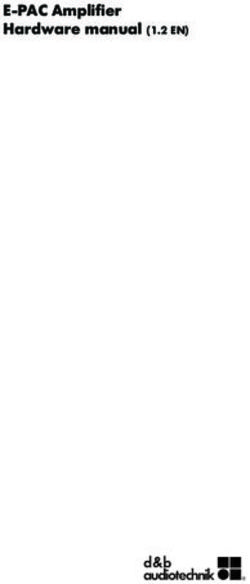BEOVISION TELEVISIONS - TECHNICAL SOUND GUIDE - BANG & OLUFSEN A/S MAY 10, 2021 PLEASE NOTE THAT NOT ALL BEOVISION MODELS ARE EQUIPPED WITH ALL ...
←
→
Page content transcription
If your browser does not render page correctly, please read the page content below
BeoVision Televisions Technical Sound Guide Bang & Olufsen A/S May 10, 2021 Please note that not all BeoVision models are equipped with all features and functions mentioned in this guide.
Contents
1 Introduction 4
2 Menu Maps 5
3 Menu Items 7
3.1 Global controls . . . . . . . . . . . . . . . . . . . . . . . . . . . . . . . . . . . . . . . . . . . . . . . . . . . . . . . . . 7
3.1.1 Volume . . . . . . . . . . . . . . . . . . . . . . . . . . . . . . . . . . . . . . . . . . . . . . . . . . . . . . . . . . . 7
3.1.2 Max Volume . . . . . . . . . . . . . . . . . . . . . . . . . . . . . . . . . . . . . . . . . . . . . . . . . . . . . . . . 7
3.1.3 Bass . . . . . . . . . . . . . . . . . . . . . . . . . . . . . . . . . . . . . . . . . . . . . . . . . . . . . . . . . . . . 7
3.1.4 Treble . . . . . . . . . . . . . . . . . . . . . . . . . . . . . . . . . . . . . . . . . . . . . . . . . . . . . . . . . . . . 7
3.1.5 Loudness . . . . . . . . . . . . . . . . . . . . . . . . . . . . . . . . . . . . . . . . . . . . . . . . . . . . . . . . . . 7
3.1.6 Eco Mode . . . . . . . . . . . . . . . . . . . . . . . . . . . . . . . . . . . . . . . . . . . . . . . . . . . . . . . . . . 7
3.1.7 Headphones . . . . . . . . . . . . . . . . . . . . . . . . . . . . . . . . . . . . . . . . . . . . . . . . . . . . . . . . 7
3.1.8 Sound Info . . . . . . . . . . . . . . . . . . . . . . . . . . . . . . . . . . . . . . . . . . . . . . . . . . . . . . . . . 8
3.2 Sound Modes . . . . . . . . . . . . . . . . . . . . . . . . . . . . . . . . . . . . . . . . . . . . . . . . . . . . . . . . . . 8
3.2.1 Frequency Tilt . . . . . . . . . . . . . . . . . . . . . . . . . . . . . . . . . . . . . . . . . . . . . . . . . . . . . . . 9
3.2.2 Sound Enhance . . . . . . . . . . . . . . . . . . . . . . . . . . . . . . . . . . . . . . . . . . . . . . . . . . . . . . 9
3.2.3 Speech Enhance . . . . . . . . . . . . . . . . . . . . . . . . . . . . . . . . . . . . . . . . . . . . . . . . . . . . . . 9
3.2.4 Balance . . . . . . . . . . . . . . . . . . . . . . . . . . . . . . . . . . . . . . . . . . . . . . . . . . . . . . . . . . . 9
3.2.5 Fader . . . . . . . . . . . . . . . . . . . . . . . . . . . . . . . . . . . . . . . . . . . . . . . . . . . . . . . . . . . . 9
3.2.6 Listening Style . . . . . . . . . . . . . . . . . . . . . . . . . . . . . . . . . . . . . . . . . . . . . . . . . . . . . . . 9
3.2.7 LFE Input . . . . . . . . . . . . . . . . . . . . . . . . . . . . . . . . . . . . . . . . . . . . . . . . . . . . . . . . . . 10
3.2.8 Loudness Boost . . . . . . . . . . . . . . . . . . . . . . . . . . . . . . . . . . . . . . . . . . . . . . . . . . . . . . 10
3.2.9 Spatial Control . . . . . . . . . . . . . . . . . . . . . . . . . . . . . . . . . . . . . . . . . . . . . . . . . . . . . . . 10
3.2.9.1 Processing . . . . . . . . . . . . . . . . . . . . . . . . . . . . . . . . . . . . . . . . . . . . . . . . . . . . 10
3.2.9.2 Surround . . . . . . . . . . . . . . . . . . . . . . . . . . . . . . . . . . . . . . . . . . . . . . . . . . . . . 11
3.2.9.3 Height . . . . . . . . . . . . . . . . . . . . . . . . . . . . . . . . . . . . . . . . . . . . . . . . . . . . . . 11
3.2.9.4 Stage Width . . . . . . . . . . . . . . . . . . . . . . . . . . . . . . . . . . . . . . . . . . . . . . . . . . . 11
3.2.9.5 Envelopment . . . . . . . . . . . . . . . . . . . . . . . . . . . . . . . . . . . . . . . . . . . . . . . . . . . 11
3.2.10 Dynamics Control . . . . . . . . . . . . . . . . . . . . . . . . . . . . . . . . . . . . . . . . . . . . . . . . . . . . . 11
3.2.10.1 Compression . . . . . . . . . . . . . . . . . . . . . . . . . . . . . . . . . . . . . . . . . . . . . . . . . . . 11
3.2.10.2 Clip Protection . . . . . . . . . . . . . . . . . . . . . . . . . . . . . . . . . . . . . . . . . . . . . . . . . . 12
3.3 Speaker Groups . . . . . . . . . . . . . . . . . . . . . . . . . . . . . . . . . . . . . . . . . . . . . . . . . . . . . . . . . 12
3.3.1 Speaker Role . . . . . . . . . . . . . . . . . . . . . . . . . . . . . . . . . . . . . . . . . . . . . . . . . . . . . . . . 12
3.3.2 Speaker Distance . . . . . . . . . . . . . . . . . . . . . . . . . . . . . . . . . . . . . . . . . . . . . . . . . . . . . 12
3.3.3 Speaker Level . . . . . . . . . . . . . . . . . . . . . . . . . . . . . . . . . . . . . . . . . . . . . . . . . . . . . . . 13
3.3.4 Speaker Preset . . . . . . . . . . . . . . . . . . . . . . . . . . . . . . . . . . . . . . . . . . . . . . . . . . . . . . . 13
3.3.5 Assisted Speaker Calibration . . . . . . . . . . . . . . . . . . . . . . . . . . . . . . . . . . . . . . . . . . . . . . . 13
3.3.6 Bass Management . . . . . . . . . . . . . . . . . . . . . . . . . . . . . . . . . . . . . . . . . . . . . . . . . . . . . 13
3.3.6.1 Crossover Frequency . . . . . . . . . . . . . . . . . . . . . . . . . . . . . . . . . . . . . . . . . . . . . . 15
3.3.6.2 Enable Filtering . . . . . . . . . . . . . . . . . . . . . . . . . . . . . . . . . . . . . . . . . . . . . . . . . 15
3.3.6.3 Panning . . . . . . . . . . . . . . . . . . . . . . . . . . . . . . . . . . . . . . . . . . . . . . . . . . . . . . 15
3.3.6.4 Re-direction Levels . . . . . . . . . . . . . . . . . . . . . . . . . . . . . . . . . . . . . . . . . . . . . . . 15
23.3.6.5 Re-direction Balance . . . . . . . . . . . . . . . . . . . . . . . . . . . . . . . . . . . . . . . . . . . . . . . 16
3.3.7 LFE Input to Ceiling . . . . . . . . . . . . . . . . . . . . . . . . . . . . . . . . . . . . . . . . . . . . . . . . . . . . 16
3.3.8 Subwoofer . . . . . . . . . . . . . . . . . . . . . . . . . . . . . . . . . . . . . . . . . . . . . . . . . . . . . . . . . 16
3.3.8.1 Time Alignment . . . . . . . . . . . . . . . . . . . . . . . . . . . . . . . . . . . . . . . . . . . . . . . . . 16
3.3.8.2 Allpass Frequency . . . . . . . . . . . . . . . . . . . . . . . . . . . . . . . . . . . . . . . . . . . . . . . . 16
3.4 Speaker Connection . . . . . . . . . . . . . . . . . . . . . . . . . . . . . . . . . . . . . . . . . . . . . . . . . . . . . . 16
3.5 Sources menu . . . . . . . . . . . . . . . . . . . . . . . . . . . . . . . . . . . . . . . . . . . . . . . . . . . . . . . . . 17
4 Additional Information 18
Index 19
3Introduction
Your Bang & Olufsen BeoVision television is equipped with an extremely powerful sound processing engine that can be customised to
suit almost any configuration or listener preference. Internally, the digital signal processing (the computer that decodes and manages
the audio signals coming into and out of your television) uses a proprietary 16.5-channel format that is compatible with an enormous
variety of loudspeaker configurations. In spite of its complexity, it is extremely simple to use compared to other high-end surround
sound processors, since almost all of the parameters are automatically configured when the television is “told” which Bang & Olufsen
loudspeakers are connected to it. However, those parameters are all available in the menus to give experienced users the option of
customising the settings for different setups.
The controls within the menus for the sound processing are divided into four general areas:
Global Controls are day-to-day adjustments such as the volume control.
Sound Modes are pre-programmed adjustments to suit different types of program material, and are factory-set for materials such as
Drama, Music, or Speech. These can also be customised to suit personal preferences.
Speaker Groups are adjustments to suit different listening positions or situations. For example, these can be configured to change
between stereo and surround listening, between one listening position and another, or between individual or group listening
situations.
Speaker Connections or Speaker Types are used to initially set up your loudspeakers. This is only used as a first-time setup, or when
adding new loudspeakers to your configuration.
4Menu Maps
Sound Sound Sound Modes Game Spatial Control
Stand Sound Info Movie Bass Management Balance & Fader
Sources Sound Modes Game Frequency Tilt Processing
Beolink Speaker Groups Speech Sound Enhance Surround
Service Volume Drama Speech Enhance Height
Bass & Treble Sports Balance & Fader Stage Width
Loudness Music (Listening Style) Envelopment
Eco Mode Night Listening LFE Input
Speaker Connections Custom Loudness Boost
Spatial Control
Dynamics Control Dynamics Control
Reset to Default Compression
Sources Clip Protection
Name
Sound Mode
Speaker Group
Stand Position
Audio Level
BeoRemote One Lists
Speaker Groups Setup Start-up Bass Management
Start-up Speaker Role Crossover Frequency
Name Speaker Distance Enable Filtering
... Speaker Level Panning
Speaker Preset Re-Direction Levels
(Assisted Speaker Calibration) Re-Direction Balance
Bass Management
LFE Input to Ceiling
Subwoofer
Subwoofer
Time Alignment
Allpass Frequency
Figure 2.1: Menu map for BeoVision Eclipse and BeoVision Harmony televisions. Note that the list of available features are almost
identical to those in Figure 2.3 – only the organisation of items is different. Menu items not related to sound have been shown in grey.
Options marked with parentheses are dependent on the capabilities of the specific system and may not be available on a specific
product or software version.
Sound Sound Modes Movie Spatial Control
Sound Info Automatic Bass Management Balance & Fader
Sound Modes Movie Frequency Tilt Processing
Speaker Groups Game Sound Enhance Surround
Volume Speech Speech Enhance Height
Bass & Treble Drama Balance & Fader Stage Width
Loudness Sports (Listening Style) Envelopment
Eco Mode Music LFE Input
Speaker Connections Night Listening Loudness Boost
Custom Spatial Control
Dynamics Control Dynamics Control
Reset to Default Compression
Clip Protection
Speaker Groups Setup Start-up Bass Management
Start-up Speaker Role Crossover Frequency
Name Speaker Distance Enable Filtering
... Speaker Level Panning
Speaker Preset Re-Direction Levels
(Assisted Speaker Calibration) Re-Direction Balance
Bass Management
LFE Input to Ceiling
Subwoofer
Subwoofer
Time Alignment
Allpass Frequency
Figure 2.2: Menu map for BeoVision Horizon and BeoVision Avant NG. Note that the list of available features are almost identical to
those in Figure 2.3 – only the organisation of items is different. Options marked with parentheses are dependent on the capabilities of
the specific system and may not be available on a specific product or software version.
5Sound Sound Adjustment
Sound Adjustment Volume
Sound Modes Bass
Speaker Groups Treble
Speaker Connections Max Volume
Sound Info (Headphones)
Reset to Default Eco Mode
Sound Modes Movie Movie:Advanced Loudness
Adaptive Frequency Tilt LFE Input Bass Max Boost
Movie Sound Enhance Loudness Treble Max Boost
Game Speech Enhance Spatial Control
Speech Loudness Dynamics Control Reset to Default
Drama Bass Management
Sports Balance L/R
Music Fader B/F
Custom Dynamics Control Spatial Control
Night Listening (Listening Style) Balance L/R
Fader B/F
Advanced Settings Processing
Reset to Default Surround
Height
Stage Width
Envelopment
Reset to Default
Dynamics Control
Compression
Clip Protection
Reset to Default
Speaker Groups Setup TV Advanced Settings Bass Management
TV Speaker Roles Bass Management Crossover Frequency
Name Speaker Distance LFE Input to Ceiling Enable Filtering
Name Speaker Level Subwoofer Panning
... Speaker Preset Re-Direction Levels
(Assisted Speaker Calibration) Re-Direction Balance
Setup Wizard
Advanced Settings
Subwoofer
Time Alignment
Allpass Frequency
Figure 2.3: Menu map for BeoSystem 4, BeoPlay V1, BeoVision 11, and BeoVision Avant televisions. Note that the list of available
features are almost identical to those in Figure 2.2 – only the organisation of items is different. Options marked with parentheses are
dependent on the capabilities of the specific system and may not be available on a specific product or software version.
6Menu Items
3.1 Global controls shelving filter with a turnover the loudness boost toggle (whether it
frequency of 8 kHz. is on or off) is stored with the Sound
Mode, so different modes can have
3.1.1 Volume This is a global control, meaning that
different settings.
the setting of the Treble control is
This menu displays the current volume applied to all Sound Modes and
setting on a scale of 0 to 90 in 1 dB Speaker Groups, and is independent of 3.1.6 Eco Mode
steps. the settings of the Frequency Tilt and
Sound Enhance controls. The range of When the Eco Mode is turned on, then
the controller is ±8 dB in steps of 0.8 loudspeakers that are not currently in
3.1.2 Max Volume dB. use will be switched off automatically
by the television. If Eco Mode is off,
The Max Volume is the highest volume
10
then all loudspeakers associated with
setting that is allowed in normal usage.
8
6
the current Speaker Group will be
This can be used to limit the maximum 4
switched on by the television.
output of the television. 2
Gain (dB)
0
Note that the behaviour of the Eco
-2
Mode setting is also dependent on the
3.1.3 Bass -4
input signal. For example, if you have a
7.1 loudspeaker configuration and the
-6
The Bass adjustment allows you to -8
Spatial Processing is set to 1:1, the
change the relative amount of
-10
loudspeakers that are currently
10 2 10 3 10 4
Frequency (Hz)
low-frequency sound using a low
switched on, are those that are
shelving filter with a turnover Figure 3.2: Frequency response mea-
surements of all settings of the Treble associated with the input channel
frequency of 120 Hz.
control. Note that this response is ap- assignments. So, if you are watching
plied to each input channel. television, only two loudspeakers will
This is a global control, meaning that
the setting of the Bass control is be on. If you then switch to a DVD,
applied to all Sound Modes and then the remaining three of your main
3.1.5 Loudness loudspeakers and your subwoofer will
Speaker Groups, and is independent of
the settings of the Frequency Tilt and switch on.
Sadly, human hearing is imperfect.
Sound Enhance controls. The range of
One of the issues that we all suffer
the controller is ±8 dB in steps of 0.8
from is that our perception of the 3.1.7 Headphones
dB.
timbre or ‘tone colour’ of a sound is not
constant with listening level. We are Different brands and models of
less sensitive to low frequencies when headphones produce different output
they are played at low listening levels. levels for the same input depending on
In other words, if you are listening to their ‘sensitivity’. The Headphones
music at a high level and you turn menu allows you to make adjustments
down the volume, you will notice that, for this sensitivity.
the lower the volume, the less bass
For example, if you have headphones
you can hear. This is also true of high
with a high sensitivity, then they will
frequencies, albeit to a lesser extent.
sound louder than your loudspeakers
The Loudness setting in your television at the same volume setting. Therefore
Figure 3.1: Frequency response mea- counteracts this effect. As you reduce the headphones value should be
surements of all settings of the Bass the volume, the bass and treble levels turned down to offset the headphone
control. Note that this response is ap-
are automatically increased to output to a lower level, matching the
plied to each input channel.
compensate for your reduced loudspeakers’ output levels.
perception in the outer frequency
Note that not all Bang & Olufsen
3.1.4 Treble bands.
televisions are equipped with a
If you do not wish this setting enabled, headphone output. In the case where
The Treble adjustment allows you to Loudness should be set to OFF. your device does not have this feature,
change the relative amount of this menu item will not be displayed.
high-frequency sound using a high Note that, in some BeoVision models,
73.1.8 Sound Info Note that, on older BeoVision use when watching broadcasts of
televisions, this item is labelled sporting events.
Select this menu item to display “Adaptive”.
The Frequency Tilt and Sound Enhance
information about the incoming and
Movie settings are increased slightly and bass
outgoing audio signals, including the
management is on. The True Image
encoding type and the number of The Movie Sound Mode is designed for
processing is on and its controls are set
audio channels in the incoming stream. use when watching movies, either from
to increase the sensation of surround
Also displayed are the current Sound local media (such as DVD or Blu-ray),
and envelopment in the audio signal.
Mode and Speaker Group. streaming sources, or television
broadcasts. Dynamic Range compression is set to
medium.
3.2 Sound Modes Timbral settings are flat and bass
management is on. The True Image Music
As was described in the Introduction, processing is on and all of its controls
The Music Sound Mode is designed for
the Sound Modes on the television are set to the middle position.
use for music sources, either with or
allow you to have different audio Game without accompanying video.
settings for different types of signals.
For example, you may wish to have a The Game Sound Mode is designed for Note that this mode is not designed as
larger sound stage and enhanced bass use for audio with game consoles. a ‘purist’ setting. However, it is
response while watching movies, but a intended to have a minimal effect on
The Frequency Tilt and Sound Enhance
more purist signal path when listening the audio signals, while still up- or
settings give a slight bass and treble
to music. Sound Modes allow you to down-mixing to all loudspeakers in
enhancement and bass management
have up to seven different presets for your current Speaker Group.
is on. The True Image processing is on
these changes.
and its controls are set to elevate the Note that the factory settings for the
All Sound Modes have factory-default image and give an increased Custom mode can be used as a purist
settings that have been optimised for impression of envelopment and ‘direct’ mode.
materials such as Movies, Games, surround.
Night Listening
Speech (e.g. TV News), Drama (e.g.
Speech
regular television programmes), The Night Listening Sound Mode is
Sports, and Music. In addition, the The Speech Sound Mode is designed designed for situations where it is
Custom sound mode in its for signals where an increased speech desirable to hear all components of the
factory-default setting is designed as a intelligibility is desirable, for example, audio signal without large jumps in
purist ‘direct mode’ music setting. television news programmes. dynamics or bass. In this mode, the
television’s dynamic range
It is possible to customise the settings The Speech Enhance setting is
compression is set to maximum and
of all Sound Modes. In addition, it is increased, bass management and
the speech enhancement is increased
possible to alter the name of the loudness are off, and spatial controls
slightly.
Custom sound mode. are set to present a more narrow sound
image. Note that this setting may also be
If you save changes to any of the
useful in a “party” situation where it is
Sound Modes used by the “Adaptive” Drama desirable to maintain a constant (but
or “Automatic” mode, then your
The Drama Sound Mode is designed relatively high) listening level.
custom settings are used instead of
primarily for use when watching However, if this is the intention, it
the factory settings.
television broadcasts. should be modified to include the LFE
Automatic channel input (by setting LFE Input to
Timbral settings are at and bass “on”) and to set the Spatial Controls to
The Automatic mode is, in fact, not a management is on. The True Image their middle settings.
sound mode. Rather, it is an processing is on and all of its controls
auto-selector that chooses the best are set to the middle position. Dynamic Custom
sound mode using metadata in the range compression is set to medium to
The settings and the name of the
signal stream (in the case of DVB) or reduce the volume changes
Custom Sound Mode can be tailored to
for a given source (i.e. Blu-ray player, encountered during advertising breaks
your requirements and preference.
PC, game console etc.). in the broadcast.
In its default settings, the intention of
Sound Modes available for selection by Sports this mode is to deliver the same
the Automatic setting are: Movie,
The Sports Sound Mode is designed for signals that the artist and the
Game, Speech, Drama, Sports, Music.
8recording and mastering engineers Note that Sound Enhance can have a surround configuration of
heard during the recording process. different settings for different Sound loudspeakers (i.e. if you have only a
Modes. Front Left and Front Right loudspeaker
All timbral settings are set to flat, the
in your current Speaker Group) then
bass management is off, and the
the Fader B/F setting will not operate
processing is set to 1:1.
correctly and should be set to the
middle position (the factory default
3.2.1 Frequency Tilt setting).
Frequency Tilt can be considered to be
3.2.6 Listening Style
a combination of Bass and Treble
settings in a single parameter. When
Note that the Listening Style
Frequency Tilt is set to a low value, the
parameter is not available on all
low frequency content of your audio
models and software versions.
signal is increased and the level of the Figure 3.4: Frequency response mea-
high frequency content is reduced. If surements of all settings of the Sound The television has the option of
Enhance control. Note that this re-
the Frequency Tilt is set to a high sponse is applied to each input channel. modifying the audio signal depending
value, then the opposite will be true. on your listening style. If your primary
activity is listening to the audio signal
The Frequency Tilt function will have
3.2.3 Speech Enhance (either with or without video), for
no effect on the audio signal at its
example, if you are sitting and
middle setting.
The Speech Enhance setting allows listening to music or watching a movie,
Note that Frequency Tilt can have you to increase the intelligibility of then you should set this setting to
different settings for different Sound dialogue, making speech and voices Active However, if listening to the
Modes. easier to understand. audio signal is a secondary activity, as
in the case of background music during
Note that the Speech Enhance setting a party or dinner, then this option can
will have no effect on the audio signal be set to Passive.
when it is at its lowest setting.
Traditionally, audio systems and most
recordings are designed for ‘active’
3.2.4 Balance listening, with the assumption that the
listener and loudspeakers are
The Balance setting can be used to positioned correctly, and that the
re-direct input signals to different primary activity of the user is to listen
output channels in your loudspeaker to the audio signal. In this situation,
configuration. For example, setting the each loudspeaker produces its own
Figure 3.3: Frequency response mea-
Balance all the way to the left on the dedicated signal (for example, the left
surements of all settings of the Fre-
quency Tilt control. Note that this re- display will result in signals being front input channel is produced by the
sponse is applied to each input channel. directed only to the loudspeakers in left front loudspeaker). This results in
your configuration that have a Speaker the optimal reproduction of the spatial
Role on the left (i.e. Left Front, Left characteristics of the recording (for
3.2.2 Sound Enhance Surround, Left Front Height, etc.) example, the image locations of the
instruments and voices in the sound
The Sound Enhance setting is similar to stage).
the Frequency Tilt setting in that it 3.2.5 Fader
However, in cases where the listener is
affects the low and high frequency
The Fader setting can be used to not positioned correctly and the audio
bands with a single slider. Increasing
re-direct input signals to different is used as environmental or
the Sound Enhance value will increase
output channels in your loudspeaker background sound, it may be noticed
the level of the bass and treble bands
configuration. For example, setting the that instruments’ locations will move
while reducing the midrange.
Fader all the way to the left on the into the loudspeaker that is closest to
Decreasing the Sound Enhance value
display will result in signals being the listener. In this case, it may be
will have the opposite effect.
directed only to the speakers in your preferable to re-distribute audio signals
The Sound Enhance setting will have configuration that have a Speaker Role to different loudspeakers using the
no effect on the audio signal at its in the rear (i.e. Left Surround, Right ’Passive’ setting to reduce this effect.
middle setting. Back etc.) Note that, if you do not have
93.2.7 LFE Input low frequency bands at the lowest original recording are re-distributed.
volume levels. For example, in an upmixing situation,
Almost all music produced for portions in the original Left Front signal
Range: 0 dB to 12 dB.
multichannel playback is recorded in from the source will be sent to a
Step size: 1 dB.
5.0 or 7.0, without an LFE channel. number of loudspeakers in your
This is primarily because the LFE system instead of just one left front
12
channel is intended for Low Frequency loudspeaker. If you wish to have a
direct connection between input and
10
Effects as the name implies, and there
are no such effects in music. output channels, then the Processing
8
Gain (dB)
should be set to ‘1:1’, thus disabling
6
Frequently, however, you will notice 4
the True Image processing.
that in multichannel music releases, 2
whether on DVD-Audio, SACD or 0
Note that, in 1:1 mode, there may be
Blu-ray discs, there is a signal on the 10 100 1,000 10,000 instances where some input channels
Frequency (Hz)
LFE channel. This is, in almost all will not be heard. For example, if you
cases, generated in the Figure 3.5: An example of the effect have two loudspeakers but a multiâĂŞ
of the Loudness on the frequency re-
post-production process at the channel input, only two input channels
sponse of the system at different vol-
mastering studio using a system very ume settings. The lowest curve is for a will be audible. These channels are
similar to bass-management. In fact, high volume setting. The highest curve dependent on the speaker roles
the only real differences are (1) that represents the response at a low vol- selected for the two loudspeakers. (For
ume setting. In this example, the Bass
the low frequencies are not removed example, if your loudspeakers’ roles
Max Boost is set to 12 dB and the Treble
from the main channels, and (2) that Max Boost is set to 9 dB. are Left Front and Right Front, then
the bass extraction is tuned by a only the Left Front and Right Front
mastering engineer instead of using an channels from the multichannel source
automated process. There are some 3.2.9 Spatial Control will be heard.)
record labels who (correctly) choose to
Similarly, in 1:1 mode, if you have a
not put any information in the LFE Processing multichannel configuration but a
channel. Other labels use the LFE
two-channel stereo input, then only the
channel for alternative purposes (see There are many cases where the
Left Front and Right Front loudspeakers
the ‘LFE Input to Ceiling’ option). number of input channels in the audio
will produce the sound âĂŞ all other
signal does not match the number of
Consequently, when listening to loudspeakers will be silent.
loudspeakers in your configuration. For
multichannel music-only materials, it is example, you may have two If True Image is on and if the number of
recommendable that the LFE input to loudspeakers, but the input signal is input channels and their channel
the television be turned off to ensure from a multichannel source such as a assignments matches the speaker
that extra unwanted audio does not 5.1-channel DVD or a 7.1-channel roles, and if all Spatial Control sliders
bleed into your system. Note that it is Blu-ray. In this case, the audio must be are set to the middle position, then the
not adequate to switch off your ‘downmixed’ to your two loudspeakers True Image processing is bypassed. For
system’s subwoofer to achieve this if you are to hear all components of the example, if you have a 5.1 loudspeaker
effect, since (unless programmed to do audio signal. Conversely, you may system with 5 main loudspeakers (Left
otherwise) the television’s bass have a full surround sound system with Front, Right Front, Centre Front, Left
re-direction may re-route the LFE 7 main loudspeakers and a subwoofer Surround, and Right Surround) and a
channel to the smaller loudspeakers. (a 7.1-channel system) and you would subwoofer, and the Spatial Control
Options: ON / OFF. like to re-distribute the two channels sliders are in the middle positions, then
from a CD to all of your loudspeakers. a 5.1 audio signal (from a DVD, for
In this example, the signal must be example) will pass through unaffected.
3.2.8 Loudness Boost ‘upmixed’ to all loudspeakers.
However, if the input is changed to a
Bang & Olufsen’s True Image is a 2.0 source (i.e. a CD) then the True
The Loudness setting of the television
processor that accomplishes both of Image processor will upmix the signal
increases the level of the high- and
these tasks dynamically, downmixing to the 5.1 outputs.
low-frequency content when the
or upmixing any incoming signal so
volume is decreased. The maximum
that all components and aspects of the In the case where you wish to have the
amount of increase in level applied to
original recording are played using all benefits of downmixing without the
the bass frequency bands can be set
of your loudspeakers. spatial expansion provided by
by the user with the Treble Max and
upmixing, you can choose to use the
Bass Max boost setting. This shows, in Of course, using the True Image Downmix setting in this menu. For
dB, the amount of boost applied in the processor means that signals in the example, if you have a 5.1-channel
10loudspeaker configuration and you that the ceiling loudspeaker is Note that this setting has no effect on
wish to downmix 6.1- and 7.1-channel calibrated to the correct level, the the front loudspeaker channels.
sources (thus ensuring that you are Height setting should be set to Changes in the Envelopment setting
able to hear all input channels) but maximum. will have no effect on the signal when
that 2-channel stereo sources are the Processing is set to 1:1 or
See also ‘LFE Input to Ceiling’.
played through only two loudspeakers, Downmix.
then this option should be selected.
Note, however, that the four advanced
Stage Width 3.2.10 Dynamics Control
Spatial Controls (Surround, Height,
Stage Width and Envelopment) will be The Stage Width setting can be used to
disabled in the Downmix processing The Dynamics Control can be used to
determine the width of the front
mode. Also note that, in Downmix reduce the dynamic range of audio
images in the sound stage. At a
mode, there are two exceptions where signals. This will reduce the difference
minimum setting, the images will
upmixing may be applied to the signal. in level between the quietest and
collapse to the centre of the frontal
The first of these is when you have a loudest portions of the music âĂŞ- in
image. At a maximum setting, images
2.0-channel loudspeaker configuration other words, it makes quiet sounds
will be pushed to the sides of the front
and a 1-channel monophonic input. In louder and loud sounds quieter.
sound stage. This allows you to control
this case, the centre front signal will be Consequently, it is designed primarily
the perceived width of the band or
distributed to the Left Front and Right for a ‘night listening’ situation where it
music ensemble without affecting the
Front loudspeakers. The second case is is desirable to reduce peaks in the
information in the surround and back
when you have a 6.1 input and a 7.1 signal to avoid waking family
loudspeakers.
loudspeaker configuration. In this case, members, while still allowing you to
the Centre Back signal will be If you have three front loudspeakers hear the quieter moments in the music
distributed to the Left Back and Right (Left Front, Right Front and Centre or movie. This setting can also be used
Back loudspeakers. Front), the setting of the Stage Width for a ‘party’ setting where it is
can be customised according to your desirable to play music at a more
Options: 1:1 / Downmix / True Image. typical listening position. If you constantly loud level.
normally sit in the ‘sweet spot’, at
Note that, on older BeoVision
roughly the same distance from all
Surround televisions, if the Dynamics Control is
three loudspeakers, then you should
set to OFF in the advanced settings,
increase the Stage Width setting
The Surround setting allows you to then turning the Dynamics Control ON
somewhat. since it is unnecessary to
determine the relative levels of the in the menu will have no effect on the
use the centre front loudspeaker to
sound stage (in the front) and the signal. Similarly, if, in the advanced
help to pull phantom images towards
surround information from the True settings, the Compression is set to
the centre of the sound stage. The
Image processor. Medium or Maximum, but the
further to either side of the sweet spot
Dynamics Control in the basic menu is
Note that changes in the Surround that you are seated, the more reducing
turned off, then no dynamic range
setting will have no effect on the signal the Stage Width value will improve the
control will be applied to the audio
when the Processing is set to 1:1 or centre image location.
signals.
Downmix.
Note that changes in the Stage Width
setting will have no effect on the signal
Height when the Processing is set to 1:1 or Compression
Downmix.
There are many instances where it is
This setting determines the level of the
desirable to reduce the dynamic range
signals sent to all loudspeakers in your
of the audio signal. For example,
configuration with a ‘height’ Speaker Envelopment
television advertisements are typically
Role. It will have no effect on other
The Envelopment setting allows you to much louder than the programme they
loudspeakers in your system.
set the desired amount of perceived interrupt, and should be tamed. Films
If the setting is set to minimum, then width or spaciousness from your on DVD or Blu-ray often have large
no signal will be sent to the ‘height’ surround and back loudspeakers. At its differences between the quietest and
loudspeakers. minimum setting, the surround loudest moments, making it difficult to
information will appear to collapse to a watch movies late at night without
Note that, if the LFE Input to Ceiling
centre back phantom location. At its disturbing the rest of the family. At a
setting is ON, then the Height setting
maximum setting, the surround party, the music should be kept at a
will determine the level of the ceiling
information will appear to be very wide. constant level.
loudspeaker. In this case, to ensure
11Consequently, the television has the 3.3 Speaker Groups disc, then these channels will be
ability to reduce (or compress) the combined into the two-channel Mix Left
dynamic range of audio signals by A Speaker Group is a configuration of and Mix Right output. Note that this
making quiet passages louder and loud loudspeakers that determine which downmixing algorithm is the same one
passages quieter. The amount of speakers are playing, what audio that is used for the television’s
compression applied to the audio channels they are assigned to, and headphone output.
signal for the current Sound Mode is their calibration levels and delays for a If you have only two loudspeakers in
determined using the Compression given listening position. your main configuration, it is
setting in the advanced settings of the
It is possible to assign up to 20 or 30 recommendable that you assign the
Dynamics Control.
different Speaker Groups on the Left Front and Right Front (instead of
Note that, in the older television television (depending on the television the Mix Left and Mix Right) roles to
models, the Dynamics Control must be model). On the older televisions, 9 those loudspeakers and allow the True
turned ON in the basic menus in order Speaker Groups are initially displayed: Image processing to do the automatic
for the Dynamics Control advanced moving the cursor to the ninth Speaker downmixing.
settings to have an effect. Group reveals a “show all” option The positions corresponding to the
Options: OFF / MEDIUM / MAXIMUM. which can be used to display the various Speaker Roles are shown in
remaining available Speaker Groups. Figures 4.4 and 4.5.
Options: Centre Front / Left Front /
Clip Protection
3.3.1 Speaker Role Right Front / Left Wide / Right Wide /
Each of the television’s audio signal Left Surround / Right Surround / Left
paths has a customised soft clip This menu allows you to enable the Back Right Back / Centre Back / Centre
function protecting its outputs to loudspeakers that are used in the Height / Left Height / Right Height / Left
ensure that the loudspeakers’ signals current Speaker Group. In addition, you Surround Height / Right Surround
are not hard-clipped (and thus audibly can set the desired channel allocation Height / Ceiling / Sub / Sub Front / Sub
distorted) at high listening levels. The for each loudspeaker (or Power Link Rear / Sub Left / Sub Right / Mix Left /
‘price’ of this protection is that output output channel). Mix Right.
signals approaching the upper limits of
When configuring a 5.1-channel
the digital-to-analogue converter (DAC)
surround system, note that the rear 3.3.2 Speaker Distance
are increasingly modified with higher
loudspeakers should be set as Left
levels.
Surround and Right Surround (not Left This setting is used to ensure that the
This soft clip function has a threshold Back and Right Back). times of arrival of the loudspeakers’
of âĂŞ3 dB FS. Signals with a peak signals at the listening position are
Note that there are no restrictions on
level lower than this will be unaffected. matched, despite them being placed at
how many copies of a given speaker
role that may be distributed in a different distances from the listening
It is possible to disable this protection
Speaker Group. For example, if you position. The value displayed on the
by setting the Clip Protection to OFF,
have 10 loudspeakers connected to the menu should be the distance from the
which will allow high-level signals to
television, it is allowed (although listening position to each loudspeaker.
pass, unmodified to the DAC.
perhaps not advisable...) to have 10 The result of this alignment is that all
Note that, if Clip Protection is set to Left Surrounds and nothing else. loudspeakers’ signals are individually
OFF, then there may be cases, delayed to match the time of arrival of
depending on your input signal, Two of the Speaker Roles are not the sound from the most distant
settings, and volume level, where one traditional speaker roles: these are the loudspeaker.
or more output signals will be clipped Mix Left and Mix Right options. These
are outputs from a two-channel Note that, since the Listening Position
and distortion will be generated by the
‘downmix’ of the input signal, and are can be different for different Speaker
system. The audibility of this problem
intended for users wishing to send a Groups, these distances may not
is dependent on the exact conditions,
signal to a second room or to a pair of necessarily be the same from Speaker
and is thus unpredictable.
headphones connected to a Power Link Group to Speaker Group. In addition,
Consequently, it is highly
output. If your input signal is from a the small differences in latency
recommended that, unless you are
two-channel stereo source, then the between various Bang & Olufsen
certain of your intentions, you should
Mix Left and Mix Right outputs will loudspeakers, connected either
have Clip Protection set to ON at all
match the Left and Right inputs wirelessly or with Power Link cables,
times.
respectively. However, if you have a are automatically compensated for
Options: ON / OFF. 5.1 or 7.1 input from a DVD or Blu-ray internally in the system.
123.3.3 Speaker Level same reading when the SPL If the Speaker Preset value in the
meter is set to a ‘C’ weighting. television is set to “0”, then no preset
The Speaker Level setting is used to value will be transmitted to the
align the perceived or measured If you have more than one loudspeaker loudspeakers.
loudness of the loudspeakers at the assigned to a single output channel (for
It should also be noted that there are
listening position. Although Bang & example, if you have two Left Surround
some parameters in the loudspeaker
Olufsen loudspeakers are all loudspeakers) you should calibrate the
(e.g. Latency Mode) that are
factory-calibrated to give the same two loudspeakers using the same
automatically overridden by the
output level, different loudspeaker (or method as all other loudspeakers. The
BeoVision television in order to ensure
listener) placements and different television automatically compensates
proper integration with other
room conditions have an effect on the the speaker levels for the fact that
loudspeakers in the configuration.
speaker level at the listening position. more than one speaker is used for the
As a result, you will most likely require same channel. This compensation is
some adjustments to optimise your not shown on-screen. 3.3.5 Assisted Speaker
system. In order to achieve the optimal
If you have a mono centre Calibration
settings for the Speaker Levels, it is
loudspeakers (for example, a BeoLab
highly recommended that you use a
7-4 or a BeoLab 10) you will be asked Some televisions in the Bang & Olufsen
sound pressure level meter. This can
to calibrate its speaker level twice âĂŞ portfolio give you the option to use an
either be an app on a smart phone or
once for each Power Link channel to external microphone to automate the
(preferably) a dedicated unit. Note
which it is connected. loudspeaker calibration process. This
that, if you are considering purchasing
procedure works by sending
a sound pressure level meter for this It should be stated that it is not measurement signals out of each
purpose, a low-priced device (less than unusual for Speaker Level differences loudspeaker that has been enabled for
$100) will produce acceptable results. to be required in a given configuration. the Speaker Group and measuring their
This can be due to aspects of the responses at the listening position.
The calibration procedure is as follows:
system such as loudspeaker distances
from the listening position and The assisted calibration process is
1. Ensure that the correct speaker started from this menu item. You will
placement in the listening room.
types have already been entered be guided through the process by
for each loudspeaker in your on-screen instructions.
system. 3.3.4 Speaker Preset
Note that only the Speaker Distances
2. Set the sound pressure level and Speaker Levels are adjusted by the
Some Bang & Olufsen loudspeakers
meter to a ‘C’ weighting and Assisted Speaker Calibration process.
such as the BeoLab 90 have
‘Slow’ setting. It should be The resulting values are entered into
user-programmable “Presets” that can
placed near the listening position the respective menus, and can be
be used to customise specific
with the microphone pointed manually adjusted afterwards if you
characteristics such as Beam Width or
towards the ceiling. wish to do so.
Beam Direction. It is possible to
3. Select a loudspeaker from the associate a given preset in the
loudspeaker with a Speaker Group in
menu. You should hear a noise 3.3.6 Bass Management
signal coming from the the BeoVision television using the
loudspeaker you selected. “Speaker Preset” number.
In a perfect sound system, all
Any Speaker Preset can be associated loudspeakers are identical, and they
4. Set the volume (not the Speaker
with any Speaker Group – in other are all full-range. However, most often,
Level) so that the reading on the
words, it is not necessary that the two this is not an option. Luckily, it is
sound pressure level meter is 65
numbers match each other. possible to play some tricks to avoid
dB SPL.
having to install a large-scale sound
Note that the television can only system to listen to music or watch
5. Select a different loudspeaker
transmit one Speaker Preset value to movies.
from the menu and set its
all Power Link and Wireless Power Link
Speaker Level so that it also Humans have an amazing ability to
outputs. Consequently, in cases where
produces a reading of 65 dB SPL localise sound sources. With your eyes
there are multiple pairs of
at the listening position. closed, you are able to point towards
loudspeakers (e.g. four BeoLab 90’s)
connected to the television, the the direction sounds are coming from
6. Continue this process for all
parameters within the loudspeakers’ with an incredible accuracy. However,
loudspeakers. Note that
presets should be carefully selected to this ability gets increasingly worse as
subwoofers should also give the
match each other. we go lower in frequency, particularly
13in closed rooms. a single large loudspeaker that can Note that, although a bass
produce the bass for the entire system. management system requires at least
In a sound system, we can use this
This loudspeaker is called a one loudspeaker with low frequency
inability to our advantage. Since you
‘subwoofer’ since it is used to produce capabilities such as a subwoofer, it
are unable to localise the point of
frequency bands below those played should not be confused with an LFE or
origin of very low frequencies, it should
by the woofers in the main a ‘.1’ channel. However, in most cases,
not matter where the loudspeaker
loudspeakers. The process of removing the LFE channel from your media (i.e.
that’s producing them is positioned in
the bass from the main channels and DVD or Blu-ray) will be combined with
your listening room. Consequently, we
re-routing them to the subwoofer is the low-frequency output of the bass
are able to remove the bass from our
called ‘bass management’. management system and the total
‘main’ loudspeakers and send them to
result routed to the subwoofer.
Bass Management Bass Redirection
LF E 1
L FE 2
L FE 1
L FE 2
Speaker Enable
Filtering
Enable
Filtering
+ Speaker
Panning Balance Level
Enable Enable
Speaker
Filtering Filtering
+ Speaker
Panning Balance Level
LFE
Balance Level Subwoofer
Balance Level Subwoofer
Figure 3.6: Block diagram of the Bass Management and Bass Re-direction processing in the television.
The television has a logic table greatest potential to deliver Bass Management is on, then the low
included in its Bass Management and low-frequency information. These frequency signals will be directed to
Re-direction section that makes automatic settings can be overridden your subwoofer instead of to your
intelligent decisions regarding the simply by entering new values in the smaller main loudspeakers. If Bass
routing of bass to the various advanced settings for the Bass Management is OFF, then
loudspeakers. When the loudspeakers Management and Bass Re-direction. low-frequency content in your main
in the current Speaker Group have audio channels will not be re-directed
It is possible to turn the Bass
been chosen, the settings for the Bass to larger loudspeakers in your system.
Management on or off for a given
Management and the Bass Re-direction Note, however, that this will not have
Sound Mode. When the Bass
are automatically entered into the any effect on the routing of the LFE
Management is ON, the low frequency
Advanced menus by the system. These channel to the subwoofer(s) or the
content in your audio signal may be
settings are based on measurements larger speakers.
re-routed to different loudspeakers,
of the bass capabilities of all
depending on their capabilities. Turning Bass Management on will not
loudspeakers in the Bang & Olufsen
merely re-direct low-frequency content
portfolio. Consequently, the bass and For example, if you have two small
from the main audio channels to
LFE information will be directed to the loudspeakers and a subwoofer, and
subwoofers in your system. It will
loudspeakers in your system with the
14re-direct low frequencies to the most low-frequency channels.
Bass Management − Magnitude Responses
0
capable loudspeakers in your current
−10
The Panning setting allows you to
configuration (or Speaker Group). For
−20
determine the relative distribution of
example, if you have full-range
Magnitude (dB)
−30
the low frequency components from a
loudspeakers (such as BeoLab 90’s) for
−40
given audio signal to the two Bass
your Left Front and Right Front
−50
Management low-frequency channels.
channels, and smaller loudspeakers
−60
(such as BeoLab 17’s) as the surround If the Bass Management Enable
−70
loudspeakers, then the low frequency Filtering for a given loudspeaker is set
−80
components of the surround channels 10 100 1,000
Frequency (Hz)
10,000
to OFF, then the Bass Management
will be re-directed to the front Panning for that output channel is
Figure 3.7: Magnitude response of the
loudspeakers, since the BeoLab 90’s irrelevant.
crossover used in the Bass Management
have a higher capacity to play low system, showing an example with de-
frequencies louder than the BeoLab fault frequency of 120 Hz. Setting this parameter to the centre
17’s. will result in equal levels being directed
to the internal left and right LFE
There are cases where bass will be channels. Negative values result in the
Enable Filtering
re-directed to a full-range loudspeaker signal being panned to the left
instead of to a subwoofer in your The Enable Filtering setting for each low-frequency channel. Positive values
system. This is because some loudspeaker in your configuration pan to the right.
full-range Bang & Olufsen allows you to determine whether or not
loudspeakers have a greater capability Initial settings of this menu are
the low frequency components of its
to play low-frequency materials than automatically chosen based on
signal should be re-routed to the two
most subwoofers. For example, if you information from the Speaker Roles for
Bass Management low-frequency
have a system that includes two the current Speaker Group.
channels.
BeoLab 20’s and a BeoLab 19
subwoofer, all bass (whether from the When this parameter is set to ON for a
main input channels or the LFE input) given loudspeaker, this means that its Re-direction Levels
will be directed to the BeoLab 20’s. In low frequency content will be
Selecting this item brings you to the
other words, the BeoLab 19 will receive re-directed to another loudspeaker in
menu where you adjust the level of the
no signals. This is because a single the Speaker Group.
two Bass Management low-frequency
BeoLab 20 is capable of playing louder
Note that turning Enable Filtering to channels being added back to the
than a BeoLab 19 in most
OFF will not disable the potential of individual output channels.
low-frequency bands. Consequently,
re-routing the two Bass Management
routing low frequencies to your BeoLab It is possible in the television to use
low-frequency channels back to a
19 will be equivalent to downgrading any loudspeaker to reproduce the LFE
given loudspeaker using Bass
your loudspeaker system. If you wish channel and low-frequency content
Re-direction, as can be seen in the
to do so, this can be overridden using from the bass management system.
block diagram in Figure 3.6.
the advanced settings of the Bass This is done using the Bass Redirection.
Management and Bass Re-direction. If you wish to disable the entire bass Typically, in a bass-managed 5.1 or 7.1
management processing, this should system, the LFE and the bass
be done using the Bass Management management output will be directed to
Crossover Frequency ON/OFF parameter in the basic settings a single subwoofer. However, if you
for the current Sound Mode. desire, it is possible to send that
The crossover used in the Bass
information to any loudspeakers in the
Management system is a 4th-order Note that initial settings of this menu
current Speaker Group by increasing
Linkwitz-Riley type. All output signals are automatically chosen based on
the Redirection Levels.
use the same crossover frequency to information from the Speaker
ensure that coherent signals on Connections menu. Note that initial settings in this menu
multiple output channels have are automatically chosen based on
matched phase responses when information from the Speaker
passed through the Bass Management Panning Connections menu and the Speaker
and Bass Re-direction processing. Roles for the current Speaker Group.
Selecting this menu brings you to the
Range: Bypass, 20 Hz to 300 Hz. menu where you adjust the left/right
Step size: 1 Hz. panning of the Bass Management
signal derived from each output
channel into the two Bass Management
15Re-direction Balance to Ceiling parameter to ON. This will placement or the phase responses of
direct the audio signal on the LFE input the loudspeakers result in poor
As described above, the bass
to a loudspeaker with a ‘Ceiling’ matching of the upper- and
management system in the television
Speaker Role. Range: ON / OFF. lower-frequency components through
produces two channels of
the crossover band. Since this is a
low-frequency content. The Bass *Consult the liner notes for your disc(s)
first-order allpass filter, its output is
Redirection Balance is used to control for correct loudspeaker placement of
90◦ out-of phase with its input at the
the relative level of each of these two the ceiling speaker.
centre frequency displayed on-screen,
channels in the signal sent to each
and approaches 180◦ out-of phase at
loudspeaker. Typically, if you are using
3.3.8 Subwoofer its maximum phase deviation (at 10
a single subwoofer, then the Balance
times the filter’s centre frequency).
will be set to the middle position (0),
ensuring that both low-frequency Selecting this menu moves you to the Range: Bypass, 20 Hz to 300 Hz.
channels are present in the subwoofer. advanced settings for the subwoofer Step Size: 1 Hz.
However, if you have two subwoofers output.
Subwoofer Allpass − Phase Responses
and they are set to have Speaker Roles Note that, if you have more than one 0
of Sub Left and Sub Right, then the left subwoofer, the parameters in this
−20
subwoofer will have a Redirection menu are applied to all subwoofer
−40
−60
Balance set to LEFT (-1) and the right outputs.
Phase (Degrees)
−80
subwoofer to RIGHT (1). This will −100
ensure that the stereo information −120
from the bass management output is Time Alignment
−140
−160
maintained as a stereo signal in the −180
listening room. The Time Alignment setting allows you −200
to adjust the relative delays of the
10 100 1,000 10,000
Frequency (Hz)
Note that initial settings of this menu subwoofer(s) and the main
are automatically chosen based on Figure 3.8: Phase response correspond-
loudspeaker channels. When this value ing to three values for the Allpass Fre-
information from the Speaker Roles for is positive, then the subwoofer is quency setting, 20 Hz, 80 Hz, and 300
the current Speaker Group. delayed relative to the main Hz.
loudspeaker channels. When the value
is negative, then the subwoofer output
3.3.7 LFE Input to Ceiling 3.4 Speaker Connection
precedes the main loudspeaker
channels by the displayed value.
Five-channel recordings for music
This menu is used to indicate the type
without accompanying video are This may be useful, for example, when
or model of loudspeaker connected to
almost always produced in 5.0. In a wireless subwoofer is used and it is
each output of the television. All
other words, there is no need for an necessary to delay all main
current Bang & Olufsen loudspeakers
LFE channel, since most music does loudspeakers in the Speaker Group to
are listed in this menu, including some
not contain low frequency effects such wait for the transmission time of the
discontinued models such as the
as explosions or dinosaur footsteps (in wireless connection to the subwoofer.
BeoLab 1 and BeoLab Penta
fact, some record labels do not include
Note that the small differences in loudspeakers.
any signal on the LFE channel on their
multichannel releases). latency between various Bang &
Two additional options are included in
Olufsen loudspeakers, connected
this list.
Some formats, such as SACD, either wirelessly or with Power Link
DVD-Audio and Blu-ray discs, do not cables, are automatically compensated
limit the content of the LFE channel to for internally in the system. • ’Other’ is used to indicate a
low-frequency information only. loudspeaker that is not included
Range: -30 ms to 30 ms. in the list of Bang & Olufsen
As a result of these two facts, some Step size: 1 ms. loudspeakers, for example, a
record labels use the LFE channel on loudspeaker from a different
their discs for height information manufacturer. Note that, in this
instead of low frequency effects. This Allpass Frequency case, the output will be
means that the LFE input channel volume-regulated.
There is a first-order allpass filter in the
should be directed to a ‘full range’
signal path of the subwoofer output. • ’Line’ is used to indicate that the
loudspeaker placed above the
This can be adjusted to better match output signal is destined for the
listener.* This can be accomplished in
the subwoofer to the main line input of another amplifier
the television by setting the LFE Input
loudspeakers in cases where either the with its own volume control (for
16example, in a second listening entered in this menu. However, the BeoVision Eclipse and
room). Note that the output level the BeoVision Harmony have an extra
On some software versions, this menu
of the Power Link output, when in feature that some users may find
is labelled “Speaker Types” instead.
a ‘Line’ speaker role, is not useful. This is the Audio Level
volume-regulated. Its output Note that BeoLab loudspeakers adjustment, which gives you the
level is calibrated to correspond connected using Wireless Power Link opportunity to offset the gain of the
to a -10 dBV consumer line level will have the speaker type audio signal by source. For example,
with a 2 V rms maximum output, automatically set by the system. This most movies are mastered to a level
and thus is compatible with cannot be overridden by the user where the dialogue is 31 dB below full
consumer-level audio-video menus. scale (the maximum possible digital
devices with a line input. level in an LPCM delivery system).
Options: BeoLab / BeoVox / Line / Other However, it is not unusual for modern
/ None. pop music to be mastered to a level
WARNING! If you have a BeoLab
loudspeaker connected to a Power Link close to full scale. This means that you
output and you set the Speaker Role may notice a significant jump in the
3.5 Sources menu
for that output to ‘Line’, the resulting audio of your television when switching
output will not be volume regulated from a watching a film to listening to
The Sources menu in the BeoVision music. However, the actual difference
and therefore may produce very loud
Eclipse and BeoVision Harmony give between sources will vary from
outputs! Use this Speaker Role with
you the option of setting the default customer to customer and between
caution.
Sound Mode and Speaker Group for different types of program material.
Note that the television automatically each source (e.g. Live TV, HDMI 1, Consequently, the Audio Levels
enters settings in other menus (for etc.). This is also true in all BeoVision adjustment gives you the possibility of
example, Bass Management advanced televisions described in this document. reducing the differences between your
settings) based on the information sources accordingly.
17You can also read