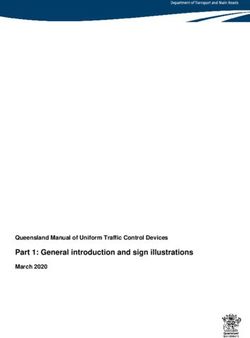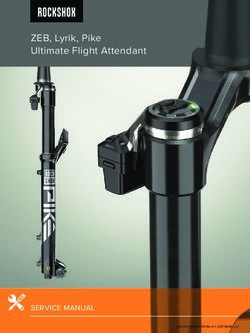ACCU-CU- CHEKHEK Aviva - Owner's Booklet
←
→
Page content transcription
If your browser does not render page correctly, please read the page content below
Dear ACCU-CHEK ® System Owner, Thank you for choosing the ACCU-CHEK ® Aviva system! Congratulations on your decision to take control of your diabetes. We’ve designed your new ACCU-CHEK Aviva system with comfort, convenience, and control in mind – to help make living with diabetes a little easier. This booklet will help you get the most from your ACCU-CHEK Aviva system. To start testing quickly, you can also refer to the First Time Guide. If you have questions, we’re here to help. Just call the ACCU-CHEK Customer Care Service Center toll-free at 1-800-858-8072. We offer assistance 24 hours a day, 365 days a year in Spanish and many other languages. You can also visit www.accu-chek.com for diabetes management tools and product demonstrations. Thanks again for choosing the ACCU-CHEK Aviva system.
The ACCU-CHEK® Aviva System
Your new ACCU-CHEK Aviva meter and accessories work together to measure the amount of sugar
(glucose) in your blood to help you and your doctor control your diabetes. The system includes:
• ACCU-CHEK Aviva meter with battery • ACCU-CHEK Multiclix lancet device (with a blue
• ACCU-CHEK Aviva test strips and code key cap for fingertip testing and a clear cap for
(may be sold separately) non-fingertip testing) (may be sold separately)
• ACCU-CHEK Aviva control solution • ACCU-CHEK Multiclix lancet drum
(may be sold separately) (may be sold separately)
Why Regular Blood Sugar Testing Is Important
Testing your blood sugar regularly can make a big difference in how you manage your diabetes every day. We’ve
made it as simple as possible. Your meter is easy to use, plus you can adjust the lancet device for your comfort.
Need Help?
If you have questions, we’re here to help. Just call the ACCU-CHEK Customer Care Service Center toll-free at
1-800-858-8072. We offer assistance 24 hours a day, 365 days a year in Spanish and many other languages.
You can also visit www.accu-chek.com for diabetes management tools and product demonstrations.
Please complete your warranty card and mail it, so you receive the best customer service possible and
product update news.
2Important Information About Your New Meter
• Your new meter is designed and approved for testing fresh capillary whole blood samples (for example,
blood from your fingertip or forearm). The meter is for outside the body (in vitro) use. It should not be
used to diagnose diabetes.
• Use only ACCU-CHEK Aviva test strips. Other test strips will give inaccurate results.
Health-Related Information
• If you are very dehydrated or urinating frequently, you may get a test result that is lower than what your
blood sugar really is. If you think you are dehydrated, call your doctor right away.
• If you have followed the steps in the booklet, but still have symptoms that don’t seem to match your
test results—or if you have questions—talk to your doctor.
• Refer to your test strip package insert for additional health-related information.
3Contents
Chapter 1: Understanding Your New System ..........................................................................6
The ACCU-CHEK Aviva Meter ................................................................................................6
Coding Your Meter ................................................................................................................8
Adjusting the Time and Date—First Time Use.....................................................................10
Using ACCU-CHEK Aviva Test Strips ....................................................................................12
Chapter 2: Control Testing .....................................................................................................13
Why Run Control Tests ........................................................................................................13
About the Control Solutions.................................................................................................13
Running a Control Test........................................................................................................14
Understanding Control Test Results.....................................................................................18
Chapter 3: Testing Your Blood Sugar .....................................................................................20
Using the ACCU-CHEK Multiclix Lancet Device ....................................................................20
Inserting a Lancet Drum .....................................................................................................21
Preparing the Lancet Device for Fingertip Testing ...............................................................23
Running a Blood Sugar Test with Blood from Your Fingertip ................................................25
Changing the Lancet Drum .................................................................................................28
Running a Blood Sugar Test with Blood from Your Palm, Forearm, Upper Arm, Thigh, or Calf ....30
Flagging Test Results ..........................................................................................................39
Understanding Your Test Results .........................................................................................40
Comparing Your Meter Result to a Lab Result .....................................................................42
Chapter 4: Meter Memory, Setup, and Downloading .............................................................43
Memory ..............................................................................................................................43
Contents 4Meter Setup........................................................................................................................45
Setting the Time and Date ..................................................................................................46
Setting the Beeper On/Off ...................................................................................................48
Setting Test Reminders .......................................................................................................50
Setting the Hypoglycemic (Hypo) Indicator ..........................................................................54
Downloading Your Results to a Computer............................................................................57
Chapter 5: Maintenance and Troubleshooting ......................................................................59
Changing the Battery ..........................................................................................................59
Cleaning Your Meter............................................................................................................60
Maintenance and Testing ....................................................................................................61
Cleaning Your Lancet Device...............................................................................................61
Screen Messages and Troubleshooting ...............................................................................62
Chapter 6: Technical Information ..........................................................................................66
Product Limitations.............................................................................................................66
Specifications .....................................................................................................................66
Product Safety Information..................................................................................................67
Warranty/Money-back Offer ................................................................................................68
Limited License ..................................................................................................................70
Additional Supplies .............................................................................................................72
Information for Healthcare Professionals.............................................................................73
References .........................................................................................................................74
Index ..................................................................................................................................75
Contents 5Chapter 1: Understanding Your New System*
The ACCU-CHEK Aviva Meter
Display – Infrared (IR) Window –
Shows results, Used to transfer data Code Key Slot –
messages, and from the meter to a Insert code key
results stored in computer. into this opening.
memory. (See Chapter 4.)
Right and Left
On/Off/Set Button –
Arrow Buttons –
Turns the meter on or
Press to enter
off and sets options.
memory, adjust Code Key
settings, and scroll Battery Door –
(for example)
through results. Flip open the battery
door by pushing the
Test Strip Slot – tab in the direction of
Insert test strip the arrow.
here. Battery – Insert with
(+) symbol facing up.
6Golden End – *some items may be sold separately.
Insert this end
of the test strip On/Off/Set Infrared (IR) Window
into the meter. Button
Yellow
Window –
Touch blood
drop or control
solution here.
Test Strip Test Strip Container Control Solution Top View
Bottle
Comfort Dial with Depth Selection
Release Button Lancet Counter
Cap
Clear Cap
Lancet (for obtaining blood from places
Drum other than your fingertip) Depth Indicator Lancet Device Plunger
Chapter 1: Your New Meter 7Coding Your Meter
A new code key is inside each new box of test strips.
1. Make sure your meter is off. 2. Turn the meter over. 3. Remove the old code key
(if there is one in the meter)
and throw it away.
▲
! Change the code key every time you open a new box of test strips!
Chapter 1: Understanding Your New System 84. Turn the code key over so the code number 5. Leave the code key in the meter until you
faces away from you. Push it into the meter open a new box of test strips. Remember to
until it stops. change the code key each time you open a
new box of test strips.
Notes:
• Don’t force the code key into the meter — it is made to go in the meter only one way.
• If you see a code “- - -” on the display, turn the meter off and reinsert a code key in the meter.
Chapter 1: Understanding Your New System 9Adjusting the Time and Date—First Time Use
Your new meter comes with a preset time and date. You may need to change the time to your time zone.
Having the right time and date in your meter is important if you use the meter memory or if you want to
download your results to a computer.
| |
|
| |
| | |
| |
|
|
| | |
| | |
| | |
decrease increase
1. Press and release to turn 2. Press and release or 3. Press and release to
the meter on. The time and date to decrease or increase the set the hour. The minutes
appear on the display. “Set” and hour. Press and hold or flash.
the hour flash. If this is the to scroll faster.
correct time and date, press and
hold to exit the set mode.
Chapter 1: Understanding Your New System 10Note: When you install a new battery, the meter automatically prompts you to check the time and date
when you turn it on. If it is correct, press and hold to exit the set mode.
| | |
| |
| | |
| | | | | | | |
|
| |
| | |
|
| | |
| | |
| | |
|
| | |
| | |
| | | | |
| |
| | |
| | |
| |
|
| | |
| | |
|
| | |
| | |
| |
| | |
| | |
| |
|
| | |
| | |
|
| | |
decrease increase | | |
| |
| | |
| | |
|
| | |
|
|
|
| |
4. Repeat steps 2 and 3 to set 5. Once you set the year, press 6. See Chapter 4 “Meter Setup”
the minutes, am/pm, month, and hold until the flashing to set other options.
day, and year. The flashing test strip symbol appears.
field is the one you are
changing.
Chapter 1: Understanding Your New System 11Using ACCU-CHEK Aviva Test Strips
• Only use ACCU-CHEK Aviva test strips. • Be sure to check the “Use by” date on the test
• Replace the code key and run a control test strip container. Do not use the test strips after
every time you open a new box of test strips. that date.
(See Chapter 2 “Control Testing.”) • Store the test strip container and your meter in a
• Keep the test strips in their original container. cool dry place, such as a bedroom.
• Close the container tightly right after you take a • Store the test strips at 36 to 90ºF. Do not freeze.
test strip out. This helps keep the test strips dry. • Do not apply blood or control solution to the test
• Use the test strip within three minutes after you strip before you insert it into the meter.
take it out of the container.
▲
!
Do not store test strips in high heat and moisture areas (bathroom, kitchen, laundry room)!
Heat and moisture can damage your test strips.
Chapter 1: Understanding Your New System 12Chapter 2: Control Testing
Why Run Control Tests
Running a control test lets you know that your meter and test strips are working properly to give reliable
results. You should run a control test when:
• You open a new box of test strips • You dropped the meter
• You left the test strip container open • Your test result doesn’t agree with how you feel
• You want to check the meter and test strips • You want to check if you are testing correctly
• Your test strips were stored in extreme
temperatures or humidity
About the Control Solutions
• Only use ACCU-CHEK Aviva control solutions. • Do not use control solution that is past the “Use
• Your meter automatically recognizes the by” date.
difference between a control solution and blood. • The control solution can stain clothing. If you spill
• Write the date you opened the bottle on the bottle it, wash your clothes with soap and water.
label. The control solution is good for three • Close the bottle tightly after use.
months from that date or until the “Use by” date • Store the bottle at 36 to 90ºF. Do not freeze.
on the bottle label, whichever comes first.
Chapter 1: Your New Meter 13Running a Control Test
You need the meter, a test strip, and control solution Level 1 or Level 2.
The control level is printed on the bottle label.
Note: Most people just test the Level 1 control. If you
wish, you can also test a Level 2 control. A set of
Level 1 and Level 2 control solutions is available
for purchase. Your meter automatically recognizes
the difference between a control solution and
blood. The control solution results are not
displayed in memory.
1. Put a test strip into the
meter in the direction of
the arrow. The meter
turns on.
Chapter 2: Control Testing 14OR 2. Make sure the code number on 3. Select the control solution you 4. Place the meter on a flat the display matches the code want to test. You will enter the surface, like a table. number on the test strip level later in the test. 5. Remove the control bottle cap container. If you miss seeing the and wipe the tip of the bottle code number, take the test strip with a tissue. out and reinsert it into the meter. Chapter 2: Control Testing 15
Running a Control Test (continued)
| | |
| |
| | |
|
| | |
6. Squeeze the bottle until a tiny drop forms at the 7. A result appears on the display, along with a
tip of the bottle. Touch the drop to the tip of the control bottle symbol and a flashing “L.” Don’t
yellow end of the test strip. Do not put control remove the test strip yet. Press once to
solution on top of the test strip. When you mark it as a Level 1. If you tested the Level 2
see flash, you have enough control solution control, press a second time.
in the test strip. Wipe the tip of the bottle with a
tissue, then cap the bottle tightly.
Chapter 2: Control Testing 16in range
example
out of range
example
8. Press to set the level in the meter. 9. The control result and “OK” alternate on the
display if the result is in range. The range is
printed on the test strip container label. The
control result and “Err” alternate on the display if
the result is out of range. Remove the test strip
and throw it away.
Chapter 2: Control Testing 17Understanding Control Test Results
The label on your test strip container shows the acceptable Range (mg/dL)
ranges for both the Level 1 and the Level 2 control solutions. Level 1 25–55
The result you get should be inside this range. Make sure you Level 2 255–345
compare the result to the correct level of control.
(This is an example. Refer to the
ranges on your test strip container.)
When the control result is inside the range on the test strip
container, your test strips and your meter are working properly.
Example
Chapter 2: Control Testing 18If your control result is not inside the acceptable range (printed on your test strip container), here are some
things you can do to solve the problem:
Troubleshooting Checks Action
1. Are the test strips or control solution past the If either is past the “Use by” date, throw it away. If the control solution
“Use by” date? was opened more than three months ago, throw it away.
2. Did you wipe the tip of the control solution bottle with a tissue Wipe the tip of the bottle with a tissue. Repeat the control test with a
before and after use? new test strip and a fresh drop of control solution.
3. Were the test strip container and control solution bottle always If you think either may have been uncapped for some time, replace the
closed tightly? test strips or control solution.
4. Was the test strip out of the container for more than Repeat the control test with a new test strip.
three minutes?
5. Were your test strips and control solution stored in a cool, Repeat the control test with properly stored test strips or control
dry place? solutions.
6. Did you follow the testing steps? Read Chapter 2 “Control Testing” and test again. If you still have
problems, call the ACCU-CHEK Customer Care Service Center at
1-800-858-8072.
7. Did you choose the correct control solution level, If you chose the wrong control solution level, you can still compare
either 1 or 2, when you ran the test? the control result to the range printed on the test strip container.
8. Does the code number on the meter display match the code If they don’t match, insert the correct code key in the meter and
number on the test strip container? test again.
9. If you are still unsure of the problem… Repeat the control test with a new test strip. If you still have
problems, call the ACCU-CHEK Customer Care Service Center at
1-800-858-8072.
Chapter 2: Control Testing 19Chapter 3: Testing Your Blood Sugar
Using the ACCU-CHEK Multiclix Lancet Device
Notes: always use a new lancet for every test. With the
ACCU-CHEK Multiclix lancet device, you simply change
• Testing with blood from places other than your fingertip the lancet with a twist.
requires the clear cap. This is explained later in the chapter.
• The best depth setting is the lowest number that lets you • To reduce the risk of infection, never share your lancet
get enough blood for a test. Try different settings to find the device with anyone.
one that’s right for you. For virtually pain-free testing,
The blue cap is for A new drum has a blue
fingerstick testing only. ring that does not move.
The clear cap is for A used drum has two visible red
testing other approved stripes and the blue ring can rotate
sites on the body, not the on the white drum. You cannot insert
fingertip. a used drum into the lancet device.
Chapter 3: Testing Your Blood Sugar 20Inserting a Lancet Drum You must first load the drum into the lancet device to get it ready for use. 1. Remove the cap by pulling it straight off. It is not 2. Before you insert a drum, be sure that the a twist cap. The easiest way to do this is to place release button is not yellow. Insert a new drum, your thumb to the side of the notch as seen in blue ring first, until it stops. It clicks into place. the illustration. Chapter 3: Testing Your Blood Sugar 21
Inserting a Lancet Drum (continued)
3. Slide the cap on until it stops by aligning the 4. You are now ready to use the first lancet. The
notch on the cap with the notch on the device. lancet counter on the plunger shows five white
bars, meaning you have five new lancets
remaining.
Chapter 3: Testing Your Blood Sugar 22Preparing the Lancet Device for Fingertip Testing
▲ ! Use a new lancet for each fingerstick to avoid infection and get a virtually pain-free test.
1. Make sure the blue cap is on the lancet device. 2. Adjust the depth by turning the Comfort Dial.
Do not use the clear cap to do a fingerstick test. The depth indicator shows the current depth
selection. The higher the number, the deeper
the penetration. If you have soft skin, start at
a depth of 2. If your skin is calloused or thick,
try a higher setting.
Chapter 3: Testing Your Blood Sugar 23Preparing the Lancet Device for Fingertip Testing (continued)
3. Press the plunger in as far as it will go, like a pen. 4. The release button turns yellow. Do not press the
release button while pressing the plunger. Set the
lancet device aside until later in the test.
Chapter 3: Testing Your Blood Sugar 24Running a Blood Sugar Test with Blood from Your Fingertip
Before you run your first blood test, set up your meter correctly and run a control test.
You need the meter, a test strip, and a lancet device with a drum loaded to run a blood test.
| | |
| |
|
|
| | |
1. Wash your hands with warm 3. Make sure the code number on 4. When the blood drop flashes,
soapy water and dry. the display matches the code obtain a drop of blood from
number on the test strip your fingertip. (To test from
2. Put a test strip into the meter
container. If you miss seeing sites other than your fingertip,
in the direction of the arrow.
the code number, remove the see the section later in this
The meter turns on.
test strip and reinsert it into chapter.)
the meter.
Chapter 3: Testing Your Blood Sugar 25Running a Blood Sugar Test with Blood from Your Fingertip (continued)
Note: The meter turns itself off five seconds after the test strip is removed.
Yellow release
button
5. Hold the lancet device firmly 6. Gently squeeze your finger to 7. When you see flash, you
against the side of your assist the flow of blood. This have enough blood in the test
fingertip. Remember that the helps you get a blood drop. strip. If you applied blood but
opening where the lancet Touch the drop to the tip of the do not see the flashing you
comes out is not in the center yellow window of the test strip. may reapply more blood within
of the cap. Press the yellow Do not put blood on top of five seconds.
release button. the test strip.
Chapter 3: Testing Your Blood Sugar 26Note: Do not twist the plunger when the release button is yellow or when the lancet counter shows
no white bars. This may damage the device.
8. Your result appears on the 9. For virtually pain-free 10. The lancet counter
display. If you want to flag testing, we recommend that decreases by one white
your test result for a special you advance to a new, bar. For safety reasons,
event, leave the test strip in sterile lancet after each test. once you advance to a
the meter. (See “Flagging To load the next lancet, twist new lancet, you cannot go
Test Results.”) Otherwise, the plunger one-quarter turn back to a used lancet.
throw the used test strip forward (until it stops), then
away. twist it back all the way.
Chapter 3: Testing Your Blood Sugar 27Changing the Lancet Drum When you have used the sixth and last lancet, you should change the drum. 1. Take the blue cap off the lancet device by 2. Hold the drum between your thumb and index pulling it straight off. It is not a twist cap. The finger and pull it straight out of the lancet easiest way to do this is to place your thumb device. Two red stripes are visible on the white to the side of the notch as seen in the part, indicating that the drum has been used. illustration. Chapter 3: Testing Your Blood Sugar 28
Note: A used drum cannot be reinserted into the lancet device.
In rare instances, if a used drum is dropped on a hard surface the lancets may protrude
slightly from the drum. If you drop a drum, always pick it up at the red-striped end.
OR
3. Throw the old drum away. 4. Before you insert a drum, be sure that the
release button is not yellow. Insert a new
drum, blue ring first, until it stops. It clicks
into place.
Chapter 3: Testing Your Blood Sugar 29Running a Blood Sugar Test with Blood from Your Palm, Forearm, Upper Arm, Thigh, or Calf (non-fingertip testing) You have the option of testing other places on your body besides the fingertip. You can test the palm, forearm, upper arm, thigh, or calf. While fingertip blood can be tested at any time, there are times when testing from another approved site is not ideal—usually when your blood sugar is rapidly changing. Please read the following section before you try testing from other places. IMPORTANT • Talk to your doctor before you begin using other test sites. Chapter 3: Testing Your Blood Sugar 30
▲
! Do not change your treatment because of just one result.
NEVER ignore symptoms of high or low blood sugar.
If your blood sugar doesn’t match how you feel, do a fingertip test to confirm your result.
If the fingertip result still doesn’t match how you feel, call your doctor.
Non-fingertip testing may be done:
• Immediately before a meal
• Fasting
Fingertip test only:
• Two hours or less after eating
• After exercising
• If you are sick
• If you think your blood sugar is low
• If you often don’t notice when your blood sugar is low
• When basal insulin is most active
• After injecting rapid-acting insulin (two hours or less)
Chapter 3: Testing Your Blood Sugar 31Running a Blood Sugar Test (non-fingertip) (continued) You need the meter, a test strip, a lancet device with a drum loaded, and the clear cap in your kit. 1. Remove the blue cap from the lancet device 2. Put the clear cap on by lining up the notched by pulling it straight off. It is not a twist cap. sections on the cap and the lancet device. The easiest way to do this is to place your thumb to the side of the notch as seen in the illustration. Chapter 3: Testing Your Blood Sugar 32
Note: Once you run a successful test, you may want to find the lowest depth setting that provides
enough blood with the least amount of pain.
3. Dial the depth setting to 4. Press the plunger in as far 5. Put a test strip into the
5 1/2 for forearm, upper as it will go, like a pen. The meter in the direction of the
arm, thigh, or calf testing. release button turns yellow. arrow. The meter turns on.
Dial the depth setting to 3 Set the lancet device aside
for palm testing. until later in the test.
Chapter 3: Testing Your Blood Sugar 33Running a Blood Sugar Test (non-fingertip) (continued)
| | |
| |
|
|
| | |
6. Make sure the code number on the display 7. When the blood drop flashes, obtain a drop
matches the code number on the test strip from the site.
container. If you miss seeing the code number,
remove the test strip and reinsert it into the
meter.
Chapter 3: Testing Your Blood Sugar 34TIP: Rub the skin prior to lancing to increase blood flow.
Yellow release
button
8. Press the opening of the clear cap firmly 9. Keep steady pressure on the area and press
against a fleshy area on the non-fingertip site. the yellow release button. Don’t be afraid to
Press the lancet device up and down in a slow apply pressure to the area with the lancet
pumping motion to assist the flow of blood. device to assist the flow of blood. Continue to
Remember that the opening where the lancet press the cap against the site for a few
comes out is not in the center of the cap. seconds to allow blood to come to the surface.
Chapter 3: Testing Your Blood Sugar 35Running a Blood Sugar Test (non-fingertip) (continued)
10. Touch the drop to the tip of the yellow window 11. When you see flash, you have enough blood in
of the test strip. Do not put blood on top of the test strip. If you applied blood but do not see
the test strip. the flashing you may reapply more blood
within five seconds.
Chapter 3: Testing Your Blood Sugar 3612. Your result appears on the display. If you want 13. For virtually pain-free testing, we recommend
to flag your test result for a special event, leave that you advance to a new, sterile lancet after
the test strip in the meter. (See “Flagging Test each test. To load the next lancet, twist the
Results.”) Otherwise, throw the used test strip plunger one-quarter turn forward (until it stops),
away. then twist it back all the way.
Chapter 3: Testing Your Blood Sugar 37Running a Blood Sugar Test (non-fingertip) (continued)
Having trouble testing
from sites other than
your fingertip?
If you experience difficulty obtaining a
sufficient drop of blood while testing on a site
other than your fingertip, please contact our
ACCU-CHEK Customer Care Service Center at
1-800-858-8072 for assistance. We will guide
you through the testing procedure step by step.
If you continue to have difficulty we can also
14. The lancet counter decreases by one
offer you, free of charge, our ACCU-CHEK
white bar. For safety reasons, once you
Softclix lancet device. Because the ACCU-CHEK
advance to a new lancet, you cannot go
Softclix lancet has a thicker diameter needle
back to a used lancet.
than the ACCU-CHEK Multiclix lancet, you may
have better success when trying to test from
sites other than your fingertip.
Chapter 3: Testing Your Blood Sugar 38Flagging Test Results
You might want to flag an event such as exercise or a non-fingertip result. If you wish, you can “flag” your
test result with an asterisk ( ) to mark a special result. When you review your results in memory, this
“flag” can help you remember what was different about the result.
Here is how to flag a result:
flag
1. Run a test.
2. With the test result on the display, and the test strip STILL IN THE METER,
press or once. The appears just below the date.
3. Remove and throw the test strip away.
1: Testing
Chapter 3: Your New Meter
Your Blood Sugar 39
39Understanding Your Test Results The ACCU-CHEK Aviva test strips are whole-blood referenced and have been calibrated to deliver plasma-like values for easier comparison to lab results. The normal fasting blood glucose range for an adult without diabetes is 74 – 106 mg/dL.1 Two hours after meals, the blood glucose range for an adult without diabetes is less than 140 mg/dL.2 For people with diabetes: please consult your doctor for the blood glucose range appropriate for you. Unusual Test Results If your blood sugar result doesn’t match the way you feel, follow these steps: 1. Run a control test, Chapter 2 “Control Testing.” 2. Repeat a blood sugar test, Chapter 3 “Testing Your Blood Sugar with Blood from Your Fingertip.” 3. If your blood sugar results still don’t reflect the way you feel, call your doctor immediately. Chapter 3: Testing Your Blood Sugar 40
Symptoms of High or Low Blood Sugar Being aware of the symptoms of high or low blood sugar can help you understand your test results and decide what to do if they seem unusual. Here are the most common symptoms: High blood sugar (hyperglycemia): fatigue, increased appetite or thirst, frequent urination, blurred vision, headache, general aching, or vomiting. Low blood sugar (hypoglycemia): sweating, trembling, blurred vision, rapid heartbeat, tingling, or numbness around mouth or fingertips. If you are experiencing any of these symptoms, test your blood sugar. If your blood sugar result is displayed as LO or HI and you have symptoms of low or high blood sugar, contact your doctor immediately. If your blood sugar result does not match how you feel, follow the steps under “Unusual Test Results.” Chapter 3: Testing Your Blood Sugar 41
Comparing Your Meter Result to a Lab Result A common question is how the blood sugar results on your meter compare to the lab results. Your blood sugar can change quickly, especially after eating, taking medication, or exercising. If you test yourself in the morning, then go to the doctor’s office for a blood sugar test, your results will probably not match, even if you are fasting. This is typically not a problem with your meter, it just means that time has elapsed and your blood sugar has changed. If you want to compare your meter result to the lab result, you must be fasting. Take your meter to the doctor’s office, and test yourself by fingerstick within five minutes of having blood drawn from your arm by a healthcare professional. Keep in mind that the lab uses different technology than the meter, and that blood glucose meters for self testing generally read somewhat lower than the lab result. If you are fasting and you do a fingerstick within five minutes of having your blood drawn, here are the general guidelines to compare your meter result to the lab result: • If your blood sugar is below 75 mg/dL, your results generally compare within 15 mg/dL. • If your blood sugar is over 75 mg/dL, your results generally compare within 20%. Chapter 3: Testing Your Blood Sugar 42
Chapter 4: Meter Memory, Setup, and Downloading Memory Storing Test Results Your meter automatically stores up to 500 test results with the time and date of the test. You can review them at any time. Test results are stored from the newest to the oldest, so it is very important to have the correct time and date set in the meter. Notes: • Do not change your therapy based on one individual result in memory. • The memory is not lost when you replace the battery. You do need to check that the time and date are correct. See Chapter 4, “Setting the Time and Date.” • Once 500 results are in memory, adding a new result causes the oldest one to be deleted. • Hold or down to scroll through the results faster. • The control results are not displayed in memory. They are not included in the 7, 14, and 30 day averages. Chapter 4: Meter Memory, Setup, and Downloading 43
Viewing Test Results
1. Press either or to enter memory. Your most recent result appears.
2. Press to view previous results in order.
3. OR, press to look at your 7, 14, or 30 day averages, in that order. You see an “n” with a number in
the upper left corner of the display. This tells you how many test results are included in that average.
Most recent result
Third most Second most 7-Day 14-Day 30-Day
And so on… recent result recent result average average average
Chapter 4: Meter Memory, Setup, and Downloading 44Meter Setup
Using the Set Mode
By using the set mode, you can personalize your meter to suit your lifestyle. Here are the features you can
customize—
Time and Date—set the time and date
Beeper—select on or off
Test reminders—select 1-4 times a day for a reminder to test
Hypoglycemic (Hypo) indicator—select on or off. If you choose on, choose the level of the indicator.
Throughout this section, the purple progress bar helps guide you through the setup process.
Chapter 4: Meter Memory, Setup, and Downloading 45You are here
TIME / DATE BEEPER TEST REMINDERS HYPO
(hrs, min, am/pm, (on/off) (A-1, A-2, A-3, A-4) (off, on, level)
month, day, year)
Setting the Time and Date
| | | | | |
| |
|
| |
| | |
| | |
| | |
| | |
|
| | |
| | |
| | | | |
| | |
decrease increase
1. Press to turn the 2. To enter the set 3. Press and release 4. Press and release
meter on. The flashing mode, press and hold or to to set the hour. The
test strip symbol for about four increase or decrease minutes flash.
appears. seconds. “Set” the hour. Press and
flashes on the display. hold or to
The hour flashes. scroll faster.
Chapter 4: Meter Memory, Setup, and Downloading 46Note: You can press and hold or to scroll faster.
| | |
| |
| | |
| | |
| |
| | |
|
| | |
| | | | |
|
|
| | |
| | |
| | |
| | |
| |
| | |
| | |
| | | | |
| |
|
| | |
| | |
|
| | |
| | |
| |
| | |
| | |
| |
|
| | |
| | |
|
| | |
decrease increase | | |
| |
| | |
| | |
|
| | |
|
|
|
| |
5. Repeat steps 3 and 4 to set the minutes, 6. If you want to set up more options, press and
am/pm, month, day, and year. The flashing field release . If you want to exit, press and hold
is the one you are changing. until the flashing test strip symbol appears.
Chapter 4: Meter Memory, Setup, and Downloading 47You are here
TIME / DATE BEEPER TEST REMINDERS HYPO
(hrs, min, am/pm, (on/off) (A-1, A-2, A-3, A-4) (off, on, level)
month, day, year)
| | | | |
|
Setting the Beeper On/Off
| | |
| | |
| | | | |
Your new meter has the beeper preset to “On.” You can set the beeper
to “OFF,” if you prefer—this won’t affect your test results.
The beeper is helpful because it prompts you:
• To apply blood or control solution to the test strip
• When enough blood or control solution is drawn into the test strip
• When the test is complete 1. Press to turn the
meter on. The flashing
• When a button is pressed test strip symbol appears.
• When it is time to test (if you set test reminders)
• If an error occurred while testing
(even if the beeper is set to “OFF,” it still beeps for an error)
Chapter 4: Meter Memory, Setup, and Downloading 48| | | | |
|
| | |
| | |
| | | | |
| |
| | |
|
| |
| | |
| | |
| |
| |
|
| | |
| | | || |
| |
| | |
| |
|
| | |
||
| | |
2. To enter the set 3. Press and release 4. Press or to 5. If you want to set up
mode, press and hold repeatedly until select “On” or “OFF.” more options, press and
for about four you reach the display release . If you want
seconds. “Set” flashes with the flashing to exit, press and hold
on the display. beeper symbol and until the flashing
“On.” test strip symbol
appears.
Chapter 4: Meter Memory, Setup, and Downloading 49You are here
TIME / DATE BEEPER TEST REMINDERS HYPO
(hrs, min, am/pm, (on/off) (A-1, A-2, A-3, A-4) (off, on, level)
month, day, year)
Setting Test Reminders
Test reminders are a handy way to remind you to test. You can set 1 to 4 reminders per day. The meter
beeps at the time you set, again two minutes later, and two minutes after that unless you insert a test strip
or press any button. You must have the beeper set to “On” for this option. Your meter is preset with the test
reminder set to “OFF.” You must turn it on to use this feature.
If you turn A-1, A-2, A-3 and A-4 on, your meter is preset with the following times for your convenience.
You can adjust the times to suit your needs.
A-1 8:00 am A-3 6:00 pm
A-2 12:00 pm (noon) A-4 10:00 pm
Notes:
• If you tested within 30 minutes of a test reminder, the reminder does not occur.
• If the meter is on at the test reminder time, the reminder does not occur.
• When the meter beeps for a test reminder, the time, the reminder number (A-1 to A-4), and the flashing
beeper symbol are displayed.
Chapter 4: Meter Memory, Setup, and Downloading 50| | | | |
|
| | |
| | |
| | | |
| | | | | | |
| |
| |
| |
| | |
| | |
| | | |
| |
|
|
| | |
| | |
| | |
| | |
|
| | | | | |
1. Press to turn the meter on. 2. To enter the set mode, press 3. Press and release repeatedly
The flashing test strip symbol and hold for about four until you reach the display with
appears. seconds. “Set” flashes on the the beeper symbol, “OFF,” and
display. the flashing “set” and “A-1.”
When you are setting the time for
test reminders, the beeper
symbol remains on the display
and “set” flashes continuously.
Chapter 4: Meter Memory, Setup, and Downloading 51Setting Test Reminders (continued)
| | | | | |
| | |
|| ||
| |
| |
| | |
| | |
| | |
|| ||
| |
| | |
|
| | | |
|
|
| | | | | |
| | |
| | | |
|
| | |
| |
|
| | | | | |
| | | |
4. Press and release or 6. Press and release or 7. The minutes flash. Press and
to select “On” or “OFF.” Press to select the hour. Press and release or to select
and release to set your release to set the hour. 00, 15, 30, or 45. These are
choice. the only choices.
5. If you select “On,” the hour
flashes. “A-1” remains on the
display.
Chapter 4: Meter Memory, Setup, and Downloading 52| | | | | |
| |
| |
| |
| | |
| | |
| | | |
|
| | |
|
|
| | |
| |
| | |
| |
| |
|
| | |
| |
| |
8. Press and release to set 9. Press or to switch 10. The next test reminder “A-2”
minutes. Am or pm flashes on between am and pm. Press and “set” flash on the display
the display. and release to set am with “OFF” and the beeper
or pm. symbol. You can set additional
test reminders or press and
hold until you see the
flashing test strip symbol to
exit the set mode.
Chapter 4: Meter Memory, Setup, and Downloading 53You are here
TIME / DATE BEEPER TEST REMINDERS HYPO
(hrs, min, am/pm, (on/off) (A-1, A-2, A-3, A-4) (off, on, level)
month, day, year)
Setting the Hypoglycemic (Hypo) Indicator
You can set the meter to let you know when your result indicates a possible low blood sugar (hypoglycemia).
You can also select what blood sugar level you want this indicator to have (60 to 80 mg/dL). Before you set
the indicator, talk to your doctor to help you decide what blood sugar level is your hypo level. Your
meter is preset to “OFF” for the hypo indicator. If you want to turn it “On,” follow these steps.
Chapter 4: Meter Memory, Setup, and Downloading 54| | | |
| |
| |
| |
| | |
| | |
| | |
|
| | |
|
| | | | | |
| | |
| | | |
| | |
| |
| | | | |
| |
| | |
| | |
| | |
| | | | |
1. Press to turn the meter 2. To enter the set mode, press 3. Press and release
on. The flashing test strip and hold for about four repeatedly until you reach the
symbol appears. seconds. “Set” flashes on the display with “OFF” and the
display. flashing “set” and “hypo?”
Chapter 4: Meter Memory, Setup, and Downloading 55| |
Setting the Hypoglycemic (Hypo) Indicator (continued)
|
| |
| | |
|
| | |
| | | | | |
| |
| | |
| |
| | |
|
|
| | | | | |
| | | | |
| |
| |
| | |
| | |
| |
|
| | |
|
| | |
|
| |
| | | | |
| | | | |
|
|
|
|
|
| |
| | |
| |
| | |
| | | |
| |
| | | | |
| | | |
| | |
| |
| |
| |
4. Press and release 5. If you select the hypo 6. Press and release 7. Press and hold
or to switch indicator “On,” “set,” or to select until you see the
between “On” and and “hypo?” flash. the level between 60 flashing test strip
“OFF.” Press and The display shows to 80 mg/dL. Press symbol to exit the
release to set 70 mg/dL. and release to set mode.
your choice. set it.
▲
! This function is no substitute for hypoglycemia training by your doctor or diabetes team.
Chapter 4: Meter Memory, Setup, and Downloading 56Downloading Your Results to a Computer We offer a variety of software to help you download your results. For information on ACCU-CHEK software, call the ACCU-CHEK Infrared (IR) Customer Care Service Center at 1-800-858-8072. Window You can transfer your stored results to a computer to track, identify patterns, and print. Transferring Data 1. Install the software according to the instructions. 2. Run the software program and follow the instructions about how to download information. Make sure the software is ready to accept data from the meter. 3. Locate the infrared (IR) window on the top of the meter. 4. Locate the IR window on the infrared cable. Chapter 4: Meter Memory, Setup, and Downloading 57
5. Point the two IR windows toward each other. They should be 1 to 4 inches (3-10 cm) apart.
6. With the meter off, press and hold both and until you see two arrows on the display alternately
flash. This means the data is transferring. The two arrows continue flashing until the data transfer is
complete.
| | |
|
| | |
| |
| | | | |
| |
|
| | |
| |
| |
| |
7. Follow the prompts on your computer screen.
8. The software program may shut off your meter automatically when the data transfer is complete.
Notes:
• If the data did not transfer successfully, try again. If you still have problems, call the ACCU-CHEK
Customer Care Service Center at 1-800-858-8072.
• To make the most of the download feature, you must set the time and date correctly.
Chapter 4: Meter Memory, Setup, and Downloading 58Chapter 5: Maintenance and Troubleshooting
Changing the Battery
1. Open the battery door on the back of the meter by Notes:
pushing the tab in the direction of the arrow and • The meter uses one 3-volt
pulling the door up. Remove the old battery. lithium battery, type CR 2032.
This type of battery can be
2. Insert the new battery with the + side up. It doesn’t snap into place
found in many stores. Always
but rests on the metal contact. The door holds the battery down.
keep a spare battery on hand.
3. Put the battery door back in place and snap it closed. • Be sure the battery goes in
+ side up or facing you.
• After you change the battery,
your meter prompts you to
confirm the meter’s time and
date settings. See Chapter 4
“Setting the Time and Date.”
All test results are saved in
memory.
Chapter 1:
5: Your New Meter
Maintenance and Troubleshooting 59
59Cleaning Your Meter
Caring for your ACCU-CHEK Aviva meter is easy - just keep it free of dust. If you need to clean it, follow
these guidelines carefully to help you get the best performance possible:
Do Do Not
• Make sure the meter is off • Get any moisture in the code key slot or test
• Gently wipe the meter’s surface with a soft strip slot
cloth slightly dampened with one of these • Spray any cleaning solution directly onto the
cleaning solutions: meter
• 70% rubbing alcohol • Put the meter under water or liquid
• Mild dishwashing liquid mixed with water • Pour liquid into the meter
• 10% household bleach solution (1 part
bleach plus 9 parts water) made the
same day
Chapter 5: Maintenance and Troubleshooting 60Maintenance and Testing
Your meter needs little or no maintenance with normal use. It
automatically tests its own systems every time you turn it on and lets
you know if something is wrong. (See Chapter 5 on “Screen
Messages” and what to do about them.)
If you drop the meter or think it’s not giving accurate results, make
sure that your test strips and control solution haven't expired, then run
a control test.
To make sure the display is working properly, turn off the meter, then
press and hold to see the complete display. All the segments
should be clear and look exactly like the picture to the left. If not, call
the ACCU-CHEK Customer Care Service Center at 1-800-858-8072.
Cleaning Your Lancet Device
To clean the ACCU-CHEK Multiclix lancet device, use a mild dishwashing liquid and a soft cloth. DO NOT
place the entire device under water. DO NOT use bleach. At least once a week, disinfect the cap after
cleaning by placing it in 70% rubbing alcohol for 10 minutes. Allow the cap to air-dry after disinfecting.
Chapter 1:
5: Your New Meter
Maintenance and Troubleshooting 61
61Screen Messages and Troubleshooting
▲
!
Never make treatment decisions based on an error message. If you have any concerns,
call the ACCU-CHEK Customer Care Service Center at 1-800-858-8072.
The meter won’t turn on or the Battery power is
display is blank. low. Change the
battery soon. See
• Battery is dead —
Chapter 5
Insert new battery. “Changing the
• Display is damaged — Battery.”
(blank screen) Call the ACCU-CHEK
Customer Care Service |
| |
| |
The meter is in set
| | |
| | |
|
| | |
| | |
Center at 1-800-858-8072. | | |
mode, waiting for you
• Extreme temperatures — to change or confirm
Move the meter to room settings. See Chapter 4
temperature. “Meter Setup.”
Chapter 5: Maintenance and Troubleshooting 62The meter is ready for you to Result may be lower than the
insert a test strip. measuring range of the system.
See Chapter 3 “Understanding Your
Test Results.”
| | | | |
|
| | |
| | |
| | | | |
The meter is ready for a drop of This test result was flagged. See
blood or control solution. Chapter 3 “Flagging Test Results”
for more details.
| | |
| |
|
|
| | |
Result may be higher than the Result is below the defined hypo
measuring range of the system. (low blood sugar) level. See
See Chapter 3 “Understanding Chapter 3 “Understanding Your
Your Test Results.” Test Results.”
Chapter 5: Maintenance and Troubleshooting 63| || | ||
Battery is almost out of power. Change
|| ||
|| |
The meter isn’t coded or the
code key isn’t all the way in. the battery now. See Chapter 5
| |
| | | | | | | | |
Turn off the meter and recode it. “Changing the Battery.”
|
| | |
| | |
|
See Chapter 1 “Coding Your
|
| | | | | | |
| | |
Meter.” Your blood sugar may be extremely
low, or the test strip may be damaged
or not properly inserted. If you see this
The code key is incorrect. Turn error message after you applied blood
off the meter and insert a new to the test strip, see Chapter 3
code key. If this doesn’t fix the "Unusual Test Results." If you see this
problem, call the ACCU-CHEK error message before you applied
Customer Care Service Center blood to the test strip, remove the test
| |
|
| | |
at 1-800-858-8072. | | | | | |
strip and reinsert it, or replace it if
| | |
|
| | |
|
|
| | | |
|
| | | | |
|
damaged. If the message reappears,
The temperature is above or call the ACCU-CHEK Customer Care
below the proper range for the
Service Center at 1-800-858-8072.
meter (43-111°F). Move to an
area between 43 and 111°F, Blood or control solution was applied
|
wait five minutes and repeat the to the test strip before the flashing
|
|
| | |
|
test. Do not artificially heat or | |
| | ||
| |
drop appeared on the display. Discard
|
|
| | |
| | |
cool the meter. | | | | | |
the test strip and repeat the test.
Chapter 5: Maintenance and Troubleshooting 64The test strips will expire at the end An error occurred during the test.
of the current month. Before the end Discard the test strip and repeat
of the month, insert a new code key the test. See Chapter 1
from a new box of test strips and “Understanding Your New
ensure the code key number System.”
matches the code number on the test
strip container. Make sure the time
and date in the meter are correct.
An electronic error occurred. Turn
The code key is from an expired lot the meter off and on. Take the
of test strips. Ensure the code key battery out for a few seconds and
number matches the code number reinsert it. If the problem persists,
on the test strip container. Make call the ACCU-CHEK Customer Care
| |
| | | | |
|
sure the time and date in the meter Service Center at 1-800-858-8072.
| | |
| | |
| | | | | |
are correct.
| | | | | |
Not enough sample was drawn into
| |
The time and date settings may
| |
| |
| |
| |
the test strip for measurement or | | | | | | | | be incorrect. Make sure the time
and date are correct and adjust,
sample was applied after the test
if necessary. See Chapter 4
has started. Discard the test strip
“Setting the Time and Date.”
|
| | |
and repeat the test.
| | |
| | |
Note: If you see any other error screen, please call the ACCU-CHEK Customer Care Service Center at 1-800-858-8072.
Chapter 5: Maintenance and Troubleshooting 65Chapter 6: Technical Information
Product Limitations
Please read the literature packaged with your test strips to find the latest information on product
specifications and limitations.
Specifications
Display LCD
Automatic power off 2 Minutes
Power supply One 3-volt lithium battery (type CR 2032)
Protection class III
Meter type The ACCU-CHEK Aviva meter is suitable
for continuous operation
Blood volume Refer to the test strip package insert
Measuring range Refer to the test strip package insert
Sample type Refer to the test strip package insert
Measuring time Refer to the test strip package insert
System operating conditions Refer to the test strip package insert
Meter storage conditions Temperature: -13 to 158ºF
Test strip storage conditions Refer to the test strip package insert
Chapter 6: Technical Information 66Relative humidity operating range 10 to 90%
Memory capacity 500 results with time and date
Dimensions 94 x 53 x 22 mm (LWH)
Weight Approx. 60 g (with battery)
Construction Hand-held
Lancet device depths 0.80, 0.95, 1.10, 1.25, 1.40, 1.55, 1.70, 1.85,
2.00, 2.15, 2.30 mm
Product Safety Information
Explanation of Symbols
CAUTION 3-volt battery The ACCU-CHEK Aviva meter Store at This product fulfills
Please refer to (CR 2032) has been listed by Underwriter’s the requirements of
safety-related notes in Laboratories, Inc.©, in Directive 98/79/EC on
the manual accompanying accordance with UL 3101-1 and in vitro diagnostic
CAN/CSA C22.2 No. 1010-1 medical devices.
this instrument.
Chapter 6: Technical Information 67ACCU-CHEK Aviva Limited 3-Year Warranty Roche Diagnostics warrants to the original purchaser of the meter that your ACCU-CHEK Aviva meter will be free from defects in materials and workmanship for 3 years from the date of purchase. If, during this 3-year period, the meter does not work properly because of a defect in materials or workmanship, Roche Diagnostics will replace it with a new ACCU-CHEK Aviva meter or equivalent product free of charge. The warranty on the replacement meter will expire on the date of the original warranty expiration or 90 days after the shipment of a replacement system, whichever period is longer. The purchaser’s exclusive remedy with respect to the ACCU-CHEK Aviva meter shall be replacement. Money-back offer conditions and exceptions: This money-back offer is void for persons enrolled in, or for any prescriptions reimbursed by, a third-party payer including public (e.g. Medicare/Medicaid) and private payers. Consumers affected by this exclusion may instead request a different ACCU-CHEK meter/system. This warranty does not apply to the performance of an ACCU-CHEK Aviva meter that has been damaged by accident or has been altered, misused, tampered with, or abused in any way. Roche Diagnostics will handle meters that show damage or abuse according to its Non-Warranty Service Policy described below. THE ABOVE WARRANTY IS EXCLUSIVE OF ALL OTHER WARRANTIES, AND ROCHE DIAGNOSTICS MAKES NO OTHER WARRANTIES, EXPRESS OR IMPLIED, INCLUDING WITHOUT LIMITATION, THE IMPLIED WARRANTY OF MERCHANTABILITY OR FITNESS FOR A PARTICULAR PURPOSE. IN NO EVENT SHALL ROCHE DIAGNOSTICS BE LIABLE TO THE PURCHASER OR ANY OTHER PERSON FOR ANY INCIDENTAL, CONSEQUENTIAL, INDIRECT, SPECIAL, OR PUNITIVE DAMAGES ARISING FROM OR IN ANY WAY CONNECTED WITH THE PURCHASE OR OPERATION OF THE METER OR ITS PARTS. NO WARRANTY OF MERCHANTABILITY OR FITNESS FOR A PARTICULAR PURPOSE, IF ANY IS IMPLIED FROM THE SALE OF THE METER, SHALL EXTEND FOR A LONGER DURATION THAN THREE YEARS FROM THE DATE OF PURCHASE. Chapter 6: Technical Information 68
Some states do not allow limitations on how long an implied warranty will last or the exclusion of incidental or consequential damages, so the above limitation and exclusion may not apply to you. This warranty gives you specific legal rights, which vary from state to state. Non-Warranty Service Policy Roche Diagnostics’ Non-Warranty Service Policy applies to meters where the above warranty has not become effective, has become inapplicable, or has expired. Roche Diagnostics will replace at its option meters returned to it for a service charge (not to exceed $35). Replacement will be with the same or similar product. Replacement meters will be warranted for a period of 90 days from shipment under a limited warranty providing for replacement of parts and labor at no charge. Warranty and Service Instructions All requests for return of ACCU-CHEK Aviva meters under the above warranty or service policy must be made to ACCU-CHEK Customer Care Service Center. You will be mailed a return authorization label, which must be affixed to your carton for shipping the system to Roche Diagnostics. Cartons received without this label will be returned to you at your expense. Customers experiencing difficulties should review the troubleshooting information in Chapter 5 of this booklet. Further inquiries should be directed to ACCU-CHEK Customer Care Service Center. Be sure to fill out and mail the warranty card that comes with the ACCU-CHEK Aviva system. Chapter 6: Technical Information 69
You can also read