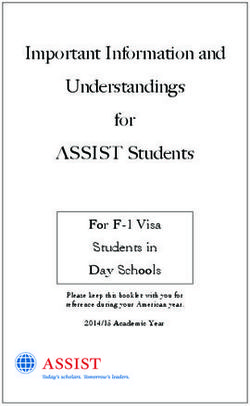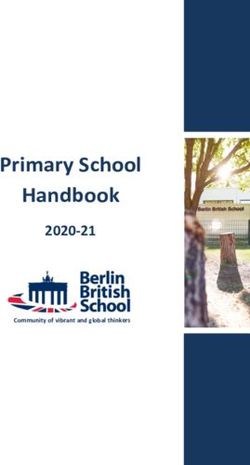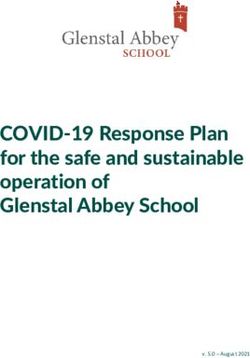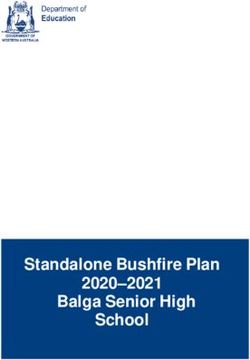To 1 iPad Program Implementation Handbook - Grade 5 and 6 2022 Principal: Mrs Doreen Montgomery Technology Coordinator: Miss Kylie Tomat ...
←
→
Page content transcription
If your browser does not render page correctly, please read the page content below
1 to 1 iPad Program
Implementation Handbook
Grade 5 and 6 2022
Principal: Mrs Doreen Montgomery
Technology Coordinator: Miss Kylie TomatTable of Contents
Why 1 to 1 iPads? 2
Classroom Use 3
Hardware options 4
Setting up your iPad 5
Grade 5 & 6 school required app list 6
Managing your iPad
• Parent responsibilities 7
• School responsibilities 9
• Student responsibilities 11
Caring for your iPad 12
Frequently asked questions 13
eSmart 14
Acceptable Use Agreement 2022 17
Digital Learning Policy 19
1Why 1 to 1 iPads
Why 1 to 1?
In a 1 to 1 learning program each student has a portable, networked, digital device. They can
connect with their teacher and other students or experts, with real world contexts for learning,
multimedia resources, software for learning and online tools and applications.
Learning in a 1 to 1 environment can open up new possibilities for learning or make it easier to
enhance existing learning opportunities. Learning can be more active and student centered, study
material can be tailored to address learning diversity engaging learners of all abilities. Students
become equipped to work at their own pace, to build innovative learning experiences unique to the
digital learning environment.
Students with 1 to 1 access are:
• more motivated and engaged in learning
• better organised which improves literacy and numeracy outcomes
• better able to collaborate and think analytically.
Why iPads?
• The touch interface correlates to the technology students’ use in their everyday life and
allows a high level of interactivity
• A tablet is a personal device and reasonably priced to act as a 1 to 1, anywhere, anytime
learning device
• The iPadOS platform allows access to a wide variety of quality apps with advanced
technologies to protect student privacy
• The iPad is versatile and caters for a range of curriculum requirements and opportunities
• Through the use of different apps, students are able to choose the type of product they
construct to demonstrate their understanding
• There is anywhere, anytime access to current information that contains text, sound, images
and interactivity. Information is represented with rich multimedia and data visualisation
techniques
• The instant wake of the iPad means greater use of class time for learning
• A 10-hour battery life means the iPad can be used throughout the entire school day
• The iPad is an intuitive device and minimal technical support is required
• The design is light and portable, and easily carried in the school bag and to and from class.
2Classroom Use
How will it look in the classroom - Grade 5 and 6 2022?
Initially the students will be learning more about the iPadOS (operating system):
• Using a range of apps and navigating through the app interface, learning a range of functions
and tools
• Managing their work – saving, storing and developing regular practices to back-up their device
• Collaborating with others
• Creating and publishing their learning
• Accessing their Google Classroom cohort and grade online learning platforms as guided by
their teacher.
They will also be learning about cyber safety, responsible care and use:
• Celebrate Safer Internet Day (Tuesday 8th February, 2022) and revisit their signed Acceptable
Use Agreement for 2022
• Caring for the device and ensuring it is charged and ready to use each day
• Accessing the internet and apps in a responsible and timely manner demonstrating appropriate
cyber safety protocols.
1 to 1 access to technology will enable students and teachers to choose from a wider variety of
tools at any given time. Together decisions will be made about the most effective way that students
can craft their work and create, showcase and share their learning with others. At different times
this will include the use of books, pencils, posters and, digital presentations and media making
opportunities – other tools we will discover together.
Google Apps for Education – Grade 5 and 6 2022
Grade 5 and 6 students will utilise the DET approved Google Apps for Education. GAFE is a cloud-
based platform for sharing and publishing work. All Google accounts are school-based and
therefore all settings are defaulted to share only with Apollo Parkways staff. Our Technology Team
coordinates this program and provides Professional Learning to both teachers and students to
maximise this technology. An example of 3 uses of GAFE are:
1. Google Classroom is an app that provides teachers with the ability to manage student learning. It
allows teachers to publish and share content, images, videos and links quickly and easily with
students without the need for QR codes or printed out sheets. Restricted settings enable students
to view and then demonstrate responsible commenting for a purpose and develop skills to type
constructive feedback in this monitored stream.
2. Google Drive is a repository for students’ content.
3. Google Docs is a word processor that allows students to move between devices and never lose
work as it saves automatically to their account. Teachers can collaborate with the student on their
work. Teacher feedback is provided through annotations within the Google Doc, rubrics and/or
voice recording.
3Hardware Options
Making your choice of iPad
In 2022 the 1 to 1 iPad Program at Apollo Parkways PS will accept the following hardware:
Accepted Models Allowed Features Accepted Size
iPad 5th / 6th / 7th / 8th / 9th Generation
iPad Air 3rd / 4th Gen Wi-Fi ONLY 32GB storage
(NO 4G/Cellular Allowed) or higher
iPad Pro* 1st /2nd / 3rd / 4th (size: 9.7” - 11”)
(No 13” screens)
Further considerations
iPads with cellular
• Small screen iPads (mini), the very large 13” iPads and the capabilities are not
permitted in a school
older iPad Air and iPad Air 2 models are not acceptable for the
environment and will
program.
be sent home
• Covers are required to protect the back of the device and fold
across the screen entirely.
• Students are advised to utilise their own personal headphones. Apple’s wireless Air Pods are
an expensive and easily lost accessory, they are not permitted in a school environment.
• Apple Pencil and Bluetooth keyboards are not a requirement of the program. Please contact
the school if you have any queries regarding this.
Retailer choice
Families can make their purchase of an iPad from any retailer. As the device is an Apple product,
you are still entitled to utilise Apple’s free support by either visiting the Apple store directly, booking
an appointment at their ‘Genius Bar’, or by accessing their online portals. For hardware assistance
go to:
• Apple product assistance https://getsupport.apple.com
• iPad only assistance https://support.apple.com/en-au/ipad
Insurance and warranty
Insurance is the responsibility of the owner. AppleCare Protection Plan is an extended warranty
available for purchasers to increase their hardware coverage and support. AppleCare+ for iPad
provides up to two years of expert telephone technical support and additional hardware coverage
from Apple, including up to two incidents of accidental damage coverage, each subject to a A$65
service fee. Insurance begins on the original purchase date.
4Setting Up Your iPad Please note - The installation
of a VPN (Virtual Private
Network) is not permitted on
any student iPad
Setting up iPad - Wi-Fi
To set up your iPad, turn it on and follow the Setup Assistant. The
onscreen directions in Setup Assistant guide you through the setup process, including:
• Connecting to a Wi-Fi network
• Signing in with or creating a free Apple ID
• Setting up iCloud
• Turning on recommended features, such as Location Services, Find My iPad and Parental
Controls.
Choosing an iPadOS backup method (Should I use iTunes or iCloud to back up my device?)
Curious about how to best back up your iPad? Is iTunes Backup or iCloud Backup the best solution
for you? Each backup method has its own advantages. For most users, iCloud Backup is the
recommended solution (see below).
When is iCloud Backup the best choice for me?
iCloud Backup provides an easy and reliable backup solution for users who want to back up their
iPad devices wirelessly and automatically without tethering to a computer. iCloud Backup is best
for you if:
• You prefer that iCloud take care of backups for you automatically when your device is
connected to Wi-Fi and power
• You want to restore data to your device from almost anywhere via a broadband Wi-Fi
connection
• You don’t connect iPad to a Mac or PC very frequently
• You don’t own a Mac or PC
• You would like an automatic backup solution to use in conjunction with iTunes Backup (see
below).
Note: iCloud Backup will restore your purchased music, movie, and app content from the iTunes
and App Stores during the background restore process. Previous purchases may be unavailable if
they are no longer in the iTunes Store, App Store, or iBooks Store.
When is iTunes Backup the best choice for me?
iTunes Backup is traditionally how users have backed up iPads. iTunes Backup is best for you if:
• You don't have an iCloud account or don't want to use iCloud.
• The photos and videos saved in your device’s camera roll regularly exceed 5 GB in size or
you tend to have very large backups.
• You want on-site and networked backups.
• You would like a manual or secondary backup solution to use in conjunction with iCloud
Backup.
Note: Keep in mind that iTunes Backup does not create a duplicate back up of your movies, music and apps.
5Grade 5 & 6 Required App List 2022
Apple Apps Google Apps for Education
Files Free Google Drive Free
Pages Free Google Docs Free
Keynote Free Google Slides Free
Numbers Free Google Sheets Free
Clips Free Google Forms Free
iMovie Free Google Calendar Free
GarageBand Free Google Earth Free
Books Free Google Classroom Free
Curriculum Apps for Paid Accounts Family Purchased Apps
Parent
payment
Mathletics essential
Comic Life 3 $7.99
learning
Green Screen by Do Ink $7.99
Inspiration Map VPP $14.99
Add+ links to iPad’s home screen Coding Apps
Students can add a shortcut to the
Essential Assessment website by adding Sphero Edu Free
the link to their iPad’s homescreen.
https://www.essentialassessment.com.au/student/ ScratchJr Free
6There is a joint responsibility
Parent Responsibilities between the student,
parents and the school in
the 1 to 1 iPad Program
Create an Acceptable Use Agreement for your home
As the purchasers and owners of this device, parents are encouraged to direct, create and
implement their very own family acceptable use agreement for their child’s use of the iPad in the
home from the moment it is set up. Just like school, these initial conversations and non-negotiables
support acceptable cybersafe practices in your home and clearly communicate your rules and
expectations regarding screen time and access to age appropriate content (i.e. games, apps and
social media).
“The culture of a school is set by the leadership and teachers, but it is students and parents that can
really make it strong. When students feel empowered to work with adults, to create opportunities for
positive relationships and make commitments to engage in positive behaviours they can establish a
positive peer group culture that makes a huge contribution to the school culture”
Bully Stoppers, Parents & Cyber Safety, DET
For support to create your own ‘Family Acceptable Use Agreement’, please access a variety of
online templates at: https://www.esafety.gov.au/parents/children-under-5/family-tech-agreement
or, https://www.esmart.org.au/media/1789/tuk_fosc_2016-family-online-safety-contract_final.pdf
eSecurity
• All parents will be required to agree in writing to the school’s eSmart policies outlined within
the school’s Acceptable Use Agreement. This document is included in this handbook.
• No media or apps held on the iPad is to contain explicit language or inappropriate themes.
No media is to be taken, filmed or held of another person on a student iPad without the other person’s permission.
Apple ID, Family Sharing and the App Store
To be able to buy apps and use iCloud services it is required to sign in with an Apple ID. Apple
traditionally requires that a person must be over 13 years of age to have an Apple ID account. For
children under 13, Apple provides a system for parents to create and manage accounts for children
through the Family Sharing system. There are two options to select from when setting up the Apple
ID on your child’s device for school.
1. Recommended - Create a new account for your child using the Family Sharing system. This
allows the adult to create a limited account for their child. This account can only purchase apps
with approval from the parent and can have restrictions such as screen time limits applied to
the account.
2. Create a new account for your child using your email address and details. A parent will need
to manage this account on behalf of their child. In this approach it is best not to disclose the
Apple ID password to your child to restrict purchases on the app store.
If parents choose not to activate family sharing it is recommended that parents purchase an iTunes card to install
the school required app list and avoid using a credit card.
7Parent Responsibilities…continued
Recommended settings for parents to activate
Keeping the Find My iPad feature enabled (turned on). This can help you locate your child’s iPad
using GPS, it can also locate an iPad that's hiding under a couch or beneath a pillow by letting you
use an iPhone or a PC to play a sound on the iPad. You can use Restrictions, also known as Parental
Controls, to block or limit specific apps and features on your iPad.
Parent checklist – school iPad requirements:
£ I have installed all school required apps on my child’s iPad for the start of the 2022.
£ I have checked that there is a minimum of 8GB of space (after the installation of school
required apps) available for school use.
£ I have checked and will continually monitor that any extra software added at home to my
child’s iPad is licensed, G Rated.
£ I will assist my child to update the iPadOS on their iPad when required.
£ I support Apollo Parkways PS in recognising that pirated software or media will be seen
as a breach of the agreement and is subject to disciplinary action, with possible exclusion
from the program.
£ I am aware that Jailbroken iPads will not be supported by the school.
£ I know the passcode lock for my child’s iPad. I will protect the privacy of this passcode
lock together with my child.
£ I will monitor that my child’s iPad comes to school each day in full working order:
o Fully charged at 100% - There is no access to charging facilities at school
o Cover on
o School required apps installed
o System software updated – correct version – installed
o All notifications/alerts are to be turned off before school. This includes iMessage
£ I have turned on/considered enabling the Find My iPad and Parent Restrictions on my
child’s iPad (see page 5)
£ I will regularly support my child to back-up their iPad.
Internet
At home, families may decide to provide broadband internet connection. This is a family
responsibility. The school will not provide home set up assistance.
8School Responsibilities
The school year will commence with all students participating in Safer Internet Day. This will provide
an induction into the program for all students. This unit will explain student responsibilities and set
protocols for involvement. As part of this unit students will undertake lessons and activities that
focus on cyber safety.
eSecurity
• Regular network (history searches) and remote desktop searches may occur to monitor internet
use and ensure content on devices are rated G.
• Students do not have access to YouTube/social networking sites on any devices at school.
• Virtual Private Networks (VPN) are not permitted on an iPad at school.
Security
• Each Grade 5 & 6 classroom, including OSHC, has a filing cabinet installed for the specific
purpose of storing student iPads. The cabinets are fitted with suitable suspension files –
individually labelled.
• Before school students are supervised to enter classrooms (from 8.45am) to store their iPad in
the filing cabinet.
• At recess/lunchtimes iPads are returned to the filing cabinets and classrooms are locked.
• Students must not leave their school bag/iPad unattended after school.
• Families are notified, via telephone, should a student leave their iPad in their grade’s security
location, filing cabinet, at the end of the school day.
Internet
• In the first few days of school in the new year, our Technicians will install a profile on all Grade
5 2022 iPads allowing access to the school’s wireless network - edustar.
• Use of the internet is governed by the school’s Acceptable Use Agreement that students and
parents agree to for use of Technologies within the school. (See back of handbook).
• Appropriate use of the internet within the school network is closely monitored by a filtering
system that allows for inappropriate content to be blocked.
• Remote desktop searches allow for the monitoring of web browser histories to ensure
inappropriate use of the internet is detected. Random checks will occur.
• Any inappropriate use of the internet is unacceptable and is subject to disciplinary action, with
possible exclusion from the program. Under no circumstances are students to open and/or
access games or social media apps on the school site/grounds.
• If a student is downloading excessive amounts of data parents will be informed; restrictions
will be put in place.
• Grade 5 & 6 students will access the DET’s version of Google Apps for Education (GAFE).
9School Responsibilities…continued
Email There is a joint responsibility
At school, students will not have their iPads set up for email. between the student,
parents and the school in
the 1 to 1 iPad Program
Printing
• Students will use various iPadOS media for the display and presentation of their work.
• We anticipate that students will use very little printing at school.
• When necessary students will have access to black and white printing.
Insurance
Insurance is the responsibility of the owner. See page 4 for information regarding AppleCare+.
Technical support
• The school employs Technicians to support the 1 to 1 iPad program at school.
• Students will seek technical support/software assistance through their classroom teacher.
• All warranty issues are to be addressed through your individual supplier.
Cyber safety Essentials
In 2015, our school was 1 of 270 Victorian schools
awarded funding to implement an initiative to prevent
and respond to bullying (both face-to-face and online).
Our Pegasus students at the time utilised the graphics
design app, Pixelmator to create a series of posters that
addressed the theme, “Speak up against Cyberbullying”
or “Being Cool Online”.
Today our Grade 6 eLearning Captains reinforce this
message around the school. Our Cyber safety Essentials
are displayed in every classroom to support our whole
school curriculum and goal to remain safe online.
10There is a joint responsibility
Student Responsibilities between the student,
parents and the school in
the 1 to 1 iPad Program
Personalisation
Guidelines for the personalisation of the iPad will be provided by the classroom teacher at the
beginning of the year. However please read the information below for a few tips:
• The wallpaper image students select for their iPad must not contain explicit language or
inappropriate themes. This refers to both the locked screen and the home screen.
• Personal photographs used should not involve peers without their permission.
• Teachers will assist students to utilise a variety of apps should they choose to design their own
wallpaper image that reflects any hobbies, interests or sporting teams.
Care & maintenance
• The student must maintain and care for the iPad.
• Students are to carry their iPad carefully whilst moving around the classroom and place it
respectfully on flat surfaces.
When is iPad use permitted?
• Unless monitored at OSHC or by a teacher at the 8.45am iPad drop off, under no
circumstances are students to use their iPads in the school grounds out of class time.
• Mobile devices of any sort are not permitted on school excursions or camps.
• Students are not required to bring their iPads to school on their teachers’ planning days.
Student checklist – are you school ready?
£ Does your iPad have all school required apps installed for the start of the 2022?
£ Do you have a protective case that covers/folds across the screen entirely?
£ Do you have a minimum of 8G of space (after the installation of school required apps &
any personal apps) available for school use? All iPad content is to be G rated.
£ Is your iPad charged 100% ready for school each day? There is no access to chargers
at school!
£ Do you turn off all notifications/alerts during school hours?
£ Have you accessed Compass with your parents to sign the school’s Acceptable Use
Agreement 2022?
£ Have you set-up your iPad’s passcode lock with your parents? Do they know your
code?
11Caring for your iPad
Caring for the iPad Screen
The screen is made out of toughened glass and it has a special oleophobic coating in order to
protect it from fingerprints. Officially, it means that it’s oil resistant. It is important to take good
care of the screen to get the most out of the coating. Here are some ways to protect your iPad
screen.
• Don’t drop it on hard surfaces. It is glass and it can break.
• Clean the screen with a soft, slightly damp, lint-free cloth.
• Do not clean it with window cleaners, glass cleaners, aerosol sprays, abrasives, or alcohol.
• You can also use a screen protector. These are not for everyone but they do work for the
care of the iPad screen.
Caring for your Batteries
Part of caring for your iPad means caring for the batteries. The batteries in your iPad are lithium
polymer (rechargeable) and they will eventually wear out. It will take a long time before that
happens, but there are some things you can do to care for your batteries and get the most out of
them.
• Make sure your iPad is always up to date. This includes apps and the iOS software. Apple
will sometimes make adjustments to software which helps with security, battery life and
resources.
Caring for your iPad: Environmental
There are also a few environmental ways to care for your iPad. Some of these are obvious while a
few are not so obvious.
• Keep the iPad out of heat for an extended length of time
• Keep the iPad out of cold for an extended period of time
• Keep it out of water or extremely humid locations
• Do not dry it with an external heat source, hair dryer.
It should also go without saying that part of caring for your iPad is to make sure you do not insert
anything into the port connections other than the intended peripherals. Jamming things into the
port connectors could render it unusable (and void the warranty).
External Protection
Protecting the outside of the iPad is part of caring for your device. You will want to get a case in
order to keep it safe while travelling or just for everyday use.
12Frequently Asked Questions
How will the iPad be looked after? By who?
• The iPad care and condition will be seen as the child’s responsibility, not the parent’s and not
the schools.
• Students will be trained in looking after their iPad, but then need to do so in all settings.
• At school, iPads are kept in a storage unit for easy access. They are not stored in desks or
school bags. Classrooms will be locked.
• iPads should be stored inside schoolbags travelling to and from school so as to not attract
attention.
• An insured iPad is insured at home and school (check your policy first), so damage is not the
end of the world (just a good life lesson).
Who will recharge the iPad?
• As part of their evening routine, students will need to charge their iPad at home each
night. Apollo Parkways does not have the facility to charge iPads in the 1 to 1 iPad Program.
Who will repair the iPad if it gets broken?
• Apple will manage all hardware issues.
• Apollo Parkways PS requests students to regularly backup their iPad at home in case of
possible damage. Technical support for apps added at home is not part of the package.
How will data be backed up?
• Students and families are responsible for backup. View cloud options outlined in this
handbook.
Who will pay for printing and Internet downloads?
• At school, we will carry the costs for printing and Internet access. If a student is downloading
excessive amounts of data, restrictions will be put in place and charges may be forwarded.
• At home, families may decide to provide a broadband Internet connection or not. This is a
family decision. We cannot provide home set up assistance.
Will we be able to add apps?
• Yes, this will be an option, however, software must be licensed and G Rated. If the iPad needs
to be restored to factory setting the school takes no responsibility for lost files or software.
These will need to be restored at home. Pirated software or media will be seen as a breach of
the agreement with the school and the device may be reimaged as a result. No ‘jail-broken’
iPads will be supported on the school network.
What if my child forgets their iPad at home?
• If there is a spare device available, your child may be able to borrow it – this is usually a laptop
from the Technology Department that is saved for school needs.
13eSmart’s Top10 Cyber Safety Tips
1. Use tech to make life better
We can use technology to learn things, create things, connect with friends and family, reach out
to people who are having a hard time, enjoy great entertainment, and even boost our fitness
and mental health. Or we can use tech to make ourselves and other people feel lousy. Which
would you rather do?
2. Keep your balance
Technology is incredible. Gaming, networking, apps … online shopping! But relying too much
on tech can mess with your sleep and make you feel exhausted, stressed or lonely. Make time
for the other things that matter to you: family meals, playing with pets, kicking a ball around,
reading, cooking, art or just sitting out in the sunshine.
3. Boundaries, people
Sure, you're fascinating, but you don't need the world Photos that show your
watching your every move. Regularly check your privacy school uniform or the
settings on apps and social media, and make sure people outside of your house might
can't track your location. Don't share passwords (no, not make you a little too easy
even with your best friend), and always think before you
to find.
post.
4. Respect others
Before taking and sharing photos or videos of other people, always ask first if it's OK with them.
And before you talk about someone online, stop to think: how might this make them feel? It’s
not all about you, “amiright?”
5. Keep everything updated
Any idea what causes the most security breaches on the internet? Software that isn’t up-to-
date. Seems crazy simple, but it’s true! Be vigilant about updating software, including apps,
anti-virus and even the humble browser.
6. Spam, Spam, Spam, Spammidy-spam
Even with the best anti-spam and malware software – that’s up-to-date – spam is the modern
version of junk mail. It’s everywhere! Beware of emails and messages from people you don't
know, especially if they are misspelled, say weird things, or urge you to click on hyperlinks or
open files.
14eSmart’s Top10 Cyber Safety Tips…continued
7. Keep your cool
When someone's behaving badly online, the temptation is to shoot back
something equally harsh – but is that really how you want to spend your
time? If it's an annoying one-off, you might decide to let it go and do
something fun instead. But if someone's behaviour online is making you
scared, anxious or miserable, it's time to talk to someone you trust and
block or report whoever is bothering you.
8. Keep your friends close and strangers at arm’s length
Do you know how many true friends most people have? Three. Yup, those four thousand and
fifty-two social media ‘friends’ are a combination of acquaintances, people-you-met-once,
people-you-can’t-remember-meeting-once and, probably, some ‘randoms’. How much do you
want them to know about you? And if someone you don't know contacts you asking for photos,
videos or personal info, or if they ask you to meet them in private or keep your conversations a
secret – red flag! Tell a trusted adult straight away.
9. Be the hero
Have you seen someone being bullied or treated badly online? You have a chance to change
the story. Think about reaching out to them and saying something kind and supportive,
reminding them that they deserve to be treated with respect, and encouraging them to report
abusive behaviour to the website, the eSafety Commissioner, or a caring adult.
eSmart’s 10th top 10 tip is…
Ask for help if you need it!
Online dramas getting you down? Talk to someone you trust, like a friend, family member, teacher
or mentor. Abusive behaviour online can also be reported to the eSafety Commissioner. And
remember: you can chat for free to counselors at Kids Helpline, eheadspace, Beyond Blue or
Lifeline. They are open 24/7 and offer web and text counselling, as well as over the phone.
Reference: https://www.esmart.org.au/news/top-10-cyber-safety-tips/
Further resources and information for parents:
https://www.esafety.gov.au/esafety-information/games-apps-and-social-networking
https://esafety.gov.au/education-resources/iparent
15Acceptable Use Agreement 2022
Grade 5 and 6 - 1 to 1 iPad Program
School profile statement
At Apollo Parkways Primary School we support the right of all members of the school community
to access safe and inclusive learning environments, including digital and online spaces. This
Acceptable Use Agreement outlines the School’s roles and responsibilities in supporting safe
digital learning, as well as the expected behaviours we have of our students when using digital
or online spaces.
At our School we:
• Have a Student Engagement Policy that outlines our School’s values and expected student
behaviour. This Policy includes online behaviours;
• Have programs in place to educate our students to be safe and responsible users of digital
technologies (Safer Internet Day, eSmart Week, whole school ‘Cyber safety Essentials’);
• Educate our students about digital issues such as online privacy, intellectual property and
copyright;
• Supervise and support students using digital technologies in the classroom;
• Use clear protocols and procedures to protect students working in online spaces (Google
Classroom). This includes reviewing the safety and appropriateness of online tools and
communities, removing offensive content at earliest opportunity, and other measures;
• Provide a filtered internet service to block inappropriate content. We acknowledge, however,
that full protection from inappropriate content cannot be guaranteed;
• Use online sites and digital tools that support students’ learning;
• Address issues or incidents that have the potential to impact on the wellbeing of our students;
• Refer suspected illegal online acts to the relevant Law Enforcement authority for investigation;
• Support parents and care-givers to understand safe and responsible use of digital
technologies and the strategies that can be implemented at home. The following resources
provide current information from both the Department of Education & Training and The
Children’s eSafety Commission:
o Bullystoppers Parent Interactive Learning Modules
(www.education.vic.gov.au/about/programs/bullystoppers/Pages/parentmodules.
aspx)
o iParent | Office of the Children's eSafety Commissioner
(https://www.esafety.gov.au/education-resources/iparent)Safe and responsible behaviour
When I use digital technologies, I communicate respectfully by:
• always thinking and checking that what I write or post is polite and respectful
• being kind to my friends and classmates and thinking about how the things I do or say online
might make them feel (ask students to reflect on how they would feel.)
• not sending mean or bullying messages or forwarding them to other people.
• creating and presenting my own work, and if I copy something from online, letting my
audience know by sharing the website link to acknowledge the creator.
When I use digital technologies, I protect personal information by being aware that my full name, photo,
birthday, address and phone number is personal information and is not to be shared online.
This means I:
• protect my friends’ information in the same way
• protect my passwords and don’t share them with anyone except my parent/s
• only ever join spaces with my parents or teacher’s guidance and permission
• never answer questions online that ask for my personal information
• know not to post three or more pieces of identifiable information about myself.
When I use digital technologies, I respect myself and others by thinking about what I share online.
This means I:
• will think carefully about the content I create on my iPad and the content I upload or post
online, knowing that this is a personal reflection of who I am and can influence what people
think of me
• ask permission before taking and/or using another person’s image/video in any media I create
• use spaces or sites that are appropriate, and if I am not sure I will ask a trusted adult for help
• protect my friends’ full names, birthdays, school names, addresses and phone numbers
because this is their personal information
• will approach a teacher/speak to a trusted adult if I personally feel uncomfortable or unsafe
online, or if I see others participating in unsafe, inappropriate or harmful online behaviour. I
will be an upstander
• will not deliberately search for something rude or violent
• am careful with the equipment I use and respect the digital technologies available at Apollo.
At school we/I have:
• discussed ways to be a safe, responsible and ethical user of digital technologies.
• presented my ideas around the ways that I can be a smart, safe, responsible and ethical user
of digital technologies.Student Agreement 2022
Student Name: Grade:
I have read the Acceptable Use Agreement 2022 with my parents. Compass
I agree to follow all rules in this agreement to display safe and responsible
behavior in all learning environments at Apollo Parkways Primary School and Compass
everywhere I use digital technologies.
I understand that failure to follow the Acceptable Use Agreement 2022 may
Compass
result in me having my digital technologies privileges suspended at school.
I agree to abide by all guidelines and conditions as set out in the 1 to 1 iPad
Program Implementation Handbook 2022. This includes keeping the school
Compass
required certificate installed on my iPad to remain connected to the DET’s
filtered WiFi network - edustar.
Date:
Parent/Guardian 2022
Parent/Guardian Name:
I have read the Acceptable Use Agreement 2022 with my child. Compass
I will support the school’s cyber safety program by emphasising to my child
the need to demonstrate safe and responsible behaviour when using digital Compass
technologies at school and in our home.
I give permission for my child to use a suite of applications and the internet
Compass
at Apollo Parkways PS.
I understand that my child needs to comply with the expected behaviours
set out within this Agreement, and that there are school-based actions and Compass
consequences for inappropriate behaviours.
I have read the requirements outlined in the 1 to 1 iPad Program
Compass
Implementation Handbook 2022 to support my child to participate.
Date:Digital Learning Policy
Internet, social media and digital devices
Purpose
To ensure that all students and members of our school community understand:
(a) our commitment to providing students with the opportunity to benefit from digital
technologies to support and enhance learning and development at school [including
our 1 to 1 iPad (BYOD) Program for grade 5 and 6 students]
(b) expected student behaviour when using digital technologies including the internet,
social media, and digital devices (including computers, laptops, tablets - robotics,
digital cameras and drones)
(c) the school’s commitment to promoting safe, responsible and discerning use of digital
technologies, and educating students on appropriate responses to any dangers or
threats to wellbeing that they may encounter when using the internet and digital
technologies
(d) our school’s policies and procedures for responding to inappropriate student
behaviour on digital technologies and the internet
(e) the various Department policies on digital learning, including social media, that our
school follows and implements
Scope
This policy applies to all students at Apollo Parkways Primary School.
Staff use of technology is governed by the following Department policies:
• Acceptable Use Policy for ICT Resources
• Cybersafety and Responsible Use of Digital Technologies
• Digital Learning in Schools
• Social Media Use to Support Student Learning.
Staff follow our school’s Acceptable Use Agreement. Staff teaching in Grade 5 and 6 follow
our 1 to 1 iPad Program Implementation Handbook. Both documents are reviewed annually
and are located on the school’s website.
Staff, volunteers and school councillors also need to adhere to codes of conduct relevant to
their respective roles.
These codes include:
• Apollo Parkways Primary School’s Child safety Code of Conduct
• The Victorian Teaching Profession Code of Conduct (teaching staff)
• Code of Conduct for Victorian Sector Employees (staff)
• Code of Conduct for Directors of Victorian Public Entities (school councillors)
Definitions
For the purpose of this policy, “digital technologies” are defined as digital devices, tools,
applications and systems that students and teachers use for learning and teaching; this
includes Department-provided software and locally sourced devices, tools and systems.Policy Vision for digital technologies at our school The use of digital technologies is a mandated component of the Victorian Curriculum F-10. Safe and appropriate use of digital technologies, including the internet, apps, computers and tablets, can provide students with rich opportunities to support learning and development in a range of ways. Through increased access to digital technologies, students can benefit from learning that is interactive, collaborative, personalised, engaging and transformative. Digital technologies enable our students to interact with and create high quality content, resources and tools. It also enables personalised learning tailored to students’ particular needs and interests and transforms assessment, reporting and feedback, driving new forms of collaboration and communication. Apollo Parkways Primary School believes that the use of digital technologies at school allows the development of valuable skills and knowledge and prepares students to thrive in our globalised and inter-connected world. Our school’s vision is to empower students to use digital technologies safely and appropriately to reach their personal best and fully equip them to contribute positively to society as happy, healthy young adults. Apollo Parkways Primary School uses Apple technology - hardware and software. Students and teachers utilise Apple technology daily at our school - this includes both iPads (iPadOS) and Laptops (OS). The classroom fleet of devices, software applications and maintenance are managed by the school’s Technology Co-ordinator and the accompanying Tech. team (featuring two service technicians). Personal devices at Apollo Parkways Primary School Our school operates a BYOD program, which means Grade 5 and 6 students must bring their own purchased (school endorsed) iPad with them to school each day. Apollo Parkways supports parents to prepare their child’s device to comply with the school requirements as outlined in the 1 to 1 iPad Program Implementation handbook (updated annually). This document is introduced and presented to Grade 4 families in each year in term 4 to prepare for their transition into the program the following year. This handbook is also available to download from our school website. Parents have the flexibility to purchase their child’s iPad from any retailer. With a range of Apple technologies available in today’s market, Apollo Parkways chooses to provide and approve iPads that are only 10.2” in screen size. Student owned iPads brought into a school environment must be WiFi enabled only. Devices with cellular capabilities are not permitted. The technicians at Apollo Parkways install a profile on all student owned iPads allowing Grade 5 and 6 students to access the school’s Department of Education (DET) wireless network - edustar. Students must bring a fully charged iPad to school each day to be used during class time for different learning activities.
Students are required to have their own iPad that must:
• be brought to school in a protective case
• have all school required apps installed (and the latest updated version)
• have at least 8 GB of storage available for school work
• operate on the latest iPadOS
• have access to the Google Apps for Education suite
• contain licensed and G rated software at all times
Please note that our school does not have insurance to cover accidental damage to students’
devices, and parents/carers are encouraged to consider obtaining their own insurance for
their child’s device. AppleCare Insurance is recommended in the school’s
Grade 5 and 6 - 1 to 1 iPad Program Implementation handbook.
Students, parents and carers who would like more information or assistance regarding our 1
to 1 iPad Program in Grades 5 and 6 are encouraged to contact the Technology Coordinator
via the main office.
Safe and appropriate use of digital technologies
Digital technologies, if not used appropriately, may present risks to users’ safety or wellbeing.
At Example School, we are committed to educating all students to use digital technologies
in ways that respect the dignity of ourselves and others and promote full flourishing for all,
equipping students with the skills and knowledge to navigate the digital world.
At Apollo Parkways Primary School, we:
• are an accredited eSmart school and sustain this status
• have 2 elected student leaders in Grade 6 (eLearning Captains) to promote cybersafety
and safe and appropriate use of digital technologies across the school
• use online sites and digital tools that support students’ learning, and focus our use of
digital technologies on being learning-centred
• use of digital technologies in the classroom for specific purpose with targeted educational
or developmental aims
• supervise and support students using digital technologies for their schoolwork
• effectively and responsively address any issues or incidents that have the potential to
impact on the wellbeing of our students
• have programs in place to educate our students to be safe, responsible and discerning
users of digital technologies, including the whole school display of our Cybersafety
Essentials posters in every learning area and participation in Safer Internet Day and
eSmart Week each year.
• educate our students about digital issues such as privacy, intellectual property and
copyright, and the importance of maintaining their own privacy online and security online
• actively educate and remind students of our Student Engagement policy that outlines our
School’s values and expected student behaviour, including online behaviours
• have an Acceptable Use Agreement outlining the expectations of students when using
digital technologies for their schoolwork
• use clear protocols and procedures to protect students working in online spaces, which
includes reviewing the safety and appropriateness of online tools and communities and
removing offensive content at the earliest opportunity
• educate our students on appropriate responses to any dangers or threats to wellbeing
that they may encounter when using the internet and other digital technologies
• provide a filtered internet service to block access to inappropriate content• refer suspected illegal online acts to the relevant law enforcement authority for
investigation
• support parents and carers to understand the safe and responsible use of digital
technologies and the strategies that can be implemented at home through regular
updates in our newsletter, information sheets, school website, compass notifications and
information sessions.
Distribution of school owned devices to students and personal student use of digital
technologies at school will only be permitted where students and their parents/carers have
completed a signed Acceptable Use Agreement. This is updated annually and presented on
Safer Internet Day upon the commencement of term one for students and their parents to
sign and agree upon for duration of the school year.
It is the responsibility of all students to protect their own passwords and not divulge it to
another person. If a student or staff member knows or suspects an account has been used
by another person, the account holder must notify their classroom teacher and/or the
Technology Coordinator, immediately.
All messages created, sent or retrieved on the school’s network are the property of the
school. The school reserves the right to access and monitor all messages and files on the
computer system, as necessary and appropriate. Communications including text and images
may be required to be disclosed to law enforcement and other third parties without the
consent of the sender.
Social media use
In accordance with the Department’s policy on social media, staff will not ‘friend’ or ‘follow’
a student on a personal social media account, or accept a ‘friend’ request from a student
using a personal social media account unless it is objectively appropriate, for example where
the student is also a family member of the staff.
If a staff member of our school becomes aware that a student at the school is ‘following’
them on a personal social media account, Department policy requires the staff member to
ask the student to ‘unfollow’ them, and to notify the school and/or parent or carer if the
student does not do so.
The Department’s policy on Social Media Use to Support Learning outlines the requirements
for the use of social media by school-based staff to support student learning. Social media
use must be approved by the school principal if used by staff to support student learning if
there is an appropriate educational purpose. Apollo Parkways Primary School does not
endorse the use of social media as an educational tool.
Student behavioural expectations
When using digital technologies, students are expected to behave in a way that is consistent
with Apollo Parkways Primary School’s Statement of Values, Student Wellbeing and
Engagement policy, and Bullying Prevention policy.When a student acts in breach of the behaviour standards of our school community (including
cyberbullying, using digital technologies to harass, threaten or intimidate, or
viewing/posting/sharing of inappropriate or unlawful content), Apollo Parkways Primary
School will institute a staged response, consistent with our policies and the Department’s
student engagement and behaviour policies.
Breaches of this policy by students can result in a number of consequences which will
depend on the severity of the breach and the context of the situation.
This includes:
• removal of network access privileges
• removal of internet access privileges
• removal of printing privileges
• removal of email privileges
• other consequences as outlined in the school’s Student Wellbeing and Engagement and
Bullying Prevention policies.
Review cycle
This policy was last updated on 9th November 2020 and is scheduled for review in November
2022.You can also read