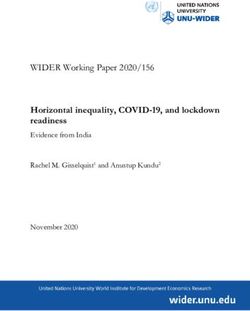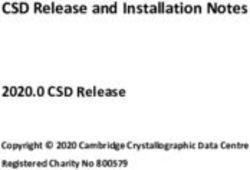SECURE REMOTE ACCESS VIRTUAL APPLIANCE SETUP - BEYONDTRUST
←
→
Page content transcription
If your browser does not render page correctly, please read the page content below
Secure Remote Access
Virtual Appliance Setup
©2003-2021 BeyondTrust Corporation. All Rights Reserved. Other trademarks identified on this page are owned by their respective owners. BeyondTrust is not a chartered bank or trust company, or TC:10/14/2021
depository institution. It is not authorized to accept deposits or trust accounts and is not licensed or regulated by any state or federal banking authority.SECURE REMOTE ACCESS
VIRTUAL APPLIANCE SETUP
Table of Contents
SRA Virtual Appliance Installation 3
Prerequisites for VMware, Hyper-V, and Nutanix Deployments 3
Prerequisites for Microsoft Azure 3
Deploy the BeyondTrust SRA Virtual Appliance into a VMware Environment 4
License and Sizing 9
Deploy the BeyondTrust SRA Virtual Appliance into a Hyper-V Environment 10
License and Sizing 17
Deploy the BeyondTrust SRA Virtual Appliance into a Microsoft Azure Environment 18
Deploy the BeyondTrust SRA Virtual Appliance into an Amazon AWS Environment 22
License and Sizing 23
Deploy the BeyondTrust SRA Virtual Appliance into a Nutanix AHV Environment 25
License and Sizing 30
SRA Virtual Appliance First Boot 31
Configure the SRA Virtual Appliance 32
SRA Virtual Machine Console Administration 34
View SRA Virtual Appliance Health 35
SRA Virtual Appliance Frequently Asked Questions 36
VMware 36
Hyper-V 37
Microsoft Azure 37
General Issues 38
Open Source Software Acknowledgments 39
SALES: www.beyondtrust.com/contact SUPPORT: www.beyondtrust.com/support DOCUMENTATION: www.beyondtrust.com/docs 2
©2003-2021 BeyondTrust Corporation. All Rights Reserved. Other trademarks identified on this page are owned by their respective owners. BeyondTrust is not a chartered bank or trust company, or TC: 10/14/2021
depository institution. It is not authorized to accept deposits or trust accounts and is not licensed or regulated by any state or federal banking authority.SECURE REMOTE ACCESS
VIRTUAL APPLIANCE SETUP
SRA Virtual Appliance Installation
This guide is designed to walk you through the initial setup and configuration of your BeyondTrust SRA Virtual Appliance. Should you
need any assistance, please contact www.beyondtrust.com/support.
Prerequisites for VMware, Hyper-V, and Nutanix Deployments
Before beginning the BeyondTrust SRA Virtual Appliance setup, please review the following prerequisites:
l VMware vCenter 6.5+ and virtual hardware versions 13+
l Hyper-V 2012 R2 (standalone or as a role) and Generation 2 hardware only
l Nutanix AHV 20190916.410+
l At least 4GB or memory available
l At least 140GB of storage available
Note: To determine exactly how much available storage you need for your environment, please see the sizing guidelines
under the Deployment Instructions for the appropriate product.
l One 32GB partition for the BeyondTrust OS and at least 100GB available for logs and recordings.
l External IP SANs need to be on a 1Gbit or 10Gbit reserved network with 10K RPM disk or better.
l A static IP for your SRA Virtual Appliance.
l A private DNS A-record resolving to the static IP of your SRA Virtual Appliance. A public A-record and a public IP are also required
if public clients access the appliance. The DNS A-record is the fully qualified domain name (FQDN) of your site
(support.example.com, for example).
Note: "Public clients" include any client software (browsers, BeyondTrust access console's, endpoint clients, etc.) which
connect from external networks and VPN(s) local to the appliance's network.
l A valid NTP server that is reachable by the appliance.
l Ensure that the system time between the host ESXi server and the guest BeyondTrust OS are in sync. Variations by only a few
seconds can potentially result in performance or connectivity issues.
Prerequisites for Microsoft Azure
l Microsoft Azure Resource Manager (ARM).
l If using Microsoft Azure, make sure the following is already in place before deployment:
o A resource group.
o A storage account with a VHDS container.
o A VNET and subnet has been configured.
l For Deployment via Powershell, make sure the following is already in place before deployment:
o Powershell AZ module installed.
o Powershell Hyper-V module installed.
SALES: www.beyondtrust.com/contact SUPPORT: www.beyondtrust.com/support DOCUMENTATION: www.beyondtrust.com/docs 3
©2003-2021 BeyondTrust Corporation. All Rights Reserved. Other trademarks identified on this page are owned by their respective owners. BeyondTrust is not a chartered bank or trust company, or TC: 10/14/2021
depository institution. It is not authorized to accept deposits or trust accounts and is not licensed or regulated by any state or federal banking authority.SECURE REMOTE ACCESS
VIRTUAL APPLIANCE SETUP
Deploy the BeyondTrust SRA Virtual Appliance into a VMware
Environment
1. Open the email you received from BeyondTrust Technical Support
and click the link to download the BeyondTrust SRA Virtual
Appliance OVA file.
2. Log in to your virtual infrastructure client. You must use an account with
permissions to deploy a virtual machine as an OVF template. Follow the process
to deploy an OVF template.
SALES: www.beyondtrust.com/contact SUPPORT: www.beyondtrust.com/support DOCUMENTATION: www.beyondtrust.com/docs 4
©2003-2021 BeyondTrust Corporation. All Rights Reserved. Other trademarks identified on this page are owned by their respective owners. BeyondTrust is not a chartered bank or trust company, or TC: 10/14/2021
depository institution. It is not authorized to accept deposits or trust accounts and is not licensed or regulated by any state or federal banking authority.SECURE REMOTE ACCESS
VIRTUAL APPLIANCE SETUP
3. On the Select an OVF Template screen, select the
BeyondTrust.ova file.
4. Review the OVF template details.
5. Read and accept the end user license agreement.
SALES: www.beyondtrust.com/contact SUPPORT: www.beyondtrust.com/support DOCUMENTATION: www.beyondtrust.com/docs 5
©2003-2021 BeyondTrust Corporation. All Rights Reserved. Other trademarks identified on this page are owned by their respective owners. BeyondTrust is not a chartered bank or trust company, or TC: 10/14/2021
depository institution. It is not authorized to accept deposits or trust accounts and is not licensed or regulated by any state or federal banking authority.SECURE REMOTE ACCESS
VIRTUAL APPLIANCE SETUP
6. Specify a name for this OVF template and select a location in the
inventory to which you have rights.
7. Select a configuration of Small, Medium, or Large. This selection
defines your default resource allocations. Choose your
configuration based on your usage needs and available resources.
8. Select a resource pool to which you have rights.
SALES: www.beyondtrust.com/contact SUPPORT: www.beyondtrust.com/support DOCUMENTATION: www.beyondtrust.com/docs 6
©2003-2021 BeyondTrust Corporation. All Rights Reserved. Other trademarks identified on this page are owned by their respective owners. BeyondTrust is not a chartered bank or trust company, or TC: 10/14/2021
depository institution. It is not authorized to accept deposits or trust accounts and is not licensed or regulated by any state or federal banking authority.SECURE REMOTE ACCESS
VIRTUAL APPLIANCE SETUP
9. Select the datastore on which you want the SRA Virtual Appliance
to run. This is where the operating system and session data is
stored.
10. Select the appropriate network mapping for your environment. Your
SRA Virtual Appliance can function anywhere in your network with
internet access. However, if you plan to access systems outside of
your network, for optimum security we recommend that you place
the SRA Virtual Appliance in a DMZ or outside of your internal
firewall. Network location considerations are outlined in the table
below.
Network Location Considerations for B Series Appliances
Network Location Advantages/Disadvantages
Does not require that ports 80 and 443 be open inbound for TCP traffic on your firewall.
Simplifies the setup process significantly because both the representative and customer clients
Outside your firewall consoles and clients are built to resolve to a specific DNS; if your registered DNS resolves to a
public IP address directly assigned to your B Series Appliance, no additional setup is required
by you to initiate a session.
DMZ May require additional setup depending on your router or routers.
Requires port forwarding on your firewall and possibly additional setup of your NAT routing and
Inside your firewall
internal DNS.
SALES: www.beyondtrust.com/contact SUPPORT: www.beyondtrust.com/support DOCUMENTATION: www.beyondtrust.com/docs 7
©2003-2021 BeyondTrust Corporation. All Rights Reserved. Other trademarks identified on this page are owned by their respective owners. BeyondTrust is not a chartered bank or trust company, or TC: 10/14/2021
depository institution. It is not authorized to accept deposits or trust accounts and is not licensed or regulated by any state or federal banking authority.SECURE REMOTE ACCESS
VIRTUAL APPLIANCE SETUP
11. Go back to the email you received from BeyondTrust Technical
Support and copy the Appliance License Key. In the Deployment
Wizard, paste the key into the field.
Note: If for some reason you are unable to provide the Appliance
License Key at this time, you can manually enter it later, from the
virtual machine console. We recommend that you enter the key
now for the sake of simplicity.
12. Review your settings and click Finish.
13. The SRA Virtual Appliance deploys in the location and with the
resources you have specified.
For detailed information about network locations, please see The B Series Appliance in the Network at
www.beyondtrust.comremote-support/getting-started/deployment/dmz/index.htm.
SALES: www.beyondtrust.com/contact SUPPORT: www.beyondtrust.com/support DOCUMENTATION: www.beyondtrust.com/docs 8
©2003-2021 BeyondTrust Corporation. All Rights Reserved. Other trademarks identified on this page are owned by their respective owners. BeyondTrust is not a chartered bank or trust company, or TC: 10/14/2021
depository institution. It is not authorized to accept deposits or trust accounts and is not licensed or regulated by any state or federal banking authority.SECURE REMOTE ACCESS
VIRTUAL APPLIANCE SETUP
License and Sizing
Size CPU Memory Disk 1 Disk 2
Small 2 4GB 100GB n/a
(For up to 20 concurrent
reps and/or 1,000 Jump
Clients and one
concurrent session per
rep)
Medium 3 8GB 500GB n/a
(For up to 300 concurrent
reps and/or 10,000 Jump
Clients and one
concurrent session per
rep
Large 8 16GB 100GB 1000GB
(For up to 1,200
concurrent reps and/or
125,000 Jump Clients
and one concurrent
session per rep)
Note: If you anticipate having more than 20 concurrent users, please contact BeyondTrust Technical Support at
www.beyondtrust.com/support to ensure that the resources allocated meet your needs.
Note: Because the amount of data recorded for any given session varies drastically based on the type of data collected, the
length of the session, and so forth, it is impossible to define how much storage space is needed to save data for a certain
number of days. If your business must abide by data retention guidelines, we recommend either estimating the amount of
space needed based on observation of your own data stores or using the BeyondTrust API or Integration Client to extract
session data to an external store.
Note: For troubleshooting purposes, BeyondTrust Technical Support may require your BeyondTrust SRA Virtual Appliance to
be given reserved resources matching specifications in this document. Keeping that in mind, you are welcome to deviate from
these specifications as you see fit.
SALES: www.beyondtrust.com/contact SUPPORT: www.beyondtrust.com/support DOCUMENTATION: www.beyondtrust.com/docs 9
©2003-2021 BeyondTrust Corporation. All Rights Reserved. Other trademarks identified on this page are owned by their respective owners. BeyondTrust is not a chartered bank or trust company, or TC: 10/14/2021
depository institution. It is not authorized to accept deposits or trust accounts and is not licensed or regulated by any state or federal banking authority.SECURE REMOTE ACCESS
VIRTUAL APPLIANCE SETUP
Deploy the BeyondTrust SRA Virtual Appliance into a Hyper-V
Environment
Configure Hyper-V
1. Open the email you received from BeyondTrust Technical Support
and click the link to download the BeyondTrustSRA Virtual
Appliance (Hyper-V and Azure) file. Save the file to an
appropriate location so that it can be imported to your Hyper-V host,
and then double-click the self-extracting ZIP file to extract your SRA
Virtual Appliance.
2. Start Hyper-V Manager.
3. After ensuring that the server on which you want to install the SRA
Virtual Appliance is present, right-click it and select New to start the
New Virtual Machine Wizard.
SALES: www.beyondtrust.com/contact SUPPORT: www.beyondtrust.com/support DOCUMENTATION: www.beyondtrust.com/docs 10
©2003-2021 BeyondTrust Corporation. All Rights Reserved. Other trademarks identified on this page are owned by their respective owners. BeyondTrust is not a chartered bank or trust company, or TC: 10/14/2021
depository institution. It is not authorized to accept deposits or trust accounts and is not licensed or regulated by any state or federal banking authority.SECURE REMOTE ACCESS
VIRTUAL APPLIANCE SETUP
4. Enter a name and choose a location for the BeyondTrust SRA Virtual
Appliance. Then click Next.
5. Select Generation 2 and click Next.
6. Enter 4096 MB for a small deployment, or 8192 MB for any other
size. Do not use dynamic memory. Click Next.
SALES: www.beyondtrust.com/contact SUPPORT: www.beyondtrust.com/support DOCUMENTATION: www.beyondtrust.com/docs 11
©2003-2021 BeyondTrust Corporation. All Rights Reserved. Other trademarks identified on this page are owned by their respective owners. BeyondTrust is not a chartered bank or trust company, or TC: 10/14/2021
depository institution. It is not authorized to accept deposits or trust accounts and is not licensed or regulated by any state or federal banking authority.SECURE REMOTE ACCESS
VIRTUAL APPLIANCE SETUP
7. From the Connection dropdown, select the network interface
option that best suits your needs, and then click Next.
8. Select Use an existing virtual hard disk and select the
BeyondTrust-br.v.2.vhdx file that was extracted earlier from the
download archive. We recommend putting the VHD file in the same
location where the VM resides. Click Next.
9. Review the VM details on the Summary page and click Finish.
10. Once the VM has been created, right-click it and select Settings.
SALES: www.beyondtrust.com/contact SUPPORT: www.beyondtrust.com/support DOCUMENTATION: www.beyondtrust.com/docs 12
©2003-2021 BeyondTrust Corporation. All Rights Reserved. Other trademarks identified on this page are owned by their respective owners. BeyondTrust is not a chartered bank or trust company, or TC: 10/14/2021
depository institution. It is not authorized to accept deposits or trust accounts and is not licensed or regulated by any state or federal banking authority.SECURE REMOTE ACCESS
VIRTUAL APPLIANCE SETUP
11. Click IDE Controller 0 and select Hard Drive. Then click Add.
12. Click the New button to create a new virtual hard disk. The New
Virtual Hard Disk Wizard launches.
13. On the Choose Disk Format page, select VHDX and click Next.
SALES: www.beyondtrust.com/contact SUPPORT: www.beyondtrust.com/support DOCUMENTATION: www.beyondtrust.com/docs 13
©2003-2021 BeyondTrust Corporation. All Rights Reserved. Other trademarks identified on this page are owned by their respective owners. BeyondTrust is not a chartered bank or trust company, or TC: 10/14/2021
depository institution. It is not authorized to accept deposits or trust accounts and is not licensed or regulated by any state or federal banking authority.SECURE REMOTE ACCESS
VIRTUAL APPLIANCE SETUP
14. Choose your desired disk type on the Choose Disk Type page and
click Next.
15. On the Specify Name and Location page, provide a name and
location for the virtual hard disk file. Click Next.
16. Select Create a new blank virtual hard disk and specify a size of
100 GB. Click Next.
17. Review the hard disk option on the Summary page and then click Finish.
18. If your sizing requirements are for a medium or larger virtual machine, follow the above steps to create an additional disk, and
specify a size of 500 GB.
SALES: www.beyondtrust.com/contact SUPPORT: www.beyondtrust.com/support DOCUMENTATION: www.beyondtrust.com/docs 14
©2003-2021 BeyondTrust Corporation. All Rights Reserved. Other trademarks identified on this page are owned by their respective owners. BeyondTrust is not a chartered bank or trust company, or TC: 10/14/2021
depository institution. It is not authorized to accept deposits or trust accounts and is not licensed or regulated by any state or federal banking authority.SECURE REMOTE ACCESS
VIRTUAL APPLIANCE SETUP
19. Finally, right click on the virtual machine and select Connect.
Configure the SRA Virtual Appliance
1. Click the Start button to start the Hyper-V virtual machine.
2. From the initial console configuration screen, press Enter, and then
press 1 to enter the Appliance License Key.
SALES: www.beyondtrust.com/contact SUPPORT: www.beyondtrust.com/support DOCUMENTATION: www.beyondtrust.com/docs 15
©2003-2021 BeyondTrust Corporation. All Rights Reserved. Other trademarks identified on this page are owned by their respective owners. BeyondTrust is not a chartered bank or trust company, or TC: 10/14/2021
depository institution. It is not authorized to accept deposits or trust accounts and is not licensed or regulated by any state or federal banking authority.SECURE REMOTE ACCESS
VIRTUAL APPLIANCE SETUP
3. Go back to the email you received from BeyondTrust Technical
Support, get the Appliance License Key, enter it here, and then
press Enter.
Note: If you are unable to provide the Appliance License Key at
this time, you can manually enter it later, from the virtual machine
console. We recommend that you enter the key now for the sake
of simplicity.
Network Location Considerations for B Series Appliances
Network Location Advantages/Disadvantages
Does not require that ports 80 and 443 be open inbound for TCP traffic on your firewall. Simplifies the
setup process significantly because both the representative and customer clients consoles and
Outside your firewall clients are built to resolve to a specific DNS; if your registered DNS resolves to a public IP address
directly assigned to your B Series Appliance, no additional setup is required by you to initiate a
session.
DMZ May require additional setup depending on your router or routers.
Requires port forwarding on your firewall and possibly additional setup of your NAT routing and
Inside your firewall
internal DNS.
SALES: www.beyondtrust.com/contact SUPPORT: www.beyondtrust.com/support DOCUMENTATION: www.beyondtrust.com/docs 16
©2003-2021 BeyondTrust Corporation. All Rights Reserved. Other trademarks identified on this page are owned by their respective owners. BeyondTrust is not a chartered bank or trust company, or TC: 10/14/2021
depository institution. It is not authorized to accept deposits or trust accounts and is not licensed or regulated by any state or federal banking authority.SECURE REMOTE ACCESS
VIRTUAL APPLIANCE SETUP
License and Sizing
Size CPU Memory Disk 1 Disk 2
Small 2 4GB 100GB n/a
(For up to 20 concurrent
reps and/or 1,000 Jump
Clients and one
concurrent session per
rep)
Medium 3 8GB 500GB n/a
(For up to 300 concurrent
reps and/or 10,000 Jump
Clients and one
concurrent session per
rep)
Large 8 16GB 100GB 1000GB
(For up to 1,200
concurrent reps and/or
125,000 Jump Clients
and one concurrent
session per rep)
Note: If you anticipate having more than 20 concurrent users, please contact BeyondTrust Technical Support at
www.beyondtrust.com/support to ensure that the resources allocated meet your needs.
Note: Because the amount of data recorded for any given session varies drastically based on the type of data collected, the
length of the session, and so forth, it is impossible to define how much storage space is needed to save data for a certain
number of days. If your business must abide by data retention guidelines, we recommend either estimating the amount of
space needed based on observation of your own data stores or using the BeyondTrust API or Integration Client to extract
session data to an external store.
Note: For troubleshooting purposes, BeyondTrust Technical Support may require your BeyondTrust SRA Virtual Appliance to
be given reserved resources matching specifications in this document. Keeping that in mind, you are welcome to deviate from
these specifications as you see fit.
SALES: www.beyondtrust.com/contact SUPPORT: www.beyondtrust.com/support DOCUMENTATION: www.beyondtrust.com/docs 17
©2003-2021 BeyondTrust Corporation. All Rights Reserved. Other trademarks identified on this page are owned by their respective owners. BeyondTrust is not a chartered bank or trust company, or TC: 10/14/2021
depository institution. It is not authorized to accept deposits or trust accounts and is not licensed or regulated by any state or federal banking authority.SECURE REMOTE ACCESS
VIRTUAL APPLIANCE SETUP
Deploy the BeyondTrust SRA Virtual Appliance into a
Microsoft Azure Environment
For administrators who wish to deploy the BeyondTrust SRA Virtual Appliance into their Microsoft Azure environment, follow the steps
below.
Note: You must have a Microsoft Azure account and environment already configured. You must have the AzureRm or Az
PowerShell Module installed on your machine. For more information about installing and configuring the Azure PowerShell
Module, please see Install and configure Azure PowerShell at https://docs.microsoft.com/en-us/powershell/azure/install-Az-
ps?view=azps-4.1.0.
1. Open the email you received from BeyondTrust Technical Support
and click the Click Here for your BeyondTrust Virtual Appliance
(Hyper-V and Azure) link to download the file.
2. Click BeyondTrust Privileged Remote Access-hyperv-azure.exe within your browser to begin installation.
3. If you receive a Security Warning prompt, click Run.
4. Choose where you wish the files to be extracted. Click Extract.
5. Wait for the files to extract. You can review the Elapsed Time, Remaining Time, and blue progress bar to see how extraction is
progressing.
6. When extraction is complete, Deploy-AzBeyondTrustVM.ps1, Deploy- HyperVBeyondTrustVM.ps1, and BeyondTrust-
br.v.2.vhdx files appear in the location you designated during the extraction process. A PowerShell script is provided to assist in
the deployment of your appliance to Azure: Deploy-AzBeyondTrustVM.ps1. A second script, Deploy-
HyperVBeyondTrustVM.ps1, is provided to assist with Hyper-V deployments, and should not be used to deploy to Azure.
Deploy-AzBeyondTrustVM.ps1 uses the Az module. Right-click on the script you wish to use and click Edit.
SALES: www.beyondtrust.com/contact SUPPORT: www.beyondtrust.com/support DOCUMENTATION: www.beyondtrust.com/docs 18
©2003-2021 BeyondTrust Corporation. All Rights Reserved. Other trademarks identified on this page are owned by their respective owners. BeyondTrust is not a chartered bank or trust company, or TC: 10/14/2021
depository institution. It is not authorized to accept deposits or trust accounts and is not licensed or regulated by any state or federal banking authority.SECURE REMOTE ACCESS
VIRTUAL APPLIANCE SETUP
7. Once the PowerShell script opens, locate STEP 1 and modify the
following variables based on the specifics of your Microsoft Azure
environment:
l resourceGroupName
l storageAccountName
l location (westus, for example)
l vnetName
l subnetName
Note: The vmName does not need to be changed.
Note: The Storage Account used for storing the Azure Virtual Appliance must be General purpose v1.
8. In the Deploy-AzBeyondTrustVM.ps1 script, set the value of $size
to the desired deployment size of your SRA Virtual Appliance. The
options are:
l small
l medium
l large
9. The Az module requires a subscription and tenant id from Azure to
deploy. Enter this information.
10. Save and run the script in Windows PowerShell.
SALES: www.beyondtrust.com/contact SUPPORT: www.beyondtrust.com/support DOCUMENTATION: www.beyondtrust.com/docs 19
©2003-2021 BeyondTrust Corporation. All Rights Reserved. Other trademarks identified on this page are owned by their respective owners. BeyondTrust is not a chartered bank or trust company, or TC: 10/14/2021
depository institution. It is not authorized to accept deposits or trust accounts and is not licensed or regulated by any state or federal banking authority.SECURE REMOTE ACCESS
VIRTUAL APPLIANCE SETUP
11. When prompted, enter your credentials and sign into your
Microsoft Azure account.
12. Next, the system configures an MD5 hash, uploads the SRA Virtual Appliance into your Azure environment, and configures a
public IP address for your BeyondTrust SRA Virtual Appliance.
13. You are prompted to go to the IP address configured for your SRA
Virtual Appliance. The message reads For Appliance
administration, go to https://xx.xx.xx.xxx/appliance.
14. On the /appliance page, enter your Appliance License Key
provided in the email from BeyondTrust Technical Support. Click
Save.
15. To setup a persistent URL for your SRA Virtual Appliance, you can
perform one of two options:
l In the Azure console, set the SRA Virtual Appliance's
external IP to static. Then assign your DNS entry to that
external IP.
l Apply a DNS name within Azure. Set a CNAME record
pointed to that address.
Note: If you anticipate having more than 20 concurrent users, please contact BeyondTrust Technical Support at
www.beyondtrust.com/support to ensure that the resources allocated meet your needs.
SALES: www.beyondtrust.com/contact SUPPORT: www.beyondtrust.com/support DOCUMENTATION: www.beyondtrust.com/docs 20
©2003-2021 BeyondTrust Corporation. All Rights Reserved. Other trademarks identified on this page are owned by their respective owners. BeyondTrust is not a chartered bank or trust company, or TC: 10/14/2021
depository institution. It is not authorized to accept deposits or trust accounts and is not licensed or regulated by any state or federal banking authority.SECURE REMOTE ACCESS
VIRTUAL APPLIANCE SETUP
Note: Because the amount of data recorded for any given session varies drastically based on the type of data collected, the
length of the session, and so forth, it is impossible to define how much storage space is needed to save data for a certain
number of days. If your business must abide by data retention guidelines, we recommend either estimating the amount of
space needed based on observation of your own data stores or using the BeyondTrust API or Integration Client to extract
session data to an external store.
Note: For troubleshooting purposes, BeyondTrust Technical Support may require your BeyondTrust SRA Virtual Appliance to
be given reserved resources matching specifications in this document. Keeping that in mind, you are welcome to deviate from
these specifications as you see fit.
For information about using BeyondTrust Vault with an Microsoft Azure Active Directory Domain Services Account, please see
the Beyond Trust Vault Whitepaperat https://www.beyondtrust.com/docs/privileged-remote-access/how-to/index.htm.
SALES: www.beyondtrust.com/contact SUPPORT: www.beyondtrust.com/support DOCUMENTATION: www.beyondtrust.com/docs 21
©2003-2021 BeyondTrust Corporation. All Rights Reserved. Other trademarks identified on this page are owned by their respective owners. BeyondTrust is not a chartered bank or trust company, or TC: 10/14/2021
depository institution. It is not authorized to accept deposits or trust accounts and is not licensed or regulated by any state or federal banking authority.SECURE REMOTE ACCESS
VIRTUAL APPLIANCE SETUP
Deploy the BeyondTrust SRA Virtual Appliance into an
Amazon AWS Environment
Administrators can deploy the BeyondTrust SRA Virtual Appliance into their Amazon Web Services (AWS) environment by following the
steps below.
IMPORTANT!
You must have an Amazon AWS account and support plan already configured. You are also responsible for registering the DNS
hostname for your site.
1. Open the email you received from BeyondTrust Technical Support
and select the Link your AWS account(s) link to be redirected to
the BeyondTrust site.
2. Enter your Commercial AWS Account ID or Government
AWS Account ID in the text box and click Add Account ID. Your
SRA Virtual Appliance is shared with your Amazon AWS account as
a Private Amazon Machine Image (AMI) within an hour. The AMI is
shared to each of your AWS regions.
Note: If you are uncertain what your AWS Account ID is, the
email contains a link to an Amazon help page that details how to
find it.
3. In the AWS EC2 Dashboard, in the AWS services section, click the EC2 link to start the wizard.
4. Browse to Images > AMI.
5. Select Private Images from the dropdown.
6. Select the SRA Virtual Appliance (for example, BeyondTrust SRA Appliance - 6.1.1) in the AMI list. This is the base software
image, which must next be updated and configured.
7. Click the Launch button.
SALES: www.beyondtrust.com/contact SUPPORT: www.beyondtrust.com/support DOCUMENTATION: www.beyondtrust.com/docs 22
©2003-2021 BeyondTrust Corporation. All Rights Reserved. Other trademarks identified on this page are owned by their respective owners. BeyondTrust is not a chartered bank or trust company, or TC: 10/14/2021
depository institution. It is not authorized to accept deposits or trust accounts and is not licensed or regulated by any state or federal banking authority.SECURE REMOTE ACCESS
VIRTUAL APPLIANCE SETUP
8. Choose an instance type. BeyondTrust supports all T3 and M5 instance types. Refer to the License and Sizing chart below.
9. Click Next: Configure Instance Details.
10. After configuring the instance launch details, click Next: Add Storage.
11. On the Add Storage page, configure the sizes and volume types of the drives you wish to include on the AMI. A second EBS
volume is set to device /dev/sdb of size 10GB. We recommend you increase this second disk to 100GB. If you need a large
volume for recordings, and this is a cost-sensitive deployment, then you can provision a third drive and configure it as Magnetic
(standard). The third drive must be added as /dev/sdg. For recommended sizing of instance volumes, refer to the AWS Disk
column in the License and Sizing chart below. You may enable the Encrypted option if desired.
12. Click Next: Add Tags.
13. Click Next: Configure Security Group.
14. The Launch Wizard creates a security group which you must edit, or you can create a new security group after you deploy the
image, so that the site is accessible on ports 443 and 80. This can be accomplished from Network & Security > Security
Groups in the EC2 Dashboard.
15. Click Review and Launch. Review your instance details and click Launch.
16. Skip the option to select or create a key pair, as the instance does not allow SSH access. Instead, select Proceed without a key
pair, check the acknowledgment box, and click Launch Instances.
17. After the site launches, browse to Instances > Instances in the EC2 Dashboard and locate the assigned Public IP address in the
Description tab. This is the IP address used to configure your appliance and your DNS A record.
Note: If you stop or terminate your Instance, you are not guaranteed to retrieve the same IP address after it reboots. To
facilitate managing your DNS, we recommend purchasing an Elastic IP address.
18. Navigate in a web browser to https://[Public IP address]/appliance.
19. Enter your Appliance License Key provided in the email from
BeyondTrust Technical Support. Click Save.
License and Sizing
Size Licenses Instance Disk 1 Disk 2
Small 1-5 t3.medium 100GB n/a
Medium 6-20 m5.xlarge 500GB n/a
Large 20+ m5.2xlarge 100GB 1000GB
Note: If you anticipate having more than 20 concurrent users, please contact BeyondTrust Technical Support at
www.beyondtrust.com/support to ensure that the resources allocated meet your needs.
SALES: www.beyondtrust.com/contact SUPPORT: www.beyondtrust.com/support DOCUMENTATION: www.beyondtrust.com/docs 23
©2003-2021 BeyondTrust Corporation. All Rights Reserved. Other trademarks identified on this page are owned by their respective owners. BeyondTrust is not a chartered bank or trust company, or TC: 10/14/2021
depository institution. It is not authorized to accept deposits or trust accounts and is not licensed or regulated by any state or federal banking authority.SECURE REMOTE ACCESS
VIRTUAL APPLIANCE SETUP
Note: Because the amount of data recorded for any given session varies drastically based on the type of data collected, the
length of the session, and so forth, it is impossible to define how much storage space is needed to save data for a certain
number of days. If your business must abide by data retention guidelines, we recommend either estimating the amount of
space needed based on observation of your own data stores or using the BeyondTrust API or Integration Client to extract
session data to an external store.
Note: For troubleshooting purposes, BeyondTrust Technical Support may require your BeyondTrust SRA Virtual Appliance to
be given reserved resources matching specifications in this document. Keeping that in mind, you are welcome to deviate from
these specifications as you see fit.
SALES: www.beyondtrust.com/contact SUPPORT: www.beyondtrust.com/support DOCUMENTATION: www.beyondtrust.com/docs 24
©2003-2021 BeyondTrust Corporation. All Rights Reserved. Other trademarks identified on this page are owned by their respective owners. BeyondTrust is not a chartered bank or trust company, or TC: 10/14/2021
depository institution. It is not authorized to accept deposits or trust accounts and is not licensed or regulated by any state or federal banking authority.SECURE REMOTE ACCESS
VIRTUAL APPLIANCE SETUP
Deploy the BeyondTrust SRA Virtual Appliance into a Nutanix
AHV Environment
Administrators can deploy and configure the BeyondTrust SRA Virtual Appliance into their Nutanix AHV environment by following the
steps below.
Note: You must have a Nutanix AHV account and a Nutanix environment already configured.
1. Open the email you received from BeyondTrust Technical Support
and click the Click Here for your BeyondTrust Virtual
Appliance (Nutanix AHV) link to download the file. Save the file to
an appropriate location to be uploaded to your Nutanix
environment.
2. Log in to Nutanix AHV.
3. Go to Menu > Virtual Infrastructure > Images and click Add
Image to upload the BeyondTrust.qcow2 file to the image
repository.
SALES: www.beyondtrust.com/contact SUPPORT: www.beyondtrust.com/support DOCUMENTATION: www.beyondtrust.com/docs 25
©2003-2021 BeyondTrust Corporation. All Rights Reserved. Other trademarks identified on this page are owned by their respective owners. BeyondTrust is not a chartered bank or trust company, or TC: 10/14/2021
depository institution. It is not authorized to accept deposits or trust accounts and is not licensed or regulated by any state or federal banking authority.SECURE REMOTE ACCESS
VIRTUAL APPLIANCE SETUP
4. Click Next.
5. Select the location for the image in your Nutanix cluster.
6. Click Save.
7. Go to Home > VM and select + Create VM.
SALES: www.beyondtrust.com/contact SUPPORT: www.beyondtrust.com/support DOCUMENTATION: www.beyondtrust.com/docs 26
©2003-2021 BeyondTrust Corporation. All Rights Reserved. Other trademarks identified on this page are owned by their respective owners. BeyondTrust is not a chartered bank or trust company, or TC: 10/14/2021
depository institution. It is not authorized to accept deposits or trust accounts and is not licensed or regulated by any state or federal banking authority.SECURE REMOTE ACCESS
VIRTUAL APPLIANCE SETUP
8. In the Create VM dialog, select the desired CPU and Memory
configuration for this Appliance.
9. Click Next.
10. Click Attach Disk.
SALES: www.beyondtrust.com/contact SUPPORT: www.beyondtrust.com/support DOCUMENTATION: www.beyondtrust.com/docs 27
©2003-2021 BeyondTrust Corporation. All Rights Reserved. Other trademarks identified on this page are owned by their respective owners. BeyondTrust is not a chartered bank or trust company, or TC: 10/14/2021
depository institution. It is not authorized to accept deposits or trust accounts and is not licensed or regulated by any state or federal banking authority.SECURE REMOTE ACCESS
VIRTUAL APPLIANCE SETUP
11. Change Operation to Clone from Image Source and select the
previously uploaded BeyondTrust image.
12. Click Add.
13. Click Attach Disk.
14. Create a disk of at least 100GiB (refer to sizing information below for
what sizes are needed).
15. Click Add.
16. Click the X next to the CD-ROM disk.
SALES: www.beyondtrust.com/contact SUPPORT: www.beyondtrust.com/support DOCUMENTATION: www.beyondtrust.com/docs 28
©2003-2021 BeyondTrust Corporation. All Rights Reserved. Other trademarks identified on this page are owned by their respective owners. BeyondTrust is not a chartered bank or trust company, or TC: 10/14/2021
depository institution. It is not authorized to accept deposits or trust accounts and is not licensed or regulated by any state or federal banking authority.SECURE REMOTE ACCESS
VIRTUAL APPLIANCE SETUP
17. Select UEFI under Boot Configuration.
18. Click the Attach to Subnet text button.
19. Select the desired network in the dropdown.
20. Click Add.
21. Select UEFI Mode and click Confirm on pop-up.
22. Click Save.
23. Nutanix AHV begins deploying the BeyondTrust Appliance.
24. Wait for the appliance to deploy, then select the BeyondTrust
Appliance and click Power On.
SALES: www.beyondtrust.com/contact SUPPORT: www.beyondtrust.com/support DOCUMENTATION: www.beyondtrust.com/docs 29
©2003-2021 BeyondTrust Corporation. All Rights Reserved. Other trademarks identified on this page are owned by their respective owners. BeyondTrust is not a chartered bank or trust company, or TC: 10/14/2021
depository institution. It is not authorized to accept deposits or trust accounts and is not licensed or regulated by any state or federal banking authority.SECURE REMOTE ACCESS
VIRTUAL APPLIANCE SETUP
License and Sizing
Size CPU Memory Disk 1 Disk 2
Small 2 4GB 100GB n/a
(For up to 20 concurrent
reps and/or 1,000 Jump
Clients and one
concurrent session per
rep)
Medium 3 8GB 500GB n/a
(For up to 300 concurrent
reps and/or 10,000 Jump
Clients and one
concurrent session per
rep)
Large 8 16GB 100GB 1000GB
(For up to 1,200
concurrent reps and/or
125,000 Jump Clients
and one concurrent
session per rep)
Note: If you anticipate having more than 20 concurrent users, please contact BeyondTrust Technical Support at
www.beyondtrust.com/support to ensure that the resources allocated meet your needs.
Note: Because the amount of data recorded for any given session varies drastically based on the type of data collected, the
length of the session, and so forth, it is impossible to define how much storage space is needed to save data for a certain
number of days. If your business must abide by data retention guidelines, we recommend either estimating the amount of
space needed based on observation of your own data stores or using the BeyondTrust API or Integration Client to extract
session data to an external store.
Note: For troubleshooting purposes, BeyondTrust Technical Support may require your BeyondTrust SRA Virtual Appliance to
be given reserved resources matching specifications in this document. Keeping that in mind, you are welcome to deviate from
these specifications as you see fit.
SALES: www.beyondtrust.com/contact SUPPORT: www.beyondtrust.com/support DOCUMENTATION: www.beyondtrust.com/docs 30
©2003-2021 BeyondTrust Corporation. All Rights Reserved. Other trademarks identified on this page are owned by their respective owners. BeyondTrust is not a chartered bank or trust company, or TC: 10/14/2021
depository institution. It is not authorized to accept deposits or trust accounts and is not licensed or regulated by any state or federal banking authority.SECURE REMOTE ACCESS
VIRTUAL APPLIANCE SETUP
SRA Virtual Appliance First Boot
1. In the virtual infrastructure client, browse to the VM folder you
configured, and locate the new entry for the SRA Virtual Appliance.
Right-click on this entry and then select Open Console. Then click
the play button to start booting your BeyondTrust SRA Virtual
Appliance.
2. After your BeyondTrust SRA Virtual Appliance has finished booting,
one or more IP addresses display.
Note: If you were unable to provide the Appliance License Key
during deployment, press Enter to start basic configuration.
Selection 1 on the next menu screen allows you to manually enter
the Appliance License Key. Then exit back to the main screen.
3. From a computer on the same network, open a web browser and
browse to any of the IP addresses listed, followed by /appliance. If
none of the IPs listed are accessible, see "SRA Virtual Machine
Console Administration" on page 34 to assign a usable IP address
using the console interface. Otherwise, you are done with the
VMware portion of the setup and can close the VMware console.
SALES: www.beyondtrust.com/contact SUPPORT: www.beyondtrust.com/support DOCUMENTATION: www.beyondtrust.com/docs 31
©2003-2021 BeyondTrust Corporation. All Rights Reserved. Other trademarks identified on this page are owned by their respective owners. BeyondTrust is not a chartered bank or trust company, or TC: 10/14/2021
depository institution. It is not authorized to accept deposits or trust accounts and is not licensed or regulated by any state or federal banking authority.SECURE REMOTE ACCESS
VIRTUAL APPLIANCE SETUP
Configure the SRA Virtual Appliance
1. From the /appliance interface of your BeyondTrust SRA Virtual
Appliance, log in using admin as the username and password as
the default password. You are prompted to change your password
the first time you log in.
2. Next, go to Networking > IP Configuration.
3. Under the NIC Configuration section, click Add New IP.
4. Enter the static IP address and subnet mask for your appliance. You
can decide if this IP addresses session traffic, web traffic, or both.
Then click Save Changes.
5. Under the Global Network Configuration section, set your default
gateway. Configuring DNS servers is not required but we highly
recommend it. After entering the required information, click Save
Changes.
Note: Valid DNS settings are required for failover and automatic
updates to function properly. To help determine the appropriate IP
and DNS configuration for your network, see The B Series
Appliance in the Network at www.beyondtrust.com/docs/remote-
support/getting-started/deployment/dmz.
6. Wait for the format to complete, and then go to Status > Health to
verify that the needs of the SRA Virtual Appliance are being met.
SALES: www.beyondtrust.com/contact SUPPORT: www.beyondtrust.com/support DOCUMENTATION: www.beyondtrust.com/docs 32
©2003-2021 BeyondTrust Corporation. All Rights Reserved. Other trademarks identified on this page are owned by their respective owners. BeyondTrust is not a chartered bank or trust company, or TC: 10/14/2021
depository institution. It is not authorized to accept deposits or trust accounts and is not licensed or regulated by any state or federal banking authority.SECURE REMOTE ACCESS
VIRTUAL APPLIANCE SETUP
7. Go to Security.
8. Configure an SSL certificate, using one of the following four options.
Follow the link for instructions for each option.
l Request a Let’s Encrypt certificate, at
https://www.beyondtrust.com/docs/privileged-remote-
access/how-to/sslcertificates/create-ca-signed.htm#Lets_
Encrypt.
l Import a CA signed certificate, key, and chain, at
https://www.beyondtrust.com/docs/privileged-remote-
access/how-to/sslcertificates/create-ca-signed.htm#Import.
l Create a CSR for a CA signed certificate and import the certificate and chain, at
https://www.beyondtrust.com/docs/privileged-remote-access/how-to/sslcertificates/create-ca-signed.htm#Create_CSR_
Import.
l Create a self-signed certificate, at https://www.beyondtrust.com/docs/privileged-remote-access/how-
to/sslcertificates/create-self-signed.htm. This option is not recommended, but may be used temporarily for testing.
For more information, please see "View SRA Virtual Appliance Health" on page 35.
URL reference
https://support.example.com/login - User Administration
https://support.example.com/appliance - Appliance Administration
SALES: www.beyondtrust.com/contact SUPPORT: www.beyondtrust.com/support DOCUMENTATION: www.beyondtrust.com/docs 33
©2003-2021 BeyondTrust Corporation. All Rights Reserved. Other trademarks identified on this page are owned by their respective owners. BeyondTrust is not a chartered bank or trust company, or TC: 10/14/2021
depository institution. It is not authorized to accept deposits or trust accounts and is not licensed or regulated by any state or federal banking authority.SECURE REMOTE ACCESS
VIRTUAL APPLIANCE SETUP
SRA Virtual Machine Console Administration
1. After you have finished deploying your SRA Virtual Appliance, you
can launch the virtual machine console to access some
administrative functions.
2. The first screen of the virtual machine console lists the hostnames
and IP addresses for this SRA Virtual Appliance. To make basic
configuration changes from this window, press Enter.
3. From the menu, make a selection. You can log in to make
configuration changes. You also can enter support codes to allow
an appliance-initiated support tunnel back to BeyondTrust
Technical Support to enable quick resolution of complex issues
4. Log in for more options. You can configure networking, allow an
advanced support tunnel, shut down or reboot the SRA Virtual
Appliance, or reset the SRA Virtual Appliance password or a site's
administrative password.
5. Select Networking to manage the hostname, IP addresses, the
default gateway, and DNS servers.
6. Select a network interface to manage its speed or duplex
communication. You also can add or edit IP addresses.
SALES: www.beyondtrust.com/contact SUPPORT: www.beyondtrust.com/support DOCUMENTATION: www.beyondtrust.com/docs 34
©2003-2021 BeyondTrust Corporation. All Rights Reserved. Other trademarks identified on this page are owned by their respective owners. BeyondTrust is not a chartered bank or trust company, or TC: 10/14/2021
depository institution. It is not authorized to accept deposits or trust accounts and is not licensed or regulated by any state or federal banking authority.SECURE REMOTE ACCESS
VIRTUAL APPLIANCE SETUP
View SRA Virtual Appliance Health
1. Go to the Status > Health page in the /appliance administrative
interface. The Health page presents you with information to help
you ensure efficiency from your BeyondTrust SRA Virtual Appliance
installation. The information presented can help you solve problems
you may encounter with your SRA Virtual Appliance.
2. Real-time information displays in three categories: CPU, Memory,
and Storage. For each category, view Value, Status, and any
associated Notes.
3. Value displays the specific CPU, Memory, and Storage parameters associated with your SRA Virtual Appliance installation. To
help you quickly assess the performance of your installation, in Status you may see green check , blue exclamation mark , or red X
icons.
A green check icon shows you at a glance that a certain category is sufficiently configured for optimal SRA Virtual Appliance
performance.
A blue exclamation mark indicates that you may need to make changes to improve performance. Suggested changes are
listed in the adjacent Notes column.
A red X icon alerts you to a memory error situation that could cause disruptions for your SRA Virtual Appliance. The
suggested changes to correct the issue associated with a red X are listed in the adjacent Notes column and may require
you to contact BeyondTrust Technical Support.
SALES: www.beyondtrust.com/contact SUPPORT: www.beyondtrust.com/support DOCUMENTATION: www.beyondtrust.com/docs 35
©2003-2021 BeyondTrust Corporation. All Rights Reserved. Other trademarks identified on this page are owned by their respective owners. BeyondTrust is not a chartered bank or trust company, or TC: 10/14/2021
depository institution. It is not authorized to accept deposits or trust accounts and is not licensed or regulated by any state or federal banking authority.SECURE REMOTE ACCESS
VIRTUAL APPLIANCE SETUP
SRA Virtual Appliance Frequently Asked Questions
The following are some of the questions frequently asked about administering the SRA Virtual Appliance and answers to these questions
from BeyondTrust Technical Support.
VMware
Can I install VMware tools onto my BeyondTrust SRA Virtual Appliance?
The BeyondTrust SRA Virtual Appliance ships with the VMware guest tools pre-installed.
Can a time skew between my ESXi host and my BeyondTrust SRA Virtual Appliance cause connectivity issues?
Yes, any time difference between the BeyondTrust SRA Virtual Appliance and the host ESXi server can cause connectivity issues. To
prevent this, specify a valid NTP source in the SRA Virtual Appliance /appliance interface as well as ensuring that your ESXi host is using
a valid NTP source. VMware also has an option to sync the guest OS time with the host ESXi server time. If you use this option, then the
NTP source within the BeyondTrust SRA Virtual Appliance does NOT need to be set. It is recommended to use one method or the other
but NOT both together.
What version of VMware is supported to host the BeyondTrust SRA Virtual Appliance?
BeyondTrust certifies support for VMware vCenter 6.5+, Virtual Hardware Version 13+.
Does the BeyondTrust SRA Virtual Appliance require reserved resources in VMware?
For troubleshooting purposes, a BeyondTrust Technical Support representative may require the BeyondTrust SRA Virtual Appliance to
have reserved resources to effectively diagnose a support issue.
Does BeyondTrust support using the VMware snapshot functionality?
BeyondTrust supports the use of the snapshot technology only in upgrade situations. A snapshot of a powered-off BeyondTrust SRA
Virtual Appliance can be taken prior to an upgrade and can be utilized as a fallback in the case of a failed upgrade.
Note: BeyondTrust does not recommend or support taking snapshots of actively running SRA Virtual Appliances.
Can I run the BeyondTrust SRA Virtual Appliance in my clustered VWware environment?
Yes, when installed in a vSphere cluster, the BeyondTrust SRA Virtual Appliance can benefit from many of VMware's value-added
technologies, such as VMotion, DRS, and HA, to maximize performance and uptime.
Can I specify an alternate disk for recordings?
Yes, in some cases you may want to separate the disks for recordings if your VMware environment has tiered storage. Add a third disk to
your BeyondTrust SRA Virtual Appliance and reboot. Once the BeyondTrust SRA Virtual Appliance is rebooted, the third disk is
provisioned and used for recordings.
The virtual hardware of my BeyondTrust SRA Virtual Appliance is currently on an old version and needs to be upgraded. What
are BeyondTrust's recommendations for virtual hardware version upgrades?
BeyondTrust certifies support for VMware vCenter 6.5+, Virtual Hardware Version 13+.
If your configuration does not match one of the above configurations, BeyondTrust does recommend updating the virtual hardware version
of your BeyondTrust SRA Virtual Appliance.
What is the error: "The OVF certificate file is invalid"?
SALES: www.beyondtrust.com/contact SUPPORT: www.beyondtrust.com/support DOCUMENTATION: www.beyondtrust.com/docs 36
©2003-2021 BeyondTrust Corporation. All Rights Reserved. Other trademarks identified on this page are owned by their respective owners. BeyondTrust is not a chartered bank or trust company, or TC: 10/14/2021
depository institution. It is not authorized to accept deposits or trust accounts and is not licensed or regulated by any state or federal banking authority.SECURE REMOTE ACCESS
VIRTUAL APPLIANCE SETUP
When importing a new BeyondTrust SRA Virtual Appliance to VMware using the OVA installation package, it is possible for VMware to
return an error stating "The OVF certificate file is invalid". This happens when attempting to import the OVF file which is packaged inside
the appliance's .ova file. This would require extracting the contents of the OVA package, and this would invalidate the package as a whole.
To resolve this, re-download the OVA file and re-import it without extracting the OVA. If using Internet Explorer, it may be necessary to
replace .tar with .ova in the download's file extension.
Should the second virtual disk use thick or thin provisioning?
In current versions, the OVF template automatically chooses thick provisioning for the second and (if present) third virtual disk(s).
According to ESXi and vCenter Server 5 Documentation, thin provision initially allocates only the space actually needed by the virtual
machiation in the vSphere Documentation Center at vmware.com/support/pubs/). Although the SRA Virtual Appliance is expected to
operate correctly with thin provisioning, this is not the preferred choice.
Why does the Virtual Applance download come as a .tar file?
When using Internet Explorer, BeyondTrust's OVA installer may download as a BeyondTrust-br.v.2.tar file instead of BeyondTrust-
br.v.2.ova. To install the file per the SRA Virtual Appliance Setup Guide, replace the .tar extension with .ova and follow the guide as
normal.
Can the virtual hard disks be stored in multiple datastores?
Some customers with BeyondTrust SRA Virtual Appliances may be interested in distributing the various SRA Virtual Appliance disks
across multiple VMware datastores. BeyondTrust does support this configuration, so we expect our SRA Virtual Appliances to work
satisfactorily when their virtual drives are located in different datastores from one another.
Hyper-V
What version of Hyper-V is supported to host the BeyondTrust SRA Virtual Appliance?
BeyondTrust certifies support of Hyper-V on Windows Server 2012 R2, Windows Server 2016, and Windows Server 2019. We support
both a stand alone Hyper-V server and Windows Server with the Hyper-V Role installed.
Does BeyondTrust support using the Hyper-V snapshot functionality?
BeyondTrust supports the use of the snapshot technology only in upgrade situations. A snapshot of a powered-off BeyondTrust SRA
Virtual Appliance can be taken prior to an upgrade and can be utilized as a fallback in the case of a failed upgrade.
Can I specify an alternate disk for recordings?
Yes, in some cases you may want to separate the disks for recordings if your Hyper-V environment has tiered storage. Add a third disk to
your BeyondTrust SRA Virtual Appliance and reboot. Once the BeyondTrust SRA Virtual Appliance is rebooted, the third disk is
provisioned and used for recordings.
The virtual hardware of my BeyondTrust SRA Virtual Appliance is currently on an old version and needs to be upgraded. What
are BeyondTrust's recommendations for virtual hardware version upgrades?
For Hyper-V, BeyondTrust supports only Generation 2 virtual machines at this time. The VA image is delivered as a Generation 2 VM.
If your configuration does not match the above configuration, BeyondTrust does recommend updating the virtual hardware version of your
BeyondTrust SRA Virtual Appliance.
Microsoft Azure
Is the Azure Classic deployment model supported?
No. The only supported model is Azure Resouce Manager (ARM).
Do I need to configure the Windows PowerShell script differently if I have a premium storage account?
SALES: www.beyondtrust.com/contact SUPPORT: www.beyondtrust.com/support DOCUMENTATION: www.beyondtrust.com/docs 37
©2003-2021 BeyondTrust Corporation. All Rights Reserved. Other trademarks identified on this page are owned by their respective owners. BeyondTrust is not a chartered bank or trust company, or TC: 10/14/2021
depository institution. It is not authorized to accept deposits or trust accounts and is not licensed or regulated by any state or federal banking authority.SECURE REMOTE ACCESS
VIRTUAL APPLIANCE SETUP
Yes. If you have a premium storage account, you need to modify the vmSize information in STEP 2 of the script to indicate Premium
along with the applicable size.
Can I use any additional Azure features provided by using Azure Linux Agent with my BeyondTrustSRA Virtual Appliance?
BeyondTrust does not support any of these features at this time.
Do I need to enter my Public IP anywhere in the BeyondTrust /appliance interface?
No. The Azure network layer maps the public IP to the private IP. The BeyondTrustSRA Virtual Appliance assigns the private IP using
DHCP.
Is failover needed? Is failover supported for Microsoft Azure?
Although the risk for downtime is much lower within Azure, it is still possible to need a failover appliance. Failover is supported in Azure;
however, IP sharing does not work with Azure networking. A DNS swing is needed to failover to a backup appliance.
Do I need a static IP for my BeyondTrustSRA Virtual Appliance?
Assigning a static IP is the easiest way to ensure there are not any DNS issues across reboots and also to make sure any integration
points that require an IP address work properly. However, assigning a CNAME record for your SRA Virtual Appliance's DNS entry should
suffice for most deployments.
General Issues
Can an evaluation SRA Virtual Appliance be converted to production?
Yes, the existing SRA Virtual Appliance can be converted to production.
Once the SRA Virtual Appliance licenses are purchased, BeyondTrust Technical Support builds an uninstall package for the evaluation
SRA Virtual Appliance and an installation package for the production SRA Virtual Appliance.
If you created security providers and user accounts on the evaluation SRA Virtual Appliance, create a backup via /login > management
and restore this backup to the production SRA Virtual Appliance.
Can available resources be modified?
It is possible to add additional resources to a BeyondTrust SRA Virtual Appliance, and it is possible to decrease available memory and
CPU cycles; however, it is not possible to decrease available storage safely, and none of the above should be done when the appliance is
powered on. After shutting down the appliance and making your changes, the SRA Virtual Appliance should recognize the changes upon
next boot.
SRA Virtual Appliances have either two or three virtual hard disks, depending on which configuration was selected during deployment:
Small, Medium, or Large. Small and Medium deployments have two disks, while Large deployments have three. The first disk is used for
the root of the operating system in all three cases while the second disk is used for /login site data and recordings in Small and Medium
deployments.
In Large deployments, recordings are moved from the second disk to the third. If your SRA Virtual Appliance was originally deployed with
two virtual hard disks, you can add a third later, and the appliance automatically stores session recordings on the third disk. The appliance
cannot use more than three disks.
1. Shut down the BeyondTrust SRA Virtual Appliance.
2. Adjust the RAM and/or CPU allocation and/or increase the disk space using VMware.
3. Power on the BeyondTrust SRA Virtual Appliance.
Can the SRA Virtual Appliance fail over to a slower storage tier?
SALES: www.beyondtrust.com/contact SUPPORT: www.beyondtrust.com/support DOCUMENTATION: www.beyondtrust.com/docs 38
©2003-2021 BeyondTrust Corporation. All Rights Reserved. Other trademarks identified on this page are owned by their respective owners. BeyondTrust is not a chartered bank or trust company, or TC: 10/14/2021
depository institution. It is not authorized to accept deposits or trust accounts and is not licensed or regulated by any state or federal banking authority.You can also read