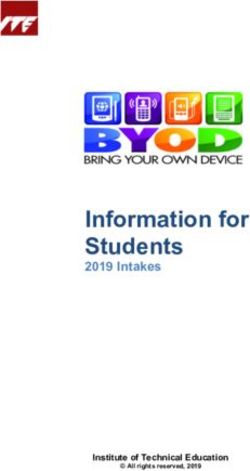RIPE NCC Measurements and Tools Training Course - Solutions Booklet April 2018
←
→
Page content transcription
If your browser does not render page correctly, please read the page content below
RIPE NCC Measurements and Tools Training Course
Introduction
This course material and available updates can be found under http://
www.ripe.net/lir-services/training/courses
April 2018 2
"RIPE NCC Measurements and Tools Training Course
Exercise A: Querying for a Resource
Tasks:
In this exercise, you are going to use RIPEstat to query for resources (IP
address ranges, AS Numbers) and find out more details about them.
1. Go to the RIPEstat
https://stat.ripe.net
2. What network announces 140.78.50.90? 140.78/16 from AS1205
3. Is 83.68.16.27 routed? Yes, announced by XS4ALL AS3265
4. In which country is 91.229.42.0/23 used? Poland
5. What is its corresponding INETNUM object? 91.229.42.0/22
6. What widget provides real-time routing status? Looking-Glass
7. By what percent did the number of prefixes announced within Greece
increase over the last two years?
2016-04-11 to 2018-04-10:
ASN: 127 - 129 ~ 1,6%
IPv4: 752 - 844 ~ 12,2%
IPv6: 65 - 79 ~ 21,5%
8.How would you share interesting network events with a colleague?
After querying the resource in question, and setting the optimal zoom and/or
timescale, use the “permalink” button on the result page or for an individual
widget.
April 2018 3
"RIPE NCC Measurements and Tools Training Course
Exercise B: BGPlay
Tasks:
In this exercise use the BGPlay widget to find the answers
Go to RIPEstat (https://stat.ripe.net), after querying you can find the BGPlay
widget on the ‘Routing’ tab.
1. Find the up-stream provider for AS1205:
Remember that if you type an ASN in the query field of RIPEstat you
don’t get a BGPwidget in the results.
You only get a BGPlay widget in the results if you type a IP range in the
query field.
So you cannot just go to stat.ripe.net/bgplay and enter AS1205 and
expect a BGPlay widget for with results for AS1205.
What you should do is: go to stat.ripe.net/bgplay and enter AS1205,
in the results, go to the “Routing “ tab, specifically to the “Routing
History” widget. Choose one of the prefixes that is originated by AS1205.
For example: 140.78.0.0/16
Click on it.
RIPEstat now opens a new window with a new query for 140.78.0.0/16
this time, instead of AS1205.
This time , since it is an IP prefix, you get a BGPlay widget as a result,
and you can see that:
Upstream is AS1853
2. Is 69.36.157.0/24 originated by only one or more ASNs?
It is originated by several ASNs.
3. Check the IPv6 connectivity of your own network Type in your IPv6 prefix
and see if there are any networks connecting to your AS.
April 2018 4
"RIPE NCC Measurements and Tools Training Course
Exercise C: RIPEstat Quiz
1. Choose the correct answer!
What are the sources of the RIPEstat data?
a) RIPE Database, BGP routing data from RIS, 3rd party Geolocation, 3rd
party Blacklist, Traffic measurements
b) RIPE Database, BGP routing data from RIS, 3rd party Geolocation, 3rd
party Blacklist, RIPE Atlas measurements
c) RIPE Database, BGP routing data from RIS, 3rd party Geolocation, 3rd
party Blacklist, RIPE Atlas measurements, Domain Registry Database
d) RIPE Database, Domain Registry Database, RIPE NCC Geolocation, 3rd
party Blacklist, RIPE Atlas measurements
2. Choose the correct answer!
When you want to query RIPEstat what can you type into the RIPEstat
query field??
a) IPv4 address, IPv4 address range, Pv6 address, IPv6 address range, AS Number,
domain
name, country (code)
b) IPv4 address, IPv6 address, IPv4 address range, IPv6 address range,
AS Number, domain name, country (code), IGP protocol data
c) IPv4 address, IPv6 address, IPv4 address range, IPv6 address range,
Port number, AS Number, Domain name, country (code),
d) IPv4 address, IPv6 address, IPv4 address range, AS Number.
Geographical region, domain name, country (code)
e) IPv4 address, IPv6 address, IPv4 address range, AS Number, person’s
name, domain name, country (code)
f) IPv4 address, IPv6 address, IPv4 address range, AS Number, nic-hdl of
person object,domain name, country (code)
April 2018 5
"RIPE NCC Measurements and Tools Training Course
3. Choose all correct answers!
What can you find out with the help of with RIPEstat??
a) Who is announcing an IP address on the Internet?
b) Who is using a certain IP address?
c) who is the ISP contact person for a given IP address?
d) Where is a certain IP address approximately located in the world?
e) Which ISP was given a certain IP address by the RIPE NCC?
f) Is the ISP that received a certain IP address still the one that is
using it?
g) What country’s jurisdiction does a certain IP address belong to?
4. Choose the correct answer!
What are the result boxes for a RIPEstat query called?
a) screens
b) widgets
c) panes
d) result windows
e) fidgets
f) screams
g) pains
5. True or false?
You get the same widgets whether you query an IPv4 address or an AS Number
6. True or false?
You get the same type of widgets in the result whether you query an
IPv4 address or an IPv6 address.
7. True or false?
You get the same type of widgets in the result whether you query an
IPv4 address range or a single IPv6 address (RevDNS widget for single IP)
8. True or false?
When you find the contact person for an IP address range,
then with one or two mouse clicks you can easily find out what other IP
address ranges they are responsible for.
April 2018 6
"RIPE NCC Measurements and Tools Training Course
9. True or false?
When you find the contact person for an IP address range,
then with one or two mouse clicks you can easily find out what IP
address ranges they used to be responsible for previously.
10. Choose the correct answer!
If you want to find out all address ranges someone is responsible for,
then …?
a)…you type in their name in the RIPEstat query field
b)… you type in an address(range) you know they are responsible for,
then click on their object in the registry browser
c) ….you type in their nic-hdl in the RIPEStat query field
d) …then you type in the name of the organisation in the RIPEstat query
field and find them in the Contact Persons widget
11. Choose the correct answer!
Imagine you are investigating an IP address range (assignment) that
belongs to an organisation.
You want to find out from which the larger provider’s address range these
assignments came.
What do you have to do?
a)…go to the “ Database tab” and look for the “Registry Browser” widget
b)…go to the “Routing Tab” and look for the “Related Prefixes “ widget
c) …go to the “Database Tab” and look for the “Address Space Hierarchy “
widget
d)…go to the “Routing Tab” and look for the “Allocated Space Usage “ widget
e)…go to the “At a Glance Tab” and look for the “Whois Matches” “ widget
April 2018 7
"RIPE NCC Measurements and Tools Training Course
12. Choose all correct answers!
What is RIS?
a) Database with route objects
b) That part of the RIPE Database that contains routing policy information
c) A system that shows you almost real time what IP addresses are
announced by whom on the Internet
d) A system that shows you the historical information what IP addresses
were announced by whom on the Internet
e) A RIPE NCC system that collects information about what’s really being
announced on the Internet, via Route Collectors at major Internet
Exchange Points all over the world.
13. Choose the correct answer!
What’s the difference between RIS and the RIPE Database?
a) RIS is run by IANA, the RIPE Database by the RIPE NCC
b) Data in RIS is gathered and updated “live” from the Internet, Data in
the RIPE DB is registered by people
c) Nothing: it is different names for the same thing.
d) RIS is routing information Database, RIPE Database is an IP Address
Database
14. Choose all correct answers!
If RIS tells you a certain IP address is announced by network ASN1 and
the Internet Routing Registry/RIPE Database tells you that that IP
address is originated by the network ASN2, then ….:
a) RIS is correct
b) RIPE Database is correct
c) It was registered by the ISP or the End User that the network ASN2 is
announcing this IP address, but in reality it is the network of another
ISP, network ASN1 that is announcing this IP address.
d) The ISP or the End User registered this address range stating that
April 2018 8
"RIPE NCC Measurements and Tools Training Course
the network ASN1 is announcing this IP address, but in reality it is the
network of another ISP, network ASN2 that is announcing this IP address.
e) RIPE NCC’s records don’t match with IANA’s records
15. Choose the correct answer!
Where does the Information in the “Registry Browser” widget of RIPEstat
come from?
a) RIS
b) RIPE Atlas
c) RIPE Database
d) 3rd Party
e) IANA
16. Choose the correct answer!
Where does the Information in the “Address Space Hierarchy” widget of
RIPEstat come from?
a) RIS
b) RIPE Atlas
c) RIPE Database
d) 3rd Party
e) IANA
17. Choose all correct answers!
Where does the Information in the “Geolocation” widget of RIPEstat come
from?
a) RIS
b) RIPE Atlas
c) RIPE Database
d) 3rd Party
e) IANA
April 2018 9
"RIPE NCC Measurements and Tools Training Course
18. Choose the correct answer!
Where does the information in the “Prefix Overview “ widget, whether an
IP address (prefix) is announced and seen or otherwise not announced and
not seen, come from?
a) RIS
b) RIPE Atlas
c) RIPE Database
d) 3rd Party
e) IANA
19. Choose all correct answers!
When you create a MyView page with your favourite widgets……
a) you should be logged in with your RIPE Access account
b) you should be on the main page of RIPEstat, BEFORE doing any query.
c) you should be on the any page of RIPEstat, AFTER doing a query.
d) It doesn’t matter whether you are logged in or not
20. Choose all correct answers!
If you created a MyView page with your favourite widgets……
a) You will see it as an additional tab on every RIPEstat page
b) You will see it only when you are logged in with you RIPE Access Account
c) You will only see it when you do a similar type of query (like
querying either an IP address or ASN number) exactly like the query you
did before creating the MyView page
d) You will see it as long as you don’t close the browser.
e) Whenever you are logged in with your RIPE NCC Access Account you’ll
always see your MyView page
April 2018 1
" 0RIPE NCC Measurements and Tools Training Course
Exercise X1 (Optional): Handling Abuse
Tasks:
1. In this exercise, you are going to find who to contact in case of abuse
(hacking.spamming etc)
2. Who is the abuse contact for 193.0.20.22 ?
abuse@ripe.net
3. Who is the abuse contact for the hotel network ?
look up the network you see for “Your network” if you go to
stat.ripe.net using the hotel network
4. Who is the abuse contact for your home network ?
look up an IP address from your prefix
5. Discussion: What can you do in these cases?
• No abuse contact found? find the webpage for the company that is holding
this address space and try to find a contact there. With ripe-563 which
makes having an abuse contact mandatory these cases are getting more
rare but dealing with invalid abuse contacts or “getting no reply” cases are
more frequent.
• No response on an abuse report? similar to the case before, finding the
webpage of the company and trying other ways to contact the company.
Some companies ignore emails sent to the abuse contact - this is a known
problem.
April 2018 1
" 1RIPE NCC Measurements and Tools Training Course
Exercise X2 (Optional): MyView
Tasks:
In this exercise, you are going to use the MyView feature of RIPEstat to
select and arrange the widgets that you would like to have in your own
personalised MyView tab.
1. Create a RIPE Access account (if you don’t already have one)
https://access.ripe.net
2. Create a MyView for a prefix containing the following widgets:
• Routing Status
• Looking Glass
• Routing History
Create a view and “drag’n’drop” the mentioned widgets (by their title) on the
tab that represents the newly created view.
3. Create another MyView with at least two widgets and give it a meaningful
name
April 2018 1
" 2RIPE NCC Measurements and Tools Training Course
Exercise X3 (Optional): Comparing Results
Tasks :
In this exercise you test features to compare results in RIPEstat.
1. No login required
2. Go the the ‘Use Cases’ >’Compare Results’ menu item at the top of the
RIPEstat page.
3. Add widgets AND input query for each widget (ASN or IP or…).
First select a widget from the drop down list, then enter a resource.
By hovering over the input box for the resource, you will see what
resources are supported.
Click “Add” and the widget with the given resource will appear in the
space below. The maximum of widgets to compare is 6.
4. You get a result page with widgets and query results
5. Share it via a permanent link
Use the permalink button to create the permalink then just copy it.
April 2018 1
" 3RIPE NCC Measurements and Tools Training Course
Exercise X4 (Optional): RIPEstat Use-Cases
Tasks :
In this exercise we discuss common use-cases that network operators can
encounter and try to solve them using RIPEstat.
Depending on discussed use-cases.
April 2018 1
" 4RIPE NCC Measurements and Tools Training Course
Exercise D: Creating a Measurement
Prerequisite: You must have a RIPE NCC Account
You must have curl command installed
Exercise:
Create a ping measurement:
• Involving ten probes
• To a target of your choice
• Source is your country
• Duration of two days.
Task 1 : Warm-up: Create the measurement using the GUI
Task 2 : Create an API key ( Preparation for Task 3)
Task 3 : Create the measurement using API
Task 1 : Warm-up: Create the measurement using the GUI
a) log in to RIPE Atlas
b) go to Measurements, Maps and Tools menu on the left >
Measurements submenu
c) Click on the green +Create Measurement button
d) i): choose type=PING,
ii) then choose target = (host name or IP)
e) Click “Create My Measurement(s)”
April 2018 1
" 5RIPE NCC Measurements and Tools Training Course
Task 2 : Create an API key ( Preparation for Task 3)
a) go to MyAtlas > API Keys
b) click on CreateAPIkey button
fill out:
-label (the name you give your key)
-valid from and valid to fields
(UTC time! Make sure your key is valid from
this moment on)
-from a pull down menu select”
“Schedule a new measurement” permission
c) Don’t click on “Add Grant”
e) Click on “Save”
f) You will need the UUID of the key for Task 3)
Task 3 : Create an measurement using API
a) Create a measurement via the GUI as in Task1, but don’t click on
the “Create My Measurement(s)” button.
b) Click on the “Measurement API Compatible Specification” button
c) Copy all the text and paste it into a terminal window
d) Replace the placeholder at the end of the text with you key UUID
e) Enter!
f) Check if your measurement has been created.
April 2018 1
" 6RIPE NCC Measurements and Tools Training Course
Exercise E: Using Streaming API
Prerequisite: Preconfigure web browser:
in Safari: Preferences > Advanced>Show Develop menu
Chrome or Firefox needs no reconfiguration.
Scenario: customers complain it takes a long time to reach your server
Action: -ping your server from 50 probes
- choose acceptable latency threshold
Task 1:
-Use the existing ping measurement ID 1791207
-Choose which threshold (e.g. greater than 30ms)
-Impose threshold on “min” (the minimum result of the three ping attempts)
Steps for Task1:
1) http://atlas.ripe.net/webinar/streaming01.html
Open it in the development console
(right click >“Inspect element” > “Console”)
2) Wait for results to arrive
3) Save the HTML file locally and EDIT the code
( Or save it as a text file, edit it, change extension to html)
4) Open edited html file in Web browser
(right click >“Inspect element” > “Console”)
April 2018 1
" 7RIPE NCC Measurements and Tools Training Course
What to EDIT ? (step 3)
-In the “socket-emit” command add your threshold for the alarm:
-find paramenter in doc for “greater than”: https://atlas.ripe.net/docs/
result-streaming/
-express minimum of three ping attempts as: {min: value_of_threshold}
Solution:
Task 2:
-Same situation as in the exercise before, but you didn’t schedule a
measurement in advance, so
You don’t have a measurement ID
-You want to get all the measurements reaching 216.58.212.227
-Now restrict the results to just include ping measurements
-Use documentation, to find correct syntax and parameters:
April 2018 1
" 8RIPE NCC Measurements and Tools Training Course
https://atlas.ripe.net/docs/result-streaming/
Solution:
April 2018 1
" 9RIPE NCC Measurements and Tools Training Course
Exercise F: Using RIPEAtlas API
Prerequisites and Preparation
You must have a RIPE NCC Access Account
You must have an API key
Installation: (UNIX/LINUX/OSX:)
Terminal:
sudo easy_install pip
sudo pip install ripe-atlas-tools
choose “Install” in pop-up
ripe-atlas configure --set authorisation.create=MY_API_KEY
WINDOWS: Tools in GIT repository
Task :
Use the traceroute command to test the reachability of wikipedia.org on TCP
port 443 from 20 probes in France
Solution:
- ripe-atlas measure traceroute --protocol TCP --target
wikipedia.org --port 443 --probes 20 --from-country fr
April 2018 2
" 0You can also read