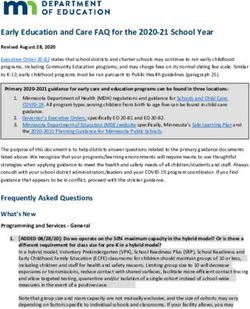Paperspace: Getting Started with IPUs - Version latest Graphcore Ltd - Read the Docs
←
→
Page content transcription
If your browser does not render page correctly, please read the page content below
CONTENTS
1 Overview 2
2 Prerequisites 3
2.1 Paperspace terminal . . . . . . . . . . . . . . . . . . . . . . . . . . . . . . . . . . . . . . . . . . . . . . 3
3 Access IPUs on Paperspace 4
3.1 Sign into Paperspace . . . . . . . . . . . . . . . . . . . . . . . . . . . . . . . . . . . . . . . . . . . . . . 4
3.2 Create a project . . . . . . . . . . . . . . . . . . . . . . . . . . . . . . . . . . . . . . . . . . . . . . . . 4
4 Quick start for Gradient Notebooks 5
4.1 From the Graphcore Model Garden . . . . . . . . . . . . . . . . . . . . . . . . . . . . . . . . . . . . . 5
4.2 From the list of IPU‐powered notebooks . . . . . . . . . . . . . . . . . . . . . . . . . . . . . . . . . . 6
4.3 From the setup procedure in this guide . . . . . . . . . . . . . . . . . . . . . . . . . . . . . . . . . . . 7
5 Create a Gradient Notebook 8
5.1 Start Gradient Notebook creation . . . . . . . . . . . . . . . . . . . . . . . . . . . . . . . . . . . . . . 8
5.2 Select an IPU runtime . . . . . . . . . . . . . . . . . . . . . . . . . . . . . . . . . . . . . . . . . . . . . 9
5.3 Select a machine . . . . . . . . . . . . . . . . . . . . . . . . . . . . . . . . . . . . . . . . . . . . . . . . 10
5.4 Select auto‐shutdown timeout . . . . . . . . . . . . . . . . . . . . . . . . . . . . . . . . . . . . . . . . 10
5.5 Advanced options (optional) . . . . . . . . . . . . . . . . . . . . . . . . . . . . . . . . . . . . . . . . . 10
5.6 Start notebook . . . . . . . . . . . . . . . . . . . . . . . . . . . . . . . . . . . . . . . . . . . . . . . . . 12
6 Run a Jupyter notebook in a Gradient Notebook 13
6.1 Setup . . . . . . . . . . . . . . . . . . . . . . . . . . . . . . . . . . . . . . . . . . . . . . . . . . . . . . 13
6.1.1 About the runtime . . . . . . . . . . . . . . . . . . . . . . . . . . . . . . . . . . . . . . . . . . 13
6.1.2 Create the Gradient Notebook . . . . . . . . . . . . . . . . . . . . . . . . . . . . . . . . . . . 13
6.2 Running the ViT model on a medical image dataset . . . . . . . . . . . . . . . . . . . . . . . . . . . . 14
6.2.1 Training the model . . . . . . . . . . . . . . . . . . . . . . . . . . . . . . . . . . . . . . . . . . 14
7 Gradient features 16
7.1 About Gradient . . . . . . . . . . . . . . . . . . . . . . . . . . . . . . . . . . . . . . . . . . . . . . . . . 16
7.2 About projects . . . . . . . . . . . . . . . . . . . . . . . . . . . . . . . . . . . . . . . . . . . . . . . . . 16
7.3 Storage . . . . . . . . . . . . . . . . . . . . . . . . . . . . . . . . . . . . . . . . . . . . . . . . . . . . . 16
7.4 Advanced CLI jobs . . . . . . . . . . . . . . . . . . . . . . . . . . . . . . . . . . . . . . . . . . . . . . . 16
8 Next steps 18
8.1 Support . . . . . . . . . . . . . . . . . . . . . . . . . . . . . . . . . . . . . . . . . . . . . . . . . . . . . 18
8.2 Graphcore tutorials . . . . . . . . . . . . . . . . . . . . . . . . . . . . . . . . . . . . . . . . . . . . . . 18
8.3 Further reading . . . . . . . . . . . . . . . . . . . . . . . . . . . . . . . . . . . . . . . . . . . . . . . . . 18
9 Trademarks & copyright 19
Version: latest iPaperspace: Getting Started with IPUs This guide describes how to get up and running with Graphcore IPUs on Paperspace. We show you how to train your first model, using one of our Hugging Face Optimum vision transformer (ViT) notebooks as an example. We also guide you through other features of Paperspace Gradient Notebooks so you can run more tutorials and start building your own models for the IPU. Version: latest 1
CHAPTER
ONE
OVERVIEW
Paperspace now offers access to Graphcore Intelligence Processing Units (IPUs) via Gradient Notebooks, a web‐
based Jupyter IDE.
The IPU is a completely new kind of massively parallel processor specifically designed for AI and machine learning
applications. Each IPU has 1,472 processor cores, running nearly 9,000 independent parallel program threads.
For example, the IPU‐POD16 system available on Paperspace gives you access to 4 petaFLOPS of AI compute.
The advantage of accessing IPUs on Paperspace is that the environment to run the notebook is ready‐to‐use —
you don’t have to set anything up.
More information is available on the Graphcore blog Getting Started with IPUs on Paperspace and the Paperspace
blog Up and Running with Graphcore IPUs on Paperspace.
We suggest watching the Fundamentals of the IPU and Poplar video, which introduces the IPU architecture and
programming model.
You can also read the IPU Programmer’s Guide and Switching from GPUs to IPUs for Machine Learning Models
for more details on these topics.
Watch the videos on the Paperspace YouTube channel to learn more about Paperspace and Gradient.
Version: latest 2CHAPTER
TWO
PREREQUISITES
In order to use IPUs on Paperspace, you must be familiar with developing machine‐learning applications using
industry‐standard frameworks such as PyTorch or TensorFlow. You must also have a knowledge of Python and
Jupyter notebooks.
The Graphcore Developer page has links to a variety of resources to help you get started with programming for
the IPU.
2.1 Paperspace terminal
If you want to use the terminal in Paperspace then it can be beneficial if you have some familiarity with the Linux
command line and some common Linux tools. Some of the tasks that you may need to perform are:
• Navigating the file system using commands such as ls and cd, and shortcuts such as ~.
• Using login files such as .profile and .bashrc to configure your environment (for example, setting paths and
performing actions that need to be done on every login).
• Understanding file ownership and permissions for users and groups.
• Changing file permissions to allow sharing between multiple users in your organisation (commands: chmod
and chown).
• Logging in with ssh, configuring ssh and using scp to copy files to and from the vPod.
• Using cp and rsync to copy public examples and data to your user workspace.
• Creating a Python “virtual environment” with the virtualenv command; this keeps the Python packages that
you install for an application or framework separate. This can avoid problems such as conflicting versions
and dependencies.
Version: latest 3CHAPTER
THREE
ACCESS IPUS ON PAPERSPACE
This section describes how to access Paperspace.
Note: You can also access IPUs on Paperspace from VS Code with the setup described in the notebook Using VS
Code in Paperspace Notebooks.
3.1 Sign into Paperspace
Before you can start using IPUs on Paperspace, you must be signed into a Paperspace account.
If you don’t already have an account, you can create one on the sign in page. You can choose to sign up with an
email address or with your GitHub or Google account.
3.2 Create a project
After you have created your account, you will need to create a project.
To create a project:
1. In the drop‐down on the top‐left, make sure the Gradient ML Platform is selected. You are now in the Gradient
console.
2. Click on CREATE A PROJECT.
3. Change the name of the project, if you wish.
4. Click on CREATE.
Now you are ready to use IPUs to run a Jupyter notebook on Paperspace Gradient (Section 4, Quick start for
Gradient Notebooks.
Version: latest 4CHAPTER
FOUR
QUICK START FOR GRADIENT NOTEBOOKS
There are three routes to use IPUs to run a Jupyter notebook on Paperspace Gradient:
1. From the Graphcore Model Garden
2. From the list of IPU‐powered notebooks
3. From the setup procedure in this guide
Note: You will be required to sign into Paperspace before you can run any notebooks.
You can also access IPUs on Paperspace from VS Code with the setup described in the notebook Using VS Code
in Paperspace Notebooks.
4.1 From the Graphcore Model Garden
1. Go to the Graphcore Model Garden.
2. Filter by “Paperspace”.
3. Click on Try on Paperspace for the notebook you want to run.
4. The notebook opens in Paperspace Gradient.
5. For example to run the notebook described in Section 6.2, Running the ViT model on a medical image
dataset, filter by “Paperspace”, “PyTorch” and “Computer Vision” and click on Try on Paperspace:
Version: latest 5Paperspace: Getting Started with IPUs
Fig. 4.1: Filter and click on Try on Paperspace from the Model Garden
4.2 From the list of IPU‐powered notebooks
1. Go to the list of IPU‐powered Jupyter Notebooks.
2. Click on Run on Gradient for the notebook you want to run.
3. The notebook opens in Paperspace Gradient.
4. For example to run the notebook described in Section 6.2, Running the ViT model on a medical image
dataset, find the notebook and click on Run on Gradient:
Fig. 4.2: Find and click on Run on Gradient from the list of IPU‐powered notebooks
Version: latest 6Paperspace: Getting Started with IPUs 4.3 From the setup procedure in this guide Follow the procedure described in Section 5, Create a Gradient Notebook and try it out on the example notebook described in Section 6, Run a Jupyter notebook in a Gradient Notebook. Version: latest 7
CHAPTER
FIVE
CREATE A GRADIENT NOTEBOOK
In this section, we will learn how to create a Gradient Notebook by using a pre‐built, IPU‐optimised runtime. In
Section 6, Run a Jupyter notebook in a Gradient Notebook we take you through selecting and running a Jupyter
notebook in a Gradient Notebook created with the PyTorch on IPU runtime.
5.1 Start Gradient Notebook creation
There are two routes to start creating a notebook:
1. In the project card in the Gradient console, click on CREATE NOTEBOOK (Fig. 5.1).
Fig. 5.1: Create a Gradient Notebook from the Gradient console
2. Open the project and click on CREATE (Fig. 5.2).
Fig. 5.2: Create a Gradient Notebook from a project
Version: latest 8Paperspace: Getting Started with IPUs
5.2 Select an IPU runtime
In the Select a runtime section, you can select one of four IPU‐optimised runtimes. These are:
• Hugging Face Transformers on IPU
• PyTorch on IPU
• TensorFlow 2 on IPU
• PyTorch Geometric on IPU
Starting the runtime loads the pre‐configured Docker container and a GitHub repository of a curated list of Jupyter
notebooks. The runtime basically takes care of everything under the hood so you can jump straight to running
the code.
For more information about runtimes in general, refer to the Paperspace documentation on runtimes.
Note: You may have to click on SHOW MORE under the list (Fig. 5.3) to access all the IPU‐optimised runtimes.
Fig. 5.3: Other IPU‐optimised runtimes
Version: latest 9Paperspace: Getting Started with IPUs
5.3 Select a machine
Once you have selected an IPU‐optimised runtime, you can select a machine containing IPUs. For example,
you can access a free IPU‐POD4 or pay and access Pod systems with more resources such as an IPU‐POD16 ,
a Bow Pod16 or a Bow Pod64 .
Fig. 5.4: Examples of available machines
5.4 Select auto‐shutdown timeout
The free machines auto‐shutdown after a maximum of 6 hours. For more information, refer to the Paperspace
documentation on machine autoshutdown.
5.5 Advanced options (optional)
You can configure the source repository and Graphcore Docker container in your Gradient Notebook. In general,
you will keep the settings defined in your selected IPU runtime.
Select Advanced options to see the pre‐loaded configuration associated with a Gradient runtime and modify it for
your own use.
Looking at the Hugging Face Transformers on IPU runtime for example, you can see from Fig. 5.5 that it is con‐
figured to load the gradient-ai/Graphcore-Huggingface repo and run it with a PyTorch Docker container from the
Graphcore Docker Hub containing all the necessary libraries and the Poplar SDK.
Version: latest 10Paperspace: Getting Started with IPUs
Fig. 5.5: Hugging Face Transformers on IPU advanced options
You can easily modify the runtime’s advanced options in order to load your own repository, and run it in a different
Docker image. Fig. 5.6 shows how you can change the repository field to use the Graphcore application examples
repo and select a TensorFlow 2 image from Graphcore’s official Docker Hub releases.
Fig. 5.6: Selecting Graphcore examples repository
This will let you run any TensorFlow 2 code from the Graphcore application examples repo in this Gradient Note‐
book.
Note: When setting advanced options manually, you need to match the IPU host server processor type (in this
case, AMD) to the correct Docker tags (tf2‐amd).
Version: latest 11Paperspace: Getting Started with IPUs 5.6 Start notebook Click on START NOTEBOOK to complete the Gradient Notebook creation process. Note: Depending on the machine you have selected, this process can take up to 25 minutes. Once your Gradient Notebook has been created, you will be able to run a Jupyter notebook, as described in Section 6, Run a Jupyter notebook in a Gradient Notebook. Version: latest 12
CHAPTER
SIX
RUN A JUPYTER NOTEBOOK IN A GRADIENT NOTEBOOK
In this section we create a Gradient Notebook with the PyTorch on IPU runtime and run the fine‐tuning on a ViT
Hugging Face model.
6.1 Setup
We create a Gradient notebook with the PyTorch on IPU runtime.
6.1.1 About the runtime
The PyTorch on IPU runtime uses a PyTorch‐Jupyter container from the Graphcore Docker Hub, which ensures that
the Poplar SDK and PyTorch for IPU libraries are pre‐installed and compatible with the IPU system in Paperspace.
This runtime also loads a curated repo of Jupyter notebooks, and takes care of various environment and data
configurations to optimise ease of use, so you can focus on learning about IPUs and model development.
6.1.2 Create the Gradient Notebook
Follow the instructions in Section 5, Create a Gradient Notebook and select PyTorch on IPU in the Select a runtime
section.
It will take a few minutes to spin up the virtual machine. Once it’s ready, navigate to the vit-model-training folder
(shown on the left pane in Fig. 6.1) and open the ViT fine‐tuning notebook (walkthrough.ipynb).
Fig. 6.1: ViT fine‐tuning notebook
Version: latest 13Paperspace: Getting Started with IPUs
6.2 Running the ViT model on a medical image dataset
This is a good example of the type of workflow you’ll commonly encounter when developing your own models
using IPUs and Hugging Face Optimum. For a bit more context about this specific ViT implementation (and ViT
models in general), check out this deep dive on running ViT in Hugging Face Optimum Graphcore.
You can follow the notebook step‐by‐step as it takes you through how to pre‐process a large, widely‐used dataset
of chest x‐ray images and how to run a ViT model in Hugging Face Optimum on this dataset. We’ll cover some
highlights of what you can do with this notebook. Full details are given in the notebook.
6.2.1 Training the model
To train the ViT model on the IPU we need to use the IPUTrainer class, which takes the same arguments as
the original Hugging Face Transformer Trainer class, in tandem with the IPUConfig object which specifies the
behaviour for compilation and execution on the IPU. Running through the notebook will include downloading
IPUConfig which is made available through Graphcore/vit‐base‐ipu, using the pre‐trained ViT checkpoints model
card found in google/vit‐base‐patch16‐224‐in21k, and fine‐tuning it using the chest x‐ray dataset. This lets you
run your training on IPUs using optimised runtime configurations.
Fig. 6.2: Using weights and IPUConfig files from Hugging Face Hub
The PyTorch source code is compiled into a graph program which dictates how the program can be executed on
the IPU hardware. The time to perform this compilation step depends on the model complexity.
In order to save time, a pre‐compiled execution graph can be loaded so the model doesn’t need to be recompiled.
You can see the documentation on pre‐compilation and caching to find out how it works.
We’ve made executable files available for some of the configurations in our notebook examples in Paperspace.
This step can take a few minutes without the pre‐compilation files or when it’s necessary to recompile because
of changes in the model.
Version: latest 14Paperspace: Getting Started with IPUs
Fig. 6.3: Loading cached executable and model training
We have implemented a custom metric for the area under the ROC (receiver operating characteristic) curve
(AUC_ROC). It is a commonly used performance metric for multi‐label classification tasks because it is insen‐
sitive to class imbalance and easy to interpret. After completing training and evaluation, you can see in Fig. 6.4
the validation AUC_ROC score across 3 epochs to be 0.7811 for this 14‐category multi‐label classification task.
Fig. 6.4: Evaluation metrics
Version: latest 15CHAPTER
SEVEN
GRADIENT FEATURES
This section highlights a few features of Gradient. For more information, refer to the Gradient documentation on
Paperspace.
7.1 About Gradient
Paperspace Gradient is a supercharged MLOps platform that lets you go through the model development and
deployment lifecycle faster. One of its most important features is its data store. If you are running code that
requires generating or downloading large amounts of data, we recommend that you store it in the /tmp folder so
as not to fill your local data storage limits.
7.2 About projects
The project in Paperspace lets you access various MLOps features, and most importantly lets you spin up a Gra‐
dient Notebook. The IDE handles provisioning a VM and setting up of the Docker container, the Poplar SDK, and
code repository.
7.3 Storage
Running an IPU in Gradient gives you an initial 10 GB of data storage in the free tier (5 GB more than other
runtimes), with the option to get more free storage. Additionally, a range of other storage options are provided
for users on Gradient’s paid plans. If you need permanent and shareable storage, you can use high performance
data storage through Paperspace Datasets, which lets you keep and access data across all the runtimes in your
project.
7.4 Advanced CLI jobs
While Gradient focuses on providing a notebook‐style interface, it is a complete IDE with access to the terminal.
This powerful feature lets you run the rest of the scripts that are available in Graphcore’s examples repository.
Click on the terminal icon on the left (Fig. 7.1) to launch a shell interface. From there, you can replicate one of
Graphcore’s published examples or run the tutorials.
Version: latest 16Paperspace: Getting Started with IPUs
Fig. 7.1: Shell interface
Version: latest 17CHAPTER
EIGHT
NEXT STEPS
There are plenty of resources to help you progress with developing on IPUs.
8.1 Support
Support is included with your access. You can request support by clicking on the Submit a ticket link on the
Graphcore Support portal.
For general help, discussions and announcements, please join our Graphcore Slack Community.
When looking for answers or asking questions on StackOverflow, use the tag “ipu”.
Note: If you want to use IPUs to test your own models or in a production environment, please contact us using
the form on the Graphcore Contact page and we will help you to get set up.
8.2 Graphcore tutorials
There are Graphcore tutorials available in the Graphcore GitHub Examples repository. You will have to modify
the advanced options for the the Gradient Notebook you create to specify the Workspace URL as “https://github.
com/graphcore/examples/” and enter a suitable container from the Graphcore Docker hub into Container Name
as described in Section 5.5, Advanced options (optional). Some tutorials that you might find interesting to run are:
• Porting a simple PyTorch model to the IPU
• PyTorch Geometric on IPUs at a glance
• Using half and mixed precision in PyTorch
8.3 Further reading
Graphcore’s documentation website contains useful documents for learning how to work with IPUs. Some exam‐
ples are:
• The IPU Programmer’s Guide
• Switching from GPUs to IPUs for Machine Learning Models
• PyTorch for the IPU: User Guide
Version: latest 18CHAPTER
NINE
TRADEMARKS & COPYRIGHT
Graphcloud®, Graphcore®, Poplar® and PopVision® are registered trademarks of Graphcore Ltd.
Bow™, Bow‐2000™, Bow Pod™, Colossus™, In‐Processor‐Memory™, IPU‐Core™, IPU‐Exchange™, IPU‐Fabric™,
IPU‐Link™, IPU‐M2000™, IPU‐Machine™, IPU‐POD™, IPU‐Tile™, PopART™, PopDist™, PopLibs™, PopRun™, Pop‐
Torch™, Streaming Memory™ and Virtual‐IPU™ are trademarks of Graphcore Ltd.
All other trademarks are the property of their respective owners.
Copyright © 2022‐2023 Graphcore Ltd. All rights reserved.
Version: latest 19You can also read